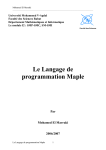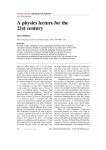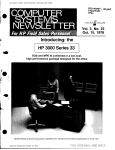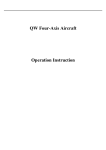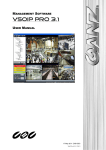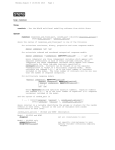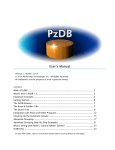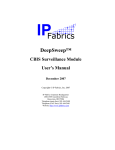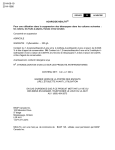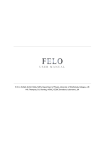Download WebAssign User`s Manual
Transcript
WebAssign User's Manual WebAssign Support Notice: This document contains only chapters and appendices of the User's Manual that relate to question coding. Original chapter and page numbers were retained for your convenience. Please use the Bookmarks that display on the left to navigate to a specific chapter number while you are viewing the PDF online. Some of the material contained in this document is outdated. An update to the original User's Manual is in progress. Please refer to the WebAssign Essentials Guide for instructions regarding commonly-performed WebAssign tasks. 9/2007 WebAssign User's Manual Version 4.0 is published by Advanced Instructional Systems, Inc. © 2003–2007 by Advanced Instructional Systems, Inc. All rights reserved Printed in the United States of America 09252007 Under the copyright laws, neither this documentation nor the software may be copied, in whole or in part, without the written consent of Advanced Instructional Systems, except in the normal use of the software. Questions in the database that are identified with a specific textbook have been used with the permission of the publisher who owns the copyright. Order the WebAssign service from: WebAssign Centennial Campus 1730 Varsity Drive Suite 200 Raleigh, NC 27606 Web: http://webassign.net Tel: (800) 955-8275 or (919) 829-8181 Fax: (919) 829-1516 E-mail: [email protected] User’s listserv: [email protected] WebAssign® is a registered service mark of North Carolina State University under license to Advanced Instructional Systems, Inc. ISBN 1-928550-30-4 9/2007 vi WebAssign User’s Manual 4.0 8. CREATING QUESTIONS 161 8.1 Question Editor ..............................................................................................................................161 8.2 Multiple-Choice Questions.............................................................................................................165 8.2.1 Creating a multiple-choice question.......................................................................................165 8.2.2 Ordered multiple-choice questions ........................................................................................167 8.2.3 True or false questions ...........................................................................................................168 8.2.4 Multiple-choice pulldown menus...........................................................................................169 8.2.5 Controlling the position of radio buttons ...............................................................................171 8.3 Multiple-Select Questions ..............................................................................................................171 8.3.1 Creating a multiple-select question........................................................................................172 8.3.2 Ordered multiple-select questions..........................................................................................173 8.3.3 Controlling the position of check boxes.................................................................................174 8.3.4 Random number of correct answers for multiple-select questions.........................................175 8.4 Fill-in-the-Blank Questions ............................................................................................................176 8.4.1 Creating a fill-in-the-blank question ......................................................................................176 8.4.2 Controlling case and space sensitivity ...................................................................................177 8.4.3 Rank-order questions .............................................................................................................178 8.5 Numerical Questions ......................................................................................................................179 8.5.1 Creating a numerical question................................................................................................179 8.5.2 Changing the tolerance in a numerical question ....................................................................180 8.5.3 Significant figures using $SIGFIGS ......................................................................................181 8.5.4 Significant figures using $DECFIGS.....................................................................................182 8.5.5 Numerical questions with units..............................................................................................183 8.6 Symbolic Questions........................................................................................................................185 8.6.1 Creating a symbolic question .................................................................................................186 8.6.2 Using randomized variables...................................................................................................188 8.6.3 Displaying a student symbolic response ................................................................................189 8.6.4 Changing the domain with $DEFAULTVALS (advanced) .....................................................189 8.6.5 Changing the tolerance with $MAXERR (advanced).............................................................190 8.7 Algebraic Questions .......................................................................................................................190 8.7.1 Creating an algebraic question ...............................................................................................191 8.7.2 Use of evalb ...........................................................................................................................192 8.7.3 Accepting equations as an answer..........................................................................................193 8.8 Essay Questions..............................................................................................................................194 8.9 File Upload Questions ....................................................................................................................196 8.9.1 Specifying the file type ..........................................................................................................196 8.9.2 Specifying the maximum file size..........................................................................................197 8.10 Poll Questions ..............................................................................................................................198 8.10.1 Creating a poll multiple-choice question .............................................................................198 8.10.2 Creating other types of poll questions..................................................................................199 8.11 Image Map Questions...................................................................................................................200 8.12 Matching Questions......................................................................................................................203 9/2007 Contents vii 8.12.1 Extra distracters ...................................................................................................................205 8.12.2 Matching with labels............................................................................................................205 8.13 Practice Questions ........................................................................................................................206 8.14 Java Questions (Advanced) ..........................................................................................................207 8.15 Multi-mode Questions..................................................................................................................208 8.16 Question Editor Features ..............................................................................................................208 8.16.1 Testing and previewing questions........................................................................................208 8.16.2 My Files or using figures and other files in questions..........................................................210 8.16.3 Hot keys ...............................................................................................................................213 9. ADVANCED QUESTION WRITING 215 9.1 Introduction to the <eqn> and the <EQN> Tags ...........................................................................216 9.1.1 Using multiple Perl statements in <eqn> tags ......................................................................217 9.1.2 Variable names in the <eqn> tag ..........................................................................................217 9.1.3 Use of the <EQN> tag ............................................................................................................218 9.2 Including Hints in Questions ..........................................................................................................218 9.2.1 Hint for a simple question ......................................................................................................218 9.2.2 Controlling placement of the hint ..........................................................................................219 9.2.3 The $HINT variable ...............................................................................................................220 9.3 Using Functions to Randomize and Format ...................................................................................220 9.3.1 Functions to randomize numbers and text..............................................................................221 9.3.2 The randnum function............................................................................................................222 9.3.3 The decform function.............................................................................................................222 9.3.4 The pickone and picksame functions .....................................................................................222 9.3.5 The scinot function.................................................................................................................224 9.3.6 The sigform function..............................................................................................................224 9.3.7 Writing a simple question with random values ......................................................................224 9.3.8 Additional considerations when randomizing numbers .........................................................226 9.3.9 Questions with randomized numbers and answers with intermediate steps...........................227 9.4 Checking Significant Figures and Scientific Notation with sprintf ................................................230 9.5 Simple Multi-part and Multi-Mode Questions ...............................................................................231 9.5.1 Writing a simple multi-part question .....................................................................................231 9.5.2 Multi-Mode questions and <SECTION> tags .......................................................................233 9.5.3 Writing a multi-mode question ..............................................................................................234 9.6 Using JavaScript in Questions........................................................................................................237 9.6.1 Using JavaScript alone...........................................................................................................237 9.6.2 Using JavaScript with applets in WebAssign ........................................................................238 9.7 Post-Processing Student Responses ...............................................................................................244 9.7.1 Forcing two or more correct answers into one for grading ....................................................244 9.7.2 Preserving one answer to evaluate another ............................................................................244 9.8 Using Perl Modules and Functions.................................................................................................245 9.8.1 Using functions from a Perl module ......................................................................................245 9.8.2 Writing your own functions ...................................................................................................246 9.9 Creating “Java” Type Questions ....................................................................................................246 9/2007 viii WebAssign User’s Manual 4.0 9.10 Math Display ................................................................................................................................249 9.10.1 Using Math Display .............................................................................................................249 9.10.2 Expressions available in Math Display ................................................................................252 9.10.3 Defining a variable for a Math Display image .....................................................................255 9.11 Images and HTML Shortcuts .......................................................................................................256 9.11.1 Creating images with the s tag .............................................................................................256 9.11.2 Creating HTML code with the h tag ....................................................................................256 9/2007 Contents APPENDIX B: HTML TAGS ix 327 B.1 General ..........................................................................................................................................327 B.2 Fonts ..............................................................................................................................................328 B.3 Links and Images...........................................................................................................................328 B.4 Lists ...............................................................................................................................................328 B.5 Tables ............................................................................................................................................328 B.6 HTML Special Characters .............................................................................................................329 B.7 WebAssign Classes..............................................................................................330 9/2007 x WebAssign User’s Manual 4.0 APPENDIX C: GREEK LETTERS AND SYMBOLS 331 APPENDIX D: TAGS, FUNCTIONS, AND VARIABLES 335 D.1 Special WebAssign Tags...............................................................................................................335 D.1.1 The <eqn> and <EQN> tags ................................................................................................335 D.1.2 Functions used in <eqn> and <EQN> tags...........................................................................335 D.1.3 Additional WebAssign tags...................................................................................................339 D.2 WebAssign Reserved Variables ....................................................................................................340 D.3 WebAssign Flags...........................................................................................................................342 D.4 WebAssign Internal Values ...........................................................................................................342 D.5 If-then-else Perl Expressions .........................................................................................................344 TERMS OF USE 9/2007 345 8. CREATING QUESTIONS You can create your own questions in WebAssign. The exact method for creating a new question depends upon the mode of your question. Multiple-choice questions, for example, are entered a bit differently than questions with a numerical answer. The difference most frequently lies in the way answers are entered into WebAssign. 8.1 Question Editor To write new questions, select Create from the Questions Menu or click Question on the Quick Create tool. 162 WebAssign User’s Manual 4.0 The Questions Editor appears. This is where all questions are created and modified. First, decide what name you will give your question and enter it. That way, when you are creating an assignment later, you will be able to easily identify your questions and add them to your assignment. Then decide what kind of question you are going to write, and select the appropriate mode from the pulldown Mode menu. Notice that the entry boxes for the question, answer, and solution are sizeable. You can click the triangles and decrease or increase the size of the editor boxes. The size remains with the question when you save. When you choose Create from the Questions menu, the sizes of the question, answer, and solution box return to their default size. Next, in the Question field you will enter the text of the question you are writing. You may either type in this text directly, or cut and paste it from another program. For most questions, plain text is all that is required. If you want to use special characters or formatting, such as superscripts or subscripts, italics, or boldface, you can use HTML. Any valid HTML can be used in a WebAssign question, including tables, images, and animations. Tables are entered using the HTML <TABLE> tag. Fonts can be changed using the <FONT> tag. Figures can be uploaded into WebAssign using the My Files Page Tool and easily displayed in the question with the options in My Files.. If you want to include a simulation, such as a Java applet or a Shockwave file, WebAssign supports it. The application file can reside on your server or we can mount it on WebAssign. Sound as well as movies can be displayed within a question, as well as in the Answer field. You just need to point to the correct file in a <A HREF = "…"> tag. Some examples of what can go into a WebAssign question follow. 1. 9/2007 Straight text Creating Questions 163 When did Columbus arrive in the Americas? 2. Simple text with HTML If y is proportional to x<SUP>2</SUP>, and if y = 12 when x = 2, what is the value of y when x = 5? 3. Tables The variables <I>x</I>, <I>v</I>, <I>t</I>, and <I>a</I> have the units shown in the table below. <TABLE> <TR> <TD>Variable</TD><TD>Units</TD> </TR> <TR> <TD><I>x</I></TD><TD>meters (m)</TD> </TR> <TR> <TD><I>v</I></TD> <TD>meters per second (m/s) </TD> </TR> <TR> <TD><I>t</I></TD><TD>seconds (s) </TD> </TR> <TR> <TD><I>a</I></TD> <TD>meters per second squared (m/s<SUP>2</SUP>) </TD> </TR> </TABLE> Is it possible for <I>x</I><sup>2</sup>/<I>v</I> to be dimensionless? 4. Fonts What is tan<FONT FACE = SYMBOL>q</FONT> if <FONT FACE = SYMBOL>q</FONT> = 30°? 5. Figures 9/2007 164 WebAssign User’s Manual 4.0 What kinds of intermolecular attractive forces are present in <IMG SRC = "/brh3/p11-94a.gif" alt = "acetic acid"> 6. Java applet <applet archive = "/classes/mass_spring/wileyapplets.jar" code=Sim8.class name=sim8 width=508 height=400 VIEWASTEXT> <param name=background value=#ffffff> <PARAM NAME="file1" VALUE="pictures/s8_bg.jpg"> <PARAM NAME="file2" VALUE="pictures/ball40x40.gif"> <PARAM NAME="file3" VALUE="pictures/n_slider.gif"> <PARAM NAME="file4" VALUE="pictures/n_play.gif"> <PARAM NAME="file5" VALUE="pictures/n_reset.gif"> <PARAM NAME="file6" VALUE="pictures/n_pause.gif"> <PARAM NAME="file7" VALUE="pictures/n_stforw.gif"> <PARAM NAME="file8" VALUE="pictures/n_stback.gif"> <PARAM NAME="file9" VALUE="pictures/n_check.gif"> <PARAM NAME="file10" VALUE="pictures/n_cleartrace.gif"> <PARAM NAME="mediabase" VALUE="/classes/mass_spring/"> </applet> <P> Experiment with the spring-mass system. See what happens when you choose different values for the mass and initial velocity. (To change a value, click reset first.)<BR><BR> Which of the following quantities can you use to determine the spring constant?<SECTION><BR>From which plots can you determine the period of the system? 9/2007 Creating Questions 7. 165 Sound Identify the following bird <A HREF = "/userimages/demo@demo/bird.au">song:</A> In the Answer field, you will enter the answer or formula for the question you are writing. The exact format will depend on the type of question. 8.2 Multiple-Choice Questions A multiple-choice question presents mutually exclusive choices, with only one correct response available. To write a similar question with more than one correct answer, see section 8.3, Multiple-Select Questions. 8.2.1 Creating a multiple-choice question To write a multiple-choice question, choose Create from the Questions menu and perform the following steps: 1. Enter a name for the question. 2. Select Multiple-choice as the Mode of the question. 3. Enter the question text in the Question field. 4. Enter the correct answer to your question on the first line of the box marked Answer and press return. 5. Enter distracters—incorrect answers that you would like to include as choices— on the lines below the correct answer, with one on each line. 9/2007 166 WebAssign User’s Manual 4.0 The question editor contains a soft-wrap feature, for your convenience. WebAssign will not read any text moved to another line without a carriage return as starting a separate line. This allows you to enter longer answers or distracters, while easily viewing the entire entry. The correct answer and the distracters for a multiple choice question each need to occupy a single line in the answer field. Do not enter any line returns within an answer. 9/2007 6. Click Redisplay to update the display as it will appear to the students. You may continue to make changes and click Redisplay at any point to see an updated display of your question. Note that the order of the choices has been scrambled in this display. Multiple-choice answers are by default scrambled in WebAssign, so that each student receives a different ordering of choices. The students will not see the green circle (o) marking the correct answer unless they are viewing the key. 7. When you have finished editing, click Save to add the new question to the database. This will also assign a unique question ID number to the question. Creating Questions 167 The recommended procedure for developing a question is to click Redisplay or Test/Preview, check that the question redisplays properly, and then click Save. Always click Redisplay or Test/Preview right before you click Save. 8.2.2 Ordered multiple-choice questions WebAssign scrambles the order of the choices in a multiple-choice question by default. If you do not want WebAssign to randomize the placement of multiple-choice options, you need to tell WebAssign this. When creating this type of multiple-choice question, enter the choices in the order you wish them to appear. Then you will tell WebAssign which answer is correct by setting the variable $ORDERED equal to the location of the correct answer in your list of choices. For example, if the third choice in your list is correct, you will set $ORDERED = 3. To write an ordered multiple-choice question with the third answer as the correct choice, choose Create from the Questions menu and perform the following steps: 1. Enter a name for the question. 2. Select Multiple-choice as the Mode of the question. 3. Enter the question text in the Question field. 4. Type the following into the Answer field: <eqn $ORDERED = 3;""> followed by the first distracter. The question editor contains a soft-wrap feature, for your convenience. WebAssign will not read any text moved to another line without a carriage return as starting a separate line. This allows you to enter longer answers or distracters, while easily viewing the entire entry. The correct answer and the distracters for a multiple choice question each need to occupy a single line in the answer field. Do not enter any line returns within an answer. 5. Continue entering a distracter on the second line. 6. Enter the correct answer on the third line. 7. Continue entering distracters if there are more. 8. Click Redisplay to update the display as it will appear to the students. Note that the choices now appear in the order you have listed them, and the choice that you have indicated as correct is marked with the green circle (o). The students will not see the green circle (o) unless they are viewing the key. 9/2007 168 WebAssign User’s Manual 4.0 9. When you have finished editing, click Save to add the new question to the database. This will also assign a unique question ID number to the question. The recommended procedure for developing a question is to click Redisplay or Test/Preview, check that the question redisplays properly, and then click Save. Always click Redisplay or Test/Preview right before you click Save. 8.2.3 True or false questions A true or false question is a simple form of a multiple-choice question. Just enter the correct answer, True or False, first, followed by the incorrect answer. It is also possible to keep the choices in the same order by entering either of the following expressions on the first line of the Answer field: <eqn $ORDERED = 1;""> <eqn $ORDERED = 2;""> where the value of the $ORDERED variable is the position of the correct answer and the choices are not rearranged in the student view of the question. (See section 8.2.2 for more information about ordered multiple-choice.) 9/2007 Creating Questions 169 8.2.4 Multiple-choice pulldown menus Occasionally it is desirable to have a multiple-choice question for matching type questions in which the choices are in a pulldown menu. This allows you to write questions that are more compact. In fact, you can have the pulldown menu in the middle of a sentence, if you like. Note: You cannot use HTML, images, or other special characters in a pulldown menu. Browsers will not display them properly. To write a multiple-choice question with a pulldown menu, choose Create from the Questions menu and perform the following steps: 1. Enter a name for the question and select Multiple-choice as the Mode of the question 2. Enter the question text in the Question field 3. Type the tag for an answer box, <_>, in the Question field where you want the pulldown menu to appear. (The keystroke combination for the answer box is less-than, underscore, greater-than.) 9/2007 170 WebAssign User’s Manual 4.0 4. Type <eqn $PULLDOWN = 1;$ORDERED = 3;""> in the first line of the Answer field. The $ORDERED variable is not necessary for a pulldown menu, but it can be used if you want to control the order of the choices, rather than let WebAssign randomize the order within the pulldown menu. 5. Type the first answer choice, followed by a return. On the next line type the next choice, and so forth. In this example and in the following figure, the correct answer is on line 3. Continue entering as many choices as you wish, one per line. 6. The first choice that is displayed to the student in the pulldown menu is '-Select--.' If you want to use something else for this initial text, use $Select_Option = "new text" For example, <eqn $PULLDOWN = 1;$ORDERED = 3;$Select_Option = "Use pulldown menu";""> This can be handy, for example, if you are using a pulldown menu in the middle of a sentence, with choices of < and >, and do not want the box to be very large. In this case, use something similar to “—“ or “??” as the initial text to be displayed. The eqn tags above take up more than one line, but there should never be a line return in an eqn tag in the Answer field. The text will wrap, but never enter a line return. 7. 9/2007 Click Redisplay to update the display as it will appear to the students. Note that the choices now appear in the order you have listed them in a pulldown menu, and the choice that you have indicated as correct is shown in green. The students will not see the word(s) in green unless they are viewing the key. Creating Questions 8. 171 When you have finished editing, click Save to add the new question to the database and assign a question ID number to the question. The recommended procedure for developing a question is to click Redisplay or Test/Preview, check that the question redisplays properly, and then click Save. Always click Redisplay or Test/Preview right before you click Save. 8.2.5 Controlling the position of radio buttons When you need to specify the position of multiple-choice radio buttons so you can include an image or footnote below the choices, use $SET_POSITION. Set the $SET_POSITION flag to 1 in the Answer field at the start of the set of answers for which you need to specify the position. In the Question field, insert an answer box <_> where you want these radio buttons to appear. In the following example, the author wanted the image below the choices. Without the $SET_POSITION flag, the image would have been between the question and the choices. 8.3 Multiple-Select Questions A multiple-select question presents a list of choices. Any number of the choices can be correct responses. All of the options can be correct, or none of them. Students must select 9/2007 172 WebAssign User’s Manual 4.0 all of the correct choices and none of the incorrect choices to receive credit for a multiple-select question. We do not recommend making all the answers incorrect because a student will get such a question correct without reading or considering it. 8.3.1 Creating a multiple-select question To write a multiple-select question, choose Create from the Questions menu and perform the following steps: 1. Enter a name for the question and select Multiple-select as the Mode of the question. 2. Enter the question text in the Question field. 3. Enter the correct answers to your question on the first lines of the Answer field and press return between each answer. If none of the answers is correct, you should add the answer “None of these.” Otherwise students would be marked correct without even answering the question! The question editor contains a soft-wrap feature, for your convenience. WebAssign will not read any text moved to another line without a carriage return as starting a separate line. This allows you to enter longer answers or distracters, while easily viewing the entire entry. 9/2007 4. Enter the tag <INCORRECT> and then the distracters—incorrect answers that you would like to include as choices—on the lines below the correct answers, with one on each line. The first distracter must follow immediately after the <INCORRECT> tag, on the same line. 5. Click Redisplay to update the display as it will appear to the students. Note that the order of these choices has been randomized for the student. The choices with a [x] next to them are the correct choices, and those with an empty [_] are not correct. The students will not see the green [x] marks unless they are viewing the key. Creating Questions 6. 173 When you have finished editing, click Save to add the new question to the database and assign a question ID number to the question. The recommended procedure for developing a question is to click Redisplay or Test/Preview, check that the question redisplays properly, and then click Save. Always click Redisplay or Test/Preview right before you click Save. 8.3.2 Ordered multiple-select questions WebAssign scrambles the order of the choices in a multiple-select question by default. If you do not want WebAssign to randomize the placement of multiple-select options, you need to tell WebAssign this. When creating this type of multiple-select question, enter the choices in the order you wish them to appear. Then you will tell WebAssign which answers are correct by setting the variable $ORDERED equal to a list of the locations of the correct answers. For example, if the first and third choice in your list is correct, you will use the following tag in the first line of the Answer field: <eqn $ORDERED = [1,3];""> You will not enter an <INCORRECT> tag if you use $ORDERED. 9/2007 174 WebAssign User’s Manual 4.0 8.3.3 Controlling the position of check boxes When you need to specify the position of multiple-select check boxes so you can include an image, footnote, or text below the choices, you can use $SET_POSITION, in the same way it can be used for multiple choice questions. Set the $SET_POSITION flag to 1 in the Answer field at the start of the set of answers for which you need to specify the position. In the Question field, insert an answer box <_> where you want these radio buttons to appear. In the following example, the author wanted the image below the choices. 9/2007 Creating Questions 175 Without the $SET_POSITION flag, the text, “Choose all correct responses in each case”, would have been between the question and the set of choices. 8.3.4 Random number of correct answers for multiple-select questions WebAssign allows you to make a variable number of correct answers in a multiple-select question. This feature allows you to offer even more randomization within an assignment. For example, for one randomization a student may find two (2) answers are correct, while another may find three (3) answers are correct. 9/2007 176 WebAssign User’s Manual 4.0 The following question will randomly choose between “yellow” and “white” light. The answer for “yellow” light is red and green, items 2 and 3. The answer for “white” light is red, green, and blue, items 2, 3, and 4. Question: What primary colors of light can be combined to make <eqn $a=pickone(1,2); picksame(yellow,white)> light? Answer: <eqn>($a==1)? {$ORDERED=[2,3]}:{$ORDERED=[2,3,4]} ;''</eqn>magenta red green blue purple The eqn tags above take up more than one line, but there should never be a line return in an eqn tag in the Answer field. The text will wrap, but never enter a line return. See Appendix D, section D.5, for an explanation of the if-then-else structure above. 8.4 Fill-in-the-Blank Questions A fill-in-the-blank question presents a question or statement with an answer box into which the answer can be typed. By default, the answer and response are compared in a case-insensitive manner and white spaces are ignored. For example, “Abraham Lincoln”, “abraham lincoln”, and “AbrahamLincoln” would all be considered equivalent answers. 8.4.1 Creating a fill-in-the-blank question To write a fill-in-the-blank question, choose Create from the Questions menu and perform the following steps: 1. Enter a name for the question and select Fill-in-the-blank as the Mode of the question. 2. Enter the question text in the Question field. Enter an answer box, <_>, in the appropriate place for students to record their answer. (The keystroke combination is less-than, underscore, greater-than.) 3. Enter the correct answer to your question in the Answer field. If there are several acceptable answers, enter all of them on the same line, separated only by the characters {tab}. You may simply type {} and WebAssign will automatically expand this to {tab} for you, or you may use the Tab link which is directly above the Answer field. 4. 9/2007 Click Redisplay to update the display as it will appear to the students. The students will not see the various correct answers in brackets unless they are viewing the key. Creating Questions 5. 177 When editing is complete, click Save to insert the new question into the database and assign a question ID number to the question. The recommended procedure for developing a question is to click Redisplay or Test/Preview, check that the question redisplays properly, and then click Save. Always click Redisplay or Test/Preview right before you click Save. 8.4.2 Controlling case and space sensitivity Fill-in-the-blank questions are, by default, case and space insensitive. In the above example asking who said the quote, abe lincoln, lincoln, and Abelincoln would all be counted as correct. To make fill-in-the-blank questions case sensitive, set the $CASE flag to 1. To make questions space sensitive, set the $SPACE flag to 1. 9/2007 178 WebAssign User’s Manual 4.0 In the example above, an entry of 'lincoln' or 'Abelincoln' would be graded incorrect. The eqn tags above take up more than one line, but there should never be a line return in an eqn tag in the Answer field. The text will wrap, but never enter a line return. 8.4.3 Rank-order questions You can use a fill-in-the-blank question to administer a rank-order question. In that case, you should add instructions in the Question field indicating what answer format is acceptable. For example, you might want your students to list the options, largest to smallest, and you may require them to use only the characters > and = between the numbers or letters representing the various choices. Since a rank-order question uses a fill-in-the-blank format, the answer must be exact. For example a=b=c or 1=6=9, is not the same as b=a=c or 9=6=1. The following screen gives an example of how you can instruct your students. 9/2007 Creating Questions 179 8.5 Numerical Questions Numerical questions are similar to fill-in-the-blank ones, with an answer box for the student’s response. The grading of numerical answers is according to numerical closeness and not the exact form of the number. For example, 2, 2.0, 2.01, and even 1 + 1 are considered matches for a numerical answer of 2. 8.5.1 Creating a numerical question To create a numerical question, choose Create from the Questions menu and perform the following steps: 1. Enter a name for the question and select Numerical as the Mode of the question. 2. Enter the question text in the Question field. Enter an answer box, <_>, in the appropriate place for students to record their answer. (The keystroke combination is less-than, underscore, greater-than.) 3. Enter the correct answer to your question in the Answer field. 9/2007 180 WebAssign User’s Manual 4.0 4. Click Redisplay to update the display as it will appear to the students. The students will not see the answer in brackets unless they are viewing the key. 5. When editing is complete, click Save to insert the new question into the database and assign a question ID number to the question. The recommended procedure for developing a question is to click Redisplay or Test/Preview, check that the question redisplays properly, and then click Save. Always click Redisplay or Test/Preview right before you click Save. 8.5.2 Changing the tolerance in a numerical question By default, a student’s answer must be within 2% of the correct answer. We publish in the student guide that the tolerance is 1% so that there will be less arguments about close answers. However, you can change this tolerance for each question. For example, to allow a tolerance of ±5 for an answer of 90, enter the following into the Answer field: 90 {tab} 5 You may type {} and WebAssign will expand this to {tab} for you, or you may use the Tab link, which is located directly above the Answer field. To allow a tolerance of ±15% for an answer, assign the answer to a variable, for example $a, and then make the tolerance a fraction of that variable. For example, enter the following into the Answer field: 9/2007 Creating Questions 181 <eqn $a=$x/$y> {tab} <eqn 0.15 * $a> It is also possible to change the tolerance for particular questions on an assignment or an entire assignment without changing the question. You do this with the Assignment Options in the Assignment Editor. You can change the tolerance of all numerical questions you schedule for a class in the Options for that class, see section 4.1.3. 8.5.3 Significant figures using $SIGFIGS WebAssign allows you to set the number of significant figures that are displayed in the answer key and to mark student responses incorrect that do not include the correct number of significant figures. To display a specified number of significant figures and compare the student’s response with this number, use the following code in the Answer box <eqn $SIGFIGS=n; number> where n is the number of significant figures and number is the numerical answer to the question. For example, suppose you are asked to calculate the area of a rectangle that is 1.28 m long by 240 m wide. The answer is 310 m2. The maximum number of significant figures is two (2), so the code is the following. <eqn $SIGFIGS=2; 310> The tolerance will be automatically adjusted to correspond to the correct number of significant figures. For example, if the answer is 310 to 2 significant digits, the tolerance is ±10. If a student’s response agrees with the correct answer, but contains either too few or too many significant figures, the question will be marked incorrect, and the following hint will be displayed. Check the number of significant figures. , indicating that the answer will By default, a sigfig question displays with an icon, be judged based on the proper number of significant figures. The icon is also a link to the rules WebAssign uses for significant figures. 9/2007 182 WebAssign User’s Manual 4.0 8.5.4 Significant figures using $DECFIGS Sometimes it is not possible to determine the number of significant figures in an answer, but it is possible to specify the number of decimal places. WebAssign allows you to set the number of decimal places displayed in the answer key and to mark student responses incorrect that do not include the correct number of decimal places. To display a specified number of decimal places and compare the student’s response with this number, use the following code in the Answer box <EQN $DECFIGS=0.001; number> where 0.001 is the precision required and number is the numerical answer to the question. For example, suppose you ask the students to report the mass of a sample they measured. Suppose the balance they used is accurate to the 4th decimal place. You do not want to give credit for their answer unless it has 4 decimal places. You would code the answer as follows: 9/2007 Creating Questions 183 <EQN $DECFIGS=0.0001; $ans=$thisresponse> If students enter any of the following, they will get the question correct: 14.0034 3.1254 119.2314 However, if the student enters any of the following, he will get the question wrong: 14.00341 3.124 119.2 and the following hint will be displayed. Check the number of significant figures. 8.5.5 Numerical questions with units To create a numerical question which requires the student to enter the unit as well as the numerical answer, click Question on the Quick Create tool or choose Create from the Questions menu and perform the following steps: 1. Enter a name for the questions and select Numerical as the Mode of the question. 2. Enter the question text in the Question field. Enter an answer box, <_>, in the appropriate place for student to record their answer. (The keystroke combination is less-than, underscore, greater-than.) 3. Enter the correct numerical answer to your question in the Answer field followed by the correct units. 9/2007 184 WebAssign User’s Manual 4.0 4. Click Redisplay to update the display as it will appear to the students. The students will not see the answer in brackets unless they are viewing the key. 5. When editing is complete, click Save to insert the new question into the database and assign a question ID number to the question. The recommended procedure for developing a question is to click Redisplay or Test/Preview, check that the question redisplays properly, and then click Save. Always click Redisplay or Test/Preview right before you click Save. If the answer is expressed as a variable, the answer box might look like this: <eqn $ans> m/s Any equivalent answer is scored correct. For example, for the question above, vectors with units, the student will receive full credit for entering 1.31 km or 1.31 kilometers. Additionally, 0.814 mi or 1310 m or 0.271 leagues would also receive full credit. Try this out using the Test/Preview window. 9/2007 Creating Questions 185 If a student does not enter units, they receive the message, Units are required for this answer. It is possible to give partial credit if a student enters the wrong number, but a dimensionally correct unit. You do this in the Assignment Options. You cannot see this from the Test/Preview window, but you can from the student view of an assignment. 8.6 Symbolic Questions Symbolic question format allows students to enter a formula as a response to a question. Any response that is equivalent to the answer formula will be graded as correct. This question type uses standard calculator notation. Students are given credit for any input that is evaluated to be equivalent to the answer formula. For example, 4x+12 would be equivalent to (x+3)4. (The students may enter a * for multiplication or use implicit multiplication with variables.) The calculator notation used is as follows: 9/2007 186 WebAssign User’s Manual 4.0 , with a link to the above information is By default an icon, displayed for symbolic questions. This link can be suppressed at the assignment level by using the Assignment Options in the Assignment Editor or at the class level using Class Options. The position of the help link can be controlled with the <SYMBOLIC> tag. By placing the <SYMBOLIC> tag within the symbolic mode of the question, you can specify where the symbolic formatting help link is placed, rather than at the end of the question. 8.6.1 Creating a symbolic question To create a symbolic question, choose Create from the Questions menu and perform the following steps: 1. Enter a name for the question and select Symbolic from the pulldown Mode menu. 2. Enter the question text in the Question field as you would a numeric question. Be sure to specify which letter variable(s) the students are to use. Enter an answer box, <_>, in the appropriate place for students to record their answer. (The keystroke combination is less-than, underscore, greater-than.) 3. In the Answer field, enter the variable to use followed by a colon and the formula that is the answer to the question. For example, x: 2sin(x)/pi t: -9.8/2t^2 r_1: 4/3 pi r_1**3 Notice that the carat, ^, is a legal character in a symbolic answer. Since the answer key displays what is entered in the formula part of the answer, using the carat makes the answer key look closer to the notation that the students are used to. However, you cannot use the carat in an <eqn> tag. 9/2007 Creating Questions 187 Also notice that multiplication is implicit. You can enter 2sin(x) or 2*sin(x). They will be interpreted the same. Variable names must start with a letter, and may contain any alphanumeric character and underscore, [ a..z, A..Z, 0..9, _ ]. A single letter followed by an underscore and a single alphanumeric character will preview properly as a subscripted variable in the student previewer. So, for example, r_1 previews as r1, lambda previews as λ, and V_m previews as Vm. r_1, lambda, and V_m are all valid variable names, but 4d and x! are not. Note that variable names are case sensitive. To use two or more variables in the formula, use the following format: var1, var2,···varn:formula For example, x,y: sin(x)y/(3pi) Note: It is recommended that you keep the number of variables to four or fewer in order to avoid long computation times. If you must use more than four variables, reducing the number of elements in the domain to two will help. (See section 8.6.4 for information about changing the domain.) 9/2007 188 WebAssign User’s Manual 4.0 4. Click Redisplay to update the display as it will appear to the students. The students will not see the answer in brackets unless they are viewing the key. 5. When editing is complete, click Save to insert the new question into the database and assign a question ID number to the question. The recommended procedure for developing a question is to click Redisplay or Test/Preview, check that the question redisplays properly, and then click Save. Always click Redisplay or Test/Preview right before you click Save. 8.6.2 Using randomized variables To incorporate variables into your symbolic questions, for example, to use randomized numbers from the question, use the following format in the answer field. In this example, the density, $D, is a randomized variable, and the student is asked to write a formula for the mass of a rectangular block of height H, width W, and length L. H,W,L: <eqn $D>H W L 9/2007 Creating Questions 189 8.6.3 Displaying a student symbolic response Students often have difficulty interpreting their response when written in calculator notation. To overcome this difficulty when writing complex formulas, it is recommended that you offer your students a symbolic “preview” feature for displaying symbolic formulas. This feature will allow your students to view the question properly using standard mathematical symbols and formatting. Previewing is especially important for built-up fractions and expressions containing square roots. To implement the preview feature, enter the following in the answer box, next to the appropriate answer, <eqn Symbolic::addPreviewer;''> This code must be added for each symbolic answer box. In the following example, the student is asked to write the formula for the distance between two points in Cartesian coordinates. The Question box contains What is the formula for the distance between the two points (x<sub>1</sub>,y<sub>1</sub>) and (x<sub>2</sub>,y<sub>2</sub>)? Use x_1 for x<sub>1</sub>, y_1 for y<sub>1</sub>, etc.<BR><_> and the Answer box has <eqn Symbolic::addPreviewer;''> x_1,y_1,x_2,y_2:sqrt((x_2-x_1)^2+(y_2-y_1)^2) The eqn tags above take up more than one line, but there should never be a line return in an eqn tag in the Answer field. The text will wrap, but never enter a line return. The following screen shows the question with a correct response. Clicking the previewer icon will show the entry displayed in proper mathematical style. 8.6.4 Changing the domain with $DEFAULTVALS (advanced) The formula the student enters is compared numerically at preset values, the domain, against the formula saved in the Answer field of the question. The default domain is [0.123456789012, 0.345678901234, 0.890123456789]. To change the domain, set $DEFAULTVALS=[domain to use] using one of the following two methods: 9/2007 190 WebAssign User’s Manual 4.0 List the values of the domain <EQN $DEFAULTVALS=[0.1,0.2,0.3];"">x: x/(x-3) Enter a range of integers to use <EQN $DEFAULTVALS=[6..9];"">x: x/(x-3) Note that [6..9] is equivalent to [6,7,8,9]. It is recommended that you keep the domain to four or fewer values in order to avoid long computation times. It is also possible to provide different domains for each variable in a multi-variable symbolic question. To do this, specify $DEFAULTVALS in one of the following ways. To override all variables with the same values: <EQN $DEFAULTVALS=[3..5];"">x,y: 2pi/((x-2)(y-2)) To override one variable but leave the other alone: <EQN $DEFAULTVALS=[[3..5],[]];"">x,y: 2pi/((x-2)(y+2)) To override each variable with different values: <EQN $DEFAULTVALS=[[3..5],[6..9]];"">x,y: 2pi/((x-1)(y-4)) or <EQN $DEFAULTVALS=[[0.1,0.2,0.3],[6..9]];"">x,y: 2pi/((x1)(y-4)) The eqn tags above take up more than one line, but there should never be a line return in an eqn tag in the Answer field. The text will wrap, but never enter a line return. 8.6.5 Changing the tolerance with $MAXERR (advanced) The formula the student enters will be compared against the answer formula at each element of the domain to determine if the formulae are equivalent. The default maximum error that will be accepted for any range element for the two formulae to be considered equivalent is 1E-3. To change this tolerance, use <EQN $MAXERR=value;"">var:formula where value is the maximum error to be allowed. For example, you could set $MAXERR=1E-2 to allow 0.333 to be considered equivalent to 1/3. You can also set the maximum error equal to a percent of the answer formula, <EQN $MAXERR='1%';"">var:formula being careful to enclose the percentage in single quotes. 8.7 Algebraic Questions Algebraic question format, like symbolic questions, allows students to enter a formula as a response to a question. The benefit to the question writer is that you can use syntax to produce the answer key and you can prevent the equivalent but unsimplified or unfactored answers as being scored correct. Students will not see the difference between symbolic and algebraic question types. They may enter implicit multiplication or explicit with an asterisk, *. The same calculator notation is used as for symbolic questions. 9/2007 Creating Questions 191 For algebraic questions, students will be given credit for any input that is equivalent to the answer key. Their input will not be automatically evaluated as in symbolic. If you want the evaluation of their input compared with the answer, you will add a {tab} evalb(key = response). This statement will run aQ evaluation on $thisresponse and then compare to the key. 8.7.1 Creating an algebraic question To create an algebraic question, choose Create from the Questions menu and perform the following steps: 1. Enter a name for the question and select Algebraic from the pulldown Mode menu. 2. Enter the question text in the Question field as you would a symbolic question. Be sure to specify which letter variable(s) the students are to use if it is not obvious. Enter an answer box, <_>, in the appropriate place for students to record their answer. (The keystroke combination is less-than, underscore, greater-than.) For example, Differentiate the following function. <br><br> f(x) = 5xsin(3x) <br><br> f'(x) = <_> 3. In the Answer field, enter your variable(s) and the formula that is the answer to the question. For the example above, x:diff(5*x*sin(3*x),x) 7KH command syntax for derivatives is diff(f(x),x) where f(x) is a function. The comma,x LQGLFDWHVto take the derivative with respect to x. For single variable answers, the variable declaration is not necessary. Also notice that multiplication must be explicit in the answer key. The student does not need to enter the *, but \RXPXVWHQWHUWKHLQWKHDQVZHU Variable names have the same rules as for symbolic questions. 9/2007 192 WebAssign User’s Manual 4.0 8.7.2 Use of evalb There are many important cases where you do want to evaluate the response of the student. You can accomplish this by entering a {tab} evalb expression. For example, if the answer includes a square root, :HE$VVLJQ will need to evaluate this in order to understand it. In the example below, the student is asked for the 2 roots of a quadratic equation. The answer will include a square root. The evalb statement will run aQ evaluation on $thisresponse and compare it to the key. 9/2007 Creating Questions 193 8.7.3 Accepting equations as an answer Another use for evalb is to be able to accept any form of an equation. In symbolic mode, the only way to ask for an equation is to give the student the 'y =' part and ask them to fill in the rest. This forces a certain form of the equation, for example, slope-intercept. Using algebraic mode, :HE$VVLJQ can check that the answer key equation and the student's input are equivalent. The entire equation is given as the key and the evalb statement solves both the answer key equation and the student's response equation for y and then compares the result. The answer key expressions are explained in the table below. Expression Explanation f := x -> 2*x^2 + 3*x Defines the function f(x). m := subs(x=4, diff(f(x),x)) Defines the slope of the tangent at x = 4. 9/2007 194 WebAssign User’s Manual 4.0 y - f(4) = m*(x-4) Defines the point-slope form of the tangent evalb( simplify(solve(key,y) - Solves the answer key and student response solve(response,y)) = 0 ) line as the answer key. equations for y, takes the difference, simplifies, and asks if this difference is zero. 8.8 Essay Questions Writing an essay question is similar to writing the other modes, except that WebAssign creates a window for students to provide a written response, rather than a small answer box. It is necessary to place at least one character in the Answer field, if not a complete exemplar. This text is not displayed to your students until they see the key. To write essay questions, choose Create from the Questions menu and perform the following steps: 9/2007 1. Enter a name for the question and select Essay as the Mode of the question. 2. Enter the question text in the Question field. Enter an answer box, <_>, in the appropriate place for students to record their answer. (The keystroke combination is less-than, underscore, greater-than.) 3. Enter an exemplar answer to your question in the Answer field. If you do not want to provide an exemplar answer, you can simply type ‘Essay’ or any text in the Answer field. This text is not displayed to your students until they see the key. 4. Click Redisplay to update the display as it will appear to the students. The students will not see the Key unless they are viewing the answer key. Creating Questions 5. 195 When editing is complete, click Save to insert the new question into the database and assign a question ID number to the question. The recommended procedure for developing a question is to click Redisplay or Test/Preview, check that the question redisplays properly, and then click Save. Always click Redisplay or Test/Preview right before you click Save. Note: Do not put more than one “hard” return in your answer to an essay question. WebAssign assumes that every time there is a hard return there is a new answer to another question. If you did not write a second question, then you should not put in the “hard” return. If you wish to format the answer with line returns, just use the HTML code <BR> to make the new line. 9/2007 196 WebAssign User’s Manual 4.0 Since WebAssign does not automatically grade essay questions, it does not actually matter what answer you provide. However, when you grade an essay assignment, the answer you type will be visible to help you compare an exemplary response with the students’ answers. See 10.3 Scoring Essays and File Uploads. The soft-wrap feature for the question editor allows you to enter longer answers, while easily viewing the entire entry. However, the exemplar cannot contain any line breaks: don’t press the Return or Enter key! 8.9 File Upload Questions If you would like your students to "hand in" an electronic file, you can use the file upload question type. This question type is similar to an essay question. You must enter a <_> tag for an answer box. Acceptable files have a preset limit of 100 K. To write file upload questions, choose Create from the Questions menu and perform the following steps: 1. Enter a name for the question and select File upload as the Mode of the question. 2. Enter the question text in the Question field. Enter an answer box, <_>, where you want students to see a file upload entry box with a browse button. (The keystroke combination is less-than, underscore, greater-than.) 3. Enter text, at least one character, in the Answer field. This text is not displayed to your students until they see the key. 4. Click Redisplay on the left toolbar to update the display as it will appear to the students. The students will not see the Key unless they are viewing the answer key. 5. When editing is complete, click Save to insert the new question into the database and assign a question ID number to the question. The recommended procedure for developing a question is to click Redisplay or Test/Preview, check that the question redisplays properly, and then click Save. Always click Redisplay or Test/Preview right before you click Save. Test/Preview for a file upload question does not allow you to actually upload a file. To test that functionality, you should add the question to an assignment and schedule for your practice class. Since WebAssign does not automatically grade file upload questions, it does not actually matter what answer you provide for the key. However, when you grade a file upload assignment, the answer you type will be visible to help you score the students’ files. See 10.3 Scoring Essays and File Uploads. 8.9.1 Specifying the file type If you wish, you can limit the type and size of the file your students are trying to upload. These limits are set using $ACCEPTFILETYPE for the file type and $FILEUPLOADMAX for the maximum number of bytes. These limits will help you when you try to grade the submission. If you do not know the file type that your students have used, you may have trouble viewing it from your browser. You may have to modify your browser's preferences by specifying the helper application for the file type you are expecting your student to submit. Common file types are *.gif, *.jpg, *.doc, *.xls, *.pdf. After your students submit their files, you will be able to grade their submissions just as you would essay questions. 9/2007 Creating Questions 197 To accept only Word files, you would place the following code in the Answer field: <eqn $ACCEPTFILETYPE = ".doc";""> If you would like to accept only Word, pdfs or ps files, you would place the following code in the Answer field: <eqn $ACCEPTFILETYPE = ['.doc','.pdf','.ps'];''> 8.9.2 Specifying the maximum file size To change the default limit of the file from 100 K to 200 K (200 K = 200 * 1024 bytes/K = 204800 bytes) use the code <eqn $FILEUPLOADMAX = 204800;""> 9/2007 198 WebAssign User’s Manual 4.0 8.10 Poll Questions One particularly useful type of question is a poll question, which is used primarily to gather information from students, rather than to assess their learning directly. Poll questions do not have a right or wrong answer. They can be used in any number of ways: • To assess students’ opinions • To receive feedback about an assignment • To assess students’ confidence in their own responses • To receive some answer from a student that can be used later in the assignment as the basis for another question. 8.10.1 Creating a poll multiple-choice question To create a poll question, choose Create from the Questions menu and perform the following steps: 1. Enter a name for the question. 2. Click Multi-Mode Options above the Question field. 3. Click Poll. Notice that this changes the pulldown Mode menu to MultiMode...P. 4. Decide what kind of poll question you want to write. For this example we will choose a multiple-choice question. 5. Click the Multiple-Choice link in the Multi-Mode Options. 6. Click OK. The Mode menu shows Multi-Mode...PC. 9/2007 7. Enter the question text in the Question field. 8. Enter the possible responses in the Answer field as you did for Multiple-choice questions. 9. Click Redisplay to update the display as it will appear to the students. Creating Questions 199 10. When you have finished editing, click Save to add the new question to the database and assign a question ID number to the question. The recommended procedure for developing a question is to click Redisplay or Test/Preview, check that the question redisplays properly, and then click Save. Always click Redisplay or Test/Preview right before you click Save. The order of possible responses is not randomized for multiple-choice poll questions. 8.10.2 Creating other types of poll questions Although many polls and surveys use multiple choice questions, you may want to ask a poll question—a question for which any answer is correct—in another mode. Any mode can be made into a poll question just by using the Multi-Mode Options and selecting Poll first and then the other mode. 9/2007 200 WebAssign User’s Manual 4.0 For example, if you want to ask how many hours do you work on homework each night, you would do the following: 1. Enter a name for the question. 2. Click Multi-Mode Options above the Question field. 3. Click Poll. 4. Click Numerical. 5. Click OK. The Mode menu shows Multi-Mode...PN. 6. Enter the question text in the Question field. 7. Enter anything in the Answer field. 8. Click Redisplay to update the display as it will appear to the students. 8.11 Image Map Questions An image map question allows students to point and click on a picture to indicate the location of an object or to identify the name of a part in a drawing. You can use any image you like as long as it fits on the page and you leave the image left justified. You can store your images within WebAssign using the My Files tool. WebAssign has the tools you need to specify one or more "correct" target areas on the image. To view an example, search for a question with the Name "template.image map" and authored by webassign. To create an image map question, choose Create from the Questions menu and perform the following steps: 9/2007 1. Enter a name for the question and select Image Map as the Mode of the question. 2. Enter the text for the question in the Question field and the text <_ 3. Click My Files page tool. 4. Check the box next to the image. 5. Select ID Only from the pulldown menu. src=" Creating Questions 6. 201 Click Go. The image must be left justified, i.e. the default placement. Do not use any alignment tags or indentation. 7. Place the ID of the image after the quotation mark and finish the text with "> to end the answer box tag. For example, change <_ src = " to <_ src = "22"> 8. Click Redisplay. The display now shows the question and a link to the Coordinates tool. 9. Click the Coordinates link. 10. Select rectangle, circle, or polygon depending on the shape needed for the target area for a correct answer. a. For a rectangle, click the upper left corner, then the lower right corner of the rectangle. b. For a circle, click the center of the circle, then a point for the radius of the circle. c. For a polygon, click, in order, the vertices of the polygon. The vertices will be connected by a straight line. 9/2007 202 WebAssign User’s Manual 4.0 11. Click Draw Key to view the target area as it will appear in the answer key. The target will be listed along with its coordinates. 12. Define additional correct areas as in steps 7 and 8. 13. Check the boxes next to the shapes and click Add Selected Key to Answer. 14. The coordinates of all target areas will be displayed in the Answer field. 9/2007 Creating Questions 203 15. Click Redisplay to update the display as it will appear to the students. The target areas will be displayed to a student if the answer key is available. 16. When editing is complete, click Save to insert the new question into the database and assign a question ID number to the question. The recommended procedure for developing a question is to click Redisplay or Test/Preview, check that the question redisplays properly, and then click Save. Always click Redisplay or Test/Preview right before you click Save. 8.12 Matching Questions A matching question allows students to select answers matching one column of answers with another column. To view an example, search for a question with the name template. matching and authored by webassign. To create a matching question, choose Create from the Questions menu and perform the following steps: 1. Enter a name for the question and select Matching as the Mode of the question. 2. Enter the question text in the Question field. 3. Enter the pairs of answers in the Answer field separated by {tab}, e.g. Paris {tab} France London {tab} Great Britain Madrid {tab} Spain Moscow {tab} Russia Athens {tab} Greece 9/2007 204 WebAssign User’s Manual 4.0 Please note that the second element in each pair cannot contain HTML code. If you need HTML, you can use the label explained in the next section. 4. Click Redisplay to update the display as it will appear to the students. The students will not see the various correct answers in brackets unless they are viewing the key. 5. When editing is complete, click Save to insert the question into the database and assign a question ID number to the question. The recommended procedure for developing a question is to click Redisplay or Test/Preview, check that the question redisplays properly, and then click Save. Always click Redisplay or Test/Preview right before you click Save. 9/2007 Creating Questions 205 8.12.1 Extra distracters If you would like to include extra distracters, enter them at the end of the Answer box list, e.g. Paris {tab} France London {tab} Great Britain Madrid {tab} Spain Moscow {tab} Russia Athens {tab} Greece Turkey Italy Belgium 8.12.2 Matching with labels To change the display of the matching question type you can set the $LABEL flag. The options for the label flag are as follows: $LABEL='A' $LABEL='a' $LABEL='1' Using the $LABEL flag is particularly useful if you want to have the students match something to an image or to Display Math or to chemical formulas. For example, if you enter the following into the answer box, <eqn $LABEL='a';''>water {tab} H<sub>2</sub>O benzene {tab} C<sub>6</sub>H<sub>6</sub> sodium chloride {tab} NaCl ethanol {tab} CH<sub>3</sub>CH<sub>2</sub>OH carbon dioxide {tab} CO<sub>2</sub> CO MgCl<sub>2</sub> H<sub>2</sub>O<sub>2</sub> The eqn tag above takes up more than one line, but there should never be a line return in an eqn tag in the Answer field. The text will wrap, but never enter a line return. The question will display as follows: 9/2007 206 WebAssign User’s Manual 4.0 8.13 Practice Questions It is possible to add questions to a question that will be available to your students as practice questions. Your students would see When your students click the Practice link, a window with access to practice questions pops up. 9/2007 Creating Questions 207 You can make any of your questions contain a Practice link. What you need first is a set of question IDs or textbook question names that you want to show up as practice for the given question. To add practice questions to one of your questions, perform the following steps: 1. Open one of your questions in the Question Editor. 2. Determine the question IDs or the textbook question names of the questions you want to show up as practice questions. 3. Enter the following to the Question field <PRACTICE> qid='comma delimited list of question IDs'</PRACTICE> or <PRACTICE>qid='textbook question name, textbook question name, textbook question name, textbook question name'</PRACTICE> or <PRACTICE>qid='part of textbook question name%'</PRACTICE> 4. Click Duplicate then Save or just Save depending if you want your original question changed. Additional options for this technique can be found in the question named and template.practice.textbook. template.practice 8.14 Java Questions (Advanced) Many teachers want to use simulations to illustrate key concepts. More and more Java applets are being developed that can be used in WebAssign. Some questions require students to modify the simulation and then answer a question about what they have done. Other questions actually grade the resulting configuration of the application. This type of question requires the use of special code to read the output of the simulation. Teachers interested in this possibility should contact WebAssign for assistance. See section 9.6 for instructions on how to use applets in WebAssign questions. 9/2007 208 WebAssign User’s Manual 4.0 8.15 Multi-mode Questions It is common in many textbooks to provide one scenario and then ask as many as three or four questions about that scenario—with some questions requiring numerical answers and others requiring a multiple-choice response or even a brief essay. WebAssign allows you to ask questions such as these—questions with several parts and different modes of questions. Because writing multi-mode questions requires advanced formatting, only advanced users may want to attempt writing these questions. Using different modes in one question is discussed in Chapter 9, Advanced Question Editing. An alternative to writing one question with several modes is to ask each part as a separate question, repeating the scenario as part of each question. Using the “cut and paste” functions of your computer, it is possible to duplicate the scenario in several questions quickly. Of course, this could become cumbersome for students; for example, if a long scenario appears in several questions or if students wonder if some element has been changed from one question to another. Making thoughtful judgments and providing specific instructions in class might help resolve any difficulty that could arise when using this alternative method. When considering how to create questions, also consider how to name each one. Because each question—whether it was originally a single question or part of a question—is entered into the database as a separate entity, it is important that each question be able to stand alone, without any missing information or explanation. 8.16 Question Editor Features 8.16.1 Testing and previewing questions Testing questions before students try them is important. Students will complain if their “correct” answer is marked wrong. WebAssign provides an opportunity for you to try out the question, to check the answer algorithm, and to see if the randomized values make sense. After you have entered a question, you can test or preview it. Click the Test/Preview link at the top or bottom of the Question Editor. This test uses the information you have entered in the Question Editor; it is not necessary to save the question first. 9/2007 Creating Questions 209 From the Question Previewer window, you can submit just as a student would. You can click to show or hide the Score, Mark, Help/Hints, Key, and Solution. If you want to see what another randomization would look, you can click Show another Randomization. If you go back to the Question Editor window, change something, and then click the Previewer window, you can click Reload from Editor. You can get to the Previewer window from the View link next to any question on an assignment, in High Detail of ClassView or in the results of a search. You will find the Previewer window helpful if you want to see the code of a question. Just click View next to the question and click the Code tab. If you do want to view the question in the Question Editor, the Previewer has an Open in Editor link in place of the Reload From Editor link. 9/2007 210 WebAssign User’s Manual 4.0 If a question has an array, the Previewer will also have a tab for the Array view. 8.16.2 My Files or using figures and other files in questions If you have a gif or jpeg image that you want to show up in a question, you can include the HTML code for this image in the question text. For example, if you have a picture on the web at http://myschool.edu/myfolder/classes/images/ hydrocarbon12.gif you would put the following text into the question: 9/2007 Creating Questions 211 <img src = "http://myschool.edu/myfolder/classes/images/ hydrocarbon12.gif" alt = "hydrocarbon" title = "hydrocarbon"> If you have an image, but it is not available on the web, you can upload the image to your own personal folder on the WebAssign server. Similarly, if you want to create a link to an html page you have, you can upload the html file to your personal folder. In the following instructions, assume that you want to include the image hydrocarbon12.gif in a question. Select Create from the Questions Menu or click edit in the row of the question in which you want to include the image and perform the following steps: 1. Click the My Files tool at the top of the Question Editor. My Files is part of the Page Tools. My Files brings up a new window that gives you access to your private space in WebAssign. From this window, you can import, remove, and move files, create folders, and paste a selected file into the question, answer, or solution, as an image or a link. 2. Click the Import File. Importing allows you to browse your computer drives for the image you want to import. Navigate to the location of your image, hydrocarbon12.gif. Click Open. 9/2007 212 WebAssign User’s Manual 4.0 3. With hydrocarbon12.gif in the box, click Go Your My Files page will show that you have the file stored in your WebAssign directory. The Import File window will stay open in case you want to import additional files. 9/2007 4. Close the Import File window. 5. Click the name of the file to bring up the Properties window. 6. Enter an alt and title for the image. 7. Save and close the Properties window. 8. Check the box next to the hydrocarbon12.gif file. Creating Questions 9. 213 Assuming you want this image to show up in the question box, click Go to paste the selected file into the question as an image using the saved attributes. The paste puts the following image tag into the question (the id number will be different for you): <userimage(24324)> The position of the image in your question depends on where you put the image tag. You can center your image on the screen, if you like. To do this, put your image tag inside a paragraph tag, e.g. <P ALIGN = CENTER><userimage(24324)></P> Note that you do not need to re-upload an image to use it in other questions and you do not need to enter the properties. Just use the My Files Page Tool and paste the image as described in steps 8 and 9 above. If you would like to change the size of your image, you can edit the <userimage(24324)> to be <userimage(24324, width => '200', height => '200')> Any attributes that would normally be used in an img tag can be set or changed this way. 8.16.3 Hot keys You can use "hot keys" to Save, Redisplay, or Preview a question without having to reach for the mouse. In Firefox, you would just type the following combinations. In Internet Explorer, you would type the combination then hit "Enter". On the Macintosh, you would use the Control key instead of the Alt key. Alt+S = Save Alt+P = Preview Alt+R = Redisplay 9/2007 9. ADVANCED QUESTION WRITING Because WebAssign includes thousands of questions already published in many major textbooks and formatted for your use, most teachers and casual users will never need to write their own questions. However, for those who do write their own questions, there are many features for writing intricate questions that make WebAssign a very powerful assessment tool. One of the strengths of WebAssign includes its ability to handle a variety of question types. Additionally, any question can include many different question types, all within the same question. Several WebAssign features are particularly important for advanced questions: • Variables in questions and answers • Random values or text in a question, so students in a class may have different versions of the same original question • Creating answers with intermediate steps, such as intermediate values that need to be calculated before they are combined into a final formula • Advanced number formatting to preserve the original appearance of a question and to guard against randomized questions that are trivial, impossible, or implausible • Including several parts in one question, so that you can use the same example to ask several questions • Using multimedia elements in a question, so that you can include sound, movies, JavaScript, and Java applets to ask questions • Post-processing student responses, so that two or more variations of the answer can be considered correct answers for scoring or preserve one answer to evaluate another • WebAssign’s Math Display, so you can display mathematical functions as images. This feature is useful for displaying built up fractions, radicals, integrals, summations, partial derivatives, and matrices. The full power of randomizing variables and numbers is retained in generating the mathematical function. Functions are entered as plain text. 216 WebAssign User’s Manual 4.0 • Math previewer, so students can preview their answer to symbolic questions; no other application or plug-in required • Arrays, so unique versions of a question can be pulled efficiently from a table of values The WebAssign-authored questions have been formatted to take full advantage of these advanced features. 9.1 Introduction to the <eqn> and the <EQN> Tags Most questions can be written simply, as described in the previous chapter. There are many situations, however, in which using variables in the question and the answers will help you write a better question. A major example would be to randomize values in a question, which is described in the next section. Variables are initialized in special <eqn> tags. There are differences between <eqn> and <EQN>, see section 9.1.3. Both tags take the same general form, <eqn Perl code> Comment Code < defines the beginning of the statement eqn indicates that a string of Perl code to be executed will follow A space must follow to separate eqn from the code to be executed. Perl code is one or more Perl statements, separated by semicolons > defines the end of the tag. The Perl code contained within an <eqn> tag cannot include a greater-than sign, because that sign is interpreted as the end of the <eqn> statement. If you would like to use a greater-than logical symbol, you can invert your logic to avoid using this sign. For example, ($height>12) is equivalent to (12<$height). Or you can use the alternate form of the <eqn> tag. The alternate form of the <eqn> tag takes the general form, <eqn> Perl code </eqn> If you need to include HTML code in your Perl code, you must use this alternate form. If the last statement inside an <eqn> tag is two quotes, "", called a NULL string, all the statements are executed, but nothing is printed. The following examples show what happens to <eqn> tags when the question is displayed to the students. The <eqn> tags are assumed to be in the Question field of a WebAssign question. 9/2007 Advanced Question Writing Text in Question field 217 Displays to student <eqn $a = randnum(2,4,1)> pears 2 pears, 3 pears, or 4 pears <eqn $a = randnum(2,4,1);$b = $a*$a> 4, 9, or 16 <eqn ($a < 0)?'right':'left'> right (if the variable $a is less than zero) left (if the variable $a is not less than zero) <eqn $a = sum($b,$c,$d);$e = sqrt($a);""> The variables $a and $e are assigned, but nothing is printed. In summary, the entire <eqn> statement is replaced by the result of the last Perl statement. In the question, the replacement value is shown in red. It is possible to make the display black or any other color using Options on the Course Edit page; see section 4.1.2. Some of the eqn tags above take up more than one line, but there should never be a line return in an eqn tag in the Answer field. The text will wrap, but never enter a line return. 9.1.1 Using multiple Perl statements in <eqn> tags The answer to a numerical question often requires calculation of intermediate results, which are then used to produce the final answer. WebAssign allows you to calculate these intermediate results automatically, using Perl code in a series of statements. Several intermediate calculations can be made, separated by semicolons, with only the final calculation used as the answer. This often makes it easier to enter the formula for the answer and to be able to read the answer algorithm later. For example, suppose a question gives the angle in a right triangle but instead of giving one of the sides, gives the circumference of a circle for which one side of the triangle is a radius. The question then asks for another side of the triangle. You could write out all the formulas and enter the answer as one Perl statement in an <eqn> tag. Or you could enter one Perl statement to assign the value of the radius and a second Perl statement assigning the answer in terms of the radius. Text in Answer field Comment <eqn $h = $C/(2*$pi)*tan(rad($th))> one Perl statement <eqn $r = $C/(2*$pi); $h = $r*tan(rad($th))> multiple Perl statements An example of a question with the answer coded with intermediate steps is provided in section 9.3.9. 9.1.2 Variable names in the <eqn> tag The code included in the statement follows the conventions of the Perl programming language, with all variable names beginning with a dollar sign ($). To make your equations meaningful and clearly understood, select variable names that are consistent with those used in your academic discipline—such as $p for price or $m for mass. Also, the case of variables is important; $M is a different variable than $m. 9/2007 218 WebAssign User’s Manual 4.0 There are reserved variables that have special meaning. The reserved variable names should not be used for your variable names. They are listed in Appendix D. 9.1.3 Use of the <EQN> tag The <EQN> tag used in the Question field is the same as the lower case <eqn> tag except the result of the Perl code is written in black instead of red. When using the lower case <eqn> tag in the Answer field, the answer is displayed with at most three significant figures, but the exact, unrounded machine value is compared with the student response for grading. If the capital <EQN> tag is used in the Answer field of a question, the answer key will be displayed to machine precision. The number used as the correct response will be the same value that is displayed in the key. You may use a decform function with an <EQN> tag to round the value used as the correct response to a certain number of decimal places. For example, suppose the result of your calculation, $a, is 1.59154943091895. If you use <EQN decform($a,1)>, the answer to this question will now be 1.6, and 1.6 will be displayed in the key. 9.2 Including Hints in Questions You can include hints in a question you are coding. The hints are entered in the Answer field and can give comments based on the answer the student has submitted. 9.2.1 Hint for a simple question You can warn students of a likely mistake within their answer if you define the hint in the answer field. For example, to suggest that their answer is not the correct sign when it is otherwise close to the correct answer. <eqn $HINT=(0<$thisresponse)?"Check the sign of your answer.":""; -9.8> Another example would be to suggest that the student’s answer looks as if they have used the wrong formula. <eqn $area = $pi*$r*$r; $HINT = (abs(4*$area $thisresponse) < (0.02*$area))? "Did you remember to use the radius and not the diameter?":""; $area> These statements check a condition about the student response—is it positive or is it close to 4 times the correct answer. If the condition is true, the $HINT variable is assigned a value—the hint. If the condition is false, the $HINT variable is assigned the empty string, "". For example, if the student answers the question, What is the acceleration due to gravity? (Assume the positive direction is upward.) with a positive number, they could receive a hint as follows, if the answer has <eqn $HINT=(0<$thisresponse)?"Check the sign of your answer.":""; -9.8> 9/2007 Advanced Question Writing 219 The eqn tags above take up more than one line, but there should never be a line return in an eqn tag in the Answer field. The text will wrap, but never enter a line return. 9.2.2 Controlling placement of the hint In the above example, the hint displays between the answer box and the unit. If you want the hint to display after the units, you can use the <HINT> tag. Wherever you place the <HINT> tag, the hint will display. 9/2007 220 WebAssign User’s Manual 4.0 9.2.3 The $HINT variable The WebAssign variable, $HINT, can only have one value in each section of a question. Since $HINT is initialized between sections, you can give one hint per section. For example, the following image shows a question with two numerical parts. Because a <SECTION> tag is used, the two parts are in different sections and the hints can be different. It is also possible to concatenate the $HINT variable from separately defined messages. For example, $msg1, $msg2, $msg3, etc., could be defined in the Question or Answer field. In each section of the answer, you can include code similar to the following: <eqn $HINT = $msg1 . $msg2 . $msg3;$ans> 9.3 Using Functions to Randomize and Format You may randomize numbers and text in any question, so that students in your class may receive different versions of the original question. This is particularly helpful for numerical questions, where answers are generated by a formula. In this case, the logic and method for solving the problem remain the same. But, students cannot share answers, because their calculations are based on different numbers. For example, in the following original question, three items could be randomized to produce different versions of the original question: 9/2007 Advanced Question Writing 221 tax rate price of the item purchased kind of item purchased Original Question If the sales tax rate is 7.5% and you purchase a $5 item, what is the sales tax paid? Possible Alternate Forms If the sales tax rate is 4.0% and you purchase a $3 card, what is the sales tax paid? If the sales tax rate is 6.5% and you purchase an $8 book, what is the sales tax paid? If the sales tax rate is 8.0% and you purchase a $6 sandwich, what is the sales tax paid? 9.3.1 Functions to randomize numbers and text Random numbers or text can be added to a question with several functions unique to WebAssign. These functions may be used to choose a random number, select a replacement word from among alternatives, format randomized numbers, and otherwise control the process of creating any question with random elements. Functions used to create randomized questions include: Function Explanation randnum Selects a random number, according to ranges you specify in the syntax of your decform Specifies the decimal format of any number to be displayed—for example, to pickone Selects one item from a list that you specify. picksame Provides another item corresponding to each value specified in a pickone function. sum Calculates a sum of the numbers you specify. scinot Formats a number in scientific notation for display in a browser. sciform Formats a number to a specified number of significant digits, using E notation if statement. The range and increments must be integers. preserve significant digits or monetary units. necessary. Other functions are described in Appendix D. In addition to these functions, any normal Perl function can be used to create, calculate, and manipulate values in randomized questions. Some basic Perl operators and functions are provided in Appendix D as a brief reference. More information is available in any Perl user’s manual, for example, Learning Perl, 2nd Ed. by Randal L. Schwartz, 1997; CGI Programming on the World Wide Web by Shishir Gundavaram, 1996; Programming Perl, 2nd Ed. by Larry Wall and Tom Christiansen, 1996; and Perl 5 Desktop Reference by Johan Vromans, 1996. All titles are published by O’Reilly Associates, Inc., Sebastopol, CA. 9/2007 222 WebAssign User’s Manual 4.0 9.3.2 The randnum function You can specify a random number for a variable using the randnum function. This function is expressed as randnum(lo, hi, inc) Code Explanation randnum indicates a random number will be generated lo an integer that specifies the low end of the range hi an integer that specifies the high end of the range inc an integer that specifies the increment by which the random number is generated. The number generated by the randnum function is always an integer. The following table lists some examples. Text in Question field Displays to student <eqn $a = randnum(5,9,1)> 5, 6, 7, 8, or 9 <eqn $b = randnum(1000,1500,5)/1000> 1, 1.005, 1.01, 1.015, …1.5 9.3.3 The decform function You can specify the number of decimal places to be displayed in a number, randomized or not, using the decform function. This simple function is expressed as decform(value,n) where decform indicates that a decimal format will be applied to the first argument value is a number or expression n specifies the number of decimal places to be preserved. The following table lists some examples. Text in Question field Displays to student <eqn $d = decform(randnum(2,5,1)/10,2)> 0.20, 0.30, 0.40, or <eqn $b = decform(randnum(1000,1500,5)/1000,3)> 1.000, 1.005, 1.010, 0.50 1.015, …1.500 9.3.4 The pickone and picksame functions You can randomly select one word, phrase, or other selection of text from a list you specify by using the pickone function. The function uses this general form: 9/2007 Advanced Question Writing 223 pickone(item1,item2,item3) where pickone selects one item from a comma-delimited list you provide (item1,item2,item3) is the list of possible selections. Note: Items that include a space must be placed inside single or double quotes. Items that contain an apostrophe must be placed inside double quotes. Items that contain variables or HTML code must be placed inside double quotes. Often, it is useful to randomize other words, formulas, or other items in the question, based on the first one randomized in a pickone function. The picksame function allows you to do this. Suppose you begin with this original question: What is the nuclide symbol for a nucleus that contains 38 protons and 50 neutrons? You might want to randomize the number of protons to add additional versions of the question. To do that, you could use a pickone function to randomly select a number from several alternatives: <eqn $p = pickone(38,17,14,3)> protons This statement would randomly select 38, 17, 14, or 3 as the number of protons. The number of neutrons must be changed to agree with the choice of number of protons. You can write a corresponding picksame function, which follows the same general form as pickone: <eqn $n = picksame(50,18,14,4)> The picksame statement displays the value in the same position as the text selected randomly by pickone. In this way, the resulting question can be selected to have a possible nuclide for an answer. That is, there are nuclides with 38 protons and 50 neutrons, 17 protons and 18 neutrons, 14 protons and 14 neutrons, and 3 protons and 4 neutrons. For example, the question, What is the nuclide symbol for a nucleus that contains <eqn $p = pickone(38,17,14,3)> protons and <eqn $n = picksame(50,18,14,4)> neutrons?, generates four possible questions: What is the nuclide symbol for a nucleus that contains 38 protons and 50 neutrons? What is the nuclide symbol for a nucleus that contains 17 protons and 18 neutrons? What is the nuclide symbol for a nucleus that contains 14 protons and 14 neutrons? What is the nuclide symbol for a nucleus that contains 3 protons and 4 neutrons? 9/2007 224 WebAssign User’s Manual 4.0 Multiple pickone picksame functions in a question If you want to use multiple pickone picksame functions in a question, it is important that WebAssign knows which pickone function a picksame function is associated with. The safest way to code is to assign variable names to the functions and enter the pairs within the same eqn tag. For example, if you needed 3 paired choices, <eqn $x = pickone(item1,item2,item3);$xa = picksame(item1a,item2a,item3a)> <eqn $y = pickone(item4,item5,item6);$ya = picksame(item4a,item5a,item6a)> <eqn $z = pickone(item7,item8,item9);$za = picksame(item7a,item8a,item9a)> Then when you need to use an item in one of the lists, you can use the variables, $x, $xa, $y, $ya, $z, and $za. If your randomization needs become more complex, you may want to use a 2dimensional array of data. An example of this technique can be found in the question named template.array. 9.3.5 The scinot function The function, scinot(n1,n2), takes a number n1 and returns an HTML string for n1 in scientific notation with n2 significant digits. For example, <eqn scinot(23108,3)> displays as 2.31 104 It is important to notice that result of scinot is not a number, but a string of text. 9.3.6 The sigform function The function, sigform(n1,n2), takes a number n1 and returns a number rounded to n2 significant digits. If it can display the number without e-notation, it does. If the number cannot be displayed without e-notation, then e-notation is used. For example, <eqn sigform(23108,2)> displays as 23000 <eqn sigform(23000,3)> displays as 2.30e+04 9.3.7 Writing a simple question with random values To create a simple randomized question, follow these basic steps: 1. Format your question with HTML tags. Some basic HTML tags for formatting questions are provided in Appendix B. 9/2007 2. Determine the question mode—numerical, multiple-choice, etc.—and format your question appropriately. 3. Identify and randomize selected elements of your question, using <eqn> tags. Advanced Question Writing 225 4. Express the correct answer(s) to the question, in terms of the variables defined in the <eqn> tags. 5. Preview your question. 6. Save your question. For example, to demonstrate how to write a simple randomized question (only one part), consider this question from physics: A 1200-kg car is accelerating at 5 m/s2. What is the force on the car? Here are the essential steps to create a useful question with randomized variables: 1. Format the question with HTML tags. Place superscript tags <SUP> around the "2" to create the symbol to indicate seconds squared: A 1200-kg car is accelerating at 5 m/s<sup>2</sup>. What is the force on the car? To make this example as clear as possible, we have used a “return,” so that the question now appears on more than one line. This has no effect on formatting the question; HTML does not recognize line returns. If you want a new line to begin, you must use an HTML tag such as <P> or <BR>, see Appendix B. 2. Determine the question mode and format the question appropriately. a. Identify the question as Numerical and select that option. b. Place the answer box <_> in the appropriate location within the question. A 1200-kg car is accelerating at 5 m/s<sup>2</sup>. What is the force on the car? <br><_> Our stylistic convention is to place a <br> tag before the answer box, so that boxes will be aligned on the left margin. This is done so students can find the boxes easily and see whether they have answered all the questions at a glance. c. Place proper units for the correct answer after the box. A 1200-kg car is accelerating at 5 m/s<sup>2</sup>. What is the force on the car? <br><_> N 3. Identify and randomize selected elements of the question, using <eqn> tags. 9/2007 226 WebAssign User’s Manual 4.0 Apply conventional variable names and reasonable value ranges. A <eqn $m = randnum(800,1500,100)> kg car is accelerating at <eqn $a = decform(randnum(30,80,5)/10,1)> m/s<sup>2</sup>. What is the force on the car? <br><_> N 4. Express the correct answer using the solution formula: Force equals mass times acceleration. (If there are several parts to a question, list correct answers, in order, one on each line. This will be demonstrated in a later example.) <eqn $F = $m*$a> The answer could also be recorded as <eqn $m*$a>, without the result being assigned a variable name. 5. Preview your question. a. Click Test/Preview to see the current version of your question. Click Show new Randomization to see alternate versions produced by the randomization process. b. Examine your question to make sure all elements are included, the answer produced is correct, and randomization is working properly. It is important to review your question using the Redisplay or Test/Preview function before saving your question to the database. In some unusual circumstances, saving a question that is not properly formatted could make the question impossible to see in the Question Editor. 6. Save your question. Click Save to save your question to the database. Changing the range of random numbers after a question has been included on a scheduled assignment will give a different set of numbers to those who have already responded; their answers will then be graded as wrong, even if they were right before. 9.3.8 Additional considerations when randomizing numbers Randomizing numbers in a question is an extremely useful feature, and one that is used quite frequently. It is important to format numbers carefully, so that you can avoid some potential problems. How you choose to format numbers depends largely upon the specific question you are writing, but here are some issues to consider: 9/2007 Advanced Question Writing 227 Choosing numbers to randomize. Not all numbers in a problem need to be randomized; the best strategy is to randomize the most important numbers in any question. The goal is for most students—or most groups of students working together—to receive a uniquely randomized question. For example, if you were to randomize two numbers in an original question, one number with three possible random values and another with four possible random values, there would be 12 versions of the question. This would probably be adequate for a small class of students working individually or a larger class with students working in small groups. Preserving the appearance of numbers. It is a good idea to preserve the original appearance of numbers, so we use this as our convention for questions in WebAssign. If the original number is 1.5, we do not randomize using three significant figures such as 1.51, 1.67, etc. This is important for problems involving money, for example, so that the computer will not display $1.20 as $1.2. An appropriate appearance of the numbers can be preserved using the decform function. Avoiding trivial, impossible, or impractical answers. When randomizing numbers, select numerical ranges carefully so questions are neither trivially easy nor impossible to solve. To reduce the chance of a trivial or impossible question, our convention is to prevent the possibility of obtaining two identical numbers in the same problem. To accomplish this, create separate, entirely exclusive ranges for the variables, and do not allow the ranges to overlap. There are times when two numbers are equal in an original question and need to remain equal in randomized versions. In this case, it is important to write a question in a way that maintains the original equality. Avoiding implausible answers. It is also important to select numerical ranges that fit the context of your academic discipline and question. Otherwise, answers can become implausible, such as a random number for velocity that exceeds the speed of light or fractions of a cent being paid. 9.3.9 Questions with randomized numbers and answers with intermediate steps To create a question with in which the answer displays intermediate steps, follow these basic steps: 1. Format your question with HTML tags. 2. Determine the question mode and format appropriately. 3. Identify and randomize selected elements of the question. 4. Express the correct answers using the solution formulas. 5. Preview your question. 6. Save your question. For example, to demonstrate how to write a simple randomized question, consider this initial question from physics: A 0.20 ohm bulb and a 0.40 ohm bulb are connected in series to a 12 volt power supply. What is the power delivered to the first bulb? 1. Format the question with HTML tags. 9/2007 228 WebAssign User’s Manual 4.0 Replace "ohm" with its symbol, a capital omega. A 0.20 <font face = Symbol>W</font> bulb and a 0.40 <font face = Symbol>W</font> bulb are connected in series to a 12-volt power supply. What is the power delivered to the first bulb? Students using Unix or Linux workstations might not have symbol fonts available. An alternate solution is to use a gif file for commonly used symbols. An alternate form of the question, using this method, might replace the symbol Ω with an existing gif file, called “omegacap.gif”. WebAssign has Greek and other symbol gifs stored in the /images directory, see the Appendix C for the names. A 0.20 <img src = '/images/omegacap.gif' ALT = "capital omega"> bulb and a 0.40 <img src = '/images/omegacap.gif' ALT = "capital omega"> bulb are connected in series to a 12 volt power supply. What is the power delivered to the first bulb? It is important, when using single- or double-quotes to use them in pairs. Unpaired quotes can cause unpredictable behavior in browsers. 2. Determine the question mode and format the question appropriately. a. Identify the question as Numerical and select that option. b. Place the answer box <_> in the appropriate location within the question. A 0.20 <font face = Symbol>W</font> bulb and a 0.40 <font face = Symbol>W</font> bulb are connected in series to a 12 volt power supply. What is the power delivered to the first bulb? <br><_> c. Place proper units for the correct answer after the box. A 0.20 <font face = Symbol>W</font> bulb and a 0.40 <font face = Symbol>W</font> bulb are connected in series to a 12 volt power supply. What is the power delivered to the first bulb? <br><_> W 3. Identify and randomize selected elements of the question, using <eqn> tags. Apply conventional variable names and reasonable value ranges. A <eqn $R1 = decform(randnum(1,3,1)/10,2)> <font face = Symbol>W</font> bulb and a <eqn $R2 = decform(randnum(4,9,1)/10,2)> <font face = Symbol>W</font> bulb are connected in series to a <eqn $V = pickone(1.5,3,6,12)> volt power supply. What is the power delivered to the first bulb? <BR><_> W Remember to select appropriate units and, as described in the section above, pay particular attention to the following: • 9/2007 Choosing which numbers to randomize Advanced Question Writing 229 • Preserving the appearance of numbers • Avoiding trivial, impossible, or impractical questions • Avoiding implausible answers 4. Express the correct answer using the solution formula. Power is current squared times resistance. <eqn $I = $V/($R1+$R2);$P = $I*$I*$R1> This is one method of using multiple statements in Perl to calculate intermediate results. Only the result of the last statement, the statement after the semicolon, is displayed or used as the answer. Also, this example uses a common programmer's convention of multiplying a number by itself, rather than using the power operation, **. $I*$I is equivalent to $I**2, but the computer calculates the first faster. Note: Perl and WebAssign require that you use two asterisks **, not a caret ^ for a power in <eqn> tags. However, it is possible to use the carat in a symbolic answer, see section 8.6 for more information. 5. Preview your question. a. Click Redisplay to see the current version of your question. 9/2007 230 WebAssign User’s Manual 4.0 b. Examine your question to make sure all elements are included and randomization is working properly. 6. Save your question. Click Save to save your question to the database. 9.4 Checking Significant Figures and Scientific Notation with sprintf Often, a question will require that students perform a mathematical operation to the correct number of significant figures and/or give a number in scientific notation. For such a question, entering too many significant figures should be counted as incorrect. To grade this type of question properly, you can use either the $SIGFIGS function described in 8.5.3 or a fill-in-the-blank answer box with the following sprintf function: Suppose you have defined the variable $a = 5900, and you want the answer to be given in scientific notation as 5.9E3, your answer tag would be <eqn $A = sprintf("%3.1E",$a);$A = ~s/\+0//;$A> The 3.1 indicates that you will require three (3) spaces (one space each for the number 5, the decimal point, and the number 9) with one number appearing after the decimal point. 9/2007 Advanced Question Writing 231 The letter e indicates that you require the number to be entered in exponential notation. For integer notation, use the letter d instead of e, and for floating point notation, use the letter f. The designation $a indicates the number upon which you wish to perform the operation, in this case 5900. The last $A is not necessary, but can be added for clarity, so that a quick glance shows what the answer is. Since <eqn $A = sprintf("%3.1E",$a)> gives 5.9E+03, you must strip out the characters +0 and print the answer as 5.9E3. This is accomplished by the second part of the tag above, $A = ~s/\+0//. The format of this statement is the following: “~s” which indicates a search and replace; followed by a “/”, the characters for which to search; a second “/”, the characters with which to replace the found characters; and ending with a third “/”. The “\” character is an escape character in Perl, and should precede any characters in the search that have special meaning in programming, such as the mathematical operators +, –,*, and /. Tip: In the case of this example, we are searching for +0 and replacing it with nothing. If you need to search for leading zeroes in a negative exponent, you must search for the -0 and replace it with -. For example, to strip the zero out of 3.45E-06, the statement would be ~s/\-0/\-/. If the number is assigned to a variable, you must use a different variable name in the answer tag. Note that in the answer tag above, $a is the initial variable, and the calculated value in the answer tag is assigned to $A. Using the same name in both places causes unusual behavior. 9.5 Simple Multi-part and Multi-Mode Questions Often, you will want to present one scenario and ask several questions about the scenario you have described. Writing a question with several parts is a fairly simple process. In WebAssign, there are two distinct types of multi-part questions, simple multi-part and multi-mode. A simple multi-part question is one with all the parts numerical, or all fill-inthe-blank, or all essay. If all the parts are numerical, the answer to the first part should be placed on one line, with the answer to subsequent parts, in their original order, on subsequent lines. If all the parts are fill-in-the-blank, the same is true. If all the parts are essay, the same is true. These are simple multi-part questions. However, if all the parts are multiple-choice, WebAssign cannot determine where the parts begin and end, either in the Question field or in the Answer field. The question part does not have an answer box; the answer part is on multiple lines. If all the parts are multiple-select, the same is true. For this reason, when you write a question with multiparts and only one mode, but the mode is either multiple-choice or multiple-select, you must treat it as multi-mode. Multi-mode questions are very powerful. It is common in many textbooks, for example, to provide one scenario and then ask as many as three or four questions—some with numerical answers, some requiring a multiple-choice response, and even a brief essay to make sure the student understands the concept being taught. WebAssign allows you to ask these questions and calls them multi-mode questions. 9.5.1 Writing a simple multi-part question To create a question with several parts, but all parts are the same mode and not multiplechoice or multiple select, follow these basic steps: 1. Format your question with HTML tags. 9/2007 232 WebAssign User’s Manual 4.0 2. Determine the question mode and format appropriately. 3. Identify and randomize selected elements of the question. 4. Express the correct answers using the solution formulas. 5. Preview your question. 6. Save your question. For example, to demonstrate how to write a question with several parts, consider this question from physics: A 0.20 ohm bulb and a 0.40 ohm bulb are connected in series to a 12 volt power supply. What is the power delivered to the first bulb? (b) What is the power delivered to the second bulb? (c) What is the total power delivered by the battery? 1. Format the question with HTML tags. a. Complete basic formatting, as described in the previous example. b. Use HTML to divide subsections of the question. Our convention is to use <div class='indent'> around the subsections and breaks <br> between successive parts of the question. 2. Determine the question mode and format appropriately. As described in the previous example, choose numerical from the pulldown mode menu and enter the answer box <_> followed by the units. A 0.20 <font face = Symbol>W</font> bulb and a 0.40 <font face = Symbol>W</font> bulb are connected in series to a 12 volt power supply. <div class='indent'> (a) What is the power delivered to the first bulb? <BR><_> W<br> (b) What is the power delivered to the second bulb? <br><_> W<br> (c) What is the total power delivered by the battery?<br><_> W</div> 3. Identify and randomize selected elements of the question, using <eqn> tags, as described in the previous example. A <eqn $R1 = decform(randnum(1,3,1)/10,2)> <font face = Symbol>W</font> bulb and a <eqn $R2 = decform(randnum(4,9,1)/10,2)> <font face = Symbol>W</font> bulb are connected in series to a <eqn $V = pickone(1.5,3,6,12)> volt power supply. <div class='indent'> (a) What is the power delivered to the first bulb? <br><_> W<br> (b) What is the power delivered to the second bulb? <br><_> W<br> (c) What is the total power delivered by the battery?<br><_> W</div> 4. Express the correct answers, one on each line, using the solution formulas. <eqn $I = $V/($R1+$R2);$P1 = $I*$I*$R1> <eqn $P2 = $I*$I*$R2> <eqn $P1+$P2> 9/2007 Advanced Question Writing 233 Because answer lines are executed sequentially, any variables generated in the first answer—for example, $I and $P1—will be available for succeeding ones. 5. Preview your question. a. Click Test/Preview to see the current version of your question. b. Examine your question to make sure all elements are included and randomization is working properly. 6. Save your question. Click Save to save your question to the database. 9.5.2 Multi-Mode questions and <SECTION> tags <SECTION> tags are used to mark the change from one mode to another in a multi-mode question, both in the question and in the answer. If you want to change modes and have a numerical part followed by a fill-in-the-blank part, WebAssign needs to know where the mode changes in the question and in the answer. <SECTION> tags mark the division between modes. When you want to create a multi-mode question, do not select from the pulldown menu. Instead click Multi-Mode Options and in the popup window that opens, click the modes in the sequence they will be used. The label in the pulldown menu will reflect this sequence with abbreviations, C for multiple-choice, S for multiple-select, E for essay, N for numerical, B for fill-in-the-blank, M for matching, Q for symbolic, I for image map, F for file-upload, J for Java, and P for poll. The following example shows a question with one or more numerical (N) parts followed by one or more fill-in-the-blank (B) parts, followed by a multiple-choice (C) part. Remember that multi-part multiple-choice and multiple-select questions are multi-mode questions. WebAssign cannot determine where the parts begin and end, either in the Question field or in the Answer field. For this reason, when you write a multi-part question with only multiple-choice parts, you will need <SECTION> tags separating the parts and an entry in the Mode pulldown menu for each part, and similarly for multipleselect. 9/2007 234 WebAssign User’s Manual 4.0 9.5.3 Writing a multi-mode question To create a question with several parts, follow these basic steps: 1. Edit the question so that the parts are easily distinguished, add the HTML tags, and identify and randomize selected elements as before. 2. Determine each question mode and format appropriately. 3. Insert <SECTION> tags to identify changes between modes in the question. 4. Enter the correct answers with <SECTION> tags to identify changes between modes. 5. Preview your question. 6. Save your question. For example, to demonstrate how to write a question with several parts, consider this question from physics: A 0.20 ohm bulb and a 0.40 ohm bulb are connected in series to a 12 volt power supply. (a) What is the power delivered to the first bulb? (b) What is the power delivered to the second bulb? (c) Which bulb is brighter? (d) What is the total power delivered by the battery? 1. Edit the question so that the parts are easily distinguished, add the HTML tags, and identify and randomize selected elements as before. A <eqn $R1 = decform(randnum(1,3,1)/10,2)> <font face = Symbol>W</font> bulb and a <eqn $R2 = decform(randnum(4,9,1)/10,2)> <font face = Symbol>W</font> bulb are connected in series to a <eqn $V = pickone(1.5,3,6,12)> volt power supply. <div class='indent'> (a) What is the power delivered to the first bulb? (b) What is the power delivered to the second bulb? (c) Which bulb is brighter? (d) What is the total power delivered by the battery?</div> 2. Determine each question mode and format appropriately. Parts a and b are numerical. Part c could be a fill-in-the-blank, essay, or multiplechoice question. We will make it multiple-choice. Part d is numerical. Click Multi-Mode Options. 9/2007 Advanced Question Writing 235 Click Numerical, Multiple Choice, and Numerical in turn from the Multi-Mode Options window. The Mode menu will now display the various modes of your question, in order: NCN, where “N” stands for “Numerical” and “C” stands for “Multiple-choice.” Close the Multi-Mode Options window. 3. Insert <SECTION> tags to identify breaks between modes in the question. A <eqn $R1 = decform(randnum(1,3,1)/10,2)> <font face = Symbol>W</font> bulb and a <eqn $R2 = decform(randnum(4,9,1)/10,2)> <font face = Symbol>W</font> bulb are connected in series to a <eqn $V = randnum(12,18,3)>-volt power supply. <div class='indent'> (a) What is the power delivered to the first bulb? <br><_> W<br> (b) What is the power delivered to the second bulb? <br><_> W <SECTION> (c) Which bulb is brighter? <SECTION> (d) What is the total power delivered by the battery?<br><_> W</div> The <SECTION> tag must be used in two situations. First, the tag is used when you change the mode of the question being asked—for example, from multiple-choice to numerical to essay. This is important because answers are entered and interpreted differently for each mode of question. Second, the tag must be used to separate multiple-choice questions, even though the mode does not change. This is necessary because multiple-choice answers take up more than one line. Without section tags separating the two parts of the questions— and the two sets of possible responses—WebAssign could not interpret which responses were linked to the first part of the question and which were linked to the second. 4. Express the correct answers, as described in the previous example, and place <SECTION> tags to identify breaks between modes in the answer. <eqn $I = $V/($R1+$R2);$P1 = $I*$I*$R1> <eqn $I = $V/($R1+$R2);$P2 = $I*$I*$R2> <SECTION>Bulb 1 Bulb 2 9/2007 236 WebAssign User’s Manual 4.0 Both are equally bright <SECTION><eqn $P1+$P2> There is no space after the <SECTION> tag and the next character. 9/2007 5. Preview your question. a. Click Test/Preview to see the current version of your question. Advanced Question Writing b. Examine your question to make sure all elements are included and randomization is working properly. 6. Save your question. 237 Click Save to save your question to the database. 9.6 Using JavaScript in Questions 9.6.1 Using JavaScript alone It is possible to include JavaScript in WebAssign questions, using the HTML standard tag, <SCRIPT LANGUAGE = "JavaScript">. JavaScript also can be written to interact with a Java Applet. One important difference from writing JavaScript for other applications is that a WebAssign tag, <EQN $numAnim>, should be included in the name of every function and object created by the JavaScript. When WebAssign processes a question to be sent to the user, this will be replaced by a number. This mechanism ensures that different problems or different instances of the same problem do not address the same functions or objects. The very first time this tag is used in a problem, it should be incremented to get a new number for the particular question by using <EQN ++$numAnim>. Here is an example of a question that uses JavaScript to provide a hint: <SCRIPT LANGUAGE = "JavaScript"> var hintnumber_<EQN ++$numAnim> = 0; function GiveHint_<EQN $numAnim>(){ if(++hintnumber_<EQN $numAnim> == 1){ alert("Hint: Think outside the box."); } else{if(hintnumber_<EQN $numAnim> == 2){ alert("Hint: Does a side have to be a straight line?") } else{ alert("Enough hints already!") } } } </SCRIPT> The Sphinx asks, "How many sides does a circle have?"<BR> <_> <BR> <A HREF = "JavaScript:GiveHint_<EQN $numAnim>()">Hint</A> This example pops-up an alert window that says “Hint: Think outside the box” the first time Hint is clicked, “Hint: Does a side have to be a straight line?” the second, and “Enough hints already” after this. 9/2007 238 WebAssign User’s Manual 4.0 9.6.2 Using JavaScript with applets in WebAssign Some WebAssign instructors are using Java applets in WebAssign questions. Here are the steps for putting an applet into a WebAssign question: 9/2007 Advanced Question Writing 239 1. Find the applet that you want to copy. Right click somewhere on the page, and go to View Source. This will pop up a text box of code. This is the code you will need to use. 2. Copy the source into a text editor or even Microsoft Word. This is where you will do much of the preliminary editing of the code. Switch to a font such as Courier that will evenly space each character. 3. Delete the <html> and <body> tags at the beginning and the </html> and </body> tags at the end of the code. WebAssign takes care of formatting the page for you. 4. Delete the <head></head> tags and the text between except for the <script language = "JavaScript"> part. Here is an example of code copied from Wolfgang Christian's Physlet® site* http://webphysics.davidson.edu/physletprob/ch14_animator/d efault.html The code to be deleted from steps 3 and 4 is highlighted. * Christian, Wolfgang and Belloni, Mario, Physlets: Teaching Physics with Interactive Curricular Material, (Prentice Hall, 2001). 9/2007 240 WebAssign User’s Manual 4.0 5. Much of the code consists of lines such as document.animator.setDefault(); 6. 9/2007 These are JavaScript commands that tell the animator to do something. If you are using a different applet, the word will not be "animator", but the format of the script will be the same. You need to change the word "animator" in these lines to <EQN $animator>, where the word following the dollar sign is up to you, but the rest must have this exact format. Using Find and Replace to replace the word animator with <EQN $animator> every time it appears, but only between the <script language = "JavaScript"> and the </script> tags. Advanced Question Writing 7. 241 Next, you will need to change the codebase, name, and id within the <applet></applet> tags. Leave the code and archive assignments alone. Change the codebase to <EQN $PHYSLETPATH> if the applet is one of Wolfgang Christian’s applets. If not, use the URL of the original web site as the codebase (this may not be the same as the page from which you found the code). Change both the name and id to <EQN $animator>, or whatever name you used above. If a name and id are not both there, add the missing one. This is necessary so that your Physlet works in both Internet Explorer and Mozilla based browsers. Your code should now resemble the following code, with the changes from steps 5 and 6 highlighted. 8. At the very beginning of the code, add a line such as the following: <EQN $animator = "animator_".$QUESTION_ID.'_'.($numphyslet++);''> This defines the name of the applet for WebAssign and allows WebAssign to recognize it. It also ensures that if you have more than one copy of this applet on a page, they won't interfere with each other. If you have more than one applet in a question, for instance, an animator and a datagraph, this first line will need to define a couple of names: 9/2007 242 WebAssign User’s Manual 4.0 <EQN $animator = "animator_".$QUESTION_ID.'_'.($numphyslet++); $dataGraph = "dataGraph_".$QUESTION_ID.'_'.($numphyslet++);''> 9. Change the names of the functions so that they include the name of the applet. This ensures that if you have more than one copy of these functions on a page, they won't interfere with each other. Usually we change the function name so that it has the form name_<EQN $appletname>. 10. Add a line of code after the applet that gives a way of beginning the applet. <a href = JavaScript:initApplet_<EQN $animator>()>Click here to start.</a> 11. Add a line of code at the very beginning of your code that gives credit to the site where you found the applet. Put the credit in the form <!--credit--> where the surrounding brackets, dashes, and exclamation marks comment the credit out. For instance, your credits could be <!-http://webphysics.davidson.edu/physletprob/ch14_animator/d efault.html--> Your code should resemble the following code with the changes in steps 7-10 highlighted. 9/2007 Advanced Question Writing 243 12. Copy the code from your editor into the Question field of a new WebAssign question. At the end of the code you can add any questions you want to ask about the applet and fill in the Answer field as usual. Be careful not to add line breaks and spaces to the applet code as you make the necessary changes. One extra space or line break can prevent the applet from working properly. WebAssign has copies of the Physlets on our server. For the Physlets, you can use $PHYSLETPATH. That is CODEBASE = '<EQN $PHYSLETPATH>' The following table lists the applets available from our servers. If you would like us to include an applet, please contact us at [email protected]. 9/2007 244 WebAssign User’s Manual 4.0 APPLET Animator, Bar, BField, Blackbody, Circuit, DataGraph, DataTable, Doppler, Efield, EMWave, EnergyEignevalue, Faraday, Filters, Hydrogenic, Molecular, Optics, Pipes, Poisson, QTime, Reflection, CODEBASE and other information $PHYSLETPATH http://webphysics.davidson.edu/applets /applets.html Ripple, Slider, SPlotter, STools, Superposition JME $APPLETPATH Molecular Editor from Novartis AG 9.7 Post-Processing Student Responses There are situations in which you may want to use a student’s response after it is submitted. This is particularly helpful in two cases: (1) You want to accept two or more correct versions of an answer as correct; and (2) You want to preserve the answer from one question in an assignment to evaluate the answer of a later question in the same assignment. Post-processing is performed by using the $thisresponse variable, which holds the most recent response provided by the student. 9.7.1 Forcing two or more correct answers into one for grading Accepting two or more responses as a correct answer is most often needed in numerical questions. For example, you may want to accept both positive and negative versions of the answer. Because WebAssign will accept only one answer, you can convert the student’s answer to the absolute value of what was entered and compare this to the absolute value of the calculated answer. Example: To demonstrate how to use post-processing to force several potential correct answers into one that can be graded, consider this question: James had a mutual fund worth $1,000, which lost 20% of its value. How much was his loss in dollars? Although the question asks for the “loss”—which already implies the negative sign— some students may try to express the answer as -200. If you do not intend to teach the concept that “loss” means negative anyway, you may choose to accept either a negative or positive value. Using post-processing, the absolute value function can be applied to the student’s answer, so that both -200 and 200 will be transformed into one answer (200) for grading: <eqn $thisresponse = abs($thisresponse);200> This eqn tag does two things. First, it replaces the student’s original answer with the absolute value and, second, it states the correct answer. 9.7.2 Preserving one answer to evaluate another You may find situations when you would like to preserve an initial student response for use in later parts of the same question. This feature is especially useful when you ask your students to enter data from a lab experiment, and then check to see if they analyze the data correctly. In this case, the value of the $thisresponse variable is simply copied into another named variable that can be used in subsequent calculations. 9/2007 Advanced Question Writing 245 Example: To demonstrate how to use post-processing to preserve an initial student response for use in later questions, consider this question: Determine how fast your lab partner can walk between two pieces of tape on the floor using a stopwatch. <br> What is the distance between the two tapes?<br><_> m<br> How long does it take?<br><_> s<br> Based on your data, what is your lab partner’s walking speed?<br><_> m/s Whatever response the student enters to the first two questions will be counted correct and will then be used to generate the correct answer to the last question. This is done by storing the value of $thisresponse to new variables, $d and $t, and using these new variables to determine the answer to the third question. The answers will contain the following eqn tags. <eqn $d = $thisresponse> <eqn $t = length($thisresponse)?$thisresponse:1> <eqn $s = $d/$t> When WebAssign evaluates the answer, it sets the student’s first answer equal to $d for the distance, and the second answer equal to $t for the time. The speed is determined by evaluating $s = $d/$t. Because WebAssign will evaluate the speed when it first shows the question to the student, a divide by zero error is reported if all variables are initially zero. To prevent this error, the Perl expression for $t is set to 1 when $thisresponse is initially zero. If you want to check the values your students enter in the first two parts for reasonableness, you could use an if then statement. For example, if you were willing to accept answers to the distance question that are between 2 meters and 4 meters, you would make the answer field for that question the following: <eqn $thisresponse = ((2 <= $thisresponse) && ($thisresponse <= 4)) ? 3 : $thisresponse; 3> 9.8 Using Perl Modules and Functions 9.8.1 Using functions from a Perl module WebAssign has the following Perl modules installed and ready to use: Math::NumberCruncher Statistics::Distributions Math::MatrixReal Statistics::LineFit Statistics::Descriptive If you find a Perl module with functions you need, let us know, [email protected]. We will review and install the module for everyone's use. To make use of the methods in a Perl module, add the following expression to your question: 9/2007 246 WebAssign User’s Manual 4.0 <eqn use Math::NumberCruncher;''> where Math::NumberCruncher is an example of a Perl module. From there all methods listed in the documentation for the Perl module, are available. For example, you can calculate the mean of an array, since NumberCruncher includes this function. <eqn $mean = Math::NumberCruncher::Mean(\@x)> where @x is an array. Similarly, you can calculate the mean of a set of numbers, <eqn $mean = Math::NumberCruncher::Mean([x1,x2,x3,...,xn])> 9.8.2 Writing your own functions If you need a function that you cannot find in a Perl module at http://www.cpan.org/, you can write your own subroutine and then include it in your question. Here are the steps for including your own functions. 1. Create or find a subroutine that defines the function(s) you need. Let’s assume the name of the file with the subroutine is myfunction.pl. Make sure that the last statement in the file is the null string, "", so that nothing prints when you include the file. 2. Copy your subroutine file (must be a text file) to your WebAssign file space using Folders or My Files in the Question Editor. 3. Create your question in the Question Editor. 4. Enter <eqn include(ID of myfunction.pl)> somewhere in the question. The ID of the file is available from My Files when you paste the file, ID only, into the question. 5. Use the functions defined in the subroutine. 9.9 Creating “Java” Type Questions The WebAssign question mode “Java”allows you to use not only Java applets in the Question field, but also other web based simulations. The simulation does not have to be a Java applet. It could be Flash or other type of simulation. The answer can be coded just like fill-in-the-blank or the simulation can grade itself. If you fill in the answer field for a Java-mode question, the student will have to match the text you enter. You can use $CASE and $SPACE as explained in section 8.4.2, to control whether the case of the answer and spaces in the answer are used when the response is compared to the correct answer. You can also use $REDUCE in the same way. This flag replaces all duplicate spaces with one space in the student response before comparing with the correct answer. If you leave the answer field for the Java-mode part of the question blank, the simulation must have the following methods: 9/2007 Advanced Question Writing 247 Explanation Method isCorrect must return a 0 or 1 getResponse returns the value of the student's response in a format that setResponse returns the value that is necessary to send to the simulation to setResponse understands; cannot contain tabs or line breaks reproduce the student's answers computeFeedback future use If you are using someone else's simulation, it must have similar methods, but they may be named differently. You can then define the WebAssign variables, $isCorrect, $computeFeedback, $getResponse, and $setResponse to be the methods the simulation uses. For example, if the simulation has a method named isTrue, you would enter the following in the Question field: <eqn $isCorrect = "isTrue";""> If you override the setResponse method you must make sure that the argument to your method is thisresponse. For example, if your simulation has a method named mySet, you would enter the following in the Question field: <eqn $setResponse = "mySet(thisresponse)";""> To write a Java-mode question using a Java applet: 1. Write or find a Java applet. 2. Enter the applet information in the question box. For example, if the required methods were in the Diagrammer applet, the Question field would have the following: <APPLET ARCHIVE = "VectorDiagrammer.jar" CODEBASE = "/userimages/username@institution/" CODE = "wassps.vectorDiagrammer.VectorDiagrammer.class" NAME = "Diagrammer_<EQN ++$numAnim>'' WIDTH = 400 HEIGHT = 300 HSPACE = 0 VSPACE = 0 ALIGN = middle> <PARAM …> <PARAM …> </APPLET> 3. Enter the text of what you want the student to do, if necessary. For example, You are dragging a 20 kg box across a level floor by means of a rope attached to the box. The rope is at a 30<sup>o</sup> angle from the horizontal and you are exerting a force of 100 N as you walk at a constant pace towards the right. body diagram for this situation. 4. Below, draw the free- Do not enter anything in the answer field. 9/2007 248 WebAssign User’s Manual 4.0 If you want to use a Flash simulation, step 2 would look something like this: 2. Enter the Flash information in the question box. For example, 9/2007 Advanced Question Writing 249 <OBJECT CLASSID="clsid:D27CDB6E-AE6D-11cf-96B8-444553540000" ID="mapcontrols" WIDTH=100 HEIGHT=100 CODEBASE="http://active.macromedia.com/flash2/cabs/swflash.cab#ve rsion=2,0,0,11"> <PARAM NAME=…> <EMBED NAME="mapcontrols" MAYSCRIPT SRC="controls.swf" WIDTH=100 HEIGHT=100 PLUGINSPAGE="http://www.macromedia.com/shockwave/download/index.c gi?P1_Prod_Version=ShockwaveFlash"> </OBJECT> 9.10 Math Display WebAssign allows you to display mathematical functions as images in proper mathematical notation. The image is created by a special WebAssign tag. This tag is useful for displaying built-up fractions, radicals, integrals, summations, partial derivatives, and matrices. The image can contain randomized variables. The tag automatically provides a text description (alt tag) of the mathematical expression for the sight impaired. Math Display is also available for displaying student answers to symbolic questions. No other applications or plug-ins are required to implement WebAssign’s Math Display. 9.10.1 Using Math Display To write a question using Math Display, insert the symimage tag† <symimage(expression)> at the appropriate location in your question. The expression, consisting of plain text, will be used to create an image in proper mathematical notation. For example, to display the solution of a quadratic equation, (-b ± sqrt(b^2-4ac))/(2a) enter <symimage((-b +/- sqrt(b^2-4ac))/(2a))> in the Question field. The following screen shows how the expression will display. † Previous to the creation of the symimage tag, Math Display used a Symbolic::Image("expression") inside an eqn tag. The symimage tag is the newer way to display properly formatted mathematical expressions. However, Symbolic::Image still works. 9/2007 250 WebAssign User’s Manual 4.0 Math Display automatically enters the plain text in the alt and title attribute of the image tag and most browsers will display the text when the mouse rolls over the image. Randomized variables can be used in a question with Math Display. For example, suppose you ask a symbolic question for the inverse of the function f(x) = (4x - 1)/(2x + 3) and you wish to randomize the coefficients of x in the function. Enter the following into the question box. Find a formula for the inverse of the function. <p> <eqn> $a=randnum(4,10,2); $b=$a-1;""</eqn> <symimage(f(x) = ($a x-1)/(2x+$b))> <i>f</i> <sup>-1</sup>(<i>x</i>) = <_> And enter the following in the answer box. x:(<eqn $b>x+1)/(<eqn $a>-2x) The following screen shows how the question and answer display. Text Math Display considers alphanumeric characters as variables and renders them in italics. For example, <symimage(answer = int_0^x (x^2 -1)/x dx)> produces If you would like to have text not rendered in italics, you can include it in a text() treatment. For example, <symimage(text(answer) = int_0^x (x^2 -1)/x dx)> produces 9/2007 Advanced Question Writing 251 Bold To create characters in bold in a symimage, you use the html bold tag: <b>…</b>. For example, <symimage(<b>x/y</b>)> produces . Underlined To create underlined characters in a symimage, you use the html underline tag: <u>…</u>. For example, <symimage(<u>f(x) = 2x + 15</u>)> produces . Size To control the size of a symimage use the parameter n. For example, <symimage(sqrt(x/a), size => n)> where n is an integer from 1 to 7. Size 1 is the smallest and 7 is the largest. The default size, if no integer is entered, is 3. For example, <symimage(x^y, size => 6)> produces Vertical Alignment The symimage can be aligned vertically using the top, middle, and bottom parameters. The default alignment is middle. For example, <symimage((x^2-3x+12)/(x^2-3x+1), align => top)> would align the top of the built-up fraction to the line of text. Examples are shown below: The default alignment, if no alignment attribute is given, is 'middle'. Padding White space or padding can be placed around a symimage to keep it from being too close to surrounding text. This style is particularly useful when symimages are used in multiple choice answers. For example, <symimage(matrix(2,3,[x,y,z,a,b,c]), padding => 10)> 9/2007 252 WebAssign User’s Manual 4.0 adds 10 pixels of padding around the image as shown on the following image. 9.10.2 Expressions available in Math Display The following mathematical expressions can be used in the symimage tag. 9/2007 Advanced Question Writing 253 9/2007 254 WebAssign User’s Manual 4.0 9/2007 Advanced Question Writing 255 9.10.3 Defining a variable for a Math Display image When you use a symimage or Symbolic::Image, WebAssign creates the Math Display image on our servers and the image can be accessed at a URL. This leads to the ability to reference the image by using a variable name. If the following expression is in a question: <EQN $var = Symbolic::Image("x^2 + y^2");""> nothing prints due to the last statement, the empty string, "". However, later in the question, you can use $var wherever you want the Math Display image to appear. You could also use $var in hints or solutions. 9/2007 256 WebAssign User’s Manual 4.0 9.11 Images and HTML Shortcuts 9.11.1 Creating images with the s tag We have added a new tag to make including symbols in your questions easier. Rather than entering a long <img> tag or the &-notation of HTML entities we have provided a simpler means to access our large collection of symbols and images found on our servers and in HTML. The notation <s:symbol> will produce the named symbol when the question is displayed. The symbol may be displayed using an image or an HTML entity; the linking is done in the background on our server database. For example, to display our symbol for pi, you could enter <img src='/images/pi.gif'> in your question. You can now enter a simpler expression, <s:pi>. Many other symbols are available. You can see a complete list at http://www.webassign.net/info/symbols.html. For example, if you enter <eqn $a=-15; sigform(randnum(-30,-18,1),2); $b=22; sigform(randnum(25,45,1),2); $ans= $a + $b; ""> For a certain reaction at constant pressure, <s:Delta><i>H</i> = <eqn $a> kJ, and <eqn $b> kJ of expansion work is done on the system. What is <s:Delta><i>U</i> for this process?<br> <_> kJ one randomization of the question displays as follows: 9.11.2 Creating HTML code with the h tag We have also added a new tag to make certain frequently used HTML constructs easier to enter and read. The tag, in general, is <h:element>easy to remember characters</h:element> Within an h tag, defined variables are understood and no further <eqn> environment is needed. For example, <h:math>$a x_1^2</h:math> will display as if you had typed <eqn $a> <i>x</i><sub>1</sub><sup>2</sup> And <h:frac>n='x^2' d='x+$a'</h:frac> will display as if you had typed <table><tr><td style='border-bottom: 1px solid black; text-align: center' nowrap align=center><i>x</i><sup style="font-size: 9/2007 Advanced Question Writing 257 0.8em">2</sup><nobr></td></tr><tr><td nowrap align=center><i>x</i>+<eqn $a><nobr></td></tr></table> For additional namespaces, see the table below and online at http://www.webassign.net/info/html_substitution.html Tag <h:math> Explanation Italicizes the variables and handles superscripts and subscripts. <h:frac> Creates a nicely aligned built-up fraction if you assign the numerator in Example <h:math>$a x_1^2</h:math> Displays as <h:frac>n='x^2' d='x+$a'</h:frac> Displays as quotes to n and the denominator in quotes to d. <h:matrix> Displays a matrix in a nicely aligned HTML <h:matrix> format. Use | to separate a | b ; columns and ; to indicate c | d the end of a row. </h:matrix> The above was entered to make the code look as much like a matrix as possible; it is not necessary. You can enter the statements on a single line also: <h:matrix>a|b; c|d</h:matrix> Either expression displays as 9/2007 258 WebAssign User’s Manual 4.0 <h:determinant> Displays a determinant in a nicely aligned HTML format. Use | to separate columns and ; to indicate the end of a row. <h:determinant> $a | b ; c | d </h:determinant> The above was entered to make the code look as much like a determinant as possible; it is not necessary. You can enter the statements on a single line also: <h:determinant>$a|b; c|d</h:determinant> Displays as <h:sqrt> Displays a radical sign stretching over the argument. <h:longdiv> Displays a long division problem properly. <h:sqrt> x + 6 </h:sqrt> Displays as <h:longdiv> x + 5 | x^2 + 6x + 5 </h:longdiv> Displays as <h:chemical> Displays the superscripts and subscripts in chemical names properly. <h:reaction> Extends the chemical display to include treatment for states of matter and reaction arrows. <h:e-config> Displays the numbers after the orbitals as superscripts and italicizes the orbitals. 9/2007 <h:chemical> H_2SO_4</h:chemical> Displays as <h:reaction> Zn(s)+2HCl(aq)->ZnCl_2(aq)+H_2(g) </h:reaction> Displays as <h:e-config> 1s2 2s2 2p3 </h:econfig> Displays as APPENDIX B: HTML TAGS This list is designed to be as concise as possible for use with WebAssign. It only contains those tags most often used to style a question. B.1 General Style HTML code Bold <b></b> Italic <i></i> Underline <u></u> Subscript <sub></sub> Superscript <sup></sup> Line Break <br> Paragraph <p> or <p></p> Align Text <p align = left|center|right></p> Div <div class='indent'></div> Comments a single carriage return used to indent parts of questions, preferred way to indent blocks of text, as it is accessibility-compliant and thus more understandable to screen readers. Block Quote <blockquote></blockquote> Horizontal Rule <hr> Heading <hn></hn> Align Heading <hn align = left|center|right></hn> Hide comment <!--text of comment--> used to indent parts of a question. levels n = 1to 6 328 WebAssign User’s Manual 4.0 B.2 Fonts Style HTML code Comments <font face = arial,verdana></font> The first font in the list that is present on the Font Size <font size = n></font> n ranges from 1-7 Change Font Size <font size = +|-n></font> Font Color <font color = "#ff0000"></font> Fonts user's system is used. color takes one of 16 named colors or the color hex value. Examples: color=black color=#FF0000 B.3 Links and Images Action Display a link to a web address Display a link that will open in a new window Display Image HTML code Comments <a href = "url">link name</a> <a href = "url" target = "_blank">link name</a> <img src = "url" title = "text describing image" alt = "text describing image"> Image Alignment <img src = "url" align = top|bottom|middle|left|right title = "text describing image" alt = "text describing image"> Dimensions <img src = "url" width = "x" height = "y" in pixels title = "text describing image" alt = "text describing image"> B.4 Lists Type HTML code Comments Unordered, bulleted List <ul><li></ul> use <li> before each list item Ordered, numbered List <ol><li></ol> use <li> before each list item B.5 Tables Item HTML code Define Table <table></table> Table Border <table border = ?></table> 9/2007 Comments Appendix B: HTML Tags Cell Spacing <table cellspacing = ?> Cell Padding <table cellpadding = ?> Desired Width <table width = ?> in pixels Width Percent <table width = %> percentage of page Table Row <tr></tr> Alignment <tr align = left|right|center 329 valign = top|middle|bottom> Table Cell <td></td> Alignment <td align = left|right|center valign = must appear within table rows top|middle|bottom> No linebreaks <td nowrap> Columns to Span <td colspan = ?> Rows to Span <td rowspan = ?> Desired Width <td width = ?> in pixels Width Percent <td width = %> percentage of table Table Header <th></th> same as data, except bold centered Alignment <th align = left|right|center valign = top|middle|bottom> No Linebreaks <th nowrap> Columns to Span <th colspan = ?> Rows to Span <th rowspan = ?> Desired Width <th width = ?> in pixels Width Percent <th width = %> percentage of table Table Caption <caption></caption> Alignment <caption align = top|bottom> above/below table B.6 HTML Special Characters Symbol HTML code • · ° ° µ µ Nonbreaking space < < > > & & Comments 9/2007 330 WebAssign User’s Manual 4.0 " " ® ® © © B.7 WebAssign Classes Class indent HTML code <div class='indent'>The text you want indented goes here.</div> Comments Used to indent part of your question or something in your announcement or in the description or instructions of your assignments Center <div class='center'>The text or image you want centered goes here.</div> Used to center part of your question or something in your announcement, or in the description or instructions of your assignment. 9/2007 APPENDIX C: GREEK LETTERS AND SYMBOLS Symbol Symbol Namespace Method Image Location and Filename Tag Name Alpha <s:alpha> <img src="/images/alpha.gif" alt="alpha" title="alpha"> <img src="/images/alphacap.gif" alt="capital alpha" Capital title="capital alpha"> Alpha Beta <s:beta> <img src="/images/beta.gif" alt="beta" title="beta"> Chi <s:chi> <img src="/images/chi.gif" alt="chi" title="chi"> Delta <s:delta> <img src="/images/delta.gif" alt="delta" <s:Delta> <img src="/images/deltacap.gif" alt="capital delta" <s:epsilon> <img src="/images/epsilon.gif" alt="epsilon" Eta <s:eta> <img src="/images/eta.gif" alt="eta" title="eta"> Gamma <s:gamma> <img src="/images/gamma.gif" alt="gamma" <s:Gamma> <img src="/images/gammacap.gif" alt="capital gamma" Iota <s:iota> <img src="/images/iota.gif" alt="iota" title="iota"> Kappa <s:kappa> <img src="/images/kappa.gif" alt="kappa" <s:lambda> <img src="/images/lambda.gif" alt="lambda" <s:Lambda> <img src="/images/lambdacap.gif" alt="capital lambda" <s:mu> <img src="/images/mu.gif" alt="mu" title="mu"> Capital Delta Epsilon Capital Gamma Lambda Capital Lambda Mu title="delta"> title="capital delta"> title="epsilon"> title="gamma"> title="capital gamma"> title="kappa"> title="lambda"> title="capital lambda"> 332 WebAssign User’s Manual 4.0 Nu <s:nu> <img src="/images/nu.gif" alt="nu" title="nu"> Omega <s:omega> <img src="/images/omega.gif" alt="omega" <s:Omega> <img src="/images/omegacap.gif" alt="capital omega" <s:omegabold> <img src="/images/omegabold.gif" alt="bold omega" <s:omicron> <img src="/images/omicron.gif" alt="omicron" Phi <s:phi> <img src="/images/phi.gif" alt="phi" title="phi"> Capital Phi <s:Phi> <img src="/images/phicap.gif" alt="capital phi" Pi <s:pi> <img src="/images/pi.gif" alt="pi" title="pi"> Capital Pi <s:Pi> <img src="/images/picap.gif" alt="capital pi" Psi <s:psi> <img src="/images/psi.gif" alt="psi" title="psi"> Capital Psi <s:Psi> <img src="/images/psicap.gif" alt="capital psi" Rho <s:rho> <img src="/images/rho.gif" alt="rho" title="rho"> Sigma <s:sigma> <img src="/images/sigma.gif" alt="sigma" <s:Sigma> <img src="/images/sigmacap.gif" alt="capital sigma" Tau <s:tau> <img src="/images/tau.gif" alt="tau" title="tau"> Theta <s:theta> <img src="/images/theta.gif" alt="theta" <s:Theta> <img src="/images/thetacap.gif" alt="capital theta" <s:upsilon> <img src="/images/upsilon.gif" alt="upsilon" <s:Upsilon> <img src="/images/upsiloncap.gif" alt="capital Xi <s:xi> <img src="/images/xi.gif" alt="xi" title="xi"> Capital Xi <s:Xi> <img src="/images/xicap.gif" alt="capital xi" Zeta <s:zeta> <img src="/images/zeta.gif" alt="zeta" title="zeta"> A bar <s:abar> <img src="/images/abar.gif" alt="line over a" <s:hbar> <img src="/images/hbar.gif" alt="h bar" title="h Capital Omega Omegabold Omicron Capital Sigma Capital Theta Upsilon Capital Upsilon H bar 9/2007 title="omega"> title="capital omega"> title="bold omega"> title="omicron"> title="capital phi"> title="capital pi"> title="capital psi"> title="sigma"> title="capital sigma"> title="theta"> title="capital theta"> title="upsilon"> upsilon" title="capital upsilon"> title="capital xi"> title="line over a"> bar"> Appendix C: Greek Letters and Symbols D bar N bar P bar S bar U bar V bar K bar Nu bar Script l Script E Less than or equal to Greater than or equal to Much less than Much greater than Not equal Approximate Approximate equal Identically equal Plus minus Minus plus Multiply 333 <s:dbar> <img src="/images/dbar.gif" alt="line over d" <s:nbar> <img src="/images/nbar.gif" alt="line over n" <s:pbar> <img src="/images/pbar.gif" alt="line over p" <s:sbar> <img src="/images/sbar.gif" alt="line over s" <s:ubar> <img src="/images/ubar.gif" alt="line over u" <s:vbar> <img src="/images/vbar.gif" alt="line over v" <s:Kbar> <img src="/images/cKbar.gif" alt="line over capital <s:nubar> <img src="/images/nubar.gif" alt="line over nu" <s:scriptl> <img src="/images/scriptl.gif" alt="script lowercase <s:scriptE> <img src="/images/scriptE.gif" alt="script E" <s:lessorequal> <img src="/images/lteq.gif" alt="less than or equal <s:greaterorequal> <img src="/images/gteq.gif" alt="greater than or <s:muchlessthan> <img src="/images/ltlt.gif" alt="much less than" <s:muchgreaterthan> <img src="/images/gtgt.gif" alt="much greater than" <s:notequal> <img src="/images/neq.gif" alt="not equal to" <s:asymptotic> <img src="/images/apx.gif" alt="approximately" <s:congruent> <img src="/images/apxeq.gif" alt="approximately equal <s:equivalent> <img src="/images/exeq.gif" alt="equivalent" <s:plusminus> <img src="/images/plusminus.gif" alt="plus minus" <s:minusplus> <img src="/images/minusplus.gif" alt="minus plus" <s:multiply> <img src="/images/multiply.gif" alt="times" title="line over d"> title="line over n"> title="line over p"> title="line over s"> title="line over u"> title="line over v"> K" title="line over capital K"> title="line over nu"> l" title="script lowercase l"> title="script E"> to" title="less than or equal to"> equal to" title="greater than or equal to"> title="much less than"> title="much greater than"> title="not equal to"> title="approximately"> to" title="approximately equal to"> title="equivalent"> title="plus minus"> title="minus plus"> title="times"> 9/2007 334 WebAssign User’s Manual 4.0 Proportional sign Orthogonal Integral Closed integral <s:propto> <img src="/images/prop.gif" alt="proportional to" <s:orthogonal> <img src="/images/orth.gif" alt="perpendicular to" <s:int> <img src="/images/integral.gif" alt="integral" <s:lineint> <img src="/images/cintegral.gif" alt="contour title="proportional to"> title="perpendicular to"> title="integral"> integral" title="contour integral"> <img src="/images/sqrt.gif" alt="square root" Square root title="square root"> Infinity Right arrow Left arrow Double arrow Partial differential Cents 9/2007 <s:infinity> <img src="/images/infinity.gif" alt="infinity" <s:rightarrow> <img src="/images/rtarrow.gif" alt="right arrow" <s:leftarrow> <img src="/images/lftarrow.gif" alt="left arrow" <s:leftrtarrow> <img src="/images/dblarrow.gif" alt="double headed <s:partial> <img src="/images/partial.gif" alt="partial <s:cents> <img src="/images/cents.gif" alt="cents" title="infinity"> title="right arrow"> title="left arrow"> arrow" title="double headed arrow"> derivative" title="partial derivative"> title="cents"> APPENDIX D: TAGS, FUNCTIONS, AND VARIABLES D.1 Special WebAssign Tags D.1.1 The <eqn> and <EQN> tags The <eqn> and <EQN> tags are special tags developed for WebAssign. They take the form <eqn Perl code> or <eqn> Perl code </eqn>; see section 9.1 for more detail. The list of functions available for the Perl code in an <eqn> tag has been extended beyond just Perl. Examples of some commonly used expressions are listed in the following table. The result of an <eqn> tag in a question displays in red. The result of an <EQN> tag in a question displays in black. The key for a numerical question that uses an <eqn> tag displays at most three significant figures. The key for a numerical question that uses an <EQN> tag in the answer displays in machine precision. You can control the precision of the key by using the <EQN> tag in combination with the decform function, see section 9.3. D.1.2 Functions used in <eqn> and <EQN> tags Note: For all the trigonometric functions, avoid generating values of zero (except of 0 radians). -16 The computer will calculate machine precision values of 10 . For example: sin(0) is 0 but sin(π) -16 will return 10 . Mathematical function Description sin(expr) cos(expr) tan(expr) csc(expr) cot(expr) sec(expr) Returns the sine of expr where expr is in radians. asin(expr) acos(expr) atan(expr) acsc(expr) acot(expr) asec(expr) Returns the arcsine of expr where expr is a number in the domain -1 to 1 and the range Returns the cosine of expr where expr is in radians. Returns the tangent of expr where expr is in radians. Returns the cosecant of expr where expr is in radians. Returns the cotangent of expr where expr is in radians. Returns the secant of expr where expr is in radians. is -π/2 to π/2. Similarly for the other inverse trig functions. 336 WebAssign User’s Manual 4.0 atan2(y,x) Returns the arctangent of y/x in the range -π to π. ** Raises one number to the power of another. Ex: 5**3 = 125; $a**3 avg(n1,n2,n3...) † canonicaldeg(n1) Computes the average of a list of numbers. Changes angles to a value between –180 and 180. Example: canonicaldeg (206) and canonicaldeg(566) both return –154 † decform(n1,n2) Specifies exactly how many decimal places to display, rounding if necessary. Example: decform(20,2) returns 20.00 decform(3.2256,3) returns 3.23 † deg(expr) Returns the degrees where expr is in radians. Example: deg($pi) returns 180 exp(expr) Returns e to the power of expr. get_data() The get_data function provides a way to retrieve work done by a particular student on a particular assignment. The special variables $DEPLOYMENT_ID and $STUDENT may be used to retrieve answers entered by a student on the current assignment. Other values may be substituted to get answers from other assignments or other students. Example: $data = get_data(12345,'brian@webassign') An array reference of responses is returned. If work for a specific question is required an optional third argument containing the question ID may be passed to get_data. Example: get_data($DEPLOYMENT_ID, $STUDENT, qid) where qid stands for a question ID number. int(n1) Takes a number and returns the integer part. Example: int(6.713) returns 6 jmol("") You can use the jmol function to open the jmol applet. The syntax is <eqn jmol("filename")> Where the file is in one of several possible formats. See http://jmol.sourceforge.net/. linest(list1, list2) Calculates the least square fit of two lists and returns an array reference. Example: Use Linest; $x = new Linest; $V = $x->linest(\@array1,\@array2) log(expr) Returns the natural logarithm (base e) of expr. The argument must be positive. log10(expr) Returns the logarithm (base 10) of expr. The argument must be positive. PearsonR(list1, list2) Returns the PearsonR statistic of 2 lists of numbers. Example: PearsonR(\@array1,\@array2) where @array1 and @array2 have been previously defined. † WebAssign only, not a Perl function 9/2007 Appendix D: Tags, Functions, and Variables pickone(list)† 337 Randomly picks one item from a comma delimited list. Example: pickone("Earth’s", "Saturn’s", "Jupiter’s") or pickone('over the hill', 'over the mountain', 'up the canyon') The items in the list require single or double quotes if the list item is not a number, double quotes if there are apostrophes. If something in the list must be evaluated like a variable or HTML tag, you must use double quotes. † picksame(list) Picks the same position item as the previous pickone from a comma delimited list. Example: picksame(1,95.1,318) The items in the list require single or double quotes if there are spaces in a list item, double quotes if there are apostrophes. If something in the list must be evaluated like a variable or HTML tag, you must use double quotes. Returns radians where expr is in degrees. † rad(expr) Example: <eqn rad(180)> returns 3.14159265358979 † randnum(x,y,s) Takes integers and returns a random integer. Example: <eqn randnum(10,20,2)> Returns a number between 10 and 20 in possible increments of 2. Returns the number, n1, to a specified number of decimal places, n2. Trailing zeros are † round(n1,n2) removed. If n2 is not included, 2 is assumed. Example: <eqn round(2.34567,3)> returns 2.346 <eqn round(2.345,5)> returns 2.345 <eqn round(2.345)> returns 2.35 Takes a number n1 and returns an HTML string for n1 in scientific notation with n2 † scinot(n1,n2) significant digits. Example: <eqn scinot(23108,3)> displays 2.31 X 104 Takes a number n1 and returns a text string for n1 with commas. commas(n1) Example: <eqn $x=1e5*randnum(20,70,1); commas($x)> returns something like 2,000,000 Takes a number n1 and returns a text string for n1 with spaces instead of commas. spaces(n1) Example: <eqn spaces(990342)> returns 990 342 spell_number(integer) Returns the number written in words. Example: <eqn spell_number(45)> returns forty five <eqn spell_number(-3180)> returns negative three thousand one hundred eighty † sciform(n1,n2) Takes a number n1 and returns a number in E-notation with n2 significant digits after the decimal point. Example: <eqn $a=sciform(0.0002346789999,3)> returns 2.347e-04 9/2007 338 WebAssign User’s Manual 4.0 † sigform(n1,n2) Takes a number n1 and returns a number for n1 with n2 significant digits, using E notation if necessary. Example: sigform(23108,3) displays 23100 sigform(23000,3) displays 2.30e+04 Returns the square root of expr. sqrt(expr) Example: sqrt(25) returns 5 stdev(n1,n2,n3...) Computes the standard deviation of a list of numbers. sum(list)† Returns the sum of a list of numbers or of a range of numbers. Example: sum(1,3,5) and sum(1..5) Returns 9 in the first case and 15 in the second. max(list) Returns the maximum of a list of numbers. min(list) Returns the minimum of a list of numbers. gcd(list) Greatest Common Divisor Example: <eqn gcd(55, 595, 10)> returns 5 Least Common Multiple lcm(list Example: <eqn lcm(3, 7, 2, 14)> returns 42 Returns the least integer greater than or equal to n1. ceil(n1) Example: <eqn <eqn <eqn <eqn ceil(4.9)> returns 5 ceil(-4.9)> returns -4 ceil(341)> returns 341 ceil(23.1)> returns 24 Returns the largest integer less than or equal to n1. floor(n1) Example: <eqn floor(4.9)> returns 4 <eqn floor(-4.9> returns -5 <eqn floor(341)> returns 341 <eqn floor(23.1> returns 23 word_count(string)† Returns the number of words in a string. Example: word_count($V) gives the number of words in the string $V. contains('expr', 'expr2') Returns the number of times an expression, expr, is in the second expression, expr2. If there is no second expression, the value in $thisresponse will be used. contains(['expr', 'expr2']) Returns the number of times the list of expressions are found in $thisresponse. sigfigs(n1)† Returns the number of significant digits in a number n1. Example: <eqn sigfigs(34.5700)> returns 4 † decfigs(n1) Example: <eqn decfigs(3.456)> returns 0.001 9/2007 Appendix D: Tags, Functions, and Variables combination(n,m) 339 Returns the number of different sets of m items that can be picked from a domain of n items. Example: combination(4,2) returns 6 permutation(n,m) Returns the number of unique sets of m items that can be picked from a domain of n items. ab is different from ba. Example: permutation(4,2) returns 12 <eqn distr("cdf=normal, mu=16, s=4, x=10")> or <eqn distr("pdf=binomial, n=10, p=0.5, x=3") Returns the P-value corresponding to P(x<2) on N(16,4). cdf is the cummulative density function and pdf is the probabilty density function. cdf and pdf can be binomial, pareto, weibull, nbinomial, chi2, bernoulli, nbinomial, snedecorf, gamma, studentt, exponential, normal, chi2, geometric, beta, poisson, cauchy, uniform, lognormal, snormal. The parameters needed for any distribution can be determined by redisplaying a question with <eqn distr("cdf=name of distribution"> entered in it. The error messages will inform you what is needed. normd(μ,variance,nn) Returns a random point from a normal distribution with user-defined parameters as long as you use nn>30 or so. factorial(n) Returns the factorial of the number n. Example: <eqn factorial(5)> returns 120 &beforeDue()† Returns the number of hours before the due date an assignment is submitted. Example: <eqn &beforeDue()<24?$POINTS:$POINTS*1.5> makes the value of a question 1.5 times more until 24 hours before the due date when the value returns to its assigned weight. Can also be used with arguments of days or minutes, &beforeDue('days') &beforeDue('minutes') † WebAssign only, not a Perl function D.1.3 Additional WebAssign tags WebAssign Tags <SECTION> Description The <SECTION> tag is used to mark a change in the mode of a multi-mode question. It marks the change in both the question part and the answer part, see section 9.5 for more detail. <SECTION NOBR> If NOBR is added to <SECTION> tag, <SECTION NOBR>, in the question, no <br> tag <_> The answer box, <_> tag is used in the Question field to indicate where the entry box for <SYMBOLIC> The position of the symbolic formatting help link can be controlled with the will be printed between modes. the student response should be placed, see section 8.4. <SYMBOLIC> tag. By placing the <SYMBOLIC> tag within the symbolic mode of the question, you can specify the exact placement of the link, rather than the default at the end of the question. 9/2007 340 WebAssign User’s Manual 4.0 <MARK> The position of the correct and wrong marks can be controlled with the <MARK> tag. By placing the <MARK> tag, you can specify the exact placement of the marks, rather than the default position. <HINT> The position of a hint can be controlled with the <HINT> tag. By placing the <HINT> tag within any section of a question, you can specify where the hint will appear. See section 9.2. <SIGFIGS> If the <SIGFIGS> tag appears anywhere within a Numerical part of a question, WebAssign will only place sigfigs icons wherever you have <SIGFIGS>. You can use more than one <SIGFIGS> tag in a question. <userimage(reference Notation used by My Files to reference an image from an instructor's space in number)> WebAssign. The My Files tool enters the proper reference number. See section 8.15.2 <userfile(reference Notation used by My Files to reference a link to a file from an instructor's space in number)> WebAssign. The My Files tool enters the proper reference number. See section 8.15.2 <symimage(expression)> The tag used by Math Display to make it simple to include properly formatted <INCORRECT> The tag used in multi-select question type answers to indicate when the incorrect <SUBMIT> The tag used if you want to add a submit button to the parts of a multi-part question. If mathematical notation as well as other technical symbols. See section 9.10 distracters begin. See section 8.3 the question is on an assignment that requires submission by entire assignment, the button moves the focus to the real submit buttons at the end of the assignment, otherwise the button submits the question. Example: <SUBMIT link="Click me to submit"> <PRACTICE> The tag used within a question to specify the questions that you would like to be <s:element>, <h:element> Namespace tags, see section 9.11 available for practice when a student is viewing the question. See section 8.12 D.2 WebAssign Reserved Variables WebAssign provides the following variable names for you to use inside <eqn> tags. They will help you customize WebAssign. These variable names are therefore reserved and should only be used for their assigned purpose. For example, if you need a variable name for the number of rows of chairs in an auditorium, do not use $rows, a reserved name; use, instead something similar to $num_rows or $ROWS. The current reserved variables and examples of their use are listed in the following table. Reserved Variable 9/2007 Description Appendix D: Tags, Functions, and Variables $size 341 Overrides the default size of an answer box. Can be used with numerical, fill-in-theblank, file-upload, or symbolic questions. Once you define the value of $size in the Answer field of a question, it is the value used for all answer boxes after that in that question. You can define $size for each answer box. The default value of $size is 10 for numerical questions. Example: If you ask what does “Je m'appelle Marie.” mean and want to give enough room for the fill-in-the-blank answer, you would put in the Answer field of the Question Editor <eqn $size = 20;"">My name is Marie. $rows Overrides the default row length (6) of essay boxes. Example: <eqn $rows = 25;"">Essay answer $cols Overrides the default column length (65) of essay boxes. Example: <eqn $cols = 55;""> $HINT Holds the text you want displayed as a hint, see section 9.2. $ORDERED Orders multiple-choice or multiple-select options as specified and sets the correct answer to $ORDERED. Allowed for multiple-choice and multiple-select questions only, see section 8.2.2 and 8.3.2. $Select_Option Overrides first option in multiple-choice pulldown questions. Allowed for multiple-choice $ACCEPTFILETYPE Limits file-upload questions to a particular extension. Allowed for file-upload questions $FILEUPLOADMAX Overrides WebAssign's maximum file size. Allowed for file-upload questions only; size in $MAXERR Override default error accepted and steps for evaluation symbolic functions. Allowed for $DEFAULTVALS questions only; default text is '---Select---', see section 8.2.4. only, see section 8.8. bytes, see section 8.8. symbolic questions only. You must use <EQN> rather than <eqn> in the Answer field of symbolic questions, see section 8.6. $THIS_SCORE Overrides question scores. $TOLERANCE Can be used in a question to change the tolerance for the numerical parts of the question. Example: <eqn $TOLERANCE = 0.10;''> in the question field of a question will change the tolerance for any numerical parts to 10%. $SIGFIGS Displays an answer to the number of specified significant figures and checks the student response for the correct number of significant figures. If the student response is within the tolerance, but the number of significant figures is incorrect, the answer is marked incorrect and the message “Check the number of significant figures.” is displayed. Example <EQN $SIGFIGS=2; $ans> See section 8.5.3. $DECFIGS Displays an answer to the specified precision and checks the student response for the correct number of decimal places. If the student response is within the tolerance, but the number of decimal places is incorrect, the answer is marked incorrect and the message “Check the number of significant figures.” is displayed. Example <eqn $DECFIGS=0.001; $ans> See section 8.5.4. 9/2007 342 WebAssign User’s Manual 4.0 $SIGFIGS_PARTIAL Defines, within a question, the partial credit given for answers within 2% of correct answer but entered with an incorrect number of significant figures. The following example would give 25% credit if a student entered something like 1.234. Example <eqn $SIGFIGS=2; $SIGFIGS_PARTIAL='25%'; 1.2> $CORRECTMARK Holds the text or image used for marking a question correct. Can be used in a question $WRONGMARK Holds the text or image used for marking a question wrong. Can be used in a question only. only. $numAnim Only specifically needed for Java questions when the applet itself is being graded. Should be incremented ($numAnim++) in the applet name. <applet name='my_applet_<EQN $numAnim++>'. Necessary to redraw the applet with student’s responses on redisplay. D.3 WebAssign Flags You can turn certain features on and off with flags. The WebAssign flags are listed in the following table. If you set a flag equal to 1 in an eqn tag, the effect is described in the description column. Flags are used in questions. Flags $PULLDOWN Description Makes multiple-choice options a pulldown menu rather than radio buttons. Allowed for multiple-choice questions only, See section 8.2.4 Multiple-choice pulldown menu. $SET_POSITION Specifies the position of radio buttons, for alignment purposes when dealing with multiple sets of blockquoted multiple-choices, or for having an image or footnote appear below the final set of radio buttons, See section 8.2.5 Controlling the position of radio button and 8.3.3 Controlling the position of check boxes. $SET_EACH_POSITION Specifies the position of the radio buttons or check boxes for multiple- choice or multiple-select questions. Allows you to arrange the choices in a table. See template question named template.set_each_position. Makes fill-in-the-blank questions case-sensitive. Allowed for fill-in-the-blank and Java $CASE questions only, see section 8.4.2 Controlling case and space sensitivity. Makes fill-in-the-blank questions white-space-sensitive. Allowed for fill-in-the-blank and $SPACE Java questions only, see section 8.4.2 Controlling case and space sensitivity. Removes multiple, preceding, and trailing spaces in a student's response. Allowed for $REDUCE fill-in-the-blank and Java questions only. )*/5@0/@$033&$5 Any available Hints will be displayed even if the question is correct. D.4 WebAssign Internal Values There are variables inside WebAssign that contain values that may be useful to you. For example, $pi, contains the number, 3.14159265358979. $STUDENT contains the username of the currently logged in student. The following table lists many of these internal values. Internal Value 9/2007 Description Appendix D: Tags, Functions, and Variables $thisresponse 343 Holds the student's response on the associated answer box, see section 9.7. Example: In the Answer field of the Question Editor, the following changes the student response to a positive number and compares that to the answer. Thus, the question will accept either a positive or negative answer. <eqn $x1 = $thisresponse; $thisresponse = abs($thisresponse);$ans = $d*$h> $thisnum Holds the numerical part of the student’s response to a numerical with units question. See section 8.5.5 and the template.units question. $thisunit Holds the unit part of the student’s response to a numerical with units question. See section 8.5.5 and the template.units question. $thiskey Holds the randomized position of the correct choice for a multiple choice question. The first position is zero. Example: If a multiple choice question has the following choices: d b c a and a is the correct answer, $thiskey will equal 3. $thisanswer Holds the position of the multiple choice answer chosen by the student. Allows you to give hints that depend on the choice the student makes. See the template question named template.MChints2. $CORRECT Boolean; it is true if the student’s response is correct, false otherwise. $INCORRECT Does not hold an internal value. You can set the value of $INCORRECT and if a student’s response is incorrect, the student will receive the points that $INCORRECT is set to. $POINTS Holds the number of points a particular question part is worth. $pi Returns the value of pi. $QUESTION_ID Holds the current question ID. $QUESTION_NUM Holds the question number on the current assignment. Each answer box is counted in order as it appears on the assignment. $STUDENT Holds the current student's username. Most often used to give an individualized part of a question to a student. $FULLNAME Holds the current student’s full name. $EMAIL Holds the email address of the current user. See template question 'template.email checking.' $ASSIGNMENT_ID Holds the current assignment id. $DEPLOYMENT_ID Holds the current deployment id. The deployment id identifies the assignment after it is scheduled in a class. $RESPONSE_NUM Holds the number of submissions a student has already made. Used in weighting questions on assignment. Ex: <eqn 1/$RESPONSE_NUM> in the weighting box for a question would make the weight of the question drop to 1/2, 1/3, etc. points on successive submissions. 9/2007 344 WebAssign User’s Manual 4.0 $THISBOXNAME Each answer box in an assignment has a name; this variable holds the full name of a box. Example: RN_355_1_0_83 is the box name for a random numerical box of question ID 355. It is the first part (0) of the first question (1) on the assignment and 83 is the random seed. $PHYSLETPATH $APPLETPATH Contains the default class path for Physlets and applets. D.5 If-then-else Perl Expressions There are situations in which you may want to use a condition to define a variable. This can be easily accomplished using an if-then-else Perl expression inside an <eqn> tag. This Perl conditional operator is a trinary (or ternary) operator since it has three operands and works like an if-then-else. As a trinary operator, its two parts separate three expressions. CONDITION ? THEN : ELSE If the CONDITION is true, only the THEN expression is evaluated, and the value of that expression becomes the value of the entire expression. Otherwise, only the ELSE expression is evaluated, and its value becomes the value of the entire expression. Example: Suppose you wish to set $y equal to five (5) if $x is equal to or larger than zero, but equal to zero if $x is negative. There are three ways you can do this: Case 1: expanded <eqn> if ($x >= 0) {$y = 5} else {$y = 0} </eqn> Case 2: shorter, embedded in an <eqn> tag, reverse logic <eqn if ($x < 0) {$y = 0} else {$y = 5}> Case 3: compact <eqn $y = ($x < 0)?0:5> 9/2007 TERMS OF USE Introduction Welcome to WebAssign. We hope our assessment service helps you meet your educational goals and objectives. WebAssign is used by students to enter their answers to class assignments and receive a score and by instructors to provide assignments and communications with their students. We provide this service to you subject to the following Terms of Use (TOU). By accessing and using our service, you are agreeing to your acceptance, without limitation or qualification, these TOU. If you do not agree with these TOU, you may not access or use WebAssign. The WebAssign Service WebAssign (the "Service") is an online homework delivery, grading, and assessment service available to instructors through paid subscription for specified classes and time durations. The purpose of the Service is to provide instructors with a secure, accessible platform in which to assign and grade homework in order to assess student performance and comprehension. The Service can also be used for quizzes and testing depending on the instructor's application of the system. The Service enables instructors to post of online class discussion, internal communications, grades, schedule of class events, class notes, and syllabi. We may offer other features in the future, or change or eliminate current features at any time. All of the features of the Service are subject to these TOU. Use of Account To use the Service, you will need a username, institution, and password. Student usernames are provided to WebAssign by an instructor, the institution name is determined by WebAssign, and the initial password is provided by the instructor. You should change your password before starting to use the Service to prevent unauthorized access to your assignments. To facilitate communication and for retrieval of a new password, we use email addresses. You are solely responsible for maintaining the confidentiality of your username and password. Furthermore, you are responsible for all activities, charges, and liabilities associated with your account. You must immediately notify WebAssign of any unauthorized use of your account. In the event that you are a minor, WebAssign reserves the right to provide access to your account to your parents, guardian or other authorized adult, upon such adult's request. Content Any content that you upload or otherwise make available in the Service remains your sole property or the property of your licensors. If you mark any of your content public domain (Public Domain Content) in the Service, you automatically grant and/or warrant that the owner has granted WebAssign, the perpetual royalty-free, nonexclusive right and license to use, reproduce, modify, publish, distribute, perform, display, and transmit the Public Domain Content through the Service. You also permit any other user of the Service, subject to your restrictions, to access, view, store, and reproduce the Public Domain Content to the same extent permitted herein. Copyright You acknowledge that the Service, any underlying technology used in connection with the Service, and all software, material, information, communications, text, graphics, links, electronic art, animations, audio, video, photos, and other data (collectively, the "Content") available within the Service are provided by WebAssign or third-party providers and are protected by copyright. You may not store any significant portion of any Content owned by, or licensed to WebAssign in any form, whether archival files, computer-readable files, or any other medium. We encourage you to download and print a reasonable number of copies of Content for noncommercial personal or educational use only. You acknowledge that WebAssign and/or third-party providers remain the owners of the Content and that you do not acquire any intellectual property rights in such Content by downloading, modifying, or printing the Content. Internet Links Some links on the Service lead to sites posted by independent site owners. Because WebAssign has no control over these sites, WebAssign is not responsible for such sites' accessibility via the Internet and does not endorse products, services, or information provided by such sites. As such, WebAssign shall not be responsible or liable, directly or indirectly, for any damage or loss caused or alleged to be caused by or in connection with, use or reliance on any Content, goods, or services available on or through any other site. Further, the inclusion of these links does not imply that the other sites have given permission for inclusion of these links, or that there is any relationship between WebAssign and the linked sites. WebAssign is an independent operating company and reference to other companies do not imply any partnership, joint venture, or other legal connection where WebAssign would be responsible for the actions of their respective owners. Conduct You may only access the Service for lawful purposes. You are solely responsible for the knowledge of and adherence to any and all laws, rules, and regulations pertaining to your use of the Service. You agree that you will not: 1. use the Service to commit a criminal offense or to encourage conduct that would constitute a criminal offense or give rise to a civil liability, or otherwise violate any local, state, Federal, or international law or regulation, including, but not limited to, export control laws and regulations; 2. upload, post, e-mail, or otherwise transmit any unlawful, threatening, libelous, harassing, defamatory, vulgar, obscene, pornographic, profane, or otherwise objectionable content; 3. disrupt the normal flow of communication or otherwise act in a manner that negatively affects other users' ability to engage in realtime exchanges; or 4. interfere with or disrupt the service or servers or networks connected to the services, or disobey any requirements, procedures, policies, or regulations of networks connected to the Service. Warranty Limitations WEBASSIGN IS NOT RESPONSIBLE FOR ANY INFORMATION OR CONTENT CONTAINED WITHIN WEBASSIGN AND MAKES NO REPRESENTATIONS ABOUT THE SUITABILITY OF THE INFORMATION CONTAINED IN WEBASSIGN FOR ANY PURPOSE OR AUDIENCE OR ABOUT ITS LEGITIMACY, LEGALITY, VALIDITY, ACCURACY, CORRECTNESS, RELIABILITY, QUALITY, STABILITY, COMPLETENESS, OR CURRENTNESS. YOU AGREE THAT YOUR ACCESS TO WEBASSIGN AND YOUR USE OF THE SERVICES IS AT YOUR OWN RISK. NEITHER WEBASSIGN, NOR ITS OFFICERS, DIRECTORS, EMPLOYEES, AFFILIATES, OR AGENTS WARRANT THAT THE SERVICES WILL BE UNINTERRUPTED OR ERROR-FREE; NOR DO THEY MAKE ANY WARRANTY AS TO THE RESULTS THAT MAY BE OBTAINED FROM THE USE OF THE SERVICES OR AS TO THE ACCURACY, RELIABILITY, SUITABILITY OR CONTENT OF THE SERVICES. WEBASSIGN AND THE SERVICES ARE PROVIDED ON AN "AS IS," "AS AVAILABLE" BASIS WITHOUT REPRESENTATIONS OR WARRANTIES OF ANY KIND, EITHER EXPRESS OR IMPLIED, INCLUDING, BUT NOT LIMITED TO, IMPLIED WARRANTIES OF MERCHANTABILITY, FITNESS FOR A PARTICULAR PURPOSE OR AUDIENCE, AND NON-INFRINGEMENT. IN NO EVENT WILL WEBASSIGN OR ITS DIRECTORS, OFFICERS, EMPLOYEES, AFFILIATES, OR AGENTS BE LIABLE TO YOU OR ANY THIRD PARTY FOR ANY INCIDENTAL, INDIRECT, SPECIAL, OR CONSEQUENTIAL DAMAGES (EVEN IF WEBASSIGN HAS BEEN ADVISED OF THE POSSIBILITY OF SUCH DAMAGES), ARISING OUT OF YOUR USE OF OR INABILITY TO ACCESS WEBASSIGN OR USE THE SERVICES, INCLUDING WITHOUT LIMITATION, LOSS OF REVENUE OR ANTICIPATED PROFITS, LOSS OF GOODWILL, LOST BUSINESS, LOST DATA, COMPUTER FAILURE OR MALFUNCTION, OR ANY AND ALL OTHER DAMAGES OR LOSSES THAT RESULT FROM MISTAKES, OMISSIONS, INTERRUPTIONS, DELETIONS OF FILES, ERRORS, DEFECTS, VIRUSES, DELAYS IN OPERATION OR TRANSMISSION, OR ANY FAILURE OF PERFORMANCE, WHETHER OR NOT LIMITED TO ACTS OF GOD, COMMUNICATIONS FAILURE, THEFT, DESTRUCTION, OR UNAUTHORIZED ACCESS TO WEBASSIGN'S RECORDS, PROGRAMS, OR SERVICES. BECAUSE SOME STATES DO NOT ALLOW THE EXCLUSION OR LIMITATION OF LIABILITY FOR CONSEQUENTIAL OR INCIDENTAL DAMAGES, IN SUCH STATES WEBASSIGN'S LIABILITY IS LIMITED TO THE GREATEST EXTENT PERMITTED BY LAW. Indemnification You agree to indemnify and hold WebAssign, and its affiliates, officers, agents, partners, and employees, harmless from any claim or demand, including reasonable attorney's fees, made by any third party due to or arising out of content you submit, post to, email, or otherwise transmit through WebAssign, your use of the Service, your connection to the Service, or your breach of the TOU. Trademarks WebAssign® is a registered service mark of North Carolina State University under license to Advanced Instructional Systems, Inc. (WebAssign). All other trademarks, service marks, trade dress, and logos used in the Service are the trademarks, service marks, trade dress, and logos of their respective owners. Local Laws WebAssign controls and operates the Service from its headquarters in the United States and makes no representation that the Content is appropriate or available for use in other locations. If you use the Service from other locations, you are responsible for compliance with applicable local laws, including, but not limited to, export and import regulations of other countries. Unless otherwise explicitly stated, all marketing or promotional materials found on the Service are solely directed to individuals, companies, or other entities located in the United States. Modifications to the Service WebAssign reserves the right at any time and from time to time to modify or discontinue, temporarily or permanently, the Service with or without notice. You agree that WebAssign will not be liable to you or to any third party for any modification, suspension, or discontinuance of the Service. 9/2007 Termination You may discontinue your participation in and access to the Service at any time. The TOU will continue to apply to all past use of the Service by you, even if you are no longer using them. You acknowledge and agree that WebAssign may terminate or block your use of all or part of the Service, without prior notice for any reason, including, without limitation, if WebAssign believes you have engaged in conduct prohibited by this TOU. You agree that upon termination or discontinuance for any reason, we may delete all information related to you on the Service and may bar your access to and use of the Service. General By accessing the Service, you agree to the above stated TOU. This Agreement is entered into in the State of North Carolina and shall be construed in accordance with the laws of North Carolina, exclusive of its choice of law rules. Each party to this TOU submits to the exclusive jurisdiction of the state and federal courts having jurisdiction in the State of North Carolina, and waives any jurisdictional, venue, or inconvenient forum objections to such courts. In any action to enforce this TOU, the prevailing party will be entitled to costs and attorney fees. In the event that any provisions of this TOU are held to be unenforceable, such provisions shall be limited or eliminated to the minimum extent necessary so that this TOU shall otherwise remain in full force and effect. This TOU and any posted guidelines or rules applicable to certain services within the Service constitutes the entire understanding between the parties pertaining to the subject matter hereof, and any prior written or oral agreements between the parties are expressly canceled. If you have any questions about this Agreement, you may contact: WebAssign 1730 Varsity Drive, Suite 200 Raleigh, NC 27606