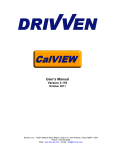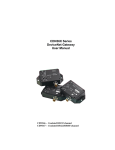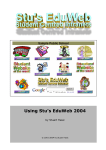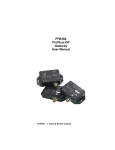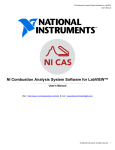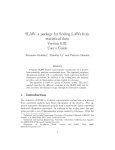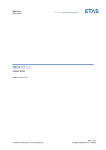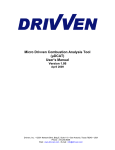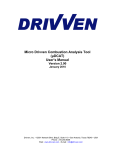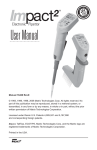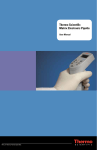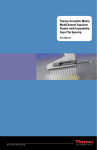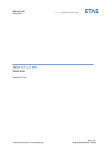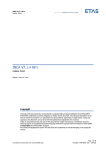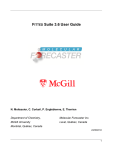Download NI Software Calibration Management Toolkit for LabVIEW 2013
Transcript
NI Software Calibration Management Toolkit for LabVIEW 2013 User's Manual NI Software Calibration Management Toolkit for LabVIEW™ 2013 User's Manual Web : http://www.ni.com/powertrain-controls/, E-mail : [email protected] © 2013 National Instruments. All rights reserved. 1 NI Software Calibration Management Toolkit for LabVIEW 2013 User's Manual Table of Contents 1. Product Introduction ...................................................................................................................................4 2. Getting Started ...........................................................................................................................................6 2.1 Recommended System Requirements ..............................................................................................7 2.1 Installing NI SCM ...............................................................................................................................8 2.2 Activating Your Software ....................................................................................................................9 3. NI SCM Palettes ......................................................................................................................................11 4. NI SCM Target .........................................................................................................................................12 4.1 Functions Palette ..............................................................................................................................13 4.2 Basic Framework ..............................................................................................................................19 4.3 SCM Init VI .......................................................................................................................................20 4.4 Specifying the Calibration File .........................................................................................................27 4.5 CalPoints ..........................................................................................................................................29 4.6 Reserved CalPoints ..........................................................................................................................30 4.7 CalPoint Configuration Dialogs ........................................................................................................31 4.7.1 SGL, I32, I8, U32, U8 CalPoints.............................................................................................32 4.7.2 Array CalPoints .......................................................................................................................33 4.7.3 String CalPoints .......................................................................................................................34 4.7.4 Boolean CalPoints ...................................................................................................................35 4.7.5 Lookup Table CalPoints ..........................................................................................................36 4.7.6 Enumerated CalPoints ............................................................................................................37 4.8 Adapt Points .....................................................................................................................................38 4.9 Fault Points ......................................................................................................................................39 4.10 Real-Time Target Setup .................................................................................................................41 4.11 Building Startup Executable Applications with NI SCM .................................................................42 4.12 Backup and Restore of a Real-Time System ................................................................................43 5. NI SCM Host ............................................................................................................................................45 5.1 Controls Palette ................................................................................................................................47 5.2 Lookup Table Controls .....................................................................................................................48 5.2.1 1D Tables ................................................................................................................................49 5.2.2 2D Tables ................................................................................................................................52 5.3 CalScope ..........................................................................................................................................54 5.4 CalTrend ...........................................................................................................................................57 5.5 Faults ................................................................................................................................................59 5.6 Other Host VI Tools..........................................................................................................................60 6. NI SCM Console ......................................................................................................................................61 6.1 Menu Items.......................................................................................................................................64 6.2 NI SCM Controls ..............................................................................................................................66 6.3 Mini Mode .........................................................................................................................................67 6.4 SCMConfig.ini ...................................................................................................................................68 6.5 Saving and Loading NI SCM settings ..............................................................................................70 6.6 Finding a Target ...............................................................................................................................73 6.7 Pairing CalPoints ..............................................................................................................................76 6.8 Taking a Snapshot ...........................................................................................................................77 6.9 CalDiff (Calibration File Difference) .................................................................................................78 6.10 Calibration File Manager ................................................................................................................80 © 2013 National Instruments. All rights reserved. 2 NI Software Calibration Management Toolkit for LabVIEW 2013 User's Manual 6.11 Unit Conversions ............................................................................................................................82 6.12 Unit Conversion Rules ...................................................................................................................85 6.13 Example of Unit Conversions ........................................................................................................86 7. Simple Example .......................................................................................................................................87 7.1 Basic Project Example .....................................................................................................................88 8. Troubleshooting ........................................................................................................................................90 9. Additional Support/Feedback ...................................................................................................................93 10. Important Information .............................................................................................................................94 10.1 Warranty .........................................................................................................................................95 10.2 Copyright ........................................................................................................................................96 10.3 Trademarks .....................................................................................................................................97 10.4 Patents............................................................................................................................................98 10.5 Warning Regarding Use of NI Products ........................................................................................99 10.6 Environmental Management ........................................................................................................100 © 2013 National Instruments. All rights reserved. 3 NI Software Calibration Management Toolkit for LabVIEW 2013 User's Manual 1. Product Introduction The NI Software Calibration Management Toolkit for LabVIEW 2013 is a calibration interface toolkit for efficiently communicating and calibrating data parameters (CalPoints) and faults (FaultPoints) between a NI LabVIEW RealTime target and a host via Ethernet. It provides a user-friendly implementation for real-time target programming and an interface console for pairing real-time target parameters to a NI LabVIEW based host VI. Furthermore, NI SCM supports ASAM MCD-2 (A2L) file generation and communication with devices over ASAM MCD-3MC (ASAP3). Features: • Supported CalPoint data types: • SGL • I32, U32, I8, U8 • 1D Lookup Table, 2D Lookup Table • 1D Array, 2D Array • String • Enumerated U32 • Adapt Points for controls types • Flexible Fault Point configuration and control • Up/Down counter to set/clear faults • Retrieve and clear faults from the target or host • Sticky faults precise for a set time or key cycles • Color and sounds associated with fault severity • ASAM MCD-3MC (ASAP3) Support • Fast, efficient CalPoint communication • Up to 20Hz host display update rate (depends on target CPU load) • Target reports only requested visible CalPoints • Host reports only modified CalPoints • Hundreds of CalPoints can be embedded in target application • Allows deterministic loop execution on target • Calibration management • CalPoint values can be saved to target as new default startup values • Target application does not require modification for new CalPoint defaults • Live loading of calibrations • Calibration file differencing tool included • Calibration file management tool • Easy to setup and modify • Popup CalPoint Express VIs allow easy configuration and error checking without using target run-time resources • Programmer can add, modify and remove CalPoints without writing custom network communications code • CalPoints can exist in subVIs without being wired up to the top level • CalPoints are graphically small and unobtrusive on the block diagram • Multiple Host VIs and SubHost VIs • Plotting and trending • CalScopes plot CalPoints at rates up to 1kHz • CalTrends plot CalPoints trends at rates up to 1Hz • User-configurable during runtime • Log displayed data to disk • Unit conversion © 2013 National Instruments. All rights reserved. 4 NI Software Calibration Management Toolkit for LabVIEW 2013 User's Manual • User-specified unit conversions managed on host • User-specified default units and exceptions • Drag-and-drop, keyboard, or automatic CalPoint pairing • User interface can operate on host using NI LabVIEW Run-Time engine © 2013 National Instruments. All rights reserved. 5 NI Software Calibration Management Toolkit for LabVIEW 2013 User's Manual 2. Getting Started © 2013 National Instruments. All rights reserved. 6 NI Software Calibration Management Toolkit for LabVIEW 2013 User's Manual 2.1 Recommended System Requirements Note: System requirements will vary based on many factors including: • • • • Number of CalPoints Communication Rate Other Running Processes on the Target and Host Network Traffic Development Version of NI SCM Host System Recommended System CPU: 1.6 GHz Multi-core or faster OS: Microsoft Windows 7/8 RAM: 4 GB or more Hard Drive: 10 GB or more free space • NI LabVIEW Professional Development System 2013 • NI LabVIEW Real-Time Module 2013 • NI Software Calibration Management Toolkit for LabVIEW 2013 Software: Display resolution: ≥1920x1080 Deployment Version of NI SCM Host System Recommended System CPU: 1.6 GHz Multi-core or faster OS: Microsoft Windows 7/8 RAM: 4 GB or more Hard Drive: 10 GB or more free space Software: Display resolution: • LabVIEW Run-Time Engine 2013 • NI Software Calibration Management Toolkit for LabVIEW 2013 ≥1920x1080 © 2013 National Instruments. All rights reserved. 7 NI Software Calibration Management Toolkit for LabVIEW 2013 User's Manual 2.1 Installing NI SCM For more information on the NI Software Calibration Management Toolkit for LabVIEW, please visit http:// www.ni.com/powertrain-controls/. To download the NI Software Calibration Management Toolkit for LabVIEW, visit http://www.ni.com/info and enter the Info Code "SCMToolkit". There are two use cases for NI SCM. First, NI SCM may be activated to allow CalPoints to be added or modified within LabVIEW Real-Time applications. NI LabVIEW Real-Time Module is required for this. Second, the NI SCM console can be used on any system running Microsoft Windows OS to connect to a LabVIEW Real-Time application using the NI SCM. This allows users to monitor and calibrate pre-existing real-time applications with embedded CalPoints, and only requires the free LabVIEW Run-Time Engine. The user interface VI on the host may be modified if NI LabVIEW Base Development System (or higher) is installed. NI SCM consists of three components; a LabVIEW Real-Time functions palette (block diagram), NI LabVIEW controls palette (front panel) and a NI SCM console. The LabVIEW Real-Time palette is used to instrument the LabVIEW Real-Time application with CalPoints. The control palette provides specialty controls for interfacing with unique CalPoints on the target such as 1D and 2D lookup tables. The NI SCM console is used to pair target CalPoints with NI LabVIEW host VI controls/indicators and transfer the data to and from the host VI front panel. NI SCM uses several different network ports to communicate with the target. The table below describes the network connections used by NI SCM. These ports should be unblocked by firewall software on the host computer. Network Connections Connection Type Port Use UDP 61570 NI SCM Discovery UDP 61571 NI SCM Discovery TCP 21 FTP File Transfer TCP 22222 ASAP3 Communication TCP 22255 Calibration Difference TCP 32250 Host VI Communication UDP 33505 NI SCM Daemon UDP 33506 NI SCM Daemon TCP 3363 VI Server After installing NI SCM, it will run for a 7 day full evaluation period. Anytime during or after the evaluation period, NI SCM may be activated using the “NI License Manager” found in the start menu. © 2013 National Instruments. All rights reserved. 8 NI Software Calibration Management Toolkit for LabVIEW 2013 User's Manual 2.2 Activating Your Software Activating Your Software This section describes how to use the NI Activation Wizard to activate your software. How Do I Activate My Software? Use the NI Activation Wizard to obtain an activation code for your software. You can launch the NI Activation Wizard two ways: • Launch the product and choose to activate your software from the list of options presented. • Launch NI License Manager by selecting Start»All Programs»National Instruments»NI License Manager. Click the Activate button in the toolbar. Notes • If your software is a part of a Volume License Agreement (VLA), contact your VLA administrator for installation and activation instructions. • NI software for Mac OS X and Linux operating systems does not require activation. What is Activation? Activation is the process of obtaining an activation code to enable your software to run on your computer. An activation code is an alphanumeric string that verifies the software, version, and computer ID to enable features on your computer. Activation codes are unique and are valid on only one computer. What is the NI Activation Wizard? The NI Activation Wizard is a part of NI License Manager that steps you through the process of enabling software to run on your machine. What Information Do I Need to Activate? You need your product serial number, user name, and organization. The NI Activation Wizard determines the rest of the information. Certain activation methods may require additional information for delivery. This information is used only to activate your product. Complete disclosure of the National Instruments software licensing information privacy policy is available at ni.com/activate/privacy. If you optionally choose to register your software, your information is protected under the National Instruments privacy policy, available at ni.com/privacy. How Do I Find My Product Serial Number? Your serial number uniquely identifies your purchase of NI software. You can find your serial number on the Certificate of Ownership included in your software kit. If your software kit does not include a Certificate of Ownership, you can find your serial number on the product packing slip or on the shipping label. If you have installed a previous version using your serial number, you can find the serial number by selecting the Help»About menu item within the application or by selecting your product within NI License Manager (Start»All Programs»National Instruments»NI License Manager). You can also contact your local National Instruments branch. © 2013 National Instruments. All rights reserved. 9 NI Software Calibration Management Toolkit for LabVIEW 2013 User's Manual What is a Computer ID? The computer ID contains unique information about your computer. National Instruments requires this information to enable your software. You can find your computer ID through the NI Activation Wizard or by using NI License Manager, as follows: 1. Launch NI License Manager by selecting Start»All Programs»National Instruments»NI License Manager. 2. Click the Display Computer Information button in the toolbar. For more information about product activation and licensing, refer to ni.com/activate. How Can I Evaluate NI Software? You can install and run most NI application software in evaluation mode. This mode lets you use a product with certain limitations, such as reduced functionality or limited execution time. Refer to your product documentation for specific information on the product’s evaluation mode. Moving Software After Activation To transfer your software to another computer, install and activate it on the second computer. You are not prohibited from transferring your software from one computer to another and you do not need to contact or inform NI of the transfer. Because activation codes are unique to each computer, you will need a new activation code. Refer to How Do I Activate My Software? to acquire a new activation code and reactivate your software. Deactivating a Product To deactivate a product and return the product to the state it was in before you activated it, right- click the product in the NI License Manager tree and select Deactivate. If the product was in evaluation mode before youactivated it, the properties of the evaluation mode may not be restored. Using Windows Guest Accounts NI License Manager does not support Microsoft Windows Guest accounts. You must log in to a non-Guest account to run licensed NI application software. © 2013 National Instruments. All rights reserved. 10 NI Software Calibration Management Toolkit for LabVIEW 2013 User's Manual 3. NI SCM Palettes NI SCM installs two types of palettes into NI LabVIEW, the first is the functions palettes which contain all the subVIs required to create a NI SCM target and add extra functionality to the host. The second palette is the controls pallet which contains controls needed to add certain functionality to a NI SCM host. © 2013 National Instruments. All rights reserved. 11 NI Software Calibration Management Toolkit for LabVIEW 2013 User's Manual 4. NI SCM Target © 2013 National Instruments. All rights reserved. 12 NI Software Calibration Management Toolkit for LabVIEW 2013 User's Manual 4.1 Functions Palette The NI SCM functions palette (block diagram), found under "Powertrain Controls\Software Calibration Management", consists of VIs that can be used to enhance NI SCM functionality. The top left VI on the palette is used to manage the general functions of NI SCM (SCM Init). The rest of the VIs are separated into sub-palettes based on functionality. The target utilities palette contains a collection of VIs to be used in target applications and interface with the core NI SCM functionality . The host utilities palette contains a collection of VIs designed to run in host VI and interface with the NI SCM console. The CalPoints palette holds the different types of CalPoints. The adapt points palette may be used to modify control values from the target application while the target is running. Fault points are found on the fault points palette. NI SCM Functions Palette SCM Init Source.vi The SCM Init VI must be used once and only once in the top level real-time VI. The SCM Init VI is an express VI and serves two main functions. The first function is a collection and dialog display of all the CalPoints in the target application. This dialog runs on the host computer before the application is deployed to the target. It locates all of the CalPoints in a real-time application and builds an internal table which is used during run-time. All of the CalPoints are checked for errors and any errors found are reported to the user within the dialog. The SCM Init Configuration Dialog must be opened before deploying the real-time application if any CalPoints are added, removed or modified since last opening the dialog. Failure to open the configuration dialog after making CalPoint changes will result in undefined behavior. The configuration dialog box opens automatically when the user drops the SCM Init VI or when the user double clicks on the VI. © 2013 National Instruments. All rights reserved. 13 NI Software Calibration Management Toolkit for LabVIEW 2013 User's Manual Target Utilities Palette Read CalFile.vi This VI reads the data from a calibration file. It may be used on the target to evaluate calibration data. Save CalFile.vi This VI saves a Calibration file in the default data directory. "Calibration File" should be set to the desired calibration file name without a file extension. Alternatively, "Calibration File" may be set to a plane text file (*.txt including the file extension) which points to the calibration file. If "Controls Only" is set to TRUE, only CalPoint Controls will be saved in the calibration file. Otherwise, all CalPoints will be saved. This feature creates a smaller calibration file, especially when using large array indicators. The "Saved File" indicator returns the final saved file name. Load CalFile.vi This VI loads a Calibration file from the default data directory while the target is running. The program should verify that the I/O is in a safe state before proceeding with loading a calibration file on a running target. Failure to lock the I/O properly could result in dangerous states. Live loading of calibration files must be enabled in SCM Init and the confirm I/O Lock must be true. Read Fault File.vi This VI reads the data from a fault file. It may be used on the target to evaluate fault data. © 2013 National Instruments. All rights reserved. 14 NI Software Calibration Management Toolkit for LabVIEW 2013 User's Manual Save Fault File.vi This VI saves a Fault file in the default data directory. "Fault File" should be set to the desired Fault file name without a file extension. The "Saved File" indicator returns the final saved file name. Get Faults.vi This VI is used to get the current CalPoint Values. It should only be run on a running target. Request IO Lock.vi This VI reports the request for a hardware I/O lock so that a calibration file may be loaded without a restart. After the hardware I/O lock has been completed, use the confirm I/O Lock to proceed with loading the calibration file. Confirm IO Lock.vi This VI is used to confirm that the hardware I/O has been locked so that the calibration file can be loaded without restarting the application. The hardware I/O lock prevents undesired events during calibration file transition. Warning: The user application must lock the hardware before setting the confirm hardware I/O lock. Failure to do so may result in undesired events. © 2013 National Instruments. All rights reserved. 15 NI Software Calibration Management Toolkit for LabVIEW 2013 User's Manual Host Utilities Palette SCM Console Button.vi This VI is to be used in the host VI and "presses" some of the buttons on the SCM console as if the user presses the button. This can be used to exit the user interface and NI SCM console or save a calibration file. FTP Browser.vi This VI uses the FTP client to browse a remote file system and creates a local path for the remote machine to use. This VI should be used in the host application and not in the target application. The LabVIEW Internet Toolkit must be installed for this VI to work as a part of the LabVIEW development environment. Get Console Messages.vi This VI is to be used in the host VI. It returns all the messages displayed on the Software Calibration Manager console. The messages can then be translated to the messages displayed in the Software Calibration Manager console. Translate Console Messages.vi This VI is to be used in the host VI. It translates a message number into the messages displayed in the NI SCM console. © 2013 National Instruments. All rights reserved. 16 NI Software Calibration Management Toolkit for LabVIEW 2013 User's Manual CalPoints Palette Each type of CalPoint has a variety of parameters that are configured through a configuration dialog. Some types of CalPoints can programmatically adapt using Adapt Points. The Adapt Points must have a matching type and name to work properly. Adapt Points Palette © 2013 National Instruments. All rights reserved. 17 NI Software Calibration Management Toolkit for LabVIEW 2013 User's Manual Fault points are used to manage fault conditions. The faults have 3 different target operations. Set, get, and clear which can be used to control the fault state. Fault Points Palette © 2013 National Instruments. All rights reserved. 18 NI Software Calibration Management Toolkit for LabVIEW 2013 User's Manual 4.2 Basic Framework A NI SCM target VI must use a basic framework in order to work properly. The framework starts with the SCM Init VI controlling a case structure. The case structure true state then contains all the user code. Basic Target Structure © 2013 National Instruments. All rights reserved. 19 NI Software Calibration Management Toolkit for LabVIEW 2013 User's Manual 4.3 SCM Init VI SCM Init The SCM Init VI must be used once and only once in the top level target VI. The SCM Init VI is an express VI and serves two main functions. The first function is a collection and dialog display of all the CalPoints, Adapt Point, and Fault Points in the target application. This dialog runs on the host computer before the application is deployed to the target. It locates all of the CalPoints in a target application and builds an internal table which is used during run-time. All of the CalPoints are checked for errors and any errors found are reported to the user within the dialog. The SCM Init Configuration Dialog must be opened before deploying the target application if any CalPoints, Adapt Points, or Fault Points are added, removed, or modified since last opening the dialog. Failure to open the configuration dialog after making CalPoint changes will result in undefined behavior. The configuration dialog box opens automatically when the user drops the SCM Init VI or when the user double clicks on the VI as shown in the figure below. The SCM Init VI configuration dialog contains a target description and overall error indicator along the top of the dialog. There is a tab display in the center of the dialog containing summary information on the CalPoints that were found in the project. The bottom of the dialog contains an OK button that exits the configuration dialog box. In certain situations, the OK button changes to an Update Points button. The Update Points button causes SCM Init to research the target and run the error checking again. This must be pressed before the OK button will reappear. SCM Init CalPoint Summary © 2013 National Instruments. All rights reserved. 20 NI Software Calibration Management Toolkit for LabVIEW 2013 User's Manual The summary table contains a list of all the CalPoints found within the target along with most of their properties. The list is sorted in alphabetical order based on the CalPoints’ full name. Double clicking on a CalPoint will open the CalPoint Configuration dialog box and allow changes to be made. Importing a *.cdl file allows the user to apply default values from a calibration file to apply to the default values of the CalPoints. Exporting the table to a *.txt file, creates a tab delineated text file of the table. This table is used to simulate a target in the NI SCM console in order to create a pairing file without a running target. Below is a summary of each column and the information it contains. CalPoint Name: Reports the names of the CalPoints. Type: Reports the data type and direction of the CalPoint. Default: Reports the default value that will be used by the CalPoint if no calibration file is found on the target, or if this particular CalPoint is not found in the calibration. Units: Reports the units of the CalPoint entered in the configuration dialog. Limits Enabled: Reports “T” if non-default limits are defined in the CalPoint configuration dialog. Overwrite Cal: Reports “T” if the “Overwrite Cal” option is enabled within the CalPoint configuration dialog. This setting determines whether the default value is used during application startup, regardless of the value contained in the calibration file. X Size: Reports the X size of a lookup table or array entered in the CalPoint configuration dialog. Y Size: Reports the Y size of a lookup table or array entered in the CalPoint configuration dialog. ID: Reports a unique CalPoint ID assigned to each CalPoint. Description: Reports the description entered in the CalPoint configuration dialog. Owning VI: Reports the VI name which contains the CalPoint. This is useful to debug any errors in the CalPoints. Adaptable: Reports if an Adapt Point is set up to adapt the CalPoint. © 2013 National Instruments. All rights reserved. 21 NI Software Calibration Management Toolkit for LabVIEW 2013 User's Manual SCM Init CalPoint Statistics The Stats tab in the SCM Init dialog contains a summary of CalPoint distributions. Distributions based on data type, group, class, and owning VI are reported. The maximum SCM communication protocol packet size is displayed on this tab. The table build times are also shown with the total number of CalPoints and errors. © 2013 National Instruments. All rights reserved. 22 NI Software Calibration Management Toolkit for LabVIEW 2013 User's Manual SCM Init Adapt Point Summary The Adapt tab displays a list of all the Adapt Points found in the project. The associated type and ID number are also displayed to allow easy identification of the associated CalPoint. Double clicking on a CalPoint will open the Adapt Point Configuration dialog box and allow changes to be made. SCM Init Fault Point Summary The Fault Point tab in the SCM Init dialog contains the summary of all fault points found on the target. Double clicking on a Fault Point will open the CalPoint Configuration dialog box and allow changes to be made. © 2013 National Instruments. All rights reserved. 23 NI Software Calibration Management Toolkit for LabVIEW 2013 User's Manual SCM Init CalScope Setup The CalScope tab contains the base setup for the CalScope controls. The user specifies the total number of scopes (up to 8) desired. Each scope also requires a dedicated memory buffer. All other CalScope configurations are handled during run-time by the user via the host user interface. © 2013 National Instruments. All rights reserved. 24 NI Software Calibration Management Toolkit for LabVIEW 2013 User's Manual SCM Init A2L File Setup The SCM Init dialog can export the CalPoint table to an A2L file. The A2L file can be imported to a test cell supervisory system which supports ASAP3 communication protocol. The SCM run-time VI will listen for and respond to ASAP3 commands. Note: The ASAP3 communication is between the target (not the host) and a 3 rd party device. SCM Init Options Search Target: The CalPoint search has 2 options to determine how NI SCM finds CalPoints. The first option is to search targets. This option forces NI SCM to search only the VIs added to the current target in the project. The alternative is to let NI SCM search through all the referenced VIs even if they are not listed in the target. The other option is to include disabled structures. Commenting out sections of code will not change the list of available CalPoints. Ignore Unit Changes: Selecting the Ignore Unit Changes button allows the units field from the calibration file to be used instead of those specified with the CalPoint configuration dialog in the case that they do not match. This option is always unchecked when the NI SCM Init dialog opens. By default, changing the units field of a CalPoint causes the CalPoint to be treated as new in the calibration file, thereby losing the calibration value. However, the CalPoint value from the calibration file can be retained by selecting Ignore Unit Changes. Live Load Cal File: Selecting Live Load Cal File enables the option to load a calibration file on a running target. The target must also confirm a hardware I/O lock before loading a calibration file. © 2013 National Instruments. All rights reserved. 25 NI Software Calibration Management Toolkit for LabVIEW 2013 User's Manual SCM Deploy: Selecting SCM Deploy forces the user to deploy the VI from the NI SCM consol. This guarantees that SCM Init runs before deploying. If the target is deployed by pressing the run button, the target initialization will fail. Selecting this option will cause built applications to fail and should not be used with built applications. Calibration Selector: Selecting Calibration Selector enables a calibration selection dialog box on target startup. This option only applies to Microsoft Windows targets. AutoSave A2L: Selecting AutoSave A2L file causes the specified A2L file to save each time the SCM Init searches for CalPoints. The second function of the SCM Init VI is to initialize the CalPoints and the Fault Points throughout the application and prepare for communications with the host. During application startup, the SCM Init VI loads the calibration values from the specified “Calibration File” located in the file system of the target. The calibration file contains each CalPoint Name, Group, Class, Units, and Value. SCM Init also initializes the faults to their last known state. The state of the faults is constantly saved to a user specified file at a user specified rate. The file only contains the most recent stare of the faults. During application startup, if the initialization finishes without any errors, the “InitOK” output is set to true. Only if the “InitOK” is true should any other part of the application be allowed to run. Allowing CalPoints to run with a false “InitOK” may cause the system behavior to be unpredictable. “InitOK” will be false if SCM Init reports an error within the CalPoint table and the error is not resolved before running the application. © 2013 National Instruments. All rights reserved. 26 NI Software Calibration Management Toolkit for LabVIEW 2013 User's Manual 4.4 Specifying the Calibration File The “Calibration File” input to the SCM Init and Control SCM VIs may be one of two formats. Those formats are referred to as Direct and Pointer formats. The Direct format is to enter the calibration file name directly (with no file extension). As an example, if “DefaultCal” is used, then SCM Init will always use the “DefaultCal.cdl” file located in the target’s “LabVIEW Data” directory. This method always uses the specified calibration file directly. To swap out calibration files using the direct method, then the application must be modified to specify the alternate file, or the alternate filename must be changed to match that of the currently specified file. Direct Calibration File Format The Pointer format is to enter a plain text filename, including the .txt extension. This plain text file should be located in the target’s “LabVIEW Data” directory and should point to the .cdl calibration file. Within the plain text calibration pointer file, the first line of text specifies the name of the .cdl calibration file to be used, leaving off the .cdl extension. This pointer method allows the user to swap calibration files by changing a simple text file instead of modify the application. Pointer Calibration File Format Calibration files are typically read during application startup. In the special case where Live Loading is enabled in the SCM Init options, the calibration file may load while running. Live loading a calibration file doesn’t change the pointer file to use the loaded calibration. Due to the possible dangerous associated with loading a calibration file while running, several restrictions apply. 1. The application creator must enable live loading in SCM Init. 2. The hardware I/O must be locked. The application creator must watch the “Request I/O Lock” and “Confirm the I/O Lock” when the hardware is in a safe state. © 2013 National Instruments. All rights reserved. 27 NI Software Calibration Management Toolkit for LabVIEW 2013 User's Manual 3. The user must understand and accept the risk of loading the calibration file on a running target. © 2013 National Instruments. All rights reserved. 28 NI Software Calibration Management Toolkit for LabVIEW 2013 User's Manual 4.5 CalPoints Each CalPoint is a single point on the block diagram used to instrument the real-time application. CalPoints are Express VIs and have a popup configuration dialog associated with them. Configuration dialog boxes will popup when a new CalPoint is dropped on the block diagram, or if the user double clicks on the CalPoint. Each CalPoint configuration dialog has a standard set of property fields associated with it. Some of the CalPoints have additional properties. Most CalPoints differ only in the fields for specifying the default value. On the block diagram, CalPoints are visibly different from standard indicator and controls by a light blue border around their icon and a light grey background color. A list of all the CalPoints data types can be found in the table below. CalPoint Data Type Summary Type Indicator Control Adaptable Description SGL X X X I32 X X X Single Precision Floating Point Signed 32-bit Integer I8 X X X Signed 8-bit Integer U32 X X X Unsigned 32-bit Integer U8 X X X Unsigned 8-bit Integer BOOL X X X Boolean 1D Table X X Single Precision 1D Lookup Table 2D Table X X Single Precision 2D Lookup Table 1D Array X X Single Precision 1D Array 2D Array X X Single Precision 2D Array STR X X String ENUM X X X Enumerated Unsigned 32bit Integer © 2013 National Instruments. All rights reserved. 29 NI Software Calibration Management Toolkit for LabVIEW 2013 User's Manual 4.6 Reserved CalPoints NI SCM automatically reserves a number of CalPoints at the beginning of the CalPoint list. These CalPoints contain properties of the target and host. They are also used for special NI SCM functions, such as CalScopes. These CalPoints cannot be modified by the user. However, some of the reserved CalPoints may be connected to indicators on the host panel. The reserved CalPoints are in the “SCMReserved” class and “Reserved” group. User defined CalPoints are not allowed to be in the reserved class/group. The reserved CalPoints are saved in the calibration files. These may be helpful when reviewing CalFiles. © 2013 National Instruments. All rights reserved. 30 NI Software Calibration Management Toolkit for LabVIEW 2013 User's Manual 4.7 CalPoint Configuration Dialogs Below is the common property fields associated with each CalPoint. Name: CalPoint name. Group: CalPoint group. Class: CalPoint class. Default Value: Value assumed at application startup if no calibration file is found, or if the named CalPoint is not found in the calibration file. Overwrite Default Value: If True, the Default Value is used upon application startup, regardless of the calibration file value. Units: String that will be displayed within the Caption of paired controls/indicators within the host VI. Enable Limits: Enables limits to be imposed on CalPoint controls (Min, Max, Inc, Dec). Min: Minimum CalPoint value (must be less than the maximum value). Max: Maximum CalPoint value (must be greater than the minimum value). MaxDiff: Maximum differential change in the CalPoint value (must be greater than zero). MaxGrad: Maximum gradient allowed between Table CalPoints (must be greater than zero). Description: Description of the CalPoint is used as the tip strip on the paired control/indicator within the host VI. Each CalPoint must have a unique Class|Group|Name Combination. The “|” (pipe) character is used as a separator and should not be used in the Name, Class, Group or Units. Units with multiple parts use the “|” to separate the parts. The “.” character is also reserved. Spaces are permitted but not recommended. Limits and slew rates for U32 and I32 CalPoints are represented internally as float32. Because of this not all 32 bit numbers are available, especially those that cannot be represented in less than 24 bits. © 2013 National Instruments. All rights reserved. 31 NI Software Calibration Management Toolkit for LabVIEW 2013 User's Manual 4.7.1 SGL, I32, I8, U32, U8 CalPoints The CalPoint configuration dialog box the figure below is representative of SGL, I32, I8, U32, and U8 data types (SGL shown). Limits are only applicable to controls. SGL Control Configuration Dialog Box All other CalPoint types have a similar layout of properties, but have different interfaces for specifying the default values. © 2013 National Instruments. All rights reserved. 32 NI Software Calibration Management Toolkit for LabVIEW 2013 User's Manual 4.7.2 Array CalPoints The Array CalPoint contains the property fields as shown in the figure below. The array indicator and control CalPoint assumes a default value of zero and does not have a default value entry field. Arrays also have a maximum X/Y size that must be at least two. The X dimension always corresponds to the first dimension of a LabVIEW array. Values wired to an array CalPoint are not required to be the same size as the CalPoint. Larger arrays are cropped to the CalPoint size. Array Configuration Dialog Box © 2013 National Instruments. All rights reserved. 33 NI Software Calibration Management Toolkit for LabVIEW 2013 User's Manual 4.7.3 String CalPoints The String CalPoint contains the property fields as shown in the figure below. A String CalPoint does not have units. Like the array CalPoints, the user must specify a maximum size. If the data is larger than the maximum size, the data is cropped at the maximum length. String Configuration Dialog Box © 2013 National Instruments. All rights reserved. 34 NI Software Calibration Management Toolkit for LabVIEW 2013 User's Manual 4.7.4 Boolean CalPoints The Boolean CalPoint contains the property fields as shown in the figure below. A Boolean CalPoint does not have units, but instead has True and False labels. The strings in the True and False fields are separated by a “|” in all summary displays. The strings entered for these fields show up as the Boolean text on the paired Boolean on the host VI front panel. Paired Boolean controls on the host front panel must be set to switch mechanical action and not latching. Boolean controls have a one shot function which provides a single true output after being set. The display control will also reset after the one shot fires. Boolean Configuration Dialog Box © 2013 National Instruments. All rights reserved. 35 NI Software Calibration Management Toolkit for LabVIEW 2013 User's Manual 4.7.5 Lookup Table CalPoints The Lookup Table CalPoint contains the property fields as shown in the figures below. The 1D and 2D lookup table units are split into 2 and 3 separate units fields, respectively. Each of the units fields correspond to a different part of the table and are separated by a “|” in all summary views. The default value area contains several parts. The X and Y indexing arrays for 1D and 2D table types must be monotonically increasing. They also must have a size of at least 2. During runtime, the 1D lookup table outputs a value Y by interpolation according to the relative position of input X Index. During runtime, the 2D lookup table outputs a value Z by a three-way interpolation according to the relative position of inputs X Index and Y Index. If a value outside the table bounds is requested, the closest table value is used. The lookup table CalPoints can only be paired with a special NI SCM table control on the Host VI, provided in the NI SCM palette (front panel). 1D Table Configuration Dialog Box 2D Table Configuration Dialog Box © 2013 National Instruments. All rights reserved. 36 NI Software Calibration Management Toolkit for LabVIEW 2013 User's Manual 4.7.6 Enumerated CalPoints The Enumerated CalPoint contains the property fields as shown in the figure below. The enumerated CalPoint provides an array field for specifying the constant string associated with each possible integer value. The strings are separated by a “|” in all summary displays. The strings replace all of the values found on the paired host VI front panel enumerated controls/indicators. The real-time application requires that an integer, corresponding to the desired text value, be wired to the CalPoint. The paired enumerated item on the host VI must have the same number of enumerated items as the CalPoint. The string for each enumerated item on the host does not matter because the Text Labels from the target CalPoint will be copied over. Enumerated Configuration Dialog Box © 2013 National Instruments. All rights reserved. 37 NI Software Calibration Management Toolkit for LabVIEW 2013 User's Manual 4.8 Adapt Points With CalPoint controls by themselves, only the host user interface can modify their values. Adapt Points allow the target program to modify CalPoint controls. An Adapt Point can be placed in the block diagram and linked to a CalPoint control by assigning it the same Class|Group|Name. Each time the Adapt Point is written, the new value is loaded to the corresponding CalPoint control. The paired host control is also updated with the new value. The Adapt Points are found on the Adapt Points sub-palette on the main SCM palette. Adapt: When true, the corresponding CalPoint control will adapt. When false, nothing happens. Value: New value to adapt the corresponding CalPoint control to. 1D and 2D CalPoint table controls have two and three inputs, respectively, for Value. They are “X” and “Y” for 1D tables and “X”, “Y” and “Z” for 2D tables. %/100: Fractional adaptation allowed to the corresponding CalPoint. A value of 0 does not change the CalPoint. A value of 1 fully adapts the corresponding CalPoint to the value. A value of 0.5 adapts the corresponding CalPoint value ½ way between the old and new values. Dropping an Adapt Point on the block diagram or double clicking on the block diagram icon opens the configuration dialog. Adapt Point Configuration Dialog Box CalPoint Type: Select the type of Adapt Point. This must match the desired corresponding CalPoint type. Class, Group, Name: Adapt Point Class|Group|Name must match the desired corresponding CalPoint. Default Adapt: Sets the default value for the “Adapt” input. Default %/100: Sets the default value for the “%/100” input. © 2013 National Instruments. All rights reserved. 38 NI Software Calibration Management Toolkit for LabVIEW 2013 User's Manual 4.9 Fault Points Fault points have 3 target operations. The first is to set the fault. The fault is based on an up/down counter which allows the programmer to specify a delay on setting and clearing the fault. The faults also have programmatic override option to disable the fault. A fault can also set sticky for a number of seconds or key cycles. A sticky fault will not clear until the up/down counter has been cleared for the specified time or key cycles. The second fault operation is to get a fault status. The get fault status works with a single fault, a group of faults, or a class of faults. The get fault status can also return only the unacknowledged faults. The last fault operation is to clear faults. The fault clear works with a single fault, a group of faults, or a class of faults. The fault clear can also acknowledge any unacknowledged faults. Dropping an Fault Point on the block diagram or double clicking on the block diagram icon opens the configuration dialog. Fault Point Setup Dialog Box FaultPoint Type: Select the type of Fault Point. Class, Group, Name: Class|Group|Name are used in all types of Fault Point operations. For get and set Fault Points Class|Group|Name must match the desired corresponding Fault Point. Leaving the Name or the Group and Name blank will look at an entire group or class, respectively. Description: Description of the Fault Point is displayed on the host VI fault XControl. Threshold: The threshold is the value where the fault trips. The fault clears at zero. Up Rate: The value at which the up/down counter increases each time the fault set is called and the input is set to true. © 2013 National Instruments. All rights reserved. 39 NI Software Calibration Management Toolkit for LabVIEW 2013 User's Manual Down Rate: The value at which the up/down counter decreases each time the fault set is called and the input is set to false. Sticky: Enable a sticky fault. The fault will not clear until the counter remains at zero for a specified time or number of key cycles. Sticky Time: The amount of time required to clear a sticky fault. Sticky Cycles: The number of key cycles required to clear a sticky fault. Severity: The severity group defines what color and alarm sound are associated with the fault. © 2013 National Instruments. All rights reserved. 40 NI Software Calibration Management Toolkit for LabVIEW 2013 User's Manual 4.10 Real-Time Target Setup National Instrument real-time targets use one of three real-time operating systems. The real-time targets must be configured with the appropriate libraries before the system will run the NI Software Calibration Management Toolkit. Use NI Measurements & Automation Explorer (MAX) to configure the target. Start > All Programs > MAX. Open the "Remote Systems" branch and open your real-time target. Right click on the "Software" item and select "Add/Remove Software" and "Custom software installation". A typical install is shown below. Typical Real-Time Install © 2013 National Instruments. All rights reserved. 41 NI Software Calibration Management Toolkit for LabVIEW 2013 User's Manual 4.11 Building Startup Executable Applications with NI SCM Applications which use NI SCM can be built into a startup application similar to any other application. The user should remember to open the SCM Init dialog before building the application executable so that all CalPoints are located. The user should also make sure to install the required software using MAX. © 2013 National Instruments. All rights reserved. 42 NI Software Calibration Management Toolkit for LabVIEW 2013 User's Manual 4.12 Backup and Restore of a Real-Time System NI SCM provides a resource for backing up and restoring real time targets. The tool uses the NI System Configuration tools provided with the NI LabVIEW Real-Time Module and is therefore compatible with other applications built using these tools. The tool may be opened from Start-->All Programs-->National Instruments-->Software Calibration Management 2013-->Backup and Restore. RT Backup and Restore RT Backup Target IP Address: Specifies the IP address of the target needing a backup. Target Description: Displays information about the controller (ex. Type). Backup Zip File: Specifies the Zip file to store the real-time target image. © 2013 National Instruments. All rights reserved. 43 NI Software Calibration Management Toolkit for LabVIEW 2013 User's Manual RT Restore Target IP Address: Specifies the IP address of the target needing a restored. Target Description: Displays information about the controller (ex. Type). Backup Zip File: Specifies the Zip file that contains the real-time target image. Description: User comments on the real-time target image. © 2013 National Instruments. All rights reserved. 44 NI Software Calibration Management Toolkit for LabVIEW 2013 User's Manual 5. NI SCM Host The host VI is a VI created by the project programmer and acts as the operator interface to the target. The main requirement for the host VI is that it must contain a while loop with a wait period. A wait period of 100 msec is recommended. The wait does not set the CalPoint update rate. It only effects the execution of the code in the host VI. It is not necessary to place anything else inside the loop. Then the programmer should create controls and indicators which match the data type of the CalPoints within the target application. It is not necessary for the names to be identical; however it does make the task of pairing target and host controls/indicators for communication easier. Control and indicator names on the host should only be used once. If the host VI contains two or more controls/indicators with the same name, NI SCM console will only use the first one found. The controls and indicators in the block diagram of the host VI do not need to be wired to anything. They only need to exist. The NI SCM console will enable you to make pairings between target CalPoints and these host controls/indicators. Then when you run the host VI from the NI SCM console, the values will be communicated automatically between the host and the target. The block diagram shown in the figure below shows a simple host VI with columns of unwired controls and indicators. The code contains a simple loop with a wait command and a waveform chart for a few variables. The CalPoints will update at the update rate set in the NI SCM console but the chart will update at the rate of the loop. Host Block Diagram Indicators in the host VI are only updated with CalPoint indicator values from the target when they are visible on the host VI front panel. Therefore if you have a tabbed display on the host front panel with indicators within the tabs, then only the visible tab will have its indicators updated. This helps to preserve communications bandwidth and lowers the target processor demand. If you have a need to write additional NI LabVIEW code within the host VI which utilizes CalPoint data (for example logging values to file), then you need to determine if that value will be visible at all times. If it is within a tab, then it will be necessary to create an additional indicator which can be placed off-screen (but technically always visible). You can make an additional pairing between the CalPoint of interest and this off-screen indicator. Then you can create a local variable of this always-visible indicator and use the local variable for any additional NI LabVIEW coding. CalPoints may be programmatically modified on the host using the Value(signaling) property node. Using the Value property node or local variables will change the value on the user interface but it will not cause the value to be written to the target. © 2013 National Instruments. All rights reserved. 45 NI Software Calibration Management Toolkit for LabVIEW 2013 User's Manual Value (signaling) Property Node When changes are made to the host VI, the NI SCM console needs to be refreshed in order to be made aware of those changes. When the “Start Host VI” button is pressed in the NI SCM console, a run-time version of the host VI is opened. The block diagram of this run-time version is not accessible. Any programmatic changes to the host VI must be performed by opening an editable version manually from disk or from the project explorer. © 2013 National Instruments. All rights reserved. 46 NI Software Calibration Management Toolkit for LabVIEW 2013 User's Manual 5.1 Controls Palette The NI SCM controls palette (front panel), found under "Powertrain Controls\Software Calibration Management", consists of controls that can be used to enhance NI SCM functionality. 1D and 2D tables pair with 1D and 2D table CalPoints. Bit fields pair with unsigned 32-bit integers. The path control pairs with strings and provides an ftp browser for remote targets. The text history control pairs with strings and keeps a history of the strings displayed. The rest of the controls do not pair with CalPoints. Instead, they connect to the NI SCM console and provide special functionality. The sub-host controls allow the user to configure and open sub-hosts. The CalScope and CalTrend controls are only allowed once in a project. The faults control provides a connection to fault points and is only allowed once in a project. Controls Palette © 2013 National Instruments. All rights reserved. 47 NI Software Calibration Management Toolkit for LabVIEW 2013 User's Manual 5.2 Lookup Table Controls NI SCM uses custom XControls to display Lookup Tables on the host VI. The XControl allows advanced viewing and editing options. The control displays the current input and output values along with the lookup table with the current value highlighted. In addition, the user may directly edit the table values or use a set of built-in functions. A plot of the data is also available. The table controls can be found in the Software Calibration Management palette on the front panel. To view a larger table, simply drag the corners of the control and more cells will be added as room becomes available. Horizontal and vertical scroll bars may also be enabled for large tables to be displayed in a small space. © 2013 National Instruments. All rights reserved. 48 NI Software Calibration Management Toolkit for LabVIEW 2013 User's Manual 5.2.1 1D Tables 1D tables consist of a set of matching X and Y arrays. The X values correspond to the input and the Y values correspond to the output values. The figures below show the basic 1D table. Several options are available by right clicking on the table. 1D Lookup Table 1D Table Plot Window The following options are available by right clicking on the 1D table control. Copy Data: Copy the table data to the clipboard in a spreadsheet format. Insert Data: Opens the insert data dialog. Undo: Revert the table data to the previous state. © 2013 National Instruments. All rights reserved. 49 NI Software Calibration Management Toolkit for LabVIEW 2013 User's Manual Modify Format String: Changes the format of numbers displayed in the table. Enter a valid format string. Please see www.ni.com for details on “Format Specifier Syntax Elements” % Starts format string + Always show sign (optional) ^ Exponent is always a multiple of 3 (optional) # Removes trailing zeros (optional) 0 Pad to left with zeros (optional) x Field width (optional) _y y Digits of precision (optional) or .y y Significant digits (optional) e Floating point number with fractional format or f Floating point number with scientific notation or g Uses e or f depending on the case or p Floating point number in SI notation Example 12.345 %.2f = 12.35 %_3f = 12.3 %.5f = 12.34500 %#.5f = 12.345 %+f = +12.345 %e = 1.234500E+1 Open Plot Window: Opens a popup window with a plot of the table and the current value. Show In and Out Values: Displays the current X input and Y output values from the target at the top to the table. Show Highlight: Highlights the table value used to calculate the output value. All of the values used are highlighted in yellow except the closest value. It is highlighted in orange. Show Limits: Shows the value of the limits as well as the current value found in the table. Scale Selection: Scale the current selection by a user specified value. (ex. [2,4,6,11] x 2 = [4,8,12,22]) Scale Difference of Selection: Scale the difference between the first selected value and all the rest of the selected points by a user specified value. The first value will not change. This function is equivalent © 2013 National Instruments. All rights reserved. 50 NI Software Calibration Management Toolkit for LabVIEW 2013 User's Manual to subtracting the first selected value from the array, scaling the array and then adding the original value to the array. This may be useful if the slope of the table needs to change but the starting point is acceptable. (ex. [2,4,6,11] @ 2x [2,6,10,20]) Straighten Selection: Sets the Y values so that they are defined by a straight line (Y = mX + b) between the first and last value. This function depends on the value of X for each point. The output of this function will be a straight line on the table plot. Set Selection Value: Sets all the selected values to a user specified value. (ex. [2,4,8,11] @ 2 = [2,2,2,2]) Space Evenly: Sets the values of all the selected points so that the difference between any two consecutive points is equal. The first and last selected values are the only values that affect the final values and do not change. This function returns the same results as the straighten selection if the index values are evenly spaced. (ex. [2,4,6,11] [2,5,8,11], (11-2)/(4-1)=3, a difference of 3 between each point) Vertical Scrollbar: Adds a vertical scrollbar to the table. © 2013 National Instruments. All rights reserved. 51 NI Software Calibration Management Toolkit for LabVIEW 2013 User's Manual 5.2.2 2D Tables 2D tables consist of a set of interacting X, Y and Z arrays. The X and Y values correspond to the inputs and the Z values correspond to the output values. The figures below show the basic 2D table. The X values are shown in red, the Y values are shown in blue and the Z values are shown in black. Several options are available by right clicking on the table. 2D Lookup Table 2D Table Plot Window Copy Data: Copy the table data to the clipboard in a spreadsheet format. Insert Data: Opens the insert data dialog. Undo: Revert the table data to the previous state. © 2013 National Instruments. All rights reserved. 52 NI Software Calibration Management Toolkit for LabVIEW 2013 User's Manual Modify Format String: Changes the format of numbers displayed in the table. Open Plot Window: Opens a popup window with a plot of the table and the current value. Show In and Out Values: Displays the current X and Y inputs values and the Z output value from the target at the top to the table. Show Highlight: Highlights the table value used to calculate the output value. All of the values used are highlighted in yellow except the closest value. It is highlighted in orange. Show Limits: Shows the value of the limits as well as the current value found in the table. Scale Selection: Scale the current selection by a user specified value. (ex. [2,4,6,11] x 2 = [4,8,12,22]) Scale Difference of Selection: Scale the difference between the top left selected point and all the rest of the selected points by a user specified value. The top left value will not change. This function is equivalent to subtracting the top left selected value from the array, scaling the array, and then adding the original top left value to the array. This may be useful if slope of the table needs to change but the starting point is acceptable. (ex. [2,4,6,11] @ 2x [2,6,10,20]) Flatten Selection: Sets the Y values so that they can be defined by a flat surface between the four selected corners. This function depends on the value of X and Y for each point. The output of this function will be a flat surface on the table plot. Set Selection Value: Sets all the selected values to a user specified value. (ex. [2,4,6,11] @ 2x [2,2,2,2]) Space Evenly: Sets the values of all the selected points so that the difference between any two consecutive points is equal. The corner values are the only values that affect the final values and do not change. This function returns the same results as the Flatten Selection if the index arrays are evenly spaced. (ex. [2,4,6,11] [2,5,8,11], (11-2)/(4-1)=3, a difference of 3 between each point) Vertical Scrollbar: Adds a vertical scrollbar to the table. Horizontal Scrollbar: Adds a horizontal scrollbar to the table. © 2013 National Instruments. All rights reserved. 53 NI Software Calibration Management Toolkit for LabVIEW 2013 User's Manual 5.3 CalScope CalScopes allow the user to dynamically setup and run CalPoint plots. The number of plots and their associated memory use must be configured in SCM Init from the real-time target block diagram prior to running the application. A CalScope XControl must be placed on the host VI front panel. The CalScope XControl is found in the NI SCM controls palette menu. Only one copy of the CalScope XControl may be use in a host VI. CalScope XControl Clicking in the “Scope Channels” column allows the user to change the name of the scope or change the CalPoint. The “Memory” column shows the number of samples allocated for each scope and for each channel in a scope. The memory is set using the SCM Init configuration dialog box. The “Units” column displays the units of the CalPoint as entered in the CalPoint configuration dialog in the real-time block diagram. The “Add/Remove” column allows the user to add a CalPoint to the scope by pressing the + button. Clicking the - button will remove the CalPoint. The “Open” column allows the user to open the scope window. Scopes that are configured correctly and enabled for opening will have a green background. © 2013 National Instruments. All rights reserved. 54 NI Software Calibration Management Toolkit for LabVIEW 2013 User's Manual CalScope The CalScope plot window contains the rest of the scope setup and control. Active Channel: Selecting a CalPoint from the Active Channel drop-down list will display its scale on the left side of the plot. The cursors are linked to the active channel. The color box on the side of the active channel drop-down list sets the line color of the active channel. Cursors: Cursors are turned on and off using this button. When active, two cursors are displayed on the plot. The user can select and move the cursors in the scope window. The cursor locations are displayed to the right, along with the differences and the frequency of the cursors. Share Scale: This control links the scales of all channels. When shared, all the scales are the same regardless of the units. When not shared, only the active channel scale is displayed. Each scale is configured separately. © 2013 National Instruments. All rights reserved. 55 NI Software Calibration Management Toolkit for LabVIEW 2013 User's Manual Save Data To File: Saves the current plot capture to the specified file. Files may be stored in a TDMS or CSV format according to the TDMS/CVS button text shown. Run/Stop: When in Run mode, CalPoints are sampled according to the current trigger configuration. When in Stop mode, all sampling is stopped. Single: Captures a single waveform according to the current trigger configuration and then stops. Auto/Normal: Auto mode continually captures a waveform regardless of the selected trigger source. In auto mode, all other trigger options are disabled. In Normal mode, data is captured according to the current trigger configuration. The location of the trigger is shown by a vertical cursor. Sweep/Scroll: Controls the way the auto mode displays data in the scope window. The display will scroll data or sweep the new data. Source Channel: Sets the CalPoint used to trigger a new data capture. Triggered Position %: Sets the fraction of the buffer used for pre-trigger data. Rising/Falling: Sets the direction of which the trigger source must pass through the trigger level to trigger a new data capture. Absolute/Dynamic: In Absolute mode, Trigger Level is used as the absolute trigger threshold. In Dynamic mode, the CalPoint selected in the Dynamic Level Channel drop-down list is used as the dynamic trigger threshold. Dynamic Level Channel: Sets the CalPoint used as the dynamic trigger threshold. Trigger Level: Sets the absolute trigger threshold for the Source Channel. Sample Period: Determines the sample period in milliseconds of the data collection. Sample Period must be in increments of 1ms. The range may be modified by double-clicking and editing the dial values. Sample Rate: Displays the calculated sample rate in hertz of the data collection according to the selected Sample Period. Plot Length: Displays the calculated length of the data collection and plot window in milliseconds. © 2013 National Instruments. All rights reserved. 56 NI Software Calibration Management Toolkit for LabVIEW 2013 User's Manual 5.4 CalTrend CalTrends provide plotting and configuration similar to CalScopes. The primary difference is that CalTrends do not need to be configured in SCM Init and they operate at a maximum sample rate of 1Hz. Only one copy of the XControl may be used on a host VI front panel. Only CalPoints paired to host items may be used in a trend. CalTrend XControl The CalTrend XControl allows the user to configure up to 8 trend charts. Clicking in the “Trend Channels” column allows the user to change the name of the trend or change the CalPoints. The “Units” column displays the units of the CalPoint and may be affected by the unit conversion utility within NI SCM. The “Add/Remove” column allows the user to add a CalPoint to the trend by pressing the + button. Clicking the - button will remove the CalPoint. The “Open” column allows the user to open the chart window. Trends that are configured correctly and enabled for opening will have a green background. © 2013 National Instruments. All rights reserved. 57 NI Software Calibration Management Toolkit for LabVIEW 2013 User's Manual Trend Plot The trend popup window provides all the remaining configurations for the trends. Active Channel: Selecting a CalPoint from the Active Channel drop-down list will display its scale on the left side of the trend. The cursors are linked to the active channel. The color box on the side of the active channel drop-down list sets the line color of the active channel. Share Scale: This control links the scales of all channels. When shared, all the scales are the same regardless of the units. When not shared, only the active channel scale is displayed. Each scale is configured separately. Reset: Manually clears all the accumulated data and starts the trend over. Sample Period: Determines the sample period in seconds of the data collection. Sample Period must be in increments of 1ms. The range may be modified by double-clicking and editing the dial values. Sample Period: Determine the sample rate of the data collection. These must be in increments of 1s. Save Snapshot To File: Saves the current plot to the specified file. Files may be stored in a TDMS or CSV format according to the TDMS/CVS button text shown. Log to File: Continually logs new data to the specified file. Files may be stored in a TDMS or CSV format according to the TDMS/CVS button text shown. © 2013 National Instruments. All rights reserved. 58 NI Software Calibration Management Toolkit for LabVIEW 2013 User's Manual 5.5 Faults Faults are displayed and control using the Faults XControl. The user simply needs to add a single Faults XControl to the host VI and the console will automatically connect it. All the faults will display on the XControl in alphabetical order. The user may filter out all the inactive faults and/or all faults below a certain severity level. Double clicking on the fault name will first acknowledge and then clear the fault. Double clicking on the trip count of a fault will clear that fault’s trip count. Double clicking on the disable of a fault will cause the fault to disable until the disable is cleared by the user. Faults XControl Adding faults to a host VI also adds an indicator to the console to show the state of the faults. Each fault level is represented by a different color. If alarms are active, the color will display. If an alarm has not been acknowledged, the indicator will flash and the alarm will sound if enabled. Fault Indicator © 2013 National Instruments. All rights reserved. 59 NI Software Calibration Management Toolkit for LabVIEW 2013 User's Manual 5.6 Other Host VI Tools The NI SCM controls palette contains several XControls to help make powerful and easy to setup user interfaces. These XControl were specifically designed to work as host VI items connected to CalPoints. Bitfield XControl The Bitfield XControl allows the host to display and enter data to a U32 CalPoint one bit at a time. It is valid as a control or indicator. The number of bits shown can be modified by changing the size of the control. The control may also be displayed vertically. Bitfield XControl The Path XControl allows the host to enter a path but connect it to a string CalPoint. It is only valid as a control. When providing an IP address of the target, it will determine if the target is the local or remote computer and use the Microsoft Windows file browser or FTP when appropriate. This tool may not work in the LabVIEW development environment if the LabVIEW Internet Toolkit is not installed. Text History XControl The Text History XControl can pair with string CalPoint. It captures and holds text that may flash on the screen too fast for the user to read. © 2013 National Instruments. All rights reserved. 60 NI Software Calibration Management Toolkit for LabVIEW 2013 User's Manual 6. NI SCM Console The NI SCM console application for Microsoft Windows can be found at Start > All Programs > National Instruments > Software Calibration Management 2013. The NI SCM console opens the display shown in the figure below. The NI SCM program is the communication link between the host VI and the realtime target. Multiple instances of the NI SCM console may be opened on a single computer to allow communication with multiple targets. The instances may be opened using the start menu or using the NI SCM Settings File (*.cvsf). NI SCM Console NI SCM Console Window Panes: The NI SCM console has four main panels which can be individually sized: Target Items: This window displays a tree of CalPoints available on the target. The tree structure is organized according to the Class, Group and Name given to each CalPoint. In order to populate this window with CalPoints, you must tell the NI SCM console where the target exists on the network. Also, an application with NI SCM correctly implemented must be running on the target. You can right click inside the Target Items window and select “Set New Target Address” from the context menu. A dialog will popup and make an attempt to find an RT target on the network. If it finds one it will list it in the drop-down list at the top of the dialog. Otherwise you can type in an IP address of your target. After the target is discovered, the Target Items tree will populate. This target location information is retained automatically the next time the SCM console is started and can be changed to a different target at any time. When the © 2013 National Instruments. All rights reserved. 61 NI Software Calibration Management Toolkit for LabVIEW 2013 User's Manual target location has been specified, it can be confirmed by dropping down the File menu at the top of the console. The target name and/or IP address will be listed in parenthesis. If a target with a running application is not available, select “Target Simulation” from the “Select Target” drop-down list, and a CalPoint file may be loaded instead of specifying an IP address in the “Set New Target Address” dialog. The CalPoint text file is generated by the SCM Init dialog “Export to File” function. This will cause the NI SCM console to load the Target Items list as if a running target were present. When communicating with a running target, if any changes are made to the target CalPoints then the NI SCM console refresh button must be pressed in order to update the list of CalPoints in the Target Items window. Proper CalPoint communication between the target and host depend on a correct list of CalPoints. Controls and indicators which are successfully paired with target CalPoints will have an adjacent green orb ( ). Host VI: This window displays the list of top level host and sub-hosts. Selecting a host VI causes the Host Items and Pairings to display the items associated with that item. Host Items: This window displays a list of all controls and indicators in the host VI. In order to populate this window with controls/indicators, you must tell the NI SCM console where the host VI exists. You can right click inside the Host Items window and select “Set New Host VI” from the context menu. A file dialog will prompt you to select the host VI. The Host Items list will populate with all controls and indicators within the host VI. The name, data type and direction will be listed for each variable. The host VI path is retained automatically the next time the NI SCM console is started and can be changed to a different path at any time. When the path has been specified, it can be confirmed by dropping down the File menu at the top of the console. The host VI path will be listed in parenthesis. Controls and indicators which are successfully paired with target CalPoints will have an adjacent green orb ( ). Pairings: This window displays the pairings between the target CalPoints and the host controls/indicators. The window can be populated with an existing pairing file by right clicking inside the window and selecting “Load Pairing File.” A file dialog will prompt you for selecting a file having an extension of .par. If a pairing file does not exist, then pairings can be created using the drag-and-drop method or the keyboard shortcuts. Pairing options are available under the Pairings menu which aide the process of making pairings. Pairing Cursor Icons: This icon appears when dragging a host item to the target items and the cursor is still over the host items. This icon appears when dragging a target item to the host items and the cursor is still over the target items. This icon appears when the cursor is over the appropriate list to make a pairing. The item in the list will be highlighted in green if the match is valid and orange if the match is not valid. © 2013 National Instruments. All rights reserved. 62 NI Software Calibration Management Toolkit for LabVIEW 2013 User's Manual Messages: This window reports messages associated with NI SCM actions, warnings or errors. Warnings and errors are color coded. Each message is time-stamped and the most recent message is inserted at the top of the list. © 2013 National Instruments. All rights reserved. 63 NI Software Calibration Management Toolkit for LabVIEW 2013 User's Manual 6.1 Menu Items • File: • Edit • • • • • • • • • • • • • Select Target (…): Opens the Select Target dialog. Select Hosts (…): Opens the Select Host VI dialog. Save Pairings: Saves the pairing files. Revert Pairings: Discards current pairings and reloads the pairing files from disk. Select Units File (…): Opens the Select Units File dialog. Select Workspace (…): Opens the Select Workspace dialog. Save Workspace: Saves the workspace. Select Target VI (…): Opens the Select Target VI dialog. Select Fault Sounds: Opens the Select Fault Sounds dialog. Backup Target: Opens the Real-Time Backup/Restore Dialog. Load Settings: Loads the NI SCM settings file from a file. Save Settings: Opens the Saves NI SCM settings file dialog. Exit: Stops communication and exits the program. • Open Target: Opens target VI for editing in NI LabVIEW if available. • Open Host VIs: Opens host VI for editing in NI LabVIEW if available. • Edit Units File: Opens the Edit Units dialog. • Operate: • Mini Mode: Switches the console to mini mode. • Refresh: Reloads the Target Items and Host Items lists and checks the pairings for errors. • Start Host Application: Opens host VI and starts communication. • Stop Host Application: Stops communication and closes host VI. • Stop Target Application: Stops the target application. • Deploy Target: Opens and starts target VI in NI LabVIEW if available. • Silence Alarms: Opens the Silence Alarms dialog. • Set Target Time: Synchronizes target time with host time if available. • Open Communication Statistics: Opens a Communication Statistics Dialog Box. • Pairings: • Auto Pair Items: Opens a dialog to automatically pair all CalPoints with similar names. • Remove Bad Pairings: Removes all invalid pairings from the pairings list. • Calibration: • Calibration Difference: Opens the calibration differencing utility. • Calibration Manager: Opens the calibration manager utility. © 2013 National Instruments. All rights reserved. 64 NI Software Calibration Management Toolkit for LabVIEW 2013 User's Manual • Save Calibration: Saves the default calibration file to the target. The filename is specified by the “Calibration File” input to the SCM Init VI and is placed in the default data directory on the target. • Save Calibration As …: Saves the calibration file to the target. The filename is specified by the user input at the prompt and is placed in the default data directory on the target. • Get Calibration File: Returns the name of the current calibration file in the message window. • Set Calibration File: Changes the current calibration file when using calibration file pointer file on the target. • Load Calibration File: Loads a calibration file while running if Live Load is enabled. • Options: • Options: Opens the Options dialog. • Set Fault Update Rate: Opens the Set Fault Update Rate dialog. • Set Communication Time: Opens the Set Communication Time dialog. • Snapshot: • Output File: Sets the path to the TDMS file to receive CalPoint snapshots. • Log Spec File: Sets the file path to the snapshot log specifications file. • Take Snapshot: Takes a snapshot of the current CalPoint values specified in the log spec file. • Help: • • • • About: Shows NI SCM version number. Show Shortcuts: Displays shortcut keys found in SCMConfig.ini. Open Manual: Opens PDF NI SCM User’s Manual. Open Website: Opens the National Instruments website in the default web browser. © 2013 National Instruments. All rights reserved. 65 NI Software Calibration Management Toolkit for LabVIEW 2013 User's Manual 6.2 NI SCM Controls Some controls are enabled and disabled automatically according to context. Refresh Target Items, Host Items, and Pairings Starts the host application and begins communication Stops the host application and stops communication Saves the current calibration as the default target startup calibration Saves the current calibration on the target as a user specified filename Opens the calibration file manager tool (display and set calibration file when running) Opens the CalDiff tool (opens the current calibration file when running) Saves the pairing file with a user specified filename Opens and launches the target VI using LabVIEW Stops the target application and all communication Saves a snapshot of specified CalPoints to TDMS format Stop communications and exit NI SCM Console Changes the NI SCM console to Mini Mode © 2013 National Instruments. All rights reserved. 66 NI Software Calibration Management Toolkit for LabVIEW 2013 User's Manual 6.3 Mini Mode NI SCM Console Mini Mode The NI SCM console mini mode contains small versions of the NI SCM console controls and the most recent message from the message window. The mini console will hover over the host application allowing easy access to NI SCM console features. The mini console can be moved by dragging the icon. © 2013 National Instruments. All rights reserved. 67 NI Software Calibration Management Toolkit for LabVIEW 2013 User's Manual 6.4 SCMConfig.ini The SCMConfig.ini file contains user preferences and settings. The file is located in the “c:\Program Files \National Instruments\SCM 2013\Resources” directory. The user is not required to set any of the values in the file, but can do so if desired for specific console startup control. All parameters, except keyboard shortcut definitions, are set automatically by the SCM console and will be overwritten at various times while the program runs. The file is divided into several sections. Paths: Contains the most recently used target address, host VI, pairing file and units file Name Default Value Type 0.0.0.0 String HostVI "" String ParingFile "" String UnitsFile "" String SnapshotSpecFile "" String SnapshotOutputFile "" String TargetVI "" String WorkspaceFile "" String Default Value Type AUTO_SAVE_PAIRING FALSE Boolean AUTO_SAVE_WORKSPACE FALSE Boolean COLLAPSE_TARGET_TREE FALSE Boolean DISABLE_TIP_STRIPS FALSE Boolean FILTER_BY_TYPE FALSE Boolean HIDE_ITEMS FALSE Boolean HIDE_PAIRING_ITEMS FALSE Boolean HIGHLIGHT_MATCHING_ITEMS TRUE Boolean SAVE_ONLY_CONTROLS FALSE Boolean CLASSIC_PAIRING_ICON FALSE Boolean SHOW_HOST_MENUS FALSE Boolean CommLoopTime 50 I32 FaultUpdateRate 50 I32 Name Default Value Type TARGET_UP q,Num-Home String a,Num-Left String TargetAddress Options: Contains the most recent state of all menu options Name Shortcuts: Defines keyboard shortcut keys TARGET_DOWN © 2013 National Instruments. All rights reserved. 68 NI Software Calibration Management Toolkit for LabVIEW 2013 User's Manual TARGET_NEXT z,Num-End String HOST_UP w,Num-Up String HOST_DOWN s,Num-Clear String HOST_NEXT x,Num-Down String e,Num-PageUp String PAIR_DOWN d,Num-Right String PAIR_NEXT c,Num-PageDown String PAIR Space,Num-Insert String UNPAIR Delete,Num-Delete String START_HOST Shift-r String STOP_HOST Shift-s String LOAD_CAL Ctrl-o String SAVE_CAL Ctrl-w String SAVE_CAL_AS_DEFAULT Ctrl-s String Default Value Type Monitor 1 I32 State 1 I32 Left 0 I32 Top 0 I32 Right 800 I32 Bottom 600 I32 Mini_left 0 I32 Mini_Top 0 I32 Mini_Monitor 1 I32 Splitter Center 300 I32 Splitter Left 300 I32 Splitter Right 300 I32 Default Value Type VeryLow "" String Low "" String Medium "" String High "" String VeryHigh "" String PAIR_UP Window: Contains window size and state Name Faults: Contains fault sound files Name © 2013 National Instruments. All rights reserved. 69 NI Software Calibration Management Toolkit for LabVIEW 2013 User's Manual 6.5 Saving and Loading NI SCM settings A NI SCM settings file may be created with the utility shown in the figure below This utility is opened by selecting "Save SCM Settings" from the File menu. The utility saves a variety of startup configuration settings to a file having an extension of .cvsf. The settings include... # IP Address: Target IP address, use 127.0.0.1 for the local host # Host VI: Full path to the host VI # Pairing File: Full path to the pairing file # Project-Target-VI: Full path to the project , target, and VI # Units File: Full path to the units file # Workspace File: Full path to the workspace file # Snapshot Spec File: Full path to the log specifications file # Snapshot Output File: Full path to the snapshot output file # Fault Alarms: Full path to the fault alarm sound files # Communication Time: Desired host update interval # Fault Update Rate: Desired host update rate for fault points # Transparent Mode: Attempts to run the host without displaying the console # Mini Mode: Starts NI SCM console in mini mode # Auto Start Host: Starts the host application automatically if there are no target connection errors # Download Remote Files: FTP the host VI, pairing file, and units file from the target if available, only the file name (not the file path) should be specified for the files # Start Local Target EXE: Starts an executable which runs on the local host # Show Host Menus: Adds a menu bar to top level hosts to control NI SCM Console © 2013 National Instruments. All rights reserved. 70 NI Software Calibration Management Toolkit for LabVIEW 2013 User's Manual Saving NI SCM Setting Some of the parameters stored in the .cvsf are similar to those in the SCMConfig.ini file (TargetAddress, HostVI, etc.). SCMConfig.ini is always referenced when NI SCM Console opens and is maintained during NI SCM operation. However, the .cvsf file may be used as a command line argument to NI SCM Console © 2013 National Instruments. All rights reserved. 71 NI Software Calibration Management Toolkit for LabVIEW 2013 User's Manual and the settings in the .cvsf file will override similar settings in SCMConfig.ini. This is useful for creating different .cvsf files for different projects so that a SCM environment may be loaded quickly. Furthermore, a .cvsf file will be associated with NI SCM Console by the NI SCM installer. Double clicking a .cvsf file or a shortcut to a .cvsf file will open NI SCM Console using the settings within the .cvsf file. © 2013 National Instruments. All rights reserved. 72 NI Software Calibration Management Toolkit for LabVIEW 2013 User's Manual 6.6 Finding a Target The user must specify the location of the real-time target to NI SCM by selecting the “Select Target Machine” option in the File menu. The user may search for real-time targets running NI SCM on the same local subnet. Find Target Dialog Box The search dialog box will also check the real-time target’s default data directory for .hsf files. If these files are found, they can be downloaded from the target to use on the host. The .hsf file is an ini file with a Host group and three properties. The three properties are Host, Pairings, and Units. The Host and Pairing properties are lists of files paths relative to the default data directory and are separated by a “;”. The Units is a single path relative to the default data directory. With serviceable targets in the field, it is useful to keep the host VI, pairing file and units file with the target so that an operator going out to service only needs the NI SCM console application. The target must not be password protected. If there appears to be an acceptable set of files on the target, you will be prompted to save the files to local disk by pressing the Download Files button, followed by pressing the OK button. The files will then be downloaded to your default data directory on your computer. After the files are downloaded, a console connection will be made to the specified target, and the downloaded host VI and pairing file will be loaded into the console, ready for starting communication. Download Host Files © 2013 National Instruments. All rights reserved. 73 NI Software Calibration Management Toolkit for LabVIEW 2013 User's Manual The .hsf file is an ini file with a Host group and three properties. The three properties are Host, Pairings, and Units. The Host and Pairing properties are lists of files paths relative to the default data directory and are separated by a “;”. The Units is a single path relative to the default data directory. Host: Contains the paths to the host Vis, pairing files, and units file Property Type Host String Pairing String Units String Example: [Host] Host = "Host_1.vi;Host_2.vi" Pairing = "Pairing_1.par;Pairing_2.par" Units = "" The user may also manually enter an IP address or select a file exported by the SCM Init to simulate a target running an application with NI SCM implemented. A large red indicator will appear next to the console Stop button when NI SCM is in simulation mode. User Defined IP Address © 2013 National Instruments. All rights reserved. 74 NI Software Calibration Management Toolkit for LabVIEW 2013 User's Manual Target Simulation © 2013 National Instruments. All rights reserved. 75 NI Software Calibration Management Toolkit for LabVIEW 2013 User's Manual 6.7 Pairing CalPoints After the user has selected a host VI and a target, the NI SCM console program allows the user to pair host controls and indicators to the CalPoints on the target. The user can drag items from the Target Items list to the Host Items list as well as the reverse. The items can also be paired using the shortcut keys defined by the SCMConfig.ini file. Errors will cause the Paired Items list to turn red and an X will be displayed by the item with an error. The message display area shows status messages. Problems reading files or connecting to the target will be displayed with orange highlight. The pairing must be made while the host VI is not running (communication is stopped). © 2013 National Instruments. All rights reserved. 76 NI Software Calibration Management Toolkit for LabVIEW 2013 User's Manual 6.8 Taking a Snapshot NI SCM has the ability to take a snapshot of the current values of specified host items (excluding tables and arrays). The snapshot is stored in a TDMS file which is specified by the user. The data included in the snapshot is defined by the log specifications file. The snapshot spec file is in the same format as the th pairing file with the addition of a 5 column. The pairing file is a good starting point for creating a snapshot th spec file. The 5 column defines the TDMS group which the data will be stored in. If no group is specified, the default group will be used. The same value may be placed in multiple groups but should not be placed in a group twice. If the same CalPoint is placed in the same group more than once, each snapshot will use more than one TDMS line. The name of the CalPoint in the TDMS file will show up as the host name, using the host units. If a new CalPoint is introduced to a pre-existing TDMS output file, the TDMS file will be back-filled with zeroes (for the new CalPoint) by NI SCM. © 2013 National Instruments. All rights reserved. 77 NI Software Calibration Management Toolkit for LabVIEW 2013 User's Manual 6.9 CalDiff (Calibration File Difference) CalDiff is a calibration file differencing utility that allows a user to easily compare and modify calibration files. The utility opens two files specified at the top of each side of the tool. To load a file, enter the path or use the browse button to find the file. The list of calibrations automatically updates when the path changes. The user may double click an item to push it to the other file. The user may also select one or more items and use the right click menu options to manipulate the data. Calibration File Difference o # Filter: Differences Only: Only shows differences in the file # Type: Shows only the calibrations for a specified data type # o o Clear All: Clears all filter settings Undo: Undo the last change, up to 10 changes Exit: Closes the differencing tool Saves the current data to the loaded filename Saves the current data to a new file Exports the current data to a TDMS file Exports the current data to a CSV file Reloads the current file © 2013 National Instruments. All rights reserved. 78 NI Software Calibration Management Toolkit for LabVIEW 2013 User's Manual Opens the Calibration File Manager (displays and sets viewed files) Closes the calibration differencing tool © 2013 National Instruments. All rights reserved. 79 NI Software Calibration Management Toolkit for LabVIEW 2013 User's Manual 6.10 Calibration File Manager The calibration file manager is used to copy files between the target and host machines. The file manager starts from the NI SCM console or the CalDiff. It will operate in a different way depending on where it was started. When running the file manager from the NI SCM console, only the current target may be viewed. When communicating with a target, the user is allowed to view and set the default calibration file. When running the file manager from the CalDiff, the user may view and set the files opened on the left and right side of the tool. Calibration File Manager A host computer directory should be specified. This is the location where files will be copied to and from the host. The default directory is the “LabVIEW Data” directory. Only .cdl calibration files are displayed. The target list is populated with all targets running NI SCM. Selecting a target displays all the calibration files found in the “LabVIEW Data” directory of the target. Files may be copied using the set of arrows. During file transfer, the file name may be modified. Files may be deleted from the target or host using the delete button. When opened from the CalDiff, the “Host Files” list indicates the currently loaded files. It may also be used to modify which files are opened. © 2013 National Instruments. All rights reserved. 80 NI Software Calibration Management Toolkit for LabVIEW 2013 User's Manual When opened from the NI SCM console while communicating with a target, the “Target File” indicates the current calibration file on the target. It may also be used to change the current calibration file. © 2013 National Instruments. All rights reserved. 81 NI Software Calibration Management Toolkit for LabVIEW 2013 User's Manual 6.11 Unit Conversions Each CalPoint provides a field for specifying the engineering units of the parameter. In order to display the units along with the graphical controls or indicators on the host VI, the control’s caption must be made visible in the editable version of the host VI with a minimal amount of text. The actual text within the caption is not important because NI SCM will fill in the caption with the text provided with the CalPoint units field. The NI SCM console also provides a unit conversion utility so that the host VI can display different units than what are used on the target. The unit conversion utility allows the user to build a units conversion file which provide conversion factors. NI SCM will convert the values to the requested units as they are transmitted to and from the target. The unit conversions are defined in the Unit Editor dialog as shown in the figure below. NI SCM automatically converts the units based on the operator’s preferences. The units file has a .unt extension and is associated with a file of the same name having a .duf extension describing the default units. National Instruments provides a sample units file found in the NI SCM resources folder located at “c:\Program Files\National Instruments\SCM\Resources\Units.unt”. The Unit Editor summarizes all of the unit conversions in the units file and allows the user to open three different dialogs for editing unit classes, unit conversions, and default units. A unit class describes a collection of associated unit conversions such as Pressure or Length. Complex units such as Speed are a combination of base units and must have their own class. NI SCM will not combine units from different classes such as Length/Time. The “Save File” button commits the current configuration to the units file. The OK button saves the file and exits, whereas the Cancel button exits the unit editor without saving the file. © 2013 National Instruments. All rights reserved. 82 NI Software Calibration Management Toolkit for LabVIEW 2013 User's Manual Unit Editor The unit editor allows the user to add/remove unit conversions, add/remove unit classes, modify the unit conversions, and change the default display unit. Double clicking the first 2 columns opens a dialog box to change the conversion factor of a unit conversion or edit the unit class name. Double clicking on the default column changes the default unit of a unit class. The delete key removes the selected unit conversion or class. Double clicking the + in the add column adds a unit conversion to the unit class. The “New Unit Class” button adds a unit class. Each unit class and each unit conversion must be unique. The conversion factors must be non-zero values. Errors are displayed with a red background. © 2013 National Instruments. All rights reserved. 83 NI Software Calibration Management Toolkit for LabVIEW 2013 User's Manual Edit Unit Conversion © 2013 National Instruments. All rights reserved. 84 NI Software Calibration Management Toolkit for LabVIEW 2013 User's Manual 6.12 Unit Conversion Rules Unit conversions follow some simple rules. • If host VI controls/indicators caption fields contain brackets, braces, or parentheses, then the units are enclosed in brackets, braces, or parentheses. • If host VI controls/indicators caption fields contain “@”, then conversions are ignored. • If host VI controls/indicators caption fields contain “#”, then NI SCM converts to units specified after “#” if the conversion exists. The default units will not be used. • Editable host VI must make caption visible with at least one character. • Unit file must be set and the Enable Unit Conversions must be checked under Options menu. © 2013 National Instruments. All rights reserved. 85 NI Software Calibration Management Toolkit for LabVIEW 2013 User's Manual 6.13 Example of Unit Conversions # Assumed Target Units: “psi” # Assumed Default Unit: “kPa” # … refers to any character Editable Host VI Caption Contains… SCM Host VI Displays… Comments … kPa Adds units {…} {kPa} Leaves braces […] [kPa] Leaves brackets (…) (kPa) Leaves parentheses @... @psi Use target units (ignore default units) #Pa #Pa Use requested host units if conversion exists #ft kPa Use default host units if no conversion exists [@atm] [@psi] Combination {#atm} {#atm} Combination psi|in|sec kPa|in|sec Multiple Units (Tables) © 2013 National Instruments. All rights reserved. 86 NI Software Calibration Management Toolkit for LabVIEW 2013 User's Manual 7. Simple Example © 2013 National Instruments. All rights reserved. 87 NI Software Calibration Management Toolkit for LabVIEW 2013 User's Manual 7.1 Basic Project Example A NI LabVIEW project which implements NI SCM should contain a real-time target with a real-time VI as shown in the figure below. The following example project is included in the Installer and can be found in the NI Example Finder. Example Project The top level real-time VI should contain four main parts as shown in the figure below. 1. SCM Init VI: Loads calibration file and initializes NI SCM 2. Case Structure: Prevents loops from running if initialization error occurs. 3. Loop(s) Containing CalPoint(s): CalPoints may exist in SubVIs. SubVIs with CalPoints must be added to the project under the real-time target. Creating a project folder such as “RTSubVI” for collecting subVIs is recommended. © 2013 National Instruments. All rights reserved. 88 NI Software Calibration Management Toolkit for LabVIEW 2013 User's Manual Basic NI SCM Project Example Real-Time VI © 2013 National Instruments. All rights reserved. 89 NI Software Calibration Management Toolkit for LabVIEW 2013 User's Manual 8. Troubleshooting A Microsoft Windows Help file (.chm) for NI SCM Software is provided with the software download. The file and be opened using the start menu. Frequently Asked Questions (FAQs) Q: Why are some CalPoints not found by SCM Init? A: All VIs containing CalPoints must be included in the project under the target. A: CalPoints in disable diagram structures will not be found by SCM Init. Q: Why are CalPoints behaving unexpectedly? A: SCM Init VI Configuration Dialog must be opened before deploying in order to build CalPoint table for run-time. A: The target VI must be started from a LabVIEW project. A: Limits and slew rates for U32 and I32 CalPoints are represented internally as float32. Because of this not all 32 bit numbers are available, especially those that cannot be represented in less than 24 bits. Q: What are some restrictions for CalPoint Name? A: A “.” (period) is not allowed in any part of a CalPoint name. A: A “|” (pipe) is used as the separator for CalPoint Class|Group|Name and units. It should not be used within these individual fields of the configuration dialog. Q: Why is LabVIEW unable to find some VIs while opening a NI SCM target VI? A: Open and close the SCM Init VI to update it to the latest version. A: When opening a VI under the “My Computer” target, some real time libraries are unavailable and should be ignored (“RT Set Date and Time.vi”). Ignoring the VIs should not cause errors. Q: Why does deploying NI SCM project to a real-time target fail? A: Some targets require software to be installed before deploying. Use Measurements and Automation Explorer to install the NI SCM components. Q: What are the requirements for a host VI? A: Host VI must contain a while loop and a wait. A: Host control/indicator names cannot contain carriage return. A: Host control/indicator names must be unique. © 2013 National Instruments. All rights reserved. 90 NI Software Calibration Management Toolkit for LabVIEW 2013 User's Manual A: An enumerated item on the host VI must have the same number of enumerated items as the CalPoint. The string for each enumerated item on the host does not matter because the Text Labels from the target CalPoint will be copied over. Q: Why does the Host VI open but does not run? A: The broken run arrow will show a list of errors. If subVIs are missing, locate them so that the host VI can run. A: Some errors require opening the Host VI in the NI LabVIEW to fix the error. The broken arrow in the full version of NI LabVIEW will give details about the errors. Q: Why am I having trouble pairing two items? A: The NI SCM console will only allow pairings for target and host items having the same data type and same direction (control or indicator). A: Host Boolean controls must be set to switching mechanical action. A: Host control/indicator names cannot contain carriage return. A: Host control/indicator names must be unique. Q: Why does the NI SCM Console not find my target? A: NI SCM Console will only find targets running a NI SCM based project. A: NI SCM Console can only find targets on the same subnet as the host computer. A: TCP/IP and UDP ports may need to be unblocked in hardware and software firewalls to allow NI SCM to find targets or transfer files. The list of used ports is listed above. A: NI SCM may not find the host VI and pairing files stored on the target due to some networks or host computers with security software installed. A: NI SCM may not connect to the target if the target application was not started from a LabVIEW project. After opening the target VI from the project, run the SCM Init. Q: Why does the NI SCM Console not find my Host VI? A: Check the file path to the VI. A: Check the version of the VI. If the VI was last saved using an incompatible version of NI LabVIEW, open it in the compatible version of NI LabVIEW and try again. Save for previous version will not work. A: NI SCM may not load a host VI if it contains a Waveform Graph with certain types of inputs such as clusters. Instead, wire an array directly to the Waveform Graph. Q: Why is the host and target time off by X hours after setting the target time? © 2013 National Instruments. All rights reserved. 91 NI Software Calibration Management Toolkit for LabVIEW 2013 User's Manual A: The target and host times are set using the universal time stamp. If the target time zone is different than the host time zone, the two will have local times that are off by the appropriate number of hours. Set the target time zone using the measurements and automation explorer. Q: What can I do to run NI SCM over a slow connection? A: CalScopes and large arrays take large amounts of bandwidth. Limit their use. A: Set the communication loop time (via the NI SCM Console) to a slower speed. Q: Can I revert my project to CalVIEW? A: NI SCM projects cannot be reverted to CalVIEW automatically. CalPoints need to be deleted and recreated using CalVIEW. A: The NI SCM will update all CalPoints but there is no reverse for the process. A: The CalVIEW console should work with a target built with NI SCM. A: The NI SCM console should work with a target built with CalVIEW. © 2013 National Instruments. All rights reserved. 92 NI Software Calibration Management Toolkit for LabVIEW 2013 User's Manual 9. Additional Support/Feedback Please contact NI Systems Support at 210-248-9308 or [email protected]. For additional help with getting your NI hardware and software installed and configured, visit: http://www.ni.com/ gettingstarted/ © 2013 National Instruments. All rights reserved. 93 NI Software Calibration Management Toolkit for LabVIEW 2013 User's Manual 10. Important Information © 2013 National Instruments. All rights reserved. 94 NI Software Calibration Management Toolkit for LabVIEW 2013 User's Manual 10.1 Warranty Remove the following paragraph for software products. NI SCM Software is warranted against defects in materials and workmanship for a period of one year from the date of shipment, as evidenced by receipts or other documentation. National Instruments will, at its option, repair or replace equipment that proves to be defective during the warranty period. This warranty includes parts and labor. The media on which you receive National Instruments software are warranted not to fail to execute programming instructions, due to defects in materials and workmanship, for a period of 90 days from date of shipment, as evidenced by receipts or other documentation. National Instruments will, at its option, repair or replace software media that do not execute programming instructions if National Instruments receives notice of such defects during the warranty period. National Instruments does not warrant that the operation of the software shall be uninterrupted or error free. A Return Material Authorization (RMA) number must be obtained from the factory and clearly marked on the outside of the package before any equipment will be accepted for warranty work. National Instruments will pay the shipping costs of returning to the owner parts which are covered by warranty. National Instruments believes that the information in this document is accurate. The document has been carefully reviewed for technical accuracy. In the event that technical or typographical errors exist, National Instruments reserves the right to make changes to subsequent editions of this document without prior notice to holders of this edition. The reader should consult National Instruments if errors are suspected. In no event shall National Instruments be liable for any damages arising out of or related to this document or the information contained in it. EXCEPT AS SPECIFIED HEREIN, NATIONAL INSTRUMENTS MAKES NO WARRANTIES, EXPRESS OR IMPLIED, AND SPECIFICALLY DISCLAIMS ANY WARRANTY OF MERCHANTABILITY OR FITNESS FOR A PARTICULAR PURPOSE. CUSTOMER'S RIGHT TO RECOVER DAMAGES CAUSED BY FAULT OR NEGLIGENCE ON THE PART OF NATIONAL INSTRUMENTS SHALL BE LIMITED TO THE AMOUNT THERETOFORE PAID BY THE CUSTOMER. NATIONAL INSTRUMENTS WILL NOT BE LIABLE FOR DAMAGES RESULTING FROM LOSS OF DATA, PROFITS, USE OF PRODUCTS, OR INCIDENTAL OR CONSEQUENTIAL DAMAGES, EVEN IF ADVISED OF THE POSSIBILITY THEREOF. This limitation of the liability of National Instruments will apply regardless of the form of action, whether in contract or tort, including negligence. Any action against National Instruments must be brought within one year after the cause of action accrues. National Instruments shall not be liable for any delay in performance due to causes beyond its reasonable control. The warranty provided herein does not cover damages, defects, malfunctions, or service failures caused by owner's failure to follow the National Instruments installation, operation, or maintenance instructions; owner's modification of the product; owner's abuse, misuse, or negligent acts; and power failure or surges, fire, flood, accident, actions of third parties, or other events outside reasonable control. © 2013 National Instruments. All rights reserved. 95 NI Software Calibration Management Toolkit for LabVIEW 2013 User's Manual 10.2 Copyright Under the copyright laws, this publication may not be reproduced or transmitted in any form, electronic or mechanical, including photocopying, recording, storing in an information retrieval system, or translating, in whole or in part, without the prior written consent of National Instruments Corporation. National Instruments respects the intellectual property of others, and we ask our users to do the same. NI software is protected by copyright and other intellectual property laws. Where NI software may be used to reproduce software or other materials belonging to others, you may use NI software only to reproduce materials that you may reproduce in accordance with the terms of any applicable license or other legal restriction. End-User License Agreements and Third-Party Legal Notices You can find end-user license agreements (EULAs) and third-party legal notices in the following locations: Notices are located in the <National Instruments>\_Legal Information and <National Instruments> directories. EULAs are located in the <National Instruments>\Shared\MDF\Legal\license directory. Review <National Instruments>\_Legal Information.txt for information on including legal information in installers built with NI products. © 2013 National Instruments. All rights reserved. 96 NI Software Calibration Management Toolkit for LabVIEW 2013 User's Manual 10.3 Trademarks Refer to the NI Trademarks and Logo Guidelines at ni.com/trademarks for more information on National Instruments trademarks. ARM, Keil, and µVision are trademarks or registered of ARM Ltd or its subsidiaries. LEGO, the LEGO logo, WEDO, and MINDSTORMS are trademarks of the LEGO Group. ©2013 The LEGO Group. TETRIX by Pitsco is a trademark of Pitsco, Inc. ©2013. FIELDBUS FOUNDATION™ and FOUNDATION™ are trademarks of the Fieldbus Foundation. EtherCAT® is a registered trademark of and licensed by Beckhoff Automation GmbH. CANopen® is a registered Community Trademark of CAN in Automation e.V. DeviceNet™ and EtherNet/IP™ are trademarks of ODVA. Go!, SensorDAQ, and Vernier are registered trademarks of Vernier Software & Technology. Vernier Software & Technology and vernier.com are trademarks or trade dress. Xilinx is the registered trademark of Xilinx, Inc. Taptite and Trilobular are registered trademarks of Research Engineering & Manufacturing Inc. FireWire® is the registered trademark of Apple Inc. Linux® is the registered trademark of Linus Torvalds in the U.S. and other countries. Handle Graphics®, MATLAB®, Real-Time Workshop®, Simulink®, Stateflow®, and xPC TargetBox® are registered trademarks, and TargetBox™ and Target Language Compiler™ are trademarks of The MathWorks, Inc. Tektronix®, Tek, and Tektronix, Enabling Technology are registered trademarks of Tektronix, Inc. The Bluetooth® word mark is a registered trademark owned by the Bluetooth SIG, Inc. The ExpressCard™ word mark and logos are owned by PCMCIA and any use of such marks by National Instruments is under license. The mark LabWindows is used under a license from Microsoft Corporation. Windows is a registered trademark of Microsoft Corporation in the United States and other countries. Other product and company names mentioned herein are trademarks or trade names of their respective companies. Members of the National Instruments Alliance Partner Program are business entities independent from National Instruments and have no agency, partnership, or joint-venture relationship with National Instruments. © 2013 National Instruments. All rights reserved. 97 NI Software Calibration Management Toolkit for LabVIEW 2013 User's Manual 10.4 Patents For patents covering the National Instruments products/technology, refer to the appropriate location: Help»Patents in your software, the patents.txt file on your media, or the National Instruments Patent Notice at ni.com/patents. © 2013 National Instruments. All rights reserved. 98 NI Software Calibration Management Toolkit for LabVIEW 2013 User's Manual 10.5 Warning Regarding Use of NI Products WARNING REGARDING USE OF NATIONAL INSTRUMENTS PRODUCTS (1) NATIONAL INSTRUMENTS PRODUCTS ARE NOT DESIGNED WITH COMPONENTS AND TESTING FOR A LEVEL OF RELIABILITY SUITABLE FOR USE IN OR IN CONNECTION WITH SURGICAL IMPLANTS OR AS CRITICAL COMPONENTS IN ANY LIFE SUPPORT SYSTEMS WHOSE FAILURE TO PERFORM CAN REASONABLY BE EXPECTED TO CAUSE SIGNIFICANT INJURY TO A HUMAN. (2) IN ANY APPLICATION, INCLUDING THE ABOVE, RELIABILITY OF OPERATION OF THE SOFTWARE PRODUCTS CAN BE IMPAIRED BY ADVERSE FACTORS, INCLUDING BUT NOT LIMITED TO FLUCTUATIONS IN ELECTRICAL POWER SUPPLY, COMPUTER HARDWARE MALFUNCTIONS, COMPUTER OPERATING SYSTEM SOFTWARE FITNESS, FITNESS OF COMPILERS AND DEVELOPMENT SOFTWARE USED TO DEVELOP AN APPLICATION, INSTALLATION ERRORS, SOFTWARE AND HARDWARE COMPATIBILITY PROBLEMS, MALFUNCTIONS OR FAILURES OF ELECTRONIC MONITORING OR CONTROL DEVICES, TRANSIENT FAILURES OF ELECTRONIC SYSTEMS (HARDWARE AND/OR SOFTWARE), UNANTICIPATED USES OR MISUSES, OR ERRORS ON THE PART OF THE USER OR APPLICATIONS DESIGNER (ADVERSE FACTORS SUCH AS THESE ARE HEREAFTER COLLECTIVELY TERMED "SYSTEM FAILURES"). ANY APPLICATION WHERE A SYSTEM FAILURE WOULD CREATE A RISK OF HARM TO PROPERTY OR PERSONS (INCLUDING THE RISK OF BODILY INJURY AND DEATH) SHOULD NOT BE RELIANT SOLELY UPON ONE FORM OF ELECTRONIC SYSTEM DUE TO THE RISK OF SYSTEM FAILURE. TO AVOID DAMAGE, INJURY, OR DEATH, THE USER OR APPLICATION DESIGNER MUST TAKE REASONABLY PRUDENT STEPS TO PROTECT AGAINST SYSTEM FAILURES, INCLUDING BUT NOT LIMITED TO BACK-UP OR SHUT DOWN MECHANISMS. BECAUSE EACH END-USER SYSTEM IS CUSTOMIZED AND DIFFERS FROM NATIONAL INSTRUMENTS' TESTING PLATFORMS AND BECAUSE A USER OR APPLICATION DESIGNER MAY USE NATIONAL INSTRUMENTS PRODUCTS IN COMBINATION WITH OTHER PRODUCTS IN A MANNER NOT EVALUATED OR CONTEMPLATED BY NATIONAL INSTRUMENTS, THE USER OR APPLICATION DESIGNER IS ULTIMATELY RESPONSIBLE FOR VERIFYING AND VALIDATING THE SUITABILITY OF NATIONAL INSTRUMENTS PRODUCTS WHENEVER NATIONAL INSTRUMENTS PRODUCTS ARE INCORPORATED IN A SYSTEM OR APPLICATION, INCLUDING, WITHOUT LIMITATION, THE APPROPRIATE DESIGN, PROCESS AND SAFETY LEVEL OF SUCH SYSTEM OR APPLICATION. © 2013 National Instruments. All rights reserved. 99 NI Software Calibration Management Toolkit for LabVIEW 2013 User's Manual 10.6 Environmental Management National Instruments is committed to designing and manufacturing products in an environmentally responsible manner. NI recognizes that eliminating certain hazardous substances from our products is beneficial not only to the environment but also to NI customers. For additional environmental information, refer to the NI and the Environment Web page at ni.com/environment. This page contains the environmental regulations and directives with which NI complies, as well as other environmental information not included in this document. © 2013 National Instruments. All rights reserved. 100