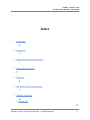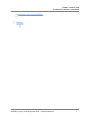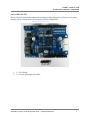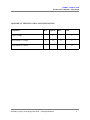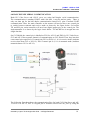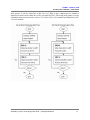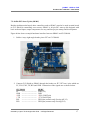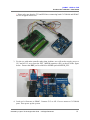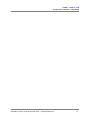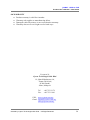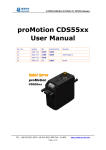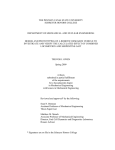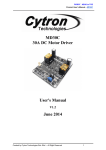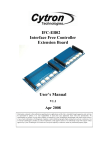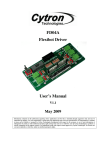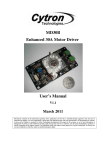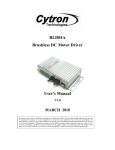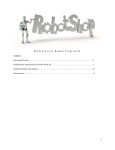Download User Manual
Transcript
ROBOT . HEAD to TOE Product User’s Manual – G15 Shield G15 Shield User's Manual V1.0 October 2012 Created by Cytron Technologies Sdn. Bhd. – All Right Reserved 1 ROBOT . HEAD to TOE Product User’s Manual – G15 Shield Index 1. Introduction 3 2. Packing List 4 3. Product Specification and Limitation 5 4. Board or Product Layout 6 5. Dimension 8 6. Half Duplex Serial Communication 9 7. Hardware Installation 11 7.1 Arduino Uno 11 Created by Cytron Technologies Sdn. Bhd. – All Right Reserved 2 ROBOT . HEAD to TOE Product User’s Manual – G15 Shield 7.2 40-Pin PIC Start-Up Kit (SK40C) 15 8. Warranty 17 Created by Cytron Technologies Sdn. Bhd. – All Right Reserved 3 ROBOT . HEAD to TOE Product User’s Manual – G15 Shield 1.0 INTRODUCTION G15 Shield is an Arduino shield for controlling Cytron’s G15 Cube Servo and Robotis Dynamixel AX-12 servo motor. It converts UART duplex communication to half-duplex single line communication compatible for both G15 Cube Servo and AX-12. It is compatible with Arduino Uno, Arduino Duemilanove, Arduino Mega, Arduino Leonardo and possibly other pin compatible main boards. G15 shield has two ports for Cytron’s G15 Cube Servo and two ports for Robotis’ Dynamixel AX-12 servo. Both G15 and AX-12 servos are serial servo which can be daisy chained for more servos. G15 Shield has external motor power port for user to suppply a seperated power for the servos besides using the internal power from the Arduino board. G15 Shield has stackable side headers which allows for more Arduino shields to be stacked on top of it. G15 Shield comes with: ● ● ● ● ● ● ● Reset button 2 x G15 Cube Servo ports 2 x AX-12 Dynamixel AX12 servo ports External power port for servo with polarity protection Stackable I/O header pin Selectable Digital pins for the Control pin with Mini Jumper 2 LEDs as logic power and servo power indicators. Created by Cytron Technologies Sdn. Bhd. – All Right Reserved 4 ROBOT . HEAD to TOE Product User’s Manual – G15 Shield 2.0 PACKING LIST Please check the parts and components according to the packing lists. If there are any parts missing, please contact us at [email protected] immediately. 1. 1 x G15 Shield 2. 1 x 6 ways right angle pin header Created by Cytron Technologies Sdn. Bhd. – All Right Reserved 5 ROBOT . HEAD to TOE Product User’s Manual – G15 Shield 3.0 PRODUCT SPECIFICATION AND LIMITATIONS Parameter Min Logic Voltage Servo Motor’s Voltage Typical Max 5 7 12 Servo Motor’s Current Created by Cytron Technologies Sdn. Bhd. – All Right Reserved Unit V 15 V 5 A 6 ROBOT . HEAD to TOE Product User’s Manual – G15 Shield 4.0 BOARD OR PRODUCT LAYOUT 1. External Motor Power (EXT_MPWR) JP1 is for external power for the servo motor. User may choose to provide power to the servo through this connector besides using the internal Vin power from Arduino main board. 2. Stackable Digital I/O header JP2 and JP9 is Digital I/O pin stacked to the Arduino main board. 3. Control pin JP4 (EN1) is the control pin for AX-12 servo and JP5 (EN2) is control pin for G15 servo. For AX-12 Control pin (EN1), user can select either D2 or D8 as the control pin for the half-duplex communication. For G15 Control pin (EN2) user can select either D3 or D9 as the control pin of the communication. The selection is done by changing the mini jumper selector. The default control pin for AX-12 is D2, and for G15 is D3. 4. AX-12 Servo port 2 ports for AX-12 servo motor. 5. Stackable Analog Input pin header Created by Cytron Technologies Sdn. Bhd. – All Right Reserved 7 ROBOT . HEAD to TOE Product User’s Manual – G15 Shield JP8 is stacked to the Arduino main board. Other Arduino shield can be stacked on top of this stackable header. 6. Stackable Power Input pin header Power Input pin is stacked to the Arduino main board. Power supply for this board is 5V and Vin. Make sure the Vin voltage to the Arduino main board is within the operating range of the servo motor. 7. Reset button Reset button is for convenience of user to reset the Arduino main board. 8. Power LED Power indicator LED for logic power (5V). The LED will turn on when 5V power is supplied to this board. 9. Motor Power LED Power indicator LED for motor power. The LED will turn on when power for motor is supply either through internal or external power option. 10. External Control JP7 is for the used of main controller other than Arduino main boards. JP7 includes the signal of 5V, EN1, EN2, TX, RX and GND. user who choose to control using other controller need to power the servo from external motor power port (EXT_MPWR). 11. G15 Servo port 2 ports for G15 servo motor. 12. Motor Power Selection JP3 is Motor power selection. Default setting for motor power is internal power for easy setup and test. However, user may desolder internal power connection and solder the MPWR pad to external motor power pad (EXT pad) if user want external power for motor. Created by Cytron Technologies Sdn. Bhd. – All Right Reserved 8 ROBOT . HEAD to TOE Product User’s Manual – G15 Shield 5.0 DIMENSION Created by Cytron Technologies Sdn. Bhd. – All Right Reserved 9 ROBOT . HEAD to TOE Product User’s Manual – G15 Shield 6.0 HALF DUPLEX SERIAL COMMUNICATION Both G15 Cube Servo and AX-12 servo are using half duplex serial communication. The communication is standard UART with 8 bit data, 1 stop bit and no parity. There is only one data pin for the half duplex communication instead of 2 pins of normal UART communication. Thus, the main controller as the master will need to have one control pin to switch between transmit and receive mode as shown by the figure below. So besides TX and RX pin, main controller will need one digital output pin as the control pin. The implementation is as shown by the logic circuit below. TX and RX bus is merged into one single data bus. On G15 Shield, the control pin is labelled as EN1 for AX-12 and EN2 for G15 Cube Servo. G15 and AX-12 has separate channel of communication on G15 Shield. Thus, they has their own control pin respectively. If control pin (EN1 or EN2) is 1, it is in receive mode (Arduino receives data from G15 or AX-12). Else if control pin is 0, it is in transmit mode (Arduino transmits data to G15 or AX-12). The following flowchart shows the communication flow for both G15 Cube Servo and AX12 Servo. For AX-12, EN1 is a digital pin of Arduino selected on EN1_SEL by using the Created by Cytron Technologies Sdn. Bhd. – All Right Reserved 10 ROBOT . HEAD to TOE Product User’s Manual – G15 Shield mini jumper. It can be either D2 or D8. For G15, EN2 is also a digital pin of Arduino’s digital port which can be either D3 or D9, selectable by EN2_SEL using mini jumper. For the communication protocol, please refer to G15 Cube Servo’s user manual and Dynamixel AX12’s user manual. Created by Cytron Technologies Sdn. Bhd. – All Right Reserved 11 ROBOT . HEAD to TOE Product User’s Manual – G15 Shield 7.0 HARDWARE INSTALLATION This section will show example installation of G15 Shield with Arduino Uno as a main controller to control G15 Cube Servo and AX-12 servo. However, other main board such as Arduino Duemilanove and Arduino Mega can also be used. Besides that, this section will also show example connection for others controller to G15 Shield. 7.1 Arduino Uno Arduino is an open-source physical computing platform based on a simple I/O board and a development environment that implements the Processing/Wiring language. G15 Shield can be used together with Arduino Uno to control both G15 and AX-12 servo motor. Figure below shows example hardware connection between Arduino Uno and G15 Shield; it is simply stacking up the shield onto the main board. The default communication control pin is set to D3 for G15 and D2 for AX-12. However, user can select D9 for G15 and D8 for AX-12 as the control pin if the previous pin is used by other application. The selection of control pin is done by using the mini jumper on board. Please be cautious to initialize the correct Arduino’s digital pin according to the selected control pin for the communication. It is not necessary to use both G15 and AX-12 ports on G15 Shield. User can choose to use G15 ports only or AX-12 ports only. 1. Stack G15 Shield on Arduino Uno. Ensure that the pins alignment is correct. Created by Cytron Technologies Sdn. Bhd. – All Right Reserved 12 ROBOT . HEAD to TOE Product User’s Manual – G15 Shield 2. Supply power to Arduino main board. The PWR LED will light up in green colour. Created by Cytron Technologies Sdn. Bhd. – All Right Reserved 13 ROBOT . HEAD to TOE Product User’s Manual – G15 Shield 3. Select power source for servo motor. The MPWR LED will light up in orange colour if there is power source to servo motor. User has the option either to use internal or external motor power source. Internal motor power is supply from Vin on Arduino main board (DC adaptor to the Arduino main board). Ensure that INT pad is soldered to MPWR pad in the case of internal power is selected as shown in figure below. 4. If user chooses to use external power for motor, connect 12V supply to EXT_MPWR connector (JP1). Ensure that EXT pad is soldered to MPWR pad on MPWR_SEL as shown in the figure below. Created by Cytron Technologies Sdn. Bhd. – All Right Reserved 14 ROBOT . HEAD to TOE Product User’s Manual – G15 Shield 5. Set control pin for G15 and AX-12 servo motor on EN1_SEL and EN2_SEL. EN1 is control pin for AX-12 and EN2 is control signal for G15 servo motor. User may choose D8 or D2 as control pin for AX-12 communication and for G15, user may choose D9 or D3 as the control pin of the communication. Figure below shows the selection jumper for the control pin. Created by Cytron Technologies Sdn. Bhd. – All Right Reserved 15 ROBOT . HEAD to TOE Product User’s Manual – G15 Shield 6. Connect G15 Cube Servo or AX-12 after loading user firmware to the Arduino main board as shown in the figure below. Then power up the whole system. Created by Cytron Technologies Sdn. Bhd. – All Right Reserved 16 ROBOT . HEAD to TOE Product User’s Manual – G15 Shield 7.2 40-Pin PIC Start-Up kit (SK40C) Besides Arduino main board, other controllers such as SK40C can also be used as main board to G15 Shield in controlling servo motor. SK40C is 40 pin PIC start-up kit designed with basic on-board input, output components for easy and fast project startup and development. Figure below shows example hardware interface between SK40C and G15 Shield. 1. Solder 6 ways right angle header pin to JP7 on G15 Shield. 2. Connect G15 Shield to SK40C through the header on JP7. JP7 has 6 pins which are 5V, EN1, EN2, TX, RX,and GND. Connection of the signals are as shown below. G15 Shield 5V ------------------------GND ------------------------* RX ------------------------* TX ------------------------EN1 ------------------------EN2 ------------------------- SK40C VDD (5V) GND * RX (UART pin) * TX (UART pin) GPIO pin (connect only if using AX-12) GPIO pin (connect only if using G15) Created by Cytron Technologies Sdn. Bhd. – All Right Reserved 17 ROBOT . HEAD to TOE Product User’s Manual – G15 Shield * Please take note that the TX and RX lines connecting both G15 Shield and SK40C are not swapped in this case. 3. For the use with main controller other than Arduino, user will need to supply power to G15 and AX-12 servo from the EXT_MPWR connector (JP1) as shown in the figure below. Ensure that EXT pad is soldered to MPWR pad on MPWR_SEL. 4. Load user’s firmware to SK40C. Connect G15 or AX-12 servo motor to G15 Shield ports. Then power up the system. Created by Cytron Technologies Sdn. Bhd. – All Right Reserved 18 ROBOT . HEAD to TOE Product User’s Manual – G15 Shield Created by Cytron Technologies Sdn. Bhd. – All Right Reserved 19 ROBOT . HEAD to TOE Product User’s Manual – G15 Shield 8.0 WARRANTY ● ● ● ● Product warranty is valid for 6 months. Warranty only applies to manufacturing defect. Damaged caused by misuse is not covered under warranty Warranty does not cover freight cost for both ways. Prepared by Cytron Technologies Sdn. Bhd. 19, Jalan Kebudayaan 1A, Taman Universiti, 81300 Skudai, Johor, Malaysia. Tel: Fax: +607-521 3178 +607-521 1861 URL: www.cytron.com.my Email: [email protected] [email protected] Created by Cytron Technologies Sdn. Bhd. – All Right Reserved 20