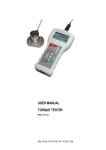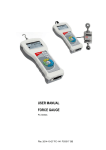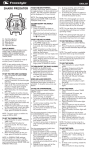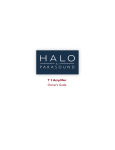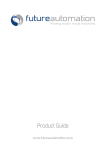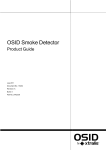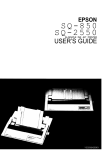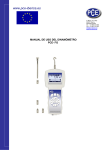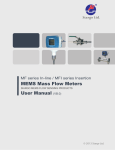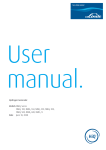Download USER MANUAL Cap Torque Tester
Transcript
USER MANUAL Cap Torque Tester FSA Series File: 2014-02-03 FSA-GB 2 FSA USER MANUAL Contents: 1. Introduction _____________________________________________________________________ 3 2. Basic Set _______________________________________________________________________ 3 3. Safety instructions ________________________________________________________________ 4 3.1 Main safety rules _________________________________________________________________ 4 3.2 Safety rules _____________________________________________________________________ 5 3.2.1 Transport safety rules ________________________________________________________ 5 3.2.2 Safety rules during start-up and operation ________________________________________ 5 3.2.3 Safety rules during conservation ________________________________________________ 6 4. Fast start _______________________________________________________________________ 7 5. Force meter general view __________________________________________________________ 9 6. Keys and indicators ______________________________________________________________ 10 7. Technical data __________________________________________________________________ 11 8. Preparing the force gauge for operation ______________________________________________ 12 9. Accumulators exchange (option) ____________________________________________________ 12 10. Turning on the force gauge _________________________________________________________ 13 11. Description of measurement methods _________________________________________________ 14 11.1 Measuring actual and peak value of a pressure/pull force _________________________________ 14 11.2 Torque characteristics measurement, measurement registration to memory __________________ 15 12. Connecting external devices _______________________________________________________ 16 13. User’s Menu ___________________________________________________________________ 18 13.1 Measurement __________________________________________________________________ 18 13.1.1 Measurement speed ________________________________________________________ 19 13.1.2 Units ____________________________________________________________________ 19 13.1.3 Auto-zeroing ______________________________________________________________ 21 13.1.4 Comparison with threshold values MIN / OK / MAX ________________________________ 22 13.2 Memory _______________________________________________________________________ 23 13.2.1 Gathering results ___________________________________________________________ 24 13.2.2 Presentation of collected measurements (Statistics) ________________________________ 25 13.2.3 Save, read, erase memory (Statistics) __________________________________________ 25 13.3 Configuration ___________________________________________________________________ 27 13.3.1 Setting serial ports _________________________________________________________ 28 13.3.2 Calibration ________________________________________________________________ 29 13.3.3 Information _______________________________________________________________ 30 13.3.4 Setting date and time _______________________________________________________ 31 13.3.5 LCD settings ______________________________________________________________ 32 13.3.6 Selecting the menu language _________________________________________________ 33 13.3.7 Printout settings ___________________________________________________________ 34 13.3.8 Turning the sound ON/OFF when using the keypad (beep) __________________________ 35 13.3.9 Automatic power OFF (Auto-OFF) _____________________________________________ 35 13.3.10 Monitoring the batteries’ charge level (Battery) ____________________________________ 36 13.3.11 External input ______________________________________________________________ 38 13.3.12 Firmware update ___________________________________________________________ 38 13.3.13 Defaults __________________________________________________________________ 39 14. Maintenance, troubleshooting and repairing minor types of damage _________________________ 40 15. Force gauge menu diagram ________________________________________________________ 41 FSA USER MANUAL 3 1. Introduction The FSA series testers produced by AXIS Sp. z o.o. are designed for dynamic measuring of torque in laboratories, in manufacturing and quality control applications. The most popular application is measuring torque during opening a jar. 2. Basic Set 1. 2. 3. 4. The basic set includes the following elements: Cap torque tester, Power supply unit ~230 V 50 Hz / =12 V; 1.25 A, CD containing user manual Warranty. FSA USER MANUAL 4 3. Safety instructions 3.1 Main safety rules Read carefully the safety instructions included below. Observe these instructions to avoid electrocution or damage to the force gauge itself or other devices connected to the force gauge. Repairs and any necessary adjustments may only be conducted by qualified personnel. Do not use the force gauge when any part of the enclosure has been removed. Do not use the force gauge in potentially explosive atmospheres. Do not use the force gauge in areas with a high humidity. In the case of suspected damage to the force gauge, turn off the gauge and do not use it until it is examined by a specialised servicing facility. FSA USER MANUAL 3.2 5 Safety rules 3.2.1 Transport safety rules Torque cap tester should be transported from producer to receiver in original company box. To transport tester during exploitation original producer case should be used. 3.2.2 Safety rules during start-up and operation Torque cap tester supplied by producer is a safe device, what was achieved by application of fire protection and elimination of mechanical, chemical, explosive etc threads. Measurement post that consists of force gauge must be complete and safely mounted by contractor. In order to avoid danger we suggest to: Lp. Recommendation 1 Avoid contact with flood, water or other liquids due to high voltage 230V. 2 Damaged accumulators handle with care. Use rubber gloves and safety glasses if necessary. 3 The proper disposal of used force meter. 4 User manual training. Warnings ! ? ? Next control date: 5 Periodic monitoring of connections .......................... ........................... FSA USER MANUAL 6 Specific recommendation: Risk of electric shock due to the use of ~230V 50Hz voltage via external feeder. It is unacceptable to spill the feeder or use it when the enclosure is damaged cause it may cause electric shock. In order to avoid leakage of electrolyte from accumulators immediate disposal of used accumulators from tester is suggested. 3.2.3 Safety rules during conservation The device doesn’t need conservation except accumulators exchange when used – that happens when after full recharge the force meter working time is shorter more than 20% from the value suggested by producer. If the device seems to be damaged immediately stop operation. FSA USER MANUAL 7 4. Fast start Knob Tie grip Tie rail Situate 4 tie grips on tie rails. Situate object and using knob clamp the tie grips to the investigated object. Turn on FSA tester by using I/Q key and leave the device in stationary position. That will enable zeroing, software version displaying and zero indication. FSA is ready to work after following screen displays: Force meter type Accumulator charging status Type MAN Indication stabilization sign SLW AUT 0.00N∙m - Direction and force value bar Typ MAN SLW AUT 0.48N∙m - + Measurement result + The torque measurement is continuous. Display continuously indicates actual torque value measured by meter. Torque direction is signalized by an arrow in lower part of screen and a sign + or -. Saving actual force indication to memory is done by pressing MEM key. FSA USER MANUAL 8 Typ MAN PK LOCK SLW AUT 0.10N∙m ← 0,00 ˌ ˌ MIN MAX PEAK + 0,10 Changing actual torque value indication into peak value measurement is done by pressing PEAK key. Indication stabilization sign changes into LOCK sign and force meter changes mode into one-direction. Pressing again PEAK key will change recorded force direction (PK, PK), zeroing is done by 0 key. Attention: Dynamical torque measurement should be carried out by saving to memory series of measurements with given sample time, then display force characteristics and statistical results (14.3 Memory). FSA USER MANUAL 5. Force meter general view 9 FSA USER MANUAL 10 6. Keys and indicators I/Q - ON / OFF key (standby), Navigation keys: - Move cursor up or increase the digit marked by - - - ENTER MENU/CLR PEAK MEM PRINT 0 UNIT - the cursor, Move cursor down or decrease the digit marked by the cursor, Move to the next menu level or display the next option, Move to the previous menu level or display the previous option, Confirm the entered parameter or select a highlighted option. Function Keys: - Meter function menu (diagram menu - chapter 18), - Maximum value measurement, - Save the result to the memory, after measurements – results exposure (Statistics), - Print result (transmission via RS-232C connector), - Force meter indications zeroing, - Unit change. Status indicators: MIN/OK/MAX - Indications below MIN; in range MIN÷MAX; above MAX MAN/ACQ - Manual/automatic measurements mode /LOCK PK / PK SLW/FST AUT - Indicates that the weighing result has stabilised, - Direction of measured torque, - Slow/fast measurement mode, - Autozeroing on. Note: Numbers are entered using the navigation keys. First, the cursor is placed in the right digit position. FSA USER MANUAL 11 7. Technical data Type Maximal torque (Max) Readout unit (d) Unit Working temperaturę Speed of measurements Internal memory Interface Supporting software Display Measurement options Supply Range of samples diameters Dimensions Weight Conditions FSA2 2Nm 0,001Nm FSA5 FSA10 5Nm 10Nm 0,001Nm 0,01Nm Nm, N*cm, kgf*m, gf*m, lbf*in -10 ÷ 40°C Regulated max 1000 measurements/s 8x800 measurements RS-232C LCD graphical maximal value measurement, serial measurement, dynamical measurement (graph)) Feeder ~230V 50Hz / 12V 1,2A from Ø20mm to Ø180mm 345x236x160mm 5,1kg -10 ÷ 40°C, humidity <80% 12 FSA USER MANUAL 8. Preparing the force gauge for operation If the FSA has been transported from an area with low temperature to an area with a higher temperature, e.g. during winter, water may condensate on the gauge’s enclosure. In such a case, do not turn on the gauge’s power supply, as it may lead to damage to the gauge or improper operation. Before turning on the gauge, leave it for 1 hour to acclimatise. 9. Accumulators exchange (option) If during exploitation time working time of fully charged accumulators shortens to 20% of the nominal value (under 4h), replace them with new ones. In order to exchange accumulators open the cover by unscrewing 2 bolts and put new accumulators as indicated at the bottom of the housing (correct polarization). Accumulator case cover FSA USER MANUAL 13 10. Turning on the force gauge Put the tester on stable ground. AXIS Plug the tester’s power supply unit to a ~230 V/50 Hz socket and connect the power supply unit’s plug to the gauge’s 12 V socket. AXIS Sp. z o.o. ul. Kartuska 375B 80-125 Gdańsk Turn on the FSA by pressing the key. ZEROING The gauge automatically tests the electronic subassemblies and then resets. During this operation, the gauge should remain stationary and its sensor should not be affected by any forces. FS0000 After the resetting has been successfully completed, the gauge indicates zero. Type MAN SLW AUT 0.00N∙m - I/Q Unsuccessful resetting is signalled by an appropriate message. + Note: If the batteries are low, leave the tester’s external power supply unit ON until they are fully recharged. The batteries’ charge level is signalled by an indicator in the upper section of the display. FSA USER MANUAL 14 11. Description of measurement methods The FSA tester can be used to measure pressure and pull forces. In addition, when mounted properly, it can be used as suspension scales to measure the mass. 11.1 Measuring actual and peak value of a pressure/pull force The zeroing process starts automatically after turning on the device or by pressing the 0 key. To perform the measurement, indicate the force direction using an arrow in the display’s lower bar section and “+” or “-” symbol. ZEROING ______ Type MAN SLW AUT 0.00N∙m - + - Typ MAN PK LOCK SLW AUT 0.10N∙m ← 0,00 ˌ ˌ MIN MAX PEAK + 0,10 To change the measurement from the actual value (continuous measurement) to the maximum value (peak measurement), use the PEAK key – stabilization indicator is replaced by LOCK indicator. Pressing again PEAK button will change direction of the measured force (PK, PK), zeroing by using 0 key. When measuring maximum value, at the bottom of the screen appears a bar showing actual torque value and maximum torque value for other direction if it was measured before otherwise 0,00 value will indicate. FSA USER MANUAL 15 11.2 Torque characteristics measurement, measurement registration to memory In order to enable changing torque measurement and to create results visualizations (graphs or histograms), FSA cap tester is equipped with actual results buffer memory (RAM) and EEPROM memory. Detailed description of available options can be found in 15 chapter. NORMAL MEASUREMENT AUT 1.00N∙m - + MEM After pressing MEM key results are stored in buffer memory. Quantity of result in a 1 serie is set in Memory/ Setting/Quantity . If indicator MAN (manual mode) is displayed, after pressing MEM key single measurement is stored. SAMPLE 001 - + - NORMAL MEASUREMENT ACQ AUT 1.00N∙m - + - MEM SAMPLE 001/100 ACQ AUT 1.00N∙m - + - 001: 1.00N 0,100s F When ACQ indication is turned on, MEM key starts storing measurements in equal time intervals. During storing measurements successive sample numbers are displayed and total quantity. During measurement storing, numbers of samples and total sum of samples are displayed. After storing all samples a graph is displayed. ENTER – returns to force indications, MEM – Statistics results displaying. Statistics option is used for obligatory storing or deleting actual results (next measurement is possible only after deleting). UNIT/CLEAR enables quick exit from t Statistics option. FSA USER MANUAL 16 12. Connecting external devices The force gauge is equipped with a socket for an external power supply unit, RS232C (RJ joint) and USB interface. Supply socket RS232C interface RS232C RxD (receive) TxD (transmission) mass 1 2 6 3 4 8 5 7 9 housing Description of the data transmission (RS232C) protocol when working with a computer (LonG): The force gauge transmit the result as follows (8 bits, 1 stop, no parity, 115200 bps): ComputerGauge: initiating signal S I CR LF (53 h 49 h 0Dh 0 Ah), GaugeComputer: gauge indication according to the following format (16 bytes): FSA OPERATION MANUAL Description of individual bytes: byte byte byte byte byte byte byte byte byte byte byte 1 2 34 5÷9 10 11 12 13 14 15 16 - “-“ or space - space - digit or space - digit, comma or space - digit - space - k, l, c, p or space - g, b, t, c or % - space - CR - LF 17 OPERATION MANUAL 18 13. User’s Menu The User’s Menu includes all functions and options necessary to operate the gauge or extend its functionalities. USER MENU 1. 2. 3. 4. Measurement Memory Configuration Exit To use the options of the USER’s MENU, use the MENU key. Move the cursor to the desired option and press ENTER. The menu includes: 1. Measurement – measurement settings, 2. Memory – data readout and saving options, 3. Configuration – calibration and other options, 4. Exit. 13.1 Measurement This selection includes the following functions to effectively assist you with the measurement: - measurement speed in automatic mode, - measurement unit choice, - automatic zeroing, - comparison with two threshold values (MIN / MAX), - measured force direction change (accepted as plus + ), - automatic saving PEAK function result after the force is gone. USER MENU 1. Measurement 2. Memory 3. Configuration 4. Exit Move the cursor to Measurement and press ENTER. MEASUREMENT 1. Speed 2. Unit 3. Auto-zeroing 4. Threshold 5. Direction 6. Exit Move the cursor to the desired application and press ENTER. FSA OPERATION MANUAL 19 13.1.1 Measurement speed To obtain clear measurement results, it is recommended to adjust the speed of measurement to the dynamic properties of the measured object. USER MENU 1. 2. 3. 4. Measurement Memory Configuration Exit MEASUREMENT 1. Speed 2. Unit 3. Auto-zeroing 4. Threshold 5. Direction 6. Exit SPEED 1. Smp.time: 2. Exit 0.001 s Choose Smp.time and press ENTER to change sample time value using navigation keys. OPERATION MANUAL 20 13.1.2 Units Torque units: - newton-metre (N∙m) – torque basic unit, - newton-centimetre (N∙cm): 1N∙m = 100 N∙cm, - kilogram-metre (kg∙fm): 1N∙m = 0,1020 kgf∙m, - gram-force-metre (gf∙m) : 1N∙m= 1020 gf∙m, - pound-force-inch (lbf∙in): 1N∙m= 8.85 lbf∙in. To change the units, press the UNIT/CLEAR or MENU key several times. USER MENU 1.Measurement 2.Memory 3.Configuration 4.Exit MEASUREMENT Press the MENU key, move the cursor to Unit and press ENTER. 1. Speed 2. Unit 3. Auto-zeroing 4. Threshold 5. Direction UNIT 6. Exit [N∙m] [N∙cm] [kg∙fm] [gf∙m] [lbf∙in] Exit Wyjście Move the cursor to the desired unit and press ENTER. ENTER FSA OPERATION MANUAL 21 13.1.3 Auto-zeroing When activated, this option automatically maintains zero indications on the device, if the device’s sensor is not affected by any external force or if the zero indication was produced by pressing the 0 key. The range of values (calculated in the gauge’s reading graduation near zero) subject to the reset must be entered under the Range option (2 digits). USER MENU 1.Measurement 2.Memory 3.Configuration 4.Exit Use the navigation keys and ENTER to select Status and one of the following options: - ON – auto-zeroing ON, - OFF – auto-zeroing OFF. MEASUREMENT 1. Speed 2. Unit 3. Auto-zeroing 4. Threshold 5. Direction 6. Exit Next, select Range and use , , , and ENTER to enter the auto-reset range (in reading graduation). AUTO-ZEROING 1. Status 2. Range 3. Art.zero 3. Exit <ON> 2d <OFF><SET> ENTER AUTO-ZEROING 1. Status 2. Range 3. Art.zero 4. Exit <ON> <OFF> 2 d ENTER Additional option Art.zero enables to set device start zero to the value indicated before entering the MENU . OPERATION MANUAL 22 13.1.4 Comparison with threshold values MIN / OK / MAX This selection includes the following functions to effectively assist you with the measurement: - memory operations and data analysis, - comparison with two threshold values (MIN / MAX). USER MENU 1.Measurement 2.Memory 3.Configuration 4.Exit Move the cursor to Applications and press ENTER. MEASUREMENT 1. Speed 2. Unit 3. Auto-zeroing 4. Threshold 5. Direction 6. Exit Move the cursor to Threshold and press ENTER. THRESHOLD 1. 2. 3. 4. Status MIN MAX ZERO 4. Output 5. Exit <ON> <OFF> 1.000kg 2.000kg 0.000kg MODE1 ENTER Type OK MAN SLW AUT Activate the comparison by setting Status to ON: - enter the MIN value – lower threshold, - enter the MAX value – upper threshold, - enter ZERO – zero signalling threshold. Select the option for OUTPUT and sound signalling (Buzzer): - MODE1 – short signal upon exceeding MIN, long signal upon exceeding MAX, - MODE2 – interrupted signal below MIN, above MAX – continuous signal, for OK – no signal. 1.00N - + Exit the menu, start the measurement and observe the MIN, OK and MAX indicators on the gauge’s display. FSA OPERATION MANUAL 23 13.2 Memory During measurements in automatic mode results are saved in volatile memory (RAM – erasing data after supply off). Saving, readout, erasing data in EEPROM and reseting volatile memory (RAM) is done by options in lower part of Statistics function screen. It is possible to view results on force meter (chart, histogram, table). Memory option enables to: - select gathering results mode, - exposure of gathered measurements, storing , readout, deleting memory (Statistics), - exit. OPERATION MANUAL 24 13.2.1 Gathering results USER MENU 1.Measurement 2.Memory 3.Configuration 4.Exit MEMORY 1. Statistics 2. Settings 3. Exit Move the cursor to Memory and press ENTER. Move the cursor to Settings and press ENTER. Setting the mode for collecting data: - MANUAL – each time after MEM is pressed, - AUTO – automatically at SETTINGS specified intervals. Insert quantity of samples (max 1. Mode <MANUAL><AUTO> 100) 2. Quantity 10 After choosing Manual mode user 3. Trigger 10N 4. Delay at <start><trigg.> should specify whether he wants 5. Time del. 5s to save the time of each 6. Record R/measurement (R/D&T option). 7. Autosave EEPROM In Autosave option user can 8. SD card choose the place of autosaving ENTER 9. Exit results (EEPROM). In automatic mode it is possible to set result storing delay time (Time del.; during countdown TRG indicator blinks) and trigger level (Trigger) – that is the torque level above which registration process begins. In automatic mode (AUTO) it is also possible to set measurements recording delay (Time del. ; during countdown TRG indicator blinks) and trigger level (Trigger) – the force value above which registration process begins. To start the collection of measurements, exit the menu and press MEM several times or press MEM for automatic save. When in the automatic save mode, press and hold MEM to go to the data save menu. After collecting measurements they are exposed (Statistics). FSA OPERATION MANUAL 25 13.2.2 Presentation of collected measurements (Statistics) The Statistics option allows for the following forms of presentation of the collected data: <PRINT> – transmission to a printer, <HISTOGRAM> – bar graph, <GRAPH> – graph with a time axis. USER MENU 1.Measurement 2.Memory 3.Configuration 4.Exit Move the cursor to Memory and press ENTER. MEMORY 1. Statistics 2. Settings 3. Exit Statistics Ilość Suma Średnia MAX MIN MAX-MIN Odchyl. Odch. % Prb0001 Prb0002 ..... Prb100 Move the cursor to Statistics and press ENTER. 100 2418.85N 24.19N 144.90N 1.40N 143.50N 40.805N 168.70% 2.95N 5.75N Select one of the options from the lower menu bar: - PRINT – transmission to a printer, - HISTOGRAM – bar graph, - GRAPH – graph with a time axis. ... - RESET – erases the entire memory, - DELETE – deletes a selected memory file. 1.40N <PRINT><HISTOGRAM><GRAPH><SAVE><READ> <RESET><DELETE><EXIT> HISTOGRAM Indicators <L... =..> provide the size of the bar indicated by the arrow. To move the arrow (scroll the graph), use the and keys. MIN MAX <L01 = 8> ENTER OPERATION MANUAL 26 13.2.3 Save, read, erase memory (Statistics) The Statistics option allows for the following: < SAVE > – saves the data currently presented, < READ > – reads a file from the memory, < RESET > – erases the data currently presented, < DELETE> – delete selected data file. These options show up in the bottom bar (change option using or keys). USER MENU In order to choose saving location move the cursor to Memory and press ENTER. 1.Measurement 2.Memory 3.Configuration 4.Exit Move the cursor to Settings and press ENTER. Choose Mode. In Auto mode results are saved to RAM memory. In Manual mode saving to RAM or EEPROM . MEMORY 1. Statistics 2. Settings 3. Exit SETTINGS 1.Mode 2.Quantity 3.Trigger 4.Delay at 5.Time del. 6.Record 7.Autosave 1. <MANUAL><AUTO> 10 10N <start><trigg.> 5s R/EEPROM ENTER FSA OPERATION MANUAL 27 13.3 Configuration This selection includes all options for setting the gauge’s modes of operation. USER MENU 1.Measurement 2.Memory 3.Configuration 4.Exit Move the cursor to Configuration and press ENTER. CONFIGURATION 1. Interface 2. Calibration 3. Info 4. Time&date 5. LCD settings 6. Language 7. Printout 8. Keyboard 9. Auto-OFF 10. Battery 11. External input 12. Firmware Update 13. Defaults 14. Exit Move the cursor to the desired option and press ENTER. ENTER OPERATION MANUAL 28 13.3.1 Setting serial ports The parameters of the serial connector must be suitable for the device receiving the signal. USER MENU Parameters to be set: 1.Measurement 2.Memory 3.Configuration 4.Exit CONFIGURATION 1.Interface 2.Calibration 3.Info 4.Date/time … INTERFACE 1. RS-232C 2. USB 3. Exit INTERFACE 1. Baudrate 2. Bits 3. Parity 4. Sending 5. Exit 4800 8-bit none NORMAL INTERFACE 1. Baudrate 4800 2. Bits 8-bit 3. Parity none 4. Sending <NORMAL><NO STB><AUTOSTB> <CONTIN.> 5. Exit ENTER ENTER - Baudrate – transmission and receiving rate (4,800 115,200 bps), - Bits – number of bits which constitute a character (7 or 8 bits), - Parity – control of parity (no control, even – confirmation of parity, or odd – confirmation of odd parity), - Sending – transmission method during measurement: - NORMAL – after using the PRINT key, with stable result, - NOSTB – after using the PRINT key, irrespectively of the result stability, - AUTOSTB – automatically after the result has stabilised, - REMOVE – automatically after unload (under 10d or zero signalization threshold) previous stable result is send; if PEAK option is on, after unloading zeroing of indications is carried out, - CONTIN. – continuous transmission, approx. every 0.1 s. FSA OPERATION MANUAL 29 When the force meter is equipped with two serial interfaces (RS232C and optional USB) in submenu Interface two options are available RS232C and USB. After choosing proper port all settings are done the same way as above. 13.3.2 Calibration Entrance to calibration is secured by PIN password. Calibration should be executed by AXIS personnel. Reset the device without load using the 0 key. USER MENU 1.Measurement 2.Memory 3.Configuration 4.Exit Use the navigation keys and ENTER to select Configuration and then Calibration. ENTER CALIBRATION 1. Calibration - START 2. Calibration mode 3. Torque 4. Gravitational acc. 5. Arm’s length 6. Correction 7. Load cell 8. Factory calibration 9. PIN 10. . Exit Nm 2.00Nm 9,81416m/s2 0,500m ENTER CALIBRATION 1. Calibration - START 2. Calibration mode 3. Torque 4. Gravitational acc. 5. Arm’s length 6. Correction 7. Load cell 11. Factory calibration 12. PIN 13. . Exit Nm 2.00Nm 9,81416m/s2 0,500m ENTER Depending on the arm choose Torque and Arm’s length options.. The <...> option allows for entering any value. Enter the gravitational acceleration to correctly convert mass (kg) into force (N). If the exact “g” value is not known, enter the parameters of the geographical location (latitude and above mean sea level). The “g” value will be calculated automatically. Apply the standard of mass to the gauge. Use the navigation keys and ENTER to select Calibration and wait until the calibration process is completed. Correction option enables changing torque indications with inscribed value. Factory calibration option enables to return to factory settings. OPERATION MANUAL 30 13.3.3 Information Option gives basic information about the device. USER MENU 1.Measurement 2.Memory 3.Configuration 4.Exit CONFIGURATION 1.Interface 2.Calibration 3.Info 4.Date/time … INFO MODEL MAX SOFT DATE S/N AXIS Sp. z o.o. Available information: - device type (Model) - measurement range (MAX) - internal software version (SOFT) - serial number (S/N) - production date (DATE) - memory card type (Card) - producer name FSA OPERATION MANUAL 31 13.3.4 Setting date and time This option is used for entering the current date and time. Access to this setting is secured by the PIN code. USER MENU Use the navigation keys and ENTER to select Date and time. If a PIN has already been entered (other than 0), after selecting Time or Date, the cursor will move to the PIN option, where a correct 4-digit PIN has to be entered. To enter the correct digits, use the , , , keys and ENTER. 1.Measurement 2.Memory 3.Configuration 4.Exit CONFIGURATION 1.Interface 2.Calibration 3.Info 4.Date/time … TIME&DATE 1. Time 2. Date 3. PIN 4. Format 10:00:00 2011-01-11 0 <YYYY-MM-DD><MM- DDYYYY> <DD-MM-YYYY> 5. Exit ENTER To enter a new code (NEW), select the PIN option. When entering a new code, type in the same number twice (message: REP.). The FORMAT option allows for the selection of the date format on print-outs. OPERATION MANUAL 32 13.3.5 LCD settings This option adjusts the gauge’s display to external lighting conditions. USER MENU 1.Measurement 2.Memory 3.Configuration 4.Exit Use the navigation keys and ENTER to select LCD settings. Next, use , and ENTER to set the contrast at which the display is best legible. CONFIGURATION 1.Measure speed 2.Auto-zeroing 3.Printout 4.Interface 5.LCD settings SETTINGS 1. Contrast 2. Backlig. 3. Direct. 4. LCD time 5. Exit <ON> OFF ENTER SETTINGS 1. Contrast < > 2. Backlig. <ON><OFF><ECO><BAT> 3. Direct. 4. LCD time OFF 5. Exit ENTER SETTINGS 1. Contrast 2. Backlig. 3. Direct. 4. LCD time 5. Exit < > <ECO> <AUTO><UP><DOWN> OFF ENTER When setting Backlig. (backlighting), select one of the following options: - OFF – backlighting OFF, - ON – backlighting continuously ON, - ECO – to backlight, use the BACKLIGHT key, - BAT – backlighting is turned off after 30 seconds to save the batteries. The DIRECT. (direction) option is used for selecting the display’s direction: - AUTO – automatic rotation of the displayed image, - UP – standard direction, - DOWN – inverted image. The LCD TIME option displays the date and time during measurement in the display’s upper bar. FSA OPERATION MANUAL 33 13.3.6 Selecting the menu language Three menu languages are available: <PL> – Polish, <ENG> – English, <DE> – German, <ESP> - Spanish. USER MENU 1.Measurement 2.Memory 3.Configuration 4.Exit Use the navigation keys and ENTER to select Language. To select one of the available menu languages, use the , keys and ENTER. CONFIGURATION ... 4. RS-232C settings 5. LCD settings 6. Language 7. Date and time 8. Auto-OFF To enter a new code (NEW), select the PIN option. When entering a new code, type in the same number twice (message: REP.). LANGUAGE 1. Language 2. Exit <PL><ENG><DE><ESP> ENTER OPERATION MANUAL 34 13.3.7 Printout settings According to the requirements of GLP procedures, it is possible to use an external printer to produce print-outs from the gauge including text information. USER MENU Use the navigation keys and ENTER to select Printout and the suitable print components. 1.Measurement 2.Memory 3.Configuration 4.Exit CONFIGURATION 5. LCD settings 6. Language 7. Printout 4. Interface 5. LCD settings ID1, ID2, ID2 – text strings (up to 20 characters) forming the lines of the print-out, entered using the gauge’s navigation keys (starting from ). PRINTOUT Heading Date Time ID1> ID2> ID3> Number Signature Exit ENTER PRINTOUT Heading Date Time ABCD ID2 ID3 ENTER To enter the characters, select ID using ENTER and press . The characters are entered using the navigation keys and . To move the cursor to the consecutive positions, use and . To confirm the entered string, press ENTER. To delete a character, enter space FSA OPERATION MANUAL 35 13.3.8 Turning the sound ON/OFF when using the keypad (beep) This options turns ON or OFF the sound signalling that a key on the keypad has been pressed. When the sound is turned on, the user usually does not apply excessive force when pushing the keys. USER MENU 1.Measurement 2.Memory 3.Configuration 4.Exit Use the navigation keys and ENTER to select Keypad and Buzzer, and one of the following options: - ON – sound ON, - OFF – sound OFF. CONFIGURATION 3. Printout 4. Interface 5. LCD settings 6. Language 6. Time&date 7. Keyboard KEYBOARD 1. BEEP 2. Exit <ON><OFF> ENTER KEYBOARD 1. BEEP 2. Exit <ON> ENTER OPERATION MANUAL 36 13.3.9 Automatic power OFF (Auto-OFF) This option allows for an automatic cut-off of the gauge’s power supply to save the battery’s energy. USER MENU 1.Measurement 2.Memory 3.Configuration 4.Exit Use the navigation keys and ENTER to select Auto-OFF and Status, and one of the following options: - ON – the power is turned off after 5 minutes, the indications remain unchanged, - BAT – the power is turned off when the battery is low, - OFF – the power is not turned off. CONFIGURATION 1.Interface 2.Calibration 3.Info 4.Time&date 5.LCD settings 6.Language 7.Printout 8.Keyboard 9.Auto-OFF 10.Battery 11.External input 12.Firmware Update 13.Defaults 14.Exit AUTO-OFF 1. Status 2. Exit OFF ENTER AUTO-OFF 1. Status: 2. Exit <OFF> <BAT> <ON> ENTER FSA OPERATION MANUAL 37 13.3.10 Monitoring the batteries’ charge level (Battery) This option is used for reading the charge level of the batteries and allows for the charging to be turned off to protect ordinary batteries, if such batteries are used instead of rechargeable batteries. Charging ordinary batteries used instead of rechargeable batteries may lead to major damage to the gauge. USER MENU 1.Measurement 2.Memory 3.Configuration 4.Exit Use the navigation keys and ENTER to select Battery and Charging, and one of the following options: - ON – charging ON, - OFF – charging OFF. CONFIGURATION 1.Interface 2.Calibration 3.Info 4.Time&date 5.LCD settings 6.Language 7.Printout 8.Keyboard 9.Auto-OFF 10.Battery 11.External input 12.Firmware Update BATTERY 13.Defaults 14.Exit 1. Charging 2. Level 3. Exit OFF 80% ENTER BATTERY 1. Charging 2. Level 3. Exit <OFF> <ON> 80% ENTER OPERATION MANUAL 38 13.3.11 External input This option can be used when force gauge is applied in any kind of automated process. THRESHOLD (optionally) output is used for this function so when using this option threshold function should be turned off. USER MENU 1.Measurement 2.Memory 3.Configuration 4.Exit CONFIGURATION ... 8. Keyboard 9. Auto-OFF 10. Battery 11. External input EXTERNAL INPUT 1. Status : 2. Exit <OFF><TRIGGER><GATE> Using navigation keys and ENTER key choose Configuration option and then External input. Choose Status option and using ← and → keys choose from: - OFF – function off, - TRIGGER: a) manual measurement mode – measurement storing initiated by a single external signal, b) automatic measurement mode – storing of set quantity of measurements initiated by a single external signal, - GATE: a) manual measurement mode measurement storing initiated by a single external signal while MEM key is pressed, b) automatic measurement mode – storing of set quantity of measurements initiated by external signal state time window. 13.3.12 Firmware update Option designated for service Option enables program update by connecting force gauge to computer using RS232 or USB interface. Firmware update message on force gauge’s display is connected with this option. To delete this message, disconnect the force gauge from supply. FSA OPERATION MANUAL 39 13.3.13 Defaults This option restores factory settings (default settings) for all options. USER MENU 1.Measurement 2.Memory 3.Configuration 4.Exit Use the navigation keys and ENTER to select Reset settings and the option YES. As a result of restoring factory settings, the device will reset and start continuous measurement. CONFIGURATION ... 7. Date and time 8. Auto-OFF 9. Battery 10. Defaults DEFAULTS Restore default settings? NO YES ENTER OPERATION MANUAL 40 14. Maintenance, troubleshooting and repairing minor types of damage 1. Keep the gauge clean. 2. When using the force gauge, make sure that no contamination gets between the gauge plunger and the enclosure. Upon identifying any contamination, remove it using a tool which does not conduct electricity. 3. Unauthorised person may not perform any repairs. 4. Have the gauge repaired by your local servicing facility. A list of servicing facilities is enclosed in the warranty. Messages and faults: Message/fault Cause The message RESETTING is displayed for an extended period of time. Message: Resetting process disturbed AD range exceeded (+/-) The values indicated by the gauge diverge significantly from correct values Units displayed are different from the selected units Resetting process disturbed Recommendation Keep the gauge in motionless position and press T(0) Put the gauge in horizontal position and turn it off and on using the ON/OFF key. Gauge out of adjustment Contact a servicing facility to calibrate the gauge UNIT/CLEAR key pressed by accident Press the UNIT/CLEAR key several times to display the correct units FSA OPERATION MANUAL 41 15. Force gauge menu diagram Menu Measurement Speed Smp. time Exit Unit newton-metre [Nm] newton-centimetre [Ncm] kilogram-metre [kgfm] gram-force-metre [gfm] pound-force-metre [gfm] Exit Auto-zeroing Status Range Art.zero Exit Threshold Status <ON><OFF> MIN MAX ZERO Output <MODE1-impulses> <MODE2-states> Buzzer <OFF> <ON> Exit Status <NORMAL><REVERSE> Exit AutoMEM <OFF><ON> (automatic PEAK indication storing) Exit Direction PEAK Exit Memory Statistics Settings Samples Total Average MAX MIN MAX-MIN St.dev. Rel.dev. Smp0001 Smp0002 ... Mode Quantity Trigger Delay at Time del. Record Autosave Exit <ON><OFF> < .. d> <OFF> <SET> Direct acces keys: MEM CLEAR <MANUAL> <AUTO> <trigg.><start> <R/ - ><R/D&T(only MANUAL mode)> <OFF><EEPROM> OPERATION MANUAL 42 Configuration Interface Calibration Info RS-232C Baudrate <4 800-115 200> Bits <7>< 8-bit> Parity <none><even><odd> Sending <NORMAL><NO STB><AUTOSTB> <CONTIN.> Exit USB Exit as above Mode Torque g = Arm lenght Correction Load-cell Factory calibr. PIN Exit <Nm> <Ncm> <kgfm> <gfm> <lbfin><kg> < .......Nm> <gravitional acceleration in measurement place> <........m> <0,000> <MAX=...><SENS=...> (inscribing sensor parameters) <NO><YES> Time&date Contrast Backlig. <ON><OFF><ECO><BAT> Negative <ON><OFF> Time LCD <OFF><ON> Exit Time Date PIN 1234 12/24 <12H> <24H> Form. <YYYY-MM-DD><MM-DD-YYYY><DD-MM-YYYY>> Exit Language <PL><ENG><DE><ESP> Printout Header Date Time ID1> ID2> edition after pressing ID3> Measurem. No Signature Exit LCD settings FSA OPERATION MANUAL Keyboard Beep <ON> <OFF> Exit Auto-OFF Status: <OFF> <BAT> <ON> Exit Battery Charging <OFF> <ON> Level [%] Exit External input Status <TRIGGER> <GATE> Wyjście Firmware update (service option) Defaults Exit Exit <NO><YES> 43 44 Notes OPERATION MANUAL