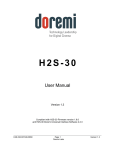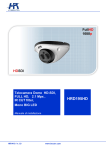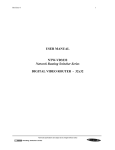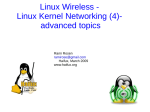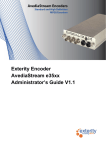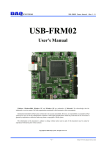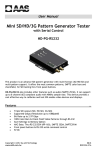Download USB3-FRM14 User Manual
Transcript
USB3-FRM14 Users Manual (Rev 1.1) USB3-FRM14 User’s Manual Windows, Windows2000, Windows NT and Windows XP are trademarks of Microsoft. We acknowledge that the trademarks or service names of all other organizations mentioned in this document as their own property. Information furnished by DAQ system is believed to be accurate and reliable. However, no responsibility is assumed by DAQ system for its use, nor for any infringements of patents or other rights of third parties which may result from its use. No license is granted by implication or otherwise under any patent or copyrights of DAQ system. The information in this document is subject to change without notice and no part of this document may be copied or reproduced without the prior written consent. Copyrights 2005 DAQ system, All rights reserved. -1- http://www.daqsystem.com USB3-FRM14 Users Manual (Rev 1.1) -- Contents – 1. Introduction 2. USB3-FRM14 Function 2.1 Block Diagram 2.2 USB3-FRM14 Layout 2.3 Description of the functional Blocks 2.4 Connector Pin-out 2.4.1 CN1 Connecter 2.4.2 J1 Connecter 2.4.3 J2 Switch 2.4.4 J3, J8 BNC Connecter 2.4.5 J5 Jumper 2.4.6 J9 Connecter 2.4.7 J10 Connecter 2.4.8 SW1 2.5 2.4.9 SW2 Ancillary Data 3. Installation 3.1 3.2 Package Contents Installation Sequence 4. Sample Program 4.1 Image Processing 4.2 ANC Data Processing 4.3 Image Saving 5. Test Appendix A.1 Specification A.2 Physical Dimension Reference -2- http://www.daqsystem.com USB3-FRM14 Users Manual (Rev 1.1) 1. Introduction SDI (Serial Digital Interface) is a family of video interfaces by SMPTE (Society Motion and Television Engineers). These standards are used for transmission of uncompressed, unencrypted digital video signals. [Table 1. Standard SMPTE ] Standard SMPTE 259M Name SD-SDI Bitrates (Max) Resolution(Max) 360Mbit/s 480i¹, 576i Transfer Length(Max) 20dB : 364m 30dB : 545m SMPTE 344M ED-SDI 540Mbit/s 480p², 576p SMPTE 292M HD-SDI 1.485Gbit/s 720p, 1080i 20dB : 179m 30dB : 268m SMPTE 372M Dual HD-SDI 2.970Gbit/s 1080p SMPTE 424M 3G-SDI 2.970Gbit/s 1080p caution) 1. i : Interlaced 2. p : Progressive * USB3-FRM14 is supported up to 1080p(30fps), but Interlace mode does not currently support. The various serial digital interface standards all use coaxial cables with BNC connecters, with a nominal impedance of 75 ohms. The data of image, sound and various digital information (Line Counter, CRC) can carry hundreds meter far using coaxial cable. Transfer is serial communication, but the final processed image data is processed the parallel RGB or YCbCr such as the [Table 2]. [Table 2. SDI Data Type] Standard Name Frequency Data Type Data SMPTE 259M SD-SDI 270Mbps YCbCr 4:2:2 SMPTE 292M HD-SDI 1.5Gbps YCbCr 4:2:2 SMPTE 372M Dual HD-SDI 2 x 1.5Gbps YCbCr 4:2:2 RGB 4:4:4 YCbCr 4:2:2 RGB 4:4:4 SMPTE 424M 3G-SDI 3Gbps Caution) Some high-end 3G-SDI, it may have a truncated screen depending on your system specifications. -3- http://www.daqsystem.com USB3-FRM14 Users Manual (Rev 1.1) The USB3-FRM14 is a board having the function of processing the frame data received from HD-SDI (High Definition Serial Digital Interface) standard camera and transfer to PC through Super Speed (5Gbps) USB3.0 interface. It can support a Full HD (High Definition) resolution. The operation of the board is controlled by program API, figure [1-1] shows connection of the system (usually PC). [Figure 1-1. USB3-FRM14 board Usage] As shown in Figure [1-1], the USB3-FRM14 is inserted into any available USB3.0 slot in your PC. It receives Image Frame through HD-SDI interface and saves the received data in the system main memory via Super Speed(5Gbps) USB3.0 interface. -4- http://www.daqsystem.com USB3-FRM14 Users Manual (Rev 1.1) [Features of the USB3-FRM14] 1.485Gbit/s HD-SDI (High Definition Serial Digital Interface) Supports SMPTE 259M(SD-SDI), SMPTE344M(ED-SDI), SMPTE292M(HD-SDI) Supports 8-bit, 10-bit component digital video RGB or YCbCr 4:4:4 / YCbCr 4:2:2 or 4:2:0 Serial Digital Interface uses BNC Connecter/Cable(75Ohm Coaxial) Ancillary (ANC) Data Detection USB3.0 Interface (Super Speed 5Gbps) 256MByte Image Buffer Memory Supports 480p, 576p, 720p, 1080p formats Windows 2000 SP4 or Windows XP SP1 above Convenient Windows Application Programming Interface(DLL) [Application] Interface for CCTV & DVR Image Acquisition (Pattern, Particle etc) Inspection Equipment (Sensor, Semiconductor, Device etc) Security Solution (CCTV Surveillance Cameras) Broad-casting -5- http://www.daqsystem.com USB3-FRM14 Users Manual (Rev 1.1) 2. USB3-FRM14 Function 2.1 Block Diagram As shown in the following figure, main control of the USB3-FRM14 board is performed in FPGA Core Logic. Primary functions are receiving the image frame data through two Mini MDR-26 connector, and saving the DDR#1, DDR#2 memory, and transmitting to PC upon request. You can control these functions using API through a USB 3.0 interface. [Figure 2-1. USB3-FRM14 Functional Block Diagram] The core logic program of the FPGA is loaded by JTAG. It saves a program at the FPGA Program Logic and loads when power-up. -6- http://www.daqsystem.com USB3-FRM14 Users Manual (Rev 1.1) 2.2 USB3-FRM14 Layout In this chapter, the primary functions of the USB3-FRM14 board are described briefly. For more information, refer to the device specification USB3-FRM14 Board J1 U4 REF1 123 789 U7 SW1 J2 U6 123 789 A C E G J L N R J3 U3 REF2 ON U2 1 2 U1 U5 CN1 A C E G J L N R DAQ www.daqsystem.com system U9 J5 U8 J4 J11 J7 U12 Rev. A D5 U14 USB3-FRM14 Y1 SW2 U13 J8 J11 U10 U11 U15 D6 D7 J10 D8 D9 J12 J9 D10 [Figure 2-2. USB3-FRM14 PCB Layout] There are 6 LED in the board, each explanation is as follows. D5 : turns on when power is applied to the board and the initialization ends up. D6 : turns on when the vertical counter signal detects. D7 : turns on when vertical synchronization signal detects. (vsync) D8 : turns on when the clock counter signal detects. D9 : turns on when the horizontal synchronization signal detects. (hsync) D10 : turns on when power(3.3V) is applied to the board.. -7- http://www.daqsystem.com USB3-FRM14 Users Manual (Rev 1.1) 2.3 Description of the functional blocks (1) BNC Connecter : J3, J8 Caution) You should be used to connect the J8(Channel 0) connector at first. (2) SDI Receiver : U7, U14 Receive the SDI Data. (3) FPGA : U9 All of the board functions are controlled by the Logic program of the FPGA. (4) Regulator : U1, U2, U3 This block is for supplying the power to the board. (5) USB 3.0 Interface Chipset : U6 This block supports USB3.0 Super Speed interface. (6) DDR Memory : REF1, REF2 After save the data in a frame unit, transfer to PC through FPGA. -8- http://www.daqsystem.com USB3-FRM14 Users Manual (Rev 1.1) 2.4 Connector Pin-out The board has several connectors and jumpers to set. The USB3-FRM14 board is equipped with two main connecters, USB3 B-type connector for USB connection and BNC connecter J3 and J8. 2.4.1 CN1 Connecter The USB3-FRM14 has a USB-B type connector for high speed USB connection. [Figure 2-3] and [Table 3] shows the CN1 connector and its pin description. 9 8 7 65 2 B1 USB type 10 Connector 11 3 4 [Figure 2-3. CN1 Connector (USB3.0 standard powered-B type Front View)] [Table 3. USB3.0 Standard Powered-B Connector] Pin Signal Name Description 1 VBus 2 USB D- USB2.0 data (Negative) USB2.0 Signal 3 USB D+ USB2.0 data (Positive) USB2.0 Signal 4 GND Ground for Power Return USB Power GND 5 StdA_SSTX- Super Speed Transmitter USB3.0 Signal +5V Power Remark +5V Power (Negative) 6 StdA_SSTX+ Super Speed Transmitter USB3.0 Signal (Positive) 7 GND_DRAIN Ground for Signal Return 8 StdA_SSRX+ Super Speed Receiver USB Power GND USB3.0 Signal (Positive) 9 StdA_SSRX- Super Speed Receiver USB3.0 Signal (Negative) 10 DPWR Power Provided by Device USB Power GND 11 DGND Ground return for DPWR USB Power GND -9- http://www.daqsystem.com USB3-FRM14 Users Manual (Rev 1.1) 2.4.2 J1 Connecter (3Pin Header, 2.54mm) External RS-232 Debug Port. 1 2 3 [Figure 2-4. J2 Connector (Top View)] [Table 4. J2 PIN-OUT Description] No. Name Description 1 U_SPI_MISO Tx (Transceiver Data) 2 U_SPI_MOSI Rx (Receiver Data) 3 GND Ground 2.4.3 J2 Switch USB3-FRM14 board is designed of four maximum USB3-FRM14 boards at the same time so as usable. Distribution of each board sets it up through 4 pin switch (J2) in a board. J2 ON OFF 1 2 [Figure 2-5. J2 Switchj] [Table 5. J2 Description] 1 2 Description OFF OFF Board No. 0 ON OFF Board No. 1 OFF ON Board No. 2 ON ON Board No. 3 -10- http://www.daqsystem.com USB3-FRM14 Users Manual (Rev 1.1) 2.4.4 J3, J8 BNC Connecter BNC(Bayonet Neil-Concelman) connecter is a miniature quick connect/disconnect RF connecter used for coaxial cable. It features three part of cable, at the center of the signal lines and coax internal signal that surround outer conductor (shield), and insulation. BNC connecters are made to match the characteristic impedance of cable at either 50 ohms or 75 ohms. The 75 ohm types can sometimes be recognized by the reduced or absent dielectric in the mating ends. [Figure 2-6. BNC Connecter and Cable] Caution) Report : (RG-59 75Ohm Cable for BNC Connecter, Canare BCP-C4F) [Figure 2-7. Cable Section] 2.4.5 J5 Jumper It connects to jumper when using USB3 5V power. However, It does not connect when using external power(12V). 2.4.6 J9 Connecter External 12V DC Jack Power Connector of DC-005(2.0) type. The central part of the DC Jack is +12 V. 12V 1.0A [Figure 2-8. Rated Output] -11- http://www.daqsystem.com USB3-FRM14 Users Manual (Rev 1.1) 2.4.6 J10 Connecter The J9 connector is used for the FPGA program upgrade. Never use it at the normal 4 6 8 3 5 7 9 10 2 1 operation. [Figure 3-6] shows the J9 connector. [Figure 2-9. J10 Connecter (Top View)] [Table 6. J10 Connecter Description] Bo. Name Description 1 BTCK Clock 3 BTMS Mode Select 5 BTDI Data In 7 BTDO Data Out 2,4,8 GND GND 6 3.3V +3.3V Power 9 N.C No Connection 10 PROG_B isPEN/Enable/Prog 2.4.7 SW1 3.3V Power Reset Switch. SW_RST 3.3V [Figure 2-10. SW1 Switch] 2.4.8 SW2 Board Power (5V from USB or Power Generator) On/Off Switch. When the switch is Up state, power(5V) is On. 1 5V from USB 5V from Regulator GND 2 5.0V 3 [Figure 2-11. SW2 Switch] -12- http://www.daqsystem.com USB3-FRM14 Users Manual (Rev 1.1) 2.5 Ancillary Data USB3-FRM14 board can show Vertical Ancillary Data (VANC). Ancillary Data(commonly abbreviated as ANC Data), in the context of television system, refers to a means which by non-video information(such as audio, other forms of essence, and metadata). It may be embedded within the SDI(Serial Digital Interface), is standardized by SMPTE291M(Ancillary Data Packet and Space Formatting). ANC data are divided into two types as [Figure 2-10], depending on where they are located. Ancillary packets located in the horizontal blanking area, are known as Horizontal Ancillary Data or HANC, HANC is commonly used for higher-bandwidth, mainly is embedded audio. In case of HD can be embedded 16 channels audio. Ancillary packets located in the vertical blanking area, are known as Vertical Ancillary Data or VANC. VANC is commonly used for lower-bandwidth. Closed caption data and VPID(Video payload identifier) are generally stored as VANC. [Figure 2-11. HANC and VANC Area] -13- http://www.daqsystem.com USB3-FRM14 Users Manual (Rev 1.1) All ANC packets must start with a specific start sequence, for component interfaces(the only kind of Srial Digital Interface is widespread use today), the start sequence is 0x00 0x3FF 0x3FF. This sequence is otherwise illegal in the serial digital interface. These words follow the start sequence in the header. The first word after the start sequence is the DID(Data Identifier), followed by either a SDID(Secondary Data Indetifier or a DBN(Data Block Number), followed by a DC(Data Counter). After the DC word are 0 ~ 255 UDW(User Data Words), followed by a CS(Check Sum). Depending on the configuration of the ANC Packet is divided into Type1 and Type2. Type 2 SDID b9 CS DC DID 0x3FFh 0x3FFh 0x000h UDW (Up to 255 bytes Max.) DBN b0 ADF Type 1 [Figure 2-12. ANC Packet Structure] -14- http://www.daqsystem.com USB3-FRM14 Users Manual (Rev 1.1) (1) ADF --- Ancillary Data Flag always start sequence is 0x000, 0x3FF, 0x3FF (b9..b0 : in case of 10-bit) or 0x00, 0xFF, 0xFF(b7..b0 : in case of 8-bit). In the obsolete composite versions of SDI, the Ancillary Data start sequence is a single word, 0x3FCh. ANC Data Packet “N” ANC Data Packet “N+1” UDW (Up to 255 bytes Max.) [Figure 2-13. Component Ancillary Data Packet Structure] ANC Data Packet “N+1” ANC Data Packet “N” UDW (Up to 255 bytes Max.) CS DC SDID DID 0x3FCh CS DC SDID DID 0x3FCh UDW (Up to 255 bytes Max.) [Figure 2-14. Composite Ancillary Data Packet Structure] (2) DID --- Data Identification word indicates the type of ancillary data that the packet corresponds to. Data identifiers range from 0 to 255, with 0 being reserved. A Serial Data Interface is a 10-but format, the DID word is enclosed as follows: Bit 0 ~ 7 : raw DID value Bit 8 : even parity from bit 0 to bit7 Bit 9 : Not Bit8 Thus, a DID of 0x61(011000001) would be enclosed as 0x161(01011000001), where as a DID of 0x63(01100011) would be encoded as 0x263(1001100011). If the DID is equal to 128(0x80)or greater, then the packet is a Type 1. And the DID is less than to 128, it is a Type 2 Packet. -15- http://www.daqsystem.com CS DC SDID DID 0x3FFh 0x3FFh 0x000h CS DC SDID DID 0x3FFh 0x3FFh 0x000h UDW (Up to 255 bytes Max.) USB3-FRM14 Users Manual (Rev 1.1) (2) SDID --- Secondary Data Identification word for Type 2 [Table 7. Data Identification Word Assignment] Data Data Type Value 00h Data Assignment Data Data Data Type Value Assignment 00h Undefined Undefined Format Format Type 2 01h ~ 03h Reserved (2-Word 04h ~ 0Fh Reserved ID) 10h ~ 3Fh Reserved 40h ~ 4Fh Internationally Registered 50h ~ 5Fh User Application 60h ~ 7Fh Internationally Registered 80h Ancillary 01h Packet marked for deletion Type 2 81h ~ 83h Reserved 84h Optional Ancillary Packet Data end None marker Type 2 85h ~ 87h Reserved (1-Word 88h Optional Ancillary Packet Data start ID) marker 89h ~ 9Fh Reserved A0h~ BFh Internationally Registered C0h~ CFh User Application D0h~ DFh Internationally Registered E0h~ FFh Internationally Registered The SDID is only if the DID is less than 128(80 hex), is normally an 8-bit value. It is encoded in the same fashion as the DID. Bit 0 ~ 7 : b7 (MSB) through b0 (LSB) identification bit word (00h ~ FFh) Bit 8 : even parity from Bit 0 to Bit7, Bit 9 : Not Bit8 (4) DBN --- The Data Block Number is only valid if the DID is 127(80 hex) or greater. It is used to identify multiple packets of the same type within a field. The DBN is an 8-bit value, encoded in the same fashion as the SDID. -16- http://www.daqsystem.com USB3-FRM14 Users Manual (Rev 1.1) (5) DC --- Data Counter number word indicates how many user data words (UDW) to follow. The DC is an 8-bit value, encoded in the same fashion as the DID. (6) UDW --- User Defined Words are the “payload” present in the ANC packet, up to 255 bytes of user data is stored. [Table 8. SMPTE 352M UDW Sample] Bits Byte 1 Byte2 Byte3 Byte4 Bit7 0x84 : HD720 0 : Interlaced or Reserved Reserved 0x85 : 1080 1: Progressive Reserved (SMPTE352M) Bit6 0x89 : 3G-A 0 : Interlaced or Horizontal Y’/Y 0x8A : Level B 1: Progressive Sampling (SMPTE372) Bit5 Transport 0x8B : Level B Picture 0 : 1920, 1 : 2048 Reserved Reserved Reserved Reserved Reserved Dynamic Range (2x7x20) Bit4 0x8C : Level B (2x1080) Bit3 Bit2 Bit1 Bit0 0 : 100% Frame Rate Sampling Structure 1 : 200% 0 : No defined Value 0 : 4:2:2(Y/Cb/Cr), 2 : 400% 1 : Reserved, 1 : 4:4:4, 3 : 4:2:0, 3 : Reserved 2: 24/1.001, 4 : 4:2:2:4(Y/Cb/Cr/A), 3 : 24, 4 : 49/1.001, 5 : 4:4:4:4(Y/Cb/Cr/A), 5 : 25, 6 : 30/1.001, 6 : 4:4:4:4(G/B/R/A), 7 : 30, 8: 48. 9 : 50, 8 : 4:2:2:4(Y/Cb/Cr/D), Bit Depth A : 60/1.001, B : 60, 9 : 4:4:4:4(Y/Cb/Cr/D), 0 : 8-bit, 1: 10-bit C, D ,E, F : A : 4:4:4:4(G/B/R/D), 2 : 12-bit, Reserved 7, B, C, D, E, F : 3: Reserved Reserved Reserved (7) CS --- The last word is an ANC packet is the Checksum. It is computed by computing the sum(modulo 512) of bits 0 ~ 8, of all the other words in the ANC packet, excluding the packet start sequence. -17- http://www.daqsystem.com USB3-FRM14 Users Manual (Rev 1.1) 3. Installation After unpacking, inspect the board to make sure there are no damages on the package. 3.1 Package Contents Product Contents 1. USB3-FRM14 Board 2. USB3(A-B) Cable 3. CD (Driver/Manual/API/Samples etc.) 3.2 Installation Sequence To install USB3-FRM14 board in your environment, do the following steps. The USB3-FRM14 board is completely Hot-Plug and Plug & Play. Therefore, you can install it easily. The required PC operating system for the USB3-FRM14 is Windows XP SP1 higher or Windows 7. The USB3-FRM14 uses USB Super Speed interface thus “xxx USB 3.0 Root Hub” should be installed in your PC. You can check this condition by doing the following steps. [Figure 3-1. “Device Manager” window] -18- http://www.daqsystem.com USB3-FRM14 Users Manual (Rev 1.1) The item “USB 3.0 Root Hub” should be shown in the “Device Manager” window as shown in [Figure 4-1]. After checking the PC environmental conditions for USB3-FRM14, do the following steps to install the board (1) Install the USB3-FRM14 board into your system. (2) Power on the frame grabber. (3) Confirm the LED(D4) on the USB3-FRM14 board turns on. (4) Connect USB3 A-B cable between the case and your PC. The Add New Hardware Wizard will appear in order to install the driver for new hardware. (5) The Add new Hardware Wizard will install the driver in the following process. The following install process is explained based on Windows XP operating system. [Figure 3-2. “Hardware Wizard” window] If new hardware is found, Wizard will ask you to install the corresponding driver, For installation of the driver, select item “Install from a list or specific location(Advanced)” and click “Next” as in the [Figure 4-3]. -19- http://www.daqsystem.com USB3-FRM14 Users Manual (Rev 1.1) [Figure 3-3. Specify the driver folder] Select “Search for the best driver in these locations”. Check “Search removable media (floppy, CD-ROM)”. Check “include this location in the search”. Click “Browse” button. Select the folder where the drivers are located. Click “OK”. Click “Next”. The necessary files are “cyusb3.inf” and “cyusb3.sys” in the driver polder. -20- http://www.daqsystem.com USB3-FRM14 Users Manual (Rev 1.1) [Figure 3-4. Warning window] When you across a window’s warning message regarding to the compatibility problem as shown the [Figure 3-4] during the installation process, just click “Continue” button and go on the installation. If the installation is completely finished, a completion window message shall be shown as in [Figure 3-5]. Click “Finish”. -21- http://www.daqsystem.com USB3-FRM14 Users Manual (Rev 1.1) [Figure 3-5. “Completion” message window] -22- http://www.daqsystem.com USB3-FRM14 Users Manual (Rev 1.1) If you successfully complete the wizard, you can find the item “DAQ system USB3.0 Frame Grabber #11 Board” in the “Device Manager” window as shown in [Figure 3-6]. [Figure 3-6. “Device Manager” window] If you can see the “DAQ system USB3.0 Frame Grabber #11 Board” at the Universal Serial Bus controllers, the driver installation is to have been over. (Check the red circle) -23- http://www.daqsystem.com USB3-FRM14 Users Manual (Rev 1.1) 4. Sample Program DAQ system provides a sample program to make the user be familiar with the board operation and to make the program development easier. You can find the sample program in the CDROM accompanying with the board. Sample program is provided in source form in order to show the usage of API (Application Programming Interface) of the board and may be modified for customer’s own usage. [Figure 4-1. When Sample program “FrmTest.exe’ is executed] To run the sample application program, you need to use API (Application Programming Interface). It is a form of client DLL (Dynamic Link Library). You need the Import Library files and header files for compiling the sample source. You can find them in the CDROM. To run the execution file, the API -24- http://www.daqsystem.com USB3-FRM14 Users Manual (Rev 1.1) DLL file (USB_FRM14.DLL) must be located in the same directory with the execution file or Windows system folder. Another method is to add the directory of API DLL file to PATH environmental variable. 4.1 Image Processing (Notice) The running order for the sample program as Check the Board # “Device Open” click “Device Init” click Select Mode “8, 16, 24, 32” Select the Channel Vanc Mode “Disable” Confirm “Get Res” “Start/Stop” Click “Auto” check (1) “Device Open” button It starts a selected board device. (2) “Device Init” button Press this button to initialize the function of receiving image frame data. It is performed only once after power is applied to the board. (3) “Mode” Selection It selects a Video Data Mode of 8bit, 16bit, 24bit, 32bit. Depending on the selected data mode (8bit, 16bit, 24bit, 32bit), all data are stored in the buffer as shown below figure. 8-bit mode is not supported. [Table 9. Data Structure] Address 16bits per Pixel (m_nMode == 1) 24bits per Pixel (m_nMode == 2) 32bits per Pixel (m_nMode == 3) A0 A1 A2 A3 A4 A5 A6 A7 C Y C Y C Y C Y C X Y X C X Y X C X Y X C X Y X cf) C : Chroma, Y : Luma, X : Don’t care -25- http://www.daqsystem.com USB3-FRM14 Users Manual (Rev 1.1) Writing Method : Little Endian (In case of 10bit YUV) 31 26 25 X 16 15 Y 10 9 X 0 C One Frame Data size is as follow equation. case 0 (8bit): nSize = nXres * nYres case 1 (16bit): nSize = nXres * nYres * 2 case 2 (24bit): nSize = nXres * nYres * 4 case 3 (32bit): nSize = nXres * nYres * 4 cf) nXres : Horizonral Resolution, nYres : Vertical Resolution (4) “Get Res.” button It shows the image resolution. If the “Vanc Mode” is set to “Y Vanc” or “C Vanc”, the vertical resolution will be increased one. For example, if the original screen is 1920x1080, it is displayed as 1902x1081 after "Vanc Mode" is selected. (5) “Start” button It starts the image transfer. It is a Toggle button, press again stop the image transferring. (6) “Once” button When press this button, it displays a freeze-frame. (7) “View” button Start the image transmission. (8) “Data” button Press this button to read the image frame data of the board to your PC(Hex Value). If image frame data is not saved on the board, you must wait until the end of data collection. -26- http://www.daqsystem.com USB3-FRM14 Users Manual (Rev 1.1) [Figure 4-2. Image File Hex Value] (9) “Auto” toggle When check this box, it displays a video (10) “Skip” toggle When press this button, it displays a freeze-frame. (11) “Full screen” toggle It shows full screen. -27- http://www.daqsystem.com USB3-FRM14 Users Manual (Rev 1.1) (12) “Half tone” toggle Select the Half tone mode filter. (13) “F/R” Frame Rates/sec 4.2 ANC Data Processing (Notice) Chapter 5 Test is more detailed description. (1) “Board #” Selection It selects a board number in case of the multi USB3.0 boards. It can select 0 ~ 4 at currently. (2) “Get Version” button It shows the version of FPGA and Firmware. -28- http://www.daqsystem.com USB3-FRM14 Users Manual (Rev 1.1) (3) “Channel” Select the SDI channel. CH0 : Use the channel connected to J8 Connector. CH1 : Use the channel connected to J3 Connector. Dual : Two channels can be used simultaneously. (3) “Vanc Mode” Select the VANC mode. Disable : VANC mode of each channel is not used. Y Vanc : The Vanc data is added to the Y packet of video of the configuration of the YCbCr. C Vanc : The Vanc data is added to the C packet of video of the configuration of the YCbCr. (4) Vanc Data It shows the values of Vanc Data of the first and the second packet. DID --- Data Identification SDID --- Secondary Data Identification DC --- Data Count CS --- Check Sum Data --- User Data 4.3 Image Saving (1) “Auto Save” toggle If the box clicks, image data is stored as a binary file below the specified D:\Image (or user-selected folder). The bottom of “Save Count” shows number of stored frames. -29- http://www.daqsystem.com USB3-FRM14 Users Manual (Rev 1.1) 5. Test For Vertical Ancillary (VANC) Data test, we are used with USB3-DIO01 and USB3-SDI01. USB3DIO01 is USB3 interface Base Board with having the multi-function to process the data from/to the daughter board's signal. And, USB3-SDI01 is a simulator board for VANC data signal, it is changed SDI signal from the data of USB3-DIO01 and transmits the USB3-FRM14 board. Make sure that the VANC data is received correctly by connecting the USB3-DIO01 board USB3-SDI01 board as in [Figure 5-1]. HD-SDI camera is used the two cameras that support the 1080p (1920x1080 @ 30fps). HD-SDI Camera USB3-FRM14 BNC Cable BNC Connector USB3-SDI01 SDI Simulator Board USB3-DIO01 USB3 Interface Base Board [Figure 5-1. Test Connection Structure] -30- http://www.daqsystem.com USB3-FRM14 Users Manual (Rev 1.1) 5.1 Image Test First, the Frame Test program is shown in [Figure 5-2] after connect the camera to the J8 connector of USB3-FRM14 board. (Notice) The running order for the sample program as Check the Board # “Device Open” click “Device Init” click Select Mode “8, 16, 24, 32” Select the Channel Vanc Mode “Disable” Confirm “Get Res” “Start/Stop” Click “Auto” check [Figure 5-2. “CH 0” Connection Display] -31- http://www.daqsystem.com USB3-FRM14 Users Manual (Rev 1.1) Under [Figure 5-3] is an example of the display when you select the "Half tone" for image improvement. [Figure 5-3. “CH 0” Improvement Display] -32- http://www.daqsystem.com USB3-FRM14 Users Manual (Rev 1.1) [Figure 5-4] is the screen when you select the "Full Scree". Select the Full Screen, and a larger window, it is possible to see the resolution entire selected. Sometimes Frame Rate varies according to the system specifications. [Figure 5-4. “CH 0” Full Screen Display] -33- http://www.daqsystem.com USB3-FRM14 Users Manual (Rev 1.1) Under [Figure 5-5] is the screen when you have selected two channels simultaneously. Frame Rate according to the system requirements may change. [Figure 5-5. When two channel select (Windows XP 32bit)] (Notice) When sometimes the application program downs and there is only one video on the screen, we recommend that you use to connect the connector external power(12V DC) to J9 connector. -34- http://www.daqsystem.com USB3-FRM14 Users Manual (Rev 1.1) The [Figure 5-6] is the display when using the two channels on Windows 7 64bit O.S. F/R(Frame Rate) represents the 61 frame, it can be seen in each channel video from SDI two cameras for each 30 frames. [Figure 5-6. When using the two channel (Windows 7 64-bit)] -35- http://www.daqsystem.com USB3-FRM14 Users Manual (Rev 1.1) [Figure 5-7. When using the two channel (Windows 7 64-bit), Using half tone] When comparing [Figure 5-5] and [Figure 5-7], the Frame Rate may change according to the system requirements. So, the test on Windows 7 is better testing on Windows XP. And, 64bit O.S is better than 32-bit O.S. -36- http://www.daqsystem.com USB3-FRM14 Users Manual (Rev 1.1) 5.2 VANC Test The board connection for VANC implementing is as [Figure 5-8]. USB3-DIO01 USB3.0 Interface USB3-FRM14 USB3.0 Interface Data VANC Data USB3-SDI01 Board Connection [Figure 5-8. Board Connection] First, an application program of USB3-DIO01 when used is as [Figure 5-9]. The application operates in USB3-DIO01. VANC data sends to the output connector of USB3SDI01Simulator. -37- http://www.daqsystem.com USB3-FRM14 Users Manual (Rev 1.1) [Figure 5-9. VANC Data Transmit Program] That command description is as follows. Device Open --- Open the device. It is performed only once in the beginning. Device Init --- Current device that attached to the system is initialized. Vanc Out --- Under the set value is sent in USN3-SDI01 BNC connector. DID --- Data Identification K --- Secondary Data Identification L --- Data Counter, the number of User Data bytes. It is displayed in Hex. Data --- User Data. This program has a limitation for testing purpose, but originally user data supports total 255bytes. Vanc Line --- You specify what number Vertical line to write ANC data, that is, you specify what number Vertical Line VANC data starts. (Notice) This program transmits the first ANC packet information. -38- http://www.daqsystem.com USB3-FRM14 Users Manual (Rev 1.1) [Figure 5-10] is a screen of Frame Test program, shows that VANC data is received on channel 0 of USB3-FRM14. You can see that the values of VANC CH0 data on the top left column (Check the inside red circle) when “Vanc Out” press in [Figure 5-9]. [Figure 5-10. USB3-FRM14 Frame Test] -39- http://www.daqsystem.com USB3-FRM14 Users Manual (Rev 1.1) The first and second VANC data is only displayed in [Figure 5-10]. If necessary, user can be used 4 VANC data packet by user defined. ANC data packet is 512 bytes including the part of Header and other packet information and user data’s (UDW) 255bytes. The second VNC packet starts address 200h in [Figure 5-10], this means the packet size is 512bytes. More explain concretely, Vertical Ancillary Data starts at the beginning of the “00” “ff” “ff”. “01” “01” “0a” of DID SDID DC value shows the red line of the right side, and the last value CS of VANC can be seen in the red circle. In addition, the data values are same (see the blue line). (Notice) 1. Interlace mode does not currently support. 2. BNC Channel 0(J8 connector) has a priority, must be always used in connection from the beginning. 3. Each channel can not connect to the other resolution. The resolution of channel 1, it must be the same as the resolution of channel 0. Future upgrade or modification is planned. -40- http://www.daqsystem.com USB3-FRM14 Users Manual (Rev 1.1) Appendix A.1 Specification USB3.0 Interface USB 3.0 Interface Super Speed Device 5Gbps Physical Characteristics Camera Interface : Dual HD-SDI Dimension : 109 x 79.5 mm Power Requirement Voltage : +3.3V (Max. 500mA) +12V (Max. 1A) Environment Caution) When using Internal Operating Temperature : 0 ℃ ~ 60 ℃ Storage Temperature : -20 ℃ ~ 70 ℃ Relative : 5% ~ 90%, non-condensing Humidity Software OS : W indows XP SP1 / W indows 7 XP1 API : Interface with Application through client DLL Sample Software : Test Sample software for evaluation -41- http://www.daqsystem.com USB3-FRM14 Users Manual (Rev 1.1) Physical Dimension 3.8 3.0 3.8 52 79.5 www.daqsystem.com DAQ system A.2 33 21 109 < Top View > 15.5 10.7 3.0 1.6 < Right Side View > -42- http://www.daqsystem.com USB3-FRM14 Users Manual (Rev 1.1) References 1. USB 3.0 System Architecture -- Don Anderson, USB SIG(www.usb.org) 2. Universal Serial Bus Specification -- Compaq/Intel/Microsoft/NEC, MindShare Inc. (Addison Wesley) 3. AN201 How to build application using API -- DAQ system 4. AN342 USB3-FRM14 API ver1.0 -- DAQ system -43- http://www.daqsystem.com













































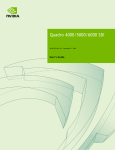
![FA-505 取扱説明書 [PDF:4.08MB]](http://vs1.manualzilla.com/store/data/006549354_2-9bab3eb4b3613f58bb6017a3775f7e81-150x150.png)