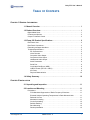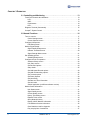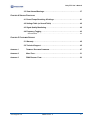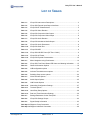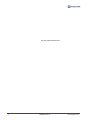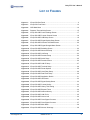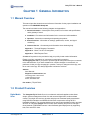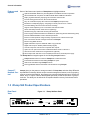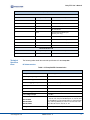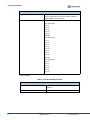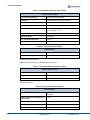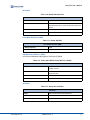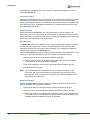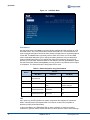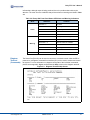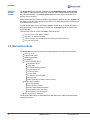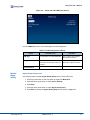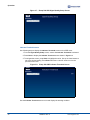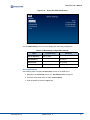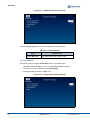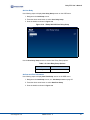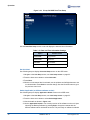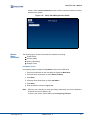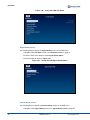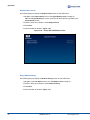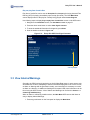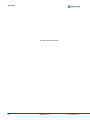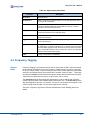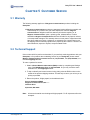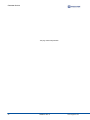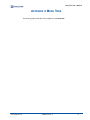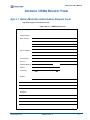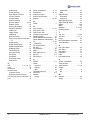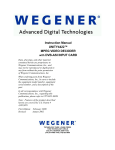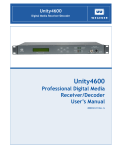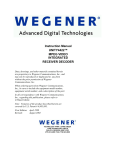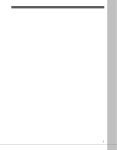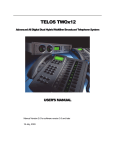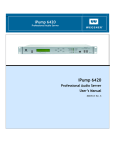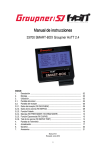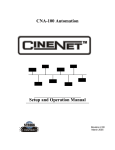Download Wegener iPump 562 User`s manual
Transcript
iPump 562 Digital Media Server iPump 562 Digital Media Server User’s Manual 800092-01 Rev. A Unity 552 User’s Manual A proven world leader in digital video, audio & broadcast data systems, WEGENER's management system is certified to ISO 9001:2000. Data, drawings, and other material contained herein are proprietary to Wegener Communications, Inc., and may not be reproduced or duplicated in any form without the prior written permission of Wegener Communications, Inc. The information contained herein is subject to change without notice. Revisions may be issued to advise of such changes and/or additions. WEGENER®, Compel Control®, MediaPlan®, ENVOY, UNITY®, UNITY·IP®, and iPUMP® are trademarks of Wegener Communications, Inc. All other trademarks are the property of their respective owners. © 2008 Wegener Communications, Inc. All rights reserved. Correspondence regarding this publication, 800092-01 Rev. A First Edition: July 2008 should be forwarded to: Wegener Communications, Inc. Technology Park/Johns Creek 11350 Technology Circle Duluth, GA 30097-1502 Phone: 770-814-4000 Fax: 770-623-0698 The WEGENER iPump 562 is approved under FCC Part 15B Class A, UL/C-UL1950 3rd Edition, and CE [EN60950, EN55022(94), and EN55024(98)]. ii 800092-01 Rev. A www.wegener.com Unity 552 User’s Manual TABLE OF CONTENTS CHAPTER 1 GENERAL INFORMATION 1.1 Manual Overview . . . . . . . . . . . . . . . . . . . . . . . . . . . . . . . . . . . . . . . . . . . . . 1 1.2 Product Overview . . . . . . . . . . . . . . . . . . . . . . . . . . . . . . . . . . . . . . . . . . . . . 1 Digital Media Sever . . . . . . . . . . . . . . . . . . . . . . . . . . . . . . . . . . . . . . . . . . . . . . . . . 1 Features and Options . . . . . . . . . . . . . . . . . . . . . . . . . . . . . . . . . . . . . . . . . . . . . . . 2 Compel™ Network Control . . . . . . . . . . . . . . . . . . . . . . . . . . . . . . . . . . . . . . . . . . . 2 1.3 iPump 562 Product Specifications . . . . . . . . . . . . . . . . . . . . . . . . . . . . . . . 2 Rear Panel View . . . . . . . . . . . . . . . . . . . . . . . . . . . . . . . . . . . . . . . . . . . . . . . . . . . 2 Rear Panel Connections . . . . . . . . . . . . . . . . . . . . . . . . . . . . . . . . . . . . . . . . . . . . . 3 External Input/Output Interfaces . . . . . . . . . . . . . . . . . . . . . . . . . . . . . . . . . . . . . . . 3 Technical Specifications . . . . . . . . . . . . . . . . . . . . . . . . . . . . . . . . . . . . . . . . . . . . . 5 RF Characteristics . . . . . . . . . . . . . . . . . . . . . . . . . . . . . . . . . . . . . . . . . . . . . . 5 Video Decoder . . . . . . . . . . . . . . . . . . . . . . . . . . . . . . . . . . . . . . . . . . . . . . . . . 6 Composite Video Output. . . . . . . . . . . . . . . . . . . . . . . . . . . . . . . . . . . . . . . . . . 7 Component Video Output . . . . . . . . . . . . . . . . . . . . . . . . . . . . . . . . . . . . . . . . . 7 Unbalanced Audio Output. . . . . . . . . . . . . . . . . . . . . . . . . . . . . . . . . . . . . . . . . 8 Audio Parameters . . . . . . . . . . . . . . . . . . . . . . . . . . . . . . . . . . . . . . . . . . . . . . . 8 Serial Port . . . . . . . . . . . . . . . . . . . . . . . . . . . . . . . . . . . . . . . . . . . . . . . . . . . . . 9 Local Hard Disk Driver (HDD) . . . . . . . . . . . . . . . . . . . . . . . . . . . . . . . . . . . . . . 9 LNB DC Power (RF Port 1 ONLY) . . . . . . . . . . . . . . . . . . . . . . . . . . . . . . . . . . 9 AC Power . . . . . . . . . . . . . . . . . . . . . . . . . . . . . . . . . . . . . . . . . . . . . . . . . . . . . 9 Physical Characteristics . . . . . . . . . . . . . . . . . . . . . . . . . . . . . . . . . . . . . . . . . 10 1.4 Safety Summary . . . . . . . . . . . . . . . . . . . . . . . . . . . . . . . . . . . . . . . . . . . . . 10 CHAPTER 2 INSTALLATION 2.1 Unpacking and Inspection. . . . . . . . . . . . . . . . . . . . . . . . . . . . . . . . . . . . . 11 2.2 Location and Mounting . . . . . . . . . . . . . . . . . . . . . . . . . . . . . . . . . . . . . . . 11 Precautions . . . . . . . . . . . . . . . . . . . . . . . . . . . . . . . . . . . . . . . . . . . . . . . . . . . . . . FCC-Mandated Suppression of Radio Frequency Emissions. . . . . . . . . . . . . Elevated Ambient Operating Temperatures in Rack-Mounted Units . . . . . . . Reduced Air Flow . . . . . . . . . . . . . . . . . . . . . . . . . . . . . . . . . . . . . . . . . . . . . . Mechanical Loading . . . . . . . . . . . . . . . . . . . . . . . . . . . . . . . . . . . . . . . . . . . . Circuit Overloading . . . . . . . . . . . . . . . . . . . . . . . . . . . . . . . . . . . . . . . . . . . . . Reliable Earthing. . . . . . . . . . . . . . . . . . . . . . . . . . . . . . . . . . . . . . . . . . . . . . . Rack Mounting . . . . . . . . . . . . . . . . . . . . . . . . . . . . . . . . . . . . . . . . . . . . . . . . Desktop Installation. . . . . . . . . . . . . . . . . . . . . . . . . . . . . . . . . . . . . . . . . . . . . www.wegener.com 800092-01 Rev. A 11 11 11 11 11 12 12 12 12 i CHAPTER 3 OPERATION 3.1 Controlling and Monitoring . . . . . . . . . . . . . . . . . . . . . . . . . . . . . . . . . . . . 13 Front Panel Controls And Indicators . . . . . . . . . . . . . . . . . . . . . . . . . . . . . . . . . . . LCD . . . . . . . . . . . . . . . . . . . . . . . . . . . . . . . . . . . . . . . . . . . . . . . . . . . . . . . . . OSD. . . . . . . . . . . . . . . . . . . . . . . . . . . . . . . . . . . . . . . . . . . . . . . . . . . . . . . . . Push-buttons . . . . . . . . . . . . . . . . . . . . . . . . . . . . . . . . . . . . . . . . . . . . . . . . . . LED . . . . . . . . . . . . . . . . . . . . . . . . . . . . . . . . . . . . . . . . . . . . . . . . . . . . . . . . . Diagterm Terminal (Commands) . . . . . . . . . . . . . . . . . . . . . . . . . . . . . . . . . . . . . . Compel™ System Control . . . . . . . . . . . . . . . . . . . . . . . . . . . . . . . . . . . . . . . . . . . 13 13 13 14 14 15 16 3.2 Normal Functions. . . . . . . . . . . . . . . . . . . . . . . . . . . . . . . . . . . . . . . . . . . . 16 Tune to a carrier. . . . . . . . . . . . . . . . . . . . . . . . . . . . . . . . . . . . . . . . . . . . . . . . . . . Carrier Settings screen . . . . . . . . . . . . . . . . . . . . . . . . . . . . . . . . . . . . . . . . . . Current Channel screen . . . . . . . . . . . . . . . . . . . . . . . . . . . . . . . . . . . . . . . . . Configure LNB options. . . . . . . . . . . . . . . . . . . . . . . . . . . . . . . . . . . . . . . . . . . . . . LNB Setup screen . . . . . . . . . . . . . . . . . . . . . . . . . . . . . . . . . . . . . . . . . . . . . . Monitor Signal Quality . . . . . . . . . . . . . . . . . . . . . . . . . . . . . . . . . . . . . . . . . . . . . . Signal Quality Setup screen . . . . . . . . . . . . . . . . . . . . . . . . . . . . . . . . . . . . . . Indicator Threshold screen . . . . . . . . . . . . . . . . . . . . . . . . . . . . . . . . . . . . . . . Signal Strength Meter screen . . . . . . . . . . . . . . . . . . . . . . . . . . . . . . . . . . . . . Set Subtitling options . . . . . . . . . . . . . . . . . . . . . . . . . . . . . . . . . . . . . . . . . . . . . . . Subtitling Setup screen . . . . . . . . . . . . . . . . . . . . . . . . . . . . . . . . . . . . . . . . . . Configure the unit for operation . . . . . . . . . . . . . . . . . . . . . . . . . . . . . . . . . . . . . . . Advanced Setup screen . . . . . . . . . . . . . . . . . . . . . . . . . . . . . . . . . . . . . . . . . Unit Setup screen . . . . . . . . . . . . . . . . . . . . . . . . . . . . . . . . . . . . . . . . . . . . . . Set Decoder Options . . . . . . . . . . . . . . . . . . . . . . . . . . . . . . . . . . . . . . . . . . . . Setup Audio . . . . . . . . . . . . . . . . . . . . . . . . . . . . . . . . . . . . . . . . . . . . . . . . . . . Set LAN-based Decode options . . . . . . . . . . . . . . . . . . . . . . . . . . . . . . . . . . . Set LAN IP Networking options . . . . . . . . . . . . . . . . . . . . . . . . . . . . . . . . . . . . Set Terminal options . . . . . . . . . . . . . . . . . . . . . . . . . . . . . . . . . . . . . . . . . . . . Set Printer Options . . . . . . . . . . . . . . . . . . . . . . . . . . . . . . . . . . . . . . . . . . . . . Set User Relay . . . . . . . . . . . . . . . . . . . . . . . . . . . . . . . . . . . . . . . . . . . . . . . . Set Date and Time information . . . . . . . . . . . . . . . . . . . . . . . . . . . . . . . . . . . . Set Unit Label . . . . . . . . . . . . . . . . . . . . . . . . . . . . . . . . . . . . . . . . . . . . . . . . . Switch Application (to different software version) . . . . . . . . . . . . . . . . . . . . . . Monitor Status Information. . . . . . . . . . . . . . . . . . . . . . . . . . . . . . . . . . . . . . . . . . . Unit Status screen . . . . . . . . . . . . . . . . . . . . . . . . . . . . . . . . . . . . . . . . . . . . . . Signal Quality screen . . . . . . . . . . . . . . . . . . . . . . . . . . . . . . . . . . . . . . . . . . . Current Quality screen . . . . . . . . . . . . . . . . . . . . . . . . . . . . . . . . . . . . . . . . . . History This Setting screen . . . . . . . . . . . . . . . . . . . . . . . . . . . . . . . . . . . . . . . Elapsed Times screen . . . . . . . . . . . . . . . . . . . . . . . . . . . . . . . . . . . . . . . . . . . Query Network History . . . . . . . . . . . . . . . . . . . . . . . . . . . . . . . . . . . . . . . . . . Display LAN IP Network information . . . . . . . . . . . . . . . . . . . . . . . . . . . . . . . . Find Software Version information . . . . . . . . . . . . . . . . . . . . . . . . . . . . . . . . . Clear Statistics used for diagnosis . . . . . . . . . . . . . . . . . . . . . . . . . . . . . . . . . Play out play lists of media files . . . . . . . . . . . . . . . . . . . . . . . . . . . . . . . . . . . ii 800092-01 Rev. A 17 17 17 18 18 19 19 20 21 21 21 22 22 23 24 25 26 26 27 28 29 29 30 30 31 31 32 32 33 34 34 35 35 36 37 www.wegener.com Unity 552 User’s Manual 3.3 View Alarms/Warnings. . . . . . . . . . . . . . . . . . . . . . . . . . . . . . . . . . . . . . . . 37 CHAPTER 4 SEARCH FUNCTIONS 4.1 Perms/Temps/Searching & Settings. . . . . . . . . . . . . . . . . . . . . . . . . . . . . 41 4.2 Settings Table (or Search Table) . . . . . . . . . . . . . . . . . . . . . . . . . . . . . . . 42 4.3 Signal Quality Monitoring . . . . . . . . . . . . . . . . . . . . . . . . . . . . . . . . . . . . . 42 4.4 Frequency Tagging . . . . . . . . . . . . . . . . . . . . . . . . . . . . . . . . . . . . . . . . . . 43 General Rules . . . . . . . . . . . . . . . . . . . . . . . . . . . . . . . . . . . . . . . . . . . . . . . . . . . . 43 CHAPTER 5 CUSTOMER SERVICE 5.1 Warranty . . . . . . . . . . . . . . . . . . . . . . . . . . . . . . . . . . . . . . . . . . . . . . . . . . . 45 5.2 Technical Support . . . . . . . . . . . . . . . . . . . . . . . . . . . . . . . . . . . . . . . . . . . 45 APPENDIX 1 TERMINAL DIAGTERM COMMANDS . . . . . . . . . . . . . . . . . . . . . . . . . . . . . . . . . . 47 APPENDIX 2 MENU TREE . . . . . . . . . . . . . . . . . . . . . . . . . . . . . . . . . . . . . . . . . . . . . . . . . . 51 APPENDIX 3 RMA REQUEST FORM . . . . . . . . . . . . . . . . . . . . . . . . . . . . . . . . . . . . . . . . . . 53 www.wegener.com 800092-01 Rev. A iii This page intentionally left blank iv 800092-01 Rev. A www.wegener.com Unity 552 User’s Manual LIST OF TABLES Table 1.1: iPump 562 Interconnect Descriptions ........................................................3 Table 1.2: iPump 562 External Input/Output Interfaces ..............................................3 Table 1.3: iPump 562 RF Characteristics ...................................................................5 Table 1.4: iPump 562 Video Decoder .........................................................................6 Table 1.5: iPump 562 Composite Video Output ..........................................................7 Table 1.6: iPump 562 Component Video Output ........................................................8 Table 1.7: iPump 562 Audio Decoder .........................................................................8 Table 1.8: iPump 562 Unbalanced Audio Output ........................................................8 Table 1.9: iPump 562 Audio Parameters ....................................................................8 Table 1.10: iPump 562 Serial Port ................................................................................9 Table 1.11: iPump 562 HDD .........................................................................................9 Table 1.12: iPump 562 LNB DC Power (RF Port 1 ONLY) ...........................................9 Table 1.13: iPump 562 AC Power .................................................................................9 Table 1.14: iPump 562 Physical Characteristics .........................................................10 Table 3.1: Menu Navigation using Push-buttons ......................................................14 Table 3.2: iPump 562 Front Panel Status LED Alarm and Warning Indications .......15 Table 3.3: Channel Information Options ...................................................................18 Table 3.4: LNB configuration options ........................................................................19 Table 3.5: Indicator Threshold screen options ..........................................................21 Table 3.6: Subtitling Setup screen options ...............................................................22 Table 3.7: Video Decoder Options ............................................................................24 Table 3.8: Audio Output Options ...............................................................................25 Table 3.9: LAN Decode Options ...............................................................................26 Table 3.10: Networking Configuration Settings ...........................................................27 Table 3.11: Terminal Options ......................................................................................28 Table 3.12: User Relay Setup Options .......................................................................29 Table 3.13: Date and Time Information Settings ........................................................30 Table 4.1: Settings Parameters for the iPump 562 ...................................................41 Table 4.2: iPump 562 Settings Groups .....................................................................42 Table 4.3: Signal Quality Information ........................................................................43 Table Apx 1.1:Diagterm Group Commands ....................................................................47 Table Apx 1.2:Diagterm Individual Commands ...............................................................49 www.wegener.com 800092-01 Rev. A v This page intentionally left blank vi 800092-01 Rev. A www.wegener.com Unity 552 User’s Manual LIST OF FIGURES Figure 1.1: iPump 562 Rear Panel ...............................................................................2 Figure 3.1: iPump 562 Front Panel ............................................................................13 Figure 3.2: OSD Main Menu ......................................................................................14 Figure 3.3: Diagterm Terminal Help Screen ...............................................................15 Figure 3.4: iPump 562 OSD Carrier Settings Screen .................................................17 Figure 3.5: iPump 562 OSD Current Channel Screen ...............................................18 Figure 3.6: iPump 562 OSD LNB Setup Screen ........................................................19 Figure 3.7: iPump 562 OSD Signal Quality Setup Screen .........................................20 Figure 3.8: iPump 562 OSD Indicator Threshold Screen ...........................................20 Figure 3.9: iPump 562 OSD Signal Strength Meter Screen .......................................21 Figure 3.10: iPump 562 OSD Subtitling Screen ...........................................................22 Figure 3.11: iPump 562 OSD Advanced Setup ............................................................23 Figure 3.12: iPump 562 OSD Unit Setup .....................................................................23 Figure 3.13: iPump 562 OSD Decoder Setup ..............................................................24 Figure 3.14: iPump 562 OSD Audio Setup ..................................................................25 Figure 3.15: iPump 562 OSD Decoder Source ............................................................26 Figure 3.16: iPump 562 OSD LAN IP Setup ................................................................27 Figure 3.17: iPump 562 OSD Terminal Setup ..............................................................28 Figure 3.18: iPump 562 OSD Printer Options ..............................................................28 Figure 3.19: iPump 562 OSD User Relay Setup ..........................................................29 Figure 3.20: iPump 562 OSD Date/Time Setup ...........................................................30 Figure 3.21: iPump 562 OSD Application Switch .........................................................31 Figure 3.22: iPump 562 OSD Unit Status ....................................................................32 Figure 3.23: iPump 562 OSD Signal Quality Status .....................................................32 Figure 3.24: iPump 562 OSD Current Quality ..............................................................33 Figure 3.25: iPump 562 OSD History This Setting .......................................................33 Figure 3.26: iPump 562 OSD Elapsed Times ..............................................................34 Figure 3.27: iPump 562 OSD Network History .............................................................35 Figure 3.28: iPump 562 OSD LAN IP Info ....................................................................35 Figure 3.29: iPump 562 OSD Version Info ...................................................................36 Figure 3.30: iPump 562 OSD Clear Signal Counters ...................................................36 Figure 3.31: iPump 562 OSD Clear Signal Counters ...................................................37 Figure 3.32: iPump 562 OSD Main Menu ....................................................................38 Figure 3.33: iPump 562 OSD Alarms / Warnings .........................................................38 www.wegener.com 800092-01 Rev. A vii Figure 3.34: iPump 562 OSD Display Current Warnings .............................................39 Figure Apx 3.1:RMA Request Form ..............................................................................53 viii 800092-01 Rev. A www.wegener.com Unity 552 User’s Manual CHAPTER 1 GENERAL INFORMATION 1.1 Manual Overview This manual provides instructions and reference information for the proper installation and operation of the WEGENER iPump 562. The manual is divided into the following chapters and appendices: 1. General Information - A description of the product, its functions and specifications, and a glossary of terms. 2. Installation - Procedures and information for the correct and safe installation. 3. Operation - Instructions on starting and operating the product. 4. Search Functions - Information on settings, pararmeters, modes, and signal monitoring. 5. Customer Service - Our warranty and information about obtaining help. Appendix 1 - Terminal Diagterm Commands. Appendix 2 - Menu Tree of LCD navigation. Appendix 3 - RMA Request Form. An Index of keywords is also provided to help you quickly locate needed information. Please e-mail any suggestions or comments concerning this manual to [email protected]. If you prefer to post through the mail, please send your comments to the address below. If you have substantial or complex changes to recommend, our preference is that you copy the page(s) in question, mark your changes on that copy, and fax or mail us the copy. We always appreciate constructive criticism. Address: Attn: Manuals Wegener Communications, Inc. Technology Park / Johns Creek 11350 Technology Circle Duluth, GA 30097-1502 Fax number: (770) 497-0411 1.2 Product Overview Digital Media Sever www.wegener.com The iPump 562 Digital Media Sever is an advanced multimedia appliance that allows simple, efficient management of both live and recorded digital video, audio and data content. The single unit receives, decodes and plays out broadcast quality transmission using DVB-S2 modulation and MPEG-4/H.264 video compression saving 40-70% bandwidth utilization. The extra bandwidth may be used to launch additional video and data services. An integrated Compel network control offers flexibility and power to manage a mixed network of WEGENER servers. It also facilitates global deployment by supporting both, PAL and NTSC video. 800092-01 Rev. A 1 General Information Features and Options Some of the features and options of iPump 562 are highlighted below. Optimize bandwidth utilization by decoding MPEG-2 and MPEG-4/H.264 compression Save bandwidth with compliance to DVB-S2 QPSK /8PSK & DBV-S modulations Deploy in global markets by employing PAL and NTSC video formats Provide viewing options for both, HD and SD audiences Play out media files and play lists received from Compel uplink (Un-timed) Broadcast in multiple language by configuring four audio ports as mono or stereo Provide Subtitling, Tele-text services and Text "Crawling" Support Closed Captioning Line 21 with ATSC and Divicom formats Switch seamlessly between media sources ("Splicing") Simultaneously play media while receiving file downloads Insure integrity of files downloaded over satellite from uplink using Assured File Delivery (AFD) Decode LAN-based MPEG-2 and H.264 transport stream Enhance control operations using two Relay outputs and one Contact Closure input Print on Serial Port the text messages received form Compel Monitor using SNMP Protocol Digital audio/video output on HDMI with HDCP copy protection Digital audio output on S/PDIF (PCM and Dolby Digital) One HD component video and two composite video outputs Option for 4-RF ports and Universal or Standard LNB DC Power on RF Port 1 Allow local control of OSD menu using Remote IR (optional) Save footprint with 1RU rack-mount or desktop chassis and a universal power supply The iPump 562 has integral support for the following Compel features: Compel Satellite network control and Compel/CA Conditional Access Internal SIM smartcard accommodating Compel CA cipher Audio level controlled through Compel network Field-upgradeable software downloads over RF Network using Compel Compel™ Network Control Compel gives you the power to manage a network of iPump 562s and other Unity IRDs with unparalleled functionality. With its unique network management features, such as grouping, receiver control and scheduling, the operator can command individual groups of receivers to switch, tune, or "output" video or data targeted specifically for that one receiver or group of receivers. This ability can be utilized for unequalled disaster recovery for business critical operations. 1.3 iPump 562 Product Specifications Rear Panel View Figure 1.1: iPump 562 Rear Panel Ma nufa c ture d unde r lic e ns e f rom Dolby La bora torie s . "Dolby " a nd the double - D s y mbol a re tra de ma rks of Dolby La bora torie s . 000000 S /N DC IN 12 V 5 A R F IN RS 232 AUDIO 2 2 3 4 1 6 R Pb Y C O MP O NE NT V IDE O AUDIO 1 L E T HE R NE T HDMI C O MP O S IT E V IDE O 0 .1A @ 3 0 V DC MO N R L C - V IDE O S / P DIF S / P DIF US B 1.000.000 [25.40] [.00] .0011.000 [0.03][25.40] 1 Pr G P IO DIM STANDARDS .000 [.00] STANDARD DECIMAL-METRIC_ALT ASSOCITIVE NON-ASSOCITIVE 0.0010 STANDARD 1.000 [25.40] NON-ASSOCITIVE 1.000 DECIMAL-METRIC_ALT_LIB NON-ASSOCITIVE 1.000 [25.40] .001 [0.03] [0.03] DECIMAL-METRIC_ALT-LIB ASSOCITIVE .001 DECIMAL-METRIC_ALT ASSOCITIVE FRACTION-METRIC_ALT DECIMAL-METRIC_ALT NON-ASSOCITIVE NON-ASSOCITIVE 1.000 1[0.03] [25.40] [25.40] ASSOCITIVE 0FRACTION-METRIC_ALT PLOT STANDARDS PDF Writer A-SIZE Acrobat B-SIZE 6310 A-SIZE HP 1220C B-SIZE A-SIZE HP JPEG Hi-ResB-SIZE 1600 x 1200 XANTE 8200 A-SIZE B-SIZE 2 800092-01 Rev. A www.wegener.com Unity 552 User’s Manual Rear Panel Connections The iPump 562 rear panel provides following connections: Table 1.1: iPump 562 Interconnect Descriptions Port / Signal Connector Type Description DC IN M Power Jack +12 V DC 5 A RF Switch IN - Port 1 F 950 to 2150 MHz signal accepted; Universal/Std Pwr RF Switch IN - Port 2, 3, 4 F 950 to 2150 MHz signal accepted; No LNB power RS-232 Port RJ-12 Serial Asynchronous for terminal, printer or Aux Data Audio OUT 1 (R&L) 2 RCA Phone Jacks Audio stereo Audio OUT 2 (R&L) 2 RCA Phone Jacks Audio stereo Composite Video RCS Phone Jack Composite Video Monitor NTSC or PAL at 1 Vp-p C-Video RCS Phone Jack C-Video NTSC or PAL at 1 Vp-p Component Video 3 RCS Phone Jacks Component HD/SD Video YPbPr HDMI Type A receptable High Definition Multimedia Interface (Digital A/V) S/PDIF RCA Phono Jack S/PDIF Coax Digital Audio S/PDIF Optical TosLink S/PDIF Fiber Digital Audio ETHERNET RJ-45 ETHERNET 10/100 BaseT USB USB USB V2.0 port External Input/Output Interfaces The details on each of the interfaces are described below: Table 1.2: iPump 562 External Input/Output Interfaces External Input/Output Interfaces RF Connector 4 RF Inputs from LNB Input/Output Description Port 1 I/O; Port 2-4 Input Port 1 Universal/ Standard LNB Port 2-4 No LNB Voltage Component Video Connector Input/Output Description Component Y Output Green RCA Component Pb Output Blue RCA Component Pr Output Red RCA Composite Video Connector Composite Video MON www.wegener.com Input/Output Output Description Yellow RCA 800092-01 Rev. A 3 General Information External Input/Output Interfaces C-Video Output Yellow RCA Audio 1 and 2 (two analog audio ports) Connector Input/Output Description Right Audio Output Red RCA Unbalanced Left Audio Output White RCA Unbalanced S/PDIF Digital Audio Connector Input/Output Description 1 Output Coax/Electrical 2 Output TosLink/Optical HDMI Digital Audio/Video Connector HDMI Input/Output I/O Description Digital Audio/Video; HDCP Copy Protection; Display Data Channel USB Connector 1 Input/Output I/O Description USB V2.0 Port 10/100 BaseT (RJ-49) Ethernet Auto Detect Connector Pin Input/Output Description 1 Output TXD + 2 Output TXD - 3 Input RXD + 4 NA No Connection 5 NA No Connection 6 Input RXD - 7 NA No Connection 8 NA No Connection RS-232 Serial Port Phone Jack Connector Pin 4 Input/Output Description 1 NA No Connection 2 Output RXDB Data 3 Input TXDB Data 4 NA No Connection 5 NA Ground 6 NA +5V DC 800092-01 Rev. A www.wegener.com Unity 552 User’s Manual External Input/Output Interfaces Contact Closure GPIO DB-9 Female Connector Pin Input/Output Description 1 Alarm Common 2 Alarm Normally Open 3 Contact Closure Common 4 No Connection 5 Input Contact Closure GPIO Input (Factory use only) 6 Alarm Normally Closed 7 Contact Closure Normally Closed 8 Contact Closure Normally Open 9 NA Ground Power DC IN 12 V 5 A Connector Standard IEC Technical Specifications Input/Output Input Description 115 or 230 V AC The following tables detail the technical specifications for the iPump 562. RF Characteristics Table 1.3: iPump 562 RF Characteristics RF Characteristics RF Input Connector Type F Input Frequency Range 950 - 2150 MHz Input Level Range -25 to -65dBm Maximum Aggregate Input Power -8 dBm at max input signal Input Impedance 75 ohms Input VSWR < 2.5:1 Input Noise Figure 8 dB MAX at minimum input level L.O. Leakage at Input < -55 dBm Demodulator DVB-S2, 8PSK FEC Rate 1/2, 2/3, 3/4, 5/6, or 7/8 (1.0 to 45 MBaud) ½, 2/3, ¾, 4/5, 5/6, 7/8, 9/10 (2 to 30 MBaud) 2/3, ¾, 5/6, 8/9, 9/10 (3 to 30 MBaud) Convert Symbol Rate Fs to Transport Rate Ft by: (2R*Fs)*(188/204)=Ft, where 'R' is inner FEC code ratio, either R=1/2, 2/3, 3/4, 5/6, or 7/8. Max Symbol-rate S2 = 30 Msps; S1 = 45 Mbps DVB-S QPSK DVB-S2 QPSK www.wegener.com 800092-01 Rev. A 5 General Information RF Characteristics Aggregate MPEG Transport Rate 8PSK = 80.346; S1 QPSK = TBD 2.5 to 48.38 Mbps (limited by max symbol-rate and inner FEC chosen), defined for 188-byte MPEG transport packets Max/Min Eb/No @ Video Threshold S1QPSK: FEC: Eb/No (dB) 1/2: 4.5 2/3: 5.0 3/4: 5.5 5/6: 6.0 7/8: 6.4 S2QPSK: FEC: Eb/No (dB) 1/2: 1.5 3/5: 2.0 2/3: 2.4 3/4: 2.8 4/5: 3.2 5/6: 3.5 8/9: 4.2 9/10: 4.4 S28PSK: FEC: Eb/No (dB) 3/5: 3.5 2/3: 4.1 3/4: 4.9 5/6: 5.9 8/9: 6.9 9/10: 7.2 Video Decoder Table 1.4: iPump 562 Video Decoder Video Decoder 6 Compression System MPEG-2/MPEG-4 and H.264 - Standard and High Definition Analog (Composite) Output Formats NTSC or PAL 800092-01 Rev. A www.wegener.com Unity 552 User’s Manual Video Decoder Supported Digital Video Resolutions SD: 480I / 29.97 480P / 59.94 576I / 25 576P / 50 Horizontal: 720, 704, 640, 544, 528, 480 and 352 HD: 1080I / 29.97 Horizontal: 1920, 1440, 1280, and 960 1080I / 25 Horizontal: 1920, 1440, 1280, and 960 720P / 50 Horizontal: 1280, 960, and 640 720P / 59.94 Horizontal: 1280, 960, and 640 Supported Color Space Sampling Scheme 4:2:0 All Supported Formats 4:2:2 SD Formats Composite Video Output Table 1.5: iPump 562 Composite Video Output Composite Video Output Line 21 Closed captioning Divicom and ATSC EIA-608-B TELETEXT CCIR/ITU-R Broadcast Teletext System B Output Level 1.0 Vp-p, < 5% Deviation Output Impedance 75 Ohms Multi-burst Frequency Response NTSC: From 0.5 to 4.2 MHz: < +0/-3 dB PAL: From 0.5 to 4.2 / 5.8 MHz: < +0/-3 Differential Gain < 3% Differential Phase < 3 Degrees Line Time W-form Distortion < 2% p-p Field Time W-form Distortion < 2% p-p Component Video Output All specs below are presumed for NTSC and PAL unless otherwise specified. Tested per RS250C. Tested at max resolution with ~6 Mbps PES rate. www.wegener.com 800092-01 Rev. A 7 General Information Table 1.6: iPump 562 Component Video Output Component Video Output Line 21 Closed captioning Divicom and ATSC EIA-608-B TELETEXT CCIR/ITU-R Broadcast Teletext System B Output Level Y = 1 Vp-p, Pb/Pr = 700mVp-p Output Impedance 75 Ohms Multi-burst Frequency Response NTSC: From 0.5 to 4.2 MHz: < +0/-3 dB PAL: From 0.5 to 4.2 / 5.8 MHz: < +0/-3 Differential Gain < 3% Differential Phase < 3 Degrees Line Time W-form Distortion < 2% p-p Field Time W-form Distortion < 2% p-p Table 1.7: iPump 562 Audio Decoder Audio Decoder Compression System MPEG-1 Layer 2, Dolby Digital ® (or AC-3) Sample Rates Supported 44.1 and 48 kHz Unbalanced Audio Output Measured at 256 kbps audio PES rate, dual mono mode. Table 1.8: iPump 562 Unbalanced Audio Output Unbalanced Audio Output Output level adjust range 0 to -14 dB attenuation from Output Level shown above Output Level-MAX PPL +9.0 +/- 0.5 dBu, 0 dB level, RCA Phono Jack Impedance Unbalanced: < 1000 Ohms Audio Parameters Table 1.9: iPump 562 Audio Parameters Audio Parameters 8 Frequency Response 20Hz to 20 kHz, +0.5/-2.0 dB 50Hz to 15 kHz, +0.5/1.0/-0.5 dB Harmonic Distortion (1 kHz test-tone,1 dB below PPL) < 0.5% S/N Ratio > 68 dB (22 Hz to 20 KHz) unweighted Dynamic Range 16 bits A/V Sync < +/- 50 mS error 800092-01 Rev. A www.wegener.com Unity 552 User’s Manual Serial Port Table 1.10: iPump 562 Serial Port Serial Port RS-232 RJ11 Selectable services Auxiliary character-based async output E-mail character-based async output Terminal monitoring and control Baud Rates 2400 to 115200 baud Formatting 8 data-bits, one start, one stop-bit, half-duplex, no parity Local Hard Disk Driver (HDD) Table 1.11: iPump 562 HDD Local Hard Disk Driver (HDD) Storage Capacity 8 GB Interface IDE LNB DC Power (RF Port 1 ONLY) Universal and Standard LNB Supported. See Astra PTS403d. Table 1.12: iPump 562 LNB DC Power (RF Port 1 ONLY) LNB DC Power (RF Port 1 ONLY) Voltage Standard: 18VDC Universal: 13 or 18 VDC, for LNB polarity selection 22 KHz tone 22 kHZ control tone, for LNB DRO baud selection, Universal mode Current 350 mA max Short-circuit protection Thermal Fuse and Foldback Regulator AC Power Table 1.13: iPump 562 AC Power AC Power www.wegener.com Voltage External 100-240 auto-detect/selected Frequency 50 or 60 Hz +/-2% Power consumption 30 watts with full LNB DC load 800092-01 Rev. A 9 General Information Physical Characteristics Table 1.14: iPump 562 Physical Characteristics Physical Characteristics Chassis Height 1 RU for desktop - 1RU using supplied rack ears Chassis Width 16.5 inches - with optional rack ears - 19 inches Chassis Depth 11.5 inches Weight 7.5 lbs. Front/Rear Panel Labeling Chassis Finish Silver powder-coat, fine texture Rear-panel silk-screen color Gray lettering per PMS-427C Front Panel Plastic snap-on bezel with 5 button switches embedded in label 1.4 Safety Summary The iPump 562 is designed for safe use with few special precautions required of the user. The following items are basic precautions to use when installing and working with the iPump 562 unit: Do not open the iPump 562's chassis cover. The iPump 562 incorporates security labels over some of the screws. There are no user serviceable components within the IRD. Tampering with the security labels, or opening the unit, will void your warranty. If you have questions, contact the WEGENER Customer Support Department at the address or phone (fax) numbers listed in Chapter 5 Customer Service, of this manual. 10 800092-01 Rev. A www.wegener.com Unity 552 User’s Manual CHAPTER 2 INSTALLATION This chapter provides instructions on unpacking, mounting, and connecting your iPump 562 as well as connector information including detailed pinouts. 2.1 Unpacking and Inspection Carefully unpack the unit and its ac power cord and inspect for obvious signs of physical damage that might have occurred during shipment. Any damage claims must be reported to the carrier immediately. Be sure to check the package contents carefully for important documents and materials. Note: Please save the packing materials and original shipping containers in case you must later return the unit for repair. Packing these units in other containers in such a way that they are damaged will void your warranty. 2.2 Location and Mounting The iPump 562 may be mounted in a standard 19-inch equipment rack or set up for desktop operation. In either location, maintain a clean, dry environment for the iPump 562. Precautions FCC-Mandated Suppression of Radio Frequency Emissions WA RNING This is a Class A product. In a domestic environment this product may cause radio interference for which the user may need to take mitigating action. If the Ethernet port has a cable connected to it, that cable must be properly shielded and grounded to minimize RF emissions that could interfere with nearby equipment. DANGE R To avoid damage to the iPump 562 unit and other equipment, or personal injury, the following items should be strictly observed. Elevated Ambient Operating Temperatures in Rack-Mounted Units When equipment is installed in a closed or multi-unit rack assembly, the ambient operating temperature of the rack environment may be greater than the room's ambient temperature. Therefore, consideration should be given to the ambient air temperature within the rack (not just inside the room) when deciding if the maximum recommended ambient operating temperature (TMRA) is met or exceeded. Reduced Air Flow Equipment should be installed such that the airflow required for safe operation of the equipment is not compromised. The iPump 562 may be arranged in a rack without empty spaces between units, if heat buildup is prevented by ensuring that the side vents remain unblocked, and that there is adequate clearance around the vent holes. Mechanical Loading Rack-mounted equipment should be installed in such a way that a hazardous condition is not produced by uneven loading. The iPump 562 unit is not very heavy, but total rack www.wegener.com 800092-01 Rev. A 11 Installation loading must be considered. Also, do not rest any unsupported equipment on a rackmounted iPump 562 unit. Circuit Overloading Consideration should be given to the connection of the equipment to the supply circuit and the effect that overloading of circuits could have on overcurrent protection and supply wiring. Ensure that the total rack or breaker power consumption does not exceed the limits of the AC branch circuit. Appropriate consideration of equipment ratings should be used when addressing this concern. Reliable Earthing When connecting the iPump 562 unit to the power supply, review the ratings of all equipment in the circuit to ensure that the branch circuit, as well as the power source, will not be overloaded. Also make sure that the unit is properly grounded and/or that a protected power strip is used to attach it to the power supply Rack Mounting The iPump 562 unit should be installed in such a way that a half-inch clearance is allowed on each side and a quarter-inch on the top to ensure adequate air flow. Ensure that a hazardous condition is not produced by uneven loading, or by resting any unsupported equipment on a rack-mounted iPump 562 unit. Parts for the iPump 562 unit include 2 angle rack mount brackets and 4 rubber feet. For rack mounting, do not attach the rubber feet as they interfere with the rack mounting. 1. Remove the 2 screws from the left and right sides of the unit. 2. Insert the angle brackets into the left and right sides of the unit ensuring that the screw holes for the unit and brackets are aligned. 3. Secure the brackets by re-inserting the screws through the brackets and unit. 4. Install the unit onto the rack. Note: The front brackets must be secured to the rack. If the front brackets are left unsecured, the unit may shift forward and fall from the rack, and may result in personal injury and/or damage to the equipment. The internal temperature of the rack should not exceed 40o C. Desktop Installation Parts for the iPump 562 unit include 2 angle rack mount brackets and 4 rubber feet. For desktop installation, do not attach the brackets. 1. Attach the 4 rubber feet onto the indented areas at the bottom of the unit. 2. Place the unit on a flat surface where it will not be subject to spills or impacts. 3. Route cables to the unit so that they will not be hit or pulled, causing damage to the connectors or to the unit itself. Ensure a sufficient flow of cool air so that the unit's operating ambient temperature range is not exceeded. 12 800092-01 Rev. A www.wegener.com Unity 552 User’s Manual CHAPTER 3 OPERATION This chapter provides information and procedures for powering up, operating the unit, upgrading software and tracking alarm conditions. Information on four-port RF option and Universal LNB Power is also presented. 3.1 Controlling and Monitoring The IRD can be controlled via Compel network, front-panel using push-buttons and OSD (On-Screen Display) or LCD menus or the diagterm terminal using commands. The Compel is generally the primary method of controlling an IR. See the Compel Manual for a complete explanation. Front Panel Controls And Indicators The iPump 562 is set up at the factory. However, you can customize the settings to fit your system using the front-panel push-buttons and LCD screens or OSD menus. You may also view those settings and various status information using the front-panel LCD, LED or OSD screens. Figure 3.1: iPump 562 Front Panel left arrow button right arrow button top arrow button LED iPump 562 Digital Media Server bottom arrow button LCD screen Enter button LCD Normally, the LCD on the front-panel displays Unit label and currently tuned channel parameters for information. Pressing Enter on the front-panel activates the LCD backlight. When the OSD menu is active, the LCD on the front-panel displays the OSD item currently selected. When certain status conditions, such as loss of signal occur, the LCD automatically gets activated with illuminated backlight and displays relevant information on the condition. OSD The On-Screen Display (OSD) menus are used to configure settings or monitor the status of the IRD. The OSD information displays white text on blue background overlying 80% of the video output viewed on a monitor connected to any of the video ports. The OSD screens are activated (displayed on video monitor) and the menus can be navigated using the pushbuttons on the front-panel. On menus, a selected item is displayed with black text on white background. Following example represents one of the OSD menus available on iPump 562. www.wegener.com 800092-01 Rev. A 13 Operation Figure 3.2: OSD Main Menu Push-buttons Use the arrow buttons and Enter on the front panel to navigate and edit the fields on LCD and OSD menus. Any of the push buttons activate OSD and LCD. The arrow buttons are used to navigate through menus and to either change or display items to set desired options for the IRD. The Enter button is generally used to select menu items on LCD and OSD menus. Selectable fields allow you to change the whole parameter from pre-determined options. Editable fields allow you to change each digit of the parameter. Once a field is updated, you must select Activate and Exit on the submenu and then press Enter to update the value of the field. Before pressing Enter, you may go back to any field and correct it prior to acceptance. The left arrow button usually steps back a menu. Table 3.1: Menu Navigation using Push-buttons Actions Button Main Menu Submenu Edit Mode Enter selects submenu or drop-down list goes to editable field accepts changes right arrow no action no action moves cursor to right left arrow exits OSD goes to previous menu level moves cursor to left or abandon changes up arrow goes to next or previous menu item goes to next or previous menu item increases value of selected item down arrow goes to next or previous menu item goes to next or previous menu item decreases value of selected item LED Upon power up, the IRD initializes all system components and supplies an operational status. A steady Green LED indicates that it is locked on a carrier and is capable of producing output (Audio/Video/Data). In case of problems, the LED flashes Red for alarm conditions or Amber for warning conditions. In general, alarms indicate that the unit cannot produce output, while Warnings 14 800092-01 Rev. A www.wegener.com Unity 552 User’s Manual indicate that, although output is being produced, there is a problem that could require attention. The most common conditions that produce alarms or warnings are listed in Table 3.2. Table 3.2: iPump 562 Front Panel Status LED Alarm and Warning Indications Mode Alarm LED Status Condition Red blink = 2 No carrier Red blink = 3 No RF signal Red blink = 4 In recovery Red blink = 5 Eb/No alarm Red blink = 11 Not authorized Amber blink = 1 No response from SEC_MICRO Amber blink = 2 Marginal Eb/No Amber blink = 4 Selected audio not available Amber blink = 5 RF too low Amber blink = 6 RF too high Amber blink = 7 Application download failed Green Normal operation Warning Normal Diagterm Terminal (Commands) The Serial Port (RS-232) can be used to connect to a terminal console. After the IRD is powered on, a diagterm command-line interface (CLI) can be used to monitor and control the system. For more information on diagterm and syntax of the individual commands, please see an appendix. Figure 3.3 illustrates the Help screen on the diagterm terminal. Figure 3.3: Diagterm Terminal Help Screen www.wegener.com 800092-01 Rev. A 15 Operation Compel™ System Control The iPump 562 IRD is most often controlled via the WEGENER Compel Control System. This system is managed at the uplink site, sending a control stream with the usual audio and video data streams. The Compel System addresses units, and commands them to perform various functions. Among its functions is the ability to enable or limit aspects of local control. Also, Compel has the ability to mute the audio and video of an IRD if it is inadvertently tuned to a frequency it is not authorized to receive. If an RF Switch option module is installed, Compel controls which of the four RF feeds is being processed. For more information on this, see the Compel Manual, or contact your service provider. There are four levels of control via Compel. These levels are: No Local Control - Push-buttons disabled Read Only - No changes permitted Limited - Changes may be made to Carrier Presets (pre-loaded values) only Full - Full Local Control 3.2 Normal Functions The iPump 562 allows several functions for basic operation and optimum performance. Tune to a carrier Configure LNB options Monitor Signal Quality Set Subtitling Configure operating options: Set Decoder options Setup Audio Set LAN IP Networking options Set Terminal options Set Printer options Set User Relay Set Date and Time information Set Unit Label Switch Application (to different software version) Monitor status information: View Signal Quality Query Networking History Display LAN IP Network information Find Software Version information Clear Statistics used for diagnosis Play out play lists of media files The functions listed above are illustrated below with instructions, OSD screens and other relevant information. 16 800092-01 Rev. A www.wegener.com Unity 552 User’s Manual Tune to a carrier Carrier Settings screen Use following steps to display Carrier Settings screen on the OSD menu: 1. Press any push-button on the front-panel to display the Main Menu. 2. Press the down arrow button to select Carrier Settings. 3. Press Enter. 4. View the details as shown in Figure 3.4. Figure 3.4: iPump 562 OSD Carrier Settings Screen Notes: The Status shall be displayed as Tracking OK if the unit is tuned to a carrier. Valid values for DVB-S2 are 0.35, 0.25 and 0.20. The LNB DC Power may be turned on or off. The SNR Margin Warning may be set with a desired threshold value in dB. Current Channel screen Use following steps to display Current Channel screen on the OSD menu: 1. From the Carrier Settings screen, press the down arrow button to select Current Channel. 2. Press Enter to display the Current Channel screen shown in Figure 3.5. 3. To navigate the screen, use the down arrow and Enter buttons to select an option. When the corresponding value of that option on the left is selected, use up or down buttons to set to the desired setting. Press Enter when done. Move to the next option using up or down button or left arrow to exit to the previous menu level. www.wegener.com 800092-01 Rev. A 17 Operation Figure 3.5: iPump 562 OSD Current Channel Screen Use the Current Channel screen to set or display the channel information. Table 3.3: Channel Information Options Option Possible values Comments Preset Perm, Command, Last Success or Current Only Perm option allows other options to be set. The channel set using the Compel Command. Modulation QPSK/S2QPSK/S28PSK - FEC Ratio 1/2, 2/3, ¾, 5/6, 7/8 - Frequency Data Rate Configure LNB options Symbol Rate Automatically calculated and displayed only Program Set to the desired program # in the carrier Tag Site The tag #15 is a special value LNB Setup screen Use following steps to display LNB Setup screen on the OSD menu: 1. Press any push-button on the front-panel to display the Main Menu. 2. Press the down arrow button to select Carrier Settings. 3. Press Enter. 4. Press the down arrow button to select LNB Setup. 5. Press Enter. Figure 3.6 details the LNB Setup screen. 6. To navigate the screen, use down arrow and Enter to select an option. When the corresponding value of that option on the left is selected, use up or down buttons to set to the desired setting. Press Enter when done. Move to the next option using up or down button or left arrow to exit to the previous menu level. 18 800092-01 Rev. A www.wegener.com Unity 552 User’s Manual Figure 3.6: iPump 562 OSD LNB Setup Screen Use the LNB Setup screen to set and display the LNB configuration. Table 3.4: LNB configuration options Option Possible values Comments LNB Type Local Oscillator or Universal/ASTRA Only Local Osc option allows other options to be set. LO Type Custom Freq., Std C-band, US Kuband, Euro Low Ku-band or Euro Hi Ku-band Only Custom Freq. option allows other options to be set. LO Custom Freq. Monitor Signal Quality Signal Quality Setup screen Use following steps to display Signal Quality Setup screen on the OSD menu: 1. Press any push-button on the front-panel to display the Main Menu. 2. Press the down arrow button to select Carrier Settings. 3. Press Enter. 4. Press the down arrow button to select Signal Quality Setup. 5. Press Enter to display the Signal Quality Setup screen shown in Figure 3.7. www.wegener.com 800092-01 Rev. A 19 Operation Figure 3.7: iPump 562 OSD Signal Quality Setup Screen Indicator Threshold screen Use following steps to display the Indicator Threshold screen on the OSD menu: 1. From the Signal Quality Setup screen, ensure that Indicator Thresholds is selected. 2. Press Enter to display the Indicator Threshold screen shown in Figure 3.5. 3. To navigate the screen, press Enter to highlight the value. Use up or down buttons to set to the desired setting. Press Enter when done. Use left arrow to exit to the previous menu level. Figure 3.8: iPump 562 OSD Indicator Threshold Screen Use the Indicator Threshold screen to set and display the warning condition. 20 800092-01 Rev. A www.wegener.com Unity 552 User’s Manual Table 3.5: Indicator Threshold screen options Option Errored Secs per Min Possible values 10 to 19 Comments Set the threshold for how many errors per minutes before raising a warning condition. Signal Strength Meter screen Use following steps to display Signal Strength Meter screen on the OSD menu: 1. Press any push-button on the front-panel to display the Main Menu. 2. Press the down arrow button to select Carrier Settings. 3. Press Enter. 4. Press the down arrow button to select Signal Strength Meter. 5. Press Enter to view the screen as shown in Figure 3.9. Figure 3.9: iPump 562 OSD Signal Strength Meter Screen Set Subtitling options Subtitling Setup screen Use following steps to display Subtitling Setup screen on the OSD menu: 1. Press any push-button on the front-panel to display the Main Menu. 2. Press the down arrow button to select Subtitling Setup. 3. Press Enter. 4. View the details as shown in Figure 3.10. www.wegener.com 800092-01 Rev. A 21 Operation Figure 3.10: iPump 562 OSD Subtitling Screen Use the Subtitling Setup screen to set and display the Subtitling information. Table 3.6: Subtitling Setup screen options Option Configure the unit for operation Possible values Language English, French, Spanish or 1st Available Style Normal, Normal + Captioning or Off Advanced Setup screen Use following steps to display Advanced Setup screen on the OSD menu: 1. Press any push-button on the front-panel to display the Main Menu. 2. Press the down arrow button to select Advanced Setup. 3. Press Enter. 4. View the details as shown in Figure 3.11. 22 800092-01 Rev. A www.wegener.com Unity 552 User’s Manual Figure 3.11: iPump 562 OSD Advanced Setup Unit Setup screen Use following steps to display Unit Setup screen on the OSD menu: 1. Press any push-button on the front-panel to display the Main Menu. 2. Press the down arrow button to select Advanced Setup. 3. Press Enter. 4. Press the down arrow button to select Unit Setup. 5. Press Enter. 6. View the details as shown in the Figure 3.12. Figure 3.12: iPump 562 OSD Unit Setup The following options are available for setting the unit for operation: Decoder Setup Audio Setup www.wegener.com 800092-01 Rev. A 23 Operation LAN IP Networking Carrier Settings Terminal options User Relay Date and Time information Unit Label settings Switch Application Set Video Decoder options Set Decoder Options Use following steps to display Decoder Setup screen on the OSD menu: 1. Navigate to the Unit Setup screen, see Unit Setup screen on page 23. 2. Press the down arrow button to select Decoder Setup. 3. View the details as shown in Figure 3.13. Figure 3.13: iPump 562 OSD Decoder Setup Use the Decoder Setup screen to set and display the decoder options. Table 3.7: Video Decoder Options Option Possible values Comments Decoder Source Follow Tune (currently selected RF source and program #) or Off (no A/V output) Controls source of input transport stream for the primary A/V decoder to play. The source can be either Multicast UDP from Satellite/RF or Multi/Unicast UDP from LAN/ETHERNET TV Aspect Ratio 4x3 (Traditional TV) 16x9 (Wide screen TV) 14x9 (CiniView II) Allows the receiver to automatically correct a mismatch in the aspect ratio of the TV to the content being displayed. Output Scaling Letterbox (black bars either at top/bottom or at sides), Pan/Scan (display may be off screen) Optimizes viewing quality if the content does not match the TV Aspect Ratio. In Pan/Scan mode, improvement in viewing experience depends on the source content. Closed Captioning PASSTHRU (ntsc/pal) or CC1:4 (EIA-608) orDTV (EIA-708-B) Sets the option to render subtitling information in different formats including Divicom. 24 800092-01 Rev. A www.wegener.com Unity 552 User’s Manual Option Possible values Comments Composite Out NTSC_M, NTSC_J, PAL/50 or PAL/60 Selects video output format Component Out 480i, 480p, 576i, 576p, 720p or 1080i Selects video output format. When a DVI/HDMI device is connected, the mode shall be automatically set to Slave. Component V-Refresh 50 or 60 or 59.94 Configures the video/vertical refresh rate HDMI Out - Displays current display mode of the DVI/HDMI device after EDID negotiation. Setup Audio Use following steps to display Audio Setup screen on the OSD menu: 1. Navigate to the Unit Setup screen, see Unit Setup screen on page 23. 2. Press the down arrow button to select Audio Setup. 3. View the details as shown in Figure 3.15. Figure 3.14: iPump 562 OSD Audio Setup Use the Audio Setup screen to set and display the audio output options. Table 3.8: Audio Output Options Option www.wegener.com Possible values Audio Port 1 or 2 Audio Language A01 or *** Audio Routing Stereo or Left/Right on both Audio Attenuation 0 through 20 S/PDIF Mode Passthru, Linear PCM or Off 800092-01 Rev. A Comments May be used for two languages 25 Operation Set LAN-based Decode options Use following steps to display Decoder Source screen on the OSD menu: 1. Navigate to the Decoder Setup screen 2. Press the up or down arrow buttons to select Decoder Source. 3. Press Enter. 4. Press the up or down arrow buttons to select either LAN-Multicast or LAN-Unicast. 5. Press Enter. 6. Select Activate Settings. 7. Press Enter. Figure 3.15: iPump 562 OSD Decoder Source Use the Decoder Source screen to set and display the LAN Decode options. Table 3.9: LAN Decode Options Option Possible values IP-Address Multicast or Unicast IP Address IP-Port Number The corresponding IP Port number Audio Routing Stereo or Left/Right on both Audio Attenuation 0 through 20 S/PDIF Mode Passthru, Linear PCM or Off Set LAN IP Networking options Use following steps to display LAN IP Setup screen on the OSD menu: 1. Navigate to the Unit Setup screen, see Unit Setup screen on page 23. 2. Press the down arrow button to select LAN IP Setup. 3. View the details as shown in Figure 3.16. 26 800092-01 Rev. A www.wegener.com Unity 552 User’s Manual Figure 3.16: iPump 562 OSD LAN IP Setup Use the LAN IP Setup screen to set and display the networking configuration. Table 3.10: Networking Configuration Settings Option Possible values Comments LAN Configuration Static or DHCP LAN IP Address - IP Address LAN Netmask - IP Net-mask LAN Gateway - IP Gateway Address Set Terminal options Use following steps to display Terminal Setup screen on the OSD menu: 1. Navigate to the Unit Setup screen, see Unit Setup screen on page 23. 2. Press the down arrow button to select Terminal Setup. 3. View the details as shown in Figure 3.17. www.wegener.com 800092-01 Rev. A 27 Operation Figure 3.17: iPump 562 OSD Terminal Setup Use the Terminal Setup screen to set and display the terminal options. Table 3.11: Terminal Options Option Console Baud-rate Possible values 2400, 9600, 19200, 38400, 57600, 115200 Set Printer Options Use following steps to display Printer Setup screen on the OSD menu: 1. Navigate to the Unit Setup screen, see Unit Setup screen on page 23. 2. Press the down arrow button to select Printer Setup. 3. View the details as shown in Figure 3.17. Figure 3.18: iPump 562 OSD Printer Options 28 800092-01 Rev. A www.wegener.com Unity 552 User’s Manual Set User Relay Use following steps to display User Relay Setup screen on the OSD menu: 1. Navigate to the Unit Setup screen. 2. Press the down arrow button to select User Relay Setup. 3. View the details as shown in Figure 3.19 Figure 3.19: iPump 562 OSD User Relay Setup Use the User Relay Setup screen to set the User Relay Setup options. Table 3.12: User Relay Setup Options Option User Relay 1 Possible values On/Off Set Date and Time information Use following steps to display Date/Time Setup screen on the OSD menu: 1. Navigate to the Unit Setup screen, see Unit Setup screen on page 23. 2. Press the down arrow button to select Date/Time Setup. 3. View the details as shown in Figure 3.19 www.wegener.com 800092-01 Rev. A 29 Operation Figure 3.20: iPump 562 OSD Date/Time Setup Use the Date/Time Setup screen to set and display the date and time information. Table 3.13: Date and Time Information Settings Option Possible values Current Date Yyyy/mm/dd Current Time Hh:mm:ss Time zone All available… DST Yes / No Set Unit Label Use following steps to display Unit Label Setup screen on the OSD menu: 1. Navigate to the Unit Setup screen, see Unit Setup screen on page 23. 2. Press the down arrow button to select Unit Label. 3. Press Enter. 4. When the six-character label is selected, use the up/down and left/right buttons to set to a desired label. Press Enter to save the change. Use the left arrow button to go to the previous menu level. Switch Application (to different software version) Use following steps to display Application Switch screen on the OSD menu: 1. Navigate to the Unit Setup screen, see Unit Setup screen on page 23. 2. Press the down arrow button to select Switch Application. 3. View the details as shown in Figure 3.21. 4. Use the Application Switch to run a backup version of the software on the unit. Upon selecting the Backup Software by pressing Enter, the system restarts with the different software which is labeled as current. The previously run software is labeled 30 800092-01 Rev. A www.wegener.com Unity 552 User’s Manual backup. Use the Version Information screen to find out about the software versions installed in the system. Figure 3.21: iPump 562 OSD Application Switch Monitor Status Information The following types of status information are available for viewing: Signal Quality Current Quality History This Setting Elapsed Times Unit Status screen Use following steps to display the Unit Status screen on the OSD menu: 1. Press any push-button on the front-panel to display the Main Menu. 2. Press the down arrow button to select Advanced Setup. 3. Press Enter. 4. Press the down arrow button to select Unit Status. 5. Press Enter. 6. View the details as shown in Figure 3.22. Note: www.wegener.com When the unit is locked to a carrier and playing video/audio, the Current Operation is Normal and Service Status is OK. If carrier is not locked, Service Status can be Acquiring Transport. 800092-01 Rev. A 31 Operation Figure 3.22: iPump 562 OSD Unit Status Signal Quality screen Use following steps to display the Signal Quality screen on the OSD menu: 1. Navigate to the Unit Status screen, see Unit Status screen on page 31. 2. Press the down arrow button to select Signal Quality Status. 3. View the details as shown in Figure 3.23. Figure 3.23: iPump 562 OSD Signal Quality Status Current Quality screen Use following steps to display the Current Quality screen on the OSD menu: 1. Navigate to the Signal Quality screen, see Signal Quality screen on page 32. 32 800092-01 Rev. A www.wegener.com Unity 552 User’s Manual 2. Press the down arrow button to select Current Quality. 3. View the details as shown in Figure 3.24. Figure 3.24: iPump 562 OSD Current Quality History This Setting screen Use following steps to display the History This Setting screen on the OSD menu: 1. Navigate to the Signal Quality screen. See Signal Quality screen on page 32 OR from a Signal Quality sub-screen, press the left arrow button to go back to the Signal Quality screen. 2. Press the down arrow button to select History This Setting. 3. Press Enter. 4. View the details as shown in Figure 3.25. Figure 3.25: iPump 562 OSD History This Setting www.wegener.com 800092-01 Rev. A 33 Operation Elapsed Times screen Use following steps to display the Elapsed Times screen on the OSD menu: 1. Navigate to the Signal Quality screen. See Signal Quality screen on page 32 OR from a Signal Quality sub-screen, press the left arrow button to go back to the Signal Quality screen. 2. Press the down arrow button to select Elapsed Times. 3. Press Enter. 4. View the details as shown in Figure 3.26. Figure 3.26: iPump 562 OSD Elapsed Times Query Network History Use following steps to display the Network History screen on the OSD menu: 1. Navigate to the Unit Status screen, see Unit Status screen on page 31. 2. Press the down arrow button to select Network History. 3. Press Enter. 4. View the details as shown in Figure 3.27. 34 800092-01 Rev. A www.wegener.com Unity 552 User’s Manual Figure 3.27: iPump 562 OSD Network History Display LAN IP Network information Use following steps to display LAN IP Info screen on the OSD menu: 1. Navigate to the Unit Status screen, see Unit Status screen on page 31. 2. Press the down arrow button to select LAN IP Info. 3. Press Enter. 4. View the details as shown in Figure 3.28. Figure 3.28: iPump 562 OSD LAN IP Info Find Software Version information Use following steps to display Version Info screen on the OSD menu: 1. Navigate to the Unit Status screen, see Unit Status screen on page 31. 2. Press the down arrow button to select Version Info. www.wegener.com 800092-01 Rev. A 35 Operation 3. Press Enter. 4. View the details as shown in Figure 3.29. Figure 3.29: iPump 562 OSD Version Info Clear Statistics used for diagnosis Use following steps to display Clear Signal Counters screen on the OSD menu: 1. Navigate to the Unit Status screen, see Unit Status screen on page 31. 2. Press the down arrow button to select Clear Signal Counters. 3. To reset the statistical information for diagnosis, press Enter. 4. View the details as shown in Figure 3.30. Figure 3.30: iPump 562 OSD Clear Signal Counters 36 800092-01 Rev. A www.wegener.com Unity 552 User’s Manual Play out play lists of media files Play lists of media files can be sent to iPump 562 from Compel uplink using Assured Files Delivery (AFD) for playing immediately upon receipt (Un-timed). The OSD Main Menu screen displays name of the play list currently being played under Current Program. Use following steps to display Play out play lists of media files screen on the OSD menu: 1. Navigate to the Unit Status screen, see Unit Status screen on page 31. 2. Press the down arrow button to select Clear Signal Counters. 3. To reset the statistical information for diagnosis, press Enter. 4. View the details as shown in Figure 3.30. Figure 3.31: iPump 562 OSD Clear Signal Counters current playlist 3.3 View Alarms/Warnings Generally, the IRD functions by producing an Audio/Video/Data output. In some cases, such as sudden loss of carrier, attempting to view an unauthorized program or RF level is too low, an Alarm or Warning shall be generated. Usually, user intervention is necessary to resolve an Alarm or a Warning. In addition to flashing the front-panel LED, more information can be found using the OSD screens. A list of Alarms and Warnings can be found in Section 3.1 Controlling and Monitoring. When an Alarm or a Warning condition arises, the Main Menu OSD screen shall have an entry to display Alarms/Warnings. 1. Press any push-button on the front-panel to display the Main Menu. www.wegener.com 800092-01 Rev. A 37 Operation Figure 3.32: iPump 562 OSD Main Menu 2. Press the down arrow button to select Alarms/Warnings. 3. Press Enter. Figure 3.33: iPump 562 OSD Alarms / Warnings 4. Select Display Current Warnings. 5. Press Enter. 38 800092-01 Rev. A www.wegener.com Unity 552 User’s Manual Figure 3.34: iPump 562 OSD Display Current Warnings www.wegener.com 800092-01 Rev. A 39 Operation This page intentionally left blank 40 800092-01 Rev. A www.wegener.com Unity 552 User’s Manual CHAPTER 4 SEARCH FUNCTIONS 4.1 Perms/Temps/Searching & Settings The term "settings" is used throughout this document and includes the following set of parameters: Table 4.1: Settings Parameters for the iPump 562 Setting Description Modulation S28PSK/S2QPSK/QPSK RF Switch/Pol If IRD is configured for Universal LNB, H or V are valid. Specify RF port 14 for four-port RF configuration. Carrier The downlink frequency specified in MHz with up to two decimal places. This value’s absolute difference with the LNB LO frequency is used as specified in the technical specifications. (e.g. 3720.00 MHz). Data_rate Data rate is specified in Mbps with up to three decimal places. See the technical specifications for the applicable range. (e.g. 41.470 Mbps). Fec_rate The inner FEC code ratio and can have one of the values specified in the technical specifications. (e.g. 3/4). Tag_site Value of 0-14 (15 is a special NO Tag case) specifying the location of this carrier’s tag frequency. [program] The program number from the MPEG Program Association Table. This must be number from 1 to 65535. If omitted or an ‘*’ is entered, the unit will select the first available program stream. Note that this number points to the PID for the Program Map Table for what we might call a “service” (a single video channel and associated audio signals). Label A string of characters for identification. The IRD is acting on one of three groups of settings at any given time, each of which is described in Table 4.2 www.wegener.com 800092-01 Rev. A 41 Search Functions Table 4.2: iPump 562 Settings Groups Settings Group Temp Description These settings are entered via Compel or the TEMP / TEMPCH terminal commands. The unit is said to be inserting when it is configured to the temp settings. The maximum length of an insert is approximately 18 hours (65535 seconds). An insert terminates when: 1. it times out, 2. an ABORT command is received, 3. power is cycled, or 4. an invalid header is seen. Any Temp commands received while the receiver is currently inserting are ignored. If a Perm command is received while inserting, the perm settings are updated but not acted on until the insert is terminated. Perm The perm settings are entered via Compel, the PERM / PERMCH terminal, or OSD Carrier Select screen, or automatically from within a search mode. (See below.) The perm settings are the only settings group that are stored in NVRAM. Search The search settings are active while in Carrier Search or Header Search. When the unit finds what it is looking for in the search mode, it copies the search settings to the perm settings. These are then considered to be the active settings. 4.2 Settings Table (or Search Table) This is an internal database retained in non-volatile memory (unaffected by loss of power). It contains a list of alternate carrier settings. Each valid entry is a complete description of a carrier/program setting (as used in a Perm command). This list is entered at customer request at the factory, and may be edited using Compel commands or ADDS and DELS terminal commands. The entries are referred to as "Table Entries" or "Search Settings Entries", etc. The Settings Table is typically used for one of two possible operations. The first is for local users to quickly pre-program carrier/program combinations and tune the IRD to one of them. The second is as a source of alternate fallback carriers for times when the "normal" carrier is lost or has a failure in its Compel stream. 4.3 Signal Quality Monitoring The iPump 562 provides monitoring of different parameters of RF signal quality while tracking a carrier. Note: 42 Beyond 15 dB, Eb/No readings are not accurate. For the following inner FEC ratios, display any Eb/No values above the limits shown as >xx dB: R=1/2, Eb/No >14.0 dB; R=2/3, Eb/No>13.5 dB; R=3/4, Eb/No>13.0 dB; R=5/6, Eb/No>12.5 dB; R=7/8, Eb/No>12.0 dB. Note that margin may also “top out” as a >yy dB value also. 800092-01 Rev. A www.wegener.com Unity 552 User’s Manual Table 4.3: Signal Quality Information Parameter Description Modulation 8PSK/QPSK/S1 RF Switch/Pol If IRD is configured for Universal LNB, H or V are valid. Specify RF port 1-4 for four-port RF configuration. Carrier The downlink frequency specified in MHz with up to two decimal places. This value’s absolute difference with the LNB LO frequency is used as specified in the technical specifications. Data_rate Data rate is specified in Mbps with up to three decimal places. See the technical specifications for the applicable range. Fec_rate The inner FEC code ratio and can have one of the values specified in the technical specifications. Tag_site Value of 0-14 (15 is a special NO Tag case) specifying the location of this carrier’s tag frequency [program] The program number from the MPEG Program Association Table. This must be number from 1 to 65535. If omitted or an ‘*’ is entered, the unit will select the first available program stream. Note that this number points to the PID for the Program Map Table for what we might call a “service” (a single video channel and associated audio signals). Label A string of characters for identification. 4.4 Frequency Tagging General Rules Frequency Tagging is a mechanism that is used to ensure that an IRD is locked to desired carrier settings. Sometimes, due to minor offsets in LNB and frequency errors, tuning may be off by a couple of MHz. To prevent locking to some other near by (adjacent) carrier while looking for an intended carrier, the acquired carrier contains "frequency tags." These tags are inserted in Compel control stream at the uplink to identify the intended carrier frequency. Traditionally, the tags have been sent at a rate of every 100 or 125 ms. The iPump 562 supports both single and multiple tags. A carrier settings with "Tag Site" number, specifies which of the possible tags the IRD need to use. The iPump 562 allows for Tag Site designations from 0 to 15, inclusive. The tag '15' is reserved for an exception. If the Carrier Setting shows Tag Site '15', the Carrier Tags are not required. The SCPC Frequency Tag Protocol Functional Specification (WCI #16803) gives more details. www.wegener.com 800092-01 Rev. A 43 Search Functions This page intentionally left blank 44 800092-01 Rev. A www.wegener.com Unity 552 User’s Manual CHAPTER 5 CUSTOMER SERVICE 5.1 Warranty The following warranty applies to all Wegener Communications products including the iPump 562: All Wegener Communications products are warranted against defective materials and workmanship for a period of one year after shipment to customer. Wegener Communications' obligation under this warranty is limited to repairing or, at Wegener Communications' option, replacing parts, subassemblies, or entire assemblies. Wegener Communications shall not be liable for any special, indirect, or consequential damages. This warranty does not cover parts or equipment which have been subject to misuse, negligence, or accident by the customer during use. All shipping costs for warranty repairs will be prepaid by the customer. There are no other warranties, express or implied, except as stated herein. 5.2 Technical Support If the unit should fail to perform as described, if you need help resolving problems with your iPump 562, or for questions about obtaining service for your iPump 562, please contact Wegener Communications Customer Service at (770) 814-4057, Fax (678) 624-0294, or email [email protected]. To return a product for service: 1. Obtain a Return Material Authorization (RMA) number by completing and faxing a copy of the RMA Request Form to (678) 624-0294. Or you may e-mail the same information to: [email protected]. 2. To help us identify and control returned units, plainly write the RMA number on the outside of the product-shipping container. This will help us return your unit to you as quickly as possible. 3. Return the product, freight prepaid, to the address below: Service Department RMA# ________ Wegener Communications, Inc. 359 Curie Drive Alpharetta, GA 30005 Note: www.wegener.com All returned material must be shipped freight prepaid. C.O.D. shipments will not be accepted. 800092-01 Rev. A 45 Customer Service This page intentionally left blank 46 800092-01 Rev. A www.wegener.com Unity 552 User’s Manual APPENDIX 1 TERMINAL DIAGTERM COMMANDS The iPump 562 provides command-line interface, Diagterm. The diagterm can be accessed either using a RS-232 serial port or logging through LAN IP interface using Linux. The diagterm commands are used to control or monitor the IRD operations. This method may be used in conjunction other ways to control or monitor, namely, Compel and OSD. Apx 1.1 Diagterm Group Commands Some of the Diagterm terminal commands are grouped under common group name. The commands belonging to a group perform related functions. Following is a list of groups and their commands along with synopsis for each. A general syntax for the group command is: Table Apx 1.1: Diagterm Group Commands Group Name: rp Command Synopsis ca Report Conditional Access Information rec Report Recovery Status rf Report RF Parameters Group Name: r Command c Report Carrier Status st Report Preset Table s Report Settings Status p Report Configuration Information ns Report Network Services Status http www.wegener.com Synopsis Report HTTP Information g Report Compel Group Table r Report Relays Status 800092-01 Rev. A 47 groups Report List of Groups Group Name: rdbs Command report test Synopsis Report RBDS Status Send test message to RBDS port "test <port> <message> Group Name: lan Command ip gateway Synopsis Set Static LAN IP Address of the Unit Set Network Gateway for LAN Interface mode Set LAN Addressing Mode (DHCP, STATIC,WEG) setup Set IP Address and Subnet mask for the LAN port subnet Set static LAN subnet mask Group Name: output Command aspect Synopsis Set output aspect ratio of the display device 4x3;16x9;14x9 cc Set closed captioning mode [tv|cc1|cc2|cc3|cc4|dtv] scaling Set output display scaling mode [letterbox|panscan] Group Name: sigma Command ver Synopsis Print version information Group Name: http Command proxy Synopsis Set the proxy server for http Group Name: snmp Command community Synopsis Set SNMPV2 Community Access String Apx 1.2 Diagterm Individual Commands The diagterm individual commands are not grouped together under common groups. These commands perform functions such as setting audio attenuation or turning on LNB power. 48 800092-01 Rev. A www.wegener.com Unity 552 User’s Manual Following is a list of commands along with synopsis. A general syntax for the group command is: Table Apx 1.2: Diagterm Individual Commands Command www.wegener.com Synopsis abortrec Tune to Last Successful (S) or Last commanded (C) abort Abort Temporary Insert adds Add Location Settings ap Audio Program ap2 Audio Program 2 audatten Audio Attenuation audroute Set Audio Routing (S-Stereo; 1 or 2 Left/Right; R-Reverse Stereo) contentaccess Set access level for content on HDD (Read-only or Full) dels Delete Location Settings errors Set Alarm Threshold ifconfig Display current ETHERNET device(s) configuration lnbpwr Turn LNB Power ON/OFF lnbselect Set LNB Mode UNIV/ASTRA or STD/LO margin Set margin offset (Range: 1.0 - 10.5 dB) movep Move Preset entry (source and destination entry #'s) permch Set perm settings from search table (Position: 1-48) perm Set Perm Settings port Select RBDS port re Turn solid-state Relays On or Off savep Save current Settings to a Preset entry Service Enable or Disable named service setlnb Set LNB LO Frequency settimeout Set Timeout (Source #2-5 and time) set Set Individual Carrier Parameters snr Set SNR margin offset 800092-01 Rev. A 49 Command 50 Synopsis spdif Set SPDIF Mode sp Select default program for carrier (program #) tempch Set temp settings from settings table temp Set temp settings 800092-01 Rev. A www.wegener.com Unity 552 User’s Manual APPENDIX 2 MENU TREE The following page shows the LCD navigation for the iPump 562. www.wegener.com 800092-01 Rev. A 51 MAIN MENU CURRENT PROGRAM AUDIO 1 LANG STATUS AUDIO 2 LANG CURRENT CHANNEL SUBTITLING SETUP CARRIER SETTINGS LANGUAGE STYLE LNB LO SETUP LNB DC POWER LNB LO SELECT LNB LO CUSTOM FREQ RF-INPUT PORT FREQUENCY DATA RATE MODULATION PORT 2 LNB LO TYPE FEC RATIO SIGNAL QUALITY SETUP SIGNAL STRENGTH METER INDICATOR THRESHOLDS CENTER ZOOM PORT 2 LNB LO FREQ PORT 3 LNB LO TYPE PROGRAM EXIT OSD UNIT SETUP SNR MARGIN WARNING PORT 1 LNB LO FREQ PORT 1 LNB LO TYPE ADVANCED SETUP PORT 3 LNB LO FREQ DECODER SETUP UNIT STATUS AUDIO SETUP LAN IP SETTINGS TAG SITE SERIAL PORT USER RELAY SETUP CONSOLE BAUDRATE DEVICE ASSIGNMENT DATE/TIME SETUP LAN CONFIG SYMBOL RATE DECODER SOURCE AUDIO PORT AUDIO LANGUAGE TV ASPECT RATIO OUTPUT SCALING LAN IP ADDR AUDIO ROUTING CLOSED CAPTIONING CURRENT CHANNEL LAN NETMASK LNB LO SETUP APP SWITCH BACKUP SOFTWARE CURRENT DATE STATUS UNIT LABEL PRINTER BAUD PORT 4 LNB LO FREQ PORT 4 LNB LO TYPE SAVE ALL CHANGES? CARRIER SETTINGS LNB DC POWER CURRENT TIME TIMEZONE SNR MARGIN WARNING SIGNAL QUALITY SETUP DST SIGNAL STRENGTH METER LAN GATEWAY AUDIO ATTENUATION COMPOSITE OUT LNB LO SELECT LNB LO CUSTOM FREQ S/PDIF MODE COMPONENT OUT COMPONENT VRefresh PORT 1 LNB LO FREQ HDMI OUT PORT 1 LNB LO TYPE PORT 2 LNB LO TYPE PORT 2 LNB LO FREQ PORT 3 LNB LO TYPE PORT 3 LNB LO FREQ PORT 4 LNB LO TYPE PORT 4 LNB LO FREQ Unity 552 User’s Manual APPENDIX 3 RMA REQUEST FORM Apx 3.1 Return Materials Authorization Request Form http://www.wegener.com/custservrma.htm Figure Apx 3.1: RMA Request Form E-mail: [email protected] Fax: (678) 624-0294 Company Name: Bill-To Address: Ship-To Address: Contact Name: Phone # ( ) - Fax #: ( ) - Complete Model #: Serial #: In Warranty: Yes No Problem: Additional Comments: www.wegener.com 800092-01 Rev. A 53 This page intentionally left blank 54 800092-01 Rev. A www.wegener.com Unity 552 User’s Manual INDEX Numerics 22 KHz tone. . . . . . . . . . . . . . . . . 9 A address customer service . . . . . . . . . . 45 manual comments . . . . . . . . . . 1 return materials . . . . . . . . . . . 45 Wegener Communications . . . . ii Advanced Setup . . . . . . . . . . . . 22 AFD . . . . . . . . . . . . . . . . . . . . 2, 37 airflow . . . . . . . . . . . . . . . . . . . . 11 alarms . . . . . . . . . . . . . . . 5, 14, 15 ambient operating temperature . 11 Application Switch . . . . . . . . . . . 30 arrows . . . . . . . . . . . . . . . . . . . . 14 Assured File Delivery. . . . . . . 2, 37 Audio 1 & 2 . . . . . . . . . . . . . . . . . 4 audio decoder . . . . . . . . . . . . . . . 8 Audio Out. . . . . . . . . . . . . . . . . . . 3 audio output. . . . . . . . . . . . . . 8, 25 audio parameters. . . . . . . . . . . . . 8 audio ports. . . . . . . . . . . . . . . . . . 4 Audio Setup . . . . . . . . . . . . . . . . 25 B baud rates . . . . . . . . . . . . . . . . . . 9 C Carrier . . . . . . . . . . . . . . . . . 41, 43 Carrier Settings . . . . . . . . . . . . . 17 chassis. . . . . . . . . . . . . . . . . . . . 10 circuit overload . . . . . . . . . . . . . 12 Clear Signal Counters . . . . . . . . 36 closed captioning. . . . . 7, 8, 24, 48 Compel CA cipher . . . . . . . . . . . . . . . . . 2 CA Conditional Access . . . . . . . 2 Channel Information . . . . . . . . 18 control functions . . . . . . . . . . . 16 Controlling IRD . . . . . . . . . . . . 13 features . . . . . . . . . . . . . . . . . . 2 field-upgradeable . . . . . . . . . . . 2 frequency tags . . . . . . . . . . . . 43 network . . . . . . . . . . . . . . . . . . . 2 network control . . . . . . . . . . . . . 2 satellite network control . . . . . . 2 Settings Group . . . . . . . . . . . . 42 Settings Table . . . . . . . . . . . . 42 Component Out . . . . . . . . . . . . . 25 www.wegener.com component video . . . . . . . . . . . . . 3 component video output . . . . . . . 8 Component V-Refresh. . . . . . . . 25 Composite Out . . . . . . . . . . . . . 25 composite video . . . . . . . . . . . . . 3 composite video output . . . . . . . . 7 connections . . . . . . . . . . . . . . . . . 3 connectors. . . . . . . . . . . . . . . . . . 3 copyright . . . . . . . . . . . . . . . . . . . ii current . . . . . . . . . . . . . . . . . . . . . 9 Current Channel . . . . . . . . . . . . 17 Current Quality . . . . . . . . . . . . . 32 customer service . . . . . . . . . . . . 53 phone number . . . . . . . . . . . . 45 C-Video . . . . . . . . . . . . . . . . . . 3, 4 D Data_rate. . . . . . . . . . . . . . . 41, 43 Date/Time Setup . . . . . . . . . . . . 29 DB-9 female . . . . . . . . . . . . . . . . 5 DC IN. . . . . . . . . . . . . . . . . . . . . . 5 decoder . . . . . . . . . . . . . . . . . . . . 6 video. . . . . . . . . . . . . . . . . . . . . 6 Decoder Setup . . . . . . . . . . 24, 26 desktop installation . . . . . . . . . . 12 DHCP . . . . . . . . . . . . . . . . . 27, 48 diagterm commands . . . . . . . . . 47 DVB-S2 . . . . . . . . . . . . . 1, 2, 5, 17 E Eb/No readings . . . . . . . . . . . . . 42 Elapsed Times. . . . . . . . . . . . . . 34 e-mail customer service . . . . . . . . . . 45 return materials . . . . . . . . . . . 45 ethernet . . . . . . . . . . . . . . . . . . . . 4 external input/output . . . . . . . . . . 3 F fax number customer service . . . . . . . . . . 45 manuals . . . . . . . . . . . . . . . . . . 1 return materials . . . . . . . . . . . 45 Wegener Communications . . . . ii features . . . . . . . . . . . . . . . . . . . . 2 Fec_rate . . . . . . . . . . . . . . . 41, 43 frequency. . . . . . . . . . . . . . . . . . . 9 frequency tagging . . . . . . . . . . . 43 front panel buttons . . . . . . . . . . . . . . . . . . 14 800092-01 Rev. A controls . . . . . . . . . . . . . . . . . 13 G general information . . . . . . . . . . . 1 GPIO . . . . . . . . . . . . . . . . . . . . . . 5 grounded . . . . . . . . . . . . . . . . . . 12 H HDMI . . . . . . . . . . . . . . . . . . 2, 3, 4 HDMI Out . . . . . . . . . . . . . . . . . 25 History This Setting . . . . . . . . . . 33 I impedance. . . . . . . . . . . . . . . . . . 8 Indicator Threshold . . . . . . . . . . 20 indicators. . . . . . . . . . . . . . . . . . 13 Input/Output . . . . . . . . . . . . . . . . 4 inspection . . . . . . . . . . . . . . . . . 11 interfaces. . . . . . . . . . . . . . . . . . . 3 IRD . . . . . . . . . . . . . . . . . . . . . . 41 L label. . . . . . . . . . . . . . . . . . . 41, 43 LAN . . . . . . . . . . . . . . . . . . . . . . 27 LAN Decode options . . . . . . . . . 26 LAN IP Info . . . . . . . . . . . . . . . . 35 LAN IP Setup . . . . . . . . . . . . . . 26 LCD navigation. . . . . . . . . . . . . . . . 51 LNB DC Power. . . . . . . . . . . . . . . . . 9 LNB Setup. . . . . . . . . . . . . . . . . 18 location . . . . . . . . . . . . . . . . . . . 11 M manual overview . . . . . . . . . . . . . 1 menu tree . . . . . . . . . . . . . . . . . 51 modulation. . . . . . . . . . . . . . 41, 43 mounting . . . . . . . . . . . . . . . . . . 11 N Network History. . . . . . . . . . . . . 34 networking options . . . . . . . . . . 26 NTSC . . . . . . . . . . . 1, 2, 3, 6, 7, 8 O operation . . . . . . . . . . . . . . . . . . 13 options. . . . . . . . . . . . . . . . . . . . . 2 OSD screens Advanced Setup. . . . . . . . . . . 22 Application Switch . . . . . . . . . 30 55 Audio Setup . . . . . . . . . . . . . . 25 Carrier Settings . . . . . . . . . . . . 17 Clear Signal Counters. . . . . . . 36 Current Channel . . . . . . . . . . . 17 Current Quality . . . . . . . . . . . . 32 Date/Time Setup . . . . . . . . . . . 29 Decoder Setup . . . . . . . . . 24, 26 Elapsed Times . . . . . . . . . . . . 34 History This Setting. . . . . . . . . 33 Indicator Threshold . . . . . . . . . 20 LAN IP Info . . . . . . . . . . . . . . . 35 LAN IP Setup . . . . . . . . . . . . . 26 LNB Setup. . . . . . . . . . . . . . . . 18 Network History. . . . . . . . . . . . 34 Play out play lists of media files . 37 Signal Quality . . . . . . . . . . . . . 32 Signal Quality Setup . . . . . . . . 19 Signal Strength Meter . . . . . . . 21 Subtitling Setup. . . . . . . . . . . . 21 Terminal Setup . . . . . . . . . . . . 27 Unit Label Setup . . . . . . . . . . . 30 Unit Setup . . . . . . . . . . . . . . . . 23 Unit Status . . . . . . . . . . . . . . . 31 User Relay Setup . . . . . . . . . . 29 Version Info. . . . . . . . . . . . . . . 35 P PAL . . . . . . . . . . . . . 1, 2, 3, 6, 7, 8 Perm . . . . . . . . . . . . . . . . . . . . . 42 phone jack . . . . . . . . . . . . . . . . . . 4 phone number customer service. . . . . . . . . . . 45 Wegener Communications . . . . ii Play out play lists of media files . 37 port . . . . . . . . . . . . . . . . . . . . . . . . 4 56 power consumption . . . . . . . . 9, 12 precautions . . . . . . . . . . . . . 10, 11 product overview . . . . . . . . . . . . . 1 product specifications . . . . . . . . . 2 program . . . . . . . . . . . . . . . . 41, 43 Q QPSK . . . . . . . . . . . . . . . . . . . . . . 2 R rack mounting . . . . . . . . . . . 11, 12 RCA Phono Jack . . . . . . . . . . . . . 3 RCS Phone Jack . . . . . . . . . . . . . 3 rear panel connections . . . . . . . . 3 reliable earthing . . . . . . . . . . . . . 12 Return Material Authorization . . 45 Return Materials Authorization . 53 RF . . . . . . . . . . . . . . . . . . . . . 3, 42 Switch/Pol . . . . . . . . . . . . . . . . 41 RF characteristics . . . . . . . . . . . . 5 RF input . . . . . . . . . . . . . . . . . . . . 5 RF Switch/Pol . . . . . . . . . . . . . . 43 RMA . . . . . . . . . . . . . . . . . . . . . . 45 RMA request form . . . . . . . . . . . 53 RS-232. . . . . . . . . . . . . . . . . . . 4, 9 RS-232 Port . . . . . . . . . . . . . . . . . 3 S S/PDIF . . . . . . . . . . . . . . . . . . . 3, 4 search functions . . . . . . . . . . . . . . . . . 41 settings . . . . . . . . . . . . . . . . . . 42 table . . . . . . . . . . . . . . . . . . . . 42 selectable services . . . . . . . . . . . 9 serial port . . . . . . . . . . . . . . . . . 4, 9 settings groups. . . . . . . . . . . . . . . . . . . 42 800092-01 Rev. A parameters . . . . . . . . . . . . . . . 41 table . . . . . . . . . . . . . . . . . . . . 42 Signal Quality . . . . . . . . . . . . . . 32 information . . . . . . . . . . . . . . . 43 monitoring. . . . . . . . . . . . . . . . 42 Signal Quality Setup . . . . . . . . . 19 Signal Strength Meter . . . . . . . . 21 SNMP . . . . . . . . . . . . . . . . . . 2, 48 Static . . . . . . . . . . . . . . . . . . . . . 27 subtitling . . . . . . . . . . . . . 2, 16, 24 Subtitling Setup . . . . . . . . . . . . . 21 T Tag_site . . . . . . . . . . . . . . . . 41, 43 Tele-text. . . . . . . . . . . . . . . . 2, 7, 8 Temp . . . . . . . . . . . . . . . . . . . . . 42 terminal diagterm commands . . 47 Terminal Setup . . . . . . . . . . . . . 27 U Unit Label Setup . . . . . . . . . . . . 30 Unit Setup . . . . . . . . . . . . . . . . . 23 Unit Status . . . . . . . . . . . . . . . . . 31 unpacking . . . . . . . . . . . . . . . . . 11 USB . . . . . . . . . . . . . . . . . . . . . . . 4 User Relay Setup . . . . . . . . . . . 29 V Version Information . . . . . . . . . . 35 video decoder . . . . . . . . . . . . . . . 6 video formats . . . . . . . . . . . . 2, 3, 6 voltage AC. . . . . . . . . . . . . . . . . . . . . . . 9 DC . . . . . . . . . . . . . . . . . . . . . . 9 W warranty . . . . . . . . . . . . . . . . . . . 45 weight . . . . . . . . . . . . . . . . . . . . 10 www.wegener.com © 2008 Wegener Communications, Inc. All rights reserved. 800092-01 Rev. A First Edition: July 2008 Wegener Communications, Inc. Technology Park/Johns Creek 11350 Technology Circle Duluth, GA 30097-1502 Phone: 770-814-4000 Fax: 770-623-0698