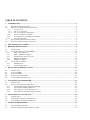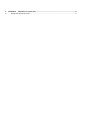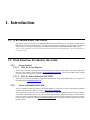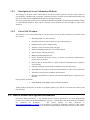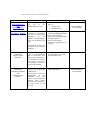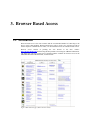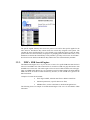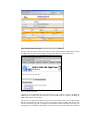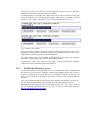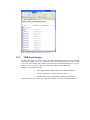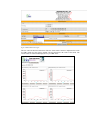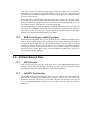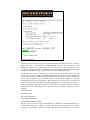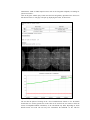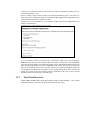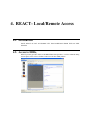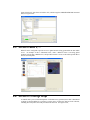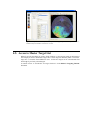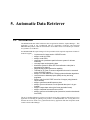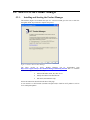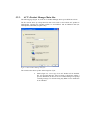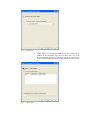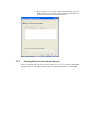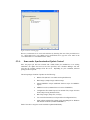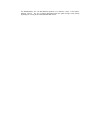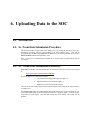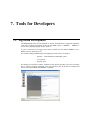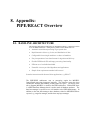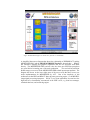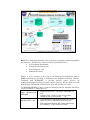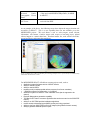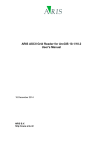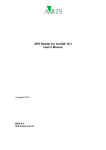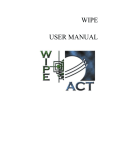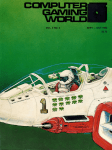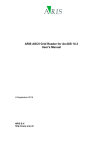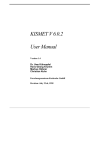Download ACT`s WIPE/PIPE`s - Applied Coherent Technology
Transcript
MESSENGER-SOC-PIPE End-User’s Guide Prepared by Applied Coherent Technology Corporation (last Updated: March 15, 2011) TABLE OF CONTENTS 1. INTRODUCTION.......................................................................................................................................................4 1.1. WHO SHOULD READ THIS GUIDE ..........................................................................................................................4 1.2. MAIN FUNCTIONS PROVIDED BY THIS GUIDE.........................................................................................................4 1.2.1. Access Control ..............................................................................................................................................4 1.2.1.1. 1.2.1.2. POC for Access Request ................................................................................................................................................ 4 POC for Issues Related to SOC-PIPE ............................................................................................................................ 4 1.2.2. Access to Products at the SOC......................................................................................................................4 1.2.3. Description of Access/ Submission Methods .................................................................................................5 1.2.4. List of SOC Products.....................................................................................................................................5 1.3. DATA FORMAT DESCRIPTION DOCUMENTS ...........................................................................................................5 1.4. DATA ACCESS RELATED DOCUMENTATION...........................................................................................................6 2. FILE SYSTEM DATA ACCESS...............................................................................................................................8 3. BROWSER BASED ACCESS ...................................................................................................................................9 3.1. INTRODUCTION ......................................................................................................................................................9 3.2. INSTRUMENT DATA (INCLUDING EDR’S).............................................................................................................10 3.2.1. PIPE’s Packet Browser..............................................................................................................................10 3.2.2. PIPE’s EDR Search Engines .....................................................................................................................11 3.2.3. Web Browsable Directory Access ...............................................................................................................13 3.2.4. CDR Search Engines...................................................................................................................................14 3.2.5. RDR Search Engines...................................................................................................................................16 3.3. ATTITUDE RELATED DATA ..................................................................................................................................16 3.3.1. SPICE Kernels ............................................................................................................................................16 3.3.2. Foot-Print Directories ................................................................................................................................16 4. 4.1. 4.2. 4.3. 4.4. 4.5. 5. REACT- LOCAL/REMOTE ACCESS...................................................................................................................20 INTRODUCTION ....................................................................................................................................................20 ACCESS TO EDRS, ...............................................................................................................................................20 ACCESS TO RDR’S, … .........................................................................................................................................21 ACCESS TO COVERAGE MAPS ..............................................................................................................................21 ACCESS TO MASTER TARGET LIST.......................................................................................................................22 AUTOMATIC DATA RETRIEVER ......................................................................................................................23 5.1. INTRODUCTION ....................................................................................................................................................23 5.2. HOW TO USE THE PRODUCT MANAGER ...............................................................................................................24 5.2.1. Installing and Starting the Product Manager .............................................................................................24 5.2.2. ACT’s Product Manager Main Jobs ...........................................................................................................25 5.2.3. Selecting the server (for advanced users) ...................................................................................................27 5.2.4. Items under Synchronization/Update Control.............................................................................................28 6. 6.1. 6.2. 6.3. 7. 7.1. 7.2. UPLOADING DATA TO THE SOC.......................................................................................................................30 INTRODUCTION ....................................................................................................................................................30 SC. TEAM DATA SUBMISSION PROCEDURE ..........................................................................................................30 SC. TEAM DATA SUBMISSION FORMAT(S) ...........................................................................................................30 TOOLS FOR DEVELOPERS .................................................................................................................................31 ALGORITHM DEVELOPMENT ................................................................................................................................31 APPLICATION PROGRAMMERS INTERFACE (API) .................................................................................................32 8. 8.1. APPENDIX: PIPE/REACT OVERVIEW ..........................................................................................................33 BASELINE ARCHITECTURE ..........................................................................................................................33 1. Introduction 1.1. Who Should Read This Guide This guide is written for members of the MESSENGER team interested in the access of products located at the SOC PIPE system. The goal of this document is to provide a starting point for new data users, and introduce the different interactive data access tools and supporting documentation associated to the MESSENGER SOC PIPE system. As necessary the guide makes references to other documents that provide more in-depth information. The list of all documents is presented in Table 1 1.2. Main Functions Provided by this Guide 1.2.1. Access Control 1.2.1.1. POC for Access Request The Point of Contact for requesting username/password values for the SOC main website or the password protected links is the SOC manager, Susan Schneider: [email protected]. Since the SOC PIPE system is hosted at APL it requires APL approval to grant access to external users. 1.2.1.2. POC for Issues Related to SOC-PIPE The Point of Contact for notification of suggestion/issues/problems related to the PIPE interface (see Chapter 3) is Raymond Espiritu [email protected]. 1.2.2. Access to Products at the SOC Access to the SOC products is primarily done through HTML via a web browser client, such as Microsoft Internet Explorer or Mozilla Firefox. The SOC website is http://bronte.jhuapl.edu/. The website itself is protected by a user authentication protocol. Certain individual IP addresses have been added to an automatic authentication protocol, thus these machines bypass the user authentication process. Client browsers that are not on the “trusted IP address” list must login with the username and password given by the SOC manager. Contact the SOC manager via email [email protected] to request the username and password to access the SOC website. 1.2.3. Description of Access/ Submission Methods The homepage of the SOC website contains links to the various products archived at the SOC. Most of them are self-explanatory. The SPICE link, for example, contains the repository of SPICE kernels, SPICE documentation, and links to the NAIF website and MESSENGER SPICE workshop presentations. The most populous data products are the Experimental Data Records (EDRs) and Calibrated Data Records (CDRs) for each individual instrument. These can be accessed by several methods, described in Chapters 2 and 3 of this document. 1.2.4. List of SOC Products The following is a list of the products that are currently being served by the SOC and which are accessible via the SOC website: EDR data products for each instrument CDR data products for each instrument (except for Radio Sciences) Flight Data Packet archive summary tables The MOC to SOC file transfer status web pages Weekly and Monthly Status plots for several instruments Spacecraft State of Health packet files MDIS Ground calibration analysis Science Operations and Project Library (a separate user/password authentication is required to access this link) PDS Peer Review documentation (a separate user/password authentication is required to access this link) Other documentation related to PDS and the Data Archive Working Group The SCIBOX tool (a separate user/password authentication is required to access this link) The SPICE kernel repository and SPICE documentation Instrument documentation (a separate user/password authentication is required to access this link) Future products will include: Reduced Data Records (RDRs) and associated documentation All data products and interfaces at the SOC are grouped together by type, and can be accessed easily from the main SOC web page. 1.3. Data Format Description Documents Data Format Related documents, i.e. the individual Software Interface Specifications for all the MESSENGER products can be found from the MESSENGER SOC web page. Until the data is delivered to PDS, these documents are considered live documents. The present location for these documents is: http://bronte.jhuapl.edu/svn_current/. The documents are grouped by instrument and then in data volumes according to type (EDR, CDR, RDR). They are located in the DOCUMENT folder under each specific data volume. 1.4. Data Access Related Documentation The table in the following page provides a summary/guide to the different documents that could be useful to the SOC user. The documents are referenced in this manual and provide detailed information on different aspects of the SOC PIPE system. . The links in the table lead to web based versions of these documents that can be accessed. These are live documents and are updated as additional functionality is added. Table 2 SOC PIPE Data Access Related Documents Document Name MESSENGER-SOCPIPE End-User’s Guide ACT-REACT / MSHELL User’s Manual Description/status Good starting point for a new user to the MESSENGER SOC Data Key Target User Data Users of MESSENGER data, e.g. Science Team Instrument team This document provides a description of the REACT GUI, plus it provides detail information for the MSHELL scripting language that is used by REACT and PIPE. Users interested in finding and/or visualizing MESSENGER data Science Team Members interested in writing algorithms for PIPE or REACT Science Team members interested in using REACT for targeting References To: WIPE/PIPE ICD REACT/MSHELL User’s Manual WIPE/PIPE ICD This document provides also discussion on the targeting capabilities. PIPE/WIPE Interface Control Document PIPE/WIPE Administrator Manual and WIPE Data Base Manager This document is mostly useful for programmers that want to access data from PIPE via the provided API’s. This document has restricted access. Please contact the SOC Manager if you desire access to this document. Developers interested in accessing PIPE via provided network centric API’s This document is for the exclusive use of the PIPE Administrators. This document is critical for administrators of the WIPE/PIPE server main database. This document has restricted access. Please contact the SOC Manager if you desire access to this document. ACT PIPE engineers, i.e. PIPE Administrators REACT/MSHELL User’s Manual 2. File System Data Access Select users will have the ability to access the EDRs directly via the APL network file system. However, this requires the user to be logged in to the APL network and as such will not be the common nor suggested method of browsing the EDRs. Access to the other SOC products, such as documentation or SPICE kernels, should be done via a web browser and connecting to the SOC website. If you are accessing the APL network via an SSH interface or through a Linux terminal, the path to the MESSENGER EDRs is /project/messenger/SOC/pipe/edr_products The path to the MESSENGER CDR and RDRs products is: /project/messenger/SOC/pipe/cdr_rdr_products The subfolders under both paths are named after the various MESSENGER instruments: epps, grs, mag, etc. Navigate to the appropriate instrument to find your data. In some cases there will be another subdirectory below the instrument directory labeled DATA, which is where the data products will be stored. The recommended method of retrieving any SOC products (including EDRs) is via a web browser. This is described in the following section. 3. Browser Based Access 3.1. Introduction Browser-based access is the most common and the recommended method of connecting to the SOC to retrieve data products. Browser-based access refers to access via a web browser such as Internet Explorer or Mozilla Firefox. Thus, even browsable directories are included in this section. Browser access consists of pointing the web browser to the SOC website: http://bronte.jhuapl.edu/ and retrieving the data products or browsing for additional information. The main SOC web page groups most of the data products available for browser access in the MESSENGER Data Collections table, as shown below: Figure 1Main SOC Web page (Data Collections Table) 3.2. Instrument Data (including EDR’s) 3.2.1. PIPE’s MOC Packet Browser A PIPE process running on a SOC server creates web pages which show the number and type of telemetry packets which have been downloaded from the MESSENGER spacecraft. The process queries the MOC archive, which contains all the packets downloaded from the spacecraft since launch. IT IS IMPORTANT TO NOTE THAT THE WEB PAGES SHOW THE PACKETS STORED AT THE MOC, NOT THE SOC. These pages are meant to facilitate the search for missing data. The data could be missing because it was not downloaded from the spacecraft or not yet transferred to the SOC. The user can determine whether this is the case by looking at the MOC packet browser web pages. The user can access this browser by clicking on the link: Flight Packet Archive Summary tables on the SOC homepage. From there the user can browse for packet summaries by YEAR or by the Application ID (AppID) assigned to the packet type. Selecting a year directory displays the html files that contain a weekly packet summary. Clicking on a weekly packet summary html file reveals a web page such as the one displayed below: Figure 2 Weekly Packet Summary Table The html filename (2004221.html) has the day of year corresponding to the starting day of year (221) in the weekly summary. The HTML page itself shows the weekly packet summary in table format. The first two columns show the AppID (in hex) of the packet and the description of the packet itself. The remaining seven columns show the day of year and the number of packets of that AppID which were downloaded on a given day. The table itself is sorted in AppID ascending order. It is important to note that the year and day of year columns in the table are derived from the mission year and mission day, which is the 7 digit number above the year/doy. The mission year and mission day are defined in the MOC-SOC Interface Control Document (ICD). The mission year is exactly 365 days, with no leap days. The mission day is exactly 86400 seconds long and the day boundary corresponds to the time of the spacecraft launch. Thus, the user should refrain from trying to correlate packets downloaded for a given UTC day with the packets downloaded on the year/doy dates shown in the table. The user may also click on the links in the first two columns, either of which will load the web page showing the summary of the specific packet type: Figure 3 AppID Summary Table The specific AppID summary table shows the packets received for that specific AppID for the entire mission. The Mission Day column shows the mission day assigned to that packet. The calendar day shows the Mission Day in a user-friendly yeary-month-day format. Again, the MOC packet archive uses the mission day for purposes of grouping packets within archive files, so one should not assume that the Calendar Day exactly matches a given day in UTC time. See the MOCSOC ICD for more details on the Mission Day and how the value is determined by the MOC. 3.2.2. PIPE’s EDR Search Engines The EDR Search Engines are a way for the user to browse for specific EDRs that match criteria entered via an HTML form. This form interface is created via a PHP web page that interacts with the PIPE Server at the SOC. The search engine can be accessed via links from the SOC main page. There is an EDR Search Engine for every instrument except for MAG and RS. The MAG and RS EDRs can still be accessed via online file directory browsers, as well as EDR survey plots for the MAG instrument. Examples of search criteria include: Time ranges in MET, Absolute Date/Time or Relative Date/Time Instrument parameters (a specific detector or filter) Min/Max filters, such as a minimum or maximum integration time. The following shows an example of an EDR Search Engine. This one is for the MASCS VIRS instrument. Figure 4 MASCS VIRS Search Engine The user enters the desired criteria then clicks the “Start Search” button to implement the search for EDRs which meet the criteria. Another web page then shows the results of the search: Figure 5 VIRS Search Results Typically for each instrument the user will be able to view results by spectra or by EDR. In addition, the user will be able to download a list of the EDR results or a zip file containing the EDRs which met the desired criteria. The specific web pages which allow the user to browse the EDR content will vary dramatically between instruments and will also vary between the different types of EDRs. The data analysis that the search engine provides is developed via consultation with the instrument team. This is an ongoing process. If additional functionality is desired then please should contact the instrument lead with your ideas and “wish lists” and the instrument lead will contact the SOC-PIPE administrator to determine if that functionality can be added. A common feature of every EDR search engine will be shown if the user decides to browse the results by EDR. There will be additional option buttons displayed below each EDR result. The options are “view geometry, add comment, view comment, download plot values as csv”: Figure 6 Additional Option Buttons The “View Geometry” option will bring up a separate web page that allows the viewer to view dynamically generated geometry plots derived using the latest SPICE kernels at the SOC. This is explained in more detail in section 3.3, Attitude Related Data. The “Add Comment” and “View Comment” options allow the user to add or view comments pertaining to a specific EDR. This is useful for data validation purposes. “Download plot values” allows the user to download a comma separated value ASCII file containing the values contained in the plot being displayed. 3.2.3. Web Brower Directory Access The simplest method of accessing the EDRs will be via an HTML web directory. All EDRs will have this basic access via the SOC homepage. Clicking on the “EDR File Access” link for a given instrument will display the browsable directory tree containing the EDRs. The directory tree follows the same structure as described for the <DATA> directory by the instrument EDR SIS document. Users may download the EDR by right clicking on the EDR link and choosing “Save Link As”. The data will then be downloaded to the client machine in the path designated by the user. Bulk EDR downloads can performed via a client application known as “wget”. There is a link on the SOC homepage that describes how to use “wget” in order to perform bulk downloads: http://bronte.jhuapl.edu/wget_doc.htm. Figure 7 Sample Web Browser Directory Access Screen 3.2.4. CDR Search Engines The SOC main page also contains links to the CDR Search Engines for all of the instruments except MAG and RS. In lieu of a CDR search engine the MAG instrument has links to CDR survey plots, orbit summary plots, and wave polarization plots. CDR Search Engines are a way for the user to browse for specific CDRs that match criteria entered via an HTML form. Examples of search criteria include: Time ranges in MET, Absolute Date/Time or Relative Date/Time Instrument parameters (a specific detector or filter) Min/Max filters, such as a minimum or maximum integration time. The following shows an example of an CDR Search Engine. This one is for the EPS instrument. Figure 8 EPS CDR Search Engine The user enters the desired criteria then clicks the “Start Search” button to implement the search for CDRs which meet the criteria. Another web page then shows the results of the search. The search results are returned and displayed on a “per CDR” basis: Figure 9EPS CDR results There will also be the same additional options displayed under each CDR result: View Geometry, Add Comment, View Comment, Download Plot Results. These have the same functionality as the option buttons in the EDR search engine. The exception to these options is a CDR that contains more than 1 plot of interest. Some CDRs, such as the EPS Hi-Res CDR shown in the above example, may contain more than one plotting item of interest. In these cases each CDR result will also have an “All Plots” button. Clicking on that button will allow the user to see all plots for that particular CDR, as well as download the ASCII-csv values that were used to make those plots. The plots and plot types are determined through consultation with the instrument teams. This is an ongoing process. If additional functionality is desired then please should contact the instrument lead with your ideas and “wish lists” and the instrument lead will contact the SOC-PIPE administrator to determine if that functionality can be added. 3.2.5. RDR Search Engines and DAP products Reduced Data Records (RDRs) have yet to be produced. As such, no RDR Search Engines exist at the SOC. However, there are some Derived Analysis Products (DAPs) that already exist and are accessible through the SOC main page. The MDIS instrument has mosaics which are available through web browsable file access and via interactive access using the ACT-REACT quickmap interface. The MASCS UVVS and VIRS DAPs are also accessible through an ACT-REACT quickmap interface. Finally, draft versions of the MAG RDRs and RDR survey plots can be accessed through the SOC main page. 3.3. Attitude Related Data 3.3.1. SPICE Kernels There is a link on the SOC main page which directs the user to the MESSENGER SPICE kernel repository and the SPICE documentation. This allows the user to utilize the SPICE kernels and SPICE library to determine attitude, ephemeris, or time related information. 3.3.2. SatVIEW Web Interface The SatVIEW Web interface provides quick and easy access to common spacecraft and planetary geometries derived from the latest SPICE kernels at the SOC. There are two ways to access the SatVIEW web interface. The first way is via the URL link on the SOC main page. It is in the last row of the MESSENGER Data Collections table. Clicking on the link reveals the following HTML form: Figure 10 SatView Start Web Page The SatView link on the main page opens a generalized form which allows the user to select any target, time option, or instrument on the MESSENGER spacecraft. The time options can be displayed or minimized by clicking on the blue arrows next to the words “Time Options”. The user may use “Key Mission Times”, which are preselected and displayed in a drop-down list box, or choose to enter their own time values as a function of UTC and integration time. The options below the green “Submit Query” button allow the user to choose how to view the results. “Show Coverage on Map” will display different types of coverages as a result of intercepts between the spacecraft or instrument boresight and the target planet. For example, the user may choose “ground footprints over the integration time” to see instrument footprints as a result of boresight intercepts with the target planet. The coverage types selected will be overlaid on an image of the target planet. The planet image will be displayed even if no intercepts were found. The “Plot Parameters” option allows the user to select from over 30 common geometries and have them plotted versus a user selected x-axis. The parameters are grouped according to type. For example: Time Related Info Sun Position Info Spacecraft Position Info Target Planet Position Info Instrument Boresight Related info The user is free to select as many of the parameters as desired. The parameters themselves are clickable links that open a separate web page which describes the parameter. For example, clicking on “x-smear(Km)” opens the web page which describes the parameter as the “Derived instantaneous width of VIRS footprint across track at the integration midpoint, accounting for jitter across surface”. Click on the green “submit query” button once the time and geometry parameters have been set to their desired values. A web page will open up, displaying the results, as shown here: Figure 11 Example SatVIEW Results The user has the option of clicking on the “View Loaded Kernels” button to view the SPICE kernels that were used to generate the results. This can be useful if the user wants to check the results of independent SPICE calculations, as the calculations may differ depending on which SPICE kernels were used. The user may also “Download” the SatVIEW .csv file. This file contains all the parameter results for the chosen time interval, regardless of whether the user selected the parameter or not. Notice in the above figure that no coverages were plotted on the Mercury image, since none were found. Also for this example SatVIEW was told to plot the Boresight latitude, longitude intercepts, and it found none, therefore it could not plot them. Another way to access SatVIEW is via the EDR or CDR results from the EDR/CDR Search Engines, as shown below: Figure 12 Example SatVIEW via CDR Search Results A “View Geometry” button will appear below each EDR or CDR result when browsing by EDR/CDR. After clicking on the button the PIPE Web interface will generate a custom SatVIEW interface page which defaults to the MET time window, target, and instrument defined in the PDS label. The SatVIEW interface for a specific EDR/CDR result will not allow the user to change the target or the instrument. This is done so that the user does not confuse the SatVIEW results page as anything but the SPICE-derived geometry for this specific data product. Other than that the options for viewing coverage and selecting geometry parameters are the same as for the general SatVIEW interface accessed via the main SOC page. 3.3.3. Foot-Print Directories THESE DIRECTORIES WILL BE POPULATED LATER IN THE MISSION. They contain computed footprints as a function of time, and block data collection types. 4. REACT- Local/Remote Access 4.1. Introduction NOTE: REACT IS NOT ACCESSIBLE YET FOR DOWNLOAD FROM THE SOC PIPE SERVER. 4.2. Access to EDRs, REACT presently provides readers to the MDIS EDR related products. It will be enhanced during the next phase of the effort to facilitate readers into the other EDR products. Image Selection is done from an intuitive GUI, which recognizes MESSENGER PDS formatted data, see Figure below 4.3. Access to RDR’s, … REACT can be configured to provide access to global mosaics being generated at the SOC PIPE server. An example of this is illustrated below, where a REACT client is accessing global products from the SOC CRISM server, and provides interactive access to the multi-spectral data at the user selected points. 4.4. Access to Coverage Maps As SPICE data is processed and backplanes of information are generated, these data is distributed to REACT, allowing REACT to generate coverage maps of where the data has been collected, including how many times the same point has been observed. See Figure below, Figure 13 Sample Screen Shot of a REACT panel showing multiple sources of relevant layers simultaneously based under an interactive session. 4.5. Access to Master Target List REACT provides the ability for Science Team members to select targets based on the historical base-map layers and to submit these targets into a master target list hosted by PIPE. The master target list is accessible from all REACT users. So that new targets can be selected under full knowledge of previously selected targets. A tutorial on how to use REACT for target selection is in the REACT Targeting Tutorial document. 5. Automatic Data Retriever 5.1. Introduction The MESSENGER SOC PIPE architecture has an application called the ‘Update Manager’. This application is used to stay synchronized with key components of REACT and associated MESSENGER products which are determined to be needed at the Sc.Team desktop or notebook for systematic use of REACT. For MESSENGER this upate manager will keep maintain all the required components of REACT needed to support o Local access for latest version of SPICE kernels o ability to read ALL EDRs o ability to read CDRs o targeting tools (consistent spatial reference system for all team members) o coverage maps and supporting data o distribution system for latest SC.Team calibration code (that is supposed to be shared) o Regional Map product generation capability o Test Bed for Sc.Team to construct algorithms that can be executed on the SOC/PIPE natively o ability to run and distribute SC.TEAM provided calibration algorithms o remote access to basemap layers (MDIS) as they are being populated o ability to play from SOC PIPE server list of images (using Network centric access) o ability to generate waterfall spectrum plots o ability to prove multi-sensor or multi-spectral data (once it is geolocated) o ability to inspect data values (plot format and table format) o ability to load data formats that are not PDS o ability to perform multivariable plots (interactive, based on downloads from PIPE) The ACT’s Product Manager is meant to provide the users with a common, small and easy-to-use application for installing or updating ACT products. For MESSENTER, ACT is using this tool to facilitate the Science Team to stay synchronized with key application and data components under control fo the Product-Manager. 5.2. How to Use the Product Manager 5.2.1. Installing and Starting the Product Manager The interface (Figure 14) resembles the style of a “wizard” tool that gives the users a clear flow throughout all the steps needed to complete the process. Figure 14 A look to ACT's Product Manager The latest version of ACT’s Product Manager can be downloaded from http://www.actgate.com/feyo/ACT-Product-Manager/download_info.htm and it is available for the following platforms (32 bits only): Microsoft Windows 2000, XP, 2003 Server Mostly all modern Linux distributions Mac OS X (Intel Platform only) Follow the instructions described in the above Web page. A user must have a valid account (username and password) to install an ACT product as well as for its subsequent updates. 5.2.2. ACT’s Product Manager Main Jobs The following page (Figure 15) of the ACT’s Product Manager shows up two different sections. The first section shows up a drop-down list that can be used to select which ACT product to install/update. Currently the available products are ACT-REACT and ACT-REACT Data (for install/update) and WIPE (for update only). Figure 15 ACT's Product Manager main jobs The second section shows up three main categories of job: Install (Figure 16): a new copy of an ACT Product will be installed. The user provided directory must be blank or should not contain a previous installation (in this case ACT’s Product Manager will prompt a warning message). For the time being only REACT ca be installed as an ACT Product. Figure 16 Install panel Figure 17 Update panel Update (Figure 17): an existing installation of an ACT Product will be updated. In the subsequent page, the user must select one of the existing installation from the provided list or specify the complete path to an existing installation that ACT’s Product Manager is not yet aware of. Recover (Figure 18): a previous unsuccessful installation of an ACT Product will be recovered. ACT’s Product Manager will attempt to reinstall the selected copy and complete the process. Figure 18 Recover Panel 5.2.3. Selecting the server (for advanced users) After the credentials page, the user can select which server to use for retrieving install/update packages (Figure 19). Generally, the default option (“act-install.actgate.com”) is recommended. Figure 19 Servers selecting page However, an alternate server can be selected either by choosing from one of the provided servers (i.e. “arno.actgate.com”) or by adding a new user-defined server (type the server name in the “User-defined Server” field and then click “Add”). 5.2.4. Items under Synchronization/Update Control Once the proper job has been selected and a blank folder (for installation) or an existing installation (for update and recover) has been specified, ACT’s Product Manager will start retrieving the available packages from the server. Depending on your credentials, different packages will be exposed. The main packages for REACT product are the following: Binaries files (REACT executables and required libraries) Basic Images (sample images and base maps) Internal MSHELL Scripts (additional function scripts for MSHELL engine) MSHELL console (command line tool version of MSHELL) Configuration files (Multi-Layers-Tree Default Files, Target Selection Forms, Map Viewing Parameter Files) Base maps (images, shape files, overlays) User Local Environment (user scripts and local configuration files) Other utilities and help files (GDAL tools, ImageMagick for Windows and manuals for REACT, WIPE and MSHELL) Each of the above categories can be installed or updated individually. For MESSENGER, ACT can add additional products to be under the control of the UpdateManager software. The list of products distributed under the update manager many change depending on evolving needs of the MESSENGER mission. 6. Uploading Data to the SOC 6.1. Introduction 6.2. Sc. Team Data Submission Procedure The formal procedure to submit data into a PIPE server is by placing the data file(s) into a predetermined “incoming” directory corresponding to the data collection type. This can be accomplished by the data being copied into the PIPE server, or allowing the PIPE server to have file-level remote access to the input data system. Note: If a data set is resubmitted into a WIPE server, the previously registered dataset will be overwritten. 6.3. Sc. Team Data Submission Format(s) PIPE/WIPE can handle over 200 different data stream formats, the most recent list can be found at: http://www.actgate.com/home/products/wipe.htm. In general, adding a new data stream requires: a. Association of an existing PIPE ingestion engine, or b. Implementation of a new ingestion engine, or c. Modification of an existing ingestion engine. The code for all the existing ingestion and extraction engines can be found in the scripts directory of a PIPE server. For MESSENGER higher level data products, the actual formats have not been defined yet. For each product PIPE needs an associated ingestion directory, ingestion engine, extraction engine, and possibly a search engine. Once the data formats have been defined, this section will be updated. 7. Tools for Developers 7.1. Algorithm Development The MESSENGER SOC provides methods for Science Team Members to implement algorithms in the native scripting environment used by the SOC-PIPE system, i.e. MSHELL. MSHELL is also the same scripting language used by REACT. If you are interested in leveraging on this SOC provided asset the REACT/MSHELL User’s Manual is the key document to use. For example loading an MDIS image and computing its mean value is as simple as: myraster = reada("EW0023197409F.LBL","pds"); view myraster ; myraster.mean For learning in an interactive manner, the REACT GUI interface provides a good way of learning how to construct scripting commands, since most selections done in the GUI is translated and shown as the equivalent REACT/MSHELL commands. 7.2. Application Programmers Interface (API) REACT provides a GUI interface for loading and interacting with many of the MESSEGNER products located in the PIPE server. Once loaded in RECT the data can be visualized. This is the simplest way of loading data into your machine as provided by the MESSENGER SOC. If you are a programmer and are interested in having scripting control in the loading of the data, you can use the REACT/MSHELL scripting language. REACT/MSHELL permits the reading of data from the local file system or across the internet from a PIPE server. For this approach we suggest to use the REACT/MSHELL User’s Manual as a reference. If you want to access the PIPE server directly using a network centric API, the methods presently supported by PIPE are described in the PIPE/WIPE Interface Control Document. Among the functions supported are: o Get list of data collections o Perform and Inventory Query o Perform a data retrieval o … 8. Appendix: PIPE/REACT Overview 8.1. BASELINE ARCHITECTURE The ingestion and analysis PIPE-lines are implemented using a customized version of ACT’s PIPE architecture. Among the key features of this architecture are: Automatic assimilation/processing of geo-spatial data. Rapid/interactive discovery, fusion, and distribution of data. Configurable from a single machine to a cluster of machines. Easy incorporation of new data formats for ingestion and delivery. Flexible WEB based GIS and image processing functionality. Efficient use of available bandwidth. Extensible via user-provided algorithms and applications. Simple client requirement standard web browser! Seamless interaction with advanced client applications, e.g. REACT The PIPE/WIPE architecture uses as processing engine the MSHELL Image/Signal processing interpreter language. The language syntax has been extended to facilitate the handling of many data sets types. As shown in the above diagram, MSHELL is central to the PIPE architecture. Within PIPE there is a PIPE Data Base Manager that it is used to track all database products. The data base manager is exposed over a web interface to the PIPE administrator. In addition to the data base manager other databases critical to MESSENGER are exposed, e.g. target list manager, and the base map layer manager. Figure 20 PIPE/WIPE High Level Architecture (from the recent SOC-RR) A simplified data access diagram that shows the relationship of PIPE&REACT and the MESSENGER/SOC and the MESSENGER/PIPE/Test-bed is shown below. REACT has interactive mapping and graphics capabilities that are not accessible from PIPE directly. The MESSENGER PIPE test-bed is the site where new PIPE-line procedures are tested before becoming part of the main production. The test-bed has sufficient RAID storage to access to all the MESSENGER EDR related input/output products. The diagram also shows on the lower right some of the access tools that have been or are under implementation for MESSENGER by ACT. Part of the simplicity of this architecture is that PIPE and REACT share the same processing engine, i.e. the MSHELL image/signal processing interpreter. REACT, as a client application, does not have the high-end server functionality encountered in the PIPE server, e.g. data base manager, relational data base, and watch-dog engine. Figure 21 Baseline Architecture for SOC PIPE/REACT (from SOC-RR presentation). REACT is a client application that works in all the key operating systems and graphical user interfaces. The end-user is exposed to four key functional tools, i.e. A Development Environment, Network Centric Data Access , Decision Support , and Institutional Answers. REACT is ACT’s response to the vision of the Earth Science Information Partners (ESIP) federation, by providing an architecture that facilitates technology infusion. Combined with WIPE&PIPE it provides network centric services for reading/reprojecting/sub-setting geo-spatial satellite imagery, and the ability to create Boolean logic with data that is located on the client side or in the server side. For MESSENGER/REACT there a number of enhanced end-user interfaces that will be exposed via REACT. Among these are: Loader and Visualizer – allowing to load EDRs via MRO MESSENGER GUI EDR/RDR Analysis Tools – allows to: look at row profiles, column profiles, spectra profiles, …, all Target Selection Tools (local list, master list [local], MESSENGER Tools master list [server], MESSENGER specific tiles EDR Calibration Modules and Configuration Panels for calibration – (if provided by Sc.Team) Network Cartographic Panel 3D Viewer Access to local and remote basemap layers of MARS + Map projected MESSENGER products, for MDIS & MASCS , … Allows to render in a 3d viewer selected data layers retrieved from PIPE Centric Viewer As an example of the above, the following screen shot depicts the target selection tool accessible via REACT. This is a new capability that was not available yet to the MESSENGER project. This tool allows a user to: select targets, record relevant information, edit content, visualize targets with respect to base-map layers, upload selected targets to a master data base, download master list, work off-line & on-line, access local layers and remote basemap layers. Figure 22 Sample Screen Shot of a REACT panel showing multiple sources of relevant layers simultaneously based under an interactive session. For MESSENGER REACT will address common project needs, such as: distribution system for latest version of SPICE kernels ability to read ALL EDRs ability to read all CDRs targeting tools (consistent spatial reference system for all team members) " distribution system for Observation, i.e. footprints" distribution system for latest SC.Team calibration code (that is supposed to be shared) Regional Map product generation capability Test Bed for Sc.Team to construct algorithms that can be executed on the SOC/PIPE natively ability to run SC.TEAM provided calibration algorithms remote access to basemap layers (MDIS) as they are being populated ability to play from SOC PIPE server list of images (using Network centric access) ability to generate waterfall spectrum plots ability to prove multi-sensor or multi-spectral data (once it is geo-located) ability to inspect data values (plot format and table format) ability to load data formats that are not PDS ability to perform multivariable plots (interactive, based on downloads from PIPE) A number data tracking and web based interfaces will continue to evolve to facilitate the access by the Science Team to MESSENGER/PIPE and the related data products. The core requirements are instrument team dependent. The details are in the SOW, on the instrument section. The following shows an existing list of interfaces or processing tools that are relying in PIPE, MESSENGER Base-Map Server MESSENGER Target List Manager MESSENGER Data Base Administrator Status Packet Search Tool EDR Search Engines CDR Search Engines (once the CDRs are available)