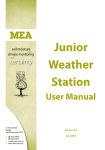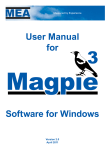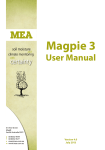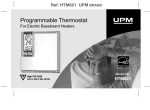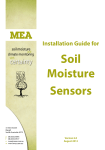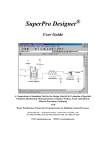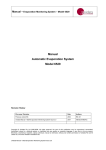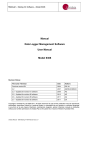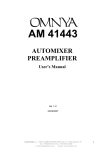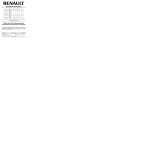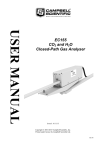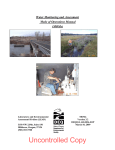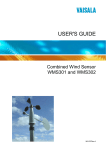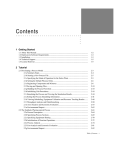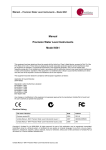Download Premium Weather Station User Manual
Transcript
MEA soil moisture and climate monitoring with certainty Get a Green Brain Premium Weather Station User Manual 41 Vine Street Magill South Australia 5072 p f e w 08 8332 9044 08 8332 9577 [email protected] www.mea.com.au Version 6.0 March 2014 Premium Weather Station User Manual Notices Copyright Copyright © Measurement Engineering Australia Pty. Ltd. 2014 All rights reserved. Under the copyright laws, this manual may not be copied, in whole or in part by any means without the written consent of Measurement Engineering Australia Pty. Ltd. Design Changes Measurement Engineering Australia Pty. Ltd. reserves the right to change the designs and specifications of its products at any time and without prior notice. Contact MEA 41 Vine Street MAGILL SA 5072 Telephone 08 8332 9044 Fax: 08 8332 9577 Email: [email protected] Web: www.mea.com.au Warranty MEA offers a 12 month, return-to-factory warranty on all products*. The warranty applies to hardware, software and system defects only. The warranty does not cover acts of misuse by the user or third parties, including misuse arising from failure to install or operate a system or its components in accordance with relevant system documentation, or failure to seek advice from MEA regarding correct installation or operation of a system or its components. *EnviroPro probes have a 5 year warranty. ThetaProbes have a 2 year warranty. Support If you have questions or problems that cannot be resolved using the information in this manual, contact MEA technical support using the details above. If phoning, ask for technical support and explain the issue. Your issue will be referred to a technician for action at the earliest opportunity. Quoting your MEA Job Reference Number will enable us to quickly locate your details. Charges may apply for support other than warranty support. Phone support is generally available Monday to Friday between 9 am and 5 pm Central (ie South Australian) Standard or Summer Time. Site visits will incur charges for labour, travel time and where applicable, accommodation and meals. MEA technicians can only offer support for issues relating directly to the operation or maintenance of products supplied by MEA. www.mea.com.au Page 2 Premium Weather Station User Manual Contents Introduction.............................................................................................6 Parts List............................................................................................................................. 8 Weather Station Terminology...................................................................................... 9 Site Selection and Preparation.............................................................11 Hardware Installation Required Tools.......................................................................................14 Tripod Mount.........................................................................................15 Tripod Base Assembly and Orientation.................................................................15 Upper Section Assembly.............................................................................................18 Solar Panel Alignment..................................................................................................19 Installation and Adjustment of Sensors..............................................20 Protection of Sensor Cables.......................................................................................20 Notes on the Use of Conduit for Cable Protection.......................................21 Example: Conduit Protection for the Rain Gauge Cable............................21 Install the Rain Gauge..................................................................................................22 Install the Soil Temperature Sensor.........................................................................24 Solar Radiation Sensor.................................................................................................26 Level the Solar Radiation Sensor........................................................................26 Install the Wind Sensor................................................................................................28 Air Temperature and Relative Humidity................................................................32 Install the Leaf Wetness Sensor.................................................................................33 Barometric Pressure Sensor.......................................................................................34 Data Logger Commissioning................................................................35 Connect the System Battery and Uncover the Solar Panel.............................35 Locate and Install the Data Logger.........................................................................36 www.mea.com.au Page 3 Premium Weather Station User Manual Introduction to Magpie Software........................................................37 Install Magpie 3 Software and the Logging Scheme........................................37 How to Find Magpie Files on Your Computer......................................................38 Launch Magpie...............................................................................................................38 The Magpie Desktop.....................................................................................................39 Open a Scheme..............................................................................................................40 Communicating with the Data Logger..................................................................43 Remote Connection................................................................................................43 Direct Connection via Cable................................................................................44 Program the Data Logger...........................................................................................46 The Communications Window............................................................................47 Real Time Information..................................................................................................48 Logger Information.................................................................................................49 Channel Inputs..........................................................................................................50 Channel Selection Grid..........................................................................................50 Unload Data.....................................................................................................................50 FTP Unloading in Magpie 3........................................................................................51 Make Sure ‘Unload Using FTP’ is Checked’......................................................51 Unload the Logger...................................................................................................51 How to Test the FTP Hardware............................................................................52 Evapotranspiration and Delta-T Virtual Instruments........................................55 Evapotranspiration..................................................................................................55 Delta-T . ..................................................................................................................57 Using the Logger Display to Check the System..................................................58 Maintenance Weather Station Maintenance..............................................................60 Power Supply Maintenance.......................................................................................60 Solar Panel..................................................................................................................60 www.mea.com.au Page 4 Premium Weather Station User Manual Battery Validation Errors........................................................................................60 System Battery..........................................................................................................62 How to Replace the System Battery..................................................................63 How to Replace the Logger Battery..................................................................65 How to Inspect or Replace the Main Fuse.......................................................67 Rain Gauge Maintenance............................................................................................68 Soil Temperature Sensor Maintenance..................................................................71 Solar Radiation Sensor Maintenance......................................................................71 Wind Sensor Maintenance..........................................................................................71 Air Temp & Humidity Sensor Maintenance...........................................................72 Leaf Wetness Sensor Maintenance..........................................................................73 Appendices Sensor Specifications............................................................................75 Part Numbers.........................................................................................76 Virtual Instruments Definitions...........................................................77 Apparent Temperature................................................................................................77 Chill Days..........................................................................................................................77 Chill Units (Utah Method)...........................................................................................77 Daylight ...........................................................................................................................78 Degree Days.....................................................................................................................78 Delta T ...........................................................................................................................78 Dew Point.........................................................................................................................79 Evapotranspiration........................................................................................................79 Frost www.mea.com.au ...........................................................................................................................79 Page 5 Premium Weather Station User Manual Introduction Thank you for purchasing a weather station from MEA. This document describes the installation and operation of the hardware and software for this system. Please read this document thoroughly before installing or operating your hardware and software. If you have any questions which are not answered by this document or other supporting documentation supplied with your system, please contact MEA using the details on page 2 of this document. If you think this document contains errors or omissions, please contact MEA. Weather stations are usually powered by a 10 W solar panel (larger panels or mains connection via a plug pack charger are possible), allowing ‘off-grid’ deployment. The standard range of hardware instrumentation (sensors) includes: ●● Combined Wind Speed and Direction ●● Combined Air Temperature and Relative Humidity ●● Global Solar Radiation ●● Soil Temperature ●● Leaf wetness ●● Rain Gauge ●● Barometric Pressure Inputs from the above sensors can be further used in ‘virtual’ instruments (see “Virtual Instruments Definitions” on page 77) including: ●● Evapotranspiration ●● Degree Days ●● Chill Units ●● Delta T ●● Apparent Temperature ●● Dew Point ●● Frost Hours ●● Daylight Hours www.mea.com.au Page 6 Premium Weather Station User Manual Data is usually collected from the weather station using an Internet connection. The data from the weather station can also be transferred to a computer using a serial cable directly connected to a computer (desktop or laptop). Information from the weather station is displayed on a computer using MEA’s Magpie software (for Windows). Data can be displayed as Tables, Graphs or Wind Roses, and exported to third-party applications such as spreadsheets. www.mea.com.au Page 7 Premium Weather Station User Manual Parts List The weather station is typically shipped in a plywood crate. A weather station crate can weigh as much as 70 kg when full. Use lifting aids or seek assistance when handling the crate. The follow parts should be included in the consignment you have received: ●● USB drive containing software installers and documentation. ●● USB cable. ●● Data logger. ●● 12 V 7 Ah SLA System battery. ●● Tripod. ●● Mast - including sensor arm and sensor shelter. ●● Heavy-duty tent pegs for securing the tripod. ●● Logger enclosure, containing: • Mounting bracket for the sensor interface card, data logger and system battery. • Sensor interface card. • Barometric pressure sensor (if ordered). ●● Sensors (as ordered): • Wind speed and wind direction. • Air temperature and relative humidity. • Soil temperature. • Rain gauge. • Leaf wetness. • Solar radiation. www.mea.com.au Page 8 Premium Weather Station User Manual Weather Station Terminology Solar radiation sensor Wind sensor Solar panel Sensor arm Sensor shelter Logger enclosure Leaf wetness sensor Rain gauge Tripod Soil temperature sensor Fig. 1. Premium Weather Station. Sensor Arm Typically, the wind and solar radiation sensors and the solar panel are mounted on the sensor arm. www.mea.com.au Page 9 Premium Weather Station User Manual Leaf Wetness Sensor Mimics the ‘wet’ state of a leaf. To be installed in a nearby vegetation canopy. Logger Enclosure This enclosure houses the following system components: ●● Data logger. ●● Sensor interface card (to which the sensors are wired for input into the logger). ●● System battery. ●● Barometric pressure sensor (if ordered). Sensor Shelter A large, louvred radiation screen. Typically houses a combined air temperature and relative humidity sensor. Soil Temperature Sensor To be buried at your preferred depth. Solar Panel A 10 Watt photovoltaic panel is supplied as standard. The solar panel keeps the system battery charged. Solar Radiation Sensor Measures incoming solar radiation in a 180° field of view. Tripod The tripod provides a stable base for the weather station. Wind Sensor A combined wind speed & direction sensor. www.mea.com.au Page 10 Premium Weather Station User Manual Site Selection and Preparation Before installing the weather station, select and prepare a suitable site. The site selected should be representative of the average conditions over the area of interest. If the site is not staffed, then the weather station should be located in a secure area or out-of-sight. Any protective fencing should not obstruct the solar panel or solar radiation instruments. The following specific requirements should be considered: ●● The nature of the soil or rock must permit relatively inexpensive installation of the system and all its components, including any necessary protective fencing. ●● The availability of good mobile phone services coverage (if required). ●● Access to the site for calibration, maintenance and inspection purposes. ●● The weather station general area should be level and clearly defined. ●● The area should not be artificially watered. ●● Any vegetation surrounding the weather station will need to be cropped to a height of a few cm as part of routine maintenance. ●● The use of compacted ‘hard standings’ is not recommended as this can give unrepresentative soil and air temperature results. ●● An open, level area of approximately two metres diameter is required for deployment of the tripod mount. ●● A separate area approximately 4 m from the tripod mount should be prepared for the rain gauge - see “Install the Rain Gauge” on page 22. ●● The ground should be firm. As a general guide, the distance of any obstruction (eg fences, trees, buildings) less than 15 m in height and of an isolated nature is to be at least 4 times the height of each obstruction away from the weather station. For obstructions higher than 15 m or of a more general nature, the distance to the weather station will need to be increased up to 10 times the height of the obstructions if they cover more than 45° of azimuth. Isolated thin masts closer to the enclosure may be acceptable, provided they do not prevent direct solar radiation from falling on the weather station and lie down wind of the prevailing winds in rain situations. www.mea.com.au Page 11 Premium Weather Station User Manual Sites chosen should not be: ●● Subject to flooding or inundation by storm surge ●● Affected by a high water table ●● Prone to subsidence ●● Unduly susceptible to lightning strike ●● Vulnerable to bushfire www.mea.com.au Page 12 Premium Weather Station User Manual Hardware Installation www.mea.com.au Page 13 Premium Weather Station User Manual Required Tools ●● Spanner, 13 mm AF. ●● Spanner, 10 mm AF. ●● Spanner, 8 mm AF. ●● Allen key 6 mm AF ●● Allen key 5 mm AF (supplied). ●● Allen key 2.5 mm AF (supplied). ●● Screwdriver, small flat. ●● Screwdriver, medium flat. ●● Screwdriver, medium Phillips No. 2. ●● Side or diagonal cutters. ●● Step ladder. ●● Hammer. ●● Spirit level. ●● Shovel. ●● Compass. ●● Laptop with Magpie & the logging scheme installed, USB cable (cable supplied). Most sensors are pre-wired to the weather station. Large sensors normally located away from the mast, such as the rain gauge, will have their cables attached. Take care not to pull on or damage the cables when removing the weather station from the shipping crate. www.mea.com.au Page 14 Premium Weather Station User Manual Tripod Mount Tripod Base Assembly and Orientation 1. The feet of the tripod are located at 120° intervals on an 850 mm radius. The weather station is to be located at the centre of the area. Refer to the following diagram when considering where to place the feet of the tripod. The diagram shows the rain gauge cable trench running south, but it can be in any convenient direction. 2. The solar panel must face north. Solar panel N Logger enclosure Sensor shelter r = 850 Trench for the rain gauge cable 4 m Rain gauge Fig. 2. www.mea.com.au Typical weather station layout. The solar panel must face north. Page 15 Premium Weather Station User Manual 3. Mark the centre of the intended location of the tripod 4. Dig a trench 100 mm deep and 4 m long extending from the mark. This will be used to cover the cables for the rain gauge and the soil temperature sensor. Refer to “Install the Rain Gauge” on page 22. 5. Remove the wrapping from the tripod base and expand the legs. Fig. 3. Tripod closed. Fig. 4. Tripod open. Hint: Make sure the feet are pointing outwards. If not, rotate the legs the opposite way past the collar. www.mea.com.au Page 16 Premium Weather Station User Manual 6. Insert the M8 x 60 screw into the collar. Use a 13 mm AF spanner to tighten until the end of the screw is flush with the far face of the collar. M8 x 60 screw Fig. 5. Collar Secure the collar. 7. Locate the tripod so that the upright is directly above the end of the rain gauge cable trench. 8. Use a spirit level to check that the tripod is reasonably level. This will make the levelling and alignment of sensors easier later on. 9. Make any required adjustments to level the tripod then assemble the upper section. www.mea.com.au Page 17 Premium Weather Station User Manual Upper Section Assembly The upper section is the logger enclosure, sensor shelter, solar radiation sensor, solar panel and sensor arm. The solar panel, solar radiation sensor and wind sensor cables are wired to the logger enclosure through the sensor arm. Take care to support both the logger enclosure and the sensor arm when handling the upper section assembly to avoid damage to the cables. 1. Lift the upper section free of the crate and slide the clamping block onto the upright section of the tripod. There is a ‘lip’ inside the clamping block which will stop the block sliding too far. 2. Orient the logger enclosure and solar panel so that the solar panel faces north. 3. Tighten the socket cap screw in the clamping block using a 6 mm Allen key. Clamping block Fig. 6. The weather station upper section. Fig. 7. Slide the clamping block onto the tripod upright. 4. Place a spirit level on the upper surface of the sensor arm and check for level. Make any further required adjustments to level the weather station. 5. Secure the weather station by driving the supplied tent pegs through the holes in the feet of the tripod. 6. Tighten all remaining nuts and bolts on the tripod using a 13 mm AF spanner. www.mea.com.au Page 18 Premium Weather Station User Manual Solar Panel Alignment The solar panel should face the equator and be adjusted at an angle suitable for the latitude of the station. 1. Use a compass to north-align the solar panel & sensor arm. 2. Adjustment to the angle of the panel is made via a pair (one on each side of the panel) of tilt-adjustment screws. Use a 5 mm AF Allen key to remove the tilt adjustment screws. 3. Swing the solar panel up until it is at your latitude +15° from horizontal (45° works well enough throughout most of Australia). The tilt adjustment bracket has 7 positions, pick the one closest to your desired tilt. 4. Re-insert the tilt adjustment screws and tighten. Fig. 8. Adjust the angle of the solar panel. www.mea.com.au Page 19 Premium Weather Station User Manual Installation and Adjustment of Sensors With the installation of the tripod base and upper section of the weather station completed, you can now install and adjust the climate sensors. Protection of Sensor Cables Some sensors, such as the rain gauge, leaf wetness sensor and soil temperature sensor, are supplied with long lengths of cable to allow the sensors to be deployed away from the weather station. Exposed cable is vulnerable to damage by animals, birds, machinery, and the sun. MEA recommends that sensor cables be protected by placing the cables in a trench and covering them. In areas subject to light traffic only, a trench of 100 mm depth will do. In other cases, eg deployment of a sensor in a paddock which is ploughed the trench needs to be deeper than the maximum expected depth of disturbance. As well as trenching, running the cable through plastic conduit can provide an extra level of protection. The use of conduit can also make the removal of sensors for servicing or replacement easier. In some cases not all of the supplied cable will be required. You can shorten the cable and re-terminate it if you are suitably equipped and experienced. Alternatively, the excess cable can be buried. Short lengths of excess cable can be neatly bundled and cable-tied to the mast upright. www.mea.com.au Page 20 Premium Weather Station User Manual Notes on the Use of Conduit for Cable Protection MEA recommend the use of PVC tube with an internal diameter of approximately 20 mm for protection of the rain gauge and other cables. Conduit and fittings are not supplied by MEA as you should be able to buy them locally more cost effectively. Example: Conduit Protection for the Rain Gauge Cable The conduit arrangement should consist of: 1. A short section of flexible conduit to protect the rain gauge cable where it exits the gauge. 2. A long section of at least 4 m to run from the mounting pad for the gauge to directly beneath the weather station. 3. A 90° elbow. 4. A section of 500 mm or so to act as an upright section which can be cable-tied to the upright section of the tripod base. 5. Once the cable has been run through the conduit, fill the space at the top of the upright section with silicone rubber sealant to prevent rainfall from entering the conduit. 4 ~ 8 m Rain gauge Upright Flexible conduit Elbow Fig. 9. Long section Conduit arrangement for the protection of the rain gauge cable. www.mea.com.au Page 21 Premium Weather Station User Manual Install the Rain Gauge The rain gauge is a RIM8020 tipping-bucket gauge with a resolution of 0.2 mm per tip. A separate area approximately 4 m from the weather station should be prepared. This should consist of a level well-drained area, free from the effects of any structures or vegetation. Objects should not be closer to the gauge than a distance of twice their height above the top of the gauge. MEA strongly recommend that the rain gauge cable be trenched in to protect it from animals and machinery. For additional protection, the cable can be run through plastic conduit (not supplied). The rain gauge can be placed in any direction from the weather station. A concrete circular paver of 300 ~ 400 mm diameter (not supplied) can be used to provide a secure base for the rain gauge. Avoid using larger concrete surfaces to prevent excessive ‘in-splashing’. For added security the gauge can be bolted to the concrete paver using 6 mm expanding masonry bolts (not supplied): 1. Place the gauge on the paver and mark it through the three mounting holes on the gauge base. 2. Place the gauge to one side and drill the paver using a suitably sized masonry bit (6 ~ 8 mm). 3. Bolt the gauge to the paver using 6 mm expanding masonry bolts. www.mea.com.au Page 22 Premium Weather Station User Manual 1. Place the rain gauge on your preferred footing at the end of the trench. 2. Remove the collector by loosening the three Allen head screws at the base with a 5 mm Allen key. 3. Use the bullseye level in the base of the gauge to ensure the gauge is level. 4. Remove any packing or rubber bands that have been used to prevent the buckets tipping while in transit. 5. If you intend to further protect the cable using conduit, the gauge will need to be un-wired: • Use a small flat-bladed screwdriver to undo the screw-terminal connections. • Pull the cable through the rubber grommet in the rain gauge base. • Feed the cable through the conduit. • Push the cable back through the rubber grommet in the rain gauge base. • Re-wire the cable to the screw-terminals. Bullseye level Fig. 10. Ensure the gauge is level. Fig. 11. The switch wiring. Hint: The gauge connections are not polarised, but it is good practice to re-wire the same wire to the same terminal. Both wires must go to the same terminal block. 6. Replace the collector. 7. If you did not use conduit, simply lay the cable in the trench and backfill. www.mea.com.au Page 23 Premium Weather Station User Manual Install the Soil Temperature Sensor The soil temperature sensor is a bead thermistor housed in a rugged stainless steel case. The sensor is pre-wired to the logger enclosure. The site for soil temperature measurements should be a level plot of bare ground (about 75 cm2) and typical of the surrounding soil for which information is required. The Australian Bureau of Meteorology recommend the following: ●● Thermometers should not be in shadows cast by other instruments while the elevation of the sun is 3° or greater above the horizon. ●● Thermometers should not be placed in a hollow where water can accumulate, or be located where the ground becomes wet from the runoff from a valve, or run off from recording rain gauges, spillage from an evaporation pan or water used to wash the instrument shelter. ●● The soil should be representative of the soil for the locality and should not have been unduly disturbed by civil works. ●● The water table should not rise to the level of the deepest thermometer. The sensor can be installed horizontally or vertically. The sensor typically comes with 20 m of cable. The sensor cable should be trenched in and/or protected with conduit in order to protect it from damage by machinery or animals. www.mea.com.au Page 24 Premium Weather Station User Manual The sensor can be run through the same conduit or laid in the same trench as the rain gauge cable if convenient. If the rain gauge cable trench is used, do not bury the soil temperature sensor under the rain gauge. Excavate a ‘branch’ trench and install the soil temperature sensor at least 0.5 m from the rain gauge so that the sensor is not subject to runoff from the rain gauge. The sensor will need to be buried at a soil depth which represents your zone of interest. ‘Standard’ depths for soil temperature measurements are 5, 10, 20, 50 and 100 cm. Installation of the soil temperature sensor is simple: 1. Dig a hole to your desired depth. 2. Place the sensor in the hole and carefully backfill. Fig. 12. The soil temperature sensor can be installed vertically or horizontally. www.mea.com.au Page 25 Premium Weather Station User Manual Solar Radiation Sensor LP02 41192 -2 The solar radiation sensor is a Hukseflux LP02. The LP02 measures the solar radiation in a 180° field of view - this is known as Global Solar radiation. Level the Solar Radiation Sensor The solar radiation sensor is shipped pre-mounted to its mounting bracket on the sensor arm to the rear of the solar panel, but will require levelling on site. 1. Remove the packing materials covering the glass dome of the sensor. 2. Position the stepladder so that you can see the built-in bullseye level on the solar radiation sensor. 3. If the bubble is centred inside the black ring on the level then no further adjustment is required. 4. If levelling adjustment is required, use a medium Phillips No. 2 screwdriver and an 8 mm AF spanner to loosen the mounting screws. 5. Use a 4 mm AF Hex key to adjust the 3 levelling screws until the bubble is centred inside the black ring on the bullseye level. 6. Tighten the mounting screws evenly. 7. Check to ensure that the in-line connectors on the solar radiation sensor cable are connected. www.mea.com.au Page 26 Premium Weather Station User Manual Mounting screw Bullseye level Levelling screw Fig. 13. Levelling the radiation sensor. Fig. 14. Loosen the mounting screws. Fig. 15. Adjust the levelling screws. Fig. 16. Check the in-line connectors. www.mea.com.au Page 27 Premium Weather Station User Manual Install the Wind Sensor The wind speed and direction sensor is a Vaisala WMS301. It has an integrated wind vane and cup anemometer. It needs to have its cable connected and be connected to its mount on the sensor arm, and it needs to be north-aligned. Cupset Cupset nut O-Ring Vane assembly Fig. 17. Contents of the wind sensor box. www.mea.com.au Page 28 Premium Weather Station User Manual 1. Locate the white box containing the wind sensor. 2. Carefully remove the vane assembly and the cupset. 3. Place the cupset on the spindle at the top of the sensor. 4. Locate the cupset nut and O-ring. Ensure the O-ring is seated in the groove on the underside of the cupset nut. 5. Secure the cupset to the vane assembly using the cupset nut. Finger-tighten only. Fig. 18. Cupset assembly. www.mea.com.au Page 29 Premium Weather Station User Manual 6. The wind sensor mount is already fixed to the sensor arm. Carefully pull the wind sensor cable free of the wind sensor mount on the sensor arm. 7. Push the keyed connectors together at the wind sensor base, and tighten the connector locking collar with your fingers. 8. Align the notch in the vane assembly and the north-indicating nub in the mounting adaptor and fit together. Fig. 19. Connect the wind sensor cable. www.mea.com.au Fig. 20. Align the notch & the nub. Page 30 Premium Weather Station User Manual 9. Finger-tighten the locking collar. 10. The grub-screw on the wind sensor mount is aligned with the north-indicating nub. Make sure it is pointing north. If required, use the 2.5 mm AF Allen key supplied with the sensor to adjust the orientation of the sensor. Locking collar Grub screw Fig. 21. 1. Locking collar; 2. Grub-screw. www.mea.com.au Page 31 Premium Weather Station User Manual Air Temperature and Relative Humidity The combined air temperature and relative humidity instrument is a Rotronic HC2-S3. It is housed in the louvred sensor shelter. The sensor is pre-installed prior to shipment and will require no further adjustment. Fig. 22. The air temperature and relative humidity sensor is housed in the sensor shelter. www.mea.com.au Fig. 23. HC2-S3 air temperature & relative humidity sensor. Shown here with the sensor shelter removed. Page 32 Premium Weather Station User Manual Install the Leaf Wetness Sensor The MEA2040 Leaf Wetness Sensor acts like an artificial leaf and detects the presence of moisture on its surface. Rather than simply ‘wet’ or ‘dry’, the sensor can measure surface moisture over the entire range from 0 to 100%. ●● The sensor should be installed ‘circuit side up’. ●● The sensor should be installed in a position and at an angle which enables it to best represent a leaf in the canopy of the crop of interest. ●● The sensor should be installed at an angle under the foliage where it will be one of the last things to get wet, and such that water does not ‘pool’ on the surface. ●● The sensor is fitted with a 45° angle bracket which enables it to be mounted to a post or wooden stake. Note that the screw holding the bracket can be undone and the bracket inverted if required. Choose a stake or post which allows the sensor to be located at the desired canopy height. If necessary a metal extension can be fitted to the bracket. ●● Once installed, use a cable tie to support the cable to reduce any strain imposed on it or the sensor. www.mea.com.au Page 33 Premium Weather Station User Manual Barometric Pressure Sensor PTB110 VAISALA If fitted, the barometric pressure sensor will be a Vaisala PTB110. The sensor is premounted behind the sensor interface card. No installation is required by the user. The logger enclosure is fitted with a hydrophobic vent to allow the enclosure to equalise to ambient atmospheric pressure. www.mea.com.au Page 34 Premium Weather Station User Manual Data Logger Commissioning Connect the System Battery and Uncover the Solar Panel 1. Locate the System Battery and place it on the logger shelf per . Stand the battery on it’s end first, then rotate it down so that the ‘back’ end is behind the sensor interface card and you can still access the terminals. MEA LOGGER MODEM NETWORK ERROR TEST CAUTION HOT Fig. 24. Stand the battery on its end. 2. Connect the battery leads then slide the battery to the right until it is covered by the sensor interface card. MEA LOGGER MODEM NETWORK ERROR TEST CAUTION HOT Fig. 25. Connect the battery leads red-tored and black-to-black. www.mea.com.au Fig. 26. Slide the battery behind the sensor interface card. Page 35 Premium Weather Station User Manual 3. Remove any packing materials covering the solar panel. Locate and Install the Data Logger 1. The data logger is shipped in its own cardboard box. Remove the logger from its box and place it on the logger shelf in the logger enclosure per Fig. 27. 2. Plug the computer cable into the COMPUTER port. 3. Plug the Input Signals cable into the INPUT SIGNALS port. MEA INPUT SIGNALS INPUT SIGNALS LOGGER MODEM NETWORK ERROR PROLOGGER COMPUTER TEST COMPUTER CAUTION HOT Fig. 27. Install the data logger. Handle the ribbon cables only by their connectors. Never push or pull directly on the cables themselves. A damaged cable can prevent your system from logging or transmitting data. Once the data logger has been installed, it should be programmed with the logging scheme using Magpie software. The following section introduces some Magpie basics and tells you how to program the data logger and retrieve data from the logger. www.mea.com.au Page 36 Premium Weather Station User Manual Introduction to Magpie Software In MEA systems data recording is referred to as logging. Log actions are grouped together in memory locations called buffers. The data logger behaviour is specified by a program referred to as a logging scheme. Magpie is used to write schemes, and load them into the data logger. The logging scheme is also used to view recorded and real time data on a computer. Recorded data can be viewed as graphs, tables and wind roses. Graphs and wind roses can be exported as image files. Tables can be exported as CSV files for use in third-party spreadsheet programs such as Microsoft Excel. The following pages explain the ‘basics’ of Magpie software. If you can not find answers to any question you have about the operation of the software on the following pages, please consult the Magpie 3 User Manual. If you have mislaid your copy of the Magpie 3 User Manual you can download it as a PDF document from the ‘Downloads’ section of our website. Install Magpie 3 Software and the Logging Scheme Install Magpie 3 and the logging scheme from the supplied MEA USB drive: 4. Plug the drive into your computer and navigate to it. 5. Locate the file install.exe and double left-click on it to run it. Any software located in the Installers folder will be installed to your computer in the locations listed below. www.mea.com.au Page 37 Premium Weather Station User Manual How to Find Magpie Files on Your Computer By default, Magpie 3 will install to: C:\Program Files\Magpie 3 (for 32-bit Windows operating systems) or C:\Program Files (x86)\Magpie 3,(for 64-bit Windows operating systems). The scheme and subsequent data files will be installed at either of the following locations: Windows XP and 2000 C:\Documents and Settings\All Users\Documents\MEA\Magpie\Schemes In Explorer Documents will be displayed as Shared Documents. Windows Vista and Windows 7 C:\Users\Public\Documents\MEA\Magpie\Schemes In Explorer Documents will be displayed as Public Documents. Launch Magpie When Magpie is installed it will create a shortcut icon on your desktop. Open Magpie by selecting the shortcut from your desktop. www.mea.com.au Page 38 Premium Weather Station User Manual The Magpie Desktop Navigator Menu bar Scheme toolbar Project toolbar Logger toolbar Workspace Fig. 28. The Magpie Desktop. Navigator Adjust the period of data that you can see in graphs and tables. Scheme Toolbar Open a new table or a new graph or wind rose. Menu Bar Access the File, View, Logger, Project, Table and Graph menus & so on. Logger Toolbar Make a dial-up connection, hang up a dial-up connection, unload the logger, view the standard RTI screen or open the scheme editor. Projects Toolbar Open new or existing projects. Workspace This is where tables, graphs and projects appear when they are opened. www.mea.com.au Page 39 Premium Weather Station User Manual Open a Scheme There are a number of different ways to open a scheme. You can: 1. Use the Magpie Helper 2. OR select Open Scheme from the File menu. www.mea.com.au Page 40 Premium Weather Station User Manual 3. OR select a scheme from the recent files list at the bottom of the File menu drop-down 4. OR select the Open File icon from the toolbar www.mea.com.au . Page 41 Premium Weather Station User Manual The Open a scheme window will open. Double-click to open a scheme folder. Select the scheme file and double-click the icon, or select Open. www.mea.com.au Page 42 Premium Weather Station User Manual Communicating with the Data Logger There are two ways to connect to a data logger - direct connection with a cable, and remotely by dial-up. Remote Connection 1. Open Magpie & your scheme. 2. Under the Logger menu, select Edit Scheme to open the Scheme Editor . 3. Go to Operation ⇒ Communications. 4. Set the Communications Method to Remote (via modem). 5. Select the Communications Port your modem is attached to. 6. Leave the Baud Rate at 19200. 7. Select Finish to save your changes and close the scheme editor. . 8. Make a dial-up connection by selecting the Dial icon 9. Don’t forget to hang up when the session is finished . A dial-up connection can not be made through a broadband modem or router. www.mea.com.au Page 43 Premium Weather Station User Manual Direct Connection via Cable To communicate with the data logger using a direct-cable connection ensure you have a computer which has Magpie software and the system scheme installed and a USB cable terminated with a type-B plug on one end and a suitable connector at the other (usually type-A): 1. Open the logger enclosure door using the supplied key. 2. Plug the type-B plug into the USB socket pictured in Fig. 29. 3. The connection requires only generic USB drivers for operation. Windows should automatically locate and install the drivers when the connection is made. Windows will go through a Found New Hardware routine. Continue after the operating system has advised that Your new hardware is installed and ready to use. USB RS232 Fig. 29. Connect a USB cable for direct communications with the logger. www.mea.com.au Page 44 Premium Weather Station User Manual 4. Open Magpie & your scheme. 5. Open the scheme editor and go to Operation ⇒ Communications. 6. Set the Communications Method to Direct (via cable). 7. Select the Communications Port your serial cable is attached to. 8. Leave the Baud Rate at 9600. 9. Select Finish to save your changes and close the scheme editor. www.mea.com.au Page 45 Premium Weather Station User Manual Program the Data Logger Programming the data logger should only need to be done infrequently - when your monitoring system is installed or returned from service, after replacement of the data logger’s internal battery, or after making changes to the Configuration section of your scheme. To program the data logger: 1. Connect to the data logger using your preferred method. 2. From the menu bar select Logger ⇒ Load Program. 3. Once the load process is complete, use the Standard RTI screen to check that the logger has gone from a ‘Primed’ to a ‘Logging’ state, has the correct date & time, and that the channel inputs are showing expected values. 4. If you made a dial-up connection, remember to hang up the call at the end of the session . Loading a logger will erase any data stored in the logger. www.mea.com.au Page 46 Premium Weather Station User Manual The Communications Window The communications window can be used to monitor communications between the logger and computer (whether directly or remotely connected). Whenever a communications sequence is being executed (unloading, loading, dialling, etc.) a Communications button will be available in the sequence status box. Click on the button to view communications between the logger and the computer. The communications window can also be shown by choosing Logger ⇒ View Communications. The alternating red and blue text being echoed in the communications window indicates that the logger is communicating correctly with the software. When there are no communications sequences running and there is no Real Time Information screen active, regular blue “*” characters should appear in the left hand margin of the communications window. These indicate that the software is using the correct communications port and correct baud rate and that the logger is ready to accept commands from Magpie. www.mea.com.au Page 47 Premium Weather Station User Manual Real Time Information Once you have a connection to the data logger you can see sensor inputs by viewing the Standard Real Time Information screen. To open the Standard RTI screen: From the menu bar select Logger ⇒ Real Time Information ⇒ Standard. OR Select the Real Time Information icon from the logger toolbar www.mea.com.au . Page 48 Premium Weather Station User Manual Logger information Channel inputs Channel selection grid Fig. 30. Standard RTI screen. Logger Information Scheme Name If you have more than one MEA measurement system, check that this is the correct scheme before unloading. Logger State Can be ‘Primed’, ‘Logging’ or ‘Stopped’. Data will only be recorded when the data logger is in a ‘Logging’ state. Scan Rate The rate at which the logger is programmed to sample the sensor inputs. Logger Time Check to see if the logger date / time is correct. The logger takes its time from the computer which is used to load it. It does not dynamically update changes between Standard and Daylight Savings times. www.mea.com.au Page 49 Premium Weather Station User Manual Channel Inputs Inputs from the connected sensors will usually update at the scan rate of the logger. Exceptions are sensors that are only read at intervals exceeding the scan rate. The logger will display the last held value. Channel Selection Grid It is possible to customise your RTI display by checking or un-checking these boxes. All are checked by default. Unload Data The process of transferring recorded data from the data logger is known as unloading. Unloading copies data from the data logger to your PC. Unloading does not erase the data in the data logger. Data can be unloaded by direct cable connection, or by remote connection. The unload process is the same for either connection method. To unload data: 1. From the menu bar select Logger ⇒ Unload data or select the unload icon on the logger toolbar . www.mea.com.au Page 50 Premium Weather Station User Manual FTP Unloading in Magpie 3 Make Sure ‘Unload Using FTP’ is Checked’ 1. Make sure the monitoring station has been operating long enough to log some data. Typical log rates are 10 or 15 minutes. 2. Ensure your computer is connected to the Internet. 3. Start Magpie 3 and open the scheme. 4. Set the connection method to Remote (via modem) - see section “Remote Connection” on page 43. 5. Make sure that Unload using FTP is checked. 6. Click Finished to close the Scheme Editor. Hint: Magpie will remember the last communications method you used. Unload the Logger 1. From the Logger menu, select Unload Data. 2. If the computer has direct access to the Internet, then unloading will begin immediately. 3. At the completion of the unload process, you will see the Unload Complete dialog. 4. Open a new graph or table and check to see if data has been logged at the last logical logging interval before the test transmission. www.mea.com.au Page 51 Premium Weather Station User Manual How to Test the FTP Hardware LOGGER MODEM NETWORK TRANSFER ERROR MODEM STATUS LIGHT STATE Out of service In service Call active (dial up) Offline Data active (PDT) PATTERN ON 5S, OFF 0.25S ALWAYS ON ON 0.45S, OFF 0.25S ON 1S, OFF 1S ON 0.1S, OFF 0.15S TEST Fig. 31. Detail showing the position of the modem status light, FTP test button and FTP lights. Force an FTP Transfer 1. Press and hold the TEST button until all lights on the panel are lit, then release the button. 2. An unload sequence will start. This involves communicating with the Logger, Modem, Network and FTP Server in order to complete the process. Observe the result Each stage of the sequence is indicated by a green light. In order: ●● The LOGGER light will flash. ●● The MODEM light will flash, and then be steadily lit. ●● The NETWORK light will flash, and then be steadily lit. ●● The TRANSFER light will flash, and then be steadily lit for a brief period. ●● The MODEM light will flash. ●● All lights will go out. If any part of the sequence fails then the red ERROR light will turn on in parallel with the green light indicating the failed stage of the sequence. www.mea.com.au Page 52 Premium Weather Station User Manual What the Lights Mean There are five LEDs on the front panel to give basic status information. During normal operation, the lights indicate when specific activity occurs. They also help to indicate the source of a potential fault. If the LOGGER, MODEM or NETWORK lights are lit or flashing whilst the ERROR light is on, an error has occurred at this stage. The table below indicates the LED states for an unload. = flashing green light = green light on permanently LGR MDM NET TFR ERR Activity Indicates communication with the data logger. The PDT is configuring or dialling the modem, or is accepting a received call. The modem is connected to the packet data network, or is receiving a call. PDT is negotiating with the packet data network. PDT is logged on to the FTP server. Data transfer is in progress. Indicates a successful transfer. www.mea.com.au Page 53 Premium Weather Station User Manual Review the Most Recent Result When there is no FTP operation in progress all lights are off to save energy. The result of the most recent transfer can be obtained by briefly pressing the TEST button. If an error occurred then the light corresponding to the source of error will flash (more than one green light may flash) along with the red ERROR light. The lights will go out after a few seconds. LGR MDM NET TFR ERR www.mea.com.au Activity A transfer has not been attempted since power was applied. Logger information is lost or invalid (non-critical error). Errors occurred during communication with data logger. Failure occurred whilst making the connection. Network authentication or FTP login failed. Transaction error or timeout occurred with the FTP server. Indicates a successful transfer. Page 54 Premium Weather Station User Manual Evapotranspiration and Delta-T Virtual Instruments Evapotranspiration and Delta-T are ‘virtual’ instruments (see “Virtual Instruments Definitions” on page 77). That is, their output is a calculated one derived from a formula which uses the output of one or more hardware sensors (and sometimes other virtual instruments). To function correctly the Evapotranspiration and Delta-T instruments require you to input some site-specific information into their formulas. Evapotranspiration Evapotranspiration requires that the latitude and altitude of the weather station be entered into the formula in the scheme editor. To enter latitude and altitude into the Evapotranspiration instrument: 1. Establish the latitude and altitude of the weather station using your preferred reference source (maps, Google Earth etc). 2. Open Magpie & your scheme. 3. Under the Logger menu, select Edit Scheme to open the Scheme Editor . 4. Go to Configuration ⇒ Instruments. 5. Select the Evap instrument and find the Formula field. 6. Left-click the far right end of the formula field to reveal the formula editor button. 7. Click on the button to open the Formula Editor. 8. Scroll down to the bottom of the formula window and type the latitude in the Latitude field using a - (minus) symbol if you are south of the equator. Do not use a ° (degree) symbol. 9. Type the altitude in whole metres in the Altitude field. 10. Click OK to save your changes and close the formula editor. 11. Click Finished to save your changes and close the scheme editor. Hint: There is no need to re-program the logger following this change. www.mea.com.au Page 55 Premium Weather Station User Manual Fig. 32. Locate the Evap instrument in the scheme editor and open the formula editor. Fig. 33. The formula editor for FAOEvap. . www.mea.com.au Page 56 Premium Weather Station User Manual Delta-T Delta-T is a virtual instrument (see ). If your weather station is fitted with a barometric pressure sensor then Delta-T will be calculated from pressure. Otherwise Delta-T will be calculated from altitude and you will need to enter the altitude of the weather station into the formula in the scheme editor. To enter latitude and altitude into the Evapotranspiration instrument: 1. Open Magpie & your scheme. 2. Under the Logger menu, select Edit Scheme to open the Scheme Editor . 3. Go to Configuration ⇒ Instruments. 4. Select the DeltaT instrument and find the Formula field. 5. Left-click the far right end of the formula field to reveal the formula editor button. 6. Click on the button to open the Formula Editor. 7. Scroll down to the bottom of the formula window and type the altitude in whole metres in the Altitude field. 8. Click OK to save your changes and close the formula editor. 9. Click Finished to save your changes and close the scheme editor. Fig. 34. The formula editor for DeltaT from altitude. Hint: There is no need to re-program the logger following this change. www.mea.com.au Page 57 Premium Weather Station User Manual Using the Logger Display to Check the System To use the keypad and LCD display to view the sensor inputs: ●● On the Logger keypad, press ‘ON’. ●● Press ‘SCHEME’. ●● The first screen on the LCD display will show the time, date, the Scheme name, and the Logger Status. Check that the time, date and Scheme name are correct, and that the Logger Status is ‘Logging’. ●● Use the and keys to scroll through the sensor list and check that the reported values are consistent with ambient conditions. Hint: Wind direction will not be displayed on the LCD screen. The logger display will turn itself off after 15 ~ 20 seconds. The display can be locked on if desired: ●● Press ‘ON’. ●● Press ‘CONFIG’. ●● Use the key to scroll down twice until you see the screen in the photo at right. ●● Press ‘ENTER’. To turn the display OFF: ●● Press ‘ON’. ●● Press ‘CONFIG’, you will see the screen at right. ●● Press ‘ENTER’. Failure to turn the display OFF after locking it ON can result in failure of the system power supply and loss of data. www.mea.com.au Page 58 Premium Weather Station User Manual Maintenance www.mea.com.au Page 59 Premium Weather Station User Manual Weather Station Maintenance Regular maintenance is important for the reliable functioning of your weather station. Some basic maintenance, such as cleaning the solar panel and the rain gauge, doesn’t take a lot of time or require specialised tools or knowledge. Some other maintenance procedures are more complex and do require specialised equipment. MEA can maintain your weather station for you at our workshop in South Australia, or an MEA technician can perform the maintenance on site during a field visit. If you would like MEA to maintain your weather station, contact us using the details inside the front cover of this manual. Power Supply Maintenance Failure of the system power supply will result in loss of data. The power supply is less likely to fail if you monitor its performance and perform some basic maintenance procedures. Solar Panel The system relies on the operation of the solar panel to maintain system power. 1. Inspect the panel weekly for signs of fouling by bird faeces, the build-up of dust and obstruction by objects. 2. Clean the solar panel using a soft cloth and clean water or water mixed with mild detergent. Do not use anything which could scratch the glass cover on the panel. 3. Keep surrounding vegetation trimmed so that it will not cast shadows on the panels. Battery Validation Errors Your logging scheme has been configured to monitor the system battery voltage. Additionally, the battery instrument has been flagged to raise Validation Errors if the voltage falls below 12 V. When downloading data for viewing in Magpie, you may see a dialog similar to the one below: www.mea.com.au Page 60 Premium Weather Station User Manual Select Yes to see the validation errors: Fig. 35. The battery validation errors will be similar to the ones shown above. The messages in the validation errors screen will be different according to the battery type and application. Hint: You will see battery validation errors in the first lot of data following installation of the weather station, or following changing of the system battery or logger internal battery, if the logger goes to a ‘Logging’ state before the system battery is connected. www.mea.com.au Page 61 Premium Weather Station User Manual System Battery Fig. 36. Graph of the system battery. The voltage should stay in the green band. Pay attention to the logged values for the system battery. Open the graph under Favourites ⇒ Graph ⇒ System battery voltage. A healthy battery trace will appear similar to the one shown in Fig. 36. Short voltage peaks occur a the start of the day when sun begins to shine directly on the panel. Values of around 13.5 V should be observed until the sun is no longer shining on the panel. On very cloudy days charging may be subdued. Voltages should not typically decline to values of less than 12.5 V overnight. If voltage values for the system battery fall to less than 11 V, the battery may be damaged. www.mea.com.au Page 62 Premium Weather Station User Manual How to Replace the System Battery The system battery should give 5 or more years of trouble-free service if the solar panel is kept clean and unobstructed and the system is not subject to electrical shorts from damage to the system wiring. However, the battery will eventually require replacement. The battery should be replaced with an identical 12 V 7 Ah Sealed Lead Acid type. MEA can supply these batteries. To replace a battery: 1. Unload the data logger. Hint: Replacing the battery will involve removing the data logger from the enclosure. When the INPUT SIGNALS cable is disconnected the logger will enter a “stopped” state. The only way to return it to a “logging” state is to re-program it, which will erase all stored data. So it is important to unload the data logger now. 2. Open the logger enclosure. P9 CAUTION HOT! P8 1 2 3 3. The input/output terminal blocks are located on the right-hand side of the circuit board. Terminal block P9 is the lowest terminal block. To power the system down, unplug P9. Grasp the block firmly and pull it toward you to unplug it. Fig. 37. The power terminal is at the lower right of the sensor interface card. Hint: Only handle the terminal block itself. Do NOT pull on the wires. www.mea.com.au Page 63 Premium Weather Station User Manual 4. Unplug the INPUT SIGNALS and COMPUTER cables and remove the data logger. Hint: Only handle the cables by their connectors. Do NOT pull directly on the cable. 5. Slide the battery out from behind the sensor interface card and disconnect the battery cables. Stand the battery up on its end to free it from the enclosure. 6. Install the replacement battery - see “Connect the System Battery and Uncover the Solar Panel” on page 35. 7. Plug P9 back into its socket to restore power to the weather station. 8. Return the data logger to the logger shelf and plug in the INPUT SIGNALS and COMPUTER cables. 9. Re-program the data logger - see “Program the Data Logger” on page 46. 10. Close the logger enclosure door. www.mea.com.au Page 64 Premium Weather Station User Manual How to Replace the Logger Battery The data logger contains an internal battery. The purpose of the battery is to preserve data and continue the logging program if the external power supply fails. If the external power supply fails the internal battery will not last more than a few days. If the external power supply does not fail then the life of the internal battery is effectively the shelf-life of the battery, around five years. To replace the data logger’s internal battery: 1. Unload the data logger. When the internal battery is disconnected the memory will be erased and all data stored in the logger will be lost. 2. Unplug the INPUT SIGNALS cable and the packet data terminal and remove the data logger from the enclosure. 3. Undo the six screws on the face of the logger using a Phillips No. 2 driver and separate the logger from the battery case until you are able to reach the battery connector per Fig. 39 on page 66. 4. Pull the battery connector out of the socket and put the data logger to one side, face down. 5. Invert the battery case to free the battery frame and battery. 6. Fit the new battery and cover it with the battery frame. Route the battery cable through the notch in the frame as shown in Fig. 41 on page 66. 7. Plug the battery into the data logger, and re-fit the logger to the battery case. 8. Place the logger back on the shelf in the logger enclosure, and plug the INPUT SIGNALS cable and COMPUTER cable back in. 9. Re-load the logging scheme - see “Program the Data Logger” on page 46. 10. Check the instrument inputs using the Real Time Information screen and the operation of the packet data terminal as previously described. www.mea.com.au Page 65 Premium Weather Station User Manual R GE OG L RO P Fig. 38. Separate the data logger from the battery case. Fig. 39. The data logger’s battery connector. Data logger Battery frame MEASUREMENT ENGINEERING AUSTRALIA MODEL BATTERY PACK: MEA2153 BATTERY EXPIRY DATE: MARCH 2017 MANUFACTURE DATE: AUGUST 2011 100MA: 9 VOLTS TERMINAL VOLTAGE Battery case Fig. 40. The data logger with the battery removed. www.mea.com.au Fig. 41. Route the lead through the notch in the frame. Page 66 Premium Weather Station User Manual How to Inspect or Replace the Main Fuse The solar charge regulator allows charging of the system battery. The charge regulator is suitable for solar panels up to 20 watts. The charge regulator is fused with a 2A 250V 20 mm glass fuse. Solar panel inputs and system battery connections are located at terminal block P9. Do not allow the charge regulator heatsink to come into contact with bare skin. The heatsink can become very hot in operation. 1. Disconnect the system power supply by unplugging P9. 2. Twist the lid of the fuse holder anti-clockwise to release the lid, and pull the fuse clear of the holder. 3. Test or replace the fuse. 4. Place the tested or replaced fuse in the lid as shown in Fig. 43. 5. Insert the lid / fuse into the holder and twist clockwise to secure. 6. Plug P9 back into its socket. FUSE Fig. 42. The main fuse-holder. www.mea.com.au Fig. 43. The fuse is held captive in the lid. Page 67 Premium Weather Station User Manual Rain Gauge Maintenance Routine maintenance should include cleaning the accumulated dirt and debris from the collector funnel and buckets, as well as ensuring that the gauge is level. 1. Remove the collector using a 5 mm AF Allen key to loosen the screws in the gauge base. 2. Remove any grasses, dirt etc from the collector. 3. Check the bullseye level in the base and adjust the gauge footing if required. Fig. 44. Remove the collector from the base. www.mea.com.au Fig. 45. Clean the collector using a soft brush. Page 68 Premium Weather Station User Manual 4. Unscrew the siphon unit. This will also free the mesh filter. Clean the filter and siphon parts with a non-solvent cleaner (eg mild detergent) using a small stiff brush. Do not use a wire brush. 1 2 Fig. 46. Turn the collector over and remove the 1. Filter; and 2. Siphon. 5. If necessary, unscrew the slot inside the siphon anti-clockwise to dismantle the siphon. Use a pipe-cleaner to clean the nozzle. 6. Clean the inside of the buckets with a clean soft cloth wetted with mild soapy water. Do not touch the inside surface of the buckets with your fingers. Fig. 47. Clean the filter and siphon. www.mea.com.au Fig. 48. Clean the bucket compartments. Page 69 Premium Weather Station User Manual 7. Rinse all parts and buckets with clean water and reassemble. 8. Vegetation surrounding the gauge should be clipped level with the top of the gauge to minimise wind deformation of rainfall and to prevent material falling into the collector. The gauge calibration should be checked annually. 1. Pass exactly 653 ml of water through the gauge at a slow and steady rate and count the number of times the bucket tips. 2. Repeat the procedure 3 times to obtain an average. A correctly calibrated gauge should tip 101 times ± 3 tips (ie between 98 and 104 tips on average). 3. If required, calibration adjustment is made by altering the height of the stoppers beneath the tipping buckets. A pair of 8 mm AF spanners is required. • Raise both stoppers an equal amount to increase the number of tips. Lower both stoppers an equal amount to decrease the number of tips. • Alter the height of the stoppers 1/4 ~ 1/2 a turn each time before rechecking the calibration. Fig. 49. Pass 653 ml of water through the gauge. Fig. 50. Adjust the stoppers beneath the bucket if required. Hint: If you do not want your weather station to record spurious rainfall, unplug the wired terminal block in the gauge base before commencing calibration. MEA can supply calibration kits including a calibrated reservoir with self-regulating flow rate, stand and counter module. www.mea.com.au Page 70 Premium Weather Station User Manual Soil Temperature Sensor Maintenance The sensor contains no serviceable parts. Clearly mark any trench lines to help prevent damage during future ripping operations. Periodically inspect any exposed cable for damage. Solar Radiation Sensor Maintenance 1. If the solar radiation sensor dome is dirty, wipe it with a cloth dampened with clean water. 2. The sensor dome is sealed and fully weatherproof. If the dome is damaged or if condensation appears in the dome, please contact MEA. 3. The manufacturer recommends that the sensor calibration be checked every two years. This requires removal of the sensor and return to MEA. Wind Sensor Maintenance Items which require periodic replacement are the anemometer bearings, the wind vane bearings, and the wind vane potentiometer. As the bearings wear, the anemometer and vane can become ‘stiff’ ie the starting threshold will increase. In extreme cases the bearings can seize. It is recommended that the user test the bearings every year. If the cup set or vane do not rotate smoothly or they create detectable noise, the bearings must be replaced. The frequency of replacement will depend on operating conditions. The sensor can be returned to MEA for servicing. In addition to bearing inspection, the user should inspect the sensor for damage to the sensor body, vane, cup set or cable. www.mea.com.au Page 71 Premium Weather Station User Manual Air Temp & Humidity Sensor Maintenance The manufacturer recommends that the calibration of the sensor be checked on an annual basis. This involves a two-point calibration with the sensor head fitted to a humidity chamber containing reference salt solutions. Return the sensor head to MEA for calibration. To remove the sensor: 1. Undo the three nylon wing-nuts on the underside of the sensor shelter and lift the shelter straight up to expose the sensor. 2. Unscrew the locking collar on the sensor head and pull the head clear of the sensor body. 3. Replace the sensor shelter so that the connector on the sensor body is not exposed to the weather. Fig. 51. The sensor shelter is secured by 3 nylon wingnuts. Fig. 52. Remove the sensor head for calibration. The shelter itself should be inspected for cleanliness. The shelters are attractive to spiders. Large populations of spiders can result in higher relative humidity readings, so the webs should be removed from the shelter as often as necessary. Take care to avoid spider bites when removing webs. Spray the sensor shelter with insect spray or submerge it in a container of water. If sprayed, spiders will come out in all directions, re-approach the shelter with caution. Use a brush and or short piece of wire to remove webs from between the louvres. Wipe the outside of the shelter with a clean cloth moistened with clean water. Replace the shelter when finished - do not leave the air temperature and relative humidity sensor exposed to the weather. www.mea.com.au Page 72 Premium Weather Station User Manual Leaf Wetness Sensor Maintenance The sensor contains no serviceable parts. Its factory calibration will last the life of the sensor. 1. Periodically inspect the surface of the sensor for deterioration in the printed circuit. 2. Remove any dust or other materials using a cloth dampened with clean water. Do not use abrasives to clean the sensor. 3. Avoid touching the surface of the sensor with your fingers as the deposition of fats or grease will change the surface-tension of the sensor, potentially causing it to retain water for artificially long periods. 4. If the sensor cable crosses a road or track it should be protected in conduit and trenched in. Periodically inspect the sensor cable for damage. www.mea.com.au Page 73 Premium Weather Station User Manual Appendices www.mea.com.au Page 74 Premium Weather Station User Manual Sensor Specifications Sensor LP02 Solar radiation WMS301 Cupset WMS301 Vane HC2-S3 Air temp. HC2-S3 Rel. humidity PTB110 Baro. pressure 6507A Soil temp. MEA2040 Leaf wetness RIM8020 Rain gauge www.mea.com.au Sensor Type Range Accuracy Thermopile 0 - 2000 Wm2 ± 2.5% Dual reed switch 0 - 60 m/s ± 3 m/s Potentiometer 0 - 355° ± 3° Platinum -40 - +60°C ± 0.1°C Thin film polymer 0 - 100 ± 0.8% Silicon 800 - 1060 hPa ± 0.6 hPa NTC thermistor -8.9 - +35°C ± 0.2°C Capacitative printed circuit 0 - 100% ± 0.2% Tipping bucket 0 - 500 mm/hr ± 3% Page 75 Premium Weather Station User Manual Part Numbers Part Pyranometer Wind Sensor Air Temp/Relative Humidity Soil Temperature Barometric Pressure Leaf Wetness Rain Gauge Data Logger NextG Modem* Packet Data Terminal Field Termination Strip Logger Enclosure Weather station Base* Solar Panel (10W) System Battery Data Logger Battery Magpie3 Software* Cable USB Packing Crate Sensor Shelter www.mea.com.au Part No. LP02 WMS301 HC2-S3 6507A PTB110 MEA2040 RIM8020 7001 MEA2253 (*includes logger to modem cable, antenna, MEA2107 power switch) MEA2213 ProMAX MEA2135 MEA103 (*includes mast & tripod, data logger, battery, solar panel, field termination strip, sensor shelter, logger enclosure, mounting frame for battery and data logger, mount for sensor shelter) MEA2168 MEA2155 MEA2153 MEA3107 (*includes Unidata logger module) BPN100296 MEA2350 MEA2184 Page 76 Premium Weather Station User Manual Virtual Instruments Definitions Magpie can display the inputs from sensors in ‘raw’ form, and perform some basic statistical calculations on the inputs to provide, for example, minimum, maximum and average values for the sensor inputs. Magpie is also able to perform more complex calculations on the input of one or multiple sensors, and makes these available as ‘virtual’ instruments (some require the use of other virtual instruments). Those most commonly used on a weather station are defined below. Apparent Temperature Apparent Temperature is an indicator of human thermal comfort. It can be used as an Occupational Health and Safety tool, for example, in determining if working conditions are within safe limits. Magpie uses the Steadman mathematical model which uses as a reference an absolute humidity with a dew point of 14°C. If the current dew point is greater than 14°C, the apparent temperature will be higher than the current air temperature, or lower if the dew point is lower than the reference. Apparent temperature requires that air temperature, relative humidity, wind speed and solar radiation be measured. Chill Days Chill Days accumulate below a threshold of 10°C, when most plants typically experience little growth. Chill Units (Utah Method) Stone fruit trees such as peaches and nectarines develop their vegetative and fruiting buds in the summer. As winter approaches, the already developed buds go dormant in response to both shorter day lengths and cooler temperatures. This dormancy or sleeping stage protects buds from the effects of cold weather. Once buds have started dormancy, they will be tolerant to temperatures much below freezing and will not grow in response to mid-winter warm spells. These buds remain dormant until they have accumulated sufficient chilling units (CU) of cold weather. A chill unit is allocated when temperatures spend time within certain parameters (Refer to chill accumulation models). When enough chilling accumulates, the buds are ready to grow in response to warm temperatures. As long as there have been enough CUs the flower and leaf buds develop normally. www.mea.com.au Page 77 Premium Weather Station User Manual Chill Units are assigned as follows: ●● 1 hour below 1.4°C = 0.0 chill unit (CU) ●● 1 hour between 1.5-2.4°C = 0.5 chill units (CU) ●● 1 hour between 2.5-9.1°C = 1.0 chill units (CU) ●● 1 hour between 9.2-12.4°C = 0.5 chill units (CU) ●● 1 hour between12.5-15.9°C = 0.0 chill units (CU) ●● 1 hour between 16-18°C = - 0.5 chill units (CU) ●● 1 hour over 18°C = - 1.0 chill units (CU) Chill Units requires that air temperature be measured. Daylight Daylight Hours accumulates the period of time input from a solar radiation sensor (in Watts per square metre) is above a user-settable threshold. The instrument uses a default value of 10W/m2, and provides a daily total of hours above the threshold. Daylight requires that solar radiation be measured. Degree Days Growing Degree Days are a measure of heat accumulation which can be used to assess or predict plant maturity. Degree days are found by subtracting a base temperature from the daily average air temperature. The base temperature used is usually 10°C, below which most plants typically experience little growth. Similarly, the accumulation of degree days is capped at a maximum air temperature of 35°C, above which most plants do not grow any faster. The base and capping temperatures are easily adjusted to more accurately reflect specific crop characteristics. Degree days requires that air temperature be measured. Delta T Delta T is used in agriculture as an indicator for spraying conditions. Delta T is found by subtracting the ‘wet bulb’ air temperature from the ‘dry bulb’ temperature. The difference is expressed in °C. Delta T requires that air temperature, relative humidity and barometric pressure be www.mea.com.au Page 78 Premium Weather Station User Manual measured. The value can also be derived from air temperature, relative humidity, and the site altitude (input by the user). Dew Point Dew point is the temperature to which the air would have to be cooled to in order for condensation of water vapour to occur given the current moisture content of the air. Dew point requires that both air temperature and relative humidity instruments be measured. Evapotranspiration ETo data can be a useful tool for irrigation scheduling. Evapotranspiration is the combined loss of water from a soil surface (evaporation) and from the stomatal pores of plants (transpiration). Magpie uses the FAO Penman-Monteith model to calculate ETo. The model assumes a constant in the form of a mathematically derived ‘reference’ grass crop, and applies climatic variables to determine a value. The instrument is logged daily, and provides ETo as depth in millimetres. ETo requires that air temperature, relative humidity, solar radiation, wind speed and daylight hours be measured, and that the latitude and altitude for the site be entered into the formula. Frost This instrument does not directly measure the presence of frost, but is used to indicate conditions under which frost is likely to happen. The instrument accumulates the hours below a user-settable temperature threshold (by default the instrument uses a setpoint of 2.0°C). The instrument provides a daily total of hours below the threshold. Hours of frost requires that air temperature be measured. www.mea.com.au Page 79