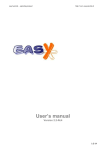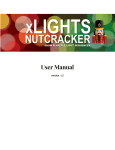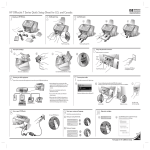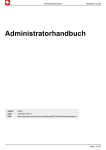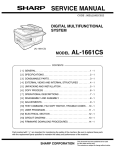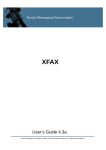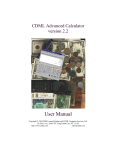Download here
Transcript
Smartphone 3.1
Developer Guide
Developer Guide
Smartphone 3.1
for Windows NT/2000/XP
Contents
Preface. . . . . . . . . . . . . . . . . . . . . . . . . . . . . . . . . . . . . . . . . . . . . . . . . . . . . .11
About the documentation set
. . . . . . . . . . . . . . . . . . . . . . . . . . . . . . 11
Other sources of information
. . . . . . . . . . . . . . . . . . . . . . . . . . . . . . 12
Document conventions
About this manual
Introduction 15
. . . . . . . . . . . . . . . . . . . . . . . . . . . . . . . . . . 12
. . . . . . . . . . . . . . . . . . . . . . . . . . . . . . . . . . . . . . 13
Computer Telephony Overview . . . . . . . . . . . . . . . . . . . . . . . . . . . . . . . . . . .17
The integration of computers and telephones
. . . . . . . . . . . . . . . . . 17
What functionality is necessary from a computer telephony system
The tools that provide the integration and functionality
Functional Topics 21
18
. . . . . . . . . . 18
Step-by-step tour . . . . . . . . . . . . . . . . . . . . . . . . . . . . . . . . . . . . . . . . . . . . . .23
Step 1: A Simple playback service
Step 2: A call transfer system
. . . . . . . . . . . . . . . . . . . . . . . . . 23
. . . . . . . . . . . . . . . . . . . . . . . . . . . . . 24
Step 3: A simple answering machine system
. . . . . . . . . . . . . . . . . 25
Step 4: Interactive answering machine system
. . . . . . . . . . . . . . . . 26
Step 5: Answering machine with remote access
Step 6: Password protected system
Step 7: A mail order telephone system
. . . . . . . . . . . . . . . . . . . . . . 31
Step 8: The Intelligent Voicemail System
Step 9: Using Script Language
. . . . . . . . . . . . . . . 28
. . . . . . . . . . . . . . . . . . . . . . . . 29
. . . . . . . . . . . . . . . . . . . . 35
. . . . . . . . . . . . . . . . . . . . . . . . . . . . 37
Step 10: Sending or reading emails via phone
. . . . . . . . . . . . . . . . 39
Writing Voice Applications . . . . . . . . . . . . . . . . . . . . . . . . . . . . . . . . . . . . . . .43
Designing a VAP
. . . . . . . . . . . . . . . . . . . . . . . . . . . . . . . . . . . . . . . 43
Activating a VAP
. . . . . . . . . . . . . . . . . . . . . . . . . . . . . . . . . . . . . . . 47
Expressions and variables . . . . . . . . . . . . . . . . . . . . . . . . . . . . . . . . . . . . . . .49
Expressions
. . . . . . . . . . . . . . . . . . . . . . . . . . . . . . . . . . . . . . . . . . . 49
Reserved Words
. . . . . . . . . . . . . . . . . . . . . . . . . . . . . . . . . . . . . . . 49
Expression Builder topics:
Expression operators
Variables
. . . . . . . . . . . . . . . . . . . . . . . . . . . . . . . . 49
. . . . . . . . . . . . . . . . . . . . . . . . . . . . . . . . . . . . 50
. . . . . . . . . . . . . . . . . . . . . . . . . . . . . . . . . . . . . . . . . . . . . 51
System Variables
. . . . . . . . . . . . . . . . . . . . . . . . . . . . . . . . . . . . . . . 53
Script Language Basics . . . . . . . . . . . . . . . . . . . . . . . . . . . . . . . . . . . . . . . . .57
Script Language Statements
Functions
. . . . . . . . . . . . . . . . . . . . . . . . . . . . . . 57
. . . . . . . . . . . . . . . . . . . . . . . . . . . . . . . . . . . . . . . . . . . . . 58
Namespaces
. . . . . . . . . . . . . . . . . . . . . . . . . . . . . . . . . . . . . . . . . . 61
Namespaces: Creating namespace .dll files
Namespaces: Installing on your computer
. . . . . . . . . . . . . . . . . . 61
. . . . . . . . . . . . . . . . . . . 63
Script Language Examples . . . . . . . . . . . . . . . . . . . . . . . . . . . . . . . . . . . . . .65
Examples for SL statements
. . . . . . . . . . . . . . . . . . . . . . . . . . . . . . 65
Example for Database functions
. . . . . . . . . . . . . . . . . . . . . . . . . . . 75
•
•
•
•
•
5
Contents
Example for OLE functions
. . . . . . . . . . . . . . . . . . . . . . . . . . . . . . . 77
Automatic Speech Recognition (ASR) . . . . . . . . . . . . . . . . . . . . . . . . . . . . . .79
How automatic speech recognition functions
Speech recognition in other boxes
The Phonetic Alphabets
. . . . . . . . . . . . . . . . . 79
. . . . . . . . . . . . . . . . . . . . . . . . . 80
. . . . . . . . . . . . . . . . . . . . . . . . . . . . . . . . . 82
Databases . . . . . . . . . . . . . . . . . . . . . . . . . . . . . . . . . . . . . . . . . . . . . . . . . . .85
Introduction to ODBC
Database box
. . . . . . . . . . . . . . . . . . . . . . . . . . . . . . . . . . . 85
. . . . . . . . . . . . . . . . . . . . . . . . . . . . . . . . . . . . . . . . . . 86
VAP Editor database tools
Reference Guide 91
. . . . . . . . . . . . . . . . . . . . . . . . . . . . . . . . 88
VAP Editor Overview . . . . . . . . . . . . . . . . . . . . . . . . . . . . . . . . . . . . . . . . . . .93
Menubar
Toolbar
. . . . . . . . . . . . . . . . . . . . . . . . . . . . . . . . . . . . . . . . . . . . . 93
. . . . . . . . . . . . . . . . . . . . . . . . . . . . . . . . . . . . . . . . . . . . . . . 95
VAP Editor windows
. . . . . . . . . . . . . . . . . . . . . . . . . . . . . . . . . . . . . 95
Basic Functions Overview
. . . . . . . . . . . . . . . . . . . . . . . . . . . . . . . . 96
Other Dialogs Overview
. . . . . . . . . . . . . . . . . . . . . . . . . . . . . . . . . . 96
Other Settings Dialogs
. . . . . . . . . . . . . . . . . . . . . . . . . . . . . . . . . . . 99
Boxes Settings . . . . . . . . . . . . . . . . . . . . . . . . . . . . . . . . . . . . . . . . . . . . . . .102
Start Box
. . . . . . . . . . . . . . . . . . . . . . . . . . . . . . . . . . . . . . . . . . . . 102
Input Box
. . . . . . . . . . . . . . . . . . . . . . . . . . . . . . . . . . . . . . . . . . . . 102
Record Box
Play Box
. . . . . . . . . . . . . . . . . . . . . . . . . . . . . . . . . . . . . . . . . . 104
. . . . . . . . . . . . . . . . . . . . . . . . . . . . . . . . . . . . . . . . . . . . . 105
Branch Box
. . . . . . . . . . . . . . . . . . . . . . . . . . . . . . . . . . . . . . . . . . 106
Repeat Box
. . . . . . . . . . . . . . . . . . . . . . . . . . . . . . . . . . . . . . . . . . 108
Dialout Box
. . . . . . . . . . . . . . . . . . . . . . . . . . . . . . . . . . . . . . . . . . 108
Send Fax Box
. . . . . . . . . . . . . . . . . . . . . . . . . . . . . . . . . . . . . . . . 110
Database Box
. . . . . . . . . . . . . . . . . . . . . . . . . . . . . . . . . . . . . . . . 111
Voice Box
. . . . . . . . . . . . . . . . . . . . . . . . . . . . . . . . . . . . . . . . . . . . 114
Hangup Box
. . . . . . . . . . . . . . . . . . . . . . . . . . . . . . . . . . . . . . . . . . 115
Textout Box
. . . . . . . . . . . . . . . . . . . . . . . . . . . . . . . . . . . . . . . . . . 116
Assignment Box
Speak Box
. . . . . . . . . . . . . . . . . . . . . . . . . . . . . . . . . . . . . . . 117
. . . . . . . . . . . . . . . . . . . . . . . . . . . . . . . . . . . . . . . . . . . 117
Receive Fax Box
. . . . . . . . . . . . . . . . . . . . . . . . . . . . . . . . . . . . . . 118
Call Application Box
Script Box
. . . . . . . . . . . . . . . . . . . . . . . . . . . . . . . . . . . . 119
. . . . . . . . . . . . . . . . . . . . . . . . . . . . . . . . . . . . . . . . . . . 120
Send Mail Box
. . . . . . . . . . . . . . . . . . . . . . . . . . . . . . . . . . . . . . . . 120
Lexicon Toolkit Overview . . . . . . . . . . . . . . . . . . . . . . . . . . . . . . . . . . . . . . .123
Appendixes 127
Script Language Statements . . . . . . . . . . . . . . . . . . . . . . . . . . . . . . . . . . . .129
‘break’ statement
. . . . . . . . . . . . . . . . . . . . . . . . . . . . . . . . . . . . . . 129
‘continue’ statement
‘float’ statement
‘for’ statement
6
•
•
•
•
•
. . . . . . . . . . . . . . . . . . . . . . . . . . . . . . . . . . . . 129
. . . . . . . . . . . . . . . . . . . . . . . . . . . . . . . . . . . . . . . 129
. . . . . . . . . . . . . . . . . . . . . . . . . . . . . . . . . . . . . . . . 129
‘if…else’ statement
‘int’ statement
. . . . . . . . . . . . . . . . . . . . . . . . . . . . . . . . . . . . 130
. . . . . . . . . . . . . . . . . . . . . . . . . . . . . . . . . . . . . . . . 130
‘return’ statement
. . . . . . . . . . . . . . . . . . . . . . . . . . . . . . . . . . . . . . 130
‘switch...case...default’ statement
. . . . . . . . . . . . . . . . . . . . . . . . . 130
‘string’ statement
. . . . . . . . . . . . . . . . . . . . . . . . . . . . . . . . . . . . . . 131
‘while’ statement
. . . . . . . . . . . . . . . . . . . . . . . . . . . . . . . . . . . . . . 131
Script Language Functions . . . . . . . . . . . . . . . . . . . . . . . . . . . . . . . . . . . . .133
Access function
. . . . . . . . . . . . . . . . . . . . . . . . . . . . . . . . . . . . . . . 133
BoxOut function
. . . . . . . . . . . . . . . . . . . . . . . . . . . . . . . . . . . . . . . 133
Call_vap function
. . . . . . . . . . . . . . . . . . . . . . . . . . . . . . . . . . . . . 133
CanDial function
. . . . . . . . . . . . . . . . . . . . . . . . . . . . . . . . . . . . . . 133
Char function
. . . . . . . . . . . . . . . . . . . . . . . . . . . . . . . . . . . . . . . . . 134
CharAt function
Clock function
. . . . . . . . . . . . . . . . . . . . . . . . . . . . . . . . . . . . . . . 134
. . . . . . . . . . . . . . . . . . . . . . . . . . . . . . . . . . . . . . . . 134
ClrDtmfs function
. . . . . . . . . . . . . . . . . . . . . . . . . . . . . . . . . . . . . . 134
ClrHangup function
. . . . . . . . . . . . . . . . . . . . . . . . . . . . . . . . . . . . 135
CreateFileName function
Day function
Delay function
Dial function
. . . . . . . . . . . . . . . . . . . . . . . . . . . . . . . . 135
. . . . . . . . . . . . . . . . . . . . . . . . . . . . . . . . . . . . . . . . . . 135
. . . . . . . . . . . . . . . . . . . . . . . . . . . . . . . . . . . . . . . . 135
. . . . . . . . . . . . . . . . . . . . . . . . . . . . . . . . . . . . . . . . . . 136
DialPostBusy function
DialPostNA function
FaxAdd function
. . . . . . . . . . . . . . . . . . . . . . . . . . . . . . . . . . 136
. . . . . . . . . . . . . . . . . . . . . . . . . . . . . . . . . . . . 136
. . . . . . . . . . . . . . . . . . . . . . . . . . . . . . . . . . . . . . . 136
FaxCheck function
. . . . . . . . . . . . . . . . . . . . . . . . . . . . . . . . . . . . . 137
FaxClear function
. . . . . . . . . . . . . . . . . . . . . . . . . . . . . . . . . . . . . . 137
FaxGetCount function
FaxGetFile function
. . . . . . . . . . . . . . . . . . . . . . . . . . . . . . . . . . 137
. . . . . . . . . . . . . . . . . . . . . . . . . . . . . . . . . . . . 137
FaxGetPhone function
FaxPrint function
. . . . . . . . . . . . . . . . . . . . . . . . . . . . . . . . . . 138
. . . . . . . . . . . . . . . . . . . . . . . . . . . . . . . . . . . . . . 138
FaxPrintOK function
. . . . . . . . . . . . . . . . . . . . . . . . . . . . . . . . . . . . 138
FaxReceive function
. . . . . . . . . . . . . . . . . . . . . . . . . . . . . . . . . . . 138
FaxSend function
. . . . . . . . . . . . . . . . . . . . . . . . . . . . . . . . . . . . . . 139
FCopy function
. . . . . . . . . . . . . . . . . . . . . . . . . . . . . . . . . . . . . . . . 139
FMerge function
. . . . . . . . . . . . . . . . . . . . . . . . . . . . . . . . . . . . . . . 139
FRename function
. . . . . . . . . . . . . . . . . . . . . . . . . . . . . . . . . . . . . 139
GetDefLang function
. . . . . . . . . . . . . . . . . . . . . . . . . . . . . . . . . . . 140
GetDigit function
. . . . . . . . . . . . . . . . . . . . . . . . . . . . . . . . . . . . . . 140
GetDigits function
. . . . . . . . . . . . . . . . . . . . . . . . . . . . . . . . . . . . . 140
GetProfileInt function
. . . . . . . . . . . . . . . . . . . . . . . . . . . . . . . . . . . 141
GetPromptFile function
GetSysFile function
GetVar function
. . . . . . . . . . . . . . . . . . . . . . . . . . . . . . . . . 141
. . . . . . . . . . . . . . . . . . . . . . . . . . . . . . . . . . . . 142
. . . . . . . . . . . . . . . . . . . . . . . . . . . . . . . . . . . . . 142
GetVMIInt function
. . . . . . . . . . . . . . . . . . . . . . . . . . . . . . . . . . . . . 142
•
•
•
•
•
7
Contents
GetVMIString function
Hangup function
. . . . . . . . . . . . . . . . . . . . . . . . . . . . . . . . . . 142
. . . . . . . . . . . . . . . . . . . . . . . . . . . . . . . . . . . . . . 143
IsHangup function
. . . . . . . . . . . . . . . . . . . . . . . . . . . . . . . . . . . . . 143
IsOffHook function
. . . . . . . . . . . . . . . . . . . . . . . . . . . . . . . . . . . . . 143
Load_vap function
. . . . . . . . . . . . . . . . . . . . . . . . . . . . . . . . . . . . 143
Log function
. . . . . . . . . . . . . . . . . . . . . . . . . . . . . . . . . . . . . . . . . . 144
MessageBox function
. . . . . . . . . . . . . . . . . . . . . . . . . . . . . . . . . . 144
MsgBox function
. . . . . . . . . . . . . . . . . . . . . . . . . . . . . . . . . . . . . . 145
Playback function
. . . . . . . . . . . . . . . . . . . . . . . . . . . . . . . . . . . . . . 145
PlayPrompt function
PlaySys function
. . . . . . . . . . . . . . . . . . . . . . . . . . . . . . . . . . . . 145
. . . . . . . . . . . . . . . . . . . . . . . . . . . . . . . . . . . . . . 146
Random function
. . . . . . . . . . . . . . . . . . . . . . . . . . . . . . . . . . . . . . 146
Record function
. . . . . . . . . . . . . . . . . . . . . . . . . . . . . . . . . . . . . . . 146
SetHangup function
. . . . . . . . . . . . . . . . . . . . . . . . . . . . . . . . . . . . 147
SetVarNum function
SetVarStr function
Sleep function
. . . . . . . . . . . . . . . . . . . . . . . . . . . . . . . . . . . . 147
. . . . . . . . . . . . . . . . . . . . . . . . . . . . . . . . . . . . . 147
. . . . . . . . . . . . . . . . . . . . . . . . . . . . . . . . . . . . . . . . 147
SMS_send function
Speak function
. . . . . . . . . . . . . . . . . . . . . . . . . . . . . . . . . . . . 148
. . . . . . . . . . . . . . . . . . . . . . . . . . . . . . . . . . . . . . . . 148
StrLen function
. . . . . . . . . . . . . . . . . . . . . . . . . . . . . . . . . . . . . . . 149
StrStr function
. . . . . . . . . . . . . . . . . . . . . . . . . . . . . . . . . . . . . . . . 149
StrUpr function
. . . . . . . . . . . . . . . . . . . . . . . . . . . . . . . . . . . . . . . . 149
SubStr function
. . . . . . . . . . . . . . . . . . . . . . . . . . . . . . . . . . . . . . . 149
Unlink function
. . . . . . . . . . . . . . . . . . . . . . . . . . . . . . . . . . . . . . . . 150
Wait function
. . . . . . . . . . . . . . . . . . . . . . . . . . . . . . . . . . . . . . . . . 150
WeekDay function
. . . . . . . . . . . . . . . . . . . . . . . . . . . . . . . . . . . . . 150
WinExec function
. . . . . . . . . . . . . . . . . . . . . . . . . . . . . . . . . . . . . . 150
Write function
. . . . . . . . . . . . . . . . . . . . . . . . . . . . . . . . . . . . . . . . . 151
WriteVMIInt function
. . . . . . . . . . . . . . . . . . . . . . . . . . . . . . . . . . . 151
WriteVMIString function
. . . . . . . . . . . . . . . . . . . . . . . . . . . . . . . . . 152
Call Transfer Functions . . . . . . . . . . . . . . . . . . . . . . . . . . . . . . . . . . . . . . . .153
TransferCall function
. . . . . . . . . . . . . . . . . . . . . . . . . . . . . . . . . . . 153
TransferSetParam function
. . . . . . . . . . . . . . . . . . . . . . . . . . . . . . 153
OLE Functions . . . . . . . . . . . . . . . . . . . . . . . . . . . . . . . . . . . . . . . . . . . . . . .155
Create function
. . . . . . . . . . . . . . . . . . . . . . . . . . . . . . . . . . . . . . . 155
PropGet function
. . . . . . . . . . . . . . . . . . . . . . . . . . . . . . . . . . . . . . 155
PropSet function
. . . . . . . . . . . . . . . . . . . . . . . . . . . . . . . . . . . . . . 155
Invoke function
. . . . . . . . . . . . . . . . . . . . . . . . . . . . . . . . . . . . . . . . 156
AddRef function
. . . . . . . . . . . . . . . . . . . . . . . . . . . . . . . . . . . . . . . 156
Release function
. . . . . . . . . . . . . . . . . . . . . . . . . . . . . . . . . . . . . . 156
Databases Access Functions. . . . . . . . . . . . . . . . . . . . . . . . . . . . . . . . . . . .157
Connect function
Disconnect function
8
•
•
•
•
•
. . . . . . . . . . . . . . . . . . . . . . . . . . . . . . . . . . . . . . 157
. . . . . . . . . . . . . . . . . . . . . . . . . . . . . . . . . . . . 157
Execute function
. . . . . . . . . . . . . . . . . . . . . . . . . . . . . . . . . . . . . . 157
Drop function
. . . . . . . . . . . . . . . . . . . . . . . . . . . . . . . . . . . . . . . . . 158
Fetch function
. . . . . . . . . . . . . . . . . . . . . . . . . . . . . . . . . . . . . . . . 158
Get function
. . . . . . . . . . . . . . . . . . . . . . . . . . . . . . . . . . . . . . . . . . 159
Set function
. . . . . . . . . . . . . . . . . . . . . . . . . . . . . . . . . . . . . . . . . . 159
Error function
. . . . . . . . . . . . . . . . . . . . . . . . . . . . . . . . . . . . . . . . . 160
Delete function
. . . . . . . . . . . . . . . . . . . . . . . . . . . . . . . . . . . . . . . . 160
List management functions . . . . . . . . . . . . . . . . . . . . . . . . . . . . . . . . . . . . .161
Detach function
Clear function
Count function
. . . . . . . . . . . . . . . . . . . . . . . . . . . . . . . . . . . . . . . 161
. . . . . . . . . . . . . . . . . . . . . . . . . . . . . . . . . . . . . . . . 161
. . . . . . . . . . . . . . . . . . . . . . . . . . . . . . . . . . . . . . . . 161
Get function
. . . . . . . . . . . . . . . . . . . . . . . . . . . . . . . . . . . . . . . . . . 161
Set function
. . . . . . . . . . . . . . . . . . . . . . . . . . . . . . . . . . . . . . . . . . 162
Load function
. . . . . . . . . . . . . . . . . . . . . . . . . . . . . . . . . . . . . . . . . 162
Save function
. . . . . . . . . . . . . . . . . . . . . . . . . . . . . . . . . . . . . . . . . 162
Date and time management finctions . . . . . . . . . . . . . . . . . . . . . . . . . . . . .165
Get function
. . . . . . . . . . . . . . . . . . . . . . . . . . . . . . . . . . . . . . . . . . 165
Add function
. . . . . . . . . . . . . . . . . . . . . . . . . . . . . . . . . . . . . . . . . . 165
Sub function
. . . . . . . . . . . . . . . . . . . . . . . . . . . . . . . . . . . . . . . . . . 165
ToStr function
. . . . . . . . . . . . . . . . . . . . . . . . . . . . . . . . . . . . . . . . . 166
Glossary. . . . . . . . . . . . . . . . . . . . . . . . . . . . . . . . . . . . . . . . . . . . . . . . . . . .167
Index 177
•
•
•
•
•
9
Smartphone 3.1
10
•
•
•
•
•
Preface
elcome to Smartphone 3.1, the state-of-the-art
and robust multi-purpose computer telephony
software environment that integrates easy-touse tools for creating custom interactive voice response
applications and complete office solutions: Automated
Attendant, Unified Messaging or Voicemail with Faxmail. The Unified Messaging system includes voicemail
and faxmail functionality that is integrated with the
Microsoft Exchange Server messaging system. Users are
able to view fax documents, listen to voice messages, and
read emails all from a single mailbox.
W
About the documentation
set
The documentation set for Smartphone 3.1 is a complete
source of information and instructions for all messaging
system users and system administrators and comprises
the following documents:
What’s New in Smartphone 3.1
This document highlights some of the Smartphone 3.1
features that are new or improved since version 3.0.
Smartphone 3.1. User's Guide
Written for users of Smartphone Unified Messaging or
the voicemail system. A complete guide that makes it
easy to understand basic Unified Messaging or voicemail
concepts and install Smartphone Client software on a user
PC.
Smartphone 3.1. Wallet Card
A small card for quick reference that explains basic
Voicemail/Unified Messaging functionality. This card
can be printed and distributed to users.
Smartphone 3.1. Unified Messaging and
Voicemail Installation Roadmaps
General overall of installation and use ofUnified Messaging (UM) and voicemail solutions at the customer office.
Smartphone 3.1. Getting Started
Written for the person who will install Smartphone
Server and UM / voicemail system. Includes a step-bystep description of the installation process.
Smartphone 3.1. PBX Configuration
Guide
Written for PBX specialists who will prepare the telephony system for integration with Smartphone. Contains
technical information about configuring the PBX to work
with Smartphone Voicemail and Unified Messaging.
Smartphone 3.1. Administrator's Guide
Written for the administrator of the Smartphone Unified
Messaging or Voicemail system. Includes everything that
the system administrator needs to know to keep the system running.
Smartphone 3.1. Application Developer's
Guide
A complete guide to developing custom interactive voice
applications with Smartphone development tools.
•
•
•
•
•
11
Smartphone 3.1
Other sources of
information
While in any online help window, simply click on any
highlighted keywords for a more detailed explanation of
the keyword topic.
Active Help
ReadMe file
Active help refers to the ability of Smartphone to display
short explanations for a program interface element (for
instance, menu item) by simply placing the mouse pointer
over it. This type of help is referred to as “active” since
Smartphone is “actively” watching the position of the
mouse pointer. These short explanations are displayed in
Smartphone status bar.
The last-minute information about Smartphone can be
found in the “readme.txt” file.
ToolTips
“ToolTips” are short labels of the icons in the program
toolbar. They may help you to understand what happens
if you click a particular icon in the toolbar.
Document conventions
All Smartphone technical documentation is presented in
Adobe Acrobat (PDF) format and shipped on the Smartphone CD-ROM. All documents include a table of contents in the beginning of the file, PDF bookmarks, a
keyword index at the end of the file, and a PDF Search
Index. To use the PDF Search Index:
1
make sure you have installed the version of Adobe
Acrobat Reader with Search that has been shipped
with Smartphone.
2
in Acrobat Reader select the [Edit | Search | Select
Indexes...] menu item. The “Index Selection” dialog
appears.
3
click Add... and navigate to <CD-ROM letter>:\Server\Docs\English\Index.pdx.
4
click OK.
Online Help
Smartphone supports the full functionality of Windows
NT/2000/XP help. To access help simply:
12
•
•
•
•
•
•
Press the F1 key at any time for general help.
•
Press the Shift + F1 key at any time for context sensitive help for the active field.
•
Select [Help | Contents] from the menu bar and
search by:
•
Content tree with selectable books and topics.
•
Index of topics.
•
A word.
The server index is now connected. Use [Edit | Search |
Query...] to instantly search all Smartphone Server documentation.
Typographical conventions
•
Select [Help | Overview] from the menu bar for the
Smartphone overview help topic.
All NOVAVOX AG documents observe the following
conventions:
•
Select [Help | Glossary] from the menu bar for a
glossary of terms.
1
•
Click on the “Help” button in any dialog.
•
Click on the “What’s This?” button
with the left
mouse button. Then click on the item in a dialog for
which an explanation is necessary. A pop-up explanation window will appear.
Options selected from a menu and/or submenus are
enclosed in double brackets (“[ ]”) with a vertical bar
(“|”) between different menu levels. For example: “[
Settings | License… ]” indicates the dialog opened
by clicking on “Settings” in the main menu, and
selecting “License…” from the submenu.
2
The names of windows, dialogs, tabs, and fields are
written with quotation marks.
3
The names of buttons are written in bold, e.g.: OK.
About this manual
This document provides complete information for voice
application developers. By learning the fundamentals of
what a voice application is in Smartphone Server, one can
put his or her own intelligence into the art of interactive
voice response applications; just use your imagination.
With Smartphone Server development tools one can build
any voice application, from a simple auto-answering
machine to the complicated messaging system integrated
with other software or even hardware. The document
includes the following sections:
Functional Overview
This section provides a step-by-step tour, instructions for
writing your own voice applications, a description of the
Script language, automated speech recognition, databases, and fax exchange.
Program's Reference Guide.
This section describes the various programs, including
the VAP editor and the Lexicon Toolkit.
Appendices.
The appendices provide technical information, useful
while developing voice applications (about system variables, script language functions and statements, glossary,
etc.).
•
•
•
•
•
13
Introduction
Chapter 1: Computer Telephony
Overview
T
his section explains the fundamentals necessary
for a basic understanding of computer telephony.
Consult “Glossary” for any unfamiliar terms.
The integration of
computers and telephones
The integration of computers and telephones presents certain problems, in that the developmental history of the telephone and computer are completely different. Whereas
in the computer field changing standards and everincreasing performance are considered to be the driving
force behind increased productivity, in the telephone
industry standardization was (at least for a long time)
considered to be the characteristic that would best support
the productivity of the customers. Although new technologies are changing this situation, the vast majority of
installed telephones are the old technology devices that
are referred to here.
Why integration is necessary
The major reasons why computers are a necessary component of modern telephone systems:
Computers work 24 hours a day, 7 days a
week:
Computers, with all their obvious limitations when compared to a human worker, do have one advantage in that
they work ‘round the clock. Thus, a computer can take
care of answering the telephone during those off hours
when it would be financially prohibitive to have employees working.
The PBX can send the computer
information about a call:
The PBX, using DID signaling, can send the computer
information about the calling telephone.
Computers send commands to the PBX:
The computer can send the PBX commands for handling
calls (rerouting, putting on hold, etc.) efficiently and predictably (assuming that the computer and the PBX have
both been programmed to communicate with each other).
Computers can access databases:
Using information from the PBX about the origin of a
call, the computer can access computer databases to
obtain information about the caller.
Why integration is a demanding
task
Public telephone systems and the actual telephone set was
not designed with the computer in mind. A few examples:
Rotary dialing telephones:
Rotary dial telephones, though quite adequate for signaling to the local telephone company switch what number
is requested, cannot transmit information to computers
over the telephone line (a computer board could possibly
recognize the rotary dialing pulse signals, except that
these signals are not transmitted by the telephone switching station (because when the stations were designed this
was never considered to be a necessary function for
switching stations)).
Touch tone telephones:
Touch tone phones, though allowing the transfer of digital information to a computer relatively easily, are also
limited by the number of standard keys on the keypad
(trying to transfer commands or letters can present problems).
The serial analog voice line:
The telephone line is designed to carry analog voice signals. It was not designed to carry computer signals.
Though it is possible to transmit digital data over the telephone line using voice-frequency signals (such as a fax
machine), it is generally difficult to transmit voice signals
•
•
•
•
•
17
Smartphone 3.1
and computer signals at the same time (the voice signals
can be interpreted as computer signals).
Lack of standardization:
The telephone companies in each country have developed, in general, as monopolies. Therefore, each country
developed its own standards that, though they may
closely match the standards in other countries, can cause
some rather unpredictable problems for computer telephony systems attempting to work in different countries.
What functionality is
necessary from a computer
telephony system
The following major functions should be provided by a
computer telephony system:
PBX
Modern PBX’s (Private Automatic Branch Exchange) are
designed with features supporting close integration with
computers. These PBX’s differ from the PSTN (Public
Service Telephone Network) in that:
PBX’s can be programmed:
PBX’s can be programmed to provide the services necessary for the local site.
Telephony boards
The standard PC does not have a telephone line jack, and
thus cannot connect directly to a telephone line. Dialogic
(the industry leader) telephony boards provide the necessary hardware interface between a standard PC computer
slot and the telephone line.
There are many different kinds of boards to support:
Graphical programming environment:
•
The graphical programming environment must provide
the tools for fast and simplified programming of telephone line applications.
Different types of telephone connections (standard
twisted pair, ISDN, etc.).
•
Fax transmission.
•
Speech recognition.
Telephone call statistics:
Telephone call statistics can be invaluable for analysis of
telephone line costs or customer demographics.
Voicemail and Faxmail:
A voicemail system provides full telephone services for
all employees at a site with a PBX. Every employee has
an individual mailbox. The voicemail system must have
both high functionality and flexibility to handle all
incoming calls that the mailbox owner cannot answer.
The tools that provide the
integration and functionality
Telephony board drivers
A computer telephony board requires the necessary software drivers that can fully control all functionality on the
board while providing a simplified software interface to
the host computer. Dialogic provides extensive software
support (included with the Smartphone package) that provides:
A standard software interface:
Smartphone Server can call up standard software procedures that are provided by the board drivers for supported
Dialogic boards.
System settings:
The computer requires hardware and software support to
work on a standard telephone line. The computer must
also be able to work with PBX’s, which are becoming
increasingly indispensable for even smaller companies.
18
•
•
•
•
•
These system software settings can be easily changed to
work in any telephone environment. Smartphone Server
provides a user interface that makes changing these settings a simple task.
Computer Telephony Overview
Recording of voice to a computer file:
Telephone call statistics:
Speech on the telephone line can be digitized and written
to a .VOX file on your computer.
The Report Generator displays information about telephone line statistics in a graphical format. For more information see “Report Generator Overview” and
“Functional Topics | Statistics”.
Smartphone Server
Smartphone Server brings all of the above tools together.
Smartphone Server provides a full suite of tools that provides the maximum functionality of a complete computer
telephony system, including:
Graphical programming environment:
The VAP editor makes it easy to write software programs
that control how telephone calls are handled by Smartphone Server.
Voicemail, Faxmail and Unified
Messaging:
Smartphone 3.1 is supplied with some ready-to-use solutions. With the appropriate license code, Smartphone
activates one of the built-in solutions: voicemail (with
integrated faxmail) or Unified Messaging system. Unified Messaging is a revolutionary new approach developed by NOVAVOX AG that extends the possibilities of
your messaging systems to a new level of utility. These
solutions do not require any additional programming.
They need simply to be initialized and maintained with
special tools provided with Smartphone Server.
•
•
•
•
•
19
Functional Topics
Chapter 2: Step-by-step tour
T
his chapter explains how to write VAP’s by examining example VAP’s in directory C:\Program
Files\Smartphone Server\Examples\Step1, Step2,
etc. Each example VAP is examined in detail
along with various options for changing the VAP.
For more detailed information about a particular box
(especially for those box options not included in these
examples) see Part 3 of this guide, Program Reference
Guide - Boxes Settings Dialog.
Step 1: A Simple playback
service
Step 1 (C:\Program Files\Smartphone Server\Examples\Step1\step1.vap) implements a simple playback
service:
Start Box “step1 - Start” answers the phone and starts
VAP execution.
Step1.vap: explanation of each
box
Start Box (step1 - Start):
A Start Box is required to start a VAP. Within the Start
Box 1 of 2 possible events are defined as starting execution of the VAP with the Start Box:
The time on the host computer matches the time specified
in the Start Box.
A certain number of rings has been detected on the phone
line the VAP is running on.
Note: A VAP can contain more than 1 Start Box. The
VAP will start executing at the first Start Box whose
internal requirements for starting (a certain time has been
reached or a certain number of rings has been detected)
has been reached.
This is the Start Box in Step1.vap:
Play box “step1 - Play” plays a recorded voice file.
Hangup box “step1 - Hangup” hangs up the phone line
and stops VAP execution.
Step1 could be useful for:
Answering the phone during company holidays.
This is step1.vap:
In the section “Event Settings” the field “Answer Call
after … Rings” = 2: The Start Box will answer a call on
the line after 2 rings.
Play Box (step1 - Play)
A Play box plays a recorded voice file.
This is the Play box in Step1.vap:
•
•
•
•
•
23
Smartphone 3.1
Step 2: A call transfer
system
The application step2.vap is found in
C:\Program Files\Smartphone
Server\Examples\Step2
In the section “Greeting” the checkbox “Play Greeting” is
checked: File “s1mess.vox” will be played on the phone
line.
In the section “Greeting” the checkbox “Allow to stop
Greeting” is checked: If the caller presses any key while
the voice file is being played, the voice file immediately
stops playing.
In Step 2 we present the Dialout Box. The box can connect the caller via PBX to any appropriate number. Often
such systems are also named ACD (Automated Call Distribution) or Auto Attended Systems. In our example we
show the very basic Version of such systems.
All incoming calls will be connected to fixed extension
Numbers. This will work only if Smartphone Server is
connected to a PBX system. The caller will hear the tones
of the digits being dialed upon making the transfer.
Step2.vap
Hangup Box (step1 - Hangup)
A Hangup Box:
Instructs the Dialogic board to “hangup” on the line.
Ends the execution of the VAP.
This is the Hangup box in Step1.vap:
The above Hangup box will hangup the line immediately
upon execution.
Compared to Step 1 we only added the Dial-Out Box to
the Voice Application. After Hook off, the VAP
announces the greeting-prompt, goes on hold and connects to the Number 1234567890.
The Dialout Box
The Dial-Out Box will look like this example.
24
•
•
•
•
•
Step-by-step tour
Step3.vap
Smartphone Server will ring up to 8 times before proceeding to the (N) Box-Exit. If the called party is occupied, Smartphone Server will proceed to the (B) BoxExit.
The Record Box
The program plays a prompt, sends a signal tone and then
takes in up to a 60 second message.
If you use Smartphone Server connected to a PBX system, it is necessary to send a Hookflash to put the caller
on Hold and get the free line. On error, please check your
PBX Manual for the Hookflash time. It can be adjusted in
the [Settings | Telephone Lines] menu of the Smartphone
Server main window.
Step 3: A simple answering
machine system
The application step3.vap is found in
C:\Program Files\Smartphone
Server\Examples\Step3
The Record box is introduced in step 2. This box is also
one of the most important activity boxes, as is the Play
box. The Record box is responsible for the recording of
prompts and messages. It occurs in almost every application, be it a system connection, an information system,
etc. A simple answering machine is prepared by using
this box in step 2.
The Record box offers the standard options of all activity
boxes, which are box identification and greeting. These
have already been explained comprehensively in the
introduction. The further options are divided into two sections: Those for the record settings and those to modify
the files; following is more detail on these tw sections.
Record Settings:
Record, max. [Sec.]: Defines the maximum length of the
recorded file. If the time (in seconds) is surpassed, the
recording is stopped automatically.
Beep Before Recording: A short beep is played before
recording starts.
•
•
•
•
•
25
Smartphone 3.1
Stop on Silence after (max.): Specify here after how
many seconds of silence the recording should stop. If this
option is not defined, the recording can only be stopped if
the caller presses a key.
step4.vap
Record File:
Recording Path and File name: The file name must be
specified according to Smartphone Server standards. In
addition, the path can be explicitly selected. Without such
an explicit directory selection, the directory in which the
VAP is located will be used.
Autonumber last 5 characters: Firstly, it is this option that
makes a real answering machine possible. Every new
recording would normally be overwritten; this option,
however, counts the incoming messages automatically,
adding the number at the end of the file name.
Note: in the case of automatic numbering, only the first
four characters of the file name are considered.
Note: It is always possible for the caller to interrupt a
recording within a record box by pressing a key on the telephone pad.
Step 4: Interactive
answering machine system
The application step4.vap is found in
C:\Program Files\Smartphone
Server\Examples\Step4
The Branch box, also called the menu box, is introduced
in this step. It allows a reaction to the caller’s telephone
keypad input, thus determining the continuation of the
program run. It also allows your VAP to choose a particular branch according to variable values and so on. Step
4 also shows how prompts can be changed over the telephone.
26
•
•
•
•
•
When the application is started, a menu is heard: “Press
the number 1 if you would like to leave a message, or
number 2 if you want to change your recorded message”.
Then telephone keypad input is required. Press the
number 1 on your phone pad, and “Please leave your message” is heard, at which time the message can be given.
Press 2, and “Please enter the menu text”, at which time
the caller can alter the greeting or record a new one.
The Branch Box
The Branch box is where choices are made. The caller
hears a pre-recorded prompt, decides which menu to follow, enters the appropriate number on his/her telephone
keypad, and thus determines the program run. The error
exit is chosen should the caller not give any input or gives
a choice which has not been defined. (In the example
below, such choices would be numbers: 3,4,5,6,7,8,9,0,*,
#).
Step-by-step tour
Compare With
Checked Numbers: By marking the character boxes (*, 1,
2, 3, ...) the allowable input to which the box should react,
is defined. If input is made other than those numbers
marked, the application will take the error exit.
When a single number causes the application run to
branch accordingly, this is what is referred to as a menu
box. A branch box is referred to when a variable value
causes the applicaiton to branch.
Note: The Save recording options of the record box,
where prompts can be changed, look as follows:
The options, which were chosen in this case, mean the
following:
Greeting:
Play greeting: s4men.vox is the prompt which contains
the menu selections (“Press 1 if you...”).
Allow to stop greeting: Gives the caller the possibility to
interrupt a pre-recorded prompt in order to give his/her
input. In step4.vap, the caller can make in input immediately while the menu is still being played.
Branch: Settings
Variables: If you want to branch according to the value of
a variable, enter the name of the variable here. Smartphone Server then uses the exit defined by the value of the
variable.
Accept single dial input: This option must be chosen if a
Branch box is used as a menu, and one character from the
telephone keypad is expected as input. As a result of this
input (either 0 or 1 in this case) the program run will then
branch accordingly.
Beep before input: If marked, the caller will hear a beep
before giving input.
As seen here, the stack-up messages option was not chosen since a particular prompt should be changed. The new
recording overwrites the old one.
Remarks
As is easily recognized, such an answering machine is not
usable in practice since each caller would have the possibility to amend the prompts Naturally, it is possible to
change the menu text so that the caller does not realize
that the “2” text can be changed. The voice prompt of the
message box would then say : “I am not at home at the
moment; if you wish to leave a message, press the number
“1”.
Indeed, the danger still exists then, that somebody presses
“2” by chance, thus amending the announcement. There-
•
•
•
•
•
27
Smartphone 3.1
fore, this routine must be protected from unauthorized
access in any case. The insertion of a PIN (personal identification number) for this reason is shown in step 6.
Step 5: Answering machine
with remote access
The application step5.vap is found in
C:\Program Files\Smartphone
Server\Examples\Step5
The messages that have been recorded in the Record box,
can be played back not only on a computer but also by
means of a Play box. Thus “remote access”, the possibility to listen to recorded messages via an external telephone is available.
The Play Box Part II
In contrast to step 1, where a pre-recorded text is simply
played back, just as one would push “play” on a cassette
recorder, the play box is inserted here in order to hear all
previously recorded messages. An integrated play menu
is also inserted (“would you like to hear the next message,
would you like the message repeated, would you like to
erase the message, or, would you like to exit”, system
prompt). If “next message” is chosen but there is not
another message, the box plays the system prompt and the
program run continues.
Multiple playback and the integrated menu are switched
on simply by choosing the “Play all matching files” and
“Allow editing” options. Should only one file with this
name exist, the play box treats it as a normal “play”, the
file is played, and the VAP then continues.
Step5.vap
The coordination of recording the messages and subsequently playing the same ones back is based on a four
character file name. The name specified in the record box
recording the messages has to be identical to the one
specified in the play box playing the messages back. The
options in the Play and the Record boxes clarify this fact.
If the Time Stamp feature is enabled in a Play box, every
message played in that Play box will include the time and
date the message was recorded. The meaning of the
option “Allow editing” is explained below :
Record Box
The caller hears the following menu: “No one is here at
the moment. If you want to leave a message, press 1”
(Neither of the other menu options are mentioned). Then
telephone keypad input is requested. If the caller preses
“1”, he/she hears : “Please leave your message now” and
the caller then speaks. If the caller chooses “2”, all
recorded messages can be heard. Pressing “3”allows
prompts to be altered.
28
•
•
•
•
•
Step-by-step tour
Play Box
Step 6: Password protected
system
The Application step6.vap is found in
C:\Program Files\Smartphone
Server\Examples\Step6
This is an overview of the basic PIN principle, which enables authorization within an application.
Changing your PIN by phone is also explained.
This, of course, is by no means a complete Voicemail system; for one hundred people, each with his own mailbox,
one hundred Play boxes and one hundred Record boxes
would be needed, each with a different file name. In such
a case, variables would be inserted, which is described
later.
Step6.vap Part 1
Allow editing
“Allow editing” is an important function for message systems. If it is selected together with “Play all matching
files”, the system will play a menu after every message,
allowing the caller to repeat the playback of a message,
go to the next message, delete a message, or exit the
menu.
In principle, all incoming messages are stored until the
addressee explicitly deletes them. The messages are
played back in sorted order; that is, the first message
recorded will be the first message played back.
Note:
The agreement of both file names is extremely important.
If a recorded message is to be played back, both file
names (record file and play back file) must be identical.
Remarks
This step lacks the ability to recognize unauthorized
users. Any caller may still listen to all of the messages and
change voice prompts. Otherwise, this is an already
advanced Voicemail application, which even allows
greetings to be changed via the telephone.
The first part of the example shows a menu box (Branch
box) with different selections depending on the value
introduced. By pressing “1” the caller can leave a message, pressing “2” allows any recorded messages to be
heard (after the correct PIN is provided). By pressing the
star key the caller can change his PIN.
The Input Box
To introduce a PIN the Input Box is used. For step 6 –
InputPINCode – the configuration is the following:
•
•
•
•
•
29
Smartphone 3.1
Since the current PIN can be changed in this application,
the PIN has to be saved in a database, from which it can
be loaded, changed and finally replaced by the new code.
As can be seen, the password consists of three numbers.
The input will be stored in the variable PINEINGABE.
To store the input as a text file, select the option “Save
Input in File”. This function will not be used in our example.
The Database Box
The PIN is stored in the database file s6pin.dbf in the PIN
field. Here the PIN is defined as 1234. The PIN will be
loaded into the PIN variable.
The Branch Box
In the Branch Box the password introduced will be
checked against the PIN information in the database. If
they coincide, received messages can be played out using
the Play Box. If the wrong password is entered, the caller
has the possibility of re-enteringthe input. For security
reasons, the caller can only repeat input of the PIN three
times, after which Smartphone Server will disconnect.
The Repeat Box
Settings for the Repeat Box are as follows:
30
•
•
•
•
•
Step-by-step tour
Next, the caller will be asked to input the new PINCODE,
which has to be entered two times. Both inputs will be
compared inside the Branch box. If they do not coincide,
the procedure can be repeated up to three times.
If the two inputs coincide, the old PIN will be replaced by
the new one in the database.
The settings in the Database Box are as follows:
When the Repeat Box is activated, a prompt will be
played notifying the caller that the input is incorrect, and
it then asks caller to repeat input. After running three
times, the application aborts any further repetition and
terminates (regular exit).
PIN per Telephone
If the caller presses the star key in the menu, he can
change the PIN telephone keypad input. Prior to any
changes, a caller must correctly enter the current PIN
(just as when “2” is pressed).
step6.vap Part 2
Step 7: A mail order
telephone system
The Application step7.vap is found in
C:\Program Files\Smartphone
Server\Examples\Step7
Step 7 shows how the application can be used to place
phone orders. A Client can order different items with his
Client Number and corresponding PIN by simply press-
•
•
•
•
•
31
Smartphone 3.1
ing the phone keys. For this application two databases are
used: one for the specific Client Data of the client and one
to store the items ordered. With the help of this example
the functionality of the Textout and Assignment boxes
will be shown. A text file will also be created in which the
ordering information will be specified.
Step7.vap Part 1
The database file s7kunden.dbf
The delivery database appears as follows:
Table 1:
When the application starts up, the caller is asked to input
his Client Number (4 characters). Once the code is
entered, the specific client record in the database
s7kundnr.dbf will be searched. If the caller introduces the
wrong number, or the Client Number does not exist in the
database, the application will proceed to the Repeat box,
which allows three repetitions. After three wrong inputs
or three unsuccessful searches, Smartphone Server cuts
off the call.
The Database Box (I)
The Database Box step 7 – client data are configured as
follows:
Record 1
Record 2
K_Nummer
0001
0002
PIN
1111
2222
Name
Hans Hansen
Fritz Fritzen
Anrede
Herr
Herr
Table 2:
Record 3
Record 4
K_Nummer
0003
0004
PIN
3333
4444
Name
Cornelia Cornelius
Petra Peter
Anrede
Frau
Frau
It consists of four records each containing four fields with
the Client number, PIN, name and title.
32
•
•
•
•
•
Step-by-step tour
In the Database box the contents of the fields will be
loaded into the Smartphone Server variables in the following pattern:
Step7.vap Part 3
Table 3:
K_Nummer
in
KNUMMER
PIN
in
KPIN
Name
in
KNAME
Anrede
in
KANREDE
Next steps in running the application:
Step7.vap Part 2
The client is asked for the item number (1 character) and
the quantity of items he wants to order. After this the corresponding description and price of this item will be read
from the Items database.
The Database Box (II)
The Items database s7artik.dbf appear as follows:
Table 4:
The client is asked for his PIN (order code). Smartphone
Server compares the input of four characters with the variable PIN that has been loaded previously from the client
database.
If the input and the variable PIN do not coincide, or the
input is wrong, Smartphone Server cuts off the call. In the
third part the actual order and billing information will be
formulated.
Record number Item type
Item price
1
Umbrella
30
2
Flowerhat
14
3
Chair
46
4
Computer game
8
5
Pen
1
Smartphone Server reads from the corresponding database (item number) the description and the price per item
and stores this information in the Smartphone Server variables An and Ap respectively.
•
•
•
•
•
33
Smartphone 3.1
The Assignment Box
Here a calculation is made: price per item multiplied by
number of items. The number of items has been inputted
by the client and the price per item is read by Smartphone
Server from the item database.
The result is stored in the variable “total”.
To connect the sequences of characters and the Smartphone Server variables, the Smartphone Server Alignment command is used.
Please note that Smartphone Server only processes integers.
Before the application exits the client is asked whether or
not he would like to place another order.
The Textout Box
The example
In this example a text file is created in the Textout Box.
This text file stores the name of the client, the item, the
number of items, the date and the total amount of the purchase order. Step 7 appears as follows:
For a better understanding of the different functions, a
simulated example is shown. Let us suppose Miss Petra
Peter wants to order an umbrella and five chairs.
She calls and Smartphone Server welcomes her with the
message: s7mess.vox. After she has been asked for her
Client Number, she presses “0004”.
Smartphone Server now searches the client database for
the Client Number. If Smartphone Server finds the Client
Number, the values for the Client Number, the PIN and
the name and title will be loaded into the Smartphone
Server variables Client Number, PIN, name and title.
Now Miss Peter is asked to input her PIN. She fails with
the first attempt and introduces “1444”. This input does
not coincide with the stored code (PIN). Consequently,
34
•
•
•
•
•
Step-by-step tour
the application asks again to input the (PIN). The second
time Miss Peter presses the right sequence “4444”.
Now she is asked for the item number and number of
items. She presses item number “1” for the umbrella and
“1” for the number of items. This will be written into text
file c:\best0001.txt.
Now Miss Peter is asked if she wants to place another
order. This is, in fact, the case so she presses “1”.
Then she orders 5 chairs, so she will press key “3” (item
number) and key “5” (number of items).
This order will also be written into text file
c:\best0001.txt.
Step 8: The Intelligent
Voicemail System
The Application step8.vap is found in
C:\Program Files\Smartphone
Server\Examples\Step8
Step 8 shows an example of the Voicemail system. Every
morning the system calls all the persons who have a message in their mailboxes. When the system recognizes a
message as having been recorded for one of the clients,
the system creates a field in the database, which is either
marked “0” or “1”. Such a field is called a “flag”.
If we open the text file, the following entries can be seen:
Table 5:
step8.vap Part 1
Miss Peters has ordered:
Article: Umbrella
Item Price: $30
Number of items: 1
Total price: $30
Order taken on 4.10.95 21.30
Miss Peters has ordered:
Article: Chair
Item Price: $46
Number of items: 5
Total price: $230
Order taken on 4.10.95 21.31
Also shown here are the system variables “date” and
“time” used by the application to introduce the date and
the time of the order. Further information on system variables can be found in the “System Variables” appendix.
The caller is asked whether he knows the Mailbox
Number of the desired talk partner. If not, a menu is
played, providing with information about the numbers.
Now the caller has the option of inputting the Mailbox
Number or of talking to a Public Mailbox.
If the number of the mailbox is known, after pressing “0”
the system asks for the Mailbox Number.
•
•
•
•
•
35
Smartphone 3.1
Then the message will be recorded. Now Smartphone
Server marks the “New Mail flag” by writing a “1” in the
“new mail” field record.
The Assignment Box
In the Assignment Box the Smartphone Server- variable
will be set to “1”. The settings now appear as follows:
The Database Box loads all data necessary for Smartphone Server to proceed to execute the application. These
are the phone number, the New Mail flag and the PIN.
The PIN has to be used, because Smartphone Server cannot detect who picks up the phone.
The settings of the Database Box look as follows:
The caller is then asked if he wants to leave any other
messages. If not, Smartphone Server hangs up.
step8.vap Part 2
In the second part of the application, the postman principle is used. Smartphone Server calls at 7:30 a.m. every
mailbox user who has received a message.
36
•
•
•
•
•
Step-by-step tour
Smartphone Server checks the following Branch Box to
see if the mailbox user has received any new messages. If
not, Smartphone Server loads the data of the next record.
However, if the New Mail flag marks “1”, the mailbox
user will be called and asked for his PIN Code.
step8.vap Part 3
Step 9: Using Script
Language
The Application step9.vap is found in
C:\Program Files\Smartphone
Server\Examples\Step9
Step 9 shows an example of a Voicemail system equal to
the one illustrated in step 8, but written using the Script
Box. The system recognizes when a message has been
received for one of the users and flags the Mailbox
accordingly. The system then calls the users whose Mailboxes have been flagged with new messages to notify
them and play the messages.
Step9.vap Part 1
Should the PIN Code introduced coincide with the one in
the database, the system plays out all personal messages.
Here the system variable “lastdbrecord” is used, where
the number in the current database is recorded. This
number is identical to the mailbox number where the
messages have been stored.
When this process is completed the system plays all public messages as well. Finally Smartphone Server puts the
New Mail flag back to “0” and saves it in the database.
Smartphone Server now jumps to the next record and so
on, until it runs through the entire database.
In this application the caller is asked whether he knows
the Mailbox Number of the desired talk partner. If not, a
menu is played, providing information about the numbers. Now the caller has the option of inputting the Mailbox Number or of talking to a Public Mailbox.
If the number of the mailbox is known, after pressing “0”
the system asks for the Mailbox Number.
•
•
•
•
•
37
Smartphone 3.1
Then the message will be recorded. Now Smartphone
Server marks the “New Mail flag” by writing a “1” in the
“new mail” field.
The Script Box
The above first steps are all accomplished by one Script
Box. Thus, in this case, the functionality of the Branch,
Repeat, Input and Assignment Boxes is combined into
one box using Script Language. The box is programmed
to play the initial recording, accept input, compare the
input, and assign a variable to the field indicating a new
message has been received. The necessary number of
exits can be assigned and the actual Script Language is
entered into the Editor Window. Next to the window
where SL is entered is the Hammer button; by clicking on
it you can open the Expression Builder. The Expression
Builder can help you with your SL expressions as it provides folders containing all available functions, constants, variables and operators . Following is an example
of the settings for the first Script Box in step 9:
After recording a message the caller is then asked if he
would like to leave any additional messages (again a
Script Box is used for this function). If not, Smartphone
Server then hangs up after storing the messages to the
appropriate mailbox directories.
38
•
•
•
•
•
Step9.vap Part 2
Again, similar to Step 8, the second part of the application
works on the postman principle. The Database Box loads
the necessary data (phone number, new mail flag, and
PIN) for the Application to proceed with Smartphone
Server calling every mailbox user who has a new message
in his mailbox.
Following, in one box, Script Language is used to execute
the functions of checking if there are new messages for
the user, making a call to the user, asking for and identifying the PIN, and setting the new message flag back to 0
after the messages are played. Four exits have been set for
this Script Box. The first exit is taken after the called user
identifies himself by his PIN; his new messages, followed
by public messages will be played. The second exit is
taken when the system identifies that the record (a certain
user) had no new messages and the application continues
checking the next record without making a call. The third
exit is taken if the called phone number is busy; and the
fourth if the phone was not answered. Below are the settings for the Script Box in this part of the application:
Step-by-step tour
First, you must fill in the real address names of the persons to whom voice messages may be sent. To do this,
start “Database Editor” and open the file “MBClients.dbf” located in the folder “C:\Program Files\Smartphone Server\Examples\Step10”:
After messages have been played for a user, the application goes on to the next record and so on until Smartphone
Server runs through the entire database of users.
In the field “Number“ enter the user ID of the person in
the mail system.
In the field “PIN” enter the user’s PIN number.
The Application step10.vap is found in
C:\Program Files\Smartphone
Server\Examples\Step10
In the field “Address” type in the full addressee name of
the person as it is identified in your mail system (the mail
system must be able to determine the email address from
the name entered; e.g. Smith, John or John Smith depending on how the name is defined in your mail system).
Alternatively, the full email address of the user may be
entered.
Step 10 shows an example of how to link your telephone
network and the electronic mail system. users can send
voice messages to the email addresses that are stored in
the database and listen to their own emails via phone
using the text-to-speech technique.
Please note that before the functions in step 10 can be successfully executed, an appropriate file from which to read
email messages must be specified in the Play Box designated for playing email messages. See Step 10 Part 3
below.
Step 10: Sending or reading
emails via phone
Note: Before this step, you need to adapt your environment to be able to perform the related functions. See the
directions below.
•
•
•
•
•
39
Smartphone 3.1
Step10.vap Part 1
After calling Smartphone Server, the user hears a greeting
and is prompted with a choice of sending a voice message
via email or listening to his email messages.
Step10.vap Part 2
If the caller presses 1 he chooses to send a voice message,
and is prompted to enter the user ID of the recipient.
After the caller has entered the user ID of the intended
recipient, Smartphone Server searches the database for
the email address of the specified user. If the user ID was
not found, a Play Box is used to inform the caller that an
incorrect number was entered and the caller will be asked
to re-enter a number If the search was successful, Smartphone Server records the message and uses the Sendmail
Box to send it to the recipient.
40
•
•
•
•
•
Following is an example of the Settings for the Sendmail
Box. In this example, the variable for the user address to
be taken from the database is entered in the “To” field.
Thus, if a user ID was entered and a match found in the
database, the voice message will be sent to the user’s
email address. By pressing the “Address” button, an
address can be chosen from an Address Book. The name
of the attached voice file should be entered in the “Name
or Variable” field. If the “Delete file after sending”
checkbox is selected, the voice file will be deleted after
having been successfully sent.
Step-by-step tour
Within the Play Box Settings, Email is selected under
“Playback Options.”
Once the message was successfully sent, the caller hears
an announcement indicating that the message was delivered. If the message could not be sent successfully, the
caller will hear a message to that effect.
Step10.vap Part 3
In the “Path” field the folder from which the email messages will be read is specified. Select the Inbox or any
other available folder with messages to be played by
pressing the “Browse” button. This brings up the
“Choose Folder” dialog from which you can select any of
the available folders.
Upon completion of sending the message, the caller may
return to the menu and choose to send another message by
pressing 1 or listen to his own emails by pressing 2. If the
user chooses to read his emails, the Play Box will play
back all messages from his Inbox:
After playing all email messages in the specified folder,
the user can end the call.
•
•
•
•
•
41
Smartphone 3.1
42
•
•
•
•
•
Chapter 3: Writing Voice
Applications
Designing a VAP
mouse pressed). The lines can be deleted by clicking
the exit of the box where the connection starts.
Operation of the VAP Editor
VAPs Management
VAP Editor is a visual programming desk for creation
and editing Smartphone Server Voice Applications
(VAPs). Each VAP Editor window (see a picture above)
allows to edit one VAP. There may be none, one or many
editing windows opened.
To create a new (blank) VAP Editor window, choose
[File | New].
Each VAP must contain at least one Start Box.
It’s easy to change VAP structure after all boxes are
already in the program design area. You can use the clipboard to copy, cut, paste, and delete one or more boxes
with connecting lines. Select multiple boxes by holding
the <SHIFT> key and clicking on the boxes. This allows
connected groups of boxes and their connecting lines to
be moved within the program design area.
To finalize VAP design, you can run “Auto Arrange”
tool.
To open a VAP for editting in VAP Editor, choose
[File | Open].
Voice Application (VAP)
To save a VAP you are currently editting (its window
must be active), choose [File | Save].
Arbitary task of building
telephone system can be successfuly resolved in Smartphone Server VAP Editor.
VAP Editor is a visual programming desk for creation
and editting Smartphone
Server Voice Applications
(VAPs). A VAP is a graphic
program (flow chart) which
controls
PC
telephone
boards.
The process of VAPs creation is fast and easy because
of visual methods provided
with VAP Editor. The process of executing VAPs is
also simple because Smartphone Server interprets Voice
Applications in run-time, without compiling them.
Voice Applications are stored in files with extension
“.VAP”. You can create new VAP, open and edit or save
an existing VAP in VAP Editor.
Voice Applications can be started or stopped in Setup
Lines dialog. One VAP operates one telephone line. You
can cause several lines to be operated by the same VAP.
To close a VAP Editor window, click on
top of the window.
icon at the
VAP Editor window
VAP Editor window (see a picture above) consists of
•
window title, which contains the filename of the
VAP,
•
Boxbar, which contains all box templates available
in this version of Smartphone Server,
•
Program design area, where VAP body is located.
Editting a VAP
VAP creation procedure includes:
1
adding boxes: the boxes can be moved by means of
the Drag&Drop technique on the program design
area from the Boxbar,
2
editing box settings: after adding a box to the VAP
Editor window, you must edit the box settings,
3
making connecting lines: you can create lines by
clicking (with the mouse) on the exit of a box and
dragging the line to the next box (still keeping the
•
•
•
•
•
43
Smartphone 3.1
The structure of Voice Applications is similar to graph
which consists of functional blocks called “boxes” united
with connecting lines. Every box has a special purpose,
some settings which allow you to meet your needs, one
entry point and one or more exits.
Connecting lines start from box exits and finish at boxes
entry points. Several connecting lines can finish at the
same box.
Each box is represented by the icon. Each type of a box
has a special icon. You can look at all box types of this
version of Smartphone Server by viewing the Boxbar.
Each box can be made separate by assigning the unique
identification name which is displayed under the box
icon.
VAPs have also some advanced settings which can be
viewed
and
changed
in
[Settings | Voice Application Settings] dialog.
Each VAP must contain at least one Start Box.
Loading an Example VoiceApplication
chart because Smartphone Server provides a visual programming desk called the VAP Editor.
How to load an existing application
into the VAP Editor:
Select “Open” in the file menu.
Choose the file step1.Vap from the Smartphone Server
directory.
The following window opens:
Select [File | Open]. Select Step1.vap in the subfolder
‘C:\Program Files\Smartphone Server\Examples\Step1’.
Click Open. The VAP is loaded and displayed in the
VAP Editor. The VAP can now be started in the Setup
Lines dialog.
The use of the VAP Editor
Smartphone Server is really a graphic programming language with which programs controlling a PC phone board
can be written. Such a program is called voice application
or VAP. A VAP bears a strong resemblance to a flow
44
•
•
•
•
•
We program by composing the programming elements,
the so called boxes on the visual programming desk (the
graphic user interface).). All the boxes inside the programming desk form the voice application (VAP). The
program illustrated above consists of three boxes which
have been titled. The terminology of boxes is illustrated
in the following picture:
Writing Voice Applications
Terminology of the boxes
Cut and paste
Both single boxes and groups of boxes can be cut out and
copied. This allows the arrangement of the box or boxes
to be repeated easily within the same application , or, in a
new application.
The icon is a symbol which represents a box in the programming of Smartphone Server. The Box list contains
all boxes which are available to the user (different icons
stand for different functions). Each box has a designation
(a name) and one or several exits.
Connecting lines
Settings
Although the program has now been visually designed, it
is not yet a complete program. A box is only an element
which now needs to have its parameters set. In order to set
the parameters of a box, double click on the box, and the
setting window will appear. The example below shows
the ‘Start Box’ setting window.
These exits join a box with the box immediately following in the program run. So, in 1step.vap, the boxes are
executed one after the other from top to bottom.
The user creates links by clicking (with the mouse) on the
exit of a box and dragging the line to the next box (still
keeping the mouse pressed). The lines can be deleted by
clicking the exit box where the connection starts.
The lines, which lead away from the selected box, are better indicated in color.
Using the boxes
The following section explains, how you can work with
the different boxes.
Drag&Drop
The boxes can be moved by means of the Drag&Drop
technique on the graphic user interface (the VAP editor
window ). It allows for to “drag”, place the mouse on the
symbol, press the mouse, and, while still pressing the
mouse down, move it to the desired position. To “drop”,
simply release the mouse.. Use the same method to add
new boxes—drag it from the box list and release it onto
the programming window or desk.
Selecting more than one box at a time:
A group of boxes can be moved at the same time by pressing the Shift key. This allows connected groups of boxes
and their linking lines to be moved within the programming desk.
Now the individual functions, meanings and uses can be
entered.
Editing a VAP
This chapter illustrates how to change existing VAPs,
how to deal with them and how to handle Smartphone
Server. How to create VAPs will be dealt with in Part IV.
Security Passwords
Each VAP can be protected by a password. This prevents
any unwanted changes in the applications. To do this,
simply mark the function “Open as read only” when saving an application..
•
•
•
•
•
45
Smartphone 3.1
Prompts and System prompts
In computer telephony jargon, a “prompt” is a digitally
recorded file which contains instructions to an computer
telephony application user. It is basically a short dictation
consisting of greetings, instructions, tunes, and so on.
With this definition, any recorded voice is a prompt.
Smartphone Server discerns two kinds of prompts. The
first, the so-called greetings, are recordings made by the
user, stored by Smartphone Server in a *.vox or *.wav file
each.
The second kind of prompts are the so-called System
prompts. They are pre-defined by the system and are used
for internal announcements.
An example of an internal announcement is a request to
confirm an input. If the option confirm input of the input
box is on, a caller will be played back his or her own
input. In other words. If someone types in “3-4-1”, he or
she will hear: “Your input is three-four-one” The single
system prompts played back to the caller are, in this case:
•
“Your input is”
•
“Three”
•
“Four“
•
“One”
Now enter the number, or numbers, to be disabled. Please
note that Smartphone Server disables all numbers which
begin with the given codes. For example, if all calls from
the Switzerland to other foreign countries are to be disabled, enter 00. All calls which begin with 00 are then
treated by Smartphone Server as if the phone does not
pick up. Any remarks may be entered in the space to the
right.
To make a new entries in the Blacklist, click on the button
“New”. It opens the following window:
These system prompts are available already upon installation of Smartphone Server. They are included in several
languages, and can be found in the directory:
C:\Program Files\Smartphone Server\sysprmts\L1; L2;
etc.
Every language has their own prompts: L1=German,
L2=English, etc. Further information about the available
System prompts is found in the appendix, aptly under
System prompts.
Disabling Phone numbers
With the “Blacklist” it is possible to disable dialing certain numbers and groups of numbers in Smartphone
Server. If such a number is tried, Smartphone Server will
react as if the call is not answered. The Blacklist can be
configured for each VAP individually.
Choose the command “Blacklist” from the menu settings
and the following window will appear:
46
•
•
•
•
•
Enter the new number to be disabled and the remark, and
click on the button “OK”.
Voice Application Settings
The Voice Application settings always refer to the VAP
currently being worked on.
Choose the command “Voice Application Settings” from
the menu. Settings. If no VAP was loaded in the VAP
Editor, this command can not be carried out. Since Smartphone Server supports different hardware, only the set-
Writing Voice Applications
tings relevant to your voice board can be established. The
following Dialogue window will appear:
Activating a VAP
The command [File | Setup Lines] in the menu opens the
“Setup Lines” window. Since Smartphone Server can
manage numerous lines simultaneously, each line must
be assigned a specific VAP. After the application has
been selected, Smartphone Server loads the VAP file in
the memory in mere seconds, checks it and assigns it to
the line. From this moment, the VAP is ready to work and
handle incoming or outgoing calls.
To activate a VAP:
Choose the command [File | Setup Lines] from the menu.
Depending on the number of licensed lines, a dialog similar to the following will be displayed:
The settings of this dialogue window are:
Recording Quality: Here the recording quality is set by
ticking in the desired setting.
Dial Out: Choose which dialing Smartphone Server
should use within the VAP.
Language of System prompts: Select which language is
to be used for the system prompts.
Maximum Length of Application [sec] This field speci-
fies the maximum time a call should be given; the example of 400 seconds would mean that after 400 seconds, the
call is terminate should there be no user input.
Accept Pulse Dialing: This determines whether or not
Smartphone Server should detect pulse dialing input
(proper hardware needed).
Click Choose. Hold the <Alt> key to apply the selection
to all lines.
Select the desired VAP in the “Open” dialogue that now
appears on the screen.
Repeat the previous two steps for each line to be assigned
a VAP.
For each application, the recording quality, the language
of the prompts, the dialing method, etc. can be set.
Click Online to activate the desired VAP for each telephone line. Hold the <Alt> key to activate VAPs on all
lines.
How to amend the language of the
System prompts:
The System Windows
1
Choose the command “Voice Application Settings”
from the menu settings.
2
Select the desired language.
3
Close the window by pressing the “Ok” button.
4
Save the VAP.
5
Activate the VAP again (if desired).
After the VAPs are activated, the system windows can be
seen. These are important elements in the Smartphone
Server system, the so called “management team” of
Smartphone Server. They show which lines are active,
what is happening on each line, and much more.
The system windows can not be closed. If the displays are
not wanted, they can be minimized. The system windows
render the invisible background activities of the current
VAPs visible, thus offering information so a user can see
what Smartphone Server is doing at any given time.
•
•
•
•
•
47
Smartphone 3.1
The Status Window
The Log Window
The Status Window shows the present state of the lines;
it displays whether a line is online, how long it has been
online, and what box a caller is currently carrying out.
The main task of the status window is to survey the temporary status of the entire system.
The Log Window is a monitor. All important activities
which Smartphone Server carries out are protocolled
here. The Log Window also indicates mistakes in the use
of a VAP.
Autostart
Smartphone Server offers an autostart option. When the
program is started, it automatically loads the saved configuration of the telephone lines and goes online with
them.
How to use the Autostart option:
1
2
Set up the exact configuration of telephone lines that
is wanted in autostart.
Click the button “Save for autostart”.
When restarted, the selected configuration will be
restored.
The main application of this option is to cope with external interference and errors. After a system crash due to
power failures or other reasons, the computer can start up
again, load, and carry out the same functions as before.
For further information about setting up a full autostart
configuration see “Smartphone Server 3.1. Getting
Started”.
48
•
•
•
•
•
Troubleshooting
Although an application is activated (online), Smartphone Server fails to answer calls. Possible sources of
error are:
The time period specified in the start box does not match
the current time. Check the defined time range and correct if necessary, as well as the time showing on the PC.
Activating a line takes a few seconds. If a call comes in
during this short time, Smartphone Server is unable to
answer, and this may cause problems to arise later. In
such cases, deactivating the line concerned and then reactivating it is recommended.
An amended and stored application was not activated
again. Smartphone Server does not re-load the VAP until
you take it offline and put it online again. Check to make
sure that any changes which have been made have been
entered and that the VAP has been correctly activated
again.
Chapter 4: Expressions and
variables
Expressions
Expressions contain operators and operands. An expression is evaluated to a single value that is assigned to a variable.
The allowed operands in an expression are:
•
variables constants
•
function calls
*
other expressions
About Expression Builder
In order to make it easier for you to create expressions in
Script Language, Smartphone Server includes the
Expression Builder – a dialog that puts all of the expression elements at your fingertips.
Expression builder is divided into three sections:
Parentheses can be used to explicitly define the order of
precedence of an expression within another expression.
Expression Box
Smartphone Server expressions can be used in most fields
in Box settings dialogs and in Script Language routines.
Note: You can use Expression Builder to create any
Smartphone Server expression.
Expression
Elements
Reserved Words
Reserved words are used by Smartphone Server to name
built-in objects. A user-defined variable cannot have the
same name as a reserved word.
There are some types of reserved words:
•
Script Language statements
•
Smartphone Server functions
•
Smartphone Server system variables
Expression Builder topics:
Expression Builder
•
Read about Expression Builder
•
Start Expression Builder
•
Insert a new expression using Expression Builder
•
Read more about expressions
Expression Folders
Expression Box The expression itself is shown in the
expression box, located at the top of the window. You can
type the expression directly in this window, but for your
convenience, Expression Builder categorizes all of the
expression elements in the lower left box and lists the elements associated with each category in the lower right
box.
Expression Folders All expression elements can be cate-
gorized into functions, constants, variables, or operators.
These categories are further broken down. The lower left
box contains the various folders into which the expression elements have been categorized, allowing you to
quickly determine which element you are looking for.
Expression Elements Once you have opened the necessary file, choose the particular element you want to add to
your expression in the lower right box. Double-click on
the element or highlight it and press Paste. The element
•
•
•
•
•
49
Smartphone 3.1
will be added to your expression in the place where the
cursor was located. Hit Undo at any time to undo the last
action you made.
Note: If an element or whole folder isn’t listed on Expression Builder, that is because it is not valid in the context
where you started the Builder. For example, if you open
Expression Builder in a field called Variable, only the
Variables folder will be listed in the Expression folder
box, since this is the only valid type of element for this
field.
Starting Expression Builder
You can start Expression Builder from the Settings dialog
of any box when you want to enter an expression in a
field. The Script Box is a box especially designed for
writing Script Language.
To open Expression Builder from any box:
1
Double-click on the box to open its Settings dialog.
2
Place the cursor on the field in which you would like
to enter an expression and click on the right mouse
button.
3
Choose Expression Builder from the menu.
To learn more about Expression Builder: Click on the
active help button within Expression Builder.
Expression Box
Displays the expression you are building or modifying.
Expression Folders
To open Expression Builder from Script Box:
1
Double-click on Script Box.
2
In the Script Box Settings dialog, place the cursor in
the exact place in the script window where you want
to insert an expression and click on the Build button.
To find the expression elements you need, click on the
corresponding folder.
Expression Elements
The full list of all expression elements in the particular
category.
Inserting an Expression With
Expression Builder
To construct a new Expression and insert it into your
Script Language routine:
1
2
3
Operators are special symbols that represent an operation to be performed on the operands in an expression.
In the following example:
2 + 3;
The operator is ‘+’
The operands are the numeric constants 2 and 3
Open Expression Builder. How? See Start Expression Builder.
The expression is “2+3”
In the Expression Folder window, choose the category and then the subcategory containing the element
that you want to insert.
Arithmetic operators:
In the Expression Element window, double-click on
the particular element you want to insert or highlight
the element and press Paste. The element appears in
the Expression Box.
Note: You can also type any element directly into the
Expression Box.
4
Expression operators
When your expression is complete, click OK. Your
new expression will appear in the Script Box Settings
dialog.
The following is the full list of available operators:
+
addition (numeric or string operands)
-
subtraction
*
multiplication
/
division
%
mod
Unary arithmetic operators:
+
unary plus
-
unary minus
Relational operators:
==
50
•
•
•
•
•
equal to
Expressions and variables
!=
not equal to
>
greater than
<
less
>=
greater than or equal to
<=
less than or equal to
Bitwise operators:
&
bitwise AND
|
bitwise inclusive OR
^
bitwise XOR (exclusive OR)
~
bitwise unary negation
>>
shift right
<<
shift left
Logical operators:
&&
logical AND
||
logical OR
!
unary logical negation
Assignment operators:
=
assignment
+=
assign sum
-=
assign difference
*=
assign product
/=
assign quotient
%=
assign remainder (modulus)
>>=
assign right shift
<<=
assign left shift
++
increment
--
decrement
Variables
A variable is an identifier
which represents a value that
can change. For example, variables are useful for working
with file names that are not constant (that are assigned
according to a caller’s name, etc.)
The following rules should be observed when creating a
variable name:
•
The name should be descriptive and unique.
•
Variable names are not case-sensitive (abc1 and
ABC1 are equivalent variable names).
•
Reserved words cannot be used as variable names.
•
The variable name contains only letters and digits
(32 maximum; first character is a letter).
There are 3 levels of variable scope:
•
Shared: Shared variables can be accessed by several
VAPs. They are used to exchange data between
VAPs. Shared variables are defined in the VAP variables / Shared variables dialog.
•
A shared variable is stored in a file with the extension “.spv”. Each VAP which has access to the necessary .spv file has shared-level access to all
variables in that file.
•
Global: Global variables can be accessed by any box
in the VAP. Global variables are defined in the VAP
variables / Global variables dialog.
•
Local: Local variables can be accessed only in the
routine in which the variable is defined. The value of
a local variable is only defined while the Script Box
is executing.
Other operators:
<exp> ? <st1> : <st2>
ternary operator (if <exp> is true then <st1>, else
<st2>)
,
There are four types of variables:
(comma) evaluate
•
Float: Floating-point numbers (for example: 3.142,
0.001). Equivalent in C, C++, Pascal, Delphi: double.
•
Int: 32-bit integers (-2147483648 to +2147483647).
Equivalent in C, C++: long; in Pascal, Delphi:
longint.
•
String: Strings of any length.
•
•
•
•
•
51
Smartphone 3.1
•
Date: Full-format date and time records (for example: 1997-10-22 19:30:19). System variable FDATETIME provides the current date and time in the
appropriate format. Date variables cannot be local.
Add a Global variable:
1
Click on New.
2
The “New variable” dialog appears.
Variables can be assigned the following types of constants:
3
Enter the name of the new variable in the ‘Name’
field
•
Float: Decimal value.
4
Select a type (String, Int[eger], Float, Date).
•
Int: The following types:
5
Click on OK.
•
Decimal.
•
Octal (with the prefix “0” (zero); for example: 015 (13 decimal)).
•
•
Hexidecimal (with the prefix “0x” (zero +
“x”); for example: 0x15 (21 decimal)).
String: Any characters enclosed in quotation marks
(“); for example: “stringstring”.
Certain prefixes are used to represent the value of a variable converted into another type:
Change the name or type of a variable:
Click on Edit. Click on OK.
Delete a variable:
Click on Delete. Click on OK.
VAP variables: Shared
The following functions are available from this dialog:
$: Conversion from Int / Float /Date to String: $123 =
“123”.
•
Create an .spv file.
#: Conversion from String to Int: #”24” = 24.
•
Link the current VAP to any “.spv” file.
@: Conversion from String to Date: @fdatetime.
•
View or modify the variables in an .spv file.
Note: Use the Float function to convert from String to
Float: Float(“3.1415”) = “3.1415”.
To create a new “.spv” file:
Note: Conversion from Float to Int, and from Int to Float,
is automatic.
VAP variables: Global
1
Click Browse....
2
Select a directory for the “.spv” file
3
Enter the file name in the field File name.
4
Click OK.
This dialog displays a list that contains:
•
Global variables for the current VAP.
•
System variables (cannot be edited).
Now global variables can be inherited from the parent
Voice Application when the Call Application Box is used
to call a sub-VAP. If the checkbox “Inheritance” is
checked in the “New/Edit Variable” dialog, this variable
will be inherited from the parent VAP to this application
and/or the child VAP.
The following commands are available in the dialog:
52
•
•
•
•
•
To link an “.spv” file:
1
Click Browse...
2
Select the .spv file. A list of variables is displayed.
3
Click OK.
To view or modify the variables in an .spv file:
1
Click Browse...
2
Select the .spv file. A list of variables is displayed.
Expressions and variables
To add a new Shared variable
1
Click on New.
2
The “New variable” dialog appears.
3
Enter the name of the new variable in the ‘Name’
field
List of all system variables:
Table 1:
ANI
r/o
CALLNAME
r/w
4
Select a type (String, Int[eger], Float, Date).
CALLNUMBER
r/o
5
Click OK.
DATE
r/o
DATETIME
r/o
DID0, DID1, DID2, DID3
r/w
To change the name or the type of a variable
1
Click on Edit button.
DNIS
r/o
2
Change the name or type.
FDATE
r/o
3
Click OK.
FDATETIME
r/o
To delete a variable:
FTIME
r/o
1
Click on Delete.
LANGUAGE
r/w
2
Click OK.
LASTDBRECORD
r/o
LASTERRORINT
r/o
LASTERRORSTR
r/o
LASTWARNSTR
r/o
LASTRECORDFILE
r/o
LASTTEXTOUTFILE
r/o
LINENUMBER
r/o
NODIALTONE
r/o
RECORDCOUNT
r/o
REDIR
r/o
REDIRTYPE
r/o
TIME
r/o
TRANSFERCALLDURATION
r/o
__Event
r/o
_FaxHeader
r/w
_FaxCallerId
r/w
_FaxRemoteId
r/o
System Variables
System variables are defined by Smartphone Server. System variable names cannot be used to name other variables.
System variables can be:
•
Added to any expressions.
•
Set within certain boxes in a VAP.
There are 2 types of system variables:
•
Read Only (r/o) (cannot be changed by a VAP)
•
Read/Write (r/w) (can be changed by a VAP)
NODIALTONE(r/o system variable)
Indication whether or not a dial tone was detected on the
line.
•
•
•
•
•
53
Smartphone 3.1
0 - a dial tone was detected
1 - no dial tone was detected
TRANSFERCALLDURATION(r/o system
variable)
The duration in seconds of the call that was transferred.
LASTERRORINT(r/o system variable)
0 - no error occurred
See also LASTERRORSTR
See also CALLNUMBER
LASTERRORSTR(r/o system variable)
CALLNUMBER(r/o system variable)
Contains a description of the last internal application
error that occurred (due to hardware or software related
problems). This string is written to the log file only when
the string changes, i.e. the error pin of a box was taken as
the exit.
The number of the call on this line.
See also LASTERRORINT
LASTWARNSTR(r/o system variable)
Contains a description of the last warning which occurred
due to incorrect user input or insufficient data to complete
the box functions.
ANI(r/o system variable)
Variable ANI contains the received Automatic Number
Identification digits which specify the number of the calling party.
See also DNIIS, REDIR
CALLNAME(r/w system variable)
The name of the Voice Application that is currently running.
The value of the CALLNAME variable is NOT changed
when another VAP is started with the Call Application
box within the “parent” VAP. However, this system variable is writable and the “sub” VAP can change the
CALLNAME value depending on the flow of the VAP.
The CALLNAME system variable is used to identify the
VAP in the statistics database. In this database the name
54
The statistic information is saved at the moment the operation flow is switched from a Hangup box (with normal
or global hangup) to the next box in the sequence of the
original “parent” VAP. If there is no box attached to the
Hangup box, statistic information is not saved.
If there is a chain of 2 or more VAPs that called one
another: the value of the CALLNAME variable is taken
from the last active VAP that executed the Hangup box.
If the VAP finished without execution of the Hangup box,
the value of the CALLNAME variable set in this VAP
will not be saved.
Contains the number of the last internal application error
(due to hardware or software related problems). This integer is written to the log file only when its value changes,
i.e. the error pin of a box was taken as the exit.
•
•
•
•
•
of the VAP, on-line time and the phone line number are
stored.
See also LINENUMBER
DATE(r/o system variable)
The current date (month, day, year). The exact format of
this string variable is set within Windows NT/2000/XP.
Example: 10/22/2001.
See also FDATE
DATETIME(r/o system variable)
The current date and time (the combined variables DATE
and TIME).
Example: 10/22/2001 07:30:19 PM.
See also FDATETIME
DNIS(r/o system variable)
Variable DNIS contains the received Dialed Number
Identification Service digits which specify the number of
the called party.
This variable is currently supported on ISDN boards only.
See also ANI, REDIR
DID0, DID1, DID2, DID3(r/w system
variable)
The components of the last DID received by Smartphone
Server from the PABX. The names of these components
can be changed by changing the definitions in the Smartphone Server “smphone.ini” file, section [DIDSettings]).
Expressions and variables
FDATE(r/o system variable)
LINENUMBER(r/o system variable)
The current date (year-month-day) in a fixed, standard
format, used for working with databases and comparing
dates (e.g., checking whether two dates taken from a database record are equal).
Number of the line the current VAP is operating on.
Example: 2001-10-22.
Number of records in the record set.
See also DATE
See also LASTDBRECORD
FDATETIME(r/o system variable)
REDIR(r/o system variable)
The current date and time (the combined variables
FDATE and FTIME).
Example: 2001-10-22 19:30:19.
Variable REDIR contains the received Redirecting
number information digits which specify the number of
the party that transferred the call.
See also DATETIME
This variable is currently supported on ISDN boards only.
FTIME(r/o system variable)
Note: Some ISDN service providers do not provide
REDIR information.
The current time (hours, minutes, seconds) in a fixed,
standard format, used for working with databases and
comparing the time stamps.
See also ANI, DNIIS
Example: 19:30:19.
See also TIME
See also CALLNUMBER
RECORDCOUNT(r/o system variable)
REDIRTYPE(r/o system variable)
Variable REDIRTYPE contains the type of redirection of
the current call:
LANGUAGE (r/w Systemvariable)
0 - no redirection;
Set the language of all system prompts in a VAP:
1 - redirection on busy;
0 - user defined language
2 - redirection on no answer;
1 - German
3 - unconditional (permanent) redirection.
2 - English
This variable is supported on ISDN boards only.
3 - French
4 - Italian
6 - Russian
LASTDBRECORD(r/o system variable)
Number of the last accessed record within the last
accessed DBaseIII database.
See also RECORDCOUNT
Note: Some ISDN service providers do not provide
REDIRTYPE information.
See also REDIR
TIME(r/o system variable)
The current time (hours, minutes, seconds). The exact
format of this string variable is set within Windows NT/
2000/XP.
LASTRECORDFILE(r/o system variable)
Example: 07:30:19 PM.
Path/file name of the last file recorded in a Record Box.
See also FTIIME
See also LASTTEXTOUTFILE
__Event(r/o system variable)
LASTTEXTOUTFILE(r/o system variable)
Allows VAP to monitor critical events for the connection
on the telephone line.
Path/file name of the last text file used for output in a
Textout Box or Input Box.
FINAL - the remote party has disconnected.
See also LASTRECORDFILE
•
•
•
•
•
55
Smartphone 3.1
PhysicalLineDown - the connection to the PBX has been
physically interrupted (for ISDN boards only).
PhysicalLineUp - the physical connection to the PBX has
been restored (for ISDN boards only).
_FaxHeader(r/w system variable)
String for the fax header to send. Assign the value before
fax send functions (in Script Language only).
See also _FaxCallerId, _FaxRemoteId.
_FaxCallerId(r/w system variable)
Caller ID string for the fax to send. Assign the value
before fax send functions (in Script Language only).
See also _FaxHeader, _FaxRemoteId.
_FaxRemoteId(r/o system variable)
Stores a remote ID string (opposite fax machine identifier) after outgoing or incoming fax session has been
established (in Script Language only).
See also _FaxCallerId, _FaxHeader.
56
•
•
•
•
•
Chapter 5: Script Language
Basics
Script Language (SL) is a high level interpreted language (similar to HAL) supported by Smartphone Server.
The complete functionality of any Smartphone Server
box can be generated with SL. The syntax of SL statements is very similar to the syntax of C statements. However, user-defined functions, which are supported in C,
are not supported by SL.
•
Expressions
•
Expression operators
•
Variables
•
System variables
•
Functions
A single SL routine consists of one or more statements in
a single Script Box.
•
Statements
All Smartphone Server expressions can be used in an SL
routine. For example:
a = b+32;
counter++;
To make your SL programs more readable, comments can
be added. There are two ways to add comment text:
Enclose text on any number of lines with braces and star
symbols (“ /* */ “). For example:
/* This is
a comment.*/
Insert double braces “//” before any comment text on a
single line. For example:
int var1;// This is a comment.
Script routine execution starts with the first statement in
the Script Box.
Script routine execution stops when one of the following
occurs:
•
A ‘return’ statement is executed.
•
The last statement in the Script Box is executed.
Script Language Statements
A statement represents an action to be executed by
Smartphone Server. A Script Language routine consists
of one or more statements.
There are two types of statements:
Singular: Singular statements end with a semicolon.
There are two types of singular statements:
Reserved words: Some reserved words can be used to
define loop, variable definition and branch statements.
For example:
return;
Expressions: Expressions can also be used as singular
statements. For example:
a += b*c;
Compound: Compound statements contain one or more
statements enclosed in brackets (‘{ }’). For example:
{
Shared or global variables are accessible from any Script
Box.
BoxOut(decision);
if( decision>3 ) break;
Local variables are accessible only from the Script Box
in which they are defined.
}
For more detailed information about the Script Language
see:
The following is the full list of Smartphone Server Script
Language statements:
•
•
•
•
•
57
Smartphone 3.1
Functions
Table 1:
Loop
statements:
Smartphone Server expressions and variables can include
the following functions:
break
Variable
definition
statements:
continue
float
for
int
File management Branching
functions:
functions:
while
string
Access
BoxOut
Fcopy
WinExec
Branch
statements:
if...else
return
switch...case...default
Table 2:
FMerge
Frename
CreateFileName
Unlink
String functions: Date and time
functions:
Char
CharAt
Clock
StrLen
Day
StrStr
WeekDay
StrUpr
SubStr
Dialing functions: Fax functions:
CanDial
FaxAdd
ClrDtmfs
FaxSend
Dial
FaxClear
DialPostBusy
FaxGetCount
DialPostNA
FaxGetFile
FaxGetPhone
FaxCheck
FaxPrint
FaxPrintOK
FaxReceive
Input functions:
Output functions:
Record
Playback
GetDigit
PlayPrompt
GetDigits
PlaySys
Speak
58
•
•
•
•
•
Script Language Basics
Table 2:
Off hook/on hook Initial files
status functions: functions:
ClrHangup
GetProfileInt
IsHangup
GetVMIInt
IsOffHook
GetVMIString
Hangup
WriteVMIInt
SetHangup
WriteVMIString
Write
Prompts
management
functions:
Variables
functions:
GetPromptFile
SetVarNum
GetSysFile
SetVarStr
GetVar
Wait
Tracking
functions:
Other functions:
Log
Delay
MessageBox
Sleep
MsgBox
Random
GetDefLang
•
•
•
•
•
59
Smartphone 3.1
Table 2:
Database access OLE functions:
functions:
Create
Connect
PropGet
Disconnect
PropSet
Execute
Invoke
Drop
AddRef
Fetch
Release
Get
Set
Error
List management Date and time
functions:
management
functions:
Detach
Get function
Add function
Sub function
ToStr function
SMS functions:
SMS_ send
Call VAP
functions:
load_ VAP
call_ VAP
TransferCall
TransferSetParam
Old functions
The following three functions are left for backward compatibility. It is not recommended to use them in new applications.
Their functionality is fully supported by these new functions: Random, StrLen, SubStr.
60
•
•
•
•
•
Script Language Basics
Table 3:
rnd
Random integer
number.
rndN (N=0..9) a = rnd9 = 3
strlen
Returns the length strlen(str_var)
of a string variable
substr
Extracts a substring from string
variable.
a = strlen(line)
=4
Substr(
mid = subsource,
str(whole, 5,
start_pos,
4) = e
not_more_cha
rs )
Namespaces
Custom Script language functions may be added to the standard Script language by simply adding a reference in the Windows registry to a DLL file that defines and implements the custom functions. These custom functions can be displayed
in the Smartphone Server Expression Builder.
Expression Builder groups the available components for Script language expressions into standard groups (Functions,
Constants, Variables, and Operators) and the custom Namespaces group. In Expression Builder, the custom functions are
contained within the Namespaces group or in a subgroup of the Namespaces group.
Any group or subgroup in Namespaces that does not contain any subgroups represents a unique name space. A name
space refers to a group of variables and functions that have the same scope. All names contained within a single name
space must be unique. Therefore, the same function name may appear in different function groups, but only once in any
one functional group.
Creating a namespace .dll file.
Installing a namespace file on your computer.
Namespaces: Creating namespace .dll files
Consult C++ programming software documentation on how to create DLL files with the software you have.
To make Smartphone Server detect your DLL, the following function must be exported:
// Copyright(c) 2000, NOVAVOX AG
extern "C" __declspec(dllexport) NAMESPACE* __stdcall GetNameSpaces(void);
The following text is C++ header file that must be included in the program project of the developer’s DLL:
#ifndef __nmspace_h
#define __nmspace_h
#if !defined(_INC_WINDOWS)
•
•
•
•
•
61
Smartphone 3.1
#define STRICT
#include <windows.h>
#endif
#include <pshpack1.h>
//
//
//
HKEY_LOCAL_MACHINE\SOFTWARE\NOVAVO
X\Smartphone Server\Script\extensions
//
//
struct VALUE{
int type;
union{
long
double
char
void
SYSTEMTIME
};
};
l;
f;
*pStr;
*pv;
dt;
class IScriptCallback{
public:
virtual void* __cdecl Alloc(unsigned
long ulSize)=0;
virtual void __cdecl Free(void*)=0;
virtual void __cdecl
FreeValue(VALUE*)=0;
virtual VALUE __cdecl Pop(void)=0;
virtual void __cdecl Push(VALUE)=0;
virtual VALUE __cdecl
GetVarValue(VALUE* Var)=0;
virtual void __cdecl
SetVarValue(VALUE* Var, VALUE Value)=0;
virtual HWND __cdecl
GetWindow(void)=0;
virtual int
__cdecl
GetCurrentLine(void)=0;
virtual void __cdecl GetVAPName(char
*Buf, int SizeBuf)=0;
};
typedef void (__cdecl
*PFSCRIPTFUNC)(IScriptCallback*);
typedef int (__cdecl *PFNSENTRY)(int
Line, int Reason, IScriptCallback*);
62
•
•
•
•
•
struct FUNCTION{
const char
*szName;
PFSCRIPTFUNC pfExec;
int
iRetType;
const char
*szParams;
const char
*szDefine;
unsigned int uiHelpId;
};
struct PROPERTY{
const char *szName;
int type;
union{
long value;
char *pc;
long *pl;
PFSCRIPTFUNC pfRead;
};
PFSCRIPTFUNC pfWrite;
long data;
unsigned int uiHelpId;
PROPERTY(const char *_szName, long
_value, unsigned int _uiHelpId=0, long
_data=0)
:szName(_szName), type('n'),
value(_value), uiHelpId(_uiHelpId),
data(_data)
{
}
PROPERTY(const char *_szName, char
*_pc, unsigned int _uiHelpId=0, long
_data=0)
:szName(_szName), type('s'), pc(_pc),
uiHelpId(_uiHelpId), data(_data)
{
}
PROPERTY(const char *_szName, long
*_pl, unsigned int _uiHelpId=0, long
_data=0)
:szName(_szName), type('r'), pl(_pl),
uiHelpId(_uiHelpId), data(_data)
{
}
PROPERTY(const char *_szName, int
_type, PFSCRIPTFUNC _pfRead,
PFSCRIPTFUNC _pfWrite, unsigned int
_uiHelpId=0, long _data=0)
:szName(_szName),
type(_type | 0x8000), pfRead(_pfRead),
pfWrite(_pfWrite), uiHelpId(_uiHelpId),
data(_data)
{
}
Script Language Basics
};
#include <poppack.h>
#define DEFINE_FUNCTION_TABLE(name)
FUNCTION name[]={
#define END_FUNCTION_TABLE {NULL}}
#endif
#define DEFINE_PROPERTY_TABLE(name)
PROPERTY name[]={
#define END_PROPERTY_TABLE
PROPERTY(NULL, 0L)}
#define DEFINE_NAMESPACE_TABLE(name)
NAMESPACE name[]={
#define END_NAMESPACE_TABLE {NULL}}
struct TFunction;
struct TConstant;
enum{
NS_INIT,
NS_UNINIT,
//load dll
//free dll
Contact NOVAVOX AG for up-to-date information
about creating your own custom DLL files for custom
namespaces.
Namespaces: Installing on
your computer
See also
To install a custom namespace file on your computer:
1
Exit Smartphone Server.
2
Copy the namespace .dll file to any directory on your
computer (the recommended directory is the Smartphone Server directory (by default C:\Program
Files\Smartphone Server)).
3
Start the Windows registry editor (From the Windows Start menu: Select [Start / Run] and enter
“regedit”).
4
Go to “My Computer\HKEY_LOCAL_MACHINE\SOFTWARE\NOVAVOX\Smartphone
Server\script\extensions”.
5
Click on “extensions”.
6
Right-click on “extensions”. From the menu select:
[New | String Value].
7
In the “Name” box: A new key appears. Right-click
on the key and select “Modify”.
8
In the “Value data:” field: Enter the the path and
filename of the namespaces .dll file.
9
Click OK.
/*
NS_STARTVAP, //start VAP on line
NS_STOPVAP, //stop VAP
NS_CALL,
NS_HANGUP,
//new call
//hangup
*/
};
struct NAMESPACE{
const char *szName;
union{
FUNCTION *pFunctions;
TFunction *pFunc;
};
union{
PROPERTY *pProperties;
TConstant *pConst;
};
const char *szHelpFile;
PFNSENTRY pfNSEntry;
};
typedef NAMESPACE* (__stdcall
*GETNAMESPACES)(void);
10 Close the registry editor.
11 When you start Smartphone Server and open the
Expression Builder dialog, the new namespace(s)
will appear.
•
•
•
•
•
63
Smartphone 3.1
64
•
•
•
•
•
Chapter 6: Script Language
Examples
Examples for SL statements
This example shows how to use while, break, Dial, Clock
This SL routine attempts to dial a number. If the phone number is successfully dialed or 1 minute (60,000 msec) expires,
the routine ends.
The variable "dialed" contains the result of the dialing.
int dialed = 0;
int TimeStart;
TimeStart = Clock();
while( Clock()-TimeStart < 60000 )
{
dialed = Dial( "514000", 5 );
if( dialed == 0 )
break;
}
This example shows how to use for, continue, FaxCheck, Speak
This SL routine checks for the fax option on all (64 maximum) phone lines. If the fax option exists on a line, a message
is played. The number of phone lines supporting fax is also computed.
stringinp;
intfaxlines = 0;
for( int line=1; line <= 64; line++ )
{
if( FaxCheck( line ) == false ) continue;
\\ THE_LINE.vox text = "The line number"
\\ MAY_BE.vox text = " may be used for sending and receiving fax documents."
Speak( "\pTHE_LINE.vox \n"+$line+" \pMAY_BE.vox" );
faxlines++;
}
This example shows how to use int, float, IsOffHook
This SL routine calculates the percentage of the first 8 telephones lines that are busy.
intbusylines = 0, totallines = 8, ASCII_code = ‘C’;
•
•
•
•
•
65
Smartphone 3.1
floatbusypart, busypercent=0;
for( int line=1; line <= totallines; line++ )
if( IsOffHook( line ) == true) busylines++;
busypart = busylines / totallines;
busypercent = busypart * 100;
This example shows how to use if…else, MessageBox, Write
This SL routine uses a Message Box to ask whether to write a string to the end of a text file in the current Windows NT/
2000/XP directory (using the Write function) and announces the results in a Message box.
// Generate a message box with the question mark icon, the OK & Cancel buttons.
if( MessageBox( "Press ‘OK’ to attempt to write a string to the text file, ‘Cancel’
to quit.", "Script example", 0x00000021 ) == 1 )
{
// Attempt to append a string to the text file:
if( Write( "Example.txt", "This sample illustrates how the Write function in
Smartphone Server Script language works." + Char(13) + "This test was performed on
"+$fdatetime+"."+ Char(13) ) != 0 )
// If the attempt was successful: Generate message box with the OK button.
MessageBox( "The string was successfully appended to the file ‘Example.txt’.",
"Script example", 0x00000000);
else
// If the attempt was unsuccessful: Generate message box with the hand icon and the
OK button.
MessageBox( "An error occurred while writing to the text file ‘Example.txt’. The
string was not appended.", "Script example", 0x00000010 );
}
This example shows how to use return, ClrDtmfs, BoxOut, GetDigit,
Record
This SL routine allows the user to press a telephone key to record a voice file. The Script box exit taken depends on the
user input.
Note: The Script Box must have a minimum of 2 exits.
intExitYes = 1, ExitNo = 2;
intUserInput = 0;
// Play prompt: ‘Press 1 to leave a message, 2 to quit.’
while( UserInput != ExitYes && UserInput != ExitNo )
{
ClrDtmfs();
Playback( "Question.vox" );
UserInput = #GetDigit( 10, 1 );
66
•
•
•
•
•
Script Language Examples
}
BoxOut( UserInput);
// If 2 pressed: Exit immediately:
If( UserInput == ExitNo )
return;
// If 1 pressed: Record message:
ClrDtmfs();
Record( "FromUser.vox", 1, 60, 5 );
This example shows how to use switch, MsgBox, FaxAdd, FaxClear,
FaxSend
This SL routine dials the phone number "813000" and states the call status. If the call is:
answered by a person (voice): a greeting is played.
busy: a busy prompt is played.
not answered: a no answer prompt is played.
answered by a fax machine: a text file is sent to the fax machine (any errors are reported).
answered by any answering machine: an appropriate prompt is played.
If any error occurs: an appropriate prompt is played.
switch( Dial( "813000", 10 ) )
{
// If call is answered: Play greeting:
case 0:
Playback( "Greeting.vox" );
// If phone is busy: Play message:
case 1:
MsgBox( "The phone is busy." );
// If phone not answered: Play message:
case 2:
MsgBox( "The phone was not answered." );
// If phone answered by fax machine: attempt to add fax to queue and transmit queue.
case 3:
{
FaxClear();
if( FaxAdd( "ToSend.txt" ) == 0 )
MsgBox( "Cannot add ‘ToSend.txt’ file to the fax queue." );
if( FaxSend( ) == 0)
MsgBox( "Cannot send fax document." );
}
// If phone answered by auto-answering machince: Play message:
case 4:
MsgBox( "The call was answered by auto-answering machine." );
•
•
•
•
•
67
Smartphone 3.1
// If none of the above occurred: Error occurred:
default:
MsgBox( "Error has occurred" );
}
This example shows how to use string, Char, CharAt, StrLen, SubStr
This SL routine demonstrates how to work with strings. In this example, all carriage returns (ASCII 13) in a string are
replaced with tab symbols (ASCII 9). The string is then displayed in a message box.
string SourceText = "Sample text."+Char(13)+"This example shows how some string
functions work in Smartphone Server."+Char(13)+"NOVAVOX AG", DestText;
MsgBox( "Source string is:"+Char(13)+SourceText );
intSLength = StrLen( SourceText );
DestText = "";
for( int symb=0; symb <= SLength; symb++ )
{
if( CharAt( SourceText, symb ) == 13 )
DestText += Char(9);
else
DestText += SubStr( SourceText, symb, 1 );
}
MsgBox( "Destination string is:"+Char(13)+DestText );
This example shows how to use Access, Fcopy, Fmerge, Unllink
This SL routine concatenates the contents of file "Text1.txt" to the end of the same file if the file exists in the same directory as the Script Box VAP.
if( Access( "Text1.txt" ) != 0 )
{
FCopy( "Text2.txt", "Text1.txt" );
FMerge( "Text1.txt", "Text2.txt" );
Unlink( "Text2.txt" );
}
This example shows how to use ClrHangup, Hangup, IsHangup,
IsOffHook, SetHangup
This SL routine demonstrates how to use SL to "pick up" or "hang up" a phone line. The status of the phone line can be
checked in 2 different ways:
Check IsHangup: A quick method that may sometimes give an incorrect value.
Check IsOffHook: A slower method that checks hardware directly and always give a correct value.
68
•
•
•
•
•
Script Language Examples
The following example demonstrates how the Hangup attribute is cleared and how the functions IsHangup and IsOffHook can possibly return different values.
Hangup();
MsgBox( "User disconnected. Hangup attribute set." );
ClrHangup();
MsgBox( "Hangup attribute cleared. No hangup is registered in Smartphone Server. This will
now be verified…" );
if( IsHangup( ) != 0 )
MsgBox( "Function IsHangup (checks variable) indicates that the call is
disconnected (on hook)." );
else
MsgBox( "Function IsHangup (checks variable) indicates that the call is still active
(off hook)." );
if( IsOffHook( 0 ) == 0 )
MsgBox( "Function IsOffHook (checks hardware) indicates that the call is
disconnected (on hook)." );
else
MsgBox( "Function IsOffHook (checks hardware) indicates that the call is still
active (off hook)." );
// Set ‘hang up’ attribute:
SetHangup();
This example shows how to use CreateFileName, Log
This SL routine creates a new file. The filename is displayed in the LOG window. Then a voice message is recorded and
saved to this file.
stringNewMessage;
NewMessage = CreateFileName( ".\", "MSG" );
Log( "New filename is created: " + NewMessage );
Record( NewMessage, 1, 45, 5 );
This example shows how to use Day, WeekDay
This SL routine writes:
the number of the current day (integer) to variable "CurDayInt" (integer).
the number of the current day (integer) to variable "CurDayStr" (string).
the contents of the "date" system variable (string) to variable "CurDate".
the number of the current day of the week (integer) to variable "DayOfWeek".
intCurDayInt, DayOfWeek;
stringCurDayStr, CurDate;
•
•
•
•
•
69
Smartphone 3.1
CurDayInt
CurDayStr
CurDate =
DayOfWeek
= Day( );
= $CurDayInt;
date;
= WeekDay();
This example shows how to use Delay, Sleep
This SL routine attempts to call a phone number. Up to 5 attempts are made to complete the call, with a 2-minute pause
between each attempt ("Delay(300)" creates a 1-minute delay, "Sleep(60)" creates a second 1-minute delay).
for( int cc = 0; cc < 5; cc++ )
{
if( Dial( "514 000", 8 ) == 0 )
break;
Delay( 300 );
Sleep( 60 );
}
This example shows how to use Playback, DialPostBusy,
DialPostNA
This SL routine demonstrates how to redirect calls. It first plays a waiting message. Then it uses a flash hook (with the
"&" character) to dial the phone number 666-000. If the called number is:
Answered by voice: A hello prompt is played. The SL routine hangs up. At this point, the PBX connects the caller to
the called party and the VAP stops execution immediately.
Busy: Smartphone Server reconnects to the calling party and states that the phone is busy.
Not answered: Smartphone Server reconnects to the calling party and states that the phone was not answered.
Playback( "WaitNow.vox" );
switch( Dial( "&666 000", 10 ) )
{
case 0:
{
Playback( "Hello.vox" );
Hangup( );
}
case 1:
{
Dial( DialPostBusy(), 3 );
Playback( "IsBusy.vox" );
}
case 2:
{
Dial( DialPostNA(), 3 );
Playback( "NoAnswer.vox" );
}
default:
{
70
•
•
•
•
•
Script Language Examples
Dial( "&,", 3 );
Playback( "NotVoice.vox" );
}
}
This example shows how to use FaxGetCount, FaxGetFile,
FaxGetPhone
This SL routine displays the number of faxes in the fax queue and the filename for each fax in the queue.
intfaxdocs = FaxGetCount( );
if( faxdocs == 0 )
MsgBox( "No fax documents in the queue." );
else
{
MsgBox( "There are "+$faxdocs+" fax document(s) to be sent to fax number
"+FaxGetPhone() );
for( int faxc = 0; faxc < faxdocs; faxc++ )
MsgBox( "Document #" + $(faxc+1) + ": file ‘" + FaxGetFile(faxc) + "’." );
}
This example shows how to use FaxPrint, FaxPrintOK, FaxReceive
This SL routine will receive a fax document and save it as a TIFF/F file. The fax file will then be printed.
stringFaxFile = "FaxTest.tif";
Playback( "NowStart.vox" );
if( FaxReceive( FaxFile ) != 0 )
{
if( FaxPrintOK() != 0 )
FaxPrint( FaxFile );
}
This example shows how to use Frename
This SL routine renames a prompt file with the ".vox" extension as a backup file with the ".bak" extension. It then records
a new file with the same filename as the original prompt file.
stringPromptFile = "Message";
if( Access( PromptFile+".vox" ) != 0 )
FRename( PromptFile+".bak", PromptFile+".vox" );
Record( PromptFile+".vox", 0, 30, 5 );
•
•
•
•
•
71
Smartphone 3.1
This example shows how to use GetDefLang
This SL routine displays the following system language settings in the LOG window:
•
Voicemail/Unified Messaging language.
•
VAP language (from system variable GetDefLang(1))
•
VAP language (from system variable LANGUAGE)
Log( "Voicemail/Unified Messaging language: " + $GetDefLang(0) + "; VAP language: " +
$GetDefLang(1) + "; LANGUAGE system variable: " + $LANGUAGE );
This example shows how to use GetDigits, Random
This SL routine plays the names of 2 single digits (selected randomly). The routine then asks for the caller to press the
same digits on the telephone keypad. The routine then states if the entered digits match the random digits.
stringsOK = "*", sCANCEL = "#", test, UInput;
test = $Random( 10 ) + $Random( 10 );
ClrDtmfs( );
\\ GREET1.VOX = "The numbers are:",
\\ GREET2.VOX = "Press the same numbers on your phone keypad after the beep."
\\ RES1.VOX = "The original numbers and the numbers you entered matched."
\\ RES2.VOX = "The original numbers and the numbers you entered did not match."
Speak( "\pGREET1.vox \n" + test + "\pGREET2.vox" );
UInput = GetDigits( 2, 10, sOK + sCANCEL, 1, sCANCEL );
if( test == Uinput )
Playback( "RES1.VOX" );
else
Playback( "RES2.VOX" );
This example shows how to use GetProfileInt
This SL routine checks the entry "EnableConnectDigit" in the section "Speech" in the file smphone.ini. If 1 (Continuous
Speech Recognition enabled): an error message is played (this feature is not supported by Smartphone Server).
int
ContRec;
ContRec = GetProfileInt( "smphone.ini", "Speech", "EnableConnectDigit", 0 );
if( ContRec != 0 )
MsgBox( "’EnableConnectDigit’ entry is set to 1 in smphone.ini file. This enables Continuos Speech Recognition usage
in Input Box. Note that this option is NOT supported by Smartphone Server. " );
72
•
•
•
•
•
Script Language Examples
This example shows how to use GetPromptFile, PlayPrompt, Wait
This SL routine plays all Voicemail/Unified Messaging English daytime prompts.
for( int PromptN=0; Access( GetPromptFile( PromptN, 2, 0 ) ) != 0; PromptN++ )
{
Wait();
PlayPrompt( PromptN, 1 );
}
This example shows how to use GetSysFile, PlaySys
This SL routine displays the filename for each English single-digit numeric prompt (prompts for digits 0 - 9) and plays
the prompts.
intOldLang;
OldLang = language;
language = 2;
for( int SysP = 0; SysP < 10; SysP++ )
{
Log( "Playing back the following system prompt: ‘"+GetSysFile( $SysP, 2 )+"’" );
PlaySys( $SysP );
}
language = OldLang;
This example shows how to use GetVar, SetVarNum, SetVarStr
This SL routine increments the variable "CallsLineX" (where "X" is the number of the current phone line) and sets the
variable "NameLineX" to "John Brown".
Note: The variables "CallsLineX" must be created before running this example.
To run this example:
•
Create a VAP for line 2 that contains:
•
Start Box with with "Start on time" option selected.
•
Script Box with the following text:
while( true )
Log( "Line #1. Calls: "+$CallsLine1+", user name: "+NameLine1 );
•
Start the VAP on line 2.
•
Create a VAP for line 1 that contains:
•
Start Box with with "Start on time" option selected.
•
Script Box with the following text:
•
•
•
•
•
73
Smartphone 3.1
intCurCalls;
stringCallerName = "John Brown";
CurCalls = #GetVar( "CallsLine"+$linenumber );
SetVarNum( "CallsLine"+$linenumber, CurCalls+1 );
SetVarStr( "NameLine"+$linenumber, CallerName );
•
Start the vap on line 1.
This example shows how to use GetVMIInt, GetVMIString,
WriteVMIInt, WriteVMIString
This SL routine reads and writes the following entries in section "Voicemail/Unified Messaging" in the "config.vmi" file:
•
Entry "LangEnable".
•
Entry "DataSource".
Note: This example does not change any settings in "config.vmi" file.
O
Be extremely careful when changing entries in configuration files.
intvLangEnable;
stringvDataSource;
vLangEnable = GetVMIInt( "Voicemail/Unified Messaging", "LangEnable" );
WriteVMIInt( "Voicemail/Unified Messaging", "LangEnable", vLangEnable );
vDataSource = GetVMIString( "Voicemail/Unified Messaging", "DataSource" );
WriteVMIString( "Voicemail/Unified Messaging", "DataSource", vDataSource );
This example shows how to use StrStr, StrUpr
This SL routine checks for the existence of a sub-string in a string and displays the results in the log window.
stringSentence = "To the faithful departed.", Word = "DEPARTED";
if( StrStr(StrUpr(Sentence), StrUpr(Word) ) == -1 )
Log( "The word was not found in the sentence." );
else
Log( "The word was found in the sentence." );
This example shows how to use WinExec
This SL routine:
Starts the file C:\Windows\Notepad.exe in a maximized (3) window.
74
•
•
•
•
•
Script Language Examples
Executes the command line "notepad C:\Windows\Readme.txt" (opens the file C:\Windows\Readme.txt in Notepad) in
a normal (1) window.
Note: If necessary, change the directory to the directory where Notepad.exe is located on your computer.
WinExec( "C:\Windows\Notepad.exe", "", 3 );
WinExec( "", "notepad C:\Windows\Readme.txt", 1 );
Example for Database functions
This example shows how to use Database access functions
(Connect, Disconnect, Execute, Drop, Fetch, Get, Set, Error)
This SL routine uses the sample MS Access 7.0 database included with the Smartphone Server package. The Connect
function refers to this database by full path and file name, so the standard "C:\Program Files\Smartphone Server" substring in the second parameter passed to the function should be changed to the actual path where your Smartphone Server
is installed in order to run this example routine in a Script Box.
On successful connection, this routine counts the records in a call statistics database table. If connection to the database
fails or the table contains no records, the routine terminates its execution and outputs an error diagnostic message to the
Smartphone Server Log Window.
If records are found for 1 or more calls, the calls summary data is collected for each telephone line and transferred to a
new summary table (this table should not be present in the database; if found at this point it has to be deleted, and this
routine must be restarted). Once the summary table has been successfully created and filled in, a new column is added to
it. Then the calls duration data is collected from the main calls statistics table and summarized for each telephone line
separately, providing data to fill in the new column in the summary table. When complete, the summary data from the
new table is output to the Smartphone Server Log Window.
Finally, the summary table created for the purposes of this example is deleted from the database, and the connection to
the database is closed.
string EOL=char('\r')+char('\n'), TAB=char('\t');
string RecCount="", serr="";
//Establishing a connection to a database
//(change the path according to your Smartphone Server installation location)
if(!db::connect("C:\Program Files\Smartphone Server\Examples\RepDemo\sp_demo.mdb"))
{
Log(EOL+"Error connecting to SP_DEMO.MDB..."+EOL);
return;
}
else
{
Log(EOL+"Connection to SP_DEMO.MDB successful..."+EOL);
}
//Counting records in the 'Calls' table
db::execute(0,"SELECT Count(*) AS RecCount FROM Calls;");
db::fetch(0,db::Go_First);
•
•
•
•
•
75
Smartphone 3.1
Log("Your demo database contains records of "+RecCount=db::get(0,"RecCount")+"
calls"+EOL);
db::Drop(0);
if(RecCount==0)
{
Log("Database is empty! Exiting..."+EOL);
return;
}
//Summarizing line usage statistics in a new table 'Summary'
if(!db::execute(0,"SELECT Count(*) AS CallsCount, Line, Min(Time) AS First, Max(Time)
AS Last INTO Summary FROM Calls GROUP BY Line;"))
// If the test table was not deleted in a previous execution of this VAP due to an
error:
{
Log("Error "+$db::error(serr)+": "+serr);
db::execute(-1, "DROP TABLE Summary;");
Log("'Summary'table was unexpectedly found in the database and deleted.");
Log("*** Please restart this VAP. ***");
return;
}
db::drop(0);
//Adding a column for total calls duration and filling it in
db::execute(-1,"ALTER TABLE Summary ADD COLUMN Duration NUMBER");
db::execute(0,"SELECT Duration, Line FROM Summary;");
while(db::fetch(0,db::go_next))
{
db::execute(1,"SELECT Sum(Duration) AS Total FROM Calls HAVING
Calls.Line="+db::get(0,"Line")+";");
db::fetch(1,db::go_first);
db::set(0,"Duration",db::get(1,"Total"));
db::Drop(1);
}
db::Drop(0);
//Outputing data from the 'Summary' table
db::execute(0,"SELECT * FROM Summary ORDER BY Line ASC");
Log("Line usage statistics:"+EOL);
Log(TAB+"Line"+TAB+"Calls"+TAB+"Duration"+TAB+TAB+"First"+TAB+TAB+"Last");
Log(TAB+"-----------------------------------------------------------------------------------------------------");
while(db::fetch(0,db::go_next))
{
Log(TAB+db::get(0,"Line")+TAB+db::get(0,"CallsCount")+TAB+db::get(0,"Duration")+TAB+
db::get(0,"First")+TAB+db::get(0,"Last"));
}
db::Drop(0);
//Deleting the 'Summary' table from the database
db::Execute(-1,"DROP TABLE Summary;");
db::Disconnect();
return;
76
•
•
•
•
•
Script Language Examples
Example for OLE functions
string EOL=char('\r')+char('\n');
Log("Step 1: Creating MS Outlook Application");
int hObj=auto::Create("Outlook.Application");
if(hObj == 0)
{
LOG("Error Creating Outlook App."+EOL+"Exiting…"+EOL);
return;
}
Log("Step 2: Creating a Journal Item in MS Outlook");
int OurItem = auto::Invoke(hObj, "CreateItem", 4);
if(OurItem != 0)
{
Log("Step 2: success");
auto::PropSet(OurItem, "Body", "Hello, it's SL example on line "+$LINENUMBER+"
"+DATETIME);
auto::PropSet(OurItem, "Subject", DATETIME);
auto::PropSet(OurItem, "Companies", "NOVAVOX AG");
auto::PropSet(OurItem, "Type", "Smartphone Server Entry");
auto::Invoke(OurItem, "Save");
auto::Release(OurItem);
}
Log("Step 3: Creating a Journal Item in MS Outlook");
OurItem=auto::Invoke(hObj, "CreateItem", 6);
if(OurItem != 0)
{
Log("Step 3: success");
auto::PropSet(OurItem, "Body", "Hello, POST ITEM from line "+$LINENUMBER+"
"+DATETIME);
auto::PropSet(OurItem, "Subject", DATETIME);
auto::PropSet(OurItem, "Companies", "NOVAVOX");
auto::Invoke(OurItem, "Post");
auto::Invoke(OurItem, "Save");
auto::Release(OurItem);
}
Log("Step 4: Creating MS Outlook Mail message");
OurItem=auto::Invoke(hObj, "CreateItem", 0);
if(OurItem != 0)
{
Log("Step 4: success");
auto::PropSet(OurItem, "Body", "from Smartphone Server on line "+$LINENUMBER+"
"+DATETIME+eol);
•
•
•
•
•
77
Smartphone 3.1
auto::PropSet(OurItem, "Subject", "go
home");
auto::PropSet(OurItem, "Companies",
"NOVAVOX");
auto::PropSet(OurItem, "To",
"[smtp:[email protected]]");
int nAtt=auto::PropGet(OurItem,
"Attachments");
auto::Invoke(nAtt, "Add", _Prompt(1),
1, -1, "prompt.vox");
78
•
•
•
•
•
auto::Release(nAtt);
auto::PropSet(OurItem, "MessageClass",
"IPM.Note.VVVoicemail.Voice");
auto::Invoke(OurItem, "Send");
auto::Release(OurItem);
}
auto::Release(hObj);
Chapter 7: Automatic Speech
Recognition (ASR)
How automatic speech
recognition functions
The Voice box
The Speech recognition option allows the caller to give
information by voice instead of using the telephone keypad.
Smartphone Server recognizes both words from a defined
vocabulary, as well as self-defined words. To create a
new vocabulary, use the program LexTool included in
Smartphone Server software package. The integrated
speech recognition is based on phonetic recognition,
which means that the system recognizes given words
without training. It compares the incoming voice picture
to the automatically generated voice picture from the
vocabulary. Smartphone Server can support up to 1000
words.
Smartphone Server has powerful speech recognition
capabilities, based on the matching of speech with vocabularies (word sets with pronunciation information).
Speech recognition is supported for the following languages:
1 - German
2 - English (UK)
3 - French
4 - Italian
10 - English (US)
The Lexicon Toolkit (included with Smartphone Server)
can be used to modify existing vocabularies or create new
vocabularies for software-based recognition.
Voice input options
Wait for Voice max. ... seconds: The amount of time
entered here determines how long Smartphone Server
should wait before setting forth the application by taking
the exit.
Beep before input: Should you want a signal tone to
sound before the caller gives in any input, mark this field.
Extended Speech Recognition: This field lets you know if
the speech recognition has been activated or not.
Speech Recognition options
Vocabulary: Choose the vocabulary required. The path
can be chosen by clicking on Vocabulary.
Usage
Selected Words: Choose the required words from the
vocabulary.
Speech recognition can be used in two ways. First, in the
Voice box to save the input as a variable; second, in the
standard boxes to give direct tasks.
Variable to Save: Voice input can be saved in a Smartphone Server-Variable and used in other applications.
•
•
•
•
•
79
Smartphone 3.1
Words Selector
ASR in Record Box
The Words Selector supports custom speech recognition
vocabularies that are a subset of system-provided contexts.
For each system language there are 2 vocabularies: Cx
and Lx (where x is the number of the language; see system variables for more information about available languages). Cx contains only digits, while Lx contains digits
and single words. Multiple digits can be recognized if Cx
is specified; only single digits or words can be recognized
if Lx is specified.
Speech recognition in other
boxes
Using the following boxes enables the caller to choose the
form of input—either with the keypad or by voice:
ASR in Play Box
When the field “Allow Editing “ is marked, the caller has
the possibility to listen again to the recording, to confirm,
or to repeat it.
If “Voice” is marked, the input can be given either by
using the keyboard or by saying the appropriate number
provided by the systems prompt.
ASR in Input Box
When the field “Allow Editing“ is marked, the caller has
the chance to listen again to the recorded message or to
delete it, by pushing the keyboard or by saying the appropriate number of the system prompt.
80
•
•
•
•
•
Automatic Speech Recognition (ASR)
If the field “Voice” is marked, Smartphone Server
accepts vocal input as well. Each input is repeated. “Confirm Input” should be marked to give the caller the possibility of repeating or correcting the given input.
There are two voice input possibilities within the input
box: individual words as well as appropriate numbers are
recognized.
The art of speech recognition to be used can be set in the
file ...\windows\smphone.ini. Open the file with an editor
and go to item:
Key word recognition
It is also possible to work with key words. Here, individual key words are recognized from within sentences.
For example: The key words are Smith and Jones. The
caller will be asked to give the name of the person he/she
wishes to speak to. The caller says: “I would like to speak
to Mr. Smith please”. Smartphone Server recognizes the
word Smith and branches to the person accordingly.
ASR in Branch Box
[Speech]
EnableConnectDigit=0
The items mean the following:
EnableConnectDigit=0: individual words will be recognized
EnableConnectDigit=1: appropriate numbers will be recognized. This option uses “continuos recognition” which
is not supported by Smartphone Server.
Choose the desired art of recognition and save the data by
going into menu File and clicking on save.
In both cases the caller can give input by numbers or keyboard.
Individual words In this mode the caller gives input
number by number. The system answers with “your input
was [Number]“ after every accepted input. If the input is
not recognized, Smartphone Server will answer with”
Please repeat entry“. After the third incorrect or unsuccessful try, Smartphone Server will branch off to the right
exit. The input can be given by saying “Stop“ or by coming to Timeout time (Timeout after...) ending.
When the fields “Accept single Dial Input” and “Voice”
are marked, the caller can give input by voice or by keyboard.
Connected digits In this mode, the caller has the possibil-
ity of saying all numbers after each other. The system will
recognize up to 25 numbers.
O This option uses “continuos recognition” which is
not supported by Smartphone Server.
For example: To use the entry 123, the caller says “1, 2,
3“. The recording ends when the limited time of allowed
quietness within the speech box has been reached. (Timeout after...)
Use Your Own Words
Delivered with the Smartphone Server speech recognition option is a program that enables you to add your own
vocabulary to the existing word list. The program (Lexicon Toolkit) can be found in the installation of chosen
program groups or in the standard Smartphone Server
folder.
Start the program by choosing Lexicon Toolkit Application in the start menu in the Smartphone Server folder.
For further information about the Lexicon Toolkit see
“Lexicon Toolkit Overview” chapter.
•
•
•
•
•
81
Smartphone 3.1
The Phonetic Alphabets
Table 1: British English
82
•
•
•
•
•
Phonetic
Symbols
Pronounced as in
I
beat
I
bit
E
bed
@
map
A
car
A+
pot
^
but
O
bought
U
book
u
boot
$
about
E0
turn
I&$
here
E&$
there
U&$
Table 1: British English
?
(glottal stop)
f
fine
T
thin
s
sin
S
shine
v
vine
D
that
z
zone
Z
vision
h
head
t&S
church
d&Z
jungle
m
my
n
no
Nk
sing
Table 2: German
Pronounced as in
pour
Phonetic
Symbols
e&I
bait
I:
Riese
O&I
boy
y:
grün
a&I
buy
I
Milch
a&U
down
Y
Küste
o&U
show
e:
Kehle
j
you
e+
Öl
w
wit
E
letzte
R+
ride
E+
löschen
l
let
a
Stadt
p
pan
a:
Wagen
t
tan
O
voll
k
can
o:
groß
b
boy
U
Kunst
d
day
u:
Fuß
g
got
$
Taste
Automatic Speech Recognition (ASR)
Table 2: German
Table 2: German
O&y
heute
x
Bach
a&i
Teil
h
Hand
a&u
Baum
p&f
Pferd
j
jemand
t&s
Zug
l
Licht
t&S
klatschen
R
Reise
d&Z
Gin
p
Post
m
Mann
t
Tinte
n
Norden
k
klein
Nk
Ring
b
Bein
d
dich
g
liegen
?
(glottal stop)
f
Feld
s
Fels
S
Schnee
v
wach
z
Saal
Z
Journal
C
Milch
To view phonetic alphabets for other languages supported
by Smartphone Server please consult the appropriate topics (‘Phonetic Alphabet for French’, etc.) in the Lexicon
Toolkit online help (distributed with the product).
Special signs
Table 3:
‘
primary stress
‘2
secondary stress
.
syllable boundary
-
word boundary
#
silence (pause)
•
•
•
•
•
83
Smartphone 3.1
84
•
•
•
•
•
Chapter 8: Databases
Smartphone Server provides access to databases via
ODBC version 3.0, and supports all database functions
provided by the appropriate database driver (and includes
also the driver’s limitations). For detailed information
about operations supported by a driver, refer to the
ODBC driver documentation.
Two methods of accessing databases from voice applications can be used:
•
•
Script language database functions (recommended
for advanced users)
Database box (supports simple operations, left for
compatibility with the previous versions)
a subset of the emerging ISO SQL-92 standard. Consult
ODBC online Help (installed with ODBC32) to get differences and extensions between this standard and actual
specification.
Making a new ODBC source
More detailed explanations can be found in the Windows
Manual.
Buttons
Close: Closes the window and takes over the chosen
driver.
The script language fully provides full SQL support. All
advanced databases are supported, including MS SQL
Server 6.5, 7.0 and Oracle 8.0.
Help: Shows the online help available for this window.
O
Delete: Eliminates an ODBC-driver from the systems
configuration.
It is not recommended to access Oracle databases
from voice applications if ASR support is installed on
your Smartphone Server.
For more information about using script database functions and Database box see “Databases Access Functions” on page 155 and “Database Box” on page 111 in
this manual.
Setup: The ODBC-sources are entered here. Explanations regarding the Setup-window are found further on at
Add.
Add: Use this button to add an ODBC-source. The following window will appear and ask which driver the new
source should work with. Choose the desired driver;
should the desired driver not be listed, click on Cancel
and click on Drivers....
Introduction to ODBC
ODBC Sources
Use Smartphone Server’s ODBC32 (MDAC) package for
Windows NT/2000/XP to create ODBC sources which
can be accessed directly by a voice application. ODBC is
a powerful tool that provides access to databases via
abstract database references. ODBC sources can also be
managed in the Windows Control Panel.
SQL is used for accessing ODBC sources. Standard
packages supported by ODBC32 include X/Open and
SQL Access Group SQL CAE specification (1992) and is
Once the driver has been chosen, the following window
appears (only valid for MS Access-drivers; the setting
window for other ODBC-sources could look a bit different):
•
•
•
•
•
85
Smartphone 3.1
Data Source Name: Name of the data source
Description: Comments referring to the Data source.
Enter the name of the new database and click on OK.
Database: Select: Choose the appropriate database.
Using existent database
Other ODBC options
Repair...: Click on this button to repair a database in MS
Access Format.
Compact...: Click here to compact an MS Access-Database. First, enter in the name of the file to be compacted.
Second, enter in the name under which the compacted file
should be saved. Click on “OK” and the file will be compacted.
Please refer to the MS Windows manual for further information about ODBC sources and settings.
Database box
Choose the database and click on “OK”.
Database compatibility
Creation of a new database
The Database Box provides access to dBase III databases
with direct interface, MS Access 2.0 and 7.0 databases
via ODBC interface and any other ODBC sources
installed on your system. NOVAVOX AG guarantees
only MS-Access compatibility.
Create...: Click on Create...to make a new database:
86
•
•
•
•
•
Databases
The following database formats were tested with Smartphone Server using Microsoft ODBC version 3.0 drivers:
Table 1: Databases compatibility
Database
format:
Test
Additional comments:
results:
MS Access 7.0,
97, 2000
OK
MS Excel 95, 97
READ
ONLY
dBase III, IV, 5.0
OK
Paradox 3.x, 4.x,
5.x
OK
FoxPro 2.6
OK
FoxPro 3.0+
NOT
WORKS
Text Files
READ
ONLY
You can use MS Access 97
files choosing “MS Access
7.0” option.
It is not recommended to use Dbase files on a network
(due to a lack of access control and collision avoidance).
Microsoft Access is recommended database standard.
Smartphone Server supports both Microsoft Access v2.0
and v7.0 database standards. Use Microsoft Access to
edit these databases.
%
When creating a blank Smartphone Server database
in Microsoft Access, clear the default values.
Only “load variables” operation is available.
Only the following field types cannot be used in any operations (SQL Query, etc.):
“Primary key” must be
defined in Paradox tables.
There is a known bug in
Microsoft Paradox ODBC
driver: while saving a date
type variable to a DATETIME
type field, value sensibility is
corrupted a little (i.e. storing
20:20:20 you can get 20:20:19
in your database). In that case
text
Plain ASCII text files in
Comma Separated format are
supported. It is necessary to
include field names on first
row.
In general, access to a database involves the following
steps:
1
Generate an SQL query to a database and get entries
that match this query (records set).
2
Scan the records as defined in the Goto... fields.
3
Get and change values in a database.
4
Get a records number.
Direct dBase interface is the most simple, oriented to
applications with strongly restricted database usage.
Dbase III files can be created and edited with Smartphone
Server’s built-in Database Designer and Database Editor.
•
Replication ID
•
Replication ID Auto
•
OLE Object
All other field types can be used in expressions, including:
•
True/False
•
Yes/No
•
On/Off
•
byte variable types
The ‘Memo’ field type cannot be used in:
•
conditional expressions in a Query
•
a “WHERE” expression within an SQL dialog.
The “Memo” field cannot contain more characters than
the maximum for Smartphone Server string variables.
Use Smartphone Server’s ODBC32 package for Windows NT/2000/XP to create ODBC sources that can be
accessed directly by Database Boxes. ODBC sources can
be managed in the Control Panel. Consult ODBC Help
There are two methods of making database requests.
The first one, ‘Query’, makes the process of building a
query fast and simple. The second one, ‘SQL’, is oriented
for advanced users who are familiar to SQL specification.
Smartphone Server uses the following SQL standard: the
grammar for the Integrity Enhancement Facility (IEF) is
taken directly from the X/Open and SQL Access Group
SQL CAE specification (1992) and is a subset of the
emerging ISO SQL-92 standard.
•
•
•
•
•
87
Smartphone 3.1
Using SQL directly you will be able to generate any
query to your ODBC sources (restrictions are mentioned
above) by forming a standard “SELECT” command.
Database Designer
Note: According SQL standard you should always use a
wide format of date, like ‘2000-12-31 18:30:00’ without
reducing of any part. Therefore FDATETIME is the only
system variable to be used in condition expressions. Try
also to make only full date types of fields in MS Access. If
you need to have date only or time only, make proper
fields in a database and use only SQL directly (not
Query). For more information please consult SQL specification.
Database sharing
One box is defined as the “master”. Other boxes may be
connected to the master using the ‘Share...’ option. If the
option ‘Each pass’ is enabled for the master box, then the
set of records for all shared boxes is updated when the
master box is executed. For example:
The “master” generates a query and receives a records
set.
A Database Box (that shares the query with the “master”)
may read a record (or many records with the Repeat box)
from the records set formed by the “master”. Another
Database Box (that shares the records set with the “master”) may save these records to a database.
If a shared box is executed before the master box has executed, the shared box error exit is taken.
Now you begin with the labelling of the fields (at most 10
letter) as well as their size and enter the total number of
the desired data records. Please note that in case of a
Voicemailbox database, the number of the data records
should agree with the number of the mailboxes. As in the
example above, this means that altogether 200 mailboxes
with 4 fields each will be created. The sixth field remains
empty in this example.
Click OK to confirm the information for the respective
mailboxes.
Database Editor
Then comes the following window called:
VAP Editor database tools
Go to the menu “Tool” (VAP Editor) and choose the
command “Database Designer”. Choose a name for the
database (i.e. vocmail.dbf). Confirm by clicking “OK”.
A new window will appear called “Database Designer”.
Go through each data record and do the same for each.
Click “Goto” to get to a specific data record. The individ-
88
•
•
•
•
•
Databases
ual fields (like passwords) can also be changed at a later
date. If you would like to make this database compatible
to another dBase program, end with “OK”. Start up your
database program and open the newly created database.
work in with a dBase compatible software. Complications
can occur when importing to MS Excel and MS Word.
Note: Should your database be defined in more than six
fields, we recommend opening the dBase database to
•
•
•
•
•
89
Reference Guide
Chapter 9: VAP Editor Overview
T
•
his part describes the use of Smartphone Server
from the user’s perspective and includes the following information:
The program development environment (the programming desk)
•
The sound recorder
•
The Voice Application (VAP) configurations
These points will be illustrated and followed by practical
examples and instructions.
Save: select or click on the Save icon in the toolbar to
save the opened VAP.
Save as...:select or click on the Save icon in the toolbar to
save the opened VAP in a new file.
Page setup...:set up printer options.
Print...:select or click on the Print icon in the toolbar to
print the opened VAP.
Setup Lines:select or click on the Setup Lines icon in the
toolbar to open the Setup Lines dialog.
Exit:
exit from Smartphone Server.
Menubar
Edit menu
The Menu Bar is located at the top of the Smartphone
Server Screen. It displays the names of pop-up menus:
Select Edit to edit a VAP file: to undo a previous command, to create , edit, delete, select, cut, copy or paste a
box.
File: basic operations with Voice Applications and
Smartphone Server program;
Edit: functions to help you while building a Voice
Application;
Tools: starts additional tools included in Smartphone
Server program;
Select a single box by clicking on the box. Select multiple
boxes by holding the SHIFT key down and clicking on
the boxes.
Undo: undo the previous changes you made to a VAP
file.
Voicemail/Unified Messaging:helps to administer the
Smartphone Server system;
New Box:select or click on the New Box icon in the toolbar or press the F2 key to open the Box-Selector window
and select a new box (a new box can also be created by
dragging a box from the Box Bar into the design area of
the VAP Editor).
Window:helps to arrange Smartphone Server windows
on your desktop;
Edit Box:select or double-click on the box in the VAP
Editor window to edit a box.
Help: opens the Smartphone Server online help.
Delete Box:select or press the DEL key to delete the
selected box(es).
Settings:helps to configure your VAP, Smartphone
Server station or license;
Click on a name (or press the corresponding hot key) to
bring up the corresponding pop-up menu.
File menu
Select from the File menu to create, open, save or print a
VAP or to set up the phone lines for a VAP.
New: select or click on the New icon in the toolbar to
open a new VAP Editor window for a new VAP.
Select All:select all boxes in the VAP.
Cut: select or click on the Cut icon in the toolbar, or
press CTRL-X to cut all selected boxes to the clipboard.
Copy: select or click on the Copy icon in the toolbar, or
press CTRL-C to copy all selected boxes to the clipboard.
Paste: select or click on the Paste icon in the toolbar, or
press CTRL-V to paste all boxes in the clipboard to the
VAP Editor.
Open: select or click on the Open icon in the toolbar to
open a VAP. For each opened VAP a new VAP Editor
Window is opened.
•
•
•
•
•
93
Smartphone 3.1
Tools menu
Show Grid:display (default) or hide the grid in the design
area of VAP Editor window.
Recorder:select or click on the Recorder icon in the toolbar to open the Voice File Recorder window.
Align to Grid:align or not align boxes to the grid in the
design area of the VAP Editor window.
Mailbox Administrator:open Mailbox Administrator.
Box Palette:choose the color pallet for displaying the box
icons.
Database Designer:open the Save As… window. Enter a
file name (for the dBase III format (*.dbf) file) and then
the Database Designer window appears.
Database Editor:open the Open window. Enter a file
name (for the dBase III format (*.dbf) file) and then the
Database Editor window appears.
Window menu
Online Statistics:display call statistics for all current
calls.
Select Window menu to rearrange the displayed Smartphone Server windows.
Report Generator:start the Report Generator.
Cascade:rearrange the displayed VAP windows;
Auto Arrange:automatically arrange all boxes of the current VAP in the design area. The boxes will be arranged
as a tree with any Start Boxes at the top of the tree. Note:
If the VAP does not include a Start Box, the boxes will
not be arranged.
Tile: rearrange the displayed VAP windows in another
style;
Demo Mode:run Smartphone Server in demo mode.
Demo mode supports communication via a single phone
line or message windows. If the License codes are not
correct, Demo Mode will be selected and cannot be
changed. If the hardlock is not present in the LPT port
longer than 2 hours after start, Smartphone Server will
also switch to Demo Mode.
Log Window:switch to the Log window;
Settings menu
Select Settings to edit VAP, telephone, and statistics settings, edit the “black list”, grid settings and license information.
TTS Settings: open the TTS Settings dialog and change
the settings of TTS.
Voice Application Settings:open the VAP Settings dialog
and change settings for the open VAP.
Close All: close all VAPs and minimize all system windows;
Setup Lines dialog:switch to the Setup Lines dialog;
VAP Windows: switch to the one of VAP windows.
Help menu
Select Help to view online documentation for Smartphone Server product.
Contents:view the table of contents of all online documentation for all Smartphone Server applications.
Overview:view the overview topic of online help for
Smartphone Server main program.
Glossary:view the Smartphone Server glossary that contains many telephony, computer, speech recognition, CT
terms and their descriptions.
About…:view the short description of the current version
of Smartphone Server and get some general information
about your system.
Define variables...:open the VAP variables window and
edit the list of Shared or Global variables.
Context pop-up menus
Statistic Settings...:open the Statistics Settings window.
94
Arrange Icons: rearrange minimized windows;
Edit Black List...:open the ‘Black list’ window and edit
the list of disabled telephone numbers.
Telephone Lines...:open the Telephone Settings window
and edit settings for all VAPs.
•
•
•
•
•
License...:open the license window and edit license
codes.
Most Smartphone Server dialog fields are linked with
appropriate pop-up menus that are accessible by clicking
the right mouse button on that field. Pop-up menus are
VAP Editor Overview
made to simplify many operations, like copying and moving data from one field to another.
Toolbar
The Tool Bar is located near the top of the Smartphone
Server Window below the Menu bar.
You can move it anywhere you need to make working in
Smartphone Server convenient for you.
The icons in the Tool Bar represent the following commonly used commands:
New
Paste
To insert a box, or group of boxes, from the clipboard
onto the programming desk, merely place the cursor at
the desired place and press the Insert button on the toolbar or the Edit menu.
New Box
This is not to be confused with “New”, which opens up
new VAP Editor windows. The command “New Box”
allows one of thirteen available boxes to be chosen from
a window called Box Selector. The selected box is then
dragged and dropped from the box bar to the programming desk.
A new VAP Editor window is opened by selecting “New”
from the File Menu or by clicking on the symbol New in
the tool bar.
Recorder
Open
Smartphone Server
Select “Open” in the File Menu or click the Open button
in the toolbar in order to reach the open-file window,
where a VAP can be selected. Each loaded VAP opens in
a new window.
Press Smartphone Server button to start Smartphone
Server.
Save
To save a VAP that is currently being edited, select
“Save” from the Menu File or click on the Save button.
To save a newly created file, enter in the file name under
“Save as”, which automatically appears.
Print…
Because of the often limited screen size of computers, it
is often helpful to print out a program to get an overview.
Simply press the “Print” button on the toolbar or select
“Print” from the Menu File.
Cut
The selected box or group of boxes can be deleted by
clicking on the “Cut” button in the toolbar. The deleted
box (or boxes) is automatically copied onto the clipboard
with its connecting lines, and can be recalled by pressing
the “Paste” button in the tool bar.
Copy
The “Duplicate box” makes an exact copy of a box, or
group of boxes (and the parameters) onto the clipboard,
where they can be readily recalled.
To get to the Recorder window, press Recorder. Messages or prompts can be entered or amended.
Status Bar
The Status bar is located at the bottom of the Smartphone
Server main window. It is a one-string gray text line.
Place the mouse pointer over any Menu bar command to
display a short description about this command in the Status Bar.
VAP Editor windows
VAP Editor is a visual programming desk for creation
and editting Smartphone Server Voice Applications
(VAPs). Each VAP Editor window (see a picture above)
allows to edit one VAP. There may be none, one or many
editting windows opened.
To create a new (blank) VAP Editor window, choose File
/ New.
To open a VAP for editing in VAP Editor, choose File /
Open.
To save a VAP you are currently editing (its window
must be active), choose File / Save.
To close a VAP Editor window, click on
top of the window.
icon at the
•
•
•
•
•
95
Smartphone 3.1
When you open or create a new Voice Application in
VAP Editor, a new window appears:
filename for your Voice Application in this dialog and
then click on Save.
Editing a VAP (design time)
To build a Voice Application:
•
add boxes: the boxes can be moved by means of the
Drag & Drop technique on the program design area
from the boxbar;
•
edit box settings: after adding a box to the VAP Editor window, you must edit the box settings by double-clicking on the box icon
•
make connecting lines: you can create lines by clicking (with the mouse) on the exit of a box and dragging the line to the next box (still keeping the mouse
pressed). The lines can be deleted by clicking the exit
box where the connection starts;
•
edit VAP settings: change custom VAP settings
Each VAP must contain at least one Start box.
That window consists of:
•
window title with a filename of the Voice Application;
•
boxbar with the icons of all box types available;
•
design area, where structure of the VAP (boxes
linked with connecting lines) is located.
To know more about Voice Applications consult “Writing Voice Applications”.
Basic Functions Overview
Creating a VAP (design time)
Choose menu item File / New to create a new blank VAP
Editor window.
When all necessary boxes are inserted into the body of the
VAP, and all Voice Application Settings are configured,
save your VAP to the file on a hard disk. To do this,
choose menu item File / Save…. When you save a new
VAP for the first time, or you choose a File / Save as…
menu item, a dialog titled ‘Save as’ appears. Choose a
96
•
•
•
•
•
Using clipboard
It’s easy to change VAP structure after all boxes are
already in the program design area. You can use clipboard to copy, cut, paste, delete one or more boxes with
connecting lines. A group of boxes can be moved at the
same time by pressing the Shift key. This allows connected groups of boxes and their connecting lines to be
moved within the program design area.
To finalize VAP design, you can run Auto-Arrange tool.
Other Dialogs Overview
Voice file Recorder
Smartphone Server has a recorder in order to record and
play back prompts. Recording and play back concepts are
explained in more detail in this section.
Note: Recordings can be made with any phone (by calling
from the phone to the line 1 or dialing the phone number
from Recorder), or with a line simulator (Promptmaster,
AS-4) connected to line 1 of your voice board. Some voice
boards provide a connection for a local phone or an
audio device. You can also use the built in *.wav to *.vox
converter or the service of a specialized telephony
VAP Editor Overview
recording studio. If a play back is desired, make sure line
1 is not active.
The following picture shows the recorder and its function
buttons:
How to play a prompt on line 1:
1
Start the recorder.
2
Choose the prompt which you want to listen to (click
on the button “File” and choose the desired file
(*.vox or *.wav).
3
Click Play.
4
It is not necessary to close the recorder everytime a
file is created. Just click on Select File to open a new
file.
How to convert a file from Wave-(.wav)
into Smartphone Server format and vise
versa.:
How to start the recorder:
Choose [Tools | Recorder].
1
Start the recorder.
2
Click on Import or Export depending on whether you
want to convert a *.wav-file into a *.vox-file or vice
versa (Import: *.wav Ø*.vox; Export: *.vox Ø
*.wav)
3
Choose the *.wav (resp. *.vox)-file to be converted
4
Enter the name under which the converted file should
be stored.
5
Click on OK. The file is converted.
or
Click on the Recorder button on the toolbar.
How to dial the phone number
1
Start the recorder.
2
Enter the phone number in the “Line 1” field
3
Click the dial button to call to the specified number.
4
When the phone rings, pick up the phone.
How to record a new prompt on line 1:
5
Start the recorder.
6
Make sure “Line 1” is marked.
7
Click on Record
8
The following message will appear: ”Please pick up
the receiver and press OK. The recording begins
after the beep tone”
Changing System Prompts
System prompts are, as explained earlier, message
prompts ‘spoken’ by the system itself. The system
prompts are included in the purchase of Smartphone
Server. The user of Smartphone Server can change these
prompts (into another language/dialect, translate etc.) as
he wishes. System prompts can be re-recorded or new
prompts can be recorded.
How to change a system prompt:
1
Start the recorder.
2
Click on Browse.
10 Click OK when you are ready to stop recording.
3
Open the system prompt directory (see appendix).
11 Enter the file name under which the prompt is to be
4
Choose the file and system prompt to be changed.
5
Record the file.
6
Store the file.
9
Click OK, and begin recording after the beep.
saved.
•
•
•
•
•
97
Smartphone 3.1
Save Requirements
A minute of recording of this quality takes up about 200
KB of hard disk memory.
The meaning of the system prompts, which language is
found in which directory, and which box is used with
which prompt is all explained in the Appendix.
98
•
•
•
•
•
Replacing existing system prompts with one’s own is not
recommended if the user wants to add a language that is
not currently supported. In this case, it is better to create
new prompts spoken in the desired language. A list of the
system prompts is found in the Appendix.
Other Settings Dialogs
- Comments User comments (for user information only).
Buttons
Voice Application Settings
Select [Settings | Voice Application Settings] to change
the settings of the current working VAP.
Settings
- Recording Select the type of recording:
•
•
"High Quality" (WAV format). A WAV file has
higher fidelity than a VOX file; however, WAV format is not supported by all Dialogic boards. A WAV
file can be converted to a VOX file (compatible with
Dialogic boards); however, the conversion process
significantly distorts the original recording.
"Low Quality" (VOX format). A VOX file has lower
fidelity than a WAV file, but is supported by all Dialogic boards.
New Click on New to open the Edit Record window and
add a new number or group of numbers (with a user comment) to the Black List.
Edit Click on Edit to open the Edit Record window and
edit a number or group of numbers (and/or the user comment) in the Black List.
Delete Click on Delete to delete the highlighted number
from the Black List.
Close Click on Close to close the Black List Dialog.
% Any phone number starting with a sequence of numbers that matches any entry in the Black List will be disabled. For example, when calling from Switzerland, all
calls to a foreign country begin with “00”. If “00” is specified in the Black List, no calls can be made from Switzerland to any foreign country.
-Dial Out Select Tone Dialing or Pulse Dialing.
- Prompt language Select the language for all System
Prompts. A different language may be selected during
VAP execution by changing the system variable language in Assignment Box.
-Maximum application length Enter the maximum time
(in seconds) for an incoming call (calls are normally
ended by the Hangup Box).
-Accept Pulse Dialing input Select this option if Smart-
Edit Record
Here you can define the settings of the disabled phone
number.
1
Enter the number in the “Disabled number” field. To
disable a group of similar numbers (e.g. all international numbers), enter the prefix of those numbers.
For instance, to disable calling all numbers beginning with “113” enter “113” in the Disabled number
field.
2
Enter any text corresponding the current record of
the Black List in the “Comment” field. For example,
the reason why the number was disabled.
3
Press OK when finished.
phone Server should process pulse dialing signals (in the
Input Box and the Branch Box). You need Dialogic DPD
(Dial Pulse Detection) Enablement Kit or hardware support of DPD installed.
Black List Dialog
Select [Settings | Edit Black List] to disable (prevent outward dialing of) the specified numbers or groups of numbers. Smartphone Server responds to a request to dial a
disabled number as if the call is made but not answered.
Each VAP has its own Black List.
Fields
- Disabled Number The list of all disabled numbers or
Design Area Settings
By default, the Design Area background is a grey grid and
all boxes are aligned to this grid.
groups of numbers.
•
•
•
•
•
99
Smartphone 3.1
opened for the selected DBaseIII database. You could
create such a database in Database Designer tool.
Settings
1. Database Name. The path/name (cannot be editted) of
the database to be editted.
2. Records The Records window displays the fields (6
maximum) of the current selected record of the database.
- Record Nr. The number of the displayed record (cannot be changed).
- Of The total number of records in the database (cannot
be changed).
Select the circled items to change these settings.
- <<Previous / Next>> Click on <<Previous / Next>> to
display the previous/next record.
- Goto Record... Click on Goto Record... to open the
Database Designer
Goto... window. Enter the number of a record to display
that record.
Select menu [Tools | Database Designer...] to open the
“Save as...” window. Enter a filename to open the “Database Designer...” window (the fields of which are
described below) and to create a small DBase III database. After entering the fields below, clicking OK will
open the “Database Editor” window (to edit the newly
created database).
Note: Field names, the number of fields and the maximum
number of records cannot be changed within Database
Editor. Select Database Designer to create a new database.
Settings
1. Database Name. The path/name of the new database
(cannot be editted).
2. Fields. The database can contain a maximum of 6
fields. Fields cannot be deleted or added after the database has been initialised.
- Field Name The name of the database field (10 charac-
ters maximum, first character is a letter).
- Field Size The size of the database field in bytes (999
maximum).
3. Max. Number of records The maximum number of
records in the database (once set, this field cannot be
changed).
Database Editor
Select menu [Tools | Database Editor...] to open the
“Open” window. Enter the filename of or double-click on
the database (DBaseIII only) to edit. The “Database Editor” window (the fields of which are described below) is
100
•
•
•
•
•
Change Password
When saving a VAP, select the Open as read-only checkbox to protect it with a password. The Change Password
dialog will appear. Enter and confirm a new password for
write-protection of your VAP; the password can be from
1 to 9 characters long. Your VAP can now only be modified if the set password is entered upon opening or saving
of the VAP. To protect the VAP from being viewed at all,
select the Do not show application checkbox in the
Change Password dialog. Now, without the defined password, the VAP cannot even be viewed; it is now executable only.
To change the set password for your VAP, when saving it
check the Open as read-only checkbox. The Change
Password dialog appears. After entering the old password, enter a new password and confirm it. The password protecting the VAP has now been changed.
If you have set a password for a VAP and no longer want
it to be write-protected you may disable the password.
When saving the file, do not select the Open as read-only
checkbox. The Change Password diaolog will appear.
Enter the old password for the VAP and click OK. Pass-
word protection has now been disabled for this VAP and
it may be opened and modified by anyone.
Password
A password can be set for write-protection of your VAP.
If a password is set for a VAP, nobody can modify it without that password. Upon opening a password-protected
VAP, the Password dialog will appear. Enter the set
password for the particular VAP in order to open it for
modification. If allowed, the VAP can be opened in readonly format without entering the password and by pressing the Read Only button. The VAP can then be viewed,
but no changes can be made to it. If the Read Only button is dimmed, the VAP cannot even be viewed without
entering the password. A VAP password can be set when
the VAP is saved.
See also change password.
•
•
• 101
•
•
Chapter 10: Boxes Settings
- Start on Time The VAP starts processing independ-
Start Box
ently of any incoming calls at the time specified under
Time Options.
- Wait for DID The VAP waits for DID sequences from
the PABX and writes these sequences to system variables. DID tone parameters are defined in the
“smphone.ini file (in the WINDOWS folder) in the section [DIDSettings]. Consult Smartphone Server User
Guide for full list of these settings.
3. Time Options.
-Start Time / End Time The VAP accepts calls only dur-
ing the specified period of time (from Start Time to End
Time) or starts executing (if Start on Time selected) at the
specified time (Start Time) on the selected days.
If Start Time is later (greater) than End Time, the VAP
answers calls from Start Time of the selected day until
24:00 (midnight) (if the next day is not selected) or until
End Time of the next day (if the next day is selected).
The Start Box performs two basic functions:
If no Start Time or End Time is specified, the VAP
answers calls for the entire selected days (from 00:00 to
24:00) (if Answer Calls After is selected) or the VAP
restarts after every ended call (if Start on Time is
selected).
1
Detect and answer incoming calls on the assigned
line only during the specified time period (Start Time
to End Time).
2
Start processing at a specified time independent of
any incoming calls.
-Weekday checkboxes The VAP accepts calls or starts
Each VAP must contain at least one Start Box (in order
to be called). A single VAP can contain 2 or more Start
Boxes, each configured to detect calls or start processing
at different times.
Note: No box can precede a Start Box. A VAP can only
start with a Start Box or Hangup Box (with option Global Hangup enabled).
Settings
1. Box identification.
Input Box
executing automatically on the selected days.
The name of the Start Box.
2. Event Settings.
- Answer Call after ... Rings Every
call will be
answered after the specified number (required) of rings.
Note: If 0 rings are specified, no call will be answered.
•
•
• 102
•
•
Boxes Settings
-Timeout after [sec.] The length of time with no input
before the box takes the right exit. Any entered digits are
written to the variable (file).
-Confirm Input After the required Number of Digits has
been entered, the caller hears the message “Your input
is...” and then the digits the caller entered. The caller then
has 2 choices:
1
Confirm input.
2
Make input again.
-Beep before Input Generate a beep before the caller
input is accepted.
- Voice If the language option is active, all digital data
can be entered by voice.
- Train DPD Check this option to enable Smartphone
The Input Box inputs voice, pulse (defined in the menu
item VAP Settings), or tone (DTMF) input from the telephone line and stores the data in a variable or file. Other
boxes which can accept input cannot store it and must
therefore respond to the input immediately.
If stored in a file, the data can be accessed by applications
such as Access, Excel, MultiEdit, Star Office etc.
Pulse inputs can be processed by software or hardware
(refer to the Dialogic documentation). A DPD (Dial Pulse
Detection) Enablement Kit must be installed to process
pulse inputs.
Settings
1. Box Identification.
The name of the Input Box.
2. Greetings.
- Play Greeting The VAP plays the specified greeting
(the path of the greeting is relative to the folder of the current VAP). Click on Recorder to choose a file for the
greeting or to record the greeting.
This field needs a Smartphone Server Expression of
string type.
- Allow to stop Greeting The user can stop the greeting
by pressing a telephone key.
3. Input Options.
-Number of Digits The number of input digits expected
(required). Maximum 25 digits can be accepted by Input
Box.
Server Dial Pulse Detection (DPD) training.
This option may be enabled only if the Accept Pulse Dialing Input option in Voice Application Settings is checked.
DPD training enables Smartphone Server to better recognize dialing pulses from a pulse-dialing telephone. Signal
characteristics for pulse telephones can vary widely;
therefore, if Smartphone Server is allowed to “listen” to a
dialed number, it can automatically determine the particularities of the given pulse-dial telephone.
Setup: Insert an Input Box in the beginning of the VAP.
Check the DPD training checkbox. The box greeting
should instruct the caller to dial 0 on his rotary dial phone
for DPD training. After the greeting is played, Smartphone Server will wait for the caller to dial 0. After the
pulse signals have been detected, Smartphone Server will
wait for the other digits.
4. Input Storage.
-Store Input in Variable Write the entered data to the
specified string variable.
-Save Input in File The input data is stored in the specified path/text file. The path/file name can be specified as
a string variable. Select Set File to browse for the required
file. For example, if the path to (folder of) your VAP is
‘C:\Program Files\Smartphone Server\VAP’,
Entering the file name “User\Choice.txt” will store the
Choice.txt file in “C:\Program Files\Smartphone
Server\VAP\User”,
Entering the filename “C:\Base\Choice.txt” will store
Choice.txt in “C:\Base”.
•
•
• 103
•
•
Smartphone 3.1
This field needs a Smartphone Server Expression of
string type.
to a separate file. The method used is specified in the
“Save Recording Options” field (below).
-Store Mode in File Define how the input is written to
The default recording quality (high or low) is set in the
VAP Settings menu.
the file:
-append as new Field The data are separated from the
previous data in the file with a TAB symbol
(ASCII 9).
-append as new Record The data are separated from the
previous data in the file with a Carriage Return
symbol (ASCII 13).
-replace The previous data in the file are overwritten.
Note: The advantage of storing input in text files becomes
evident in applications like a mail order system. If customer number, article number and quantity ordered are
input by the caller and stored in a text file, this file can be
directly read onto spreadsheets or into database systems
like Access, Excel or Filemaker.
Note: The Textout Box provides additional features for
writing to text files
Settings
1. Box identification.
The name of the Record Box.
2. Greetings.
- Play Greeting The VAP plays the specified greeting
(the path of the greeting is relative to the folder of the current VAP). Click on Recorder to choose a file for the
greeting or to record the greeting.
This field needs a Smartphone Server Expression of
string type.
- Allow to stop Greeting The user can stop the greeting
by pressing a telephone key.
3. Recording Options.
- Maximum length Maximum length of all recorded
.
Record Box
messages in seconds.
- Beep before Recording Play
a short beep before
recording starts.
- Stop on Silence after [sec] Stop recording after a period
of uninterrupted silence of the duration specified in the
adjoining field.
- Allow Editing Allows the caller to edit the recorded
message. The caller hears the following menu after the
recording stops:
1
confirm recording
2
replay recording
3
redo recording
If the call is terminated during recording the processing of
the Record Box is terminated. Execution of the VAP is
resumed only if the Record Box is followed by a Hangup
Box.
- Voice Allow the caller to edit the recorded message (as
above) with voice commands (without pressing a telephone key) using the Speech Recognition feature.
The Record Box records messages via a telephone line.
All incoming messages can be recorded to a single voice
((Wave file) file (with each incoming file overwriting the
previous file) or each incoming message can be recorded
104
•
•
•
•
•
4. Save Recording Options.
- Recording Path The path to (folder of) the recorded
message file (relative to the folder of the current VAP).
Boxes Settings
Click on Browse to select a different folder. For example,
if the path to (folder of) your VAP is ‘C:\Program
Files\Smartphone Server\VAP’:
Entering the path “Messages\” specifies all VOX files in
‘C:\Program Files\Smartphone Server\VAP\Messages’.
Entering the path “C:\Base\” specifies all VOX files in
‘C:\Base’.
This field needs a Smartphone Server Expression of
string type.
- Browse Click on this button to select a file from a direc-
tory.
- File Name or Variable The file name or variable (that
contains a file name) for the recorded message. If the variable includes a path, the path set in Recording Path is
ignored.
Note: The variable must contain a valid file name when
the Record Box is processed.
This field needs a Smartphone Server Expression of
string type.
- Autonumber last 5 Characters If this checkbox is
checked, Smartphone Server will automatically add a
unique 5-digit sequential number to the end of a file name
defined in the “File Name or Variable” field.
The file name of the last recorded message is written to
the system variable LASTRECORDFILE.
- Replace the file The specified file is overwritten by
each new recording.
- Add to end of file The digitized recorded speech is
appended to the end of the specified file (none of the original file is overwritten).
- Add to beginning of file The digitized recorded speech
The function of a Play Box is similar to that of a play button on a common tape player. However, rather than playing cassette tapes, the Play Box plays pre-recorded
waveform files.
Settings
1. Box Identification
The name of the Play Box.
2. Greeting
- Play Greeting The VAP plays the specified greeting
(the path of the greeting is relative to the folder of the current VAP). Click on Recorder to choose a file for the
greeting or to record the greeting.
This field needs a Smartphone Server Expression of type
string.
- Allow to stop Greeting The user can stop the greeting
by pressing a telephone key.
3. Playback Options
is add to the beginning of the specified file (none of the
original file is overwritten).
- Voice files Switches to playback of the waveform files
File name of the last recorded prompt is stored in the system variable LASTRECORDFILE.
- Messages Switches to playback of the Microsoft
Exchange messages. Plays all voice and fax messages and
new text messages from the selected folder.
Play Box
For every message Smartphone Server plays the following:
from the selected folder.
•
subject field (using text-to-speech technique);
•
(if any) message body (using text-to-speech technique);
•
(if any) attached files - voice or text.
•
•
• 105
•
•
Smartphone 3.1
- Play all matching Files Play all files in the folder
(whose path is specified in Playback Path) that match the
file name (as specified in File Name or Variable) specified in Playback Files. Files are played according to the
file creation date (more recent files are played first).
- Time Stamp State the date and time of each played file
as it is played.
The format of the stated date depends on the current date
(see Speak function). For example, if today is 24 October
1997 (Friday), various file dates will be announced as:
File dateAnnouncement
24. October.97Today
23. October.97Yesterday
If the “Messages” option was selected:
The folder which contains the items (messages) to play.
Click on Browse to select a different folder.
Note: You may select any folder in any message store
enabled in the default profile on the Smartphone Server
computer. Make sure that one of the profiles is set as
default (consult your mail software documentation on
how to do this).
This field needs a Smartphone Server Expression of
string type.
21. October.97Tuesday
- Browse Click on this button to select a file or a folder.
20. October.97Monday
- File Name or Variable The name of the message or file
19. October.97Sunday
to play.
18. October.97Saturday
This field needs a Smartphone Server Expression of
string type.
17 October (the year is not stated)
The full date (without the year) is announced only if the
date is at least 7 days prior to the current day.
- Allow Editing Allow the caller to edit the list of played
message files. The caller hears the following menu after
each prompt is played:
1
Replay Prompt
2
Skip
3
Delete Prompt
4
Exit this menu
The caller presses the corresponding key on the telephone.
- Voice Allow the user to edit the list of played messages
(as above) with voice commands (without pressing a telephone key) using the Speech Recognition feature.
4. Playback Items
- Playback Path
If the “Voice files” option was selected (see above):
The path to (folder of) voice files (relative to the folder of
the current VAP). Click on Browse to select a different
folder. For example, if the path to (folder of) your VAP is
‘C:\Program Files\Smartphone Server\VAP’:
106
Entering the path “C:\Base\” specifies all VOX files in
‘C:\Base’.
22. October.97Wednesday
17. October.97
•
•
•
•
•
Entering the path “Messages” specifies all VOX files in
‘C:\Program Files\Smartphone Server\VAP\Messages’.
Note: If Play all matching files is active, the messages
will be played back in reverse order, i.e. the message
recorded last will be played back first.
Branch Box
Boxes Settings
The Branch Box compares one of the following values
(as defined in the “Branch Settings” group box):
•
•
The value of an expression (as defined in the field
“Variable:” if the corresponding radio button is
selected)
Caller input (a pressed telephone key) (if the radio
button “Accept single Dial Input” selected)
with one of the following values (as defined in the “Compare With:” group box)
•
A telephone keypad digit (as specified with the
checkboxes if the radio button “Checked Numbers:”
selected)
•
The value of an expression (as defined in the field
“Variable or fixed Number” if the corresponding
radio button is selected)
The number and type of Branch Box exits depends on the
selected Branch Box options:
The key pressed or variable defined in the field “Variable” did not match any numbers selected with the checkboxes belonging to the “Checked numbers” radio button.
Settings
1. Box identification
The name of the Branch Box.
2. Greeting
- Play Greeting The VAP plays the specified greeting
(the path of the greeting is relative to the folder of the current VAP). Click on Recorder to choose a file for the
greeting or to record the greeting.
This field needs a Smartphone Server Expression of
string type.
- Allow to stop Greeting The user can stop the greeting
by pressing a telephone key.
3. Branch Settings
If the radio button “Checked numbers:” (in the “Compare
With:” group box) is selected: The Branch Box has the
following exits:
- Variable The first value of the comparison is a
variable, specified in the adjoining field.
1 exit corresponding to each checked keypad digit. An
exit is taken if the caller pressed a keypad digit that
matches the digit for this exit.
- Accept Single Dial Input The first value of the compar-
If the radio button “Variable or fixed Number:” (in the
“Compare With:” group box) is selected:
The Branch Box has 2 exits
•
•
The
exit. This exit is taken if the value of the variable in the “Variable or fixed number” field matches
“the value of the variable or caller input (in the
“Branch settings” box).
The
exit. This exit is taken if the value of the variable in the “Variable or fixed number” field does
NOT match “the value of the variable or caller input
(in the “Branch settings” box).
If the radio buttons “Accept single Dial Input” or
“Checked Numbers” are selected, the following exit also
exists:
•
Error exit (on the right side of the box). The error
exit is taken if:
•
No valid key was pressed (if “Accept single Dial
Input” was selected)
This field needs a Smartphone Server Expression.
ison is the first key pressed on the telephone.
-Timeout after [sec.] The length of time with no input
before the box takes the right exit.
- Beep before Input A short beep is played before a tele-
phone key pressed by the caller is accepted (selectable
only if Accept Single Dial Input is selected).
- Voice The first value of the comparison is a spoken var-
iable (using the Speech Recognition feature).
4. Compare With:
- Checked Numbers The Branch Box has 1 exit corre-
sponding to each checked key in the list of telephone
keys. The exit that corresponds to the value specified
above in “Branch Settings” is the exit taken from the
Branch Box. The Branch Box also has an error exit (on
the right side of the box).
•
•
• 107
•
•
Smartphone 3.1
Comparing a variable with a numeric constant specified
in Checked Numbers is not recommended.
- Variable or Fixed Number The Branch Box compares
the value specified in “Branch Settings” (see above) with
a fixed number or variable specified in the adjoining
field. This field needs a Smartphone Server Expression of
string type. In this situation the Branch Box has two
exits:
- Repeat exit (on the right side of the box)The exit chosen when the repeat loop has not yet been executed the
specified number of times or specified time is not up.
- Regular exitThe exit chosen when the repeat loop has
been executed the specified number of times or time in
Repeat for ... seconds is up. The loop counter is restarted
when the regular exit is taken.
Settings
1. Box Identifications.
The name of the Repeat Box.
2. Greetings.
- Play Greeting The VAP plays the specified greeting
(the path of the greeting is relative to the folder of the current VAP). Click on Recorder to choose a file for the
greeting or to record the greeting.
This field needs a of string type Smartphone Server
Expression.
The values are equal.
The values are not equal.
- Allow to stop Greeting The user can stop the greeting
by pressing a telephone key.
3. Repeat Options
Repeat Box
- Repeat ... Times The number of times the Repeat Exit
is taken. If “Repeat ... Times” is checked, the Repeat Exit
can only be connected to the Repeat Box input if Play
Greeting has been checked and a valid greeting file has
been selected.
- Repeat for ... seconds The length of time the loop will
repeat. After this time has elapsed the Regular exit is
taken.
- Store Repetition Number in:. Store the number of executed repetitions in the specified variable. This field
needs a Smartphone Server Expression of integer type.
Dialout Box
The Repeat Box makes it possible to repeat a section of
a VAP a specified number of times. It has two exits:
108
•
•
•
•
•
Boxes Settings
This field needs a Smartphone Server Expression of
string type.
- Allow to stop Greeting Enables stopping the greeting
by pressing a telephone key.
3. Dial out.
Dialing string Specifies the telephone number (spaces
are ignored and non numeric special characters (for
example “&” are processed)). Dialing mode (Pulse Dial
or
Tone
Dial)
is
set
in
the
dialog
[Settings | Voice Application Settings].
This field needs a Smartphone Server Expression of
string type.
The Dialout Box performs two functions:
1
Dials an actual phone number (this includes going
off-hook, waiting for the dial tone, dialing the
number, etc.). In this case Dialout Box has 3 - 5 possible exits:
- Regular (V) exit (at the bottom of the box)the call was
answered by voice.
- Regular (F) exit (at the bottom of the box)the call was
answered by a fax machine (detection of a fax machine is
optional).
- Regular (A) exit (at the bottom of the box)the call was
answered by an answering machine (detection of an
answering machine is optional).
- N-exit (on the left side of the box) the call was not
answered (NO ANSWER).
- B-exit (on the right side of the box)the number was
busy (BUSY).
2
Generates DTMF tones on the line. In this case
Dialout Box has only the Regular Exit.
Settings
1. Box identification.
Specifies the name of the box which is displayed under
the box icon or in the “Setup Lines” window when this
box executes.
2. Greetings.
- Play Greeting Plays the specified greeting (the path of
the greeting is relative to the folder of the current VAP).
Click on Recorder to choose a prompt file for the greeting or to record the greeting.
- Rings to wait Specifies the number of rings after which
an unanswered call is cancelled. The N-exit (not
answered exit) is taken.
3.1. - Dial hookflash
Specifies that a hookflash (generated for the PABX)
should be dialed before or after dialling the number (flash
hook signals are defined in the Telephone Lines window).
- before Hookflash is generated before dialling the
number.
- after Hookflash is generated after dialling the number.
If a dialed number is busy or not answered after Rings to
wait rings, a hookflash is sent and the N-exit (no answer)
or the B-exit (busy) is taken. The flash hooks need only
be entered once. Their values are dependent upon the
PBX being used, so read the PBX manual carefully. Go
to the Settings menu, select “Telephone Lines”, and enter
the values here, along with the time and length of the flash
hooks. These values are then saved as default values. If
there is any doubt as to the correct value, contact the producer or retailer
No PBX has the same settings as any other. Therefore, it
is very important that you study the Handbooks that are
delivered with the PBX and/or contact your retailer.
- Extended call progress Enables the detection of the
type (voice, answering machine, fax) of party answering
the call.
- detect FAX Tone Answer Enables the following box
exits:
•
F (Fax)
•
Regular (will be labelled as V (voice))
•
•
• 109
•
•
Smartphone 3.1
- detect Answering Machine
•
A (answering machine)
•
Regular (will be labelled as V (voice))
Box exits taken:
•
F exit (if enabled): If the call is answered by a fax
machine.
•
A exit (if enabled): If the call is answered by an
answering machine.
•
V exit: If neither the A or the F exits are taken.
For previous VAP versions: A Dialout Box in a VAP
written for previous versions of Smartphone Server will
be displayed in the new version with “Detect FAX tone
answer” and “Detect Answering Machine” disabled.
Setting up an ACD system
1
2
3
Enter the phone number (e.g. 1111) of the desired
internal extension in the space marked Dial Out /
Phone number. Since the flash hook values depend
on the PBX being used, it is strongly recommended
that they be tested.
Enter in the number of rings Smartphone Server
should wait for before taking the N-exit.
Tick the correct settings of the PBX being used in the
hookflash space. (See [Settings | Telephone Settings]) The dial out box uses the (!) to signify a short
flash hook. This symbol (!) can be used in Dial Out /
Phone number in the Dialout box, which allows combinations of numbers and flash hooks to be sent. The
(&) symbol signifies a long flash hook. Remember,
however, that your PBX itself may require some setting up and/or fine tuning, too, for your ACD system
to function properly.
Send Fax Box
The Send Fax Box sends faxes using the built-in fax features of Dialogic voice boards (enabled with the
‘Onboard fax’ option in the License window). Refer to
your Dialogic User’s Manual. The D41 boards family
uses a daughter-board to support this function. The D41E/
ESC board with fax daughter-board FAX/40E is named
VFX40/ESC.
Smartphone Server can convert ASCII (*.txt) and TIFF/F
graphics (*.tif) files to fax files (TIFF/F is a special type
of TIFF file).
Note: Before sending a TIFF file, the file must be converted to TIFF/F (with a file converter).
One of the programs that can make such a conversion for
you is the Smart-4-Fax utility included with Smartphone
Client.
Contact your local software dealer for more information
on available utilities that convert any data format to TIFF/
F.
The Send Fax Box also has an error exit (on the right side
of the box). It is taken if:
•
The fax document does not exist
•
The fax license option is not enabled
•
No VAP is operating on a fax line
•
An error occurred
Settings
1. Box Identification.
The name of the Send Fax Box.
110
•
•
•
•
•
Boxes Settings
2. Greetings.
- Play Greeting The VAP plays the specified greeting
(the path of the greeting is relative to the folder of the current VAP). Click on Recorder to choose a file for the
greeting or to record the greeting.
This field needs a Smartphone Server Expression of
string type.
Entering the path “Doc\” specifies all fax files in ‘C:\Program Files\Smartphone Server\VAP\Doc’.
Entering the path “C:\Fax\” specifies all fax files in
‘C:\Fax’.
This field requires a Smartphone Server Expression of
string type.
- Allow to stop Greeting The user can stop the greeting
by pressing a telephone key.
-File Name or Variable The file name or variable (that
contains a file name) for the fax file. If the variable
includes a path, the path set in “Fax Path” is ignored.
3. Send Fax Options.
This field requires a Smartphone Server Expression of
string type.
-Onboard Fax Select the method to send a fax docu-
ment:
Check Onboard Fax to send the fax via the fax board.
-Send immediately
Note: Text files can be converted on-line to fax files.
Database Box
Check if a fax should be sent immediately (during the
current telephone call) without breaking the connection.
The voice conversation can be continued after the fax has
been sent without interrupting the line.
If not selected, the fax will be sent to the fax queue which
will be sent during the execution of a later Send Fax Box
or at the end of the VAP.
-Send queue If enabled: all fax documents in the queue
will be sent immediately (the ‘Send Immediately’ option
is automatically selected when ‘Send queue’ is enabled).
The queue will contain fax documents (up to 100) from
previous Send Fax Boxes which had the ‘Send Immediately’ option disabled.
If not enabled (for all Send Fax boxes in the current
VAP): the fax queue will be sent to the fax number specified in the “Fax Number:” field (required) only after
VAP execution.
Note: If a fax number is not dialed successfully, the
number cannot be redialed. Therefore, use of the Dialout
box and Send Fax box with “Send queue” option enabled is recommended.
-Fax Number The destination fax number or variable
(required if the “Send immediately” option is not
selected).
4. Send Fax File.
- Fax Path The path to the fax file (relative to the folder
of the current VAP). Click on Browse to select a different
folder. For example, if the path to (folder of) your VAP is
‘C:\Program Files\Smartphone Server\VAP’:
The Database Box provides access to databases.
Each Database box has its own settings (for pointers,
record sets, etc.). To continue a search in a record started
in a previous Database Box, use system variable
LASTDBRECORD to retrieve previous database pointers.
A Database Box cannot create a database.
Settings
1. Box identification
The name of the Database Box.
•
•
• 111
•
•
Smartphone 3.1
2. Database
•
Go to next: jumps to the data record ahead
- Database type The type of database (Dbase III, MS
•
Go to prev: jumps to the proceeding data record
•
Don’t move: does not jump to a different record
Access 7.0 (default), or ODBC Data Source).
- Share with box Share the records set or query with
other boxes.
Various Database boxes with similar construction can be
interconnected, thus helping Smartphone Server to run
more quickly. Both the Database type and Selections
characters are carried over. In this case Smartphone
Server does not repeat a query to a data source in next
connections.
-Files Select a database/ODBC source file name or enter
the ODBC connection string.
This field needs a Smartphone Server Expression of integer type.
5. Operation
•
<none>
3. Selection
•
Load variables
Here you define the one of available methods to form
your query to a database. This function is not available
with the dBASE III files.
•
Save variables
•
Delete record
source). Click on Setup to open the Database
Query Setup window.
- SQL Result records will be formed with an SQL
SELECT command (MS Access file and ODBC
source). Smartphone Server uses a SELECT command of SQL specification. Click on Setup to
open the SQL Query design window.
- Each pass Reexecute the query every time this Data-
base Box is executed. This Database Box and any
Database Boxes that are sharing a database with
this Database Box will receive a new record set.
4. Lookup
- Method The method to move the database pointer to a
record set (MS Access and ODBC) or to a field (Dbase).
The following methods are provided:
112
- Arguments Parameters (arguments) for the corresponding method. An Smartphone Server expression can be
used.
The ODBC connection string can be used for a database
that requires authorised connection or / and has no registered DSN in your Windows NT/2000/XP ODBS settings
and is not an MS Access database file.
- Query/SQL - Query Result records will be formed
with a database query (MS Access file and ODBC
•
•
•
•
•
The method Goto First is used when the Database Box
executes for the first time. After the first execution of the
Database Box, the method Goto Next is used. The numbering of the records is determined by the query.
Select the operation:
Load variables: Having selected this command, clicked
Setup, the dialog appears. Here you can decide which
field in which variable should be loaded in Smartphone
Server. The fields can be selected from a list box (dropdown menu).
Save variables: To save Smartphone Server variables in
a database, use the command “Save Variable” and click
on Setup. The dialog appears. Fill in the name of the
Smartphone Server-variables on the right side; on the left,
the name of the database field where the value should be
saved. Again, the database fields can be chosen from the
drop-down menu.
Delete Record is for Microsoft Access and ODBC only.
Setup opens the corresponding settings window.
6. Additional action
- Action Select an additional action:
•
<none>
•
Go to Rec: jumps to a specified data record
•
Number of records
•
Go to New: starts a new data record
•
Reset lookup
•
Go to first: jumps to the first data record
•
Reset on error
•
Go to last: jumps to the last data record
•
Close db
Boxes Settings
•
Close on error
Number of records: Select Number of records to store
the total number of records in the variable specified in
the adjoining field.
Reset lookup: The next time this Database Box is executed, the database recordset lookup method specified in
the field Lookup: / Method: / First: will be used (the
actual recordset will not be changed).
Reset on error: If the Database Box error exit is taken:
The next time this Database Box is executed, the database
recordset lookup method specified in the field Lookup: /
Method: / First: will be used (the actual recordset will not
be changed).
Close db: The recordset is updated and the database is
closed (the next time this Database Box is executed, the
database recordset lookup method specified in the field
Lookup: / Method: / First: will be used).
Close on error: If the Database Box error exit is taken:
The recordset is updated and the database is closed (the
next time this Database Box is executed, the database
recordset lookup method specified in the field Lookup: /
Method: / First: will be used).
Note: Smartphone Server controls system variables in
which the number of the current data record is saved.
This variable is called “lastdbrecord” (which reads:
database-record). This variable can be used in Smartphone Server as your own.
Note: If you would like to process a database in the
dBase-format but the Access option is available, it is recommended that the database first be imported into MS
Access and then further processed.
- WHERE The command WHERE (search conditions)
specifies the database search conditions. Multiple search
conditions can be specified with the logical operators
AND, OR, and NOT. Relation operators and aggregate
functions can also specify search conditions.
- ORDER BY The command ORDER BY (column
name(s)) sorts a query result according to the values in
the specified columns. A column name can be an actual
column name or the position of the column. The options
ASC and DESC are supported.
Database query setup
A Database Query retrieves records in a specified order
from a database table or query. The Database Box Settings “Database Query Setup” window options define the
Database Query setup.
Query Source
- Tables Click on Tables to select database tables from
the database file as the query source. Select a table from
the available tables for the selected database via the selection list on the right.
- Queries Click on Queries to select database queries
from the database file as the query source. Select a query
from the available queries for the selected database via
the selection list on the right.
Query properties
- Order by Select an available database field from the
selection list. The records in the query will ordered
according to the selected field.
Query design
SQL query design
An SQL Query design selects specified types of records
in a specified format from a database.
- SELECT The command SELECT (number of col-
umns) selects number of columns in the database. Set
number of columns to a number to select that number of
columns, set to “*” to select all columns, or set to column
names to select individual columns. Aggregate functions
(AVG, COUNT, MIN, MAX, SUM) and Smartphone
Server functions and operators are also supported.
- FROM The command FROM (database name) declares
the source database name.
Define the query operands (Field and Argument) and the
comparison operation performed between the operands.
- Field Select an available field from the database.
- Operation Select the type of query comparison opera-
tion.
- Argument Enter any Smartphone Server -expression.
Note: Field and argument must be of the same type.
Database fields which are not Smartphone Server expressions and not logical values are converted to strings.
Logical “False” and “True” are converted to integer values 0 and 1 respectively.
•
•
• 113
•
•
Smartphone 3.1
Voice Box
This field needs a Smartphone Server Expression of
string type.
- Allow to stop Greeting The user can stop the greeting
by pressing a telephone key.
3. Voice Input Options.
-Wait for Voice max ... seconds The maximum length of
time with no voice input that the Voice Box will continue
to wait for input.
This option is available only if Extended Speech Recognition is disabled (if Extended Speech Recognition is enabled: speech recognition time parameters are defined in
the “smphone.ini” file.
-Beep before Input A short beep is played before the
Voice Box accepts voice input.
-Extended Speech Recognition Enable
full
Speech
Recognition capabilities.
4. Speech Recognition Options
The Voice Box provides Speech Recognition.
Smartphone Server by default reacts to any speech on the
line. However, Extended Recognition provides Speech
Recognition.
The Voice Box has two exits:
- Regular exitIf Extended Recognition enabled: Taken if
voice information was successfully recognized. If
Extended Recognition not enabled: Taken if any speech
was detected.
- Error exitIf Extended Recognition enabled: Taken if no
voice information was successfully recognized. If
Extended Recognition not enabled: Taken if no speech
was detected.
114
- Vocabulary IThe vocabulary selected in the “Words
Selector” dialog. From this vocabulary all words in the
“Selected Words” field are selected.
This field requires a Smartphone Server Expression of
string type.
-Button “Vocabulary”
If ASR speech recognition installed:
The Regular Exit is on the bottom of the box and the Error
Exit is on the right side of the box.
Click on the button “Vocabulary” to open the “Words
Selector” dialog. Dialog “Words Selector”
Settings
1. Box identification
- Vocabulary Name:
The name of the Voice Box.
•
•
•
•
•
If Extended Speech Recognition is enabled, Smartphone
Server attempts to not only recognize the presence of
speech on the line, but also recognize what was spoken.
A subvocabulary may be chosen to improve speech recognition by limiting the number of words that can be recognized to a group of words consisting of all valid
possible answers for this Voice Box.
In the drop list box “Vocabulary Name” choose 1 of 2
vocabularies:
Cx: Single or multiple digits only (0...9)
2. Greetings.
Lx: Single digits (0...9) and single words.
- Play Greeting The VAP plays the specified greeting
(the path of the greeting is relative to the folder of the current VAP). Click on Recorder to choose a file for the
greeting or to record the greeting.
“x” is the number of the language (see system variables
for more information about available languages).
In the “Vocabulary words:” field is a complete list of all
available words for the vocabulary. In the “Selected
Boxes Settings
words:” field is a list of all selected words from that
vocabulary. The Voice Box will try to match any spoken
word with only words from the list “Selected words:”.
- Vocabulary words:
To add a word or group of words to the “Selected words”
list:
1
2
Click on the needed word(s) (holding down the shift
key while selecting multiple words is not necessary).
Click on “Add>>”.
The Hangup Box ends a call (hangs up the line) or handles an ended call.
Processing of the VAP can continue through the Hangup
Box exit.
The Hangup Box is not required for the VAP to successfully end a call or handle an ended call, but is recommended.
Settings
1. Box identification
To add the entire vocabulary to the “Selected words” list:
The name of the Hangup Box.
•
2. Greetings.
Click on “Add All>>”.
- Selected words:
Use the “<<Remove” and “<<Remove All” to delete
selected words or all words respectively from the
“Selected words:” list.
Note: Custom vocabularies can be created with the Lexicon Toolkit (provided with Smartphone Server Speech
Recognition software).
Note: Vocabularies of the type “Continuous recognition”
are not supported in Smartphone Server.
-Selected Words The selected words from the vocabu-
lary (selected in Words Selector) that will be considered
the only possible valid voice responses (an attempt will
be made to match any voice response with only the displayed words).
-Variable to Save Any recognized voice input is written
to the string variable in this field.
Hangup Box
- Play Greeting The VAP plays the specified greeting
(the path of the greeting is relative to the folder of the current VAP). Click on Recorder to choose a file for the
greeting or to record the greeting.
This field needs a Smartphone Server Expression of
string type.
- Allow to stop Greeting The user can stop the greeting
by pressing a telephone key.
3. Hangup Options.
-Repeat greeting until the user hangs up Repeat
the
greeting until the caller hangs up.
-Global Hangup Processing of the VAP continues from
this Hangup Box immediately after the user hangs up
(execution from any other box is transferred to this box).
Only one Hangup Box can select Global Hangup.
Exception: if hangup occurs during Script Box execution,
the operation flow will not be switched to the Global
Hangup box. However, you can still track the hangup
event by using the “IsHangup” Script Language function.
The OnEvent Script Box is more reliable than Global
Hangup feature.
Note: If Global Hangup is selected and the caller hangs
up the application is not halted.
Note: The processing of the VAP will automatically be
ended if the duration of the current call exceeds the maximum duration of a VAP as specified in VAP Settings.
•
•
• 115
•
•
Smartphone 3.1
Textout Box
-File Name or Variable The file name or variable (that
contains a file name) for the text file. If the variable
includes a path, the path set in “Path” is ignored.
This field needs a Smartphone Server Expression of
string type.
- Autonumber last 5 Characters If this checkbox is
checked, Smartphone Server will automatically add a
unique 5-digit sequential number to the end of a file name
defined in the “File Name or Variable” field.
The file name of the last recorded text file is written to the
system variable LastTextOutFile.
If this option is not selected, each newly written text file
overwrites the previously written text file.
- Create new file on If “Autonumber last 5 Characters”
(see above) is selected, the conditions under which a text
file will be written must be specified. There are 2 options:
•
Each pass
•
Each call
- Replace existing file at If “Autonumber last 5 Characters” (see above) is not selected, the conditions under
which a text file will be written (and the previous text file
overwritten) must be specified. There are 3 options:
The Textout Box writes text and Smartphone Server expressions (text or variable values) to text files.
Settings
1. Box identification
The name of the Textout Box.
•
Each call
•
Never
3. Page formatting
2. Storage file Parameters
- Path The path to the textout file (relative to the folder
- page width the number of characters per line.
of the current VAP). Click on Browse... to select a different folder. For example, if the path to (folder of) your
VAP is ‘C:\Program Files\Smartphone Server\VAP’:
- page height the number of lines per page.
Entering the path “Reports” specifies that all text files
will be written to ‘C:\Program Files\Smartphone
Server\VAP\Reports’.
- top margin the number of blank lines at the top of each
This field requires a Smartphone Server Expression of
string type.
- Browse Click on this button to select a file from a direc-
tory.
116
Each pass
These fields define the page format of the written text
file:
Entering the path “C:\Archive\” specifies that all text files
will be written to “C:\Archive”.
•
•
•
•
•
•
- left margin the number of spaces between the left mar-
gin and the first character of each line.
page.
- Header the text of the page header.
- Footer the text of the page footer.
These fields need Smartphone Server Expressions of
string type.
Click on Alignment and then select the number of blank
lines after the header or footer (“Number of lines feeds
after...”) and the type of header or footer alignment:
Boxes Settings
•
Left
2. Variables and Values
•
Centre
- Variable The variable name.
•
Right
- Value Smartphone Server expressions for variable val-
ues.
4. Output text
-Line1, Line2, Line3, Line4, Line5 Smartphone
Server
string expressions to be written to the text file in the corresponding line.
Example:
The following variables are defined in the assignment
box as:
Click on Alignment and then select the number of blank
lines to be written after the text line and the type of text
alignment:
String1 as“the value of the strings”
•
Left
Number 2 asNumber 1
•
Centre
String3 as“12 &*()*&“
•
Right
String4 asString1+“and“+$Number1
Number 1 asthe number 5
String2 asas “the value of the strings”
Number 3 asNumber1*2+7
The contents of the variable look then as follows:
Assignment Box
String1 contains“the value of the strings”
Number1 containsthe value 5
String2 contains“the value of the strings”
Number2 containsthe value 5
String3 contains“12 &*()*&“
String4 contains”the value of the strings and 5”
Number3 containsthe value 17 (5*2+7)
Speak Box
The Assignment Box assigns values to variables.
The Script Box supports more powerful operations with
variables.
Settings
1. Box identification
The name of the Assignment Box.
•
•
• 117
•
•
Smartphone 3.1
The Speak Box performs some kinds of Smartphone
Server speaking, for instance, ‘reading’ a text file to the
caller.
Receive Fax Box
Settings
1. Box Identification
The name of the Speak Box.
2. Output text
- Date / File / Time / SNmb / CNmb / TTS / TTSF There
are five strings available to define the source information
to speak. Click on the Type button corresponding the current string to change the type of the information to speak.
All parameter fields need Smartphone Server Expressions of string type.
File
Choose this option to play back a prompt. Then
click to the ‘...’ button to browse to the waveform
file you need.
It is quite similar to use a Play Box, but you can
accumulate some speech tasks in one Speak Box.
Date
Makes Smartphone Server read a date specified in
the field. You can use system variable DATE to
get the current date.
Note: The format of the date corresponds the Regional
Settings of Windows NT/2000/XP.
Time Makes Smartphone Server read a time specified in
the field. You can use system variable TIME to
get the current time.
- RegularOperation successful.
- Error An error occurred within the Receive Fax box (the
fax was not received).
If the fax turnaround detection feature is enabled (in the
“smphone.ini” file), then the specific value will be stored
in the LastErrorInt and LastErrorStr variables (if a fax
polling request was received):
LastErrorInt=-1
LastErrorStr=”Box: rec fax: Line: 1: Error: -1 <Polling
request detected.>”
SNmb (Separated numbers) Select this option to make
The LastErrorInt variable should be check to detect and
handle the turnaround polling request at both exits.
CNmb (Composed numbers) This option is similar to
the previous one, but in this case Smartphone
Server speaks all sequence of numbers as one big
number which consists of up to 9-digit number.
TTS (Text To Speech) Select this option if you want
Smartphone Server to read a sentence.
TTSF (Text File Reading) Select this option to make
Smartphone Server read all sentences in the text file specified in the string. Click to the ‘...’ button to browse to the
*.TXT file you need to be read.
118
The Receive Fax box has two exits:
Note: The format of the time corresponds the Regional
Settings of Windows NT/2000/XP.
Smartphone Server read the sequence of numbers
and special symbols (e.g. ‘514*0’) as separate
ones.
•
•
•
•
•
The Receive Fax box receives fax documents within a
VAP.
Settings
1. Box Identification
The name of the Receive Fax box.
2. Greetings.
- Play Greeting The VAP plays the specified greeting
(the path of the greeting is relative to the folder of the current VAP). Click on Recorder to choose a file for the
greeting or to record the greeting.
This field needs a Smartphone Server Expression of
string type.
Boxes Settings
- Allow to stop Greeting The user can stop the greeting
by pressing a telephone key.
3. Save Fax as File:
- Fax Path The path to the file (relative to the folder of
the current VAP) where the fax document received by
this Receive Fax box will be stored. Click on Browse to
select a different folder. For example, if the path to
(folder of) your VAP is ‘C:\Program Files\Smartphone
Server\VAP’:
Entering the path “Doc\” specifies all fax files in “C:\Program Files\Smartphone Server\VAP\Doc”.
Entering the path “C:\Fax\” specifies all fax files in
“C:\Fax”.
The Call Application Box can start a VAP or a Windows
NT/2000/XP application within the current VAP.
The Call Application Box has two exits:
This field needs a Smartphone Server Expression of
string type.
- RegularNo errors occurred within the Call Application
Box.
-File Name or Variable The file name or variable (that
contains a file name) for the fax file where the received
fax document will be stored. If the variable includes a
path, the path set in Fax Path is ignored.
- Error An error occurred within the Call Application
Box (the VAP cannot be found, there is no Start Box in
the VAP specified, etc.).
This field needs a Smartphone Server Expression of
string type.
Settings
1. Box Identification
- Autonumber last 5 Characters If this checkbox is
checked, Smartphone Server will automatically add a
unique 5-digit sequential number to the end of a filename
defined in the “File Name or Variable” field.
If this option is not selected, each newly written file overwrites the previously written file.
The name of the Call Application Box.
2. Greetings.
- Play Greeting The VAP plays the specified greeting
(the path of the greeting is relative to the folder of the current VAP). Click on Recorder to choose a file for the
greeting or to record the greeting.
This field requires a Smartphone Server Expression of
string type.
Call Application Box
- Allow to stop Greeting The user can stop the greeting
by pressing a telephone key.
3. Application selection
- File Name Specifies the path and the file name of the
application (Smartphone Voice Application or Windows
NT/2000/XP application) to execute. Click on Browse to
select an application from a different folder. Specify the
full path to the application, or do not specify it at all if the
application path is included in PATH environment variable.
This field requires a Smartphone Server expression of
string type.
•
•
• 119
•
•
Smartphone 3.1
You can run both Smartphone Server VAP’s and Windows NT/2000/XP applications (*.exe, *.cmd, *.bat,
etc.).
During execution of the specified VAP, execution of the
VAP containing this Call Application box is halted.
Note: Any pending notification of received messages (via
phone lamp, phone, or email) will be cancelled if there
are no VAP’s executing on any line.
Note: A VAP that is running in a Call Application box
stops executing when the Call Application box is exited.
Therefore, if all Voicemail/Unified Messaging VAP’s are
executing from within Call Application boxes, it is possible that at some point no Voicemail/Unified Messaging
VAP’s are executing on any line.
To avoid this situation: Run the Voicemail/Unified Messaging VAP on a single line (in the Setup Lines dialog,
not from within a Call Application box).
Note: When you start a VAP in the Call Application box,
the launched VAP has ANI, DID and DNIS system variables equal to the parent VAP. No other variables are copied. Tip: You can use shared variables, list functions or
inheritance features for data exchange between the
VAPs.
Note: Please remember that Smartphone Server supports
only five levels of nested VAP calls. This means that if one
VAP loads and calls a second one, the second one loads
and calls a third one and so on, only the first five VAPs in
this sequence will be loaded.
Script Box
The Script Box contains the text for a subroutine written
with the Script Language. Specialized applications can
sometimes be implemented more efficiently and effectively with a Script Language routine. The complete functionality of all boxes can be implemented within a Script
Box using the Script Language.
The Script Box has 1 - 31 Regular exits and one Error
exit.
Settings
1. Box Identification
The name of the Script Box.
2. Properties
- Number of exits Defines the number of Regular exits (1
- 31) for the box. After the entire script in the Script Box
has been executed, the exit defined by the last executed
BoxOut function is taken.
Editor window
Contains the text of the Script Language routine. When
the OK button is clicked, Smartphone Server checks the
script. Any invalid statement will generate an error message.
Expression builder icon
Opens the Expression builder dialog.
Send Mail Box
120
•
•
•
•
•
Boxes Settings
rent VAP). Click on Recorder to choose a file for the
greeting or to record the greeting.
This field requires a Smartphone Server Expression of
string type.
- Allow to stop Greeting The user can stop the greeting
by pressing a telephone key.
3. Message.
- To The email address of the recipient of the message.
This field requires a Smartphone Server Expression of
string type. Multiple addresses should be separated with
a semicolon and space (“; “).
- Cc The email address of the recipient of a copy of the
message. This field requires a Smartphone Server
Expression of string type. Multiple addresses should be
separated with a semicolon and space (“; “).
The Send Mail Box provides the following functions:
Play a greeting. The greeting might inform the caller that
an email message will be sent.
Send a text message to an Email address. The Email
address can be specified as a string or as a string variable.
Send a file as an attachment to the message. The file path
and name can be specified as a string or as a string variable. The specified file can be automatically deleted after
being sent.
The Send Mail Box can be used for:
New message notification. When a caller leaves (records)
a message, the text message in the “Mail options” box is
sent to the address(es) specified in the “To” and “Cc”
fields. The recorded message can also be automatically
forwarded (as an audio file attachment to the text message) by specifying the path/file name (as a variable) of
the recorded message.
Auto-forward of received messages. A user working at a
remote location can auto forward all received messages to
an email account by specifying the path/file name (as a
variable) of a recorded message.
Settings
1. Box Identification.
The name of the Send Mail Box.
- Subject The subject of the messages. This field requires
a Smartphone Server Expression of string type.
- Message The text of the messages. This field requires a
Smartphone Server Expression of string type.
4. File to be attached.
- File Path The path of the file to be attached to the email
message (relative to the folder of the current VAP). Click
on Browse to select the path. For example, if the path to
(folder of) your VAP is “C:\Program Files\Smartphone
Server\VAP”:
Entering the path “Messages\” specifies the path “C:\Program Files\Smartphone Server\VAP\Messages”.
Entering the path “C:\Base\” specifies the path
“C:\Base”.
This field needs a Smartphone Server Expression of
string type.
- File Name or Variable The file name or variable (that
contains a file name) for the message to attach. If the variable includes a path, the path set in Recording Path is
ignored.
This field needs a Smartphone Server Expression of
string type.
- Delete file after sending Check this checkbox if the file
included with the email message (as an attachment)
should be deleted after the email message has been sent.
2. Greetings.
- Play Greeting The VAP plays the specified greeting
(the path of the greeting is relative to the folder of the cur-
•
•
• 121
•
•
Smartphone 3.1
122
•
•
•
•
•
Chapter 11: Lexicon Toolkit
Overview
T
he Lexicon Toolkit (LexTool) is a tool for managing contexts provided by Lernout & Hauspie
Corp. A context can be created, deleted, imported
from a grammar file and exported to some target platform
format.
LexTool allows the editing of a context’s lexicon, so
words with phonetic transcriptions can be added, deleted
and changed. The phonetic transcriptions can be generated automatically, using an underlying conversion
engine and exception dictionaries. The user can edit and
adapt these transcriptions.
LexTool contains the ability to manage users. A user can
be created, deleted, renamed and copied. Contexts can be
copied between users. A user can be registered or unregistered for using languages and contexts. Also, a user can
be exported, so that his/her speech characteristics can be
installed later.
LexTool enables exception dictionary management. An
exception dictionary can be created, edited, deleted,
renamed, copied and exported to be installed at a later
time.
Lexicon Toolkit main window:
The build-up of voice
recognition
The symbols L0 to L6 are reserved for the Smartphone
Server system prompts. (L0-user defined, L1-German,
L2-English, L3-French, L4-Italian and L6-Russian).
These symbols also contain the voice recognition information for the following words:
Table 1:
0 to 9
(0, 1, 2, 3, 4, 5, 6, 7, 8, 9)
Star
(*)
Pound sign
(#)
Yes
(Y)
No
(N)
Stop
(S)
Should you wish to create your own words, we recommend using a new context and to save such words in this
context. You can build both “Individual words”- and
“Connected digits” (continuous recognition)-type vocabularies. The names of all standard vocabularies which use
continuos recognition starts with “C” symbol.
O
This type of recognition is NOT supported by
Smartphone Server. The term “context” in Lexicon
Toolkit environment means the same as “vocabulary” in
Smartphone Server program. So to get a new words collection you must create a new context in LexTool. Here is
how to go about it:
Only part of the functions are explained in the Smartphone Server documentation. Please use the online help
for further information. Some things are described in
Smartphone Server online help, and overall, Lexicon
Toolkit has its own help file.
Creating a new Context
Start Lex Tool and choose Context from the menu with
the command den “New...“. The following window will
appear:
•
•
• 123
•
•
Smartphone 3.1
to Lex Tool by clicking on “Convert”. Should you not
find the correct pronunciation of the word within “Orthographic Expression“, use “Sounds Like“.
Convert: Translate the word in “Orthographic Expression“ (or number) in to voice recognition -specific phonetic writing.
Add Another: Click here to add another word.
The fields of data entry are explained below:
•
Database: Because voice recognition runs over the
telephone, the words are saved in a telephone-specific format.
•
User: The standard Smph User is alleged.
•
Language: Choose the language of the new words
here. All previously installed languages will be listed
here.
•
Syntax: Specify here in which context the new words
are to be used and recognized.
Sounds Like: If the word is to be pronounced other than
as it is in “Orthographic Expression“ , then use this to
specify the pronunciation. This is recommended in most
cases.
Table 2:
Isolated Words:
Recognition of single words
runs in this mode.
Key Word Recognition:
The words will be taken from
the key word recognition
vocabulary.
Context:
Enter the name of the new context here.
Click “OK“.
Here is how to delete a word from the dictionary :
Click Add.
Choose from the Context menu the command “Open...“.
Enter in the following information :
Choose the dictionary in which the word to be deleted is
found. (See list (Dropdown) Context) and press “OK”.
Context Class: The way the voice recognition is to understand the word is entered here, just as in “Syntax”.
Phonetic Expressions: This is for the phonetics translation of the new word to enable voice recognition without
training. A compilation of phonetic writing is found at the
end of this section. The translation can also be turned over
124
Deleting Words from the
Context:
How to Add Words to a Context
Orthographic Expression: This is where to enter the new
word.
•
•
•
•
•
Enter in the pronunciation of the word. By using “Convert to Phonetic String:“ the expression will be directly
translated into phonetic spelling. Click “OK” to add the
word into the dictionary.
Start Lex Tool.
Mark the expression to be deleted and press “delete“. The
expression has now been deleted.
How to Change Expressions:
To change an expression:
1
Start Lex Tool.
Lexicon Toolkit Overview
2
Choose from the Context menu the command
“Open...“..
Now the phone can be given. Follow the same steps as by
adding a new expression.
3
Choose the dictionary in which the word to be
changed is found. (See list (Dropdown) Context) and
press “OK”.
For more information about Lexicon Toolkit consult its
online help system.
4
!
Mark the expression to be deleted and press
“change“. The expression has now been changed.
•
•
• 125
•
•
Appendixes
Appendix A: Script Language
Statements
‘break’ statement
break;
A "continue" not included in a for or while loop
will cause Smartphone Server to report an error.
‘float’ statement
Exits a for or while loop.
Parameters
float <Variable>[=<expression>][,
<Variable>[=<expression>]]…;
None.
Remarks
Execution continues with the first statement after
the innermost loop that contains the "break" statement.
A "break" not included in a for or while loop will
generate an error.
Defines a local variable(s) of type float.
Parameters
variable: The name of the variable.
expression: (optional) The initial value of the variable.
Remarks
‘continue’ statement
continue;
Causes execution to continue at the beginning of
a for or while loop.
Parameters
None.
Multiple values can be declared simultaneously.
Type float specifies a fixed 15-digit mantissa and
a 3-digit exponent.
Range:5.0 * 10e-324 < x < 1.7 * 10e+308.
‘for’ statement
for(<statement1>; <statement2>;
<statement3>)
<statement4>
Remarks
Execution continues at the beginning of the loop
that contains the "continue" statement (in a "for"
loop, execution continues with the third statement
in the parantheses in the "for" statement (typically
loop counter incrementation)).
If a "continue" statement is encountered in a
nested loop, the "continue" is interpreted as applying to the innermost loop.
Defines a "for" loop.
Parameters
statement1: int b=0, cnt=0;
The singular statement that is executed before the
loop is started (not a part of the loop). Normally
the initialization of a counter. See remark below.
statement2: cnt < 10 && b<100;
•
•
• 129
•
•
Smartphone 3.1
The required condition to continue execution at
the beginning of the loop (a singular statement
that normally compares the counter with another
value).
int <Variable>[=<expression>][,
s<Variable>[=<expression>]]…;
statement3: cnt+=[a=1, cnt+1], b=12*b
Parameters
The statement that is executed after the last statement in the loop (a singular statement that normally increments or decrements the counter). See
remark below.
statement4:
The body of the loop (a singular statement or a
compound statement (multiple singular statements enclosed in brackets: "{}" )).
Defines a local variable(s) of type integer.
variable: The name of the variable.
expression: (optional) The initial value of the variable.
Remarks
Multiple values can be declared simultaneously.
Range:-2147483648 < x < 2147483647 (signed
32-bit).
Remarks
"statement1" and "statement3" may use the
comma operator within an expression. For example "c=1, b=2" is an expression with the comma
operator.
‘return’ statement
return [<expression>];
‘if…else’ statement
if( <expression> )
<statement1>
[else
<statement2>]
Defines an "if else" conditional branch.
Parameters
Causes the Script Language program to terminate
immediately.
Parameters
expression: (optional) The integer value returned
to Smartphone Server.
‘switch...case...default’
statement
expression: The boolean condition that determines which branch will be executed.
statement1: The statement (singular or compound) that is executed if "expression" is true.
statement2: (optional) The statement (singular or
compound) that is executed if "expression" is
false.
‘int’ statement
130
•
•
•
•
•
switch(<Expression>)
{
[case <Expression1>:
<statement1>]. . .
[default:
<statement_default>]
}
Executes an expression (singular or compound)
from a list of expressions if the condition for the
expression matches the condition following the
switch statement.
Script Language Statements
Parameters
expression: The condition that determines which
expression is executed.
expression1: The expression whose condition
must equal to that of "expression" in order for
statement1 to be executed.
statement1: The statement (singular or compound) that is executed if the boolean condition of
"expression1" is equal to that of "expression".
statement_default: (optional) The statement that
is executed if no previous statements were executed.
Remarks
Defines a local variable(s) of type string.
Parameters
variable: The name of the variable.
expression: (optional) The initial value of the variable (a string expression).
Remarks
"expression" can include constants and other (previously defined) variables. For example: string
v1="Good ", v2=v1+"bye".
‘while’ statement
Any number of case statements (including no case
statement) is allowed.
"break" statements are not required.
A statement is required following the "case"
expression (not ANSI C standard).
Expressions may be a variable, expression, or
constant (ANSI C allows only a constant) as long
as all expressions are of the same type.
‘string’ statement
string <Variable>[=<expression>][,
<Variable>[=<expression>]]…;
while(<expression>)
<statement>
Defines a "while" loop.
Parameters
expression: A boolean condition that must be true
for the pending repetition of the loop to be executed. If false, execution is continued at the first
statement after the while loop.
statement: The statement (singular or compound)
that is executed during each repetition of the loop.
•
•
• 131
•
•
Smartphone 3.1
132
•
•
•
•
•
Appendix B: Script Language
Functions
Access function
int Access( string path_filename );
Verifies that the specified file exists.
Return value (integer)
true: File exists.
false: File does not exist.
Parameters
path_filename: (string) Full path and filename of
the file.
Starts the execution of the Voice Application
(VAP) that was previously loaded from disk into
memory and assigned a specified symbolic name
(alias) with the load_vap function.
Return value (string)
OK:VAP executed successfully.
E_CALL:VAP was called incorrectly (e.g. not
from a Script Box).
E_FAIL: execution of the VAP with the specified
alias could not be started (e.g. no loaded VAP has
the specified alias or the VAP is written to start at
a different time, etc.).
Parameters
BoxOut function
BoxOut( int exit );
Sets the Script Box exit to take upon completion
of the Script Box routine.
Return value
None.
Parameters
exit: (integer) The number of the Script Box exit.
Remarks
The quantity of Script Box exits is set in the
"Properties / Number of Exits" field.
alias: (string)a valid and existing symbolic name
assigned to the VAP previously loaded into memory.
Remarks
This function may be called from the Script Box
only.
Please remember that Smartphone Server supports only five levels of nested VAP calls. This
means that if one VAP loads and calls a second
one, the second one loads and calls a third one and
so on, only the first five VAPs in this sequence
will be loaded. Other VAPs will not be loaded and
calls will be refused (E_FAIL will be returned).
Any VAP can be called only on the telephone line
on which it was initially loaded.
CanDial function
Call_vap function
int CanDial( string ext );
string call_vap(string alias);
•
•
• 133
•
•
Smartphone 3.1
This function checks if the given telphone number
is on the Smartphone Server black list.
Return value (integer)
true :
The specified telephone number is not on the
black list and thus can be dialed.
false :
The specified telephone number is on the black
list and thus cannot be dialed.
Parameters
ext (string):
The telephone number to search for on the Smartphone Server black list. The string may contain
either the whole number or only part of it (following the same rule as the numbers on the black list).
Return value (integer)
ASCII code of the character in the string.
Parameters
source_string: (string) The string that contains the
character.
position: (integer) The position in the string of the
character (the first character in the string is at
position 0) If the string is entered incorrectly or
the wrong position is used, the return value will
read 0.
Clock function
int Clock( );
Remarks
None.
Char function
Returns the elapsed time (msec) since Windows
NT/2000/XP was started.
Return value (integer)
The elapsed time (msec) since Windows NT/
2000/XP was started.
string Char( int ascii );
Returns a string with a single character.
Return value (string)
Specified ASCII character.
Parameters
None.
ClrDtmfs function
Parameters
ascii: (integer) ASCII code (decimal) for the character.
CharAt function
ClrDtmfs( );
Clears the input and output line buffers on the
Dialogic boards.
Return value
None.
int CharAt( string source_string, int
position );
Parameters
None.
Returns the ASCII code of the character at the
specified position in the specified string.
134
•
•
•
•
•
Script Language Functions
Remarks
This function should be called before functions
such as Playback, Record, etc. to ensure that the
Dialogic buffers are empty.
ClrHangup function
Parameters
folder: (string) The destination directory for the
created file.
prefix: (optional) (string) The name of the file
without the file extension. If not specified, a
unique filename is created automatically (recommended).
extension: (string) The file extension.
ClrHangup( );
Clears the Hangup attribute (set when a caller
hangs up). Allows VAP execution to continue if
execution was halted due to a caller hangup.
Return value
Remarks
VAP’s running on different lines should use this
function to create unique filenames.
Day function
None.
Parameters
int Day( );
None.
Remarks
When a caller hangs up while execution is in a
Script Box, the "Hangup" attribute is set. Upon
exiting this Script Box, one of the following will
occur:
If Global Hangup is defined: Execution branches
to the Hangup Box with the "Global Hangup"
option checked.
If Global Hangup is not defined: Execution of the
VAP stops.
CreateFileName function
string CreateFileName( string folder[,
string prefix=""[, string
extension=".vox"]] );
Returns the number (1-366) of the current day in
the year.
Return value (integer)
The number (1-366) of the current day in the year.
Parameters
None.
Delay function
Delay( int time );
Causes VAP execution to pause for the specified
time period.
Return value
Returns a unique filename (created automatically)
that includes the specified prefix (optional) or file
type extension (optional).
Return value (string)
None.
Parameters
time: (integer) The length (in 50msec units) of the
pause.
The filename (without path).
•
•
• 135
•
•
Smartphone 3.1
Dial function
Parameters
None.
int Dial( string phone, int rings );
Calls the specified phone number.
Remarks
The dialing sequence is configured for the Tenovis/Bosch PBX and should be dialed using the
"Dial" function.
Return value (integer)
Specifies the result of the attempted call:
DialPostNA function
-1 - error
0 - answered by voice
string DialPostNA( );
1 - busy
2 - no answer
3 - answered by fax machine
4 - answered by answering machine
5 - special information tone (SIT) detected
Note: To enable detection of a SIT, it must be
described in a call progress initial file "custom.ini". For further information see Smartphone
Server Administrator’s Guide.
Parameters
phone: (string) The phone number to call.
rings: (integer) The maximum number of rings
before cancelling (hanging up) an unanswered
call.
The dialing sequence needed to reconnect to the
previous phone if the current dialed number is not
answering.
Parameters
None.
Remarks
The dialing sequence is configured for the Tenovis/Bosch PBX and should be dialed using the
"Dial" function.
FaxAdd function
string DialPostBusy( );
int FaxAdd( string filename );
Return value (string)
The dialing sequence needed to reconnect to the
previous phone if the current dialed number is
busy.
136
Return value (string)
DialPostBusy function
Returns the dialing sequence needed to reconnect
to the previous phone if the current number
(dialed using a flash hook) is busy.
•
•
•
•
•
Returns the dialing sequence needed to reconnect
to the previous phone if the current number
(dialed using a flash hook) is not answering.
Adds a file to the fax queue.
Return value (integer)
true: The file was successfully added to the queue.
false: An error occurred.
Parameters
filename: (string) The filename of the file to be
sent.
Script Language Functions
Remarks
Only those file types that are supported by your
Dialogic board can be sent (consult your Dialogic
documentation).
Up to 100 documents per line can be held in the
queue.
Parameters
None.
Remarks
Files are only removed from the fax queue (not
deleted).
FaxCheck function
FaxGetCount function
int FaxCheck( [int linenumber=0] );
int FaxGetCount( );
Determines if the fax option is supported on the
specified telephone line.
Return value (integer)
true: The fax option is supported on the specified
telephone line.
false: The fax option is not supported on the specified telephone line.
Parameters
linenumber: (integer) (optional: default = 0) The
number of the telephone line to check (If 0 or if
not specified: the line for the current VAP is
checked).
Remarks
Sometimes only a portion of the Dialogic boards
in a computer support the fax option. If such a situation is possible, support for fax should be verified before adding a file in the fax queue.
Returns the number of fax documents in the queue
for the telephone line for the current VAP.
Return value (integer)
The number of fax documents in the queue for the
telephone line for the current VAP.
Parameters
None.
FaxGetFile function
string FaxGetFile( int index );
Returns the filename of the file in the specified
position in the fax queue for the current telephone
line.
Return value (string)
FaxClear function
The filename of the file in the specified position
in the fax queue.
Parameters
FaxClear( );
Clears the fax queue for the line for the current
VAP.
Return value
None.
index: (integer) The position in the fax queue of
the specified file (0 for the first file in the fax
queue).
Remarks
All faxes in a queue are sent as a group. Therefore,
indexes do not change.
•
•
• 137
•
•
Smartphone 3.1
FaxGetPhone function
string FaxGetPhone( );
Returns the destination fax phone number for the
fax queue for the current telephone line.
option installed: Imaging is used to print TIFF/F
fax documents.
FaxPrintOK function
int FaxPrintOK( );
Return value (string)
The destination fax phone number for the fax
queue for the current telephone line.
Parameters
None.
Remarks
All faxes in the queue for the current telephone
line are sent to a single fax phone number.
FaxPrint function
int FaxPrint( string tifffile );
Prints the specified TIFF/F file on the default
printer of the host computer.
Checks if the FaxPrint function supports printing
of TIFF/F files.
Return value (integer)
true: The FaxPrint function supports printing of
TIFF/F files.
false: The FaxPrint function does not support
printing of TIFF/F files.
Parameters
None.
Remarks
In the Windows NT/2000/XP registry the ‘Print’
entry for the ".tif" file extension is required.
FaxReceive function
Return value (integer)
true: The file was successfully sent to the operating system to be printed.
false: An error occurred.
Parameters
tifffile: (string) The filename of the TIFF/F file to
print.
Remarks
If the operating system encounters an error while
trying to print the file, the return value will not
indicate the error.
The print procedure should be specified in the
Windows NT/2000/XP Registry ‘Print’ entry for
the ".tif" extension.
For Windows NT with "Imaging" accessory
138
•
•
•
•
•
int FaxReceive( string filename );
Receives a fax and saves to the specified file.
Return value (integer)
true: The fax was received and saved to the specified file.
false: The fax was not received.
Parameters
filename: (string) The filename of the file to save
the fax to.
If the fax turnaround detection feature is enabled (in the
“smphone.ini” file), then after the function has executed
the specific value will be stored in the LastErrorInt and
LastErrorStr variables (if a fax polling request was
received):
Script Language Functions
LastErrorInt=-1
LastErrorStr=”Box: rec fax: Line: 1: Error: -1 <Polling
request detected.>”
This LastErrorInt variable should be checked to detect
and handle the turnaround polling request.
Parameters
dest: (string) The directory and filename of the
copy of the original file.
source: (string) The directory and filename of the
file to be copied.
FaxSend function
FMerge function
int FaxSend( [string phone=""] );
int FMerge( string dest, string source );
If no phone number is specified: Immediately
sends the current faxes in the fax queue on the current phone line.
If phone number is specified: Sends the faxes in
the current fax queue to the specified phone
number after the current call has ended normally.
Return value (integer)
true: The fax queue was sent successfully.
false: An error occurred.
Parameters
phone: (string) (optional) The phone number to
send the fax queue to (if not specified, the faxes
are sent on the current line).
Remarks
If the faxes are sent successfully: The FaxClear
function is executed automatically to clear the fax
queue.
FCopy function
int FCopy( string dest, string source );
Creates a copy (in the specified directory with the
specified filename) of the specified file.
Return value (integer)
true: The file was copied successfully.
false: An error occurred.
Concatenates the second specified file to the end
of the first specified file.
Return value (integer)
true: No error.
false: An error occurred.
Parameters
dest: (string) The name of the file to concatenate
to it.
source: (string) The name of the file that will be
concatenated to the end of the file dspecified by
dest parameter.
FRename function
int FRename( string dest, string source
);
Renames and/or moves the specified file or directory (if a directory is moved, all subdirectories
and files in those subdirectories are moved also).
Return value (integer)
true: No error.
false: An error occurred.
Parameters
dest: (string) The directory (optional) and
filename of the renamed and/or moved file.
source: (string) The directory (optional: if not
•
•
• 139
•
•
Smartphone 3.1
specified, the current directory is assumed) and
filename of the file to be renamed.
GetDigit function
Remarks
A file cannot be moved to a different disk drive.
To simply rename a file: Do not specify the directory for dest.
To simply move the file: Specify the same
filename for source and dest.
string GetDigit( int timeout, int DoBeep
= 1 );
Inputs 1 DTMF digit from the caller.
Return value (string)
DTMF digit received.
GetDefLang function
Parameters
timeout: (integer) Timeout (sec) for caller input.
int GetDefLang( int type = 1 );
Returns the Smartphone Server system language
or the default language set in Voicemail/Unified
Messaging.
Return value (integer)
DoBeep: (integer) If DoBeep = 0, no beep is being
played (DoBeep = FALSE). In all other cases a
beep is played to prompt the caller for input
(DoBeep = TRUE).
GetDigits function
Specifies the language:
0 - user defined language
1 - German
string GetDigits( int quantity, int
timeout, string OKCancel = "*#", int
DoBeep = 1, string
FirstSymbolsOfImmediateExit );
2 - English UK
6 - Russian
10 - English U.S.
12 - Spanish Latin AmericaParameters
The string returned depends on which of the following DTMF digits is received:
0:For the Smartphone Server system language
OK character (character 1 of the OKCancel string;
usually "*"): All recorded DTMF digits except the
current OK symbol are returned.
Remarks
If the language for the VAP is changed using the
LANGUAGE system variable, the value returned
by GetDefLang will not reflect this change.
<language> system variable
140
Return value (string)
type: (integer) Specifies which language setting is
required:
1:For Voicemail/Unified Messaging (Voicemail/
Unified Messaging menu Voicemail/Unified
Messaging / Settings / System greeting: Language)
•
•
•
•
•
Inputs a specified number of DTMF digits from
the caller.
CANCEL character (character 2 of the OKCancel
string; usually "#"): Only the CANCEL symbol is
returned.
Any character in the FirstSymbolsOfImmediateExit string: The last DTMF digit received.
The Nth DTMF digit (where N = quantity): All
DTMF digits received.
Script Language Functions
When one of the above DTMF digits is received,
input is halted.
Parameters
quantity: (integer) The maximum number of
DTMF digits to receive.
timeout: (integer) The length (sec) of an input
pause that will cause input to stop.
OKCancel: (string) A 2 character string. Normally set to "*#" (star key + pound key).
Character 1 specifies the DTMF digit that will be
interpreted as "OK" input (accept input) (normally "*").
Character 2 specifies the DTMF digit that will be
interpreted as "CANCEL" (do not accept input)
(normally "#").
DoBeep: (integer) If DoBeep = 0, no beep is being
played (DoBeep = FALSE). In all other cases a
beep is played to prompt the caller for input
(DoBeep = TRUE).
FirstSymbolsOfImmediateExit: (string) A multicharacter string. Normally set to "" (an empty
string). If the first DTMF digit entered by the
caller matches any digit in the string, input terminates and this first DTMF digit that was entered is
returned.
Parameters
filename: (string) The filename of the file (usually
an *.ini file) where the needed profile entry is
located. If this parameter is an empty string, the
main Smartphone initial file “smphone.ini“ is
used.
section: (string) The section in the file where the
needed profile entry is located.
entry: (string) The needed profile entry.
default: (integer) The default profile entry if the
specified file, section, or entry is not found.
GetPromptFile function
string GetPromptFile( int promptnumber[,
int language=-1[, int worktype=-1]] );
Returns the path and filename of the specified
Voicemail/Unified Messaging prompt.
Return value (string)
The path and filename of the specified prompt. If
the prompt doesn’t exist, an empty string is
returned.
Parameters
GetProfileInt function
promptnumber: (integer) The number of the
prompt (0…999).
language: (integer) The language of the prompt:
int GetProfileInt( string filename,
string section, string entry, int default
);
-1 or not specified: The system language (specified by the system variable LANGUAGE).
0 - user defined language
Returns the integer representation of the specified
profile entry (integer or string) in the specified
section of the specified file.
Return value (integer)
The specified entry (integer or string) in the specified section of the specified file. If the entry, section, or file is not found, the value specified by
variable "default" is returned.
1 - German
2 - English UK
6 - Russian
10 - English U.S.
12 - Spanish Latin Americaworktype: (integer)
The time period of the prompt:
•
•
• 141
•
•
Smartphone 3.1
GetVar function
-1 - the current time period within Voicemail/Unified Messaging (if no VAP is currently running,
the "day" time period is used).
12 - Spanish Latin America
0 - day
string GetVar( string varname );
1 - night
2 - weekend
3 - holiday
Remarks
Prompts 0…499 are reserved for the Voicemail/
Unified Messaging system.
Returns the value (string) of the specified variable
(global or shared).
Return value (string)
The value of the specified variable (global or
shared).
Parameters
GetSysFile function
string GetSysFile( string SysPromptName,
int language );
Returns the path and filename of the specified
system prompt.
varname: (string) The name of the global or
shared variable.
GetVMIInt function
int GetVMIInt( string section, string
entry );
Return value (string)
The path and filename of the specified system
prompt.
Parameters
SysPromptName: (string) The filename prefix
ONLY (without the directory or file type extension) of the system prompt.
language: (integer) The language of the system
prompt:
Returns the integer representation of the specified
entry (integer or string) in the specified section of
the Voicemail/Unified Messaging configuration
file "config.vmi".
Return value (integer)
The specified entry in the specified section of the
file "config.vmi".
Parameters
-1 or not specified: The system language (specified by the system variable LANGUAGE).
section: (string) The section in "config.vmi"
where the needed entry is located.
0 - user defined language
entry: (string) The needed profile entry.
1 - German
2 - English UK
GetVMIString function
6 - Russian
10 - English U.S.
142
•
•
•
•
•
string GetVMIString( string section,
string entry );
Script Language Functions
Returns the string representation of the specified
entry (integer or string) in the specified section of
the Voicemail/Unified Messaging configuration
file "config.vmi".
Return value (string)
The specified entry in the specified section of the
file "config.vmi".
Parameters
section: (string) The section in "config.vmi"
where the needed entry is located.
Parameters
None.
Remarks
The HangUp attribute is checked (the actual
phone line is not checked ). This requires less time
than the "IsOffHook" function, but sometimes
returns a value that does not reflect the actual condition of the line.
IsOffHook function
entry: (string) The needed profile entry.
Hangup function
Hangup( );
int IsOffHook( int linenumber = -1 );
Returns true if the specified phone line is busy
("off-hook").
Return value (integer)
Disconnects (hangs up) the current line.
Return value
None.
Parameters
None.
Remarks
The HangUp attribute is set when the line is disconnected.
IsHangup function
int IsHangup( );
Returns a non-0 integer if the HangUp attribute is
set to "on-hook" (line is disconnected).
Return value (integer)
true: HangUp attribute is set to "on-hook" (line
has been disconnected).
false: HangUp attribute is set to "off-hook" (line
is connected).
true: The specified phone line is busy ("offhook").
false: The specified phone line is not busy ("onhook") or does not exist.
Parameters
linenumber: (integer) The line to check.
Remarks
The actual phone line is checked (the HangUp
attribute is not checked). This requires more time
than the "IsHangup" function, but always returns
a value that reflects the actual condition of the
line.
Load_vap function
int load_vap(string alias, string
vap_file_name);
Loads the Voice Application (VAP) from the
specified file on disk into memory and associates
the specified symbolic name (alias) with it, which
other functions can now use to call this VAP as
many times as they need it executed.
•
•
• 143
•
•
Smartphone 3.1
Return value (integer)
MessageBox function
true: VAP loaded successfully
false: loading of the VAP failed
Parameters
alias: (string)the symbolic name by which the
loaded VAP can now be referenced from other
functions.
vap_file_name: (string)the valid path and file
name for the VAP to be loaded. If the specified
string is not a full path to a file, it will be considered relative to the folder of the current VAP.
Remarks
This function is intended for use with VAPs that
are supposed to be executed frequently but may
take a long time to be loaded and to initialize and/
or close their working environment (such as "Unified Messaging.vap"). Now such VAPs can be
loaded and initialized only once and executed
without delay (with the call_vap function) at any
time when another application needs them.
An attempt to call this function with the file name
of a VAP that it is not yet loaded and an alias that
is already assigned to a loaded VAP will associate
the alias with the newly loaded VAP and unload
the one that owned the alias before.
Log function
Log( string text );
Outputs the specified string to the log window.
Return value
None.
Parameters
text: (string) The text to be output to the log window.
144
•
•
•
•
•
int MessageBox( string text, string
title, int flags );
Displays a Message box with the specified style
and text.
Return value (integer)
Indicates which button in the Message box was
selected:
0 - System error.
1 - OK.
2 - Cancel.
3 - Abort.
4 - Retry.
5 - Ignore.
6 - Yes.
7 - No.
Parameters
text: (string) Text to be displayed in the Message
box.
title: (string) Text to be displayed as the Message
box title.
flags: (integer) Type of Message box buttons and
icons to display. This value corresponds to the
standard Windows NT/2000/XP codes for Message box formats. The most commonly used
codes are:
Table 1: Codes
"OK" button
0x0000
"OK" & "Cancel" buttons
0x0001
"Abort", "Retry" & "Ignore" buttons
0x0002
"Yes", "No" & "Cancel" buttons
0x0003
"Yes" & "No" buttons
0x0004
"Retry" & "Cancel" buttons
0x0005
"Help" button
0x4000
Script Language Functions
Parameters
Table 1: Codes
Icon "Hand"
0x0010
filename: (string) Name of the prompt file.
Icon "Question"
0x0020
Icon "Exclamation"
0x0030
async=: (integer) (optional) Specifies the playback mode:
Icon "Asterisk"
0x0040
User icon
0x0080
To display the required buttons and icon, add the
corresponding values from the table above.
Remarks
The Message box closes if any button in the box
is pressed.
MsgBox function
MsgBox( string text );
Displays a Message box with the specified text,
the "OK" button, and no icon.
Return value
None.
Parameters
text: (string) Text to be displayed in the Message
box.
Remarks
For a Message box with additional features see
the MessageBox function.
0 (default): synchronous: The prompt is played in
entirety before continuing execution of the Script.
1: asynchronous: The execution of the Script is
continued immediately after the prompt starts
playing. The Script continues to execute until the
first Wait is encountered in the Script.
Remarks
1. Asynchronous mode is useful because background functions (such as database access) can be
executed while the prompt is played.
2. The function works only when the call is in the
“connected” state. The call is considered to be in
the “connected “ state during the following periods:
•
For incoming calls: from going off-hook to
hang up.
•
For outgoing calls: from the moment the connection to the called party is set up (after offhook and call progress) until hang up.
It is possible to enforce the “conected” state during call progress (it is needed in some applications, for example, music on hold) by calling the
LineSetParam function before the PlayBack function call:
LineSetParam(2301,1);
But this is not recommended, because may cause
memory leaks.
Playback function
PlayPrompt function
Playback( string filename[, int async=0]
);
PlayPrompt( int PromptNum[, int async=0]
);
Plays a prompt file on the active line.
Plays a Voicemail/Unified Messaging prompt.
Return value
None.
•
•
• 145
•
•
Smartphone 3.1
Return value
None.
Parameters
PromptNum: (integer) Number of the prompt
(0…999).
async=: (integer) (optional) Specifies the playback mode:
0 (default): synchronous: The prompt is played in
entirety before continuing execution of the Script.
1: asynchronous: The execution of the Script is
continued immediately after the prompt starts
playing. The Script continues to execute until the
first Wait is encountered in the Script.
Remarks
Asynchronous mode is useful because background functions (such as database access) can be
executed while the prompt is played.
Prompts 0…499 are reserved for the Voicemail/
Unified Messaging system.
The language of the prompts played is the language defined in the system variable LANGUAGE.
Parameters
SysPromptName: (string) Filename (without the
path and filename extension) of the system
prompt to play.
Random function
int Random( int range );
Returns an integer random number within the
specified range.
Return value (integer)
Random number within the specified range.
Parameters
range: (integer) Range: 0 <= x <= (range-1)
Record function
Record( string filename, int DoBeep, int
maxtime, int maxsilence );
The worktype of the played prompts is:
If the current VAP is running: The worktype
defined in Voicemail/Unified Messaging Settings.
If the current VAP is not running: Day (0).
PlaySys function
Records a voice file.
Return value
None.
Parameters
filename: (string) Name of the file to record.
DoBeep: (integer) If true: a beep is played to
prompt the caller for input.
PlaySys( string SysPromptName );
maxtime: (integer) Maximum length (sec) of the
recorded file.
Plays a system prompt.
Return value
None.
maxsilence: (integer) Length (sec) of silence on
the voice line that will be accepted as end of input.
Remarks
The voice file format (VOX (low quality) or
WAV (high quality)) is defined in: Voice Appli-
146
•
•
•
•
•
Script Language Functions
cation Settings / Recording / Low Quality (VOX)
| High Quality (WAV).
SetHangup function
Remarks
"varname" must specify an integer variable. If a
string variable is specified the value will not be
assigned and no error message will be displayed.
SetVarStr function
SetHangup( );
Sets the HangUp attribute.
SetVarStr( string varname, string value
);
Return value
None.
Parameters
None.
Remarks
If the HangUp attribute is set:
if Global Hangup defined in this VAP: After this
Script Box has finished execution branches to the
Hangup Box with the "Global Hangup" option
checked.
if Global Hangup not defined: VAP execution
will halt after the current Script Box has finished .
SetVarNum function
Assigns a string value to the specified global or
shared string variable.
Return value
None.
Parameters
varname: (string) Name of the string variable
(Global or Shared) to assign.
value: (string) Value to assign to the variable.
Remarks
"varname" must specify an string variable. If an
integer variable is specified the value will not be
assigned and no error message will be displayed.
Sleep function
SetVarNum( string varname, int value );
Sleep( int time );
Assigns an integer value to the specified global or
shared integer variable.
Return value
None.
Parameters
varname: (string) Name of the integer variable
(Global or Shared) to assign.
value: (integer) Value to assign to the variable.
Pauses execution of the VAP for the specified
length of time.
Return value
None.
Parameters
time: (integer) Length of time (sec) to pause VAP
execution.
•
•
• 147
•
•
Smartphone 3.1
SMS_send function
The Script Language function. All functions
message_test: (string) Text of the message to be
send to the recipient.
Remarks
•
The total length of a message text must not
exceed 160 characters (SMS technology
restriction).
•
Sending SMS messages is possible if either
SMS messaging is set up in the Smartphone
Server Unified Messaging settings or the line
StartSMSServices=1 is included in the
[SMS] section of the smphone.ini file.
string SMS_send( string address, string
message_text );
Sends a specified text message to a mobile phone
with the specified number via SMS (GSM Short
Message Service).
Return value
The text string describing a response from the
GSM modem is as follows:
•
“OK“ - success.
•
“E_PORT“ - error opening the COM port
indicated for the GSM modem in the Smartphone Server SMS settings.
•
“E_NORESPONSE“ - COM port opened
successfully, but there is no response from
modem.
•
“E_PIN“ - the modem has not acccepted the
PIN code specified in the Smartphone Server
SMS settings. PIN card will be locked after
three failed attempts to enter the PIN code.
•
“E_ERROR“ - the modem returned
“ERROR“.
•
“E_UNKNOWN” - unrecognizable response
recieved from the modem.
•
“E_NOTINIT“ - the modem is ready, but the
PIN code and SMS Message Centre number
are missing.
•
“E_ARGS“ - the function has been called
with incorrect argument(s).
•
“E_FAIL“ - operation has failed due to some
serious system failure (software or hardware).
•
“E_CALL“ - the function has been called
from somewhere other than a function box.
Parameters
address: (string) Mobile phone number of the
message recipient.
148
•
•
•
•
•
Speak function
Speak( string text[, int async=0] );
Speech is generated on the phone line from the
specified text.
Return value
None.
Parameters
text: (string) Text to be converted into speech.
async=: (integer) (optional) Specifies the playback mode:
0 (default): synchronous: The prompt is played in
entirety before continuing execution of the Script.
1: asynchronous: The execution of the Script is
continued immediately after the prompt starts
playing. The Script continues to execute until the
first Wait is encountered in the Script.
Remarks
The text string can contain the following control
characters:
\s: separate number ("123*4" is read as "one two
three star four")
\n: composed number ("123" is read as "one hundred twenty three"; the maximum number is
999,999,999)
Script Language Functions
\t: time (format hh:mm)
Parameters
\d: date (format mm.dd.yy)
Str: (string) String that contains the substring.
\r: relative date (format mm.dd.yy)
Substring: (string) Substring to be searched for in
the string.
\f: system prompts (without extension)
\p: existing prompt file (full path must be specified)
There should be no space between a control symbol (for example: '\s') and the text.
Remarks
The position of the first character in a string is 0.
Null (ASCII 0) character marks the end of a
string.
The space between items is required.
Asynchronous mode is useful because background functions (such as database access) can be
executed while the prompt is played.
StrUpr function
string StrUpr( string source );
StrLen function
Returns a string that contains the characters in the
specified string converted to uppercase.
int StrLen( string Str );
Returns the length of the specified string.
Return value (integer)
Length of the specified string.
Parameters
Return value (string)
Contains the characters in the specified string
converted to uppercase.
Parameters
source: (string) Source string (possibly with lowercase characters).
Str: (string) The string.
SubStr function
StrStr function
string SubStr( string Str, int index, int
count );
int StrStr( string Str, string Substring
);
Returns the position of the first character of the
first occurrence of the specified substring in the
specified string (if it exists).
Return value (integer)
The position of the first character of the first
occurrence of the specified substring in the specified string (if the string is not found: -1 is
returned).
Returns a string (substring) containing the specified number of characters starting at the specified
position in the specified source string.
Return value (string)
Substring containing the specified numbers of
characters starting at the specified position in the
specified source string.
Parameters
Str: (string) Source string.
•
•
• 149
•
•
Smartphone 3.1
index: (integer) Starting position of the substring
in the source string.
count: (integer) Number of characters in the substring.
WeekDay function
int WeekDay( );
Remarks
The position of the first character in a string is 0.
Returns the current day of the week.
Return value (integer)
Unlink function
Current day of the week:
1 - Monday
Unlink( string filename );
2 - Tuesday
3 - Wednesday
Deletes the specified file.
Return value
None.
Parameters
filename: (string) Path and filename of the file to
delete.
6 - Saturday
7 - Sunday
Parameters
None.
WinExec function
Wait( );
int WinExec( string filename, string
commandline[, int showflag=1] );
Return value
None.
Parameters
None.
Remarks
Wait is used with the Playback and Speak functions.
150
5 - Friday
Wait function
Pauses the execution of a Script program if a
prompt is currently being played on the phone line
in asynchronous mode. Execution of the Script
program continues at the first statement after the
Wait statement after the prompt has finished playing.
•
•
•
•
•
4 - Thursday
Starts the specified Windows NT/2000/XP application with the specified input file (optional).
Return value (integer)
true: No error.
false: An error occurred.
Parameters
filename: (string) Path (required) and full
filename of the input file for the application specified in the string "commandline".
"filename" must be an empty string ("") if:
No input file is required by the application.
The input file is specified in the string "commandline".
Script Language Functions
commandline: (string) Command line parameters
including:
Path (optional) and filename of Windows NT/
2000/XP application: If the path is not specified,
the executable file will be searched for in the following directories:
1. The Smartphone Server directory.
Remarks
An input file with long file names that includes
spaces should be specified in the "filename" field
in order to avoid possible confusion in the "commandline" field.
Write function
2a. The 32-bit Windows system directory
(SYSTEM32).
2b. The 16-bit Windows system directory (SYSTEM).
3. The Windows directory.
int Write( string filename, string Str );
Appends the specified string to the specified file.
4. The directories that are listed in the PATH environment variable.
Return value (integer)
True: No error occurred.
(optional) Path (required) and filename of the
input file for the application: Not required if:
No input file is required by the application.
The input file is specified in the string "filename".
Showflag: (integer) (default: 1) Specifies the style
of the program window:
false: Error occurred.
Parameters
filename: (string) Filename of the file to append
the string to.
Str: (string) String to append to the file.
WriteVMIInt function
Table 2:
HIDE
0
SHOWNORMAL
1
NORMAL
1
SHOWMINIMIZED
2
SHOWMAXIMIZED
3
MAXIMIZE
3
SHOWNOACTIVATE
4
SHOW
5
MINIMIZE
6
SHOWMINNOACTIVE
7
SHOWNA
8
section: (string) Section in "config.vmi" where
the value should be written.
RESTORE
9
entry: (string) Profile entry.
SHOWDEFAULT
10
value: (integer) Value for the profile entry.
WriteVMIInt( string section, string
entry, int value );
Writes an integer value as the specified entry in
the specified section of the Voicemail/Unified
Messaging configuration file "config.vmi".
Return value
None.
Parameters
•
•
• 151
•
•
Smartphone 3.1
WriteVMIString function
Return value
None.
WriteVMIString( string section, string
entry, string value );
Writes a string value as the specified entry in the
specified section of the Voicemail/Unified Messaging configuration file "config.vmi".
152
•
•
•
•
•
Parameters
section: (string) Section in "config.vmi" where
the value should be written.
entry: (string) Profile entry.
value: (string) Value for the profile entry.
Appendix A: Call Transfer
Functions
TransferCall function
filename1: (string) The name of the .wav or .vox
file containing the prompt to be played to the
Caller while the Called party is being dialled.
int TransferCall( string phone, int
rings, string filename1, string filename2
);
filename2: (string) The name of the .wav or .vox
file containing the prompt to be played to the
Called party before transferring the call once it
has been dialled.
Tries to connect the party initiating the call
("Caller") to the specified phone number ("Called
party"). In the event the transfer is not completed
or is interrupted, returns the flow of operations to
the Caller. The function plays corresponding
prompts for both parties.
Return value (integer)
Specifies the result of the attempted transfer:
-1 - the transfer has not yet been initiated and there
is nobody on the line (the Caller has already disconnected or is not yet connected)
0 - the Called party (transfer destination) hung up
or a pre-defined interrupting DTMF digit was
pressed by the Called party
1 - the Called party’s phone is busy or no free
channels are available for transfer
2 - the Called party’s phone is not answering
3 - the transfer was initiated and the Caller hung
up
4 - a pre-defined interrupting DTMF digit was
pressed by the Caller
Remarks
The SCbus is used for transferring calls.
In order for the function to work properly, the
number of channels to be used for transferring
calls must be specified in the Smartphone Server
smphone.ini file in the section [General] in the
key "LinesForTransfer". The number of channels
specified will be taken from the end of the available channels pool. For example, if there are 30
available channels, and 10 channels are specified
for transferring calls, channels 21-30 will be used
for transferring calls for lines 1-20.
The duration in seconds of a call that was successfully transferred will be written into the system
variable "TransferCallDuration".
If the conversation between the Caller and the
Called party is interrupted, the operation flow
returns to the Caller and the Called party is disconnected. If the Caller hangs up, the Voice
Application will finish after the Script Box.
TransferSetParam function
Parameters
phone: (string) The phone number to which the
call should be transferred.
TransferSetParam( string CallerDTMF,
string CalledDTMF, string RecordVOX,
string StartRecordDTMF, string
StopRecordDTMF );
rings: (integer) The maximum number of rings
before the unanswered call to the Called party is
cancelled with a no answer result.
•
•
• 153
•
•
Smartphone 3.1
Defines parameters for the call transfer operation
performed by the ‘TransferCall’ function. These
parameters describe two optional features:
Interrupting the transfer by pressing a DTMF digit
(first two parameters): it is possible for a Caller
and for a Called party to interrupt the transfer during the conversation by pressing a pre-defined
key. If no keys are defined, it is not possible to
interrupt the transfer with a DTMF.
Intercept Recording (last three parameters): this
feature allows a conversation between a Caller
and Called party to be recorded to a voice file.
Recording can be started either automatically
when the connection between the Caller and the
Called party is established, or by the Caller pressing a pre-defined DTMF digit. Recording may be
stopped by the Caller or the Called party by pressing a pre-defined DTMF key.
Return value (integer)
None.
Parameters
CallerDTMF: (string) The DTMF digit that a
Caller should dial to interrupt the transfer.
CalledDTMF: (string) The DTMF digit that a
Called party should dial to be disconnected.
154
•
•
•
•
•
RecordVOX: (string) The filename to which a
conversation between a Caller and Called party
(both voices will be written). The file format will
be always VOX. The file path is optional. If it is
not mentioned, the current Windows NT/2000/XP
path will be used. If the file already exists, it will
be overwritten.
StartRecordDTMF: (string) The DTMF digit that
a Caller should dial to start recording.
StopRecordDTMF: (string) The DTMF digit that
should be dialed to stop recording.
Remarks
All parameters are valid only for the nearest call
of the TransferCall function. If you are going to
call the TransferCall function again you must also
call the "TransferSetParam" function again.
If multiple characters are specified in start/stop
DTMF digit strings, only the first character will
be used.
During the recording all start/stop digits may be
used by both the Caller and the Called party. E.g.,
the Called party can interrupt recording by pressing a digit specified as ‘CallerDTMF’. In this case
the TransferCall function may return a wrong
value.
Recording can be started and stopped repeatedly
during the single call transfer.
Appendix B: OLE Functions
Create function
int auto::Create( string sClass );
This creates a new object of the class specified
with "sClass" string.
Return value (integer)
0 (zero): object not created
Object Handle Number: the number assigned as
an identifier to the successfully created object.
The object handle number will be used by other
functions to refer to the object.
Parameters
sClass : (string) A string identifying the class of
an OLE object to be created (it must match
exactly to the class definition in your Windows
NT/2000/XP registry), either in text (ProductID)
or numeric (GUID -Globally Unique Identifier)
form:
ProductID: a text string specifying the OLE server appli-
cation for the object, type of the object and
(optionally) a version number, for example:
"Outlook.Application",
"Access.Application",
"Word.Document.6"
variant auto::PropGet( int hObj, string
Prop );
This receives a value of a requested property of a
specified OLE object.
Return value (variant)
property value: The value of the requested property. The type of the returned value is object/property-dependent and is treated as variant that can
be automatically converted to any valid expression type.
Parameters
hObj : (integer) The handle number assigned to
the requested object on creation.
Prop : (string) The name of a requested property.
Remarks
If the value returned by PropGet is a pointer to
another object, it will be automatically converted
to an OLE object handle number format that may
be used by Smartphone Server Script Language
OLE automation functions (see hObj parameter
above).
PropSet function
GUID: 32 (8+4+4+4+12) hexadecimal digits (upper-
case) in curly brackets, for example:
"{00000010-0000-0010-800000AA006D2EA4}"
Remarks
The function accepts both text and numeric OLE
object class identifiers in string format. If indicating a GUID, be sure to include set brackets and to
quote the whole string.
int auto::PropSet( int hObj, string Prop,
variant Value );
This sets the specified property of the specified
OLE object to a specified value.
Return value (integer)
true : if the property was set successfuly.
false : if the property was not set successfuly.
PropGet function
Parameters
hObj : (integer) The handle number assigned to
the requested object on creation.
•
•
• 155
•
•
Smartphone 3.1
Prop : (string) The name of the requested property.
Value : (variant)
The value to which the
requested property should be set.
Return value (integer)
The actual number of references to the requested
object after incrementation.
Parameters
hObj : (integer) The handle number assigned to
the requested object on creation.
Invoke function
Remarks
variant auto::Invoke( int hObj, string
Method, <parameters> );
This invokes the requested method of the specified OLE object with a variant number of parameters (if required).
Return value (variant)
The value returned by the requested object. The
type of the value is object/method-dependent and
is treated as variant.
Any application that uses an OLE object must create a reference to it. When the object is created
with the Create function, the reference is created
automatically. If any function is going to access
an object that already exists (has been created by
some other function or process), AddRef must be
called to add a reference to such object for this
function. Once the function does not need access
to such object any longer, the Release function
must be used to eliminate the reference to the
object that exists for that function.
Parameters
hObj : (integer) The handle number assigned to
the requested object upon creation.
Method : (string)
method.
The name of the requested
Parameters : (variant) Parameters that should be
passed to a requested method.
AddRef function
int auto::AddRef( int hObj );
This increments the number of references to a
specified OLE object by 1. It allows the user to
add a reference to an open OLE object without
creating an extra copy of OLE server application
for it.
156
•
•
•
•
•
Release function
int auto::Release( int hObj );
Reduces the number of references to a specified
OLE object by 1.
Return value (integer)
The actual number of references left on the
requested object after they have been reduced.
Parameters
hObj : (integer) The handle number assigned to
the requested object upon creation.
Remarks
If the reduced number of references to an object
equals 0, the object is deleted.
Appendix C: Databases Access
Functions
Connect function
Disconnect function
int db::Connect( string DSN );
int db::Disconnect();
Opens a connection to a database indicated by
"DSN".
Return value (integer)
Closes an existing database connection opened
with the use of "Connect" function.
Return value (integer)
true: connection opened successfully
true: connection closed successfully
false: connection opening failed
false: connection closure failed
Parameters
DSN: (string) A string identifying a database to
connect to. May present one of the following:
•
Registered ODBC data source name (DSN)
(set up in your Windows NT/2000/XP Control Panel ODBC settings).
•
Explicit MS Access database file name
(doesn't require a registered DSN for this
database file).
•
ODBC connection string - for a database that
requires an authorised connection or / and has
no registered DSN in your Windows NT/
2000/XP ODBS settings and is not an MS
Access database file.
A connection string must begin with "DSN=",
"DBQ=", "UID=" or "PWD=", for example:
"DSN=Voicemail;" or "DSN=MS Access Database;
DBQ=C:\Program
Files\Smartphone
Server\sp-stat.mdb; ".
Remarks
Only one active database connection with not
more than 16 opened recordsets may simultaneously exist for each VAP.
Parameters
none
Remarks
All open recordsets will be closed correctly before
the connection is closed.
Execute function
int db::Execute( int recordset,string sql
);
Executes SQL query to a database for which the
connection has been opened from the current
VAP.
Unlike the Database box that allows you to execute SELECT queries only, the Execute may be
used to execute any valid SQL query.
Return value (integer)
true: SQL query execution success
false: SQL query execution failure
Parameters
recordset : (integer):
For SELECT queries:
•
•
• 157
•
•
Smartphone 3.1
a number (from 0 to 15) that will be assigned to a
recordset if opened successfully. Any further reference to this recordset from any other function
will be made by this number, and no other recordset will be able to use this number until this
recordset is closed (with Drop function).
For other SQL queries: -1
sql : (string)
Any string that presents a valid text of an SQL
query or a stored procedure call, for example:
"SELECT * FROM Users WHERE Code
BETWEEN 110 AND 911;"
or
"INSERT INTO Users (Code, Name) VALUES
("911", "Rescue");"
"{call StoredProcSelectAll}"
Remarks
If the Execute function is called to open a new
recordset with the number that was already
assigned to some other open recordset, the recordset that had this number is closed automatically,
and the requested number is assigned to a new
recordset.
Queries that do not return recordsets (CREATE,
INSERT, UPDATE etc.) still do use temporary
ones during execution. Such temporary recordset
is automatically assigned a first free number from
0 to 15. Since no recordsets should be returned by
such query, its temporary recordset is closed
when the query execution ends, and the autoassigned number becomes available again.
If you have all numbers from 0 to 15 assigned to
open recordsets and you run the Execute function
with "-1" as a first parameter, this new query will
not automatically close any recordset in order to
get a free number. In this situation, a new query
will not be able to open a temporary recordset and
the Execute function will return an error.
Drop function
int db::Drop( int recordset );
Closes a recordset previously opened with
SELECT SQL query.
Return value (integer)
true: recordset closed successfully
false: recordset closure failed.
Parameters
recordset : (integer)A number assigned to a
recordset to be closed.
Remarks
Since the pool of recordset numbers is limited (015), it is a good practice to close any recorset with
Drop function once you don't need it open any
more. It may help you to avoid the situation when
the Execute function with "-1" as a first parameter
returns an error because the query is unable to
open a temporary recordset due to lack of free
numbers to be assigned to it automatically.
Fetch function
int db::Fetch( int recordset, int go, int
param=0 );
Navigates through the records in the open recordset.
Return value (integer)
true: successful move
false: move failed
Parameters
recordset : (integer) A number (from 0 to 15)
assigned to the recordset you are going to navigate through;
158
•
•
•
•
•
Databases Access Functions
go : One of the following constants:
Return value (string)
Field value : if operation was successful.
Table 1:
Empty string : if an error occurred.
Go_First
Moves to the first record in the recordset.
Go_Next
Moves to the next record (one record
towards the end of the recordset)..
Go_Prev
Moves to the previous record (one record
towards the beginning of the recordset).
Go_Last
Moves to the last record in the recordset.
Go_Abs
Moves to a record with the absolute position in the recordset indicated by param.
Go_Rel
Moves to a record with offset indicated by
param (positive or negative) from the
current record.
param : (integer)
For "Go_Abs" and "Go_Rel" parameters only:
"Go_Rel" : a number of records (positive or negative) to move for.
A positive value of param means that a move will
be made in the "forward" direction (towards the
end of the recordset), and the negative value of
this parameter means a move in a "backward"
direction (towards the beginning of the recordset).
"Go_Abs" : an absolute number of a record to
move to.
Remarks
"To move to a record" means to make it a current
record.
If Fetch returns the false value, it may mean that
the beginning or the end of a recordset has been
reached. You may use the Error function to analyse the nature of an error.
Get function
Parameters
recordset : (integer)A number (from 0 to 15)
assigned to the recordset you are going to read
data from;
field :(string)A name of the recordset column you
are going to read data from.
Remarks
The data types supported by Get function depend
on the implementation of the ODBC driver used
for the particular database connection.
Set function
int db::Set( int recordset, string field,
string value );
Assigns the value presented by the "value" parameter to a field in the current record in the recordset
indicated by the "recordset" parameter and in the
column named as specified by the "field" parameter.
Return value (integer)
true: success
false: failure
Parameters
recordset : (integer)A number (from 0 to 15)
assigned to the recordset you are going to write
data to.
field :(string)A name of the recordset column you
are going to write data to.
value :(string)Data to be assigned to the "field".
string db::Get( int recordset, string
field );
Reads data from the "Field" recordset column of
the current record.
Remarks
The data types supported by Set function depend
on the implementation of the ODBC driver used
for the particular database connection.
•
•
• 159
•
•
Smartphone 3.1
Error function
Delete function
int db::Error( string& s );
int db::Delete( int recordset );
Assigns the description of the last error (returned
by the ODBC driver) to the string "s".
Return value (integer)
true: success
positive value: warning
false: failure
Parameters
s :(string&) A string variable that will contain an
error description.
Remarks
A description of an error is received from ODBC
driver and returned "as is". This means that the
text stored in the "s" string depends on the ODBC
driver that is used for a particular connection to a
database.
160
Return value (integer)
0 (zero): no error
negative value: error
•
•
•
•
•
Deletes the current record from the recordset indicated by the "recordset" parameter.
Parameters
recordset :(integer) A number assigned to the
recordset from which you are going to delete a
current record.
Remarks
After the current record in a recordset is deleted,
no special action is taken to define some other
record as a new current one. In order to make next,
previous or some particular record in the recordset
a new current record, always use the Fetch function with respective parameters after you execute
Delete. To choose the correct parameters for the
Fetch function, assume the deleted record is still
the current one.
Appendix D: List management
functions
Detach function
false :
error removing items from the list.
Parameters
int list::Detach(string Key, int List
Status=-1);
Removes an item from a list.
Return value (integer)
true :
item has been removed.
false :
The given key is an empty string or the item is not
found on the list.
ListStatus (integer):
0 - global list (available from any line);
-1 - (default) or any other non-zero value - only
available from the current line.
Remarks
None.
Count function
Parameters
Key (string):
string to match the key variable of the required
item.
ListStatus (integer):
0 - global list (available from any line);
-1 (default) or any other non-zero value - only
available from the current line.
Remarks
None.
Clear function
int list::Count(int List Status=-1);
Counts the number of items on the list.
Return value (integer)
Number of items on the list.
Parameters
ListStatus (integer):
0 - global list (available from any line);
-1 - (default) or any other non-zero value - only
available from the current line..
Remarks
None.
void list::Clear(int List Status=-1);
Get function
Removes all items from the list.
Return value (integer)
true :
all items has been removed.
string list::Get(string Key, int List
Status=-1);
Searches the list by a given key variable and
returns the value of the corresponding list item.
•
•
• 161
•
•
Smartphone 3.1
Return value (string)
Item value:
the corresponding item has been found on the list;
Empty string:
the corresponding item has not been found or the
key variable is an empty string.
Parameters
Key (string): string to match the key of the
required item .
ListStatus (integer):
0 - global list (available from any line);
-1 - (default) or any other non-zero value - only
available from the current line.).
Remarks
None.
Set function
int list::Set(string Key, string Value,
int List Status=-1);
Sets the new value of the list item that corresponds to the given key
or
Adds the item to the list if the key is not found.
-1 - (default) or any other non-zero value - only
available from the current line..
Remarks
None.
Load function
int list::Load(string FileName, int List
Status=-1);
Loads a list from a disk file with a given name.
Return value (integer)
true :
list has been loaded successfully.
false :
file was not found or there was an error opening it.
Parameters
FileName (string):
any text string that presents a valid file name.
ListStatus (integer):
0 - global list (available from any line);
-1 - (default) or any other non-zero value - only
available from the current line..
Remarks
None.
Return value (int)
true :
list item has been added/updated successfully.
false :
the given key is an empty string.
Parameters
Key (string):
string to match the key of the required item .
Value (string): New list item value.
ListStatus (integer):
0 - global list (available from any line);
162
•
•
•
•
•
Save function
int list::Save(string FileName, int List
Status=-1);
Saves a list to a disk file with a given name.
Return value (integer)
true :
list has been saved successfully.
List management functions
false :
file was not found or there was an error in saving
it.
Parameters
FileName (string):
any text string that represents a valid file name.
-1 - (default) or any other non-zero value - only
available from the current line.
Remarks
If the file with the given name exist, its contents
will be overwritten.
If the file does not exist, one will be created.
ListStatus (integer):
0 - global list (available from any line);
•
•
• 163
•
•
Smartphone 3.1
164
•
•
•
•
•
Appendix E: Date and time
management finctions
Get function
preted as a number of seconds, minutes, hours, or
days depending on the value of Param argument.
Return value (datetime)
int dt::Get(datetime InDate, int Param);
Extracts a numeric value of seconds, minutes,
hours, day, month or year from a value of given
date an/or time, given in a specific ‘datetime’ format, according to the value of Param argument.
Return value (integer)
A numeric value of date/time component specified by Param argument.
Parameters
InDate (datetime):
A valid presentation of some moment of time in
the ‘datetime’ format.
Param (integer):
0 or ‘s’- seconds;
1 or ‘m’- minutes;
A resulting value in the ‘datetime’ format.
Parameters
InDate (datetime):
A valid presentation of some moment of time in
the ‘datetime’ format.
Param (integer):
0 or ‘s’- seconds;
1 or ‘m’- minutes;
2 or ‘h’- hours;
3 or ‘d’- full days (24 hours).
Remarks
None.
Sub function
2 or ‘h’- hours;
3 or ‘d’- day of month;
4 or ‘M’- month;
5 or ‘y’- year.
Remarks
None.
Add function
int dt::Sub(datetime Date1, datetime
Date2, int Param);
Finds the difference between two given moments
of time. The resulting value can present the
number of seconds, minutes, hours or days
depending on the value of the Param argument.
Return value (integer)
A resulting difference in the ‘integer’ format.
Parameters
datetime dt::Add(datetime InDate, int n,
int Param);
Adds a specified numeric value to a given date/
time. A numeric value to be added may be inter-
Date1 (datetime):
A valid presentation (in the ‘datetime’ format) of
the moment of time from which to subtract.
•
•
• 165
•
•
Smartphone 3.1
Date2 (datetime):
A valid presentation (in the ‘datetime’ format) of
the moment of time to be subtracted.
Param (integer):
0 or ‘s’- seconds;
1 or ‘m’- minutes;
2 or ‘h’- hours;
3 or ‘d’- full days (24 hours).
Remarks
A return value presents the integer number of full
days (24 hours), full hours, full minutes or seconds. (Example: If the actual difference between
Date1 and Date2 is 4 hours 30 minutes and 15 seconds, the Sub function returns for this time would
be 0 for Param=’d’, 4 for Param=’h’, 270 for
Param=’m’ or 16215 for Param=’s’.
ToStr function
Return value (string)
A text string that presents a given moment of time
in a specified format.
Parameters
InDate (datetime):
A valid presentation (in the ‘datetime’ format) of
the moment of time to convert.
sDateFormat (string):
A format mask for an output date string (e.g.
“yyyy MMMM dd (ddd)“).
sTimeFormat (string):
A format mask for an output time string (e.g.
“hh:mm“).
Flags (integer):
the result of the boolean ‘OR’ operation applied to
the required combination of the following values:
0x01 - short date format (cannot be used with
0x04);
0x02 - time format;
string dt::ToStr(datetime InDate, string
sDateFormat=’’, string sTimeFormat=’’,
int Flags=3);
Converts the value of a given moment of time presented in the ‘datetime’ format to a text string.
The format of date/time presentation in an output
text depends on the value of Flags argument.
166
•
•
•
•
•
0x04 - long date format (cannot be used with
0x01);
Remarks
If no string is specified for the sDateFormat or the
sTimeFormat argument, the default Windows settings for date/time format will be used.
Appendix F: Glossary
T
his is a glossary that explains all specific terms,
abbreviations and acronyms that the user of the
Smartphone family products may want to know. It
includes computer telephony, general PC terminology
and terminology specific to Smartphone. It may contain
more information you might require. It can be consulted
to get explanations of unfamiliar terms.
A
ASR
Automated Speech Recognition. In general, speech recognition is used in computer science to allow the user to
use voice commands instead of a keyboard interface.
ATA, ATB, ATC
Analog Trunk Interface card in the Tenovis/BOSCH PBX
(different versions of the card are used in different countries).
ATLC
AAVM
Auto Attended Voicemail, a system that allows callers to
leave messages. Registered users can save, delete or listen to the messages in their mailboxes by interacting with
an automated attendant.
ACD
Automated Call Distribution, the routing of an incoming
telephone call to the next available operator or agent.
ADPCM
Adaptive Differential PCM (Pulse Code Modulation), an
advanced technique for encoding sound in digital format.
Instead of coding an absolute measurement at each sample point, it codes the difference between samples and can
dynamically switch the coding scale to compensate for
variations in amplitude and frequency.
Agent
Analog TIE Line Circuit card in the Tenovis/BOSCH
PBX.
Audiotex (audiotext)
A voice response application that allows users to enter
and retrieve information over the telephone. In response
to a voice menu, users press keys or answer questions to
select their way down a path of choices. Audiotex systems can sometimes provide database access via telephone. Interactive audiotex provides complete
instructions that guide the caller through an information
selection process.
Automated Attendant
A sub-system of Smartphone that can answer incoming
calls and direct them to their proper extension. If the person being called is unable to answer the call, Automated
Attendant can also let callers to transfer to another extension or leave a voice message.
A person who answers any calls routed to a certain phone
in an ACD system. Agents typically log in to an ACD
system so that the system knows which agents are available to answer calls.
ASCEU, ASCF, ASCFC, ASCGB
Analog Subscriber Circuit card in the Tenovis/BOSCH
PBX (for Europe (ASCEU), France (ASCF and ASCFC),
Great Britain (ASCGB)). The card provides a physical
interface to an external analog phone line.
B
BLT
See Board Locator Technology.
Board Locator Technology (BLT)
Board technology from Dialogic that allows the determination and initialization of various board settings via software. Usually only a Board Identification Switch must be
physically set on the board.
•
•
• 167
•
•
Smartphone 3.1
Box
Client
A standard functional element in a VAP that is visually
displayed in the VAP Editor window as a box. There are
several different types of standard boxes available. The
functionality of a box is determined by setting box fields
and switches and by connecting the box to other boxes.
The application that submits requests for information or
service to the server application in the client-server
framework.
Client-Server
A panel within the VAP Editor that displays all available
VAP boxes. A box may be added to a VAP with a drag &
drop.
A software architecture in which operation splits between
two component programs and their respective communication elements: the client and the server. The clients
communicate directly with the server, which processes all
requests from the clients.
Busy
CLIP
A busy signal is generated by the telephone switch to the
calling party when the called party telephone line is
already busy with another call. The typical busy signal
includes 0.5 second tones with 0.5 second intervals
between them. The busy signal can vary from country to
country.
Calling Line Identification Presentation, the standard in
Europe for providing caller party information.
Boxbar
See also Disconnect.
C
See also CLIR.
CLIR
Calling Line Identification Restriction, the ability of a
caller to block the transmission of caller information to
the dialed number (see CLIP).
CO
See Central Office.
Call Center
A highly-integrated customer specific solution for simplifying call processing. A Call Center can use a variety of
different technologies, and usually provides system and
personnel performance monitoring.
Call Progress
Call Progress settings are used to match the telephone signals on analog lines generated by a PBX with the signal
environment of the PBX (typically determined by the
country).
CPU
Central Processing Unit, the electronic component of the
computer that ultimately controls the functions carried
out by the computer.
CTI
Computer Telephone Integration, the technology of integrating computers with a telephone switch so that the computer can automate many of the tasks associated with
processing calls.
D
Caller ID
A service that provides the number of the calling party to
the called party.
Central Office (CO)
The local public telephone switching station for a certain
area.
See also PBX.
168
•
•
•
•
•
D/41ESC, D/41ESC+
A type of Dialogic telephone board. Officially described
by Dialogic as an “International SCSA 4-Port Voice
Processing Board”. The letters in the designation mean
the following:
•
D: Dialogic
Glossary
•
4: 4 lines (or “ports”).
•
E: Europe (designed for international use in Europe).
•
SC: Supports the SCbus.
•
+: “Plus”. Supports additional features.
DCOM
Distributed Component Object Model (DCOM) extends
the Microsoft Component Object Model (COM) to support distributed model of object-oriented component
technology. DCOM supports both local area networks
(LAN) and wide area networks (WAN) (e.g. the Internet).
Dialogic
The leading manufacturer of computer telephony boards
worldwide. The Dialogic product line includes the following boards supported by Smartphone Server: D/
41ESC, ProLine/2V, VFX/40ESC.
Dialtone
The tone heard in the telephone handset after the handset
has been picked up (if the phone was not ringing). A dialtone is an audio signal generated by the telephone switch
to indicate that the telephone switch is ready to accept telephone input (via touch pad or rotary dial).
Disconnect
A disconnect tone is the signal (typically similar to the
busy signal) that a PBX or CO generates when the opposite party hooks on the line.
DID
Direct Inward Dialing, a method of transmitting information, typically about a type of call and the person who
called party. The information is sent from one telephone
switch to either a telephone or another telephone switch
by transmitting DTMF signals immediately after the call
is answered.
DPD
Dial Pulse Detection, the detection of rotary dial pulses
generated on an active voice line. Tones generated by
pressing a key on a touch-tone keypad are transmitted on
an active voice line because the spectrum of DTMF tone
frequencies generated lies completely within the range of
transmitted voice frequencies. However, only a limited
portion of the frequency spectrum of a pulse signal generated by a moving rotary dial lies within the spectrum
transmitted by telephone switches. Therefore, the pulses
can only be detected by searching the transmitted voice
spectrum for a set of frequency components typically
generated by a rotary dial. This method of detection is
inherently error prone and requires a high level of signal
processing to distinguish dial pulses from line noise or
voice.
DPD is supported by Dialogic boards either in hardware
(a board with a designation including “DPD”) or in software (with the “Dialogic DPD Enablement Kit” software).
Drag & Drop
A graphical user interface (GUI) capability that lets you
perform operations by moving the icon of an object or
function with the mouse into another window or onto
another icon. A typical drag & drop operation would be
the following:
Position the mouse cursor over an object on the screen.
Press and hold the left mouse button. The object is
“dragged” across the screen as the mouse moves. When
the object is in the proper location on the screen, the
mouse button is released, and the object has been
“dropped” at the necessary location.
DS0
Digital Linecard S0, a card in the Tenovis/BOSCH PBX.
The card provides a physical interface for the ISDN line.
DSN (Data source name)
An ODBC term for the collection of information used to
connect your application to a particular ODBC database.
The ODBC Driver Manager uses this information to create a connection to the database. A DSN can be stored in
a file (a file DSN) or in the Windows Registry (a machine
DSN).
DTMF
Dual Tone Multi-Frequency, a term used to described a
touch tone signal that consists of 2 separate signals of
equal amplitude but with different frequency.
E
•
•
• 169
•
•
Smartphone 3.1
F
See also firmware, SW.
I
Fax message
A class of message containing a digitized image (TIFF/F
format).
IC
See “Intercept”.
Firmware
A category of program code that runs on intelligent
peripheral devices such as Dialogic boards, not on a CPU,
and which defines the basic operations of such devices.
Dialogic firmware is stored in *.fwl files. Dialogic drivers download it to the on-board memory on the drivers’
start-up.
See also HW, SW.
Intercept
An Intercept tone (IC), or Operator Intercept, is the tritone signal that a PBX or CO generates to indicate an
operator intercept. It is an SIT encoding.
See also SIT.
Intranet
A local office TCP/IP computer network.
G
IPN
H
IRQ
Hangup
The act of finishing a call or “going on hook.”
Hookflash
An analog signal on a telephone line that is interpreted by
the telephone switch as a command or the start of a command sequence (with further commands in the sequence
typically being DTMF signals). A hookflash is typically
generated by quickly hanging up and then picking up the
telephone handset. “Flash” refers to the speed of the
action. “Hook” refers to the physical hooks for the handsets on the first telephones. Hookflashes are most commonly used to switch between callers or to forward a call.
Intelligent Private Network module in the Tenovis/
BOSCH PBX.
Interrupt Request, a hardware interrupt to the CPU. A
device (PC board) can request the attention of the CPU by
driving an IRQ pin on the CPU (assuming that the board
is connected to an IRQ line). The CPU will “immediately” process the IRQ by executing the program (usually
the driver for the board) situated in the memory location
allocated specifically for that IRQ line.
IVR
Interactive Voice Response, a method of connecting a
caller to a computer system by providing information in
reaction to a caller’s input. The IVR system provides
directions or menu options in the form of voice prompts
that allow the caller to specify the required information
by pressing telephone keys and/or stating voice commands.
HW
Hardware, machinery and equipment (CPUs, boards,
disks, tapes, modems, cables, etc.). In operation, a computer is both hardware and software. One is useless without the other. The hardware design specifies the
commands it can follow, and the instructions tell it what
to do.
170
•
•
•
•
•
J
Jumper
A removable metal strip that is used to connect 2 pins on
a PC board. The presence or absence of a jumper is used
Glossary
by a processor (the CPU processor or board processor) to
determine the configuration of hardware or resources
(IRQ, memory, I/O, etc.).
K
which have now been released as an integrated set.
Developers creating client/server and Web-based datadriven solutions select the components they need to create complete database solutions.
Menubar
The list of pop-up menus located at the top of the main
window of the Windows application (the Smartphone
Server menu bar includes ‘File’, ‘Edit’, etc.).
Keypad
The area of a telephone that includes the buttons pressed
to generate dialing codes (pulse or DTMF digits, etc.).
L
L&H
Lernout & Hauspie, the company that produced the Automated Speech Recognition (ASR) and Text-To-Speech
(TTS) software included with Smartphone Server.
LAN
Local area network. A data communications network that
is geographically limited (typically to a distance of 1 km),
allowing easy interconnection of computers.
M
Message source
A creating platform (telephone, networked computer,
etc.) used to send a message to a messaging system.
Middleware
A type of intermediary software that connects different
parts of application software in a standard way. It is often
used to link the client and server parts of an application.
COM, DCOM, DCOM+, ODBC, ActiveX, RPC,
CORBA are the most popular middleware standards.
Modem
A device that allows a computer to send information (fax,
digital data) or voice over a telephone line.
MS Exchange Client
Microsoft Exchange Client is software that manages different kinds of messages from different sources (including MS Exchange Server) in an Inbox.
MS Exchange Server
The destination for messages sent to a user.
Microsoft Exchange Server is a powerful mail server that
provides advanced mail, scheduling and groupware
applications. It manages all kinds of messages (including
voice and fax) and responds to the requests of the networked clients. It can be accessed by MS Exchange Client software. MS Exchange Server can be connected to
the LAN or Internet and can work as a gateway between
MS Exchange and Internet mail standards.
MDAC
MWI
Microsoft Data Access Components (MDAC) is a redistributable set of technologies that implement the Universal Data Access strategy. MDAC consists of the latest
versions of ActiveX Data Objects (ADO), OLE DB components, and Open Database Connectivity (ODBC),
Message Waiting Indicator, a symbol on the phone display or the light on the phone set that indicates that the
user has a new message.
Mail server
Software that manages all messages in a system and
responds to requests of clients. For example, Microsoft
Exchange Server.
Mailbox
•
•
• 171
•
•
Smartphone 3.1
N
in a mailbox on his/her private phone set by clicking a
button on the voice form.
PLMN
Notification
A short message (text or voice) sent to a user automatically to alert the user that a new message has been
received.
Public Land Mobile Network. Wireless telephone network.
See also PSTN.
Proline/2V
An inexpensive Dialogic telephone board.
O
ODBC
Open Database Connectivity. The Microsoft standard for
access to databases from applications. Using ODBC software and database-specific drivers, it is possible to get
transparent access to any type of database. Access to
databases in ODBC is based on SQL. The 32-bit version
of ODBC is provided with Smartphone.
Off Hook
“Off hook” means that a line is activated (a handset has
been picked up).
Prompt
An audio message generated from a digitized audio file
(VOX, WAV format) that provides information or gives
a caller instructions. Smartphone Server provides a full
suite of tools for recording and managing prompts.
Prompts can be both played and recorded from within a
VAP.
PSTN
Public Switched/Service Telephone Network, which
includes all public telephone switches. Lines provided by
public switches are available for any customers in a certain geographical area.
See also PLMN.
On Hook
Pulse dial
“On hook” means that a line is on standby and ready to
recieve calls.
One of the two methods available (the other being touchtone dial) for transmitting telephone number digits from
an analog phone to a phone switch. The term “pulse dial”
originates from the round “dial” on older telephones and
the electrical “pulses” created as the dial returns to its
original position. The pulses are actually short breaks in
a DC current loop.
Operator Intercept
See “Intercept”.
P
See also DTMF.
PBX (PABX)
Q
Private [Access/Automatic] Branch Exchange, a private
telephone switch that performs many of the switching
functions traditionally provided only by telephone companies.
R
See also Central Office.
Private Playback
A special function of Voicemail/Unified Messaging software that allows the user to play a voice message stored
172
•
•
•
•
•
Recordset
A set of records in a database that matches the selection
criteria of a query.
Glossary
Reorder
A reorder tone (RO), also called a fast busy or system
busy, is the tri-tone signal that a PBX or CO generates to
indicate that the switching path is busy. It is an SIT
encoding.
Ring
A ring signal is generated by the telephone switch to the
called party when the local switch has received a request
(from another switch) to complete a call to the called
party. The local switch generates a 60 Hz AC signal that
causes the mechanical bell in the called party telephone to
ring (digital telephone systems emulate this analog
method of ringing a bell). The ring signal varies from
country to country. The typical ring signal includes alternating 0.7 second bell ring intervals and 4.3 second noring intervals.
speech engines like Lernout & Hauspie. SAPI is used for
both universal text-to-speech (TTS) and automatic
speech recognition (ASR).
SCbus
A bus implemented by Dialogic for data exchange at a
single SCSA host. Dialogic boards in one PC communicate via SCbus. A 131 Mbps data path that provides up to
2,048 time slots, the equivalent of 1,024 two-way voice
conversations at 64 Kbps.
SCSA
See also Ring Back.
Signal Computing System Architecture, an open software
and hardware standard for digital signal processing. It is
widely used in computer telephony and supported by Dialogic Corp. SCSA hosts consist of 3 basic modules: an
interface module for telephone network connection, DSP
processors, and software applications. The backbone of
an SCSA host is the SCbus.
Ring back
Server
A ring back signal is generated by the telephone switch
and is sent to the calling party phone. The ring back signal
is generated only after the switch local to the called party
has signalled the switch local to the calling party that the
phone of the called party is ringing.
The application that processes requests from client applications for information or service in a client-server
framework.
See also Ring.
Special Information Tones. SIT is a tri-tone signal generated by the PBX or CO. Detection of an SIT sequence
indicates an operator intercept or other problem in completing the call. At least four SIT encodings have been
defined: No Circuit found (NC), Vacant Code (or Vacant
Circuit) (VC), Operator Intercept (IC), Reorder (RO).
RJ-11
A single line telephone jack termination with 4 wires.
RJ-14
A dual line telephone jack termination with 4 wires.
RO
This abbreviation has two meanings:
1
Read-only.
2
See “Reorder”.
SIT
SMS
Short Message Service, a service in mobile telecom networks (basically digital, basically in GSM standard) that
allows the transmission of short text messages (approximately 160 characters) to another phone number, pager or
email address.
SQL
S
SAPI
Speech Application Programming Interface - middleware
supported by Microsoft Corp. It provides an API abstraction layer between applications like Smartphone and
Structured Query Language, a commonly used language
for accessing databases. It is used in ODBC, for instance.
SPC
Smartphone Client, a software application by NOVAVOX AG that runs on the user’s computer. NOVAVOX
AG Smartphone Client software provides a connection to
•
•
• 173
•
•
Smartphone 3.1
the Smartphone Server computer that is responsible for
voice and fax messages, and properly presents all kinds of
messages to the user via the installed email messaging client application (typically Microsoft Exchange Client or
Outlook).
SPS
Smartphone Server, a software application by NOVAVOX AG that is responsible for voice and fax messages
and runs on the computer that contains the telephony
boards which interface directly with the internal and public telephone networks. SPS provides TUI to the users.
Touch-tone pad
See “keypad”.
TTS
Text-To-Speech, technology that generates speech from
the text representation of speech.
TUI
Telephone User Interface, the user interface provided to
the system via a telephone. Compare: GUI - Graphical
User Interface.
Status bar
The area at the bottom of a window where status information is displayed. For example, when the cursor is placed
over any menu item, a program will typically display
information about that menu item in the status bar.
SW
Software, a set of instructions to run on processor(s).
These instructions are stored on disk in executable files.
All computer programs are software.
See also HW, firmware.
T
U
UM
Unified Messaging. UM is a service provided with special hardware and software that unifies previously separate messaging systems (email, voice, and fax). UM
includes software that connects the email messaging system with a voicemail server (which provides voice and
fax messaging). The UM solution from NOVAVOX AG
provides seamless integration with a user interface that
hides the inherent complexity of messaging system unification from the user.
User
TAPI
Telephony Applications Programming Interface (TAPI)
is a convergence platform, which enables applications to
provide a consistent user experience even when the applications are running on various topologies such as the Public Switched Telephone Network (PSTN), ISDN, PBX
systems, and TCP/IP networks.
Text message
A person registered as a user on a UM system. A user can
access his messages (email, voice, fax) stored on the
Smartphone Server or Microsoft Exchange Server via his
computer (with Smartphone Client software), phone
(internal or external), or fax machine.
User ID
A unique sequence of characters that identify a user’s
mailbox.
A any written message (with optionally attached files of
any type) sent through a computer network (for example,
an email message).
Toolbar
The toolbar is located near the top of the application main
window below the menubar. Icons in the toolbar most
often represent commonly used commands.
174
•
•
•
•
•
V
VAP
Voice Application, a visual program for processing
phone line activity, executed by Smartphone Server. A
VAP is created and edited with the VAP Editor, a tool that
Glossary
displays the VAP as a collection of functional boxes and
interconnections.
W
Variable
An identifier that represents a value that can change.
WAV
VFX series
Windows waveform, a file format for saving digitized
audio data, standard for Windows NT/2000/XP. Wavformat used by Smartphone Server 3.1: any PCMencoded .WAV file..
A series of Dialogic cards that have an added fax daughterboard.
Voice message
A class of message containing a digitized audio signal
representing human speech.
Voicemail
The service provided by a computer telephony system for
processing its users’ incoming calls. Smartphone provides a full range of Voicemail functions including message recording, forwarding, notification of new
messages, etc.
Waveform
A visual representation (typically in graphical format) of
the value of a physical measurement with time. A typical
speech waveform displays the combined amplitude of all
voice frequencies on the y-axis and time (in msec) on the
X-axis.
X
VOX
Dialogic Voice, a file format for saving digitized voice
data. Vox-format used by Smartphone Server 3.1: 8KHz
sampling rate, 4bit resolution with ADPCM compression.
Y
Z
•
•
• 175
•
•
Smartphone 3.1
176
•
•
•
•
•
Index
Symbols
*.txt 110, 118
A
AAVM 167
ACD 110, 167
active help 12
ActiveX Data Objects 171
Add 165
ADO 171
ADPCM 167
Agent 167
alignment 116
alphabets 82
argument 113
AS-4 96
ASCEU 167
ASCF 167
ASCFC 167
ASCGB 167
ASCII 104, 110
ASR 167
connected digits 81
individual words 81
Assignment Box 117
ATA 167
ATB 167
ATC 167
ATLC 167
Audiotex (audiotext) 167
Automated Attendant 167
automatic speech recognition 79
autonumber 116, 119
B
Black list
Buttons 99
Black List Dialog 99
BLT 167
Board Locator Technology 167
Box 168
box
Assignment 117
Branch 106
Call Application 119
Database 111
Dialout 108
Hangup 115
Input 102
Play 105
Receive Fax 118
Record 104
Repeat 108
Script 120
Send Fax 110
Send Mail 120
Speak 117
Start 102
Textout 116
Voice 114
Boxbar 168
Branch Box 106
Break 129
Busy 168
C
CAE 87
Call Application Box 119
Call Center 168
Call Progress 168
Caller ID 168
Central Office 168
Change Password 100
Client 168
MS Exchange 171
Client-Server 168
CLIP 168
CLIR 168
cmma separated format 87
CNmb 118
CO 168
composed numbers 118
connected digits 81, 123
context 123
Continue 129
continuos recognition 81
continuous recognition 123
CPU 168
CTI 168
Cx 80, 114
D
D/41ESC(+) 168
Data Source Name 169
database
compact 86
create 86
query 112, 113
read 112
repair 86
write 112
Database Box 111
Database Designer 88, 100
Database Editor 88, 100
database sharing 88
DATE 118
DATETIME 118
dBase III 86
Design Area Settings 99
Dial
pulse 172
Dial Pulse Detection 103
Dialout Box 108
Dialtone 169
dictionary 123
DID 102, 169
Disconnect 169
DPD 103, 169
Drag & Drop 169
DS0 169
DSN 169
DTMF 169
generate 109
E
Edit Record 99
Expression Builder 120
F
fax
receive 118
sending 110
Fax message 170
fax queue 111
FAX/40 110
field 113
Firmware 170
Flash hook 170
Float 129
footer 116
For 129
FoxPro 87
Function
Add 165
Get 165
Sub 165
ToStr 166
TransferCall 153
TransferSetParam 153
•
•
• 177
•
•
Index
G
M
Get 165
global hangup 115
Glossary 167
Mail Server 171
Mailbox 171
margin
left, top 116
MDAC 85, 171
memo 87
Menubar 171
Message source 171
Microsoft Access 112
Microsoft Excel 87
middleware 171
Modem 171
MS Exchange
client 171
Server 171
MWI 171
H
Hangup 170
Hangup Box 115
header 116
Hookflash 170
hookflash 109
HW 170
I
IC 170
IEF 87
If...else 130
individual words 81, 123
Input Box 102
Int 130
Integrity Enhancement Facility 87
Intercept 170
Intranet 170
IPN 170
IRQ 170
IsHangup( ) 115
IVR 170
J
Jumper 170
N
Notification 172
L
L & H 171
LAN 171
language 80
LASTDBRECORD 111
LASTRECORDFILE 105
Lernout & Hauspie 171
Lexicon Toolkit 79, 81, 123
LexTool 79, 123
line simulator 96
lookup database 113
Lx 80, 114
178
•
•
•
•
•
Q
query 112, 113
R
readme 12
Receive Fax Box 118
Record Box 104
Recordset 172
Reorder 173
Repeat Box 108
Replication ID 87
reset lookup 113
Return 130
Ring 173
Ring back 173
RJ-11 173
RJ-14 173
RO 173
O
ODBC 112, 171, 172
ODBC32 85
Off Hook 172
OLE 87
OLE DB 171
On Hook 172
onboard fax 111
OnEvent 115
online help 12
Open Database Connectivity 171
operation 113
Operator intercept 172
K
Keypad 171
PSTN 172
Pulse dial 172
P
PABX 172
page
width, height 116
Paradox 87
Password 101
PATH 119
PBX 172
phonetic alphabets 82
phonetic recognition 79
Play Box 105
PLMN 172
Private playback 172
Proline/V2 172
Prompt 172
Promptmaster 96
S
SCbus 173
Script Box 120
Script Language 120
SCSA 173
SELECT 112, 113
Send Fax Box 110
Send Mail Box 120
separated numbers 118
Server 173
sharing 88
SIT 173
SMS 173
SNmb 118
SPC 173
Speak Box 117
special signs 83
speech recognition 107
SPS 174
SQL 112, 113
SQL Access Group 87
SQL commands
AVG, COUNT, MIN, MAX,
SUM 113
SQL-92 87
Start Box 102
Statements
Break 129
Continue 129
Float 129
For 129
If...else 130
Int 130
Return 130
String 131
Switch...case...default 130
While 131
Status bar 174
String 131
Sub 165
SW 174
Switch...case...default 130
T
table 113
TAPI 174
text message 174
Textout Box 116
text-to-speech 117
TIFF/F 110
TIME 118
time stamp 106
Toolbar 174
tooltips 12
ToStr 166
Touch-tone pad 174
TransferCall 153
TransferSetParam 153
TTS 117, 174
TTSF 118
TUI 174
vocabulary 79, 114, 123
Cx 80
Cx, Lx 114
Lx 80
Voice Application Settings 99
Voice Box 114
Voice box 79
Voice message 175
Voicemail 175
VOX 175
U
UM 174
Unified Messaging 174
User 174
User ID 174
V
VAP 174
Variable 175
variable 117
VFX 175
VFX40/ESC 110
W
WAV 175
WAV-file 175
What’s This? help 12
While 131
Words Selector 80
words selector 114
X
X/Open 87
•
•
• 179
•
•
Smartphone 3.1. Developer Guide.
Filename: devel.pdf
Copyright ã by NOVAVOX AG
Edition: 3.120
All rights reserved.
Date: 10/4/2002
Special Symbols
Depending on your license and what hardware and software is available,
some Smartphone features become enabled. The descriptions of these features in Smartphone documentation are marked with the special symbols
shown in the table below. You may skip the sections about features which are
not available in your case.
Table 1: Special features symbols
Feature
Requirements
Signaling
PBX and Smartphone Server should be properly
configured
Network connection
LAN and Smartphone Server should be properly
configured
Microsoft Exchange
Server
Microsoft Exchange Server is installed and
available
SMS notification
GSM modem is installed and “SMS notification” option is licensed
Email notification
Microsoft Exchange Server is installed and
available and “Email notification” option is
licensed
Faxmail
Fax hardware is installed and “Faxmail” is
licensed
Smart-4-Fax Server
Fax hardware is installed and “Smart-4-Fax
Server” is licensed
Smartphone 3.1
NOVAVOX AG
WWW:http://www.novavox.com/
Copyright ã 2002 by NOVAVOX AG
All rights reserved.