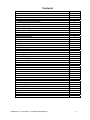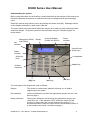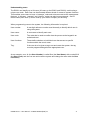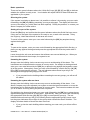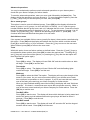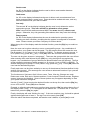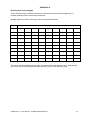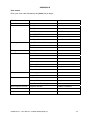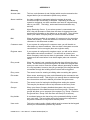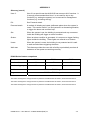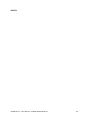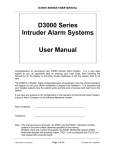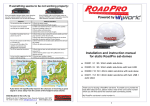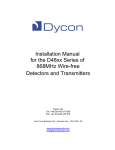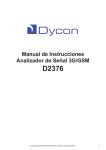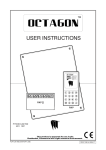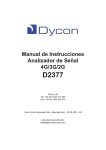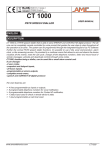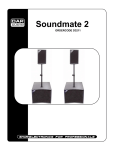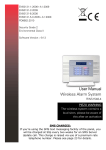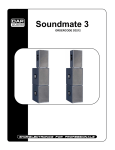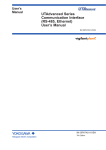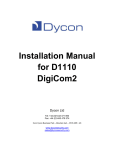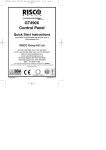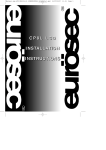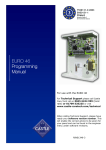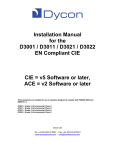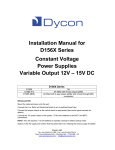Download D3000 Series User Manual
Transcript
D3000 Series EN Compliant Intruder Alarm Systems User Manual Congratulations on purchasing your D3000 Series Intruder Alarm System. It is a very easy system to use, all operations starting by entering your User Code, then follow the instructions on the display or by providing simple keystrokes to tell the system what to do next. The D3000 Series intruder panels are flexible, highly configurable equipment, thus the precise operation will depend on how your Alarm Installation Company has installed it. It is important that your Installer explains how the system works and the level of access each user has. If you have any queries on the configuration or the operation of this Intruder Alarm System, contact your Alarm Company on the following telephone number: Alarm Company _____________________________________________ Telephone _____________________________________________ NOTE: This manual covers 3 products: D3001, D3021 and D3022. Operation of either system is the same unless otherwise specified in this manual. Similarly, there are a choice of keypads: D3201, D3202, D3211 and D3212. Your Alarm Company will explain which has been fitted for you. Dycon Ltd Tel: +44 (0)1443 471060 - Fax: +44 (0)1443 479374 www.dyconsecurity.eu - [email protected] Contents Understanding the system Understanding users 3 5 Basic operations Silencing the system Setting all or part of the system Unsetting the system Unsetting the system after an alarm Resetting the system after an alarm Setting the system with zones omitted Personal attack (PA) Fire 6 6 6 6 6 7 7 7 7 Advanced operations Set or unset groups Omit 24Hr zones Tests Test bell Test strobe Walk test Test RKP LEDs Test RKP sound Test panel sound View log View full log View alarm log View user log Change own code Add / delete users Access control Smoke reset Omit zones Arm only Reset system Set date and time Remote access Intercom Helpline Allow engineer access 8 8 8 8 8 8 8 8 8 9 9 9 9 9 9 9 9 10 10 10 10 11 11 11 11 11 Appendix A – Entering text via the keypad Appendix B – User menus Appendix C – Glossary 12 13 14 D3000 Series feature comparison Notes 15 16 D3000 Series – User Manual – D3000‐USER‐EN/09F/v2 ‐ 2 D3000 Series User Manual Understanding the system Before using the system for the first time, please read the first few sections of this manual as well as the glossary at the back, to make sure that you are happy with all the terminology used. Within this manual, keys which need to be pressed are shown thus [OK]. Messages shown on the display are shown in quote marks “like this”. The main control panel (the brains behind the system) is housed in a plain metal box hidden away from danger. All system operations are performed using the “Remote keypad” as shown below: Microphone (D3201 and D3202) Display Proximity Reader (D3202 and D3212) Power Indicator Set Indicator Up and Down Arrow Keys Ready Indicator Loudspeaker Quick Set Keys [menu] Key Numeric Keyboard [flip] Key [esc] Key [OK] Key The main parts of the keypad are used as follows: Display: This screen is continuously updated, informing you of what is happening on the system. Set indicators: These red indicators are ON if the appropriate group(s) are set. See Note on page 4. Ready indicators: These green indicators are ON when the appropriate group(s) are ready to be set. If the indicator is OFF when you want to set the group(s), it means that one or more detectors are “active” i.e. a movement detector needs more time before it automatically resets, or a door needs to be closed. See Note on page 4. D3000 Series – User Manual – D3000‐USER‐EN/09F/v2 ‐ 3 Quick set keys: These are used to set and unset groups. Numeric keys: Used to enter your user code, or to enter other information when requested by the system. [flip] key: Used to show different parts of displayed information (i.e. “flip” between multiple screens). [esc] key: Used when you have made a mistake or when you need to move back to a previous screen. [OK] key: Used to enter information into the system, e.g. after entering your user code, press [OK] to accept it. [menu] key: After entering your user code, this key is used to start the advanced options, such as system tests. [↑] key: Used to move up through a series of options. [↓] key: Used to move down through a series of options. Loudspeaker: Provides tones to indicate entry mode, exit mode... Power LED: Normally ON showing that power to the system is OK. This indicator will flash if the mains is off, or if there is a problem with the internal battery. When this indicator is flashing, the display will show details of the problems. Microphone: Used for the Intercom and the Helpline features. These features are only available if a D3201 or D3202 keypad is used. Proximity reader: This feature is useful if users find it difficult to remember codes when setting and unsetting the system. By giving the user a tag which can be clipped to a key-ring, it is possible to set and unset the system merely by placing the tag against the keypad. Note 1: Whenever an event happens, you will see the prompt “Enter valid code” on the display. When you enter your passcode, the display will show what happened. Note 2: The system may be programmed to extinguish the Set and Ready indicators after 30 seconds. To make them operate for another 30 seconds, press [esc] key. Note 3: The display of time is in 24 hour format (e.g. 16:55 for 4.55pm). If a {?} is displayed (for example, 16?55), the time may not be correct and requires setting. D3000 Series – User Manual – D3000‐USER‐EN/09F/v2 ‐ 4 Understanding users The D3001 can identify up to 68 users (22 users on the D3021 and D3022), each having a unique user code. Each user can be allocated different levels of access to system functions. This enables some users to have a “manager” code and to have access to the management features. In this way, “operator” and “cleaner” codes can also be programmed. One of these codes (often user 1) will be used by your Alarm Company for servicing... When programming users to the system, the following information is required: User number: A two-digit reference number used internally to identify which user is using the system. User name: A text name to identify each user. User code: The code that is used to confirm that the person at the keypad is an authorised user. User functions: These define whether an individual user has access to specific functions within the user’s menu. Tag: If the user is to be given a tag to set and unset the system, the tag must be programmed against the appropriate user. As an example, user 14 (the User Number) is called Sue (the User Name) with a code 6210 (the User Code) and she can set and unset the system and change her own code the User Functions). D3000 Series – User Manual – D3000‐USER‐EN/09F/v2 ‐ 5 Basic operations There are four green indicators above the “Quick Set” keys ([A], [B], [C] and [D]) to indicate whether the system is ready to set. Your Installer will explain which of these indicators are applicable to your system. Silencing the system If the system is emitting an alarm tone, it is possible to silence it by entering your user code followed by the [OK] key OR by presenting your tag at a keypad. The display will show the source of the alarm (e.g. which door has been opened). Rectify the problem, or contact your Alarm Company for further advice. Setting all or part of the system Press the [Esc] key and confirm that the green indicators above the Quick Set keys are on. If they are not, that part of the system is not ready to set, so wait a few seconds. If they don’t light up, check that all doors in that area are closed. To set all of the system, enter your user code followed by the [OK] key or place the tag against the keypad. OR To part set the system, enter your user code followed by the appropriate Quick Set key, or place your tag against the keypad and press the appropriate Quick Set key twice within 3 seconds. Leave through the exit route and ensure that all doors are secured behind you. When you hear the characteristic three beeps, the system is set. Unsetting the system Always enter the building via the correct entry route to avoid setting off the alarm. The intermittent tone indicates that the system is in entry mode. Go straight to the keypad and enter your user code followed by the [OK] key or place the tag against the keypad to unset all of the system. Alternatively, enter your user code followed by a Quick Set key ([A], [B], [C] or [D]) to unset specific group(s). The red indicators above these keys will go out showing that the appropriate group(s) have unset. • If you proceed into the building without unsetting the correct groups, you will set off the alarm! Unsetting the system after an alarm Always enter the building via the correct entry route to avoid setting off the alarm. Your Alarm Company may have adjusted your system to start the internal sounders or to use the intermittent tone to indicate that the system is in entry mode. The internal sounders will alert you to an alarm occurring during the previous set period. Go straight to the keypad and enter your user code followed by the [OK] key or place the tag against the keypad to unset all of the system. Alternatively, enter your user code followed by the appropriate Quick Set key ([A], [B], [C] or [D]) to unset specific group(s). The red indicators above these keys will go out showing that the appropriate group(s) have unset, but the green indicators will not light for the group which caused the alarm condition. The display will show details of where the alarm occurred. • If you go into the main building without entering your user code, you will set off the alarm! D3000 Series – User Manual – D3000‐USER‐EN/09F/v2 ‐ 6 Resetting the system after an alarm Enter your user code followed by the [OK] key (or place your tag against the keypad). If the display returns to the normal unset message, then no further action is necessary. Otherwise, contact your Alarm Company. The following features may not be enabled for your system. Please consult your Alarm Company for further information. Setting the system with zones omitted Enter your user code followed by the [menu] key (it is not possible to use tags for this). The display will now show “Set or unset groups”, press [OK] and the display will indicate which groups can be set. Select some or all of the groups as required. Note: “u” and “s” on the display show that the group is unset or set; “U” or “S” indicates that you are about to change the group to unset or set. Press [OK] to continue. The display will now show the zone reference for the first zone that can be omitted. Move up and down through all the omitable zones using the [↑] and [↓] keys, pressing the [0] key to omit it or the [1] key to activate it. Press [OK] to start the setting mode. If a detector is active at this point, the system will return to the unset condition. Simply start exit mode again, the system will remember which zones are omitted. Personal attack (PA) Press a PA button to set off the alarm. Enter your user code followed by [OK] to silence the alarm. The display will show the zone that generated the alarm. To reset the alarm condition, re-enter your user code followed by [OK]. Fire If a smoke detector activates, the alarm will sound with a different tone to normal. Enter your user code followed by [OK] to silence the alarm. The display will show the zone that generated the alarm. To reset the alarm condition, re-enter your user code followed by [OK]. D3000 Series – User Manual – D3000‐USER‐EN/09F/v2 ‐ 7 Advanced operations You may be authorised to perform certain advanced operations on your alarm system – check with your Alarm Company for further details. To start the advanced operations, enter your user code followed by the [menu] key. The display will list the operations you have access to. To move through the options, press the [↑] and [↓] keys until you see the option you want, then press [OK]. Set or unset groups This option is used to control individual groups. Press [OK] and the display will show the status of groups 1 to 10 (groups 1 to 4 on the D3021 or D3022). An “s” under the group number indicates that the group is set, and a “u” indicates that it is unset. Press the numeric key for the appropriate group to change the “u” to “s”. To see the status of groups 11 to 20 (D3001 only), press the [↓] key. When all the desired groups show “s”, press [OK]. The continual tone then indicates that the system is in exit mode. Omit 24 hour zones If the system has omittable 24 hour zones (usually fire doors), these can be controlled using this option. Press [OK] and the display will indicate the first zone which could be omitted. Press [0] to omit the zone, or [1] to reinstate it. Press the [↓] key to move to the next zone. When finished, press [OK] to return to the user menu. Tests Within this option, there are further options as defined below. Press the [↑] and [↓] keys to move between these options, then press [OK] to select the required test. Pressing the [↑] and [↓] keys will cycle around the options (i.e. pressing the [↓] key after the last option will then show the first option again). Test bell Press [OK] to select. The display will read “Bell ON” and the outside sirens or bells will begin. Press [OK] to end the test. Test strobe Press [OK] to select. The display will read “Strobe ON” and the flashing lights outside will begin. Press [OK] to end the test. Walk test Press [OK] to select the Walk Test option. The display will now cycle through all the zones in your areas. As you move around the building, you will hear a tone each time a detector is operated or a door is opened. If you do not hear this tone, make a note of the faulty zone and ring your Alarm Company for further advice. When you have finished walking around the building, the display will read “Walk test complete”. If it doesn’t, t means that some zones did not operate correctly. Make a note of the zone names and call your Alarm Company for further advice. Press the [OK] key to end the test. Test RKP LEDs Press [OK] to start the test. The display will show which indicator is being tested and each of the green and red indicators above the group keys will flash for about 2 seconds. Press [OK] to end the test. Test RKP sound Press [OK] to start the test. The display will read “KP sounder ON” and the keypad sounder will be heard. Press [OK] to end the test. D3000 Series – User Manual – D3000‐USER‐EN/09F/v2 ‐ 8 Test panel sound Press [OK] to start the test. The display will read “Panel sounder ON” and the main sounder inside the building will be heard. Press [OK] to end the test. View log Press [OK] to view the log. You will then have 3 options as described below: View full log This option allows you to see all entries in the event log. View alarm log This option allows you to see the alarm entries in the event log. View user log This option allows you to see the entries in the event log relating to user activity. To view the selected log, press [OK]. You will then be asked to enter a start date (i.e. the date of the oldest event to be viewed); change this if required then press [OK]. You will then be asked to end an end date (i.e. the date of the newest event to be viewed); change this if required, then press [OK]. The display will now show each event and the date and time it occurred, starting with the most recent. Pressing the [flip] key may display additional information for the displayed event. Use the [↑] and [↓] keys to move up and down through the event log. When you have finished, press the [esc] key. Change your own code To change your user code, press [OK]. The bottom line of the display will then show a string of “*”, showing that a code exists (NOTE: you are not able to see what the code is). Enter your new user code followed by [OK] to overwrite the old code. Add / delete users Before entering this option, ensure that you have a record of all the users on the system. To edit user details, press [OK] when this option is displayed. - Use the [↑] and [↓] keys to display the user number to be edited. Press [OK]. - The user code for that user can then be entered (new user) or changed if required (existing user). If the display shows a string of “*” characters, then a code already exists. Press [OK] to leave the code unchanged, or enter the new user code followed by [OK]. To delete this user, press [C] to clear the code followed by [OK]. - The user name can then be changed (if required). Press [OK] to leave the user name unchanged, or enter a new name as required (user the [↑] and [↓] keys to move around the name, or clear the display with [C]). Press [OK] to accept the user name. Refer to Appendix 1 for text entry using the keypad. - User attributes can then be changed for this user (if required) as follows: to select or de-select the attribute, press the [flip] key. A “-“ character on the display means that the relevant attribute is de-selected. Press [A] will select all the attributes, whereas pressing [C] will clear all the attributes. Access control The first “A” on the display indicates that the user code has no access to setting or un-setting the system, or to the menus. Entry of a user code with the access control attribute activates an output – this is usually used for door entry. D3000 Series – User Manual – D3000‐USER‐EN/09F/v2 ‐ 9 Smoke reset An “S” on the display indicates that the user is able to reset smoke detectors following a fire alarm condition. Omit zones An “O” on the display indicates that the user is able to omit some detectors from being protected when a group is set. Zones should be omitted with care, and only after consultation with your Alarm Installer. Arm only The second “A” on the display indicates that the user is only allowed to set the appropriate groups. This user will NOT be allowed to unset groups. Note: users with this attribute selected MUST be aware that they cannot unset groups. Otherwise, they risk generating false alarms when they enter the building. Reset system An “R” on the display indicates that the user is authorised to reset the system following an alarm condition, providing that the system is configured for customer reset. Please contact your Alarm Company for further advice. When the top line of the display reads the desired function, press the [flip] key to enable or disable it. Next, the user can be given authority to set or unset specific groups. Any combination of groups used on your system can be allocated. The first screen shows the access the user has to groups 1 to 10 (groups 1 to 4 on D3021 or D3022). To allocate access to groups 11 to 20 (D3001 only), press the [↓] key. Press [OK] when the user has the desired access. The user can be given access to “autogroups”. These are the groups which the user will set when entering their code followed by the [OK] key, or by placing their tag against the keypad. Any combination of groups within those allocated above can be selected. The first screen shows the autogroups within groups 1 to 10 (groups 1 to 4 on D3021 or D3022). To allocate autogroups to groups 11 to 20 (D3001 only), press the [↓] key. Press [OK] when the user has the desired autogroups. Finally each user can be given authority to use any of the advanced functions defined in this section of the manual. You cannot give a user access to advanced functions if you yourself do not have that access. The functions are: Set/unset, Omit 24 hour zones, Tests, View log, Change own code, Delete user codes, Edit users, Set date and time, Control outputs, Remote access, Engineer access, Intercom and Helpline. Some of these options may not appear depending on how your system has been configured. Use the [↑] and [↓] keys to select the desired function on the top line, then use the [flip] key to turn it on and off. Press [OK] when finished. Example: to allow the selected user to perform tests, press the [flip] key when the top line of the display reads “Tests”. A “T” will appear on the bottom line. To remove the “T” from the bottom line, press the [flip] key again. Finally, the display will read “Waiting for a tag”. If the user requires a tag, it should be placed against the keypad now to learn it. If a tag is not to be used, press [OK]. Once the above has been completed, edit another user’s details, or press [esc] to end. D3000 Series – User Manual – D3000‐USER‐EN/09F/v2 ‐ 10 Set date and time Press [OK] to change the date and time. The top line of the display will then read “dd mm yyyy” and the bottom line will show the current date setting. Enter 2 digits for the day, followed by 2 digits for the month and 4 digits for the year (e.g. 1st October 2008 = 01102008). Press [OK] to accept this. The top line of the display will then read “hh:mm” and the bottom line will show the current time setting. Enter 2 digits for the hour using the 24 hour clock format followed by 2 digits for the minutes (e.g. 3:25 in the afternoon = 1525). Press [OK]. It will then be possible to make the clock even more accurate. If the clock has been running slow, press [A] (Accelerate), then enter the number of seconds per week to speed it up, followed by [OK]. Alternatively, if the clock has been running fast, press [D] (Decelerate), then enter the number of seconds per week to slow it down, followed by [OK]. If the clock accuracy is good, just press [OK]. NOTE: if the keypad shows a “?” in the time (e.g. 12?34), it means that the time has to be set correctly. Remote access This option initiates modem access into software called a downloader at a remote location (usually your Alarm Company). Three options exist, namely “Call downloader”, “Answer call” and “Start remote servicing”. You will be instructed by your Alarm Company when and how to use these options. Intercom Press [OK] to contact another keypad on the system. If there are more than 2 keypads, you will be asked which one you want to contact. Enter the keypad number and press [OK]. NOTE: when using the Intercom, it is important to remember that only one person can speak at a time – this is under the control of the “calling” person. When you have finished talking, you must press [1] to listen to the other user. When you want to talk, press [2]. Press [esc] to end the Intercom facility. Helpline Press [OK] and you will hear the system dialling the helpline. When the helpline operator answers, you can tell him what the problem is. Press [esc] when the conversation is over. NOTE: when using the helpline, it is important to remember that only one person can speak at a time. When the operator has finished talking, you will hear a beep to indicate that you can talk. When you hear another beep, it means that the operator has taken control so he can talk to you – he cannot hear you once he has done this. Allow engineer access This option enables or disables authorisation from the Alarm Company to have access to the alarm system. Your Alarm Company will discuss this option with you. D3000 Series – User Manual – D3000‐USER‐EN/09F/v2 ‐ 11 APPENDIX A Entering text via the keypad Text is entered using a similar convention to that used on most mobile telephones, i.e. multiple presses of the numeric keys enter text. Multiple presses of each of the keys enter text as defined below: Press Displayed 1 1 . - , @ ! ( ) ? 2 a b c 2 A B C 3 d e f 3 D E F 4 g h i 4 G H I 5 j k l 5 J K L 6 m n o 6 M N O 7 p q r s 7 P Q R S 8 t u v 8 T U V 9 w x y z 9 W X Y Z 0 space 0 ‘ “ / * # % The cursor will automatically move right, one second after the last key press. Alternatively, the cursor can be moved right manually with the [↑] key or left with the [↓] key. D3000 Series – User Manual – D3000‐USER‐EN/09F/v2 ‐ 12 APPENDIX B User menus Enter your user code followed by the [menu] key to begin. Set / Unset menu Omit 24 hour zone Test Test Bell Bell ON Test Strobe Strobe ON Walk Test Walk Test Complete Test RKP LEDs View log Test RKP Sound KP Sounder ON Test Panel Sound Panel Sounder ON View Full / Alarm / User Log Start Date End Date Change own code Change Own Code Add / Delete users Select User Access Code Operator Name Attributes Operator Groups Groups 1-10 and 11-20 Autoset Groups Groups 1-10 and 11-20 Menu Access Set date and time dd mm yyyy hh:mm Remote access Call Downloader Answer Call Start Remote Servicing Allow engineer access Engineer Access Enabled / Disabled Intercom Helpline D3000 Series – User Manual – D3000‐USER‐EN/09F/v2 ‐ 13 APPENDIX C Glossary Access code: This is a code (between 4 and 8 digits) which must be entered at the keypad before you are allowed to perform any actions. Alarm condition: An alarm condition is generated when the system is set and movement within the building is detected. Depending on how the system is configured, an alarm condition can result in a signal being sent to your ARC. The bell(s), strobe and internal sounders may activate. ARC: Alarm Receiving Centre. If your alarm system is connected to an ARC, they will be aware of each time the alarm is triggered and can process this information to key holders or to the police. They will also inform your Alarm Company that your alarm has been activated. Bell: When an alarm condition is generated, it is common to ring sounders outside the building. These can be bells or electronic sirens, but are referred to in this document as bells. Customer reset: If your system is configured for customer reset, you will be able to clear down any alarm conditions. After an alarm, the system must be reset before it can be set again (also see engineer reset). Engineer reset: If your system is configured for engineer reset, you will not be able to clear down some alarm conditions. You will have to contact your Alarm Company each time an alarm is generated. After an alarm, the system must be reset before it can be set again (also see customer reset). Entry mode: When the system is set, opening the relevant door will start the entry mode. You will then be given enough time to walk to the keypad and enter your user code to unset the system without generating an alarm. It is very important, however, that you go straight to the keypad and do not wander through the building else the alarm will be triggered. Entry route: The normal route for entering a building when un-setting the system. Exit mode: When unset, entering your user code followed by the command to set will start the exit mode. This will give you enough time to walk through the relevant door and lock it behind you before the system sets. Exit route: The normal route for leaving the building when setting the system. This may be (but doesn’t have to be) the same as the entry route. Groups: When your Alarm Company installed the system, they may have configured each of the detectors and doors into groups. Using these groups will allow you to set parts of the system (e.g. Group 1 could be the ground floor, Group 2 the first floor and Group 3 an annexe). Key-holder: A nominated person who has a key to the protected building as well as a user code. The key-holder will be the person who responds to any alarm conditions in conjunction with the police. User code: This is the code (usually 4 digits) which must be entered at the keypad before you are allowed to perform any actions. D3000 Series – User Manual – D3000‐USER‐EN/09F/v2 ‐ 14 APPENDIX C Glossary (cont’d) User 2: User 2 is a special user that ALWAYS has access to ALL functions. It is strongly recommended that User 1 is not used for day to day functions (e.g. setting the system), but is reserved for management functions (e.g. reviewing the log). PA: See Personal attack. Personal attack: A method of initiating an instant, deliberate alarm when the system is unset. This can be useful if you find yourself in a threatening situation, to trigger the alarm and summon help. Set: When the system is set, the building is protected and any movement inside the building will trigger an alarm condition. Strobe: When an alarm condition is generated, it is common to trigger flashing lights outside the building. These lights are referred to as strobes. Unset: When the system is unset, the building is not protected and it is safe to walk around without triggering the alarm. Walk test: This feature provides the user with a facility to periodically test that all detectors on the system are working correctly. D3000 Series feature comparison Feature D3001 D3021 D3022 Number of users 68 22 22 Number of groups 20 4 4 Audio D3201 or D3202 keypad Tag D3202 or D3212 keypad The D3001 is designed to comply with the requirements of PD6662:2004 at Grade 3, Environmental Class 2. The D3021 is designed to comply with the requirements of PD6662:2004 at Grade 2, Environmental Class 2. The D3022 is designed to comply with the requirements of PD6662:2004 at Grade 3, Environmental Class 2. D3000 Series – User Manual – D3000‐USER‐EN/09F/v2 ‐ 15 NOTES: D3000 Series – User Manual – D3000‐USER‐EN/09F/v2 ‐ 16