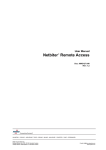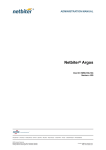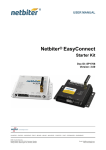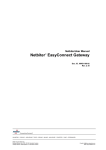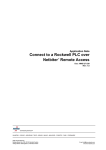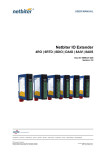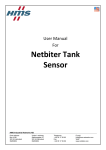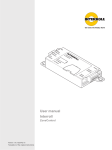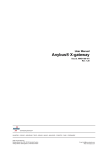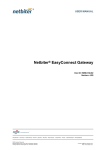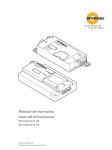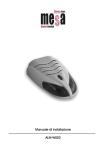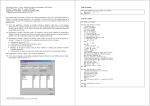Download Netbiter® Remote Access
Transcript
USER MANUAL Netbiter® Remote Access Doc ID: HMSI-27-240 Version: 2.0 HALMSTAD • CHICAGO • KARLSRUHE • TOKYO • BEIJING • MILANO • MULHOUSE • COVENTRY • PUNE • COPENHAGEN • RAVENSBURG HMS Industrial Networks Mailing address: Box 4126, 300 04 Halmstad, Sweden Visiting address: Stationsgatan 37, Halmstad, Sweden E-mail: [email protected] Web: www.netbiter.com Important User Information Liability Every care has been taken in the preparation of this manual. Please inform HMS Industrial Networks AB of any inaccuracies or omissions. The data and illustrations found in this document are not binding. We, HMS Industrial Networks AB, reserve the right to modify our products in line with our policy of continuous product development. The information in this document is subject to change without notice and should not be considered as a commitment by HMS Industrial Networks AB. HMS Industrial Networks AB assumes no responsibility for any errors that may appear in this document. There are many applications of this product. Those responsible for the use of this device must ensure that all the necessary steps have been taken to verify that the applications meet all performance and safety requirements including any applicable laws, regulations, codes, and standards. HMS Industrial Networks AB will under no circumstances assume liability or responsibility for any problems that may arise as a result from the use of undocumented features, timing, or functional side effects found outside the documented scope of this product. The effects caused by any direct or indirect use of such aspects of the product are undefined, and may include e.g. compatibility issues and stability issues. The examples and illustrations in this document are included solely for illustrative purposes. Because of the many variables and requirements associated with any particular implementation, HMS Industrial Networks AB cannot assume responsibility for actual use based on these examples and illustrations. Intellectual Property Rights HMS Industrial Networks AB has intellectual property rights relating to technology embodied in the product described in this document. These intellectual property rights may include patents and pending patent applications in the USA and other countries. Trademark Acknowledgements Netbiter® is a registered trademark of HMS Industrial Networks AB. Java is a registered trademark of Oracle and/or its affiliates. All other trademarks are the property of their respective holders. This is a class A product. In a domestic environment this product may cause radio interference in which case the user may be required to take adequate measures. This product contains ESD (Electrostatic Discharge) sensitive parts that may be damaged if ESD control procedures are not followed. Static control precautions are required when handling the product. Failure to observe this may cause damage to the product. Copyright © 2015 HMS Industrial Networks AB. All rights reserved. Netbiter® Remote Access User Manual Doc ID: HMSI-27-240 Version: 2.0 Table of Contents 1 Preface ............................................................................................................................... 3 1.1 About This Document ........................................................................................................3 1.2 Related Documents...........................................................................................................3 1.3 Document history ..............................................................................................................3 1.4 Conventions .....................................................................................................................4 2 Overview............................................................................................................................ 5 2.1 General Description...........................................................................................................5 2.2 Supported Equipment ........................................................................................................5 2.3 Requirements ...................................................................................................................5 2.4 Installation overview ..........................................................................................................6 2.5 Connection Examples........................................................................................................6 3 Configuring Remote Access in Netbiter Argos....................................................... 8 3.1 Activating Remote Access Mode ........................................................................................8 3.2 Remote Access Settings ....................................................................................................9 3.2.1 Serial Ports................................................................................................................ 9 3.2.2 TCP/UDP Port Forwarding ............................................................................................ 9 3.2.3 Network Bridge........................................................................................................... 9 3.2.4 Onsite Indication & Key .............................................................................................. 10 3.2.5 Region.................................................................................................................... 10 3.3 LAN Configuration ........................................................................................................... 11 3.4 Synchronizing ................................................................................................................. 11 3.5 Configuring Users (Manage and Analyze) ......................................................................... 11 4 QuickConnect ................................................................................................................ 12 4.1 Installing and Starting QuickConnect ................................................................................12 4.2 Configuring a System for Remote Access..........................................................................14 4.2.1 Adding a New Device................................................................................................. 14 4.2.2 Serial Channel ......................................................................................................... 15 4.2.3 Network Bridge......................................................................................................... 16 4.2.4 TCP/UDP Port Forwarding .......................................................................................... 17 4.2.5 Custom Device ......................................................................................................... 18 4.2.6 Adding Channels ...................................................................................................... 19 4.3 Connecting to a Remote Device .......................................................................................20 4.4 Logging Out and Exiting QuickConnect .............................................................................20 Netbiter® Remote Access User Manual Doc ID: HMSI-27-240 Version: 2.0 This page intentionally left blank Preface 3 (22) 1 Preface 1.1 About This Document This document describes installation and configuration of the Netbiter Remote Access service. It does not describe how to physically install a Netbiter EasyConnect gateway or how to set up an account in Netbiter Argos. For additional related documentation and file downloads, please visit the Netbiter support website at www.netbiter.com/support. 1.2 Related Documents Related documents 1.3 Document Netbiter Argos Administration Manual Author HMS Netbiter EasyConnect Gateway Installation Guides HMS Netbiter EasyConnect User Manual HMS Document history Summary of recent changes (version 1.20 to 2.00) Change Where (section/page) Updated description of onsite indication and key Onsite Indication & Key, page 10 Added information about latency with mobile connection. Misc. corrections and updates of text and screenshots — New document structure and layout — Revision list Version Date Author Description 1.00 1.10 March 2014 August 2014 SDa SDa Initial release Update for Netbiter Services 1.20 Nov 2014 SDa Updates for proxy server support, Netbiter Services. Added info on signal strength LED indication. 2.00 August 2015 ThN Major update Netbiter® Remote Access User Manual Doc ID: HMSI-27-240 Version: 2.0 Preface 1.4 4 (22) Conventions Unordered (bulleted) lists are used for: • Itemized information • Instructions that can be carried out in any order Ordered (numbered or alphabetized) lists are used for instructions that must be carried out in sequence: 1. First do this, 2. Then open this dialog, and a. set this option... b. ...and then this one. Bold typeface indicates interactible parts, such as connectors and switches on the hardware, or menus and buttons in a graphical user interface. Monospaced text is used to indicate program code and other kinds of data input/output such as configuration scripts. This is a cross-reference within this document: Conventions, page 4 This is an external link (URL): www.netbiter.com/support This is additional information which may facilitate installation and/or operation. This instruction must be followed to avoid a risk of reduced functionality and/or damage to the equipment, or to avoid a network security risk. Caution This instruction must be followed to avoid a risk of personal injury. Netbiter® Remote Access User Manual Doc ID: HMSI-27-240 Version: 2.0 Overview 5 (22) 2 Overview 2.1 General Description Netbiter Remote Access provides a remote connection via Netbiter Argos to the serial and Ethernet ports on a Netbiter EC300 series gateway. This makes it possible to use personal computer software to remotely interact with industrial devices, just as if they were connected locally to the computer. To establish the remote connection, a driver called QuickConnect is installed on the local computer. The driver creates a secure VPN “tunnel” via Netbiter Argos between the Netbiter gateway and the software application on the computer. Each tunnel can contain up to 50 individual “channels” for the actual connections to the remote devices. Three types of channel are supported: Serial Creates a virtual serial port which is mapped to the RS-232 or RS-485 port on the Netbiter gateway. Network bridge Enables a remote connection to the Ethernet LAN port of the Netbiter gateway, allowing access to any device on the remote network. TCP/UDP port forwarding Maps the channel to a specific remote IP address and port for TCP/UDP messaging. Netbiter Remote Access is designed for connections that are open only for a limited time (8 hours maximum) while the user performs the required tasks. Permanent connections, for example between a SCADA application and equipment in the field, are not supported. 2.2 Supported Equipment Netbiter Remote Access can remotely connect with almost any industrial application with a serial or Ethernet port, and the list of tested and verified applications is constantly being revised and amended. Please visit www.netbiter.com for up-to-date information about supported applications. 2.3 Requirements Using the Netbiter Remote Access function requires: • A Netbiter EC300 series gateway and a Netbiter Argos account • The Netbiter QuickConnect driver installed on your computer • General knowledge of TCP/IP networks • Specific knowledge of the remote network setup Netbiter® Remote Access User Manual Doc ID: HMSI-27-240 Version: 2.0 Overview 2.4 6 (22) Installation overview Setting up Netbiter Remote Access comprises the following basic steps: 1. Physical installation of a Netbiter gateway at the location of the remote device 2. Activation of the Netbiter gateway in Netbiter Argos 3. Configuration of Remote Access functionality in Netbiter Argos 4. Installation of QuickConnect on the local computer to use for Remote Access 5. Configuration of one or more remote access channels to the device to be accessed 6. Initiation/opening of the connection to the remote device This document does not describe how to physically install a Netbiter EasyConnect gateway or how to set up an account in Netbiter Argos. Please refer to the documentation available at the Netbiter support website, www.netbiter.com/support. 2.5 Connection Examples Fig. 1 WAN link to Ethernet LAN Remote access to an Ethernet-based control network via a LAN network at the remote site, using an Ethernet-based connection over the Internet. Netbiter® Remote Access User Manual Doc ID: HMSI-27-240 Version: 2.0 Overview 7 (22) Fig. 2 WAN link to serial Remote access to a serial control network via a LAN network at the remote site, using an Ethernet-based connection over the Internet. Fig. 3 Mobile link to serial and Ethernet Remote access to both serial and Ethernet-based device networks using Netbiter Argos over a mobile connection (EC350 only). Netbiter® Remote Access User Manual Doc ID: HMSI-27-240 Version: 2.0 Configuring Remote Access in Netbiter Argos 8 (22) 3 Configuring Remote Access in Netbiter Argos 3.1 Activating Remote Access Mode On the Management page, select Configuration (in Manage and Analyze accounts you also have to select a system) and enable Use this system for remote access. Fig. 4 Enabling Remote Access The Configuration page will now only contain one tab, Gateway settings, which contains settings for the Remote Access service and for LAN configuration. Fig. 5 Gateway settings tab Netbiter® Remote Access User Manual Doc ID: HMSI-27-240 Version: 2.0 Configuring Remote Access in Netbiter Argos 3.2 9 (22) Remote Access Settings After changing these settings, click on Save to apply the changes. 3.2.1 Serial Ports Fig. 6 Selecting serial ports Enables/disables the required serial ports on the Netbiter EasyConnect gateway. 3.2.2 TCP/UDP Port Forwarding Fig. 7 TCP/UDP port forwarding mode Restricts which IP addresses, ports and protocols (TCP, UDP, or both) to use for accessing remote devices. Wildcards (*) can be used to indicate a range of IP addresses or ports. Click on Add new entry to add to the list. To delete an entry, click on remove. 3.2.3 Network Bridge Fig. 8 Network bridge mode If the remote device has no support for access via a specified network (TCP/UDP) port, the remote network can be set to bridged mode. This will enable a channel functioning as a VPN connection, meaning that the client accessing the device will have secure access to the entire network on the remote side. Enabling the Network Bridge setting will allow access to all IP addresses and ports on the remote network. Netbiter® Remote Access User Manual Doc ID: HMSI-27-240 Version: 2.0 Configuring Remote Access in Netbiter Argos 3.2.4 10 (22) Onsite Indication & Key Fig. 9 Onsite indication & key For greater physical security it is possible to locally enable/disable Remote Access directly from the hardware, and also to visually indicate whether the function is currently in use. The operator of a machine could for example temporarily allow maintenance personnel to use Remote Access. The operator will be notified when the technician is connected. When maintenance has completed, the operator can disable Remote Access again. Key Circuit closed = Remote Access unlocked (ON) Circuit open = Remote Access locked (OFF) EC310 / EC350 DI/Pulse In:DI1+ (DI2+) DI/Pulse In:DI1- (DI2-) Fig. 10 Wiring diagram- digital input Set The system must be unlocked... to ON and connect a switch or relay to the digital input on the Netbiter gateway as shown in the diagram. Onsite Indication Relay closed = Remote Access connected (ON) Relay open = Remote Access disconnected (OFF) 24 V DC/AC 0V Fig. 11 EC310 / EC350 Fuse Relay:NO Relay:COM Wiring diagram- relay output Set Use the relay output... to ON and connect a lamp or other indication device to the relay output on the Netbiter gateway as shown in the diagram. 3.2.5 Region This will be the tunnel server used for secure communication. To minimize latency, select a server location closest to where the Netbiter gateway is located.1 Fig. 12 Server location setting 1. When using a mobile connection, the optimal location can also depend on the country origin of the SIM card in combination with the location of the Netbiter gateway. Netbiter® Remote Access User Manual Doc ID: HMSI-27-240 Version: 2.0 Configuring Remote Access in Netbiter Argos 3.3 11 (22) LAN Configuration These settings affect the LAN port on the Netbiter EasyConnect gateway, which is the port used for connecting to the Ethernet network on the remote side of the tunnel. Fig. 13 LAN configuration Use configuration as set locally in the gateway The LAN port will use the configuration set in the gateway. See the Netbiter EasyConnect User Manual. LAN interface not in use Disables the LAN port. Get IP address automatically from a DHCP server Use a DHCP server on the remote network. Manually set a fixed IP address and netmask Set a static IP address and netmask. Contact your network administrator for help. After changing these settings, click on Save to apply the changes. 3.4 Synchronizing The final step to perform is to synchronize the configuration — to upload the changes made in Netbiter Argos to the Netbiter EasyConnect gateway. Click on Synchronize configuration to start the synchronization. The system may be shown as offline until synchronization has completed. Fig. 14 3.5 Configuring Users (Manage and Analyze) Netbiter Argos Manage and Analyze accounts can have multiple users with different levels of access. To be able to use the Remote Access function, users other than the system administrator must have this access level granted by the administrator. See the Netbiter Argos Administration Manual on how to manage user rights. Netbiter® Remote Access User Manual Doc ID: HMSI-27-240 Version: 2.0 QuickConnect 12 (22) 4 QuickConnect 4.1 Installing and Starting QuickConnect QuickConnect is the driver required for a computer to be used for Remote Access. When Remote Access mode is enabled for a field system, the QuickConnect driver can be downloaded directly from the Presentation page in Netbiter Argos. QuickConnect can also be downloaded from the Netbiter support website www.netbiter.com/support. Fig. 15 QuickConnect download links Save the file to the computer and unzip the contents to your desktop, then double-click on the executable file and follow the on-screen instructions to install QuickConnect. Fig. 16 The QuickConnect installer The QuickConnect installer will also install 3 additional software components: OpenVPN, Serial IP and Windows TAP. These components normally do not require configuration and do not need to be opened or run manually. You may have to restart your computer to complete the installation. Netbiter® Remote Access User Manual Doc ID: HMSI-27-240 Version: 2.0 QuickConnect 13 (22) After installing QuickConnect, start the configuration program from the shortcut in the start menu or on your desktop and log in using the same username and password as in your Netbiter Argos account. Fig. 17 QuickConnect login window After logging in to QuickConnect, the Systems overview page will be displayed. Fig. 18 QuickConnect Systems overview • Field systems marked as Favorites will be listed at the top of the overview page. To mark/unmark a system as a favorite, click on the star next to it. • Use the search field at the top of the page to search for a specific field system. • Click on any system to open its configuration page and start adding and configuring devices. Netbiter® Remote Access User Manual Doc ID: HMSI-27-240 Version: 2.0 QuickConnect 14 (22) 4.2 Configuring a System for Remote Access 4.2.1 Adding a New Device 1. Click on Add new device to add a new configuration for a remote device. A list of available pre-configured devices will be displayed. Fig. 19 2. System configuration page Click on a device in the list to start configuring the connection. If the device to be used is not in the list, select the Custom device. See Custom Device, page 18 Fig. 20 Device list Netbiter® Remote Access User Manual Doc ID: HMSI-27-240 Version: 2.0 QuickConnect 4.2.2 15 (22) Serial Channel In a serial channel configuration, you need to select the virtual serial port on the computer and the physical serial port at the other end of the connection (the RS-232 or RS-485 port on the Netbiter EasyConnect gateway) Adding a Serial Channel Configuration 1. Enter a descriptive name for the new configuration. Fig. 21 Serial channel configuration 2. Select a free virtual serial port on your computer. 3. Select the serial port to be used on the Netbiter gateway. 4. Click on Add device. Netbiter® Remote Access User Manual Doc ID: HMSI-27-240 Version: 2.0 QuickConnect 4.2.3 16 (22) Network Bridge Network Bridge creates a virtual private network (VPN) with access to the remote network. A virtual network adapter (TAP) will be added in Windows. Fig. 22 Windows Network Connections control panel Two unused IP addresses on the remote network will be needed: one for the virtual network adapter and one for the physical LAN port on the Netbiter. Make sure that the IP addresses are not already in use and that you have the correct subnet mask. Contact your network administrator if in doubt. Network Bridge must also be enabled in the LAN settings in Netbiter Argos. See Remote Access Settings, page 9. Adding a Network Bridge Configuration 1. Enter a descriptive name for the new device and click on Add device. Fig. 23 General network bridge configuration Adding the IP address to the device name can be helpful when you have multiple devices in the same tunnel. This will not affect the actual IP address setting. Netbiter® Remote Access User Manual Doc ID: HMSI-27-240 Version: 2.0 QuickConnect 17 (22) 2. Click on General network bridge configuration and enter the IP address and subnet mask for the virtual network adapter. Fig. 24 4.2.4 General network bridge configuration TCP/UDP Port Forwarding Port forwarding allows you to specify the IP address, network protocol and remote port to connect to. Any IP address not specified in this configuration will be blocked. Configuring TCP/UDP Port Forwarding 1. Click on the down arrow to show the the configuration settings for the device, then click on Add new channel and select TCP or UDP from the dropdown menu. Fig. 25 Select TCP/UDP port forwarding Netbiter® Remote Access User Manual Doc ID: HMSI-27-240 Version: 2.0 QuickConnect 18 (22) 2. Enter the TCP/UDP port number to use on the local computer, and the port number and IP address to use on the remote device. Fig. 26 3. 4.2.5 Configure port forwarding Click on the up arrow to hide the settings when finished. Custom Device If the device to be connected is not available in the list of pre-configured devices, you can add it as a Custom device. Fig. 27 Device list 1. In the device list, select Custom. 2. Enter a descriptive name for the configuration and click on Add device. Continue by adding channels as needed. See Adding Channels, page 19. Netbiter® Remote Access User Manual Doc ID: HMSI-27-240 Version: 2.0 QuickConnect 4.2.6 19 (22) Adding Channels When the tunnel between the computer and the remote device has been set up, add the desired channels to the configuration by clicking Add new channel. Fig. 28 Adding channels There are no limitations as to the number of channels of different types that can be added to a tunnel. This makes it possible to gather all the connectivity required for a device in a single configuration. Fig. 29 One TCP channel and two serial channels in a single tunnel Netbiter® Remote Access User Manual Doc ID: HMSI-27-240 Version: 2.0 QuickConnect 4.3 20 (22) Connecting to a Remote Device When the configuration is complete in QuickConnect as well as in Netbiter Argos, click on Connect to open the tunnel to the remote device. When the connection is up and running, the time elapsed and the amount of data traffic can be seen in the green bar at the top of the window. Fig. 30 System connected For further information on how to remotely control a device, see the manufacturer’s documentation for the specific software tools. 4.4 Logging Out and Exiting QuickConnect The QuickConnect application and the communication tunnels can be terminated in a number of ways: • Clicking on Disconnect will close the currently displayed tunnel connection. • Clicking on the logout icon • Clicking on the “close window” icon in QuickConnect will minimize the application to the system tray and logout the user. Any open tunnels will stay open. • Right-clicking on the QuickConnect icon in the system tray and selecting Exit will terminate the application and close any open tunnels. • Opening a new communication tunnel to a system will automatically close any existing tunnel to that system. will logout the user and close all open tunnels. Timeout • After 60 minutes of inactivity, the user will be automatically logged out. Any open tunnels will stay open. • An open tunnel will automatically close after 8 hours. The closure is definite and will terminate any ongoing communication. Netbiter® Remote Access User Manual Doc ID: HMSI-27-240 Version: 2.0 This page intentionally left blank last page R29 / 2015-08-10 14:11 UTC © 2015 HMS Industrial Networks AB