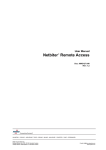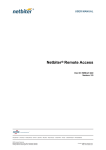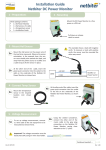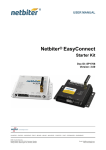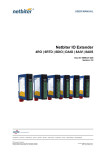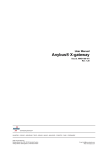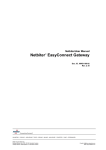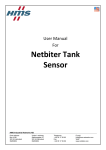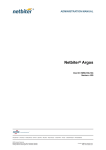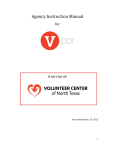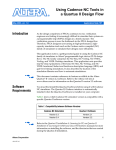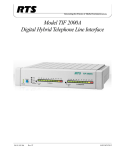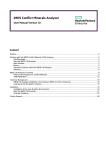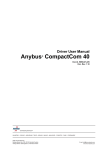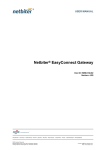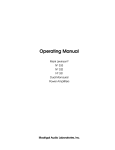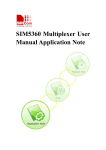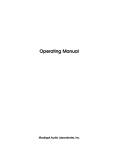Download Connect to a Rockwell PLC over Netbiter® Remote Access
Transcript
Application Note Connect to a Rockwell PLC over Netbiter® Remote Access Doc: HMSI 27-239 Rev: 1.0 Connecting DevicesTM HALMSTAD • CHICAGO • KARLSRUHE • TOKYO • BEIJING • MILANO • MULHOUSE • COVENTRY • PUNE • COPENHAGEN HMS Industrial Networks Mailing address: Box 4126, 300 04 Halmstad, Sweden Visiting address: Stationsgatan 37, Halmstad, Sweden E-mail: [email protected] www.hms-networks.com Table of Contents Table of Contents Preface About This Document Related Documents.................................................................................................................................. 3 Document History ................................................................................................................................... 3 Conventions & Terminology .................................................................................................................. 3 Glossary........................................................................................................................................... 3 Support....................................................................................................................................................... 3 Chapter 1 Overview Remote Access.......................................................................................................................................... 4 Rockwell Equipment................................................................................................................................ 4 Supported Equipment ...................................................................................................................... 5 Requirements............................................................................................................................................. 5 Installation Steps....................................................................................................................................... 5 Chapter 2 Install the Netbiter EasyConnect Install and Create a New Netbiter Argos Account ............................................................................. 6 Installation Procedure ....................................................................................................................... 6 About Passwords ............................................................................................................................. 8 Install Using an Existing Netbiter Argos Account.............................................................................. 8 Installation Procedure ....................................................................................................................... 8 Activate the Netbiter EasyConnect ....................................................................................................... 9 Configure Network Connection .......................................................................................................... 10 Ethernet connection ........................................................................................................................ 10 3G/GPRS connection ................................................................................................................... 11 Chapter 3 Configuring Remote Access in Netbiter Argos Remote Access........................................................................................................................................ 12 Serial Ports .................................................................................................................................... 12 TCP/UDP Port Forwarding ........................................................................................................ 13 Network Bridge ............................................................................................................................. 13 LAN Configuration................................................................................................................................ 14 Synchronize the Configuration............................................................................................................. 14 Configure Users for Remote Access ................................................................................................... 15 Chapter 4 Install QuickConnect Chapter 5 Configure Remote Access in QuickConnect Configure a System for Remote Access.............................................................................................. 18 General Network Bridge Configuration .......................................................................................... 19 Open the Connection to the Rockwell PLC ...................................................................................... 20 Chapter 6 Access the Rockwell ControlLogix 5000 Application Note: Connect to Rockwell PLC over Netbiter® Remote Access Doc: HMSI 27-239, Rev: 1.0 Preface P. About This Document For further information, documentation etc, please visit www.netbiter.com. P.1 Related Documents Document Netbiter Argos Administration Manual Netbiter EasyConnect User Manual Netbiter EasyConnect Installation Guide Netbiter Remote Access User Guide Author HMS HMS HMS HMS P.2 Document History Revision List Revision 1.0 Date April 2014 Author(s) SDa Chapter(s) Description Initial version P.3 Conventions & Terminology The following conventions are used throughout this manual: • Numbered lists provide sequential steps • Bulleted lists provide information, not procedural steps P.3.1 Glossary Word (Field) system Device Tunnel Channel Network Bridge WAN LAN Explanation The combination of 1 Netbiter EasyConnect Gateway + all the devices connected to it. A piece of equipment connected to a Netbiter EasyConnect Gateway, via a serial port or Ethernet port. Examples are PLC’s, genset controllers, tank sensors, etc. A protected “wrapper” for making connections to remote devices/networks. A tunnel may provide security over an insecure network, and/or compatibility over an incompatible network. A tunnel may contain multiple channels, see below. An individual connection from 1 device to another device/network within a network tunnel. A channel may be point-to-point (device to device), or it may be device-to-network, see Network Bridge below. A network bridge provides access to multiple destinations on the remote network. Also known as VPN (Virtual Private Network). Wide Area Network. A large network spanning multiple locations and/or entities, often utilizing other networks (e.g. the Internet) to connect its various parts. The private network of an international enterprise with facilities in multiple locations is an example of a WAN. Local Area Network. A network relatively limited in scope, both geographically and in terms of numbers of nodes/clients. A corporate network limited to a single site is an example of a LAN. P.4 Support For general contact information and support, please refer to the contact and support pages at support.netbiter.com Application Note: Connect to Rockwell PLC over Netbiter® Remote Access Doc: HMSI 27-239, Rev: 1.0 Chapter 1 1. Overview This document provides instructions on how to connect to a Rockwell ControlLogix 5000 via the Remote Access functionality provided by Netbiter EasyConnect and Netbiter Argos. 1.1. Remote Access Netbiter Remote Access provides a remote connection from a PC through Netbiter Argos to the serial and Ethernet ports on the Netbiter gateway. This makes it possible to use PC-based software applications to remotely interact with industrial devices - just as if they were connected locally to the PC. To establish the remote connection, the PC-based driver QuickConnect is installed and operated on the PC. This creates a secure tunnel through Netbiter Argos to the Netbiter gateway and also establishes a virtual connection to the software application on the PC. The tunnel established between the laptop and the remote network can then be used to create one or more channels for the actual connections to the remote devices. The following types of channel are supported: • Virtual Serial - provides a virtual COM port that is mapped to the RS-232 or RS-485 port on the Netbiter gateway. • TCP/UDP port forwarding - a channel can be mapped to a specific remote IP address and specific port for TCP and UDP messaging. Limiting access to specific ports and IP addresses is often an advantage from a security perspective, which is why this method should always be preferred to Network bridge whenever possible. • Network bridge - this enables a remote connection to the network on the Ethernet LAN port of the Netbiter gateway and allows remote access to any device on that network. The Netbiter Remote Access solution is designed for connections that are open for a limited time only, during which the programmer performs the required tasks and then closes the connection. Permanent connections, for example between a SCADA application and equipment in the field, are not supported. 1.2. Rockwell Equipment When using remote access, regular PLC software such as RSLogix™ and RSLinx™ can be used to configure the PLC just as if being on-site. All that is required is to install the QuickConnect application on a PC, Laptop or portable device. This document describes how a Rockwell ControlLogix™ PLC is accessed remotely via an Ethernet LAN connection and the Netbiter EasyConnect, which establishes a connection with the Netbiter Argos data center. Starting up the configuration software then establishs a direct link to the PLC via Netbiter Argos and the Netbiter EasyConnect. Application Note: Connect to Rockwell PLC over Netbiter® Remote Access Doc: HMSI 27-239, Rev: 1.0 Overview 5 1.2.1. Supported Equipment The following combinations of Rockwell devices and software have been tested and verified: ROCKWELL DEVICE ControlLogix 5561 PLC ControlLogix L27 PLC MicroLogix 1100 PLC Micro 830 PLC INTERFACE Ethernet Ethernet Ethernet Serial ROCKWELL SOFTWARE Rockwell Automation RSLinx, RSLogix 5000 Rockwell Automation RSLinx, RSLogix 5000 Rockwell Automation RSLogix Micro Rockwell Automation Connected Components Workbench The list of equipment and software tested and verified for use with remote access is constantly being revised and improved. The available configurations can be found when running the QuickConnect application. 1.3. Requirements Using the Remote Access functionality will require the following skills and information: • A Netbiter EasyConnect with remote access capability. • Rockwell software to use with the device being accessed remotely • Basic knowledge of TCP/IP networks. • Knowledge of programming of PLC’s and other field devices. • Specific knowledge of the networks and PLC being accessed remotely. You may need to consult your network administrator for some of this information. 1.4. Installation Steps Before the Netbiter EasyConnect can be used for remote access with a Rockwell PLC, the following steps must be performed: 1. Physical installation at the location for the device to be accessed. 2. Registration and connection of the Netbiter EasyConnect to a user account at Netbiter Argos. See page 6. 3. Configuration of the remote access functionality for the Netbiter EasyConnect at Netbiter Argos. See page 12. 4. Installation of the QuickConnect application on the PC that will be used for remote access. See page 16. 5. Configuration of one or more remote access channels to the device to be accessed. See page 17. 6. Initiation/opening of the connection to the remote device. See page 20. After all of these steps have been completed, it will then be possible to use Rockwell software to connect to the remote PLC, for e.g. configuration, debugging and analysis. Application Note: Connect to Rockwell PLC over Netbiter® Remote Access Doc: HMSI 27-239, Rev: 1.0 Chapter 2 2. Install the Netbiter EasyConnect Before the Netbiter EasyConnect can be used for remote access, the unit must be registered and activated at Netbiter Argos. This can be done in one of two ways: • By using the Netbiter EasyConnect to create a completely new user account at Netbiter Argos • By adding the Netbiter EasyConnect to an existing account at Netbiter Argos. 2.1. Install and Create a New Netbiter Argos Account The following are required: • The Netbiter EasyConnect. • The printed document with the System ID and Activation Code supplied with the product. • For a wireless model - a Netbiter SIM card from HMS Industrial Networks, or a SIM card from another operator. 2.1.1. Installation Procedure 1. Perform the physical installation of the Netbiter EasyConnect according to the documentation supplied with the product. The unit should be powered up before proceeding with the steps below. If connecting via an Ethernet network (using the WAN port), then this can also be connected beforehand. 2. Open a web browser and navigate to www.netbiter.net 3. Click the link Create an account. Application Note: Connect to Rockwell PLC over Netbiter® Remote Access Doc: HMSI 27-239, Rev: 1.0 Install the Netbiter EasyConnect 7 4. Fill in the requested account information in the form. Make a note of the account name and password for safekeeping, as these will be used when accessing the account. See the following page for tips about passwords. Netbiter Argos Activation Details Netbiter is a complete m2m remote management solution that enables you to monitor, control and supervise the performance and operation of remote equipment and installations via Ethernet, GSM, GPRS or 3G networks. Read more at www.netbiter.com SYSTEM ID 123456789012345 ACTIVATION CODE ty67P9vZ How to use: If you don’t have an account on Netbiter Argos: 1. Go to Netbiter Argos (www.netbiter.net) and click on the Create an account link. 2. When the new account is created, follow the instructions and login to the new account. 3. Click on the Online guide icon and follow the instructions on how to Add and activate a system. If you want to use an existing Netbiter Argos account: 1. Go to Netbiter Argos (www.netbiter.net) and login to your account. 2. Click on the Online guide icon to Add and activate a system. and follow the instructions on how This document should be treated as a document of value, as it contains unique information needed to register your device on Netbiter Argos. If you lose this document, you will need to apply for a new Activation Code at http://support.netbiter.com SP1498 rev. 1.00 Important! - The product’s System ID and Activation Code (see the illustration above) are supplied on a printed sheet in the package containing the Netbiter EasyConnect. This is a valuable document that should be stored safely! If this document is missing, contact Netbiter support at support.netbiter.com 5. Read and accept the terms and conditions for the service, by checking the box provided. 6. Finally, click on the Register button. When the account is created, an e-mail containing an activation link will be sent to the e-mail address provided in the account information. 7. Open this e-mail and click on the activation link, after which it will be possible to log in to the account. 8. Click the Go to login button to return to the Netbiter Argos login page. 9. Sign in with the Username and password created above. 10. To activate the Netbiter EasyConnect, see section 2.3. Application Note: Connect to Rockwell PLC over Netbiter® Remote Access Doc: HMSI 27-239, Rev: 1.0 Install the Netbiter EasyConnect 8 2.1.2. About Passwords A password should: • use at least 8 characters • include a combination of numerals, upper-case letters, lower-case letters, and - ideally - some other character as well, e.g. %, &, #,? $ • not contain personal user information • not be the same as the username or user’s email address • not be used on multiple sites 2.2. Install Using an Existing Netbiter Argos Account A new Netbiter Gateway can be added to a Netbiter Argos account at any time. The following are required: • The Netbiter EasyConnect. • The printed document with the System ID and Activation Code supplied with the product. • For a wireless model - a Netbiter SIM card from HMS Industrial Networks, or a SIM card from another operator. 2.2.1. Installation Procedure 1. Perform the physical installation of the Netbiter EasyConnect according to the supplied documentation. The unit should be powered up before proceeding with the steps below. If connecting via an Ethernet network, then this can also be connected beforehand. 2. Log in to the user account at Netbiter Argos. 3. Navigate to Management >> All Systems >> Add system 4. Enter a descriptive name for the new field system (field system = 1 Netbiter EasyConnect Gateway + connected devices). 5. Enter the System ID and Activation code for the Netbiter EasyConnect. These are provided on a printed document supplied with the unit. 6. Select the Project the field system will belong to. 7. Set the Time zone where the field system will be installed. 8. Click the Add button, which adds the field system to the list of Inactive Systems. 9. The system must now be activated, see section 2.3. Application Note: Connect to Rockwell PLC over Netbiter® Remote Access Doc: HMSI 27-239, Rev: 1.0 Install the Netbiter EasyConnect 9 2.3. Activate the Netbiter EasyConnect The definition of a field system is one Netbiter Gateway plus all of the devices connected to it. A field system may have multiple devices, but only a single gateway. If an account has e.g. two connected Netbiter Gateways, then there are two field systems. In the setup procedures described above, a Netbiter Gateway was added to the user account and used to create a new field system. This system must now be activated before it can be used. The procedure is identical for the first field system added and for any other field system added at a later stage. 1. Click Management >> All Systems >> Inactive 2. For the field system to be activated, click the Activate link on the right. 3. In the drop-down window that appears, for the Subscription field - select the Standard subscription. 4. Select the radio button for “Use system for Remote Access.” This setting will disable/hide all of the configuration options available when using the unit for logs, alarms etc, as found when in “standard” operating mode (also known as Remote Management). Note, however, that it is possible at any time to switch between these two operating modes. 5. Finally, click the Activate button (see image above). The unit is moved to the selected project and the status page for the unit is displayed. Application Note: Connect to Rockwell PLC over Netbiter® Remote Access Doc: HMSI 27-239, Rev: 1.0 Install the Netbiter EasyConnect 10 6. Depending on the type of network connection, there may be further configuration required. See section 2.4. 2.4. Configure Network Connection The gateway will be indicated as being online by a green star in the column for Online, see the illustration below. To see the status for a field system, click Presentation >> All Systems. 2.4.1. Ethernet connection If already connected via Ethernet, the Netbiter EasyConnect should now come online almost immediately, as indicated by the LED:s detailed below. If this is not the case, check all connections and consult the product’s user manual. • The Gateway LED on the product casing will show regular green flashes for normal operation. • The Uplink/WAN LED will show steady green for an active connection to Netbiter Argos. • The Ethernet Link LED (on the RJ-45 port) will flash orange or green for activity on a 10 or 100 Mbps Ethernet network. Application Note: Connect to Rockwell PLC over Netbiter® Remote Access Doc: HMSI 27-239, Rev: 1.0 Install the Netbiter EasyConnect 11 2.4.2. 3G/GPRS connection The 3G/GPRS connection is enabled by default, and all that is required is a SIM card and the network settings for this connection. After clicking the Activate button in 2.3. above, proceed to the tab for the mobile network settings, as described below. Netbiter SIM Card 1. Select the option for I have a Netbiter SIM card. 2. Enter the phone number for the Netbiter SIM card, as provided with the SIM card. 3. Click the Send button to transmit the mobile network settings to the Netbiter Gateway. Custom or Standard SIM Card 1. Select the option for I have a custom or standard SIM card. 2. Enter the Access Point Name (APN) for the SIM card. If an APN username and password are required, enter these as well. This information should be provided by the network operator. 3. Click the Send button to transmit the mobile network settings to the Netbiter Gateway. The unit should come online after a few minutes. When the unit comes online, there will be the following LED indications. • The Gateway LED on the product casing will show regular green flashes for normal operation. • The Modem LED will show green for an active connection to Netbiter Argos. The steadier the green indication, the better the signal. If this is not the case, check all connections and consult the product’s user manual. Application Note: Connect to Rockwell PLC over Netbiter® Remote Access Doc: HMSI 27-239, Rev: 1.0 Chapter 3 3. Configuring Remote Access in Netbiter Argos Now that the Netbiter EasyConnect has been added to Netbiter Argos and activated, the next step is to configure the settings for remote access. To begin the configuration, open the system’s configuration page. This page can be opened e.g. from Management >> All systems >> [System name] or via the project the system is part of. The settings found here will determine the following: • The interfaces to be used for remote access • The protocols to be used for remote access • The IP addresses and ports available for remote access. The Netbiter EasyConnect that was added to the account at Netbiter Argos is already in remote access mode, as indicated by the switch to the right. This switch can be used at any time to switch back to remote management mode. 3.1. Remote Access The remote access functionality provides several different connection methods: serial, TCP/UDP port forwarding and network bridge. To determine the relevant connection type for the Rockwell PLC to connect to remotely, please see the documentation for that device. Note that this example focuses on the network bridge connection. 3.1.1. Serial Ports The first two switches here are for enabling the required serial port(s) on the Netbiter EasyConnect, from which to connect to remote devices. See the PLC’s own documentation for the correct interface to use. The available serial interfaces are: • RS-232 • RS-485 Note that for security reasons, any interfaces not currently in use should remain disabled. Application Note: Connect to Rockwell PLC over Netbiter® Remote Access Doc: HMSI 27-239, Rev: 1.0 Configuring Remote Access in Netbiter Argos 13 3.1.2. TCP/UDP Port Forwarding This group of settings allows detailed control over the IP addresses, ports and protocols to use for accessing remote devices. For each IP address or range of addresses to allow access to, select the allowed protocols and enter the allowed ports, as in the examples shown here. Any other IP address not listed here will be not be accessible on the remote network. Port forwarding is disabled by default. When first enabled, all IP addresses and ports will be allowed. Note that the use of wildcards (*) for ranges of IP addresses and ports is allowed. In the examples above, all the IP addresses in the range 167.123.45.0 to 167.123.45.255 are accessible, as is the single IP address 87.214.85.150, which has its own separate entry. The network protocols available for use are: • TCP/UDP • TCP (only) • UDP (only) Use the green button to add new entries to the list. To remove an entry, click the Remove link in the right-hand column. Click the Save button to save changes to the list. 3.1.3. Network Bridge If the Rockwell PLC to be accessed remotely has no support for access via a specified network (TCP/ UDP) port, then the other option is to open up the network for broader access on the “remote” side. Enabling the Network Bridge setting will allow the use of a channel within the tunnel that will be used as a traditional VPN connection, meaning that the client accessing the PLC on the “remote side” will simultaneously have access to the entire network on that side. For further information on the network settings to use for the Rockwell PLC to be accessed, please see the product documentation. IMPORTANT! Enabling the Network Bridge setting will allow unrestricted access to all IP addresses and ports on the remote network. Application Note: Connect to Rockwell PLC over Netbiter® Remote Access Doc: HMSI 27-239, Rev: 1.0 Configuring Remote Access in Netbiter Argos 14 3.2. LAN Configuration These settings affect the 2nd Ethernet port on the Netbiter EasyConnect, i.e. the LAN port. This port is the one used for all onward connections to the Ethernet network on the remote side of the tunnel connection. These settings will enable/disable the LAN port, with the following options: • Use configuration as set locally ... - The LAN port will use the configuration as set locally in the gateway. See the Netbiter EasyConnect User Manual for further details. • LAN interface not in use - The port is disable and cannot be used for any purpose. • Get IP address automatically... - The LAN port will receive its IP address from a DHCP server on the remote network. • Manually set a fixed IP address... - Requires a suitable IP address and Netmask for the remote network to be entered in the 2 fields provided. Contact the network administrator for further information. Click the Save button to save all changes on this page. 3.3. Synchronize the Configuration The final step to perform at Netbiter Argos before the Netbiter EasyConnect can be used for remote access is to synchronize the configuration, i.e. the settings made at Netbiter Argos must be transmitted to the Netbiter EasyConnect. Click the provided button to synchronize. There may be a short delay before the unit is back online again. Application Note: Connect to Rockwell PLC over Netbiter® Remote Access Doc: HMSI 27-239, Rev: 1.0 Configuring Remote Access in Netbiter Argos 15 3.4. Configure Users for Remote Access Netbiter Argos employs a system of user rights to allow access to the various features and functions available. All users that will be working with the remote access function must be approved for this. 1. Click Account >> Users 2. Find the user in the list and click on the name to open the User Overview. 3. Click on Edit User and then on User Rights. 4. Check the box for Remote Access for the Netbiter Gateway in question. 5. Click the Save button. Application Note: Connect to Rockwell PLC over Netbiter® Remote Access Doc: HMSI 27-239, Rev: 1.0 Chapter 4 4. Install QuickConnect QuickConnect is the driver required on the PC to be used for remote access. The file can be downloaded from the presentation page for the Netbiter EasyConnect at Netbiter Argos, as in the illustration below. Save the file to the PC and run it to install the applicaton. Follow the instructions as they appear onscreen. After the installation is complete there will be a new icon for QuickConnect on the desktop. To run and use the application, see the following chapter. Application Note: Connect to Rockwell PLC over Netbiter® Remote Access Doc: HMSI 27-239, Rev: 1.0 Chapter 5 5. Configure Remote Access in QuickConnect Click the icon to start the program. This will open the login page, which is the same login as for Netbiter Argos. Use the same credentials to log in as before. After logging in, the first page that appears will be the Systems Overview page. The first systems listed are those marked as Favorites. These will always be presented at the top of the list, before all others. Click the system’s own star to designate it as a favorite. To search for any other system, start typing in the search field at the very top of the page. A system marked by a blue box is configured for remote access and is available for connection. Application Note: Connect to Rockwell PLC over Netbiter® Remote Access Doc: HMSI 27-239, Rev: 1.0 Configure Remote Access in QuickConnect 18 5.1. Configure a System for Remote Access This particular connection to the Rockwell PLC will be of the type network bridge, i.e. it will be much like a traditional VPN connection, in which the PC’s virtual network adapter uses its own IP address on the remote network and has general access to that entire network. The alternative to using a network bridge is to configure a port forwarding connection. For further information, see the Netbiter Remote Access User Guide. The actual IP address to use for the virtual network adapter on the remote network should be entered in the General Network Bridge Configuration. See section 5.1.1. Note that you will need 2 IP addresses for use on the remote network; one for the virtual network adapter and one for the physical LAN port on the Netbiter EasyConnect. This may require contacting the network administrator. Note also that the LAN port must be enabled for Network bridges at Netbiter Argos. See page 13. 1. Click on a system name in the list to go that system’s config page, which when empty will look something like this: 2. Click + Add New Device to add a tunnel configuration for the PLC to access remotely. This displays a list of available pre-configured devices. 3. Select Rockwell ControlLogix Ethernet (PLC) from the list of available devices. Application Note: Connect to Rockwell PLC over Netbiter® Remote Access Doc: HMSI 27-239, Rev: 1.0 Configure Remote Access in QuickConnect 19 4. When the configuration page opens, enter information in the fields provided. 5. Enter a new name for the device if required. This is a good idea if there are multiple PLC’s on the remote network. The field provided here for an IP address (Host, device:) can be used if using multiple channels in the same tunnel, as a way to keep track of the different devices on the network. 6. When finished entering the configuration data, click Add Device to save the configuration. 5.1.1. General Network Bridge Configuration After adding the connection to the Rockwell PLC, it is now necessary to define the IP address for the virtual network adapter. As only a single network adapter is allowed on the remote network, this must be configured for all network bridge connections - in the General Network Bridge Configuration. Click the down arrow to enter the configuration. Application Note: Connect to Rockwell PLC over Netbiter® Remote Access Doc: HMSI 27-239, Rev: 1.0 Configure Remote Access in QuickConnect 20 Enter the required IP address for the network bridge connection, and also specify the subnet mask to use on the remote network. Note that it is important to ensure that this IP address is not already in use on the remote network, as there may be addressing conflicts. 5.2. Open the Connection to the Rockwell PLC After the configuration is complete, click on the blue Connect button to open the tunnel connection to the PLC. When the connection is up and running, the time elapsed and the amount of data traffic can be seen in the green bar at the top of the window. From this point on it will be possible to use the Rockwell software for programming, configuring, debugging and analyzing the remote device. See the following chapter. Application Note: Connect to Rockwell PLC over Netbiter® Remote Access Doc: HMSI 27-239, Rev: 1.0 Chapter 6 6. Access the Rockwell ControlLogix 5000 This chapter provides a brief example of how to connect to the Rockwell PLC from RSLogix Studio 5000 installed on a PC. Follow the steps below. 1. Open the Studio 5000 application and select an existing project. 2. Once connected and opened, the Controller organizer might look something like this. 3. Now select and open an existing configuration from the list. Application Note: Connect to Rockwell PLC over Netbiter® Remote Access Doc: HMSI 27-239, Rev: 1.0 Access the Rockwell ControlLogix 5000 22 4. Now that the configuration is open, click on the menu Communications >> Download The configuration is downloaded to the PLC and the the QuickConnect window shows that data is being transferred. 5. Now that the procedure is completed, all that remains to do is to exit the Studio 5000 application and to disconnect the remote access connection in QuickConnect. Application Note: Connect to Rockwell PLC over Netbiter® Remote Access Doc: HMSI 27-239, Rev: 1.0