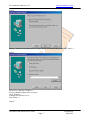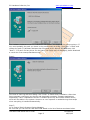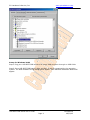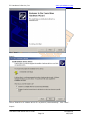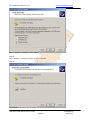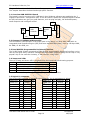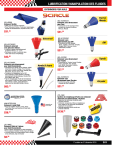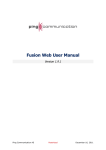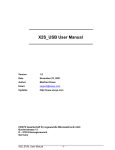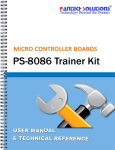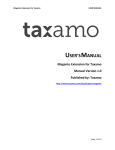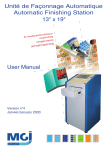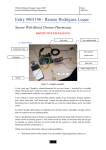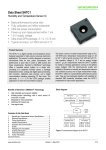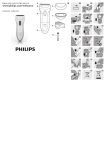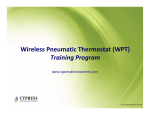Download USB 8255 DIO User Manual
Transcript
PC Hardware & Service, Inc www.pchardwares.com USB 8255 DIO User Manual General Purpose Digital IO Board Version: Author: Email: Date: 1.0 Yan Wang [email protected] August 22, 2002 USB 8255 DIO Board User’s Guide Page 1 Confidential 08/23/02 PC Hardware & Service, Inc www.pchardwares.com PC Hardware & Service, Inc. 1124 Somerset Dr. San Jose, CA 95132 Phone: 408.272.5568 FAX: 408.272.5568 If you have comments or suggestions about this manual or find any errors in it, please contact us at [email protected]. For technical support, contact us using any of the following methods: Phone: 408.272.5568 FAX: 408.272.5568 E-mail: [email protected] PC Hardware & Service, Inc. also maintains the following web sites: http://www.pchardwares.com Contains product information, technical notes, support files available for download, and answers to frequently asked questions (FAQ). ftp:// ftp.pchardwares.com Contains technical notes and support files. Login as "anonymous" and use your e-mail address for the password. USB 8255 DIO User Manual Version 1.0 © 2001 PC Hardware & Service, Inc All Rights Reserved The information in this manual has been carefully checked and is believed to be accurate and reliable. However, PC Hardware & Service, Inc. assumes no responsibility for any inaccuracies, errors, or omissions that may be contained in this manual. In no event will PC Hardware & Service, Inc. be liable for direct, indirect, special, incidental, or consequential damages resulting from any defect or omission in this manual. PC Hardware & Service, Inc. reserves the right to revise this document and to make changes from time to time in the content hereof without obligation of PC Hardware & Service, Inc. to notify any person or persons of such revision or changes. Intel is a registered trademark of Intel Corporation. Cypress is a registered trademark of Cypress Corporation. Microsoft, Windows, and Windows NT are registered trademarks of Microsoft Corporation. All other products are the trademarks or registered trademarks of their respective holders. Printed in the USA August 22, 2002 USB 8255 DIO Board User’s Guide Page 2 Confidential 08/23/02 PC Hardware & Service, Inc www.pchardwares.com Chapter 1 Introduction 1.1 Overview of the USB 8255 DIO Board .................................... 1.1.1 USB 8255 DIO Board Features ............................................. 1.1.2 USB 8255 DIO Board System Architecture ............................. 1.1.3 USB 8255 DIO Board Software Architecture ........................... 1.2 About this User’s Guide................................................................ 1.2.1 Purpose of this Document ............................................... 1.2.2 Conventions .................................................................. 1.2.3 Chapter Overviews ......................................................... 1.3 Other Helpful Documents and Tools.............................................. 1.3.1 Documents for Further Reference .................................. 1.3.2 Software Development Tools ........................................ Chapter 2 Preparing the USB 8255 DIO Board for Operation 2.1 Unpacking the USB 8255 DIO Board .......................................................... 2.2 Installing the Board and Its Software...................................................... 2.2.1 Installing the USB 8255 DIO Board in a PC................................... 2.2.2 Installing the USB 8255 DIO Windows Example Source Code........... 2.3 Testing the Installation .......................................................................... Chapter 3 Overview of the Hardware Components 3.1 Overview USB 8255 DIO Board.......................................... 3.2 Cypress CY7C63001 USB Controller.......................................... 3.3 Intel 82C55A Programmable Peripheral Interface....................... 3.4 Jumps and LEDs.................................................................... 3.5 Digital IO connector............................................ Chapter 4 Programming Details for the CY7C63001 USB Controller 4.1 Overview of the CY7C63001 USB........................................................ 4.2 Function of the CY7C63001 USB....................................................... Chapter 5 Programming Details for Intel 82C55A PPI 5.1 Overview of the 82C55A PPI....................................................... 5.2 Registers of the 82C55A PPI................................................... Chapter 6 USB 8255 DIO Board Programming USB 8255 DIO Board User’s Guide Page 3 Confidential 08/23/02 PC Hardware & Service, Inc www.pchardwares.com Chapter 1 Introduction 1.1 Overview of the USB 8255 DIO Board The USB 8255 DIO is a cost efficient and easy to use solution for Digital IO industry. One side of the board is a play & play USB, the other side is a programmable 24 bits digital IO that was divided into 3 ports, each port’s working mode can set individually. 1.1.1 USB 8255 DIO Board Features • Universal Serial Bus 1.1 Connection • No dedicate power needed, power comes from the USB cable • Intel 82C55A Programmable Peripheral Interface chip • Programmable 24Bits(3 Ports) Digital IO, each port has 8 bits • Industry standard 50 Pin Digital IO connector • Windows98/2000 drivers • Easy to use Windows example source code 1.1.2 USB 8255 DIO Board System Architecture Following is the board diagram, Host use the differential USB signal communicating with USB controller, Host can read/write the 12bit GPIO and generate 82C55A mode setting and read/write time. The USB 8255 DIO board includes Cypress CY7C63001 USB controller, Intel82C55A programmable peripheral interface, 50-pin industry standard Digital IO connector and a test jump/LED. 1.1.3 USB 8255 DIO Board Software Architecture For the end user who want to use the USB 8255 DIO board, the development tool is very simple, just Microsoft VC++, the board comes with the windows98/2000 drivers and some example VC++ source. The software architecture diagram is below: For some user who wants to change the USB 8255 DIO function, you need more tools, such as Cypress CY7C63001 assembly compiler, chip programmer for USB controller firmware and Windows98 DDK and WinDK for Windows Driver development. 1.2 About this User’s Guide This section provides an overview of each chapter’s content, and it describes certain variations in text and naming conventions we have used throughout the manual. 1.2.1 Purpose of this Document This user’s guide covers hardware of the USB 8255 DIO Board board, which supports 24 Bit programmable Digital IO through an easy to use USB 1.1 port. The purpose of this document is to provide details about the USB 8255 DIO Board ’s major hardware components, to describe how to install and properly operate the USB 8255 DIO Board, and to discuss important issues that relate to programming the board. We assume that you are already familiar with the Windows operation, and some basic programming skill of Microsoft VC++. 1.2.2 Conventions We have used the following conventions throughout this user’s guide. 1.2.3 Chapter Overviews Chapter 2: Preparing the USB 8255 DIO Board for Operation This chapter describes the tasks that you must perform to prepare your board for installation, install the software for the board, install the board, and test the installation. Chapter 3: Overview of the Hardware Components USB 8255 DIO Board User’s Guide Page 4 Confidential 08/23/02 PC Hardware & Service, Inc www.pchardwares.com This chapter discusses the board’s architecture, and also shows the location of the USB 8255 DIO Board ’s major components and connectors and briefly discusses their function. Chapter 4: Programming Details for the CY7C63001 USB Controller This chapter discusses the board’s most important comportment CY7C63001 USB Controller. Chapter 5: Programming Details for Intel 82C55A PPI This chapter provides programming details for the Intel 82C55A Programmable Peripheral Interface, to set the port-working mode. 1.3 Other Helpful Documents and Tools This section gives sources for additional information that applies to the USB 8255 DIO Board or its components. 1.3.1 Documents for Further Reference • Cypress CY7C63001 USB Controller Data Sheet – Cypress. • Intel 82C55A Programmable Peripheral Interface Data Sheet – Intel. • Cypress CY7C6300X Assembly and Chip programmer – Cypress. • Microsoft VC++ User’s Manual – Microsoft. 1.3.2 Software Development Tools Windows Application examples of The USB 8255 DIO Board are Microsoft VC++ Code, the firmware code inside the USB controller is assembly. As user windows application call only the Windows driver, it is not necessary to learn the USB RISC assembly unless you are going to change the USB board function or make your own USB device. USB 8255 DIO Board User’s Guide Page 5 Confidential 08/23/02 PC Hardware & Service, Inc www.pchardwares.com Chapter 2 Preparing the USB 8255 DIO Board for Operation 2.1 Unpacking the USB 8255 DIO Board Warning! The Hammerhead-PCI contains electro-static discharge (ESD) sensitive devices. Be sure to follow the standard handling procedures for ESD sensitive devices, taking proper precautions to ground yourself and the work area before removing the board from its anti-static bag. If you fail to follow proper handling procedures, you could damage the board. To unpack the USB 8255 DIO Board, 1. Carefully remove the board from the shipping box. Save the box and packing materials in case you need to reship the board. 2. Remove the board from the plastic bag. Observe all precautions described in the warning above to prevent damage from electro-static discharge (ESD). 3. Carefully examine the board, checking for damage. If the board is damaged, do not install it. Call PC Hardware & Service technical support. 4. Check the items shipped with the board, standard packing includes: USB board, USB cable and software floppy (Windows98/2000 driver and example source code inside). If missing any items, please call the seller/distributor 2.2 Installing the Board and Its Software 2.2.1 Installing the USB 8255 DIO Board in a PC To setup an USB device in windows is really a pleasant work, you don’t need to turn off the computer, just plug the USB cable in the PC, then windows device manager will setup the device for you, but please have the software floppy ready. The setup steps is below: Setup for Windows 98 Step1: Plug your USB 8255 DIO board to an empty USB connector through an USB Cable. Step2: Since USB 8255 DIO board is Plug and Play, it will be recognized by the operating system. The New hardware found dialog would appear. Than Add New Hardware Wizard will appear. Click “Next >”. USB 8255 DIO Board User’s Guide Page 6 Confidential 08/23/02 PC Hardware & Service, Inc www.pchardwares.com Step3: Choose “Search for the best driver for your device (Recommended)” and click “Next >”. Step4: Check only “Specify a location:” Put the software floppy disk in drive A Click “Browse...” Change the directory to A:\ Click “Next >” Step5: USB 8255 DIO Board User’s Guide Page 7 Confidential 08/23/02 PC Hardware & Service, Inc www.pchardwares.com The Hardware Assistant must find “USB-8255-DIO-Board ” as shown in the previous picture. If not, most probably the path you chose in the previous step is wrong. Then click “< Back” and change the path. If Hardware Assistant has found the driver without any problems, click “Next>”. If it can’t find any driver for the board, the floppy may be damaged, please download a new driver from www.pchardwares.com Step6: You have to come up with this dialog. Click “Finish” to finish driver installation. After than Setup manager configures your device and downloads necessary firmware applications sequentially. Later it uploads the drivers it installed previously and installs another driver, which will be stable in the system. However no user response is needed during these steps since everything is handled automatically. Step 7: Go to Control Panel>System>Device Manager Be sure that you can see the USB-8255-DIO-Board in the list of devices as shown below. USB 8255 DIO Board User’s Guide Page 8 Confidential 08/23/02 PC Hardware & Service, Inc www.pchardwares.com Setup for Windows 2000 Step1: Plug your USB 8255 DIO board to an empty USB connector through an USB Cable. Step2: Since USB 8255 DIO board is Plug and Play, it will be recognized by the operating system. The New hardware found dialog would appear. Than Add New Hardware Wizard will appear. USB 8255 DIO Board User’s Guide Page 9 Confidential 08/23/02 PC Hardware & Service, Inc www.pchardwares.com Click “Next”. Step3: Check “Search for a suitable driver for my device (recommended)”. Click “Next”. Step4: USB 8255 DIO Board User’s Guide Page 10 Confidential 08/23/02 PC Hardware & Service, Inc www.pchardwares.com Check “Specify a location”. Click “Next”. Step 5: Click “Browse”. Change directory to A:\. Click OK. Step 6: Click “Next”. USB 8255 DIO Board User’s Guide Page 11 Confidential 08/23/02 PC Hardware & Service, Inc www.pchardwares.com Step 7: You have to come up with this dialog. Click “Finish” to finish driver installation. After than Setup manager configures your device and downloads necessary firmware applications sequentially. Later it uploads the drivers it installed previously and installs another driver, which will be stable in the system. However no user response is needed during these steps since everything is handled automatically. Step 8: Go to Control Panel>System>Hardware>Device Manager Be sure that you can see the XC2S board in the list of devices as shown below. USB 8255 DIO Board User’s Guide Page 12 Confidential 08/23/02 PC Hardware & Service, Inc www.pchardwares.com 2.2.2 Installing the USB 8255 DIO Windows Example Source Code After The Windows driver is successfully installed, we can copy all the examples VC++ source file to hard disk, such as c:\USB8255\*. *. 2.3 Testing the Installation There is a USB 8255 DIO board test program called USBflash.exe comes with the board, which will flash the LED of the board. After windows loads the driver, change board jump1 to position 2 and 3 (Factory default setting is position 1 and 2), then run USBflash.exe, if the LED of the board flash, then the board is OK. USB 8255 DIO Board User’s Guide Page 13 Confidential 08/23/02 PC Hardware & Service, Inc www.pchardwares.com Chapter 3 Overview of the Hardware Components This chapter describes the board and major part’s function. 3.1 Overview USB 8255 DIO Board The board is used to connect to PC USB board, then Windows software can read/write the 3 Digital IO ports and 1 configuration port. It can be used to replace the PCI/ISA Digital IO board as USB connection can give you great features, such as plug and play, No dedicated power, small footprint and intelligent control. LED 12B D+/D- USB Controller 24B 82C55A PPI DIO Connnector USB CON +5V 3.2 Cypress CY7C63001 USB Controller The CY7C63001 USB controller is the major part in the board, it is 8-bit RISC MCU with an integrated Serial Interface Engine (SIE) and some standard MCU parts, such as 128 byte RAM, 4K ROM, 12-bit GPIO, etc. 3.3 Intel 82C55A Programmable Peripheral Interface The 24 Bit Digital IO was connected to Intel 82C55A programmable peripheral interface, using this chip can give many customer confident and save some program change as the chip is very popular chip in the controller industry, it was used for a long time! 3.4 Jumps and LEDs There is a Jump and Green LED in this board for the board status and testing purpose. Jump Pin Description 1~2 Power LED, Green when board has +5V power (Default) 2~3 Test Board, Run USBFlash.exe will flash the LED (Testing) None LED Left open, LED not used 1~3 Short PA.0 to GND, Danger (Don't) Note: Short Pin1~3 may damage 82C55A, please don’t connect them. 3.5 Digital IO connector The 50-Pin DIO connector is standard head connector, its Assignment Pin Assignment Pin Assignment PortC PC7 1 Ground 2 PortB PB3 PortC PC6 3 Ground 4 PortB PB2 PortC PC5 5 Ground 6 PortB PB1 PortC PC4 7 Ground 8 PortB PB0 PortC PC3 9 Ground 10 PortA PA7 PortC PC2 11 Ground 12 PortA PA6 PortC PC1 13 Ground 14 PortA PA5 PortC PC0 15 Ground 16 PortA PA4 PortB PB7 17 Ground 18 PortA PA3 PortB PB6 19 Ground 20 PortA PA2 PortB PB5 21 Ground 22 PortA PA1 PortB PB4 23 Ground 24 PortA PA0 PortB PB3 25 Ground 26 VDC+5V USB 8255 DIO Board User’s Guide Page 14 pin assignment is Pin Assignment 25 Ground 27 Ground 29 Ground 31 Ground 33 Ground 35 Ground 37 Ground 39 Ground 41 Ground 43 Ground 45 Ground 47 Ground 49 Ground below: Pin 26 28 30 32 34 36 38 40 42 44 46 48 50 Confidential 08/23/02 PC Hardware & Service, Inc www.pchardwares.com Chapter 4 Programming Details for the CY7C63001 USB Controller For detail information please read Cypress CY7C63001 Datasheet. 4.1 Overview of the CY7C63001 USB The CY7C63001 is an 8-bit RISC One Time Programmable (OTP) microcontroller with a built-in 1.5-Mbps USB serial interface engine. The microcontroller features 35 instructions that are optimized for USB applications. There is 128 bytes of onboard RAM available incorporated into each microcontroller. The Cypress USB Controller accepts a 6 MHz ceramic resonator or a 6 MHz crystal as its clock source. This clock is doubled within the chip to provide a 12 MHz clock for the microprocessor. The microcontroller features two ports, twelve general purpose I/Os (GPIOs). Each GPIO pin can be used to generate an interrupt to the microcontroller. Additionally, all pins in Port 1 are equipped with programmable drivers strong enough to drive LEDs. The GPIO ports feature low EMI emissions as a result of controlled rise and fall times, and unique output driver circuits in the microcontroller. 4.2 Function of the CY7C63001 USB The Cypress CY7C63001 USB microcontroller is optimized for human-interface computer peripherals such as a mouse, joystick, and game pad. Cypress USB microcontroller conform to the low-speed (1.5 Mbps) requirements of the USB Specification version 1.1. Each microcontroller is a self-contained unit with a USB interface engine, USB transceivers, an 8-bit RISC microcontroller, a clock oscillator, timers, and program memories. It supports one USB device address and two end points. Logic Block Diagram is below: USB 8255 DIO Board User’s Guide Page 15 Confidential 08/23/02 PC Hardware & Service, Inc www.pchardwares.com Chapter 5 Programming Details for Intel 82C55A PPI For detail information please read Intel 82C55A Datasheet. 5.1 Overview of the 82C55A PPI The Intel 82C55A is a high-performance, CHMOS version of the industry standard 8255A general-purpose programmable I/O device which is designed for use with all Intel and most other microprocessors. It provides 24 I/O pins which may be individually programmed in 2 groups of 12 and used in 3 major modes of operation. The 82C55A is pin compatible with the NMOS 8255A and 8255A-5. In MODE 0, each group of 12 I/O pins may be programmed in sets of 4 and 8 to be inputs or outputs. In MODE 1, each group may be programmed to have 8 lines of input or output. 3 of the remaining 4 pins are used for handshaking and interrupt control signals. MODE 2 is a strobed bi-directional bus configuration. Logic Block Diagram is below: 5.2 Registers of the 82C55A PPI The Intel 82C55A has control register, this register determines the 82C55A working-mode and each port direction. When Add [1:0] =0x3 || CS=0, the control register was addressed, and the control byte is define as below: D7 ---Mode Set flag, 1=Active Group A D6-D5 ---Mode Selection, 00=Mode0, 01=Mode1, 1X=Mode2 D4 ---PortA Control, 1=Input, 0=Output D3 ---PortC(UP) Control, 1=Input, 0=Output Group B D2 ---Mode Selection, 0=Mode0, 1=Mode1 D1 ---PortB Control, 1=Input, 0=Output D0 ---PortC(LO) Control, 1=Input, 0=Output If we want to set Mode0 and all port Input, we need to set the control register with 10011011, if we want to set Mode0 and all ports output, the write 1000000 to the control register. USB 8255 DIO Board User’s Guide Page 16 Confidential 08/23/02 PC Hardware & Service, Inc www.pchardwares.com Chapter 6 USB 8255 DIO Board Programming The Read/Write timing to the 82C55A PPI is generated by the USB Microcontroller, the user application to this functions are: The physical 2 USB Microcontroller Ports Access Function: LONG USBReadPort(HANDLE hUsb, USHORT portNumber, PUCHAR portData) LONG USBWritePort(HANDLE hUsb, USHORT portNumber, UCHAR portData) Where hUsb --- USB Board Handle PortNumber --- USB MCU physical Port, 0=Port0, 1=Port1 PortData --- USB MCU physical Port data The 8255 IO Ports Access Function: LONG 8255ReadPort(HANDLE hUsb, USHORT portNumber, PUCHAR portData) LONG 8255WritePort(HANDLE hUsb, USHORT portNumber, UCHAR portData) Where hUsb --- USB Board Handle PortNumber --- 8255 Port, 0=PortA, 1=PortB, 2=PortC, 3=Control Register PortData --- 8255 Port data sample programs are in the software floppy. USB 8255 DIO Board User’s Guide Page 17 Confidential 08/23/02