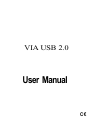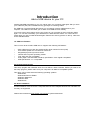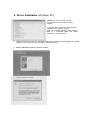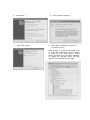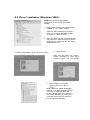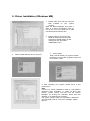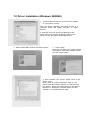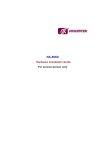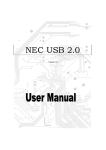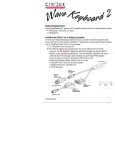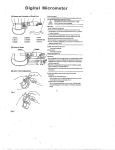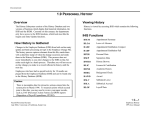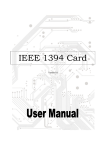Download User Manual
Transcript
VIA USB 2.0 User Manual C€ Contents 1.0 USB Port Features P.3 2.0 System Requirement P.3 3.0 Driver Limitations P.3 4.0 Driver Installation (Windows XP) P.4 5.0 Driver Installation (Windows 2000) P.5 6.0 Driver Installation (Windows ME) P.7 7.0 Driver Installation (Windows 98/98SE) P.8 Introduction Add a USB device to your PC Instantly add USB peripherals to your PC. Never open your computer case again after you have your USB Port (PCI) card installed and say good-bye to confusing cables. The USB Port (Universal Serial Bus) allows you to instantly connect USB devices to your computer. The USB Port will allow you to attach 2/3/4 USB devtces instantly. You never have to worry about running out of slots in your computer or those confusing IRQ's again. You can also "Hot Swap" your USB devices. What does this mean'' You never have to power down your PC to install hardware again. Gamers can switch joysticks on the fly. Welcome to the USB Revolution. 1.0 USB Port Features This is a true 32-bit PCI-Bus USB card. It supports the following I/O features: • • • • • • • 2/3/4 USB ports (root hub and two/three/four down stream function ports) Auto detect speeds and connections of devices Integrated physical layer transceivers Normal and low power operating modes Fully Plug and Play compatible OHCI (Open Host Controller Interface) specification V2.0 register compatible USB specification V.1.0 compatible 2.0 System Requirements This setup program will install the driver for VIA USB 2.0 Host Controller. Before you start to run the setup program, please make sure your computer is an IBM PC-compatible system. This driver can be used either the following operating systems: Windows98 Windows98 Second Edition. Windows Millennium. Windows 2000. Windows XP. 3.0 Driver Limitations Current limitations of the driver are: Composite devtces and Hi-Speed Isochronous Transfers are currently not supported. Please visit VIA web site (http://www.via.com.tw) to get the latest driver. 4. Driver Installation (Windows XP) *NOTE: The drivers for Ihis card are compressed on the included CD using "Winzip". 1. Please make sure this PCI card has been installed on your system correctly. Open the "Device Manager" and check if there is a "Universal Serial Bus (USB) Controller" in "Other devices". 2. Insert the Driver CD into the CD-ROM drive and execute the setup program by double clicking on the "setup.exe" file, (the path is \USB\USB2.0-VIA) 3. Select "Install USB 2.0 Driver" and press "Next". 5. Press "Next". 7. Then Press "Finish". 6. Press "Continue Anyway". 8. Open "Device Manager" and check if your device works. Note! If there is a yellow exclamation mark on "VIA USB 2.0 Enhanced Host Controller" or "USB 2.0 Root Hub Device", please remove this item from the "Device Manager" by clicking the "Uninstall" button and click "Refresh" to re-install this driver again. 5.0 Driver Installation (Windows 2000) 'NOTE: The drivers for this card are compressed on the included CD using "Winzip". 1, Please make sure this PCI card has been installed on your system correctly. Open the Device Manager and check if there is a "Universal Serial Bus (USB) Controller" in "Other devices". 2. Insert the Driver CD into the CD-ROM drive and execute the setup program by double clicking on the "setup.exe" file, (the path is \USB\USB2.0-VIA). 3. Select "Install USB 2.0 Driver" and press "Next". 4 Press "Finish". Note! This will restart your system. Please remember to close other programs before you click "Finish" 5 After restarting your system, please check if you. device works. Note! If there is a yellow exclamation mark on "VIA USB 2.0 Enhanced Host Controller" or "USB 2.0 Root Hub Device", please remove this item from the "Device Manager" by clicking the "Uninstall" button and click "Refresh" to re-install thts driver again. 6. Driver Installation (Windows ME) 1. Please make sure this PCI card has been installed on your system correctly. Open the Device Manager and check if there is a yellow exclamation mark on one of the "VIA Tech 3038 PCI to USB Universal Host Controller" item. 2. Insert the Driver CD into the CDROM drive and execute the setup program by double clicking on the "setup.exe" file, (the path is \USB\USB2.0-VIA). 3. Select "Install USB 2.0 Driver" and prei 4. Press "Finish". Note! This will restart your system. Please remember to close other programs before you click "Finish" button. 5. After restarting your system, please check if your device works. Note: If there is a yellow exclamation mark on "VIA USB 2.0 Enhanced Host Controller" or "USB 2.0 Root Hub Device", please remove this item from the "Device Manager" by clicking the "Uninstall" button and click "Refresh" to re-install this driver again. The "green question mark" on "VIA USB 2-0 Enhanced Host Controller" item is not an error message. Please ignore it. 7.0 Driver Installation (Windows 98/98SE) 1. Please make sure this PCI card has been installed on your system correctly. Open the "Device Manager" and check if there is a "Universal Serial Bus (USB) Controller" in "Other devices". 2. Insert the Driver CD into the CD-ROM drive and execute the setup program by double clicking on the "setup.exe" file, (the path is \USB\USB2.0-V1A). 3. Select "Install USB 2.0 Driver" and PIPSS "Next". 4. Press "Finish". Note! This will restart your system. Please remember to close other programs before you click "Finish" button. 5. After restarting your system, please check if your device works. Note! If there is a yellow exclamation mark on "VIA USB 2.0 Enhanced Host Controller" or "USB 2.0 Root Hub Device", please remove this item from the "Device Manager" by clicking the "Uninstall" button and click "Refresh" to re-install this driver again.