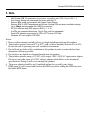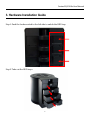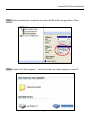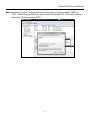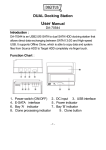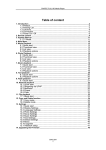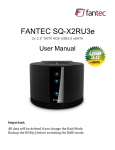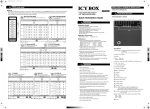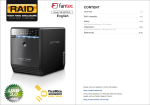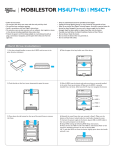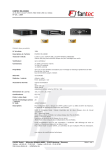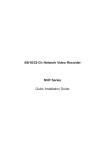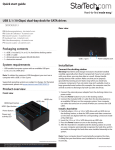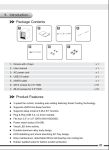Download Fantec SQ
Transcript
Fantec SQ-35U3e 4x 3.5" SATA HDD USB3.0 eSATA User Manual Include ☆ ☆ ☆ ☆ Note About the Device Hardware Installation Guide HDD Formatting Guide Fantec SQ-35U3e User Manual 1. Note - eSATA and USB 3.0 connection (downwards compatible with USB 2.0 and USB 1.1) Auto Power Saving will sleep/wake the drives with the PC Reduce 25% power consumption with Green Power Design Reduce 33% of HDD Temperature with 80 mm Cooling FAN and smart ventilation design. Up to 5Gbps transfer speed with USB3.0 connection. SATA-II interface and HDD supports SATA – I, II, III 4 HDDs are operated distinctively, Plug & Play, and Hot swappable Each HDD capacity supports up to 3TB in GPT format, W7/Vista Windows XP can’t support 3TB HDD Notice: 1. Please read the manual carefully before you begin installing and using this product. 2. This product operates between 0oC to 40oC with a relative humidity between 0% to 80%. Be sure the unit is operating in a well ventilated environment. 3. Do not block any holes of the ventilation on the product in order to retain the best heat dissipation efficiency possible. 4. Do not place any liquids or chemical hazards near the product. 5. This product operates using a 12V/DC @4A output, 100V~240V/AC input power adapter. Do not use any other types of AC/DC rating’s adapter which differs to the mentioned specifications. Doing so will severe damage the product. 6. The power adapter should be well ventilated and not be covered by any object. 7. HDDs must be well secured and fixed to the HDD-tray before sliding the HDD-tray into the Multi-HDD frame. 1 Fantec SQ-35U3e User Manual 2. About the Device Hardware Overvie_______________________________________________________________________________ Power DC input Receptor for the provided Power Adapter - 12V DC, 100-240V AC, 50-60Hz PC connection interface USB 3.0 eSATA Connect USB 3.0 Cable to computer Connect eSATA Cable to computer Note: When connecting eSATA and USB3.0 to the PC at the same time, the PC will recognize eSATA. FAN Speed Control Control wheel Turn the wheel to control the fan speed LED Indication: Power LED Green ON : Power input OFF: Power Removed ON : HDD inserted HDD 1 LED Blue Flashing: Accessing (Read/Write) OFF: HDD not installed/Removed ON : HDD inserted HDD 2 LED Blue Flashing: Accessing (Read/Write) OFF: HDD not installed/Removed ON : HDD inserted HDD 3 LED Blue Flashing: Accessing (Read/Write) OFF: HDD not installed/Removed ON : HDD inserted HDD 4 LED Blue Flashing: Accessing (Read/Write) OFF: HDD not installed/Removed 2 Fantec SQ-35U3e User Manual Front / Back View Power LED HDD1 LED HDD2 LED HDD3 LED HDD4 LED 3 Fantec SQ-35U3e User Manual 3. Hardware Installation Guide Step1: Push the Locker switch to the left side to unlock the HDD tray. Step2: Take out the HDD trays. 4 Fantec SQ-35U3e User Manual Step3: Gluing the rubber pad to the middle at inner side of HDD tray if your HDD is a little shorter. Step4: Install the HDD into the tray and insert one screw on each side. Make sure screws are firmly tightened, holding the tray and HDD together. 5 Fantec SQ-35U3e User Manual Step5: Slide HDD trays into the case. Step5: Push the switch to the right side to lock the HDD tray. 6 Fantec SQ-35U3e User Manual 4. HDD Formatting Guide STEP1: Right-click on “My Computer” icon and select the ”Manage” column. STEP2: Select “Disk Management” and you will see your External HDD showed “Unallocated”. 7 Fantec SQ-35U3e User Manual STEP3: Right-click on the “Unallocated” block and select “New Partition”. STEP4: The “New Partition Wizard” will appear. Please follow the instruction of the wizard to complete. 8 Fantec SQ-35U3e User Manual STEP5: When partitioning is completed, the external HDD will be recognized as a “New Volume”. STEP6: Double-click “My Computer”. You will see the new volume appears on your PC. 9 Fantec SQ-35U3e User Manual Initialize a Disk If the HDD is new you have to initialization the device. View the box to the left of the “Unallocated” box.You most likely would see the “Not Initialized” message displayed. The Hard Disk Drive must be set to “Online” before partitioning and formatting the Hard Disk Drive. 1. Right-click the “Not Initialized” area, a disk’s initialization menu will appear as below. Select “Initialize Disk” and follow the steps of the HDD Formatting Guide wizard to complete disk initialization. 10 Fantec SQ-35U3e User Manual Note: Windows Vista and 7 will ask what kind of disk type you want to make, “MBR” or “GPT”. Please Activate MBR if the total volume is less than 2TB. If the total volume is more than 2TB please activate GPT. 11