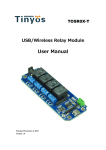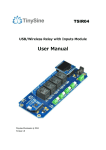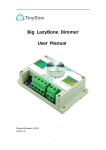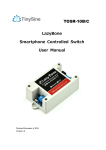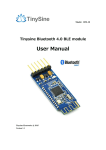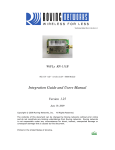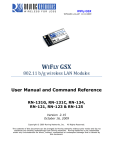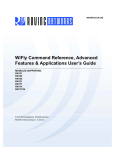Download User Manual - Tinysine (Tinyos)
Transcript
TOSR0X-D USB/Wireless Timer Relay Module User Manual Tinysine Electronics @ 2013 Version 1.0 www.tinysine.com INTRODUCTION This USB/Wireless Timer Relay Module allows computer control switching of external devices by using the USB port of your computer! Meanwhile, It has a wireless extension port which can work with XBEE or Bluetooth Bee or WiFiBee Module, that means you can control your device by zigbee or Bluetooth or WiFi! In addition, the module supports delay function that you can set each relay output delay between 0 second~24 hours. The TOSR04-D module can be powered by USB bus or DC power and provides four volt free contact relay outputs with a current rating of up to 10 Amp each. We have three kinds USB/Wireless Relay Module (2/4/8 channel). In this manual we use 4 channel module for demo. SPECIFICATIONS • • • • • • • Number of Relays:2/4/8 Rated voltage:DC 5V Relay switching max power:10A 250VAC Baud rate:9600 Communication Port:USB/Wireless Support Xbee/Bluetooth/WiFi Control Supply voltage:USB powered or 5V DC* *If you have 8 Channel USB relay module you must use a DC5V power supply IMPORTANT DISCLAIMER This device connects to the USB port of your computer and can be used to control external devices connected to its onboard relays. Incorrect wiring or shorts on the board can potentially cause damage to the controller itself, your computer's USB controller and/or your computer's motherboard if an external voltage make its way to the USB bus or the USB port is shorted. Extreme care must be taken when using this device to avoid any damage to your equipment. In particular, make sure you always disconnect the device from the USB port as well as any other power source when working on the device. Tinysine Electronics, it's shareholder,employees,suppliers,distributors and/or resellers are not liable for any damage or loss of data as a result of the use of this device, including special,incidental,or consequential damages resulting from the use of this device,or under any legal theory,including lost profits,downtime,goodwill,damage to or replacement of www.tinysine.com equipment or property,and any costs or recovering or reproducing any data stored in computers connected to this device. Your use of this circuit indicates your acceptance of these terms Module overview Commands This module operates with an easy to use command set as described in the table below. www.tinysine.com How to use USB Control Mode: Step1: Install the Driver This module uses a FT232RL USB to UART chip. Before using it you need to download the FT232RL Driver. Connect the module to computer’s USB port and windows will detect it and ask for the drivers. Point windows to the inf folder and it will install the driver. A new com port will now appear. www.tinysine.com Step2: Run HyperTerminal The TOSR relay module is controlled using serial command. We use HyperTerminal provided by Windows, but your favorite terminal should work fine. Be sure to set the communication speed to 9600 8-N-1 and disable Flow control. Connect the module to computer with USB cable, open the port and send test command you will see the relay on or off. www.tinysine.com COM Port Setting Send ASCII ‘d’->All relays on Send ASCII ‘n’-> All relays off www.tinysine.com Step3: Testing Program To get the TOSR04-D up and running in the minimum amount of time we have put together an example program to demonstrate the functionality of the module Your can also choose the delay function which shows “Delay Time”at the right side of the program interface, you can set the time from 0 second ~ 24hours. For example, we set the relay delay 5 seconds, and when we click the button, the relay will turn on/off 5 seconds later. www.tinysine.com Wireless Control Mode: Xbee Remote Control Xbee module is a kind of very popular 2.4G module from Digi (formally Maxstream). This module allows a very reliable and simple communication between microcontroller, computer, systems, really anything with a serial port! Here we use Xbee S1 module for demo. These modules take the 802.15.4 stack (the basis for Zigbee) and wrap it into a simple to use serial command set. Point to point and multi-point networks are supported. If you want building a mesh network, you can choose a S2 series module. Step1: Plug Xbee to TOSR relay module Plug Xbee module to TOSR relay module and make sure UART setting switch on ‘Micro’ postion. www.tinysine.com Step2: Set Power jumper to DC power mode Set USB power to DC power mode Here we use remote control. Usually, we can’t provide power by USB port in this situation. So we need to set the power jumper to DC power mode, and then power the module by external DC 5V power. www.tinysine.com DC 5V power supply Step3: Plug another Xbee to USB adapter When connect your Xbee USB adapter to your computer USB port, Windows will detect it and ask for the driver. Point windows to the FT232RL driver folder and it will install the driver. A new com port will now appear. www.tinysine.com Step4: Send command Just use Hyper Terminal l same as connected with USB cable directly. Send test command and the relay will be on or off. COM Port Setting Send ASCII ‘d’->All relay on Send ASCII ‘n’-> All relay off www.tinysine.com Bluetooth Remote Control The Tinysine Bluetooth Bee is a Bluetooth wireless module Based on CSR BC4171 43 Bluetooth chipset. It has compact size and the pinout is compatible with XBEE which is suitable for all kinds of microcontroller systems who have 3.3V power out, the module can use the AT commands to set baud rate or name. The BluetoothBee module comes with an onboard antenna, the antenna provides better signal quality. It acts like a transparent serial port, which works with a variety of Bluetooth adapter and Bluetooth phone. Step1: Plug Bluetooth Bee to TOSR-D relay module Plug Bluetooth Bee module to TOSR-D relay module. www.tinysine.com Step2: Set Power jumper to DC power mode USB power to DC power mode Here we use remote control. We can also provide power by USB port, but sometimes we can’t use computer’s USB port in this situation, so we need set the power jumper to DC power mode, then power the module by DC 5V power supply. DC 5V power supply www.tinysine.com Controlled by computer If your computer does not support bluetooth, you may need a bluetooth USB dongle like this, it enables you to control your USB relay board by Bluetooth. If your windows bluetooth drivers can’t use, you need download BlueSoleil to use. If your computer already supports bluetooth, just skip this step. Connect the Bluetooth Bee with the default Pair number: 1234. Then you can use the Bluetooth link com port by Hyper Terminal and send test command. Send ASCII ‘d’->All relay on Send ASCII ‘n’-> All relay off www.tinysine.com Controlled by mobile phone Android Bluetooth APP We provide a FREE APP for this USB relay board. You can control your device by your smart phone very easily. Please download the APP Here and install it to your phone. Turn on Bluetooth on your phone -> then open the APP and click the “Menu” -> Connect device -> Scan for devices to select Bluetooth Bee -> then you will find Bluetooth Bee’s blue STATE LED turn ON, it means that your phone have connected to the Bluetooth Module. www.tinysine.com Click white buttons to turn on relays, and click red buttons to turn off relays. This APP also support to delay turn on/off relays, you just need to set time at the top of the interface. WIFI Remote Control The RN-XV WiFly WiFi module is based upon Roving Networks' robust RN-171 Wi-Fi module and incorporates 802.11 b/g radio, 32 bit processor, TCP/IP stack, real-time clock, crypto accelerator, power management unit and analog sensor interface.The module is pre-loaded with Roving firmware to simplify integration and minimize development time of your application. In the simplest configuration, the hardware only requires four connections (PWR, TX, RX and GND) to create a wireless data connection. Step1: Configuring wifly module www.tinysine.com First, we need configuring the wifly module. Plug your wifly module to the wireless socket. Set the mode from Normal->ADHOC* and then power the TOSR04-T module. Wifly create a ADHOC network. The leds on the wifly will blink in sequence. *New version wifly module will entering soft AP mode. Default IP is 1.2.3.4:2000 Please refer the following steps to configure your wifly module. 1. Set your computer Obtain an IP address automatically. 2. From your computer, You will find a new wireless network named Wifly-GSX-XX or Wifly-EZX-XX(AP mode) www.tinysine.com Connect to the WiFly-GSX-XX (WiFly-EZX-XX) network. This is an open network that does not require a pass phrase or pass key. NOTE: It may take a couple of minutes for Auto IP in Windows to assign an IP address and connect to the network. You can check IP address of your Windows computer by running the ipconfig command in the command window. If connected, this command will show you the IP address and net mask for your computer. ADHOC: The IP address assigned by Auto IP must be on the subnet 169.254.x.y subnet otherwise the Wifly module will not be accessible. AP: The IP address assigned by Auto IP must be on the subnet 1.2.3.x subnet otherwise the Wifly module will not be accessible. NOTE: If your machine has both wireless and wired interface hardware you may need to disable the wired LAN interface hardware before connecting to the adhoc network. If the wired LAN is enabled, the computer may assign an IP address that is not on the same subnet as the Wifly module. 3. Run HyperTerminal and create a new connection. www.tinysine.com ADHOC mode Telnet into the Wifly WiFi module on port 2000 telnet 169.254.1.1 2000 AP mode Telnet into the Wifly WiFi module on port 2000 telnet 1.2.3.4 2000 www.tinysine.com Once connected and you have a good IP address. You should see the response *HELLO* Type $$$ (without hitting return) to enter command mode. Now you can setup the module’s wifi settings (hit return after each command): set wlan phrase <your wpa password> set wlan ssid <your ssid> set wlan join 1 save *For example, our test network ssid is Tinyos3f, wlan phrase is 0000000000. www.tinysine.com If you want a fixed IP address, here are the commands: set ip a <your IP> set ip dhcp 0 set sys printlvl 0 save reboot Here we set our WIFI module IP address: 192.168.1.185 If we use a smart phone APP to control this relay module. When the phone goses out of WIFI signal area, it may cause dead connection. We need to close the TCP connection in this situation. Here is the setting command. It’s important. set comm idle 5 save reboot More details about wifibee module please download the user manual in our webstore. Step2: Set back to Normal mode Make sure setting switch back to ‘Normal’ postion. www.tinysine.com Step3: Set Power jumper to DC power mode USB power to DC power mode Here we use remote control. We can’t provide power by USB port in this situation in the most time. So we need to set the power jumper to DC power mode, and then power the module by DC 5V power supply. www.tinysine.com DC 5V power supply Step4: Send test command Controlled by computer You can send a test command by Putty program. www.tinysine.com Send ASCII command ‘d’ ->All relays on Controlled by mobile phone Android WIFI APP We also provide a APP to control this USB relay board by WiFi. You can control your device on your Android smart phone easily. Download the APP here and install it to your phone. www.tinysine.com Click Menu->Connect device->Input IP address and port number you setted and connect it. Click white buttons to turn on relays, click red buttons turn off. Meanwhile, you can set delay option on your phone. TinySine Electronics +86-551-65365921 Ext 801 www.tinysine.com TinySine Corporation 4-3 Hui Gu Park, Hai Tang Road, Hefei, Anhui, 230088 China