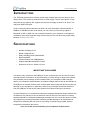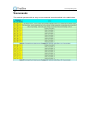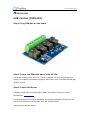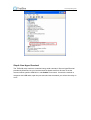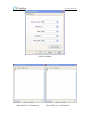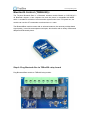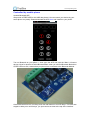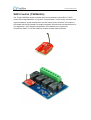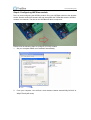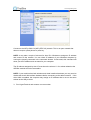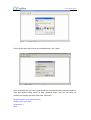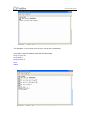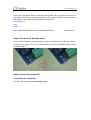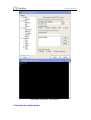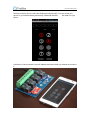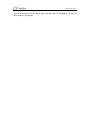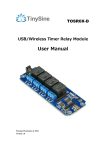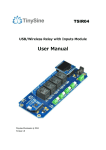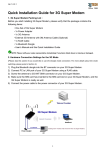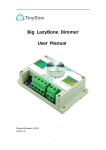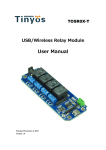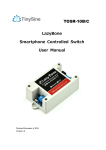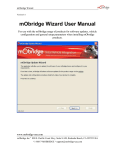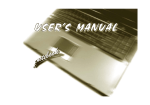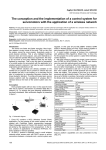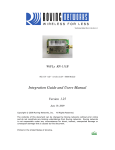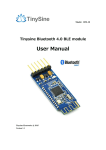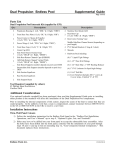Download TSRB_W_430 User manual
Transcript
TSRx430 TSRx430 30A Relay Board User Manual Tinysine Electronics @ 2014 Version 1.0 www.tinyosshop.com INTRODUCTION The TSRx430 provides four volt free contact relay outputs with a current rating of up to 30Amp each. The module is powered from a 12vdc supply. The DC input jack is 2.1mm with positive core polarity, DC supplies are required to supply at least 1A at 12vdc. The relays are SPST-NO types. It has a communication extension port which can work with Xbee or Bluetooth Bee or WifiBee or USB Bee module, that means you can control your device by zigbee or Bluetooth or WiFi or USB. You can control this board by your computer or smartphone. In addition, the module supports delay function that you can set each relay output delay between 0 second~24 hours. SPECIFICATIONS • • • • • • • Number of Relays:2/4/8 Rated voltage:DC12V Relay switching power:30A 250VAC Baud rate:9600 Communication Port:USB/Wireless Support Xbee/Bluetooth/WiFi Control Dimension: 87mm x 122mm x 31mm IMPORTANT DISCLAIMER This device may connects to the USB port of your computer and can be used to control external devices connected to its onboard relays. Incorrect wiring or shorts on the board can potentially cause damage to the controller itself, your computer's USB controller and/or your computer's motherboard if an external voltage make its way to the USB bus or the USB port is shorted. Extreme care must be taken when using this device to avoid any damage to your equipment. In particular, make sure you always disconnect the device from the USB port as well as any other power source when working on the device. Tinysine Electronics, it's shareholder,employees,suppliers,distributors and/or resellers are not liable for any damage or loss of data as a result of the use of this device, including special,incidental,or consequential damages resulting from the use of this device,or under any legal theory,including lost profits,downtime,goodwill,damage to or replacement of equipment or property,and any costs or recovering or reproducing any data stored in computers connected to this device. Your use of this circuit indicates your acceptance of these terms www.tinyosshop.com Module overview Relay power rating If the relay is used at a voltage or current exceeding this specification, the life of the contacts may be significantly shortened. A full datasheet for the relays used on the TSRB430 is here: G8P datasheet www.tinyosshop.com Commands This module operates with an easy to use command set as described in the table below. www.tinyosshop.com How to use USB Control (TSRU430): Step1: Plug USB Bee on the board Step2: Power the TSRx430 board with DC12V This board working voltage is DC12V. The DC input jack is 2.1mm with positive core polarity, DC supplies are required to supply at least 1A at 12vdc. The PWR LED will light up when it ready. Step3: Install the Driver USB Bee module uses a CP2102 USB to UART chip. Before using it you need to download the CP210x Driver. Connect the module to computer’s USB port and windows will detect it and ask for the drivers. Point windows to the inf folder and it will install the driver. A new com port will now appear. www.tinyosshop.com Step4: Run HyperTerminal The TSRx430 relay module is controlled using serial command. We use HyperTerminal provided by Windows, but your favorite terminal should work fine. Be sure to set the communication speed to 9600 8-N-1 and disable Flow control. Connect the module to computer with USB cable, open the port and send test command you will see the relay on or off. www.tinyosshop.com COM Port Setting Send ASCII ‘d’->All relays on Send ASCII ‘n’-> All relays off www.tinyosshop.com Step5: Testing Program To get the TSRU430 up and running in the minimum amount of time we have put together an example program to demonstrate the functionality of the module Your can also choose the delay function which shows “Delay Time”at the right side of the program interface, you can set the time from 0 second ~ 24hours. For example, we set the relay delay 5 seconds, and when we click the button, the relay will turn on/off 5 seconds later. www.tinyosshop.com Bluetooth Control (TSRB430): The Tinysine Bluetooth Bee is a Bluetooth wireless module Based on CSR BC4171 43 Bluetooth chipset. It has compact size and the pinout is compatible with XBEE which is suitable for all kinds of microcontroller systems who have 3.3V power out, the module can use the AT commands to set baud rate or name. The BluetoothBee module comes with an onboard antenna, the antenna provides better signal quality. It acts like a transparent serial port, which works with a variety of Bluetooth adapter and Bluetooth phone. Step1: Plug Bluetooth Bee to TSRx430 relay board Plug Bluetooth Bee module to TSRx430 relay module. www.tinyosshop.com Step2: Power the TSRx430 board with DC12V This board working voltage is DC12V. The DC input jack is 2.1mm with positive core polarity, DC supplies are required to supply at least 1A at 12vdc. The PWR LED will light up when it ready. Controlled by computer If your computer does not support bluetooth, you may need a bluetooth USB dongle like this, it enables you to control your USB relay board by Bluetooth. If your windows bluetooth drivers can’t use, you need download BlueSoleil to use. If your computer already supports bluetooth, just skip this step. Connect the Bluetooth Bee with the default Pair number: 1234. Then you can use the Bluetooth link com port by Hyper Terminal and send test command. Send ASCII ‘d’->All relay on Send ASCII ‘n’-> All relay off www.tinyosshop.com Controlled by mobile phone Android Bluetooth APP We provide a FREE APP for this USB relay board. You can control your device by your smart phone very easily. Please download the APP Here and install it to your phone. Turn on Bluetooth on your phone -> then open the APP and click the ‘Menu’->Connect device->Scan for devices to select Bluetooth Bee->then you will find Bluetooth Bee’s blue STATE LED turn ON, it means that your phone has connected to the Bluetooth Module. Click white buttons to turn on relays, and click red buttons to turn off relays. This APP also support to delay turn on/off relays, you just need to set time at the top of the interface. www.tinyosshop.com WIFI Control (TSRW430): The Tinysine WiFiBee module is based upon Roving Networks' robust RN-171 Wi-Fi module and incorporates 802.11 b/g radio, 32 bit processor, TCP/IP stack, real-time clock, crypto accelerator, power management unit and analog sensor interface.The module is pre-loaded with Roving firmware to simplify integration and minimize development time of your application. In the simplest configuration, the hardware only requires four connections (PWR, TX, RX and GND) to create a wireless data connection. www.tinyosshop.com Step1: Configuring WiFiBee module First, we need configuring the WiFiBee module. Plug your WiFiBee module to the wireless socket. Set the mode from Normal->AP and then power the TORW430 module. WiFiBee create a new network. The leds on the WiFiBee will blink in sequence. Please refer the following steps to configure your wifly module. 1. Set your computer Obtain an IP address automatically. 2. From your computer, You will find a new wireless network named Wifly-GSX-XX or Wifly-EZX-XX(AP mode) www.tinyosshop.com Connect to the WiFly-GSX-XX (WiFly-EZX-XX) network. This is an open network that does not require a pass phrase or pass key. NOTE: It may take a couple of minutes for Auto IP in Windows to assign an IP address and connect to the network. You can check IP address of your Windows computer by running the ipconfig command in the command window. If connected, this command will show you the IP address and net mask for your computer. The IP address assigned by Auto IP must be on the subnet 1.2.3.x subnet otherwise the WiFiBee module will not be accessible. NOTE: If your machine has both wireless and wired interface hardware you may need to disable the wired LAN interface hardware before connecting to the adhoc network. If the wired LAN is enabled, the computer may assign an IP address that is not on the same subnet as the Wifly module. 3. Run HyperTerminal and create a new connection. www.tinyosshop.com Telnet into the Wifly WiFi module on port 2000 telnet 1.2.3.4 2000 Once connected and you have a good IP address. You should see the response *HELLO* Type $$$ (without hitting return) to enter command mode. Now you can setup the module’s wifi settings (hit return after each command): set wlan phrase <your wpa password> set wlan ssid <your ssid> set wlan join 1 save www.tinyosshop.com *For example, our test network ssid is Tinyos3f, wlan phrase is 0000000000. If you want a fixed IP address, here are the commands: set ip a <your IP> set ip dhcp 0 set sys printlvl 0 save reboot www.tinyosshop.com Here we set our WIFI module IP address: 192.168.1.185 If we use a smart phone APP to control this relay module. When the phone goses out of WIFI signal area, it may cause dead connection. We need to close the TCP connection in this situation. Here is the setting command. It’s important. set comm idle 5 save reboot More details about WiFiBee module please download the user manual in our webstore. Step2: Set back to Normal mode Power off the TORW430 module and then set the mode switch back to ‘Normal’ postion. And power it up again. If it’s join your local network correctly. The WiFiBee Green LED D1 should slow blink. Step3: Send test command Controlled by computer You can send a test command by Putty program. www.tinyosshop.com Send ASCII command ‘d’ ->All relays on Controlled by mobile phone www.tinyosshop.com Android WIFI APP We also provide a APP to control this USB relay board by WiFi. You can control your device on your Android smart phone easily. Download the APP here and install it to your phone. Click Menu->Connect device->Input IP address and port number you had set and connect it. www.tinyosshop.com Click white buttons to turn on relays, click red buttons turn off. Meanwhile, you can set delay option on your phone.