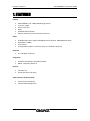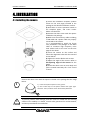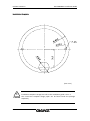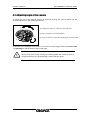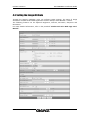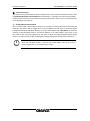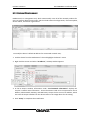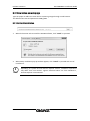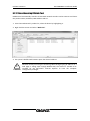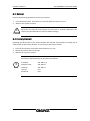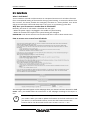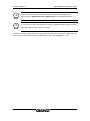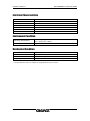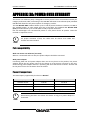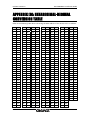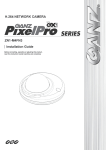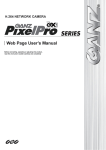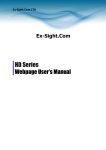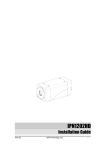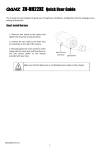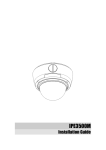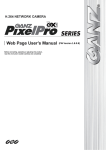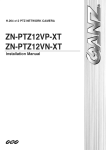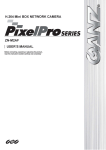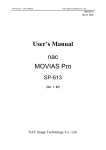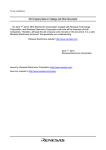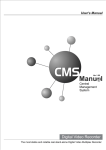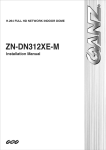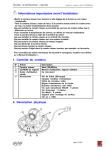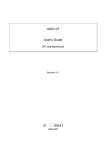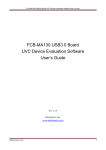Download ZN1-D4NMZ43L Manual
Transcript
PixelPro GXi Series 03-2014-B ZN1-D4NMZ43L Installation Guide 1 PixelPro GXi Series ZN1-D4NMZ43L Installation Guide Precaution Please read this manual carefully before installing the unit. Never disassemble the camera. Unauthorized disassembly may cause equipment failure or damage to the unit. Please do not install the camera in a place exposed to direct sunlight. Do not operate the camera in environments beyond the specified temperature. Refer to “Environment Condition” on “APPENDIX (A) : SPECIFICATIONS” in this manual. Before applying power to the camera, check the power source to ensure that it is within the specifications. Refer to “Electrical Characteristics” on “APPENDIX (A) : SPECIFICATIONS” 03-2014-B 2 PixelPro GXi Series ZN1-D4NMZ43L Installation Guide Table of Contents Precaution................................................................................................................ 2 1. FEATURES ............................................................................................................. 4 2. PACKAGE CONTENTS............................................................................................. 5 3. PART NAMES ........................................................................................................ 6 4. INSTALLATION ...................................................................................................... 7 4.1. Installing the camera .......................................................................................................... 7 4.2. Adjusting angle of the camera ......................................................................................... 10 4.3. Adjusting Zoom and Focus ............................................................................................... 11 4.4. Setting the Image Attribute ............................................................................................. 12 5. CONNECTIONS .................................................................................................... 13 6. CONFIGURATION ................................................................................................ 15 6.1. Set up network environment ........................................................................................... 15 6.1.1. Generic IP Environment ............................................................................................ 15 6.1.2. Custom IP Environment............................................................................................. 16 6.2. View video on web page .................................................................................................. 17 6.2.1. ActiveX Installation.................................................................................................... 17 6.2.2. View video using IPAdmin Tool ................................................................................. 18 6.3. Reboot .............................................................................................................................. 19 6.4. Factory Default ................................................................................................................. 19 6.5. Safe Mode ........................................................................................................................ 20 APPENDIX (A): SPECIFICATIONS .............................................................................. 22 Summary ................................................................................................................................. 22 Electrical Characteristics ......................................................................................................... 23 Environment Condition ........................................................................................................... 23 Mechanical Condition ............................................................................................................. 23 APPENDIX (B): POWER OVER ETHERNET ................................................................. 24 PoE compatibility .................................................................................................................... 24 Power Comparison .................................................................................................................. 24 APPENDIX (C): DIMENSIONS ................................................................................... 25 APPENDIX (D): HEXADECIMAL-DECIMAL CONVERSION TABLE ................................. 26 REVISION HISTORY ................................................................................................. 27 03-2014-B 3 PixelPro GXi Series ZN1-D4NMZ43L Installation Guide 1. FEATURES Camera SONY EXMOR 1/2.9” 1080p CMOS Image Sensor True Day / Night DC Auto Iris Lens WDR Embedded IR Illuminator Remote Zoom/Focus Control (One Click Focus) Video H.264 Baseline, Main, High Profile(MPEG-4 Part 10/AVC), MJPEG(Motion JPEG) Max 30fps in 1080p Text Overlay Analog Video Output for 3 minutes (only for installation purpose) Network 10 / 100 Base-T Ethernet Integration Software Development Kit (SDK) available ONVIF Compliant (Profile S) General microSD slot Power Over Ethernet (PoE) Video Contents Analytics (VCA) VCA Presence (Standard) VCA Surveillance(Optional) 03-2014-B 4 PixelPro GXi Series ZN1-D4NMZ43L Installation Guide 2. PACKAGE CONTENTS Please unpack the package carefully and handle the equipment with care. The package contains: 구성 Camera DC Power Adaptor Universal Plugs 구성 Quick Installation Guide Ferrite Core 구성 Installation Template i Screws and anchor blocks Camera Opener DC Power Jack Cable Cable Hole Cap The contents above are subject to change without prior notice. Note 03-2014-B 5 PixelPro GXi Series ZN1-D4NMZ43L Installation Guide FUNCTION 3. PART NAMES ⑤ ③ ③ ⑥ ② ④ * Models herein and their appearance are subject to change without any prior notice. ① Reset button Use the button to restart the device or to reset it to Factory Default. Refer to 6.3. Reboot and 6.4. Factory Default for more details. ② PAL/NTSC button Pressing the button cycles through PAL, NTSC, and no video output mode: NO video > PAL > NTSC ③ microSD slot Supports up to 64GB. Recommend Class 4 and higher for HD recordings. ④ Power Cable socket Socket for the DC Power Jack Cable included in the package (Use DC12V adaptor for power supply) ⑤ LAN connector RJ45 LAN connector for 10/100 Base-T Ethernet (PoE supported) ⑥ Video Output connector CVBS : 1.0Vp-p / 75 Ω BNC Once the PAL/NTSC button is pressed, the video displays for 3 minutes before returns back to ‘no video output’ status. 03-2014-B 6 PixelPro GXi Series ZN1-D4NMZ43L Installation Guide 4. INSTALLATION 4.1. Installing the camera 1) Place the installation template (outline shown on the next page) included in the package on the desired installation surface. 2) Drill holes in correct positions based on the template paper, and insert anchor blocks into the holes. 3) Remove the dome cover with the opener included in the package. 4) Make sure the necessary cables including a LAN cable and a power cable are properly connected to the camera. *It is recommended to install the ferrite core provided in the package on the MCX cable to minimize high frequency noise level. Please refer to the note on the next page for the detail. 5) Place the camera on the surface and match the alignment holes with the inserted anchor blocks. 6) Tighten the anchor blocks with screws. 7) Adjust the angle of the camera. Refer to 4.2.Adjusting angle of the camera for the detail. 8) Attach the dome cover on main body and push it toward main body till a “tick” sound is heard. How to remove the dome cover Remove the dome cover with the opener included in the package like the image below. i 1) Insert the tip of the opener in the groove. 2) Give a little snap on the opener toward the upper right direction. Then, the dome cover will be easily detached. Note Opener To prevent products from damage, place the camera on stable and non-vibrating surfaces If the stability is in doubt, consult safety personnel for reinforcements, Caution and then proceed with the installation. ! 03-2014-B 7 PixelPro GXi Series DIMENSION ! 100,339 ZN1-D4NMZ43L Installation Guide How to close the dome cover When placing the dome cover, look for carved trapezoid mark on both dome cover and main body. Both trapezoids should be aligned together when placing the cover like the image below. Caution 100,000 148,000 MCX cable is the cable already linked inside the camera. The method to install the ferrite core is as follows. 1. Open the ferrite core by lifting the clip. 2. Make one loop with the cable through the ferrite core. (See the image below.) 3. Close the ferrite core to hold the cable loop into place. ?128,000 ?128,000 i Note ?128,000 03-2014-B 8 PixelPro GXi Series ZN1-D4NMZ43L Installation Guide Installation Template (Unit: mm) ! Installation template’s image size scale in this installation guide is not 1:1. Caution The correct-size template design paper can be found inside the package separately. 03-2014-B 9 PixelPro GXi Series ZN1-D4NMZ43L Installation Guide 4.2. Adjusting angle of the camera 1) Adjust the lens to the desired position by manually moving the camera gimbal and the horizontal platform in the following directions. 위치고정 좌 ② ①To adjust lens position, rotate the camera gimbal. 우 ②To pan, rotate the horizontal platform. ① ③ ③To tilt, tilt the lens by vertically adjusting the camera gimbal. 상.하 회전 2) Connect to the web page of the device to check its real-time image. Refer to 6.2. View video on web page for details about using its web page. ! Caution 03-2014-B Refrain from continuously rotating the camera gimbal with excessive force to a single direction as it is attached with a cable inside the dome. 10 PixelPro GXi Series ZN1-D4NMZ43L Installation Guide 4.3. Adjusting Zoom and Focus *To be able to adjust zoom and focus, it is necessary to connect the device to a network. Please refer to エラー! 参照元が見つかりません。 for the detailed method. Once the device is on the network and the webpage is open, go to Setup> Video & Audio> Zoom/Focus. Then, the features shown below will appear. 1. Adjust zoom and focus by clicking arrow buttons: the buttons more extensively than the buttons . 2. Click One Click Focus to automatically set the lens. 03-2014-B move the lens 11 PixelPro GXi Series ZN1-D4NMZ43L Installation Guide 4.4. Setting the Image Attribute Through the camera’s webpage, users can configure image settings. The menu of image attribute is available under Video Appearance menu in Setup > Video & Audio > Camera. The following features can be adjusted: Brightness, Contrast, Saturation, Sharpness and Orientation For more detailed information, refer to the provided “PixelPro GXi series Web Page User's Manual”. 03-2014-B 12 PixelPro GXi Series ZN1-D4NMZ43L Installation Guide FUNCTION 5. CONNECTIONS ① ③ ② ① LAN Connection This is a RJ45 LAN connector for 10/100 Base-T Ethernet. Use the Ethernet cable (RJ45) to connect the device to a hub or a router in the network. When the LAN cable is connected, the orange LED light will become solid and green LED will blink every 250 millisecond. Refer to Appendix (B). Power over Ethernet for more details. Green LED 03-2014-B Orange LED 13 PixelPro GXi Series ZN1-D4NMZ43L Installation Guide ② Power Connection The camera can be powered from either 12VDC or PoE. If the camera is powered via PoE, refer to Appendix (B). Power over Ethernet for more details. To operate your camera using 12VDC, make sure the polarity is correct before connecting the power cable. Incorrect connection may cause damages to the device. ③ Analog Video Out Connection Use a 75 ohm video coaxial cable to connect to a monitor’s analog video input and check the camera’s connection and its image focus at the installation site. Be sure to press the output configuration button (PAL/NTSC button) to see the video (Refer to 3. Part Names to check the location of the PAL/NTSC button). The factory default is ‘no video output’; Press once to set the video to PAL, and press again to set the video to NTSC. Pressing the button again will go back to ‘no video output’ mode, disabling the viewing through the analog video connection. i Note 03-2014-B Once the PAL/NTSC button is pressed, the video display lasts for 3 minutes before it goes back to ‘no video output’ mode. 14 PixelPro GXi Series ZN1-D4NMZ43L Installation Guide 6. CONFIGURATION 6.1. Set up network environment The default IP address of the device is 192.168.XXX.XXX. Users can identify the IP address of the device from converting the MAC address’s hexadecimal numbers, which is attached to the device. Be sure that the device and PC are on a same area network before running the installation. IP address : 192.168.xxx.xxx Subnet mask: 255.255.0.0 6.1.1. Generic IP Environment In case of generic private network environment where IP address 192.168.XXX.XXX are used, users may view the live streaming images on a web page using the device’s default IP address: 1. Convert the device’s MAC address to the IP address. Refer to the Hexadecimal-Decimal Conversion Chart at the end of the manual. (The MAC address of the device is attached on the side or bottom of the device.) MAC address = 00-1C-B8-01-23-45 → IP address = 192.168.35.69 Convert the last two sets of hexadecimal numbers to decimal numbers. 2. Start the Microsoft® Internet Explorer web browser and enter the address of the device. 3. Web streaming and device configurations are supported through ActiveX program. When the ActiveX installation window appears, authorize and install the ActiveX. 03-2014-B 15 PixelPro GXi Series ZN1-D4NMZ43L Installation Guide 6.1.2. Custom IP Environment IPAdminTool is a management tool, which automatically scans all of the network products for users to perform administrative tasks, which includes network configurations, firmware update, device reboot, and device organizations. To modify the device’s default IP address for customized network area; 1. Find the device from the IPAdminTool’s list and highlight the device’s name. 2. Right-click the mouse and select “IP Address”; IP Setup window appears. 3. In the IP Setup’s window, information under “Local Network information” displays the user/PC’s network area information. Those information need to be incorporated to the IP Address, Subnet Mask, Gateway, and DNS boxes, except the last 2 sets of IP Address, which are to be the unique numbers for the device. Refer to the image above for the setting 4. Click “Setup” to complete the modification. 03-2014-B 16 PixelPro GXi Series ZN1-D4NMZ43L Installation Guide 6.2. View video on web page Type the proper IP address to view the live streaming images through a web browser. The default username and password is root / pass. 6.2.1. ActiveX Installation 1. When the browser asks to install the AxUMF software, click “Install” to proceed. 2. When Setup installation pop-up window appears, click “Install” to proceed with rest of installations. i Note 03-2014-B Depending on system OS and Internet Explorer version, installation experience may differ from one another. Figures described above are from Windows 7, Internet Explorer 9 environment. 17 PixelPro GXi Series ZN1-D4NMZ43L Installation Guide 6.2.2. View video using IPAdmin Tool IPAdminTool automatically searches all activated network encoders and IP cameras and shows the product name, IP address, MAC address and etc. 1. From the IPAdminTool’s product list, select the device by highlighting it. 2. Right-click the mouse and select “Web view”. 3. The system’s default web browser opens the device’s address. ! Caution 03-2014-B Whether directly accessing the streaming video through typing IP address on a web page or taking steps through IPAdminTool, the ActiveX is needed to be installed for the Microsoft® Internet Explorer to have the complete configuration privileges. 18 PixelPro GXi Series ZN1-D4NMZ43L Installation Guide 6.3. Reboot Perform the following procedures to reset your device: 1. 2. Press the Reset button, and hold it for 2 seconds while the device is in use. Wait for the system to reboot. ! Caution Please do not hold the reset button for more than 2 seconds. Otherwise, the camera may be switched to its Factory Default settings. 6.4. Factory Default Resetting the device back to the factory default will initialize all parameters including the IP address back to the factory defaults. To reset back to the factory default: 1. Press the reset button and hold it while the device is in use. 2. Release the button after 10 seconds. 3. Wait for the system to reboot. The factory default settings can be inferred as follows: i Note 03-2014-B IP address: Network mask: Gateway: User ID: Password: 192.168.xx.yy 255.255.0.0 192.168.0.1 root pass 19 PixelPro GXi Series ZN1-D4NMZ43L Installation Guide 6.5. Safe Mode What is Safe Mode? Your IP camera or encoder could encounter an unexpected occasion such as broken firmware file or uncompleted loading of firmware file during system booting. To restore the device from the occasions, the device provides the emergency firmware as a factory default. Your device will get restarted with safe mode when there is any error on your booting system files. Why does your IP camera or encoder boot in Safe Mode? Normally, the cause of ‘safe mode’ is classified into two types. * When the power supply is unplugged in the middle of system booting. * When the firmware files required for system booting are damaged. IMPORTANT: Your device will turn into the safe mode when it fails to boot certain times. How to recover your system from Safe Mode Browse The messages above will appear on the webpage when your device has been rebooted in ‘safe mode’. Then, you should follow the instructions on the webpage according to the steps in a row. i Note 03-2014-B There are two types of firmware files when you receive a firmware folder from your vendor. When you need to update the firmware as the final resolution in case your device is in safe mode like above, ensure that the firmware means the firmware file for the device with the file name as GXi-V.1.X.X.X-~~~.enc. 20 PixelPro GXi Series i Note i Note ZN1-D4NMZ43L Installation Guide There is another method to update firmware, which is using IPAdminTool. Please refer to ‘IPAdminTool User’s Manual.pdf’ for the detailed procedure. If your device is still at safe mode after trying to update firmware, please contact your local agency to get further assistance. * Firmware update for safe mode itself: If you want to update the firmware for safe mode, you should upload a firmware file with the following file name: GXi-SAFEMODE.~~~.enc. 03-2014-B 21 PixelPro GXi Series ZN1-D4NMZ43L Installation Guide APPENDIX (A): SPECIFICATIONS Summary Camera Module Image Sensor CMOS Effective Pixels Scanning system Resolution Min. ELECTRICAL Illumination AGC Control Lens SONY EXMOR 1/2.9” 1080p CMOS 1920x1080 Progressive scanning 1920 x 1080 Color: 1.0 lux BW: 0 lux (IR LED ON) Auto 3.0(w) – 9.0mm(t), F1.2(w) – F2.5(t), Optical 3x Remote Zoom/Focus Control Day & Night True Day & Night Wide Dynamic Range Digital WDR Video Compression Format H.264 and MJPEG Selectable per Stream Number of Streams Dual Stream, Configurable Resolution 1920 x 1080, 1280 x 720, 1120 x 630, 960 x 540, 800 x 450, 640 x 360, 480 x 270, 320 x 180 Compression FPS 30fps@1080p Motion Detection Built-in Burnt-in Text (Digital) Video stream overlay text Output Analog video output for installation only Input/output - Compression Format - Audio Function Digital Input/output - RS-485 - Network 10/100 Base-T Power over Ethernet (PoE) Supported Protocol QoS Layer 3 DiffServ, TCP/IP, UDP/IP, HTTP, HTTPS, RTSP, RTCP, RTP/UDP, RTP/TCP, mDNS, UPnP™, SMTP, DHCP, DNS, DynDNS, NTP, SNMPv1/v2c/v3(MIB-II), IGMP, ICMP, SSLv2/v3, TLSv1 SD Slot 1 microSD slot (up to 64GB) ※ microSD Card is not included (Recommend Class 4 and higher for HD recordings) 03-2014-B 22 PixelPro GXi Series ZN1-D4NMZ43L Installation Guide Electrical Characteristics Power Source Power Consumption Video Output Audio Input Audio Output D/I D/O 12VDC / PoE 5.6W @ 12VDC - Environment Condition Operating Temperature Operating Humidity Operating Range 0°C ~ 40°C (32°F ~ 104°F) Up to 85% RH Mechanical Condition Material Color Dimension Weight (Approx) Plastic (ABS) White 148 (Ø) x 100(H) mm 440g * The specifications above are subject to change without any prior notice. 03-2014-B 23 PixelPro GXi Series ZN1-D4NMZ43L Installation Guide APPENDIX (B): POWER OVER ETHERNET The Power over Ethernet (PoE) is designed to extract power from a conventional twisted pair Category 5 Ethernet cable, conforming to the IEEE 802.3af Power-over-Ethernet (PoE) standard. IEEE 802.3af allows for two power options for Category 5 cables. The IEEE 802.3af-2003 standard allows up to 15.4 W of power the device. However, 12.95W is the available power, as some power gets lost in the cable. The updated IEEE 802.3at-2009 (PoE+) standard allows up to 25.5 W (Max 34.2 W) of power the device. PoE has advantages over conventional power in such places where AC powers cannot be reached or expensive to wire. i For proper activation of PoE, the cable must be shorter than 100m and conform the PoE standard. Note PoE compatibility With non-Power over Ethernet (non-PoE) When it is connected with non-PoE, the power adaptor should be connected. With power adaptor Connecting both PoE and power adaptor does not do any harm to the product, but power adaptor will be the only power source for the device as it has priority over PoE. In this case, disconnecting power adaptor while it is operating will cause the device to reboot. And PoE will be the power source for the device after the reboot. Power Comparison The PoE Property supported by the device is 802.3af. Property 802.3af 802.3at Available Power 12.95 W 25.50 W Max. Power by PSE 15.40 W 34.20 W Max. Current 350 mA 600 mA Recommended Cable Category 5 and above Category 5e and above i Note 03-2014-B Disconnecting PoE does not reboot the device as long as a power adaptor is connected. 24 PixelPro GXi Series ZN1-D4NMZ43L Installation Guide APPENDIX (C): DIMENSIONS (Unit: mm) 03-2014-B 25 PixelPro GXi Series ZN1-D4NMZ43L Installation Guide APPENDIX (D): HEXADECIMAL-DECIMAL CONVERSION TABLE Refer to the following table when converting the MAC address of the device to the IP address. Hex 0 1 2 3 4 5 6 7 8 9 0A 0B 0C 0D 0E 0F 10 11 12 13 14 15 16 17 18 19 1A 1B 1C 1D 1E 1F 20 21 22 23 24 Dec 0 1 2 3 4 5 6 7 8 9 10 11 12 13 14 15 16 17 18 19 20 21 22 23 24 25 26 27 28 29 30 31 32 33 34 35 36 03-2014-B Hex 25 26 27 28 29 2A 2B 2C 2D 2E 2F 30 31 32 33 34 35 36 37 38 39 3A 3B 3C 3D 3E 3F 40 41 42 43 44 45 46 47 48 49 Dec 37 38 39 40 41 42 43 44 45 46 47 48 49 50 51 52 53 54 55 56 57 58 59 60 61 62 63 64 65 66 67 68 69 70 71 72 73 Hex 4A 4B 4C 4D 4E 4F 50 51 52 53 54 55 56 57 58 59 5A 5B 5C 5D 5E 5F 60 61 62 63 64 65 66 67 68 69 6A 6B 6C 6D 6E Dec 74 75 76 77 78 79 80 81 82 83 84 85 86 87 88 89 90 91 92 93 94 95 96 97 98 99 100 101 102 103 104 105 106 107 108 109 110 Hex 6F 70 71 72 73 74 75 76 77 78 79 7A 7B 7C 7D 7E 7F 80 81 82 83 84 85 86 87 88 89 8A 8B 8C 8D 8E 8F 90 91 92 93 Dec 111 112 113 114 115 116 117 118 119 120 121 122 123 124 125 126 127 128 129 130 131 132 133 134 135 136 137 138 139 140 141 142 143 144 145 146 147 Hex 94 95 96 97 98 99 9A 9B 9C 9D 9E 9F A0 A1 A2 A3 A4 A5 A6 A7 A8 A9 AA AB AC AD AE AF B0 B1 B2 B3 B4 B5 B6 B7 B8 Dec 148 149 150 151 152 153 154 155 156 157 158 159 160 161 162 163 164 165 166 167 168 169 170 171 172 173 174 175 176 177 178 179 180 181 182 183 184 Hex B9 BA BB BC BD BE BF C0 C1 C2 C3 C4 C5 C6 C7 C8 C9 CA CB CC CD CE CF D0 D1 D2 D3 D4 D5 D6 D7 D8 D9 DA DB DC DD Dec 185 186 187 188 189 190 191 192 193 194 195 196 197 198 199 200 201 202 203 204 205 206 207 208 209 210 211 212 213 214 215 216 217 218 219 220 221 Hex DE DF E0 E1 E2 E3 E4 E5 E6 E7 E8 E9 EA EB EC ED EE EF F0 F1 F2 F3 F4 F5 F6 F7 F8 F9 FA FB FC FD FE FF Dec 222 223 224 225 226 227 228 229 230 231 232 233 234 235 236 237 238 239 240 241 242 243 244 245 246 247 248 249 250 251 252 253 254 255 26 PixelPro GXi Series ZN1-D4NMZ43L Installation Guide REVISION HISTORY MAN# DATE(M/D/Y) 09-2013-A 09/05/2013 First release version 03-2014-A 03/25/2014 Correct explanation for PoE 03-2014-B 03/31/2014 Add lens adjustment 03-2014-B Comments 27