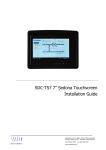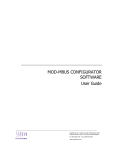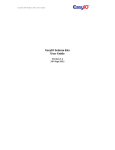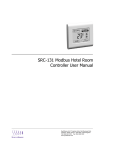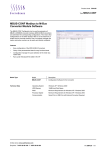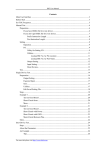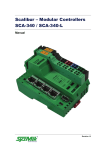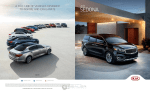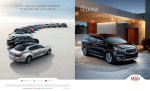Download SDC-xG Graphics Series
Transcript
SDCxG Graphics Series Sedona Controllers (SDC-20G/SDC-32G) Application Note – Modbus Slave SyxthSense Ltd. 3 Topsham Units. Dart Business Park. Topsham. Exeter. Devon. EX3 0QH. United Kingdom. Tel: 0844 840 3100 www.syxthsense.com Fax: 0844 840 3200 Copyright Notice This document has been prepared by SyxthSense Limited using (i) its own proprietary information and (ii) proprietary information owned and controlled by other third parties (for which SyxthSense Limited has a right to use). The contents are copyrighted and must not be communicated in whole or in part to any other party without the prior written approval of SyxthSense Limited. The following notice applies to this document and shall be reproduced on any permitted copies: © 2013 SyxthSense Limited. All rights reserved. Any request for further information concerning this document should be addressed to: SyxthSense Limited 3 Topsham Units Dart Business Park Topsham Exeter EX3 0QH United Kingdom Online Store: www.syxthsense.com Enquiries: T: 0844 840 3100 F: 0844 840 3200 Copyright 2013 SyxthSense Ltd. - Ver 0.1 SDC-AN14 easyioKits User Manual 2 CONTENTS 1 INTRODUCTION ........................................................................ ERROR! BOOKMARK NOT DEFINED. 2 SEDONA KITS DESCRIPTION ................................................ ERROR! BOOKMARK NOT DEFINED. 1. EASYIOENERGY APPLICATION LIBRARY ........................................... ERROR! BOOKMARK NOT DEFINED. Object name: Degree Days...............................................................................Error! Bookmark not defined. Object name: OptimizedStartStop ....................................................................Error! Bookmark not defined. 2. DOCUMENT CONTROL ............................................................................................................................. 11 Online Store: www.syxthsense.com Enquiries: T: 0844 840 3100 F: 0844 840 3200 Copyright 2013 SyxthSense Ltd. - Ver 0.1 SDC-AN14 easyioKits User Manual 3 1 Introduction All products in the SDC-xG Series are equipped with a built-in Boot Loader. This feature is very useful and saves time, when updating the Controller Firmware • The Build bootloader can now be carried out remotely. No more manual service button needed is used. • Firmware upgrading now can be done remotely and without any assistance. • Transferring the firmware files is via a FTP client. Third party FTP client software must be used. In this user guide, FileZilla is an open source FTP program for Windows. You can use a standard off the shelf retail micro SD Card. Class 4 Micro SD and Class 10 Micro SD card are supported. 2 Compatibility This user guide only applies to controllers shipped out starting from 1 August 2013. To check whether the device is compatible to run the firmware upgrades according to this user guide see below. Firmware for SDC-32G and SDC-20G are the same. You can used it for both models. Step 1 Login to the controller via Sedona Workbench or CPT tool. Step 2 Go to the service folder and look at the details of the Platform object. If the property “Version” is visible then firmware flashing using this method can be done. If the property “Version” is not visible then firmware upgrade using this method is not compatible. This controller above is compatible. The controller above is not compatible. If your device is not compatible please contact SyxthSense technical support at [email protected] for further assistance. Online Store: www.syxthsense.com Enquiries: T: 0844 840 3100 F: 0844 840 3200 Copyright 2013 SyxthSense Ltd. - Ver 0.1 SDC-AN14 easyioKits User Manual 4 **Notes Existing firmware version v2.0.2.0 If you have firmware version V2.0.2.0 you will need to run the upgrade as below. 1. Upgrade the controller to V2.1.2.0.01. (contain 2 files) 2. Upgrade to V2.1.2.0.02 or later (contain 1 file) Existing firmware version V2.0.2.0.01 1. Upgrade to V2.1.2.0.01 ( contain 2 files) 2. Upgrade to V2.1.2.0.02 or later (contain 1 file) Existing firmware version V2.1.2.0.02 and above 1. Reflash/Upgrade to V2.1.2.0.02 or later ( contain 1 file) 3 Login Details for FTP By default the SDC-xG Series controller’s login details are as below. This login only allows for firmware upgrade. It will point to the “sdcard” directory. FTP access Username : sdcard Password : 123456 Port : 21 Default IP address : 192.168.10.11 Default Subnet 255.255.255.0 : Default Gateway : 0.0.0.0 Note: In order to login, the host PC (laptop) has to be in the same subnet. Example: IP address : 192.168.10.123 Subnet : 255.255.255.0 If user have change IP address for the controller, the FTP client will use the last changed IP address. 4 Precaution !! Online Store: www.syxthsense.com Enquiries: T: 0844 840 3100 F: 0844 840 3200 Copyright 2013 SyxthSense Ltd. - Ver 0.1 SDC-AN14 easyioKits User Manual 5 There are two types of flashing files. Both types will erase the Sedona apps in the controller. **Please make sure to backup the Sedona apps before running the firmware upgrade** Type Factory Default Maintain IP address Functions Firmware upgrade Remarks Sedona apps will be wipe out Restore back to factory default IP address will restore back to default IP address 192.168.10.11 Firmware upgrade Sedona apps will be wipe out Remain the last IP address IP address will remain the last valid IP address set. For firmware flashing please make sure power supply to power the SDC-20G/SDC-32G controller is either 24Vdc or 24Vac. During firmware flashing, no power interruption is allowed. Any power interruption will damage the controller and it cannot be recovered. Online Store: www.syxthsense.com Enquiries: T: 0844 840 3100 F: 0844 840 3200 Copyright 2013 SyxthSense Ltd. - Ver 0.1 SDC-AN14 easyioKits User Manual 6 5 Firmware Upgrade Steps Step 1 Get the required files from www.syxthsense.com Support section. Depending on version, quantity of files may differ. See below. V2.1.2.0.01 and below has 2 files V2.1.2.0.02 and above has only 1 file Step 2 Open FTP client software, in this case Filezilla. Key in the login details and connects. Step 3 A successful session will show all the folders available as below. Go into “fg320” folder. **If a new SD memory card is used, create the 2 folders manually in the SD memory card root directory. The folder name has to be exact as above. Case sensitive. ** Step 4 Drag the files you received into this “fg320” folder. Please note that there are 2 files. Drag and drop both files. **Important: Please check the file size and compare with the source file. Make sure the file size is correct. Online Store: www.syxthsense.com Enquiries: T: 0844 840 3100 F: 0844 840 3200 Copyright 2013 SyxthSense Ltd. - Ver 0.1 SDC-AN14 easyioKits User Manual 7 Notes: 1. Files need to be transfer into the “fg320” folder. 2. Files cannot be in the root directory of the SD card. 3. If “fg320” folder is not seen, refer to Step 3. Step 5 This is a critical step. After the files are successfully transferred, please wait for at least 1 minute before proceeding to the next step. This is the time period the OS needs for writing the files from cache memory to the SD card. Step 6 Cycle power of the controller. A press at the reset button can be substitute as well. If controller is in a remote location, login to the Sedona controller via Sedona workbench or CPT tool and reboot the device. Make sure the watchdog jumper is in the ON position for the controller to automatically reboot. Reboot the controller via the CPT tool. Online Store: www.syxthsense.com Enquiries: T: 0844 840 3100 F: 0844 840 3200 Copyright 2013 SyxthSense Ltd. - Ver 0.1 SDC-AN14 easyioKits User Manual 8 Step 7 The controller will reboot and the process of firmware flashing/upgrade will start. The controller Error LED will light up steadily ON during this period. Have some patience and let the process to complete. Wait for the Error LED to turn off before powering off/connecting to Sedona and etc. The process will take approximately 4 minutes. Failure to follow the precaution will damage the controller and it needs to be shipped back to factory. ** IMPORTANT : DO NOT LOSE POWER DURING THIS PERIOD OR ELSE THE CONTROLLER WILL DAMAGE. ** Step 8 Once the controller has finish upgrading the firmware, the “Error” LED will goes OFF and it will run the Sedona VM. Step 9 To check if the controller has been updated, login to the Sedona and look at the “platform” in the service folder. Online Store: www.syxthsense.com Enquiries: T: 0844 840 3100 F: 0844 840 3200 Copyright 2013 SyxthSense Ltd. - Ver 0.1 SDC-AN14 easyioKits User Manual 9 6 Troubleshooting 1. If the ftp client shows “No SD Card”, check the controller SD card slot and make sure there is a micro SD card is inserted. After a micro SD card is inserted power down the controller for 5 seconds and power up again. 2. If the ftp client shows “No SD Card” where a SD card is inserted, power down the SDC-xG controller for 5 seconds. 3. Controller does nothing when a power cycle after files being transfer. This is most probably because the files are not in the “fg320” folder. Files need to be in “fg320” folder. Online Store: www.syxthsense.com Enquiries: T: 0844 840 3100 F: 0844 840 3200 Copyright 2013 SyxthSense Ltd. - Ver 0.1 SDC-AN14 easyioKits User Manual 10 7 Document Control Version Date Change History 0.1 29-Dec-2013 Original Release Online Store: www.syxthsense.com Enquiries: T: 0844 840 3100 F: 0844 840 3200 Copyright 2013 SyxthSense Ltd. - Ver 0.1 SDC-AN14 easyioKits User Manual 11 SyxthSense Limited 3 Topsham Units Dart Business Park Exeter EX3 0QH United Kingdom Enquiries: T: 0844 840 3100 F: 0844 480 3200 Online store: www.syxthsense.com Online Store: www.syxthsense.com Enquiries: T: 0844 840 3100 F: 0844 840 3200 Copyright 2013 SyxthSense Ltd. - Ver 0.1 SDC-AN14 easyioKits User Manual 12