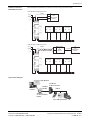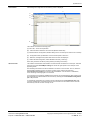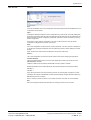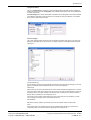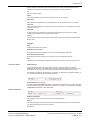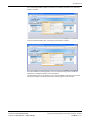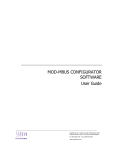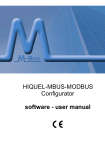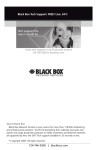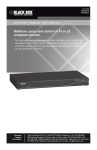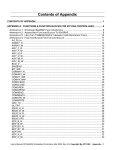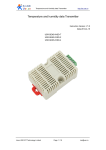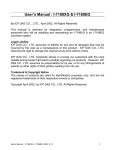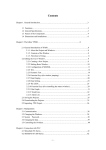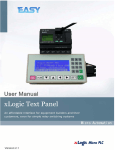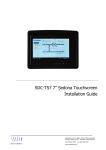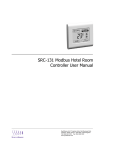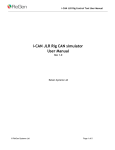Download Datasheet - SyxthSense
Transcript
Product sheet SW4.06 Type MBUS-CONF MBUS-CONF Modbus to M-Bus Converter Module Software The MBUS-CONF Configurator tool is used to parameter all MBUS to MODBUS converter modules (MOD-M-BUS converters) and administer the corresponding configurations. This means that configurations can be either stored in files or can be read from or written into the converter module. Due to a program manager the meters and pulse counters can be easily and quickly configured. Features • Easy configuration of the MOD-M-BUS Converters • Query of the parameterised data for easy functional tests • Configuration manager for quick selection of the meter bus reader data • Runs under Windows® Win 2000 / Win XP Model Type Technical Data Model Description MBUS-CONF Configuration Software for the Converter Operating System Windows XP / Windows 2000 HDD Memory 10MB Hard Disk Space RAM Minimum Requirements for Windows XP / Windows 2000 Processor Speed Minimum Requirements for Windows XP / Windows 2000 Communication Serial Port or USB Port with External Converter Required Online store: www.syxthsense.com Enquiries: T: 0870 20 80 100 F: 0870 20 80 200 PS SW4.06 - 1/11 SyxthSense Ltd Software Connection to MOD-M-BUS Converters The below diagrams illlustrate the connections from the PC to the converter modules. RS232 Modbus to M-Bus Connections +24 V= ground <1A RS232 GND Tx Rx COM PORT PC with MBUS-CONF software M-Bus counter (1.5 mA load) M-Bus counter (1.5 mA load) M M M- M- M-Bus counter (1.5 mA load) M M- RS485 Modbus to M-Bus Connections +24 V= ground RS485 A B <1A M-Bus counter (1.5mA load) M M- RS232 (USB) to RS485 Converter M-Bus counter (1.5mA load) M M- COM PORT PC with MBUS-CONF software M-Bus counter (1.5mA load) M M- Typical Network Diagram Web-Browser Ethernet Intranet Modbus RS-485 Modbus to M-Bus Converter M-BUS WebBiter or other Modbus Master Up to 8 M-Bus Meters Online store: www.syxthsense.com Enquiries: T: 0870 20 80 100 F: 0870 20 80 200 Copyright © 2008 SyxthSense Ltd. All rights reserved - 06/2008 PS SW4.06 - 2/11 SyxthSense Ltd User Interface After starting the Configurator tool the following screen is displayed: F A B C D E The software consists of the following parts: (A)- Menu bar; Access to all operations (B) - Initial Connection Address for the Converter (Modbus default 255) (C) -Modbus General Configuration; Modbus Settings of the Converter (to be written to the converter) (D) - Configuration table; representation of the list of data points in table form (E) - Status bar; messages and system states of the Converter are displayed (F) - M-Bus General Configuration; M-Bus Baudrate and Query Timeout (s) Note: Query timeout is also M-bus polling interval (min setting 20 seconds). Quick Overview This software communicates with an M-Bus converter module connected over a serial port. Therefore select the menu item File/COM-port settings to choose the right options for the serial port in the appearing screen. Now all settings are made to be able to establish a connection to the converter. To do so, select the desired Modbus address from the connection’s options and by selecting the menu item Converter/Connect (Ctrl+B) the connection will be established. If no connection is established, check all settings and wiring again for correctness. If a connection was successfully established the converter can be parameterised. After all data points are entered these are downloaded into the converter by selecting the Converter/Write Configuration (Ctrl + D) command. To activate this configuration the converter must be restarted via the Converter/Restar (Ctrl + R) command. Selecting this command disconnects the connection from the software to the converter automatically. Now the converter is ready for use. Online store: www.syxthsense.com Enquiries: T: 0870 20 80 100 F: 0870 20 80 200 Copyright © 2008 SyxthSense Ltd. All rights reserved - 06/2008 PS SW4.06 - 3/11 SyxthSense Ltd Menu Overview File Menu New All values and settings of the current configuration including the data points’ list are deleted and a new configuration can be entered. Open... A dialogue is started that enables to read a configuration file in CSV-format, which has already been saved some time before. Both the general configuration and the data points’ list are loaded from the desired saved file. If another configuration is displayed at this time it will be overwritten by opening another configuration. Save it first to ensure that this configuration is not lost. The file name of the currently opened configuration is displayed in the top line of the screen. Save... The current configuration is written into the currently opened file. If no file is opened, a dialogue box for choosing an existing file is displayed. This fact offers easy access to several settings for several projects. Again, the file name of the saved file is displayed in the top line of the screen. Save as... The current configuration is saved as a file with another name without changing the opened file. Com-Port Settings... Opens the following dialogue box for the Com-port settings which build up the connection to the MBUSMODBUS converter: COM Port: COM-Port for the RS232 or RS232/485 Converter (COM1 to COM10) Baud Rate: Modbus Communication Baud rate, 9600 to 57600 bits per second (Default 19200) Data Bits: 8 Stop Bits: 1 Parity: None (checksum of the send character, preset to ‚NO’ meaning that no checksum is used) Handshake: No (requires a RS232/485 converter that automatically changes data flow direction e.g. B&B Electronics 2-wire converter) Note: If currently an active connection to a converter exists, this menu item can not be selected! Exit Exits the Configurator software and disconnects an existing connection to the converter. Online store: www.syxthsense.com Enquiries: T: 0870 20 80 100 F: 0870 20 80 200 Copyright © 2008 SyxthSense Ltd. All rights reserved - 06/2008 PS SW4.06 - 4/11 SyxthSense Ltd Converter Menu Connect Initialises the connection to the converter with the Modbus address defined in the connection options via the serial port defined in the com-port settings. As long as no connection is established, all other menu items are inactive. While building-up a connection to the converter the software reads the information about the software version in the background. If this task fails the connection is interrupted. As soon as a connection is made all other menu items turn active but the item ‘Connect’ turns inactive. The failure code and the current status of the meter bus devices are read. Additionally the configuration and the data from the meter bus are read. To avoid an overwriting of the current settings, the option ‘Read Configuration on Connect’ must be deactivated. Another advantage is that the speed of the connection is increased, especially when low transfer speeds are available. Disconnect This command disconnects the current connection to the converter. The menu item Connect is activated while all other items of this menu are inactivated. Further the serial port is closed and now changes of the com port parameters can be made. The current settings are deleted by default. To avoid an overwriting the option ‘Read Configuration on Connect’ must be deactivated. Restart The connected converter is restarted by activating this command. Newly saved settings if available are assumed. After restating the software disconnects the connection to the converter in the same way as described under the menu item ‘Connect’. Read Configuration The currently stored settings are read from the converter and the values are displayed. The values displayed before are overwritten. To avoid this, save these values before. Write Configuration The currently displayed configuration is send to the converter and regularly saved. To activate these settings in the converter, it must be either restarted or disconnected from the supply voltage for some time. Read Register To test this function of the converter, the set readings of the meters/counters can be read. This function is helpful for starting up and maintenance work as well. The read values are displayed in the configuration table in the column ‘values’. Online store: www.syxthsense.com Enquiries: T: 0870 20 80 100 F: 0870 20 80 200 Copyright © 2008 SyxthSense Ltd. All rights reserved - 06/2008 PS SW4.06 - 5/11 SyxthSense Ltd Configuration Menu The menu Configuration is enabled only when the Mdobus datapoints table has been activated by clicking with mouse. Using the Configuration menu additional meter data points can be added to the converter configuration. Countermanager option allows wizard based configuration of the data points for the meters available in the database. Should the meter required to be connected not exist in the database, it is possible also manually create data point entries. Counter manager... The counter manager offers simple and quick configuration of distinct meter types. Every time when starting the application tries to connect to the our update web-site to download and install the latest meter types. Counter selection (A) Here all installed counter types are displayed and ordered by manufacturer. By selecting one counter type the value list (B) with all available values for this counter are displayed. Value list (B) Values which can be read via the meter bus port of the counter selected are displayed here. In the first column the index number and a selection box can be found. The index number defines the position of the distinct value in the replay massage of the M-Bus meter. The selection box offers the choice if a distinct value is overtaken into the configuration or not. The second column contents a description of the value and its physical unit (if possible). The third column displays the storage number in the Meter Bus device. M-Bus address Specifies the primary address of the device from which the selected values should be read. Insert Via the button Insert, the selected values under the selected M-Bus address are copied into the configuration table. The values are inserted, beginning with the marked row. Online store: www.syxthsense.com Enquiries: T: 0870 20 80 100 F: 0870 20 80 200 Copyright © 2008 SyxthSense Ltd. All rights reserved - 06/2008 PS SW4.06 - 6/11 SyxthSense Ltd Existing values are overwritten in the concerned rows! The row after the inserted block turns the marked row. This offers a very simple way of entering many counters successively. OK Exits the counter manager Delete This command deletes the content of the active cell in the counter manager. Delete Row The activated row is deleted from the configuration table, all rows below move one row upwards. Copy Row The content of the marked row is copied into the cache. This data can be pasted again by using the ‚paste row’ command. Paste Row A cell that has been copied before can be pasted into the marked cell by using this command. Possibly existing values in the marked cell are overwritten! Replace... With the function ‘replace’ distinct values in the activated column can be found and overwritten with another value. Help Menu Help... Displays this document as a PDF file. Datasheet of the converter... By selecting this command the data sheet of the converter is displayed as PDF file. User manual of the converter... By selecting this command the user manual of the converter is displayed as PDF file. Info... Activating this command displays software information such as version number, product name etc. Connection Options Modbus address From this drop down list the bus number of the converter to which the connection should be established can be chosen. The Modbus address can only be selected when no connection is active at the same time. As long as any connection is established, the list is represented in grey color. After starting the software for the first time the number 255 is preselected for the Modbus address, as our converters are delivered with this address by default. Read configuration on connect If the option ‚read configuration on connect’ is activated the configuration of the converter is entirely read and displayed. The currently displayed configuration is overwritten. To avoid this the option ‘read configuration on connect’ must be deactivated. General configuration Modbus configuration These settings concern the communication over the Modbus interface. Baud rate This parameter defines the communication speed of the Modbus interface. Communication speeds from 9600 to 57600 bit per second can be chosen. Bus address Online store: www.syxthsense.com Enquiries: T: 0870 20 80 100 F: 0870 20 80 200 Copyright © 2008 SyxthSense Ltd. All rights reserved - 06/2008 PS SW4.06 - 7/11 SyxthSense Ltd The bus address of the converter is defined with this parameter. If several converter are connected via RS485 bus, every single converter must have its own bus address. Only addresses in the range 1 and 255 are accepted! Meter Bus Configuration These settings effect the communication of the meter bus interface. Baud rate This parameter defines the communication speed of the meter bus interface. Communication speeds from 300 to 38400 bit per second can be chosen. Query pause This parameter defines the duration of the pause time (in seconds) between two duty cycles. Values in the range of 20 to 65535 are valid. Configuration table MOD-M-BUS-8 series: In this table up to 100 data points that can be read from up to 8 different Meter bus devices. MOD-M-BUS-24 series: In this table up to 198 data points that can be read from up to 24 different Meter bus devices. These data points are made available in the registers on the Modbus. The columns of this table are described in detail below. Number Consecutive number of the data points (fixed column). MBus address Here the primary address of the meter bus device from which the value is read is defined. This value must be within the range 0 and 255. Value index Defines the position of the value to be read in the answer of the meter bus device. The number 0 represents the first value, 1 represents the second value etc. It should be mentioned here that for every MBUS meter the values which are returned can be configured. If some values are not returned from the meter, data that are entered with the counter manager must be worked over! Exponent With this function a value can be changed in terms of the exponentiation with base 10. For instance if a value represents an energy value such as Wh, 0 in the exponent defines that the value is displayed in Wh, an exponent of 3 means that the value is displayed in kWh and -3 as exponent means that the value is displayed in mWh. Data format Every read value can be displayed on the Modbus in four different formats. To select one of these formats one of the four numbers 0, 1, 2 or 3 which are described in the table below must be entered to generate automatically the data format when exiting the cell. Input Data format 0 -16 bit binary number presigned 1 - 32 bit binary number presigned 2 - 32 bit IEEE real number 3 - 32 bit IEEE real number inverted number representation Holding register The start address of the value on the Modbus is displayed. A 16 bit data type needs 1 and a 23 bit data type 2 register. The value is displayed in decimals. Typically this value e.g. 0x501 i.e. Modbus Holding register 501 is used to read the data. Online store: www.syxthsense.com Enquiries: T: 0870 20 80 100 F: 0870 20 80 200 Copyright © 2008 SyxthSense Ltd. All rights reserved - 06/2008 PS SW4.06 - 8/11 SyxthSense Ltd Value With the command ‚Read Registers’ the current data of the MBUS devices are read and entered in this column of the table. Status bar A B C D Messages (A) Different messages which inform the user about success or failure of the lastly performed action. Software version (B) When establishing a connection first the software version of the converter is read and displayed in this field. Status indication (C) The current status of the converter is displayed here. The following table gives an overview of the states that a converter can display. State Description Description No error Normal operating condition, the converter is configured and the values are read from the meters. No configuration This status occurs if the converter is not configured when started Configuration error A false value is present in the data points’ list. Please check that list for anywrong entries or values System error A substantial mistake in the converter occurred. State of the M-Bus Slaves (D) As every device connected to the meter bus (slave) must be initialised, there are different states that a slave can take up. This status is for every single of the maximal 8 slaves displayed in the status bar. The number in the box represents the primary address of the slave over that the converter communicates with the device. Values that are bigger than 250 define that no device is defined for that position. The color of the box represents the current status of the slave: Status Description There is no connection to the converter No participant is configured fort hat position. This device is configured but could not be initialised yet. This slave has been initialised successfully and values are read. Online store: www.syxthsense.com Enquiries: T: 0870 20 80 100 F: 0870 20 80 200 Copyright © 2008 SyxthSense Ltd. All rights reserved - 06/2008 PS SW4.06 - 9/11 SyxthSense Ltd Example Modbus Master Configuration for WebBiter Web-Browser Interface In the following example the MOD-M-BUS converter is connected to DHZ single phase electricity meter and and MTK Modular water meter. DHZ has M-Bus primary address 1 and MTK has M-bus primary address 4. Web-Browser Modbus RS-485 Ethernet Intranet Modbus to M-Bus Converter M-BUS WebBiter Modbus Master M-Bus Primary Address 4 M-Bus Primary Address 1 Note: The M-bus primary addresses must be configured before connecting the meters to the MOD-M-BUS converter. Depending on the meter model and make, the M-Bus primary address can be set using tool such as MBCONF. The Modbus slave addres of the converter in this example is set to 10 (WebBiter Modbus slave range is 1-247). The M-bus communication speed on the converter is set to 2400 baud (typical value on the M-bus meters). The WebBiter serial cable (NET-CAB485 cable) connections are as follows:- Cable Colour Orange-White Orange Function RS485 + RS485 - MOD-M-BUS Converter A B The MOD-M-BUS configuration is as follows:- The above table describes the required settings for the DHZ and MTK meters. The dataformat selected is 3 - 32-bit Floatingpoint Inverted value. Valueindex for both meters is 0 as the first M-bus telegram represents the consumption figure. The holding registers that is used to read the data for DHZ electricity meter is 501 and for the MTK water meter is 503. Notes: In the view of a constant development of their products, the manufacturer reserves the right for changing technical data and features without prior notice. Online store: www.syxthsense.com Enquiries: T: 0870 20 80 100 F: 0870 20 80 200 Copyright © 2008 SyxthSense Ltd. All rights reserved - 06/2008 PS SW4.06 - 10/11 SyxthSense Ltd The corresponding WebBiter template configuration for the Modbus parameter 501 i.e. DHZ meter reading is as follows:- And for the parameter Modbus 503 i.e. MTK water meter reading is as follows:- Note: With WebBiter use Holding Register - Float, not Swapped Floating Point due to different interpretation of the Modicon Modbus protocol specification. The MOD-M-BUS convertor configuration (csv-file), and the WebBiter configuration file used in this example are available on the www.syxthsense.com web-site (Support Forum) for review. Online store: www.syxthsense.com Enquiries: T: 0870 20 80 100 F: 0870 20 80 200 Copyright © 2008 SyxthSense Ltd. All rights reserved - 06/2008 PS SW4.06 - 11/11