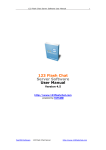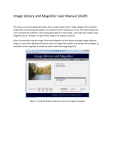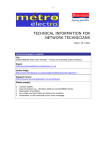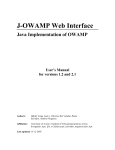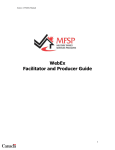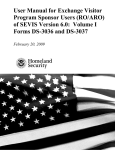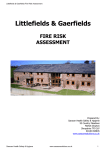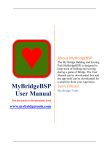Download Webinar Tips For Presenters
Transcript
Webinar Tips For Presenters Process Preparation: start 6 weeks before Webinar Promotion: start 2 weeks before Watch a recorded webinar or Setting up: start 1 hour before participate in a live Think of the main message and a webinar Webinar: 0,5 - 1 hour catchy title Be online 1 hour in Use StudyPortals Define your target advance to run all Follow up: 1 week presentation audience tests Turn on Audio and template Communicate with Check your camera Video and Press Structure and time StudyPortals for Define your follow record button your presentation promotional details set up and up strategy background. Once Go over webinar well Promote the webinar the technology is Include your calls logistics with the in your own network set up, turn off the to action in the audience Promote the live audio and video presentation and Use interactive event and the streaming until it is elements such as follow up email recording as both time to start the polls, whiteboards Contact students result in leads webinar. that did not or screen sharing Check your sound set up and put a “Do not disturb” sign on the door participate Look into the camera; speak into the microphone and SMILE! Clear text chat from test messages, set Marquee slides. Concentrate on the presentation; don’t let anyone or anything distract you Cooperate with a text chat facilitator Print out your notes Keep it neutral Preparation It’s a good idea to watch or participate in some webinars before you host your own. This will allow you to see a webinar from the participant’s perspective and also understand the general timeline of the events. Watch: “How to find your dream study abroad experience”. Make sure you prepare your presentation well. Use the presentation template that we provide you with. If you prefer to use your own template, make sure you use the structure that we suggest: o Start with an introduction of webinar logistical issues. Preparation Checklist o Present the agenda to the participants. Watch a recorded webinar or o Give a little introduction of your personal participate in a live webinar background, so that the participants know who Use StudyPortals presentation they are talking to. template o Make sure you don’t have more than 15 slides Structure and time your for a 20 minute webinar. Otherwise participants presentation well may get overwhelmed with the content. o Use animations, polls and images to keep the presentation alive. Nothing is more boring than a plain slide with text only. o Before starting the Q&A session, give a quick summary of your presentation. o In your last slide add the calls to action, including the link to your feedback form. The StudyPortals team will review your presentation when you submit it. We’ll give you suggestions for improvements and we reserve the right to alter the content if it is not appropriate. Preparation Timeline: 1 week before the webinar: Send your slides for review. 3 to 4 days before the webinar: We will schedule a training with you. Have your slides ready, so we can test animations and interactive elements. 1 to 2 days before the webinar: Practice your presentation at least one more time before the Webinar takes place. 1 hour before the webinar: Log on together with the StudyPortals Tech Support to set up the webinar. Our Tech support will stay online during the entire webinar. Webinar Promotion Before starting the promotion of your webinar, think of the main message that you want to communicate. The title should be catchy and raise curiosity. At the same time it should reach the people that you want to reach with the webinar. Promotion Checklist Think of the main message and a catchy title Define your target audience Communicate with StudyPortals for promotional details Promote the webinar in your own network Promote the live event and the recording as both result in leads Carefully define your target audience. Who do you want to reach? You may get a big number of participants, but if they are not from the target audience, they will be of little value to you. StudyPortals will promote your webinar among their database as well as on the website. Keep in mind that your reach will depend highly on the targeting options that you choose. If you want to target a very specific discipline in a single country, the number of students that we can reach will be limited. In addition to the StudyPortals network we know that you have your own network to reach your potential target group. Therefore you should make sure that you also promote the webinar within your networks, for example via Social Media, mailing lists, databases, newsletters or your website. StudyPortals will provide you with the registration link for the webinar for you to share. Promoting the Live Webinar will lead to a number of registrations, however not all registered students may show up during the webinar. There may be several reasons for that: o o o o The webinar attendance is free for the prospects therefore they may not feel committed and/or simply forget. Students register from different time zones and not everybody will be able to make it. Interested students sign up to receive the recording only There are technical difficulties, such as slow internet connection During the promotion phase we encourage students who know they cannot attend the live event to still register. They will receive the link to the recorded webinar later on and have the chance to re-watch everything. These students are still likely to convert into leads. So don’t be disappointed if only a few people show up during the webinar and make sure that your call to action in the end is clear also for those who did not attend the live event. Setting up On the day of the webinar we ask you to be online 1 hour before the webinar. This allows us to have some time to set up the technology before the audience starts logging in (about 15 minutes prior to the webinar start time). By logging in one hour early, we will have ample time to deal with any technological issues. If everything goes well you will have some idle time between the setting up and the start of the webinar to relax. Set Up Checklist Be online 1 hour in advance to run all tests Check your camera set up and background. Once the technology is set up, turn off the audio and video streaming until it is time to start the webinar. Check your sound set up and put a “Do not disturb” sign on the door Clear text chat from test messages, set Marquee slides. When setting up the camera make sure that you and the camera are positioned well. You should make sure that you are sitting in front of a suitable background. Ideally this should be a plain background with no distraction. You could also think of placing a banner of your institution behind or next to you. Make sure that the sound is working well, by testing it properly during the set up. Use a headset or conference microphone that cancels out background noises. Also make sure the room itself is quite and doesn’t echo. It’s a good idea to put a “Do not disturb – Webinar ongoing” sign on the door. Make sure that everything is set up correctly 15 minutes before the start. Participants will be able to log in to the webinar 15 minutes before the start of the webinar. Thus you should have deleted any text messages from the chat, made sure that the Marquee slides are showing (StudyPortals provides default Marquee slides) and your video and sound streaming should be off until the start of the webinar. Technology & System Requirements Our webinar system, EventPartner, does not require you to download any software onto your computer. We advise all meeting participants to use the following link to test your computer for technological compatibility: click here for the browser test. If you encounter any problems, please review the system requirements below. All viewers must have the Adobe Flash player, installed, which is a free download available from the following site: http://www.adobe.com/go/getflashplayer. General system requirements: Stable Internet connection (Wireless not recommended), 450 Kbps+ upload speed 1024x768 Screen Resolution Operating System: Windows XP or higher and Mac OSX 10.6 or higher Browsers: (latest versions are recommended) Internet Explorer, Firefox, Chrome, Safari You can find the User Manual for the webinar system here. During the Webinar When the webinar starts, start broadcasting audio and video again and don’t forget to press the record button! If you don’t press the record button, you won’t be able to view the recording afterwards. Our tech support will make sure this won’t be forgotten. After welcoming the audience, first clarify all logistical issues. The audience doesn’t know how the text chat works or when they can ask questions. Thus take them through these practicalities first. StudyPortals Tech support can help you with this. Make sure your Webinar is timed well. We suggest the following structure: o Introduction – 5 minutes o Main Content – 20 minutes (max. 15 slides) o Summary – 5 Minutes o Questions and Answer – 10 to 30 minutes In order to get some feedback from the audience during the presentation, polls can be included. These polls need to be set up before the webinar and they help to give the presenter an idea of the audience. To make the webinar more interactive other tools such as screen sharing, drawing on whiteboards or screening of videos can be included. If you want to use any of these tools, please let the StudyPortals team know in advance. Even though the presenter doesn’t see or hear anyone, he/she is seen by all participants. Thus make sure to look into camera speak into the microphone and most importantly: Smile! If you have a big smile on your face, participants will not only see that you enjoy your topic but also hear it in your voice. If you are presenting, concentrate fully on your presentation. Don’t start doing anything else or talking to people in your office during the webinar. The audience will immediately notice if you get distracted. Webinar Checklist On that note: make sure you have a second person that supports you with the text chat. You won’t be able to concentrate on both the presentation and the text chat at the same time. You can decide to not reply to questions during the webinar, but only after, however your text chat facilitator should filter out the questions for you and read them to you or write them down for you. If the text chat facilitator is in the same room as you and uses the same microphone (thus no headset, but a conference microphone) he/she should join on your screen, so that it doesn’t seem like a voice from nowhere if he/she reads the questions to you. Turn on Audio and Video and Press record button Go over webinar logistics with the audience Use interactive elements such as polls, whiteboards or screen sharing Look into the camera; speak into the microphone and SMILE! Concentrate on the presentation; don’t let anyone or anything distract you Cooperate with a text chat facilitator Print out your notes Keep it neutral You may have practiced your speech and know exactly what you want to say. Yet, you should print out your text or notes just to be sure. Finally make sure that you keep personal opinions out of the webinar. Especially during the Q & A session you may get questions about delicate issues. Be prepared to reply to them in a neutral way, without offending anyone. Follow up After the webinar the real work starts. You want to make sure that your webinar has an impact and participants convert to applicants. Thus make sure you have defined your follow up strategy: o Inform StudyPortals about your most Follow up Checklist important call to action to be included in the Define your follow up strategy follow up email. You can also send a follow up Include your calls to action in the mail yourself if that is preferred. presentation and follow up email Contact students that did not o Include your call to action on the last slide of participate your presentation. Participants can click on the link in the presentation. o When the webinar ends we can set up a website that opens automatically for all participants that are still online at that moment. Thus, keep the participants engaged until the end and then actively click on the end button to open the webpage you would like the audience to be directed to. o Contact the students that registered but did not attend the webinar. Make sure your call to action is clear.