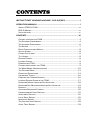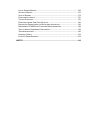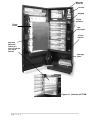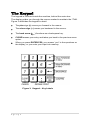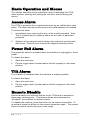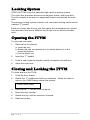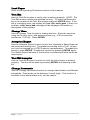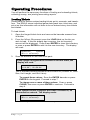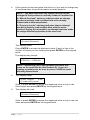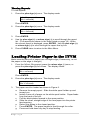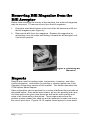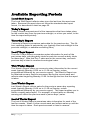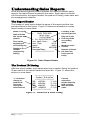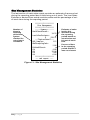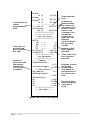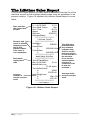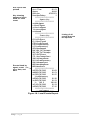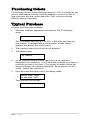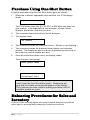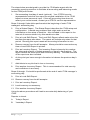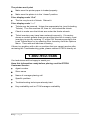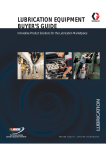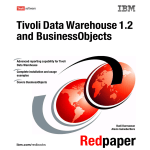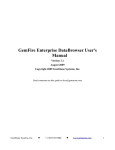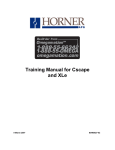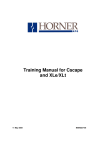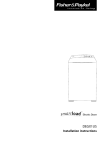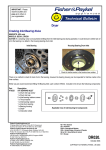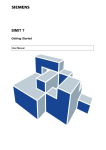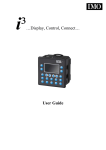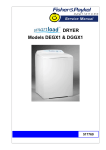Download EDSQ ITVM User`s Manual - Wisconsin Lottery Retailers
Transcript
INSTANT TICKET VENDING MACHINE - EDS-Q SERIES OPERATION MANUAL NOTE: This equipment has been tested and found to comply with the limits for a Class A digital device, pursuant to Part 15 of FCC Rules. These limits are designed to provide reasonable protection against harmful interference when the equipment uses, generates, and can radiate radio frequency energy and if not installed in accordance with the operation manual, may cause harmful interference to radio communications. Operation of this equipment in a residential area is likely to cause interference in which case the user will be required at his own expense to correct the interference. Copyright © 2004 by GTECH Corporation Printed in the United States of America All rights reserved. Reproduction or translation of any part of this work beyond that permitted by Sections 107 or 108 of the 1976 United States Copyright Act without permission of the copyright owner is unlawful. No part of this publication may be utilized by any information storage and retrieval system, or transmitted, in any form or by any means, electronic, mechanical, photocopying, recording, or otherwise, without prior written permission from the publisher. Information in the document is subject to change without notice. GTECH reserves the right to improve, and/or make changes to this publication and the product it describes, at any time and without prior notice. About GTECH’s ITVM Thank you for choosing this quality product from GTECH. GTECH has become the leading provider of dependable Instant Ticket Vending Machines (ITVMs) for the US and worldwide lotteries. GTECH designs, manufactures, sells, leases, and services state-of-the-art ITVMs for use in retail locations by public lotteries operated by states and foreign public entities. GTECH’s commitment to you – Reliable performance Solid design Outstanding support from field service representatives Continuing product development and innovation EDS-Q Models Instant Ticket Vending Machines (ITVMs) The ITVM is the lottery’s most efficient tool for dispensing a variety of different instant games. Tickets are dispensed quickly and securely. Using a patented bursting technology, GTECH’s ITVMs dispense one cleanly separated instant or scratch-off lottery ticket with every push of the button. For your convenience, the ITVM is able to dispense through the last ticket of every book without the use of taping or special devices. More than one book of tickets may be taped together as necessary. GTECH’s ITVMs reduce labor costs and eliminate theft. Highly efficient and easy-to-use software controls all basic functioning. Accurate accounting reports are easily printed. Retail agents recognize productivity gains immediately. Specifically designed with floor space in mind, the EDS-Q (Expandable Dispensing System – Quad Burster) machine fits in most high traffic areas, yet it stores up to 24 different instant lottery games. The machine features an attractive design and an easy-to-use interface. Customers are attracted to the machine by: Bright vacuum fluorescent display (VFD) for all instructions Lighted ticket window push buttons Brightly lit price displays Highly visible backlit signage Dedicated sales and service personnel continually solicit customer feedback on the machines. This input is the basis for continuous product refinements. iii Specifications EDS-Q machines are the lottery’s most efficient tool for dispensing a variety of different instant games, quickly, securely, and without any problems. UL listed and FCC approved Stores up to 1000 tickets per game Ticket Size Capability: Width: Up to 4.25” (10.79 cm) Length: Up to 12” (22.86 cm)* *NOTE: Maximum ticket length may vary by machine software version. Accepts $1, $5, $10, and $20 US bills State-of-the-art bill acceptors The GTECH difference Our unique patented burster delivers one cleanly separated ticket with every push of the button. There is absolutely no cutting, tearing, scratching, or mutilating of tickets in any way. No competitor can make these claims. It’s very smart Highly efficient, yet simple to understand software controls all accounting functions. The retailer has access to reports such as: Inventory, Audit Trail, Local Events, Local Security, and Status. Sales reports are also available for a variety of time periods including Local Shift, Today, Yesterday, Last 7 Days, This Week, Last Week, Last 4 Weeks, This Month, Last Month, Last 6 Months, This Quarter, Last Quarter, This Fiscal Year, Last Fiscal Year, and Lifetime. GTECH’s SmartLoad feature stores data on each individual game. When the same game is reloaded, SmartLoad accesses the game’s specifications and loads them automatically. A battery back-up allows the system to retain all sales and set-up data in case of power failure. iv Security is top priority 14 gauge sheet metal cabinet Patented four-point locking system for vault-like security Bullet-proof Lexan TM ticket windows backed by steel plates Separately keyed bill acceptor vault is placed inside the cabinet for added protection Audible front door alarm. 110-decibel tilt alarm Available options LED message display Barcode scanner Smart modem allowing off-site communication and data access Connectivity to on-line terminal Remote shut-off Coin acceptor Custom painting and labeling Electronic signage v CONTENTS INSTANT TICKET VENDING MACHINE - EDS-Q SERIES ........................ I OPERATION MANUAL ....................................................................... I ABOUT GTECH’S ITVM ........................................................................ III EDS-Q MODELS .................................................................................. III SPECIFICATIONS .................................................................................... IV CONTENTS ...................................................................................... VI GETTING TO KNOW THE ITVM ................................................................ 4 THE EXTERIOR COMPONENTS .................................................................. 4 THE INTERIOR COMPONENTS .................................................................. 6 THE KEYPAD ........................................................................................ 7 BASIC OPERATION AND MENUS ............................................................... 8 ACCESS ALARM .................................................................................... 8 POWER FAIL ALARM.............................................................................. 8 TILT ALARM ......................................................................................... 8 REMOTE DISABLE.................................................................................. 8 LOCKING SYSTEM.................................................................................. 9 OPENING THE ITVM ............................................................................. 9 CLOSING AND LOCKING THE ITVM ........................................................... 9 THE MAIN MENU (ADMINISTRATOR) ..................................................... 10 THE OPTIONS MENU ........................................................................... 11 OPERATING PROCEDURES..................................................................... 13 UNLOADING TICKETS ........................................................................... 16 PRINTING AND VIEWING REPORTS.......................................................... 16 LOADING PRINTER PAPER IN THE ITVM .................................................. 17 REMOVING MONEY FROM THE BILL ACCEPTOR......................................... 18 REMOVING BILL MAGAZINE FROM THE BILL ACCEPTOR .............................. 19 REPORTS ........................................................................................... 19 AVAILABLE REPORTING PERIODS ............................................................ 20 UNDERSTANDING SALES REPORTS .......................................................... 22 ADDITIONAL REPORTS ......................................................................... 25 LOCAL SHIFT REPORT........................................................................... 25 INVENTORY REPORT ............................................................................ 27 THE LIFETIME SALES REPORT................................................................. 28 AUDIT TRAIL REPORT........................................................................... 29 LOCAL EVENTS REPORT ........................................................................ 30 SECURITY REPORT ............................................................................... 32 STATUS REPORT ................................................................................. 33 PURCHASING TICKETS .......................................................................... 35 TYPICAL PURCHASE ............................................................................. 35 PURCHASE USING ONE SHOT BUTTON .................................................... 36 BALANCING PROCEDURES FOR SALES AND INVENTORY ............................... 36 MAXIMIZING ITVM SALES THROUGH MERCHANDISING ............................. 38 TIPS TO AVOID UNDERAGE PURCHASING ................................................. 39 TROUBLESHOOTING............................................................................. 40 PRODUCT SAFETY ............................................................................... 42 PLAN-O-GRAM EXAMPLE..................................................................... 43 NOTES ............................................................................................ 44 Optional LED message display Ticket display and selection window ITVM display One Shot button Electronic price display Main door lock Bill acceptor Main door Ticket tray Figure 1: Exterior of ITVM Getting to Know the ITVM The Instant Ticket Vending Machine (ITVM) is designed to dispense lottery scratch-off tickets. This section describes the major components of the ITVM. The Exterior Components Figure 1 shows the exterior components of the EDS-Q machine. The components are explained in detail below. The customer pushes the ticket display and selection window to purchase a ticket. If the bin is out of service, the electronic price display will show a series of dashes across the middle of the display. If the ticket bin is empty, “Out” will appear on the electronic price display. The One Shot button allows customers to purchase tickets in bulk from any selected bin. Instructions are given to the customer via the ITVM display. The bill acceptor accepts and validates the customer’s cash. An optional coin acceptor accepts and validates the customer’s coins. The customer retrieves the purchased ticket from the ticket tray. The main door provides access to the ticket drawers, keypad, printer, and all other internal components. Locks protect components inside the main and bill acceptor doors. 4|Page Barcode Scanner Printer Keypad Ticket drawers Ticket chute Bill Acceptor Power Switch Reports Barcode Label (on front of chute, see inset below) Storage Area Figure 2: Interior of ITVM 5|Page The Interior Components Figure 2 shows the interior components of the ITVM. The components are explained in detail below. The barcode scanner enables the retailer to maximize the benefits of SmartLoad ticket loading software. In addition, it simplifies ticket activation, running machine reports and bin-loading. The keypad enables you to navigate through menus, which you use when loading tickets and printing reports. Mounted within the ticket drawers, the bins hold and dispense tickets available for purchase. The printer is used to print several types of reports. A full explanation of reports is given in the Reports section of this manual. The bill acceptor is a device that validates and holds the cash the customer deposits to purchase a ticket. The coin acceptor (optional) is a device that validates the coins the customer deposits to purchase a ticket. The power switch turns the machine on and off. The door open switch (not pictured) triggers an audible alarm. See “Access Alarm” for more information. The QuadBurster TM (not pictured) is the dispensing mechanism. The storage area of the machine is designed to hold packs of tickets and other lottery items in a secure environment. QuadbursterTM is a registered trademark of GTECH. 6|Page The Keypad The keypad is mounted inside the machine, behind the main door. The display guides you through the menus needed to maintain the ITVM. Figure 3 describes the keypad in detail. The plus sign (+) moves you forward in the menus. The minus sign (-) moves you backward in the menus. The back arrow ( ) functions as a backspace key. CLEAR erases your entry and takes you back to the previous menu option. When you press ENTER/YES, you answer “yes” to the questions on the display, or you enter your input into memory. Figure 3: Keypad – Key Labels 7|Page Basic Operation and Menus This section describes basic operations such as managing the ITVM alarm system, opening and closing the machine, and accessing the menus. Access Alarm The ITVM is protected from unauthorized entry by an audible door open alarm. The alarm sounds continuously until a valid password is entered. To silence the alarm: 1. Immediately upon opening the door, enter a valid password. Note: This is required only in systems where the full menu is password protected. 2. Absence of any keypad activity causes the system to emit periodic alert tones. Press any key to reset the keypad inactivity monitor. Power Fail Alarm The power fail alarm is activated when the machine is unplugged or loses power. To disarm the alarm: 1. Open the main door. 2. Flip the toggle switch (located above the bill acceptor) to the down position. Tilt Alarm The tilt alarm is activated when the machine is suddenly jostled. To disarm the alarm: 1. Open the main door. 2. Flip the toggle switch (located above the bill acceptor) to the down position. Remote Disable Remote disable is an optional feature on the ITVM and is intended to discourage underage use. This feature allows store personnel to “shutdown” the machine via remote control. To disable the machine, press the button on the remote transmitter. To re-activate, press the button on the remote transmitter again. The remote does not require careful aiming or close range. 8|Page Locking System GTECH’s ITVMs include a patented high-security locking system. The main door provides access to the keypad, printer, and ticket bins. The bill acceptor is housed in a separately keyed vault behind the main door. The primary locking system consists of a removable locking barrel and an inserted “T” handle. Each set of keys has 2 keys, one that opens the removable lock cylinder from the main door and a different key for the lock on the bill acceptor vault. Opening the ITVM To open the main door: 1. Remove the lock barrel: a. Insert the key. b. Rotate the lock one-quarter turn (in either direction) to the unlocked position. c. Pull the barrel out. 2. Insert the “T” handle. 3. Push in and rotate the handle counter-clockwise one-half turn. 4. Open the main door. Closing and Locking the ITVM To close and lock the ITVM: 1. Push the door closed. 2. Rotate the “T” handle one-half turn clockwise. When the latch is secure, the ITVM Display shows the prompt: Please Insert Money 3. Remove the “T” handle from the barrel. 4. Insert the lock cylinder. 5. Rotate the key until the machine is locked. 6. Remove the key. 9|Page The Main Menu (Administrator) When the door is closed, the ITVM Display provides instructions to the customer. When the door is opened and the password is entered the Main Menu displays. NOTE: In all menu commands shown in this manual, n designates the ticket bin selected, and X designates a value to be entered. The Main Menu has the following choices: Select bin: n (Bin n selected) Print/View reports? (Bin n selected) n: Load inventory? (Bin n selected) n:Unload bin? (Bin n selected) Options? (Bin n selected) Press the plus (+) or minus sign (-) to scroll through all menu options. The Main Menu options are discussed in detail in the Operating Procedures section of this manual. The hierarchy of the Main Menu is displayed below in Figure 4. Main Menu Options Menu Select bin: Print/View Reports? n:Load inventory? n:Unload bin? Options? Zero inventory? Zero credit? Load paper? n: Test bin? Change time? Autoprint report of sales at acct. time? Test bill acceptor? Change passwords? Figure 4: Menu Hierarchy 10 | P a g e The Options Menu The Options Menu is accessed through the Main Menu. Press ENTER at the Options? prompt to view the list of options. The Options Menu has the following choices: Zero inventory? XXX (Bin n selected) Zero credit? $ X.XX (Bin n selected) Load paper? (Bin n selected) n: Test bin? (Bin n selected) Change time? (Bin n selected) Autoprint report of sales at acct. time Test bill acceptor? (Bin n selected) Change passwords? (Bin n selected) You may not use all of these functions. Those you are most likely to use are discussed in detail in the Operating Procedures section of this manual. The others are described below. Press the plus sign (+) or minus sign (-) to scroll through the menu options. Press ENTER to select a menu option. Zero Inventory Use the Zero Inventory function to zero out the selected bin’s inventory count when tickets have been unloaded from the bin. Zero Credit Use the Zero Credit function to clear customer credits from the machine. To clear credits, press ENTER. When this function is used, it is recorded on the Events Report along with the login ID. 11 | P a g e Load Paper Refer to the Operating Procedures section of this manual. Test Bin Use the Test Bin function to verify a bin is working properly. NOTE: The Test Bin function verifies the selected bin only. To select a different bin, key in its number at the Test Bin prompt and press ENTER twice. If the bin is in working order, the display will read: Bin tests good. If there is a problem, a Bin tests bad message will be displayed, followed by a description of the problem. Change Time Use the Change Time function to change the time. Enter the new time using the 24-hour clock, with decimal points (e.g., 5:00 PM would be entered as 17.00.00). Press ENTER. Autoprint Report Use the Autoprint Report function to print the Yesterday’s Sales Report at the preset accounting time. The preset accounting time is 12:01 AM and can only be changed by a GTECH service representative. To enable this function, press ENTER. Disable the function by pressing ENTER again. The Status Report indicates if this function is enabled and what times the reports print. Test Bill Acceptor Use the Test Bill Acceptor function to verify the bill acceptor is working properly. Test the bill acceptor by pressing ENTER and inserting a test bill. Change Passwords Use the Change Passwords function to change Administrator and Retailer passwords. Passwords can be between 2 and 6 digits. This function is available to the administrator only, not the retailer. 12 | P a g e Operating Procedures You will perform the necessary functions of loading and unloading tickets, collecting money, and printing accounting reports. Loading Tickets SmartLoadPlus feature makes loading tickets quick, accurate, and hasslefree. The EDS-Q stores individual game data (pack size, ticket size, and price) so this information will not have to be re-entered every time tickets are loaded. To load tickets: 1. Open the hinged ticket chute and remove the barcode scanner from its holder. 2. From the Select Bin prompt, scan the LOAD label on the bin you wish to load. If this bin already has inventory, the old inventory amount will be displayed. Press 0 and ENTER to clear this inventory or scan or press ENTER to add it to the new inventory. The display will read: ProductID: xxxxxx (Bin n selected) 3. Scan the barcode on the new ticket pack. If the system recognized the Product ID for this ticket, the display will read: PID:xxxxxx, PS:XXX UL:X.XX”, UV:$X.XX This is the data currently stored for this Product ID (Product ID, Pack Size, Unit Length, and Unit Value). To accept these values: Scan the ENTER barcode or press ENTER on the keypad. Proceed to step 7. To change one or more of these values: Scan or press CLEAR, then scan or press ENTER to continue. Proceed to step 4. If the system did not recognize the ticket’s Product ID, its data must be entered. The display reads: ProductID: xxxxxx (Bin n selected) Scan or press ENTER. Proceed to step 4. 13 | P a g e 4. If the system did not recognize this ticket or if you wish to change any of its stored data, the new information must be keyed in. NOTE: The data stored for any Product ID may not be changed if that product is currently loaded in another bin. A “Mixed Overload” advisory indicates that an attempt has been made to load a product into a bin already loaded with a different product. A “Property Locks” advisory indicates that an attempt has been made to load multiple bins with the same product. During this operation, an attempt has been made to assign different properties to the new load. Pack size XXX (ProductIDxxxxxx) The display reads: Press ENTER to accept the displayed value (if any) or key in the number of tickets you are loading and press ENTER on the keypad twice. The display may prompt: Loading full pack? ENTER=Yes, CLEAR=No NOTE: Answering yes to this question will store this value as the pack size for this Product ID. If you are loading a partial pack, be sure to press CLEAR to avoid affecting future loads. 5. The display reads: Ticket Length X.XX (ProductIDxxxxxx) Scan or press ENTER to accept the displayed value or key in the ticket length and press ENTER on the keypad twice. 6. The display will read: Unit Value $ X.XX (ProductIDxxxxxx) Scan or press ENTER to accept the displayed value or key in the unit value and press ENTER on the keypad twice. 14 | P a g e 7. If new inventory is being added to existing inventory, the display will read: NewInventory: Load Bin n? XXX Scan or press ENTER to accept the new inventory amount. Pressing CLEAR will abort the ticket loading process. 8. The display will read: Load Bin n now (ProductIDxxxxxx) Pull out the appropriate ticket drawer. Insert the ticket pack into the bin so that the lowest numbered ticket feeds first (see Figure 5A). 9. Feed the first ticket over the roller (see Figure 5B) and insert under the ticket guide (see Figure 5C) until the leading edge firmly touches the black rubber feed rollers. This will activate the ticket sensor switch and tickets will load automatically. Figure 5A: Insert Ticket Pack Figure 5B: Feed Over Roller Figure 5C: Under Ticket Guide Multiple packs of tickets can be loaded by taping the end of one pack to the beginning of another pack. To connect two packs of tickets, use GTECH’s perforated tape (Part No.: 10-205-0007-01). 15 | P a g e Unloading Tickets Use the Unload Tickets function to remove tickets without damaging the bursters. GTECH’s SmartLoadPlus feature allows tickets to be unloaded in one easy step. From the Select Bin prompt, scan the UNLOAD label on the bin to unload. The burster reverses feed and the tickets unload. After the tickets are unloaded the display will read “Reload or CLEAR”. This will prompt the user to either reload the tickets or CLEAR the inventory. By reloading the tickets the game is restored to active. By selecting the CLEAR option the inventory in the bin is set to zero. Printing and Viewing Reports The Print/View Reports feature allows you to print or view the following ITVM accounting reports: Local Shift Report Inventory Report Today’s Report Yesterday’s report Last 7 Days Report This Week’s Report Last Week’s Report Last 4 Weeks Report This Month’s Report Last Month’s Report Last 6 Months Report This Quarter’s Report Last Quarter’s Report This Fiscal Year’s Report Last Fiscal Year’s Report Lifetime Sales Report Audit Trail Report Local Events Report Local Security Report Status Report Lost Sales Report See the Reports section of this manual for more information on these reports. The Print Reports feature allows you to print a hard copy of any of the reports listed above. The View Reports feature allows you to view any report line by line on the ITVM display. NOTE: When you run a Local Shift Report, all accounting data is reset to zero. Printing Reports The QuickPrint feature allows immediate access to sales and inventory data with just a click of the barcode scanner. To print reports: 1. Make sure you have enough paper in the printer. 2. From the Select Bin prompt, scan the barcode of the desired report on the Report Barcode Label located inside the machine on the hinged ticket chute. The report will begin printing. 16 | P a g e Viewing Reports To view reports: 1. Press the plus sign (+) once. The display reads: Print/View reports? (Bin n selected) Press ENTER. 2. Press the plus sign (+) once. The display reads: View reports? (Bin n selected) 3. Press ENTER. 4. Use the plus sign (+) or minus sign (-) to scroll through the report list. (The reports are shown in the order listed on page 18.) When the correct report is displayed, press ENTER. Use the plus sign (+) or minus sign (-) to scroll through the report line by line. 5. Press CLEAR twice to return to the Main Menu. Loading Printer Paper in the ITVM Make sure the new roll of paper has a straight edge (if necessary, re-cut the paper so the edge is straight.) 1. From the Select Bin prompt, press the minus sign (-) once, or press the plus sign (+) four times. The display reads: Options? (Bin n selected) Press ENTER. 2. Press the plus sign (+) once. The display reads: Load paper? (Bin n selected) 3. The paper must be loaded as shown in Figure 6. a. b. c. d. e. f. g. Remove the empty spool. Slide the white spool holder up and toward you. Install a new roll of paper on the white spool holder. Paper feeds from the back of the roll. Pull the black platen forward to the open position. Slide the clean, straight edge of the new paper into the printer feed opening. Return the platen to the closed position. Press ENTER. The paper begins to feed through the roller. Press and hold down any key to stop feeding. 17 | P a g e Figure 6: Loading Printer Paper Removing Money from the Bill Acceptor 1. Open the bill acceptor door. 2. Lift the cassette door to expose currency. 3. Remove the bills from the acceptor (see Figure 7). 4. Print a Shift Report to reset the system’s cash counters. Figure 7: Removing Money from the Bill Acceptor 18 | P a g e Removing Bill Magazine from the Bill Acceptor Rather than removing the money at the machine, the entire bill magazine may be removed. To remove money from the bill magazine: 1. Press the small black button at the end of the bill stacker and lift out the bill magazine (see Figure 8). 2. Remove the bills from the magazine. Replace the magazine by reinserting it into its holder and sliding it toward the bill acceptor until it locks into position. Figure 8: Removing Bill Magazine Reports Reports are used for tracking sales, transactions, inventory, and other useful information. Instructions for printing or viewing reports are in the Operating Procedures section of this manual. This section describes the ITVM reports.Sales Reports Sales information can be reported for a variety of different time periods as described below. Each sales report states, by bin, the quantity and value of tickets sold in the given time period as well as the total quantity and value of all tickets sold in that period. These reports also show the product number loaded into each bin and an estimate of sales lost due to bin-out-of-stock time. Figures 10-15 explain these reports in more detail. 19 | P a g e Available Reporting Periods Local Shift Report The Local Shift Report reflects sales since the last time this report was taken. Because this report does not follow the standard sales report format, it is described in detail on page 30. Today’s Report Today’s Report summarizes all of the transactions that have taken place for the current day (from the previous midnight, or a time you select, to the time the report was printed). Yesterday’s Report Yesterday’s Report summarizes sales data for the previous day. This 24hour reporting period is selected by you (typically from last midnight to the previous midnight, or settable accounting time). Last 7 Days Report The Last 7 Days Report summarizes sales information for each of the past seven days, providing daily totals for each bin as well as daily totals for these days. Note that Day 7 sales are for the current day, and each previous day is listed in reverse-chronological order. This Week’s Report This Week’s Report offers you access to sales information for the current week (typically Monday 12:00 AM to 11:59 PM Sunday, unless programmed differently by your service agent). This Week’s Report can be obtained as many times as necessary during the current week and reflects sales beginning Monday 12:00 AM through the time that the report is taken. Last Week’s Report Last Week’s Report reflects sales for the previous seven-day reporting week (typically Monday 12:00 AM to 11:59 PM Sunday, unless programmed differently by your service agent). This report enables you to obtain a weekly sales report. For example, a report taken on Monday morning will reflect the previous week’s (seven days’) sales. Last 4 Weeks Report The Last 4 Weeks Report summarizes sales information for each of the last four weeks. Week 4 is the current week and reflects sales up until the time the report is taken. Each previous week is listed in reverse- 20 | P a g e chronological order. Start and end dates for each week are shown on the report. This Month’s and Last Month’s Reports This Month’s Report reflects sales for the current month to the time the report is taken. Last Month’s Report reflects sales for the last month. Last 6 Months Report Similar to the Last 4 Weeks and Last 7 Days reports, the Last 6 Months Report summarizes sales information for each of the last six months. Month 6 is the current month to date, and each previous month is listed in reverse-chronological order with start and end dates for each listed under the month heading. This Quarter’s and Last Quarter’s Reports This Quarter’s Report reflects sales for the current quarter to the time the report is taken. Last Quarter’s Report reflects sales for the last quarter. This Fiscal Year’s and Last Fiscal Year’s Reports The This Fiscal Year’s Report reflects sales for the current fiscal year to date. The Last Fiscal Year’s Report reflects sales for the last fiscal year. The fiscal year start date can be programmed into the machine by your service representative. Lifetime Sales Report The Lifetime Sales Report provides sales information over the life of the machine. Because this report does not follow the standard sales report format. Lost Sales Report The Lost Sales Report provides estimated sales information as it relates to machine/bin downtime. This report gives an average of the amount of sales lost due to empty bins, full bill acceptor magazines, etc. This report is listed as “Site Management” shown on the bottom of each printed sales report. 21 | P a g e Understanding Sales Reports While the reporting period differs between the various available sales reports, the report format is basically the same. Each report is divided into four sections: the report header, the product ID listing, sales data, and site management statistics. The Report Header The header of each report states the name of the report and the time period reflected in the report. Figure 10 shows an example of a sales report header in more detail. Name of report Date and time this report was printed Time set as beginning of accounting day Retailer’s ID number (assigned by lottery) SALES THIS WEEK Sales Since 03/03/2003 Fri 03/07/2003 17:54 Acct Week Start: Mon Acct Time: 00.01 Agent: 40444 Machine: 87654321 DoorOpenToday: 2 ******************** First day of the reporting period Day set as the first day of the accounting week. Machine serial number Number of times the door has been opened today Figure 10: Sales Report Header The Product ID Listing After the report header, each sales report has a section listing the product ID and value of the tickets loaded into each bin. Figure 11 shows this section in more detail. “+” indicates change in product ID occurred during this sales interval ******************** Product ID & Value ******************** B01: #437281, $ 1.00 B02: #655209, $ 5.00 B03: #844763 $10.00 B04: +#288543 $ 2.00 ******************** Current selections loaded listed by bin#, product ID#, and ticket value Figure 11: Product ID & Value Listing 22 | P a g e Sales Data This section reports sales data for the reporting period shown in the report header. Ticket quantity sold and dollar value of tickets sold are listed for each bin and are summed to show total sales during the reporting period. Total number of tickets dispensed during this reporting period These lines shown only on summary reports (Last 7 Days, Last 4 Weeks, Last 6 Months). Note that listings are in reversechronological order Sales Qty & Value ******************** ------Week4--------(From 02/24/2003)-(Thru 02/25/2003)-Bin#01: 125 ($ 250.00) Bin#02: 142 ($ 142.00) Bin#03: 63 ($ 315.00) Bin#04: 50 ($ 100.00) Bin#05: 58 ($ 580.00) ----- --------438 ($ 1387.00) CheckTotals: 438($ 1387.00) ------Week3--------(From 02/17/2003)-(Thru 02/23/2003)-Bin#01: 110 ($ 220.00) Figure 12: Sales Qty & Value Section 23 | P a g e These lines are shown only on the summary reports (Last 7 Days, Last 4 Weeks, Last 6 Months). Reporting period is stated for each listing. Note that most recent time period is listed first. Quantity and dollar value of tickets sold from Bin 4 this reporting period Total dollar value of tickets dispensed during this reporting period Site Management Statistics The last section of each sales report provides an estimate of revenue lost during the reporting period due to bins being out of stock. The Lost Sales Estimate is derived from actual machine sales and the percentage of outof-stock time during the reporting period. Number of times in reporting period that system checked for out-of-stock conditions ******************** Site Management ******************** ------Summary------OutOfStockFactor: 13.7% LostSalesEstimate: $ 220.37 ---TimeLostDetail--QOS_Samples: 125 NotAcceptingCash: 2.0% BinOutOfStock: 01: 4.0% 02: 35.0% 03: 2.8% 04: 6.0% ******************** --- end report ---- Estimate of sales lost by this machine during the reporting period based on actual sales and bin-out-of-stock time Percent of time in the reporting period that Bin 1 was out of stock Figure 13: Site Management Statistics 24 | P a g e Additional Reports In addition to sales information for a variety of time periods, your ITVM reports accurate inventory, transaction, event history, and set-up information. Local Shift Report The Local Shift Report reflects sales since the last time the report was taken. For example, if you take a Shift Report at 9:00 AM, and another one at 5:00 PM, the second report will include only sales for that eight-hour period. This report is useful in retail establishments (such as a 24-hour store) that require that more than one person empty the machine. Money should be removed every time a Local Shift Report is printed. Failure to do so will result in inaccuracy of the system’s cash counters. Figures 14A and 14B explain the report in more detail. Date and time the last Shift Report was printed “+” indicates change in product ID occurred during this sales interval LOCAL SHIFT REPORT Sales Since 14:37 03/06/2003 Fri 03/07/2003 17:54 Acct Week Start: Mon Acct Time: 00.01 Agent: 40444 Machine: 87654321 DoorOpenToday: 2 ******************** Product ID & Value ******************** B01: #437281, $ 1.00 B02: #655209, $ 5.00 B03: #844763, $ 10.00 B04: +#288542, $ 2.00 ******************** Sales Qty & Value ******************** Bin#01: 125 ($ 250.00) Bin#02: 142 ($ 142.00) Figure 14A: Local Shift Report continued 25 | P a g e Date and time this Shift Report was printed Current selections loaded listed by bin#, product ID#, and ticket value Quantity and dollar value of tickets sold from Bin 1 this shift Total number of tickets dispensed this shift Total value of all coins and bills collected this shift Number of times this shift that system checked for out-of-stock conditions Bin#03: 63 ($ 315.00) Bin#04: 50 ($ 100.00) Bin#05: 58 ($ 580.00) ----- --------438 ($ 1387.00) CheckTotals: 438 ($ 1387.00) ******************** ******************** ---Cash Collected--******************** #Bills: $20 ----> 6 $10 ----> 32 $5 ----> 124 $1 ----> 327 BillTotal:$ 1387.00 CashTotal:$ 1387.00 ******************** Site Management ******************** -------Summary-----OutOfStockFactor: 13.7% LostSalesEstimate: $ 220.39 ---TimeLostDetail--QOS_Samples: 125 NotAcceptingCash: 2.00% BinOutOfStock: 01: 4.00% 02: 35.00% 03: 2.80% 04: 6.00% ******************** --- end report ---- Figure 14B: Local Shift Report 26 | P a g e Total sales this shift A difference between these two values will result only from erroneous unit values or an overload of the SmartLoad buffer (use of more than 100 different products within the reporting period) Number of $10 bills collected this shift Total value of all bills collected this shift Estimate of sales lost by this machine this shift based on actual sales and bin-out-of-stock time Percent of time this shift that Bin 2 was out of stock Inventory Report The Inventory Report shows, by bin number, the value and quantity of tickets presently in the machine. The software lowers the inventory count each time a ticket is dispensed; therefore, the report reflects the most upto-date inventory reading. The report also displays the total number of tickets in the machine and their total value. Figure 15 shows the Inventory report from the ITVM. NOTE: The inventory report reflects the numbers entered when tickets were loaded. Be sure to enter the correct inventory at the Pack Size prompt. Date and time this report was printed “+” indicates change in product ID occurred during this sales interval Number of tickets on hand for Bin 1 “*” indicates bin out of service Total number of tickets in the machine INVENTORY REPORT Fri 03/07/2003 17:54 Acct Week Start: Mon Acct Time: 00.01 Agent: 40444 Machine: 87654321 DoorOpenToday: 2 ******************** Product ID & Value ******************** B01: #437281, $ 1.00 B02: #655209, $ 5.00 B03: #844763, $10.00 B04: +#288542, $ 2.00 ******************** UnitsOnHandQty&Value ******************** 01: 175 ($ 175.00) 02: 97 ($ 485.00) 03:* 111 ($ 1110.00) 04: 225 ($ 450.00 ----- --------608 ($ 2220.00) ******************** --- end report ---- Current selections loaded listed by bin#, product ID#, and ticket value Value of tickets on hand for Bin 1 Total value of tickets in the machine Figure 15: Inventory Report from the ITVM 27 | P a g e The Lifetime Sales Report The Lifetime Sales Report provides sales information over the life of the machine as well as the average weekly sales since its installation in its present location. Figure 16 explains the Lifetime Sales Report in more detail. Date and time this report was printed Number and value of tickets dispensed over life of this machine (Note: This value is non-resettable) Resettable deployment date Average number of tickets sold per week SALES LIFETIME Fri 03/07/2003 17:54 Acct Week Start: Mon Acct Time: 00.01 Agent: 40444 Machine: 87654321 DoorOpenToday: 2 ******************** Lifetime Totals ******************** VendsQty: # 6587876 VendsValue: $ 12503192.00 SalesValue: $ 12503062.00 ******************** WeeklyAvgLifeSales ******************** InstallDate&Time: Mon 03/05/2002 15:41 WeeksInService: 53.48 weeks TotalSalesSince: # 61308 $ 253276.00 WeeklyAvgSince: # 1146.37 $ 4735.90 ******************** --- end report ---- Figure 16: Lifetime Sales Report 28 | P a g e The difference between these two numbers indicates that $130 in credits has been keyed in over the life of the machine (Your service representative may key in credits in order to test the machine.) Average dollar amount sold per week Audit Trail Report The Audit Trail Report gives you an up-to-the-minute description of the ITVM’s last ten transactions. All transactions are time- and date-stamped on the transaction header. In particular, this report provides you with details of the last or pending transaction, should a customer dispute the status of the machine during current play. Figures 17A and 17B explain this report in more detail. Date and time this report was printed All bills accepted during this transaction, listed by denomination and in order of insertion Bins selected for play AUDIT TRAIL REPORT Last 10 Transactions Fri 03/07/2003 17:54 Acct Week Start: Sun Acct Time: 00.01 Agent: 40444 Machine: 87654321 DoorOpenToday: 2 ******************** Transaction Detail ******************** ---Transaction1---Fri 03/07/2003 14:05 Bills: 5+1+1 BillTotal: $ 7.00 CoinTotal: $ 0.00 MoneyTotal: $ 7.00 UnitsSoldByBin: Bin#01: 2($ 2.00) Bin#02: 1($ 5.00) ----- --------3($ 7.00) CheckTotal: 3($ 7.00) continued Figure 17A: Audit Trail Report 29 | P a g e Oldest transaction first Dollar value of tickets dispensed from Bin 1 during this transaction Number of tickets dispensed from Bin 3 during this transaction Most recent transaction last ----Transaction9---Fri 03/07/2003 17:37 Bills: 10 BillTotal: $ 10.00 CoinTotal: $ 0.00 MoneyTotal: $ 10.00 UnitsSoldByBin: Bin#03: 1($ 10.00) ----- --------1($ 10.00) CheckTotal: 1($ 10.00) ----Transaction10--Fri 03/07/2003 17:42 Bills: 1+1 BillTotal: $ 2.00 CoinTotal: $ 0.00 MoneyTotal: $ 2.00 UnitsSoldByBin: Bin#01: 2($ 2.00) ----- --------2($ 2.00) CheckTotal: 2($ 2.00) ******************** --- end report ---- (Note: Several transactions were skipped for this illustration) Total credits accumulated for this transaction A difference between these two values will result only from erroneous unit values or an overload of the SmartLoad buffer (use of more than 100 different products within the reporting period) Figure 17B: Audit Trail Report Local Events Report The Events Report tracks all events that have occurred since the current shift began. Events are all activity related to the machine except the dispensing of tickets. The report is limited to the newest one hundred events. Figure 18 explains the report in more detail. Date and time 30 | P a g e LOCAL EVENTS REPORT Wed 03/26/2003 17:13 this report was printed Key showing password login used for each event Events listed by agent, event type, date, and time Acct Week Start: Mon Acct Time: 00.01 Agent: 40444 Machine: 87654321 DoorOpenToday: 2 ******************** Agents Key ******************** a=AdminAgent r=RetailAgent s=ServiceAgent l=LotteryAgent u=Unknown ******************** Events Key ******************** CLD:ColdStart CLS:DoorClosed CZR:CreditZeroed LOD:LoadInventory LOI:LowInventory OPN:DoorOpened RAC:RAC_CallAttempt RDC:RDC_CallAttempt SHT:ShiftStart STL:SettlementStart SWR:SoftwareReset ULD:UnloadInventory UNK:UnknownEvent WDR:WatchdogReset WRM:WarmStart ******************** aSHT03/26/2003 10:09 uWRM03/26/2003 10:21 uLOI03/26/2003 10:25 3:LowInventory sOPN03/26/2003 10:30 sLOD03/26/2003 10:31 3: 100 $ 100.00 sCLS03/26/2003 10:33 sOPN03/26/2003 17:12 ******************** --- end report ---- Figure 18: Local Events Report 31 | P a g e Listing of all events that can be reported Security Report The Security Report describes when the door was opened and closed and by whom during the current shift. Figure 19 explains the report in more detail. Date and time this report was printed Key showing password login used for each event Times door opened and closed listed by agent, event type, date, and time LOCAL SECURITY RPT Wed 03/26/2003 17:13 Acct Week Start: Mon Acct Time: 00.01 Agent: 40444 Machine: 87654321 DoorOpenToday: 2 ******************** Agents Key ******************** a=AdminAgent r=RetailAgent s=ServiceAgent l=LotteryAgent u=Unknown ******************** Events Key ******************** CLS=DoorClosed OPN=DoorOpened ******************** SecurityEventsDetail ******************** sOPN03/26/2003 10:30 sCLS03/26/2003 10:33 sOPN03/26/2003 17:12 ******************** --- end report ---- Figure 19: Security Report 32 | P a g e Listing of events that can be reported Status Report The Status Report describes the machine’s set-up and configuration. This report will be used primarily by your GTECH service representative. Figures 20A and 20B explain the report in more detail. Retailer ID (assigned by the lottery) Machine serial number Indicates whether a Yesterday’s Sales Report will print automatically at the set accounting time Number of tickets dispensed over the life of this machine (Note: This value is non-resettable) Total cash collected by this machine Status of cash acceptors STATUS REPORT Wed 03/26/2003 17:13 Acct Week Start: Sun Acct Time: 00:01 Agent: 40444 Machine: 87654321 DoorOpenToday: 2 ******************** System Config ******************** SwRelease: v9.999.99 BootLoader: 1.2 ******************** Accounting Settings ******************* Acct Week Start: Mon Acct Time: 00.01 CreditLimit: $ 40.00 Credit: $ 0.00 Autoprint: OFF ******************** Lifetime Totals ******************** VendsQty: # 6587876 VendsValue: $ 12503192.00 SalesValue: $ 12503062.00 ******************** Error Registry ******************** BillAcceptor: PASS CoinAcceptor: PASS NumBillsOvrLmt: NO CashOverLimit: NO Figure 20A: Status Report Status of bins BinsLowInventory: continued 33 | P a g e Date and time this report was printed Software version installed in System Controller Board Maximum amount of money the machine will accept for one transaction Credits currently on the machine The difference between these two numbers indicates that $130 in credits have been keyed in over the life of the machine (Your service representative may key in credits in order to test the machine.) VuLink Settings Status of Bin 1 Any problems with bin will be reported here Factory-set values for this bin’s dispenser 6 7 14 BinsJammed: None BinsMute: None ******************** VuLink Settings ******************** MessageFormat 3 Address Offset: 0 ActivateOnLoad: Enbld SolicitationTO(s) 5 LoadNoLink: Proceed ******************** Bin Status ******************** ----- Bin 1 -----ProductID: 437281 Status: BinOK SwRelease: 1.000 UnitLength[in]: 2.00 UnitValue[$]: 1.00 Inventory: 175 EdgeGap: 257 TickPitch: 150.25 ----- Bin 2 -----ProductID: 655209 Status: BinOK SwRelease: 1.000 UnitLength[in]: 6.00 UnitValue[$]: 5.00 Inventory: 97 EdgeGap: 257 TickPitch: 150.25 ----- Bin 3 -----ProductID: 844763 Status: BinOK SwRelease: 1.000 UnitLength[in]: 12.00 UnitValue[$]: 10.00 Inventory: 111 EdgeGap: 257 TickPitch: 150.25 ******************** --- end report ---- Figure 20B: Status Report 34 | P a g e ID number of ticket loaded in Bin 1 Software version in this bin’s control board Size and value of tickets loaded in Bin 2 Current ticket inventory for this bin Purchasing tickets Your primary concern is maintaining the machine. Still, it is helpful for you to know what happens during a typical transaction, so you’ll be able to help customers who are curious about the ITVM, or who are having difficulty making a purchase. Typical Purchase A typical purchase goes as follows: 1. When the customer approaches the machine, the ITVM display reads: Please Insert Money The ITVM takes cash only ($1, $5, $10, or $20 bills) and does not give change. If equipped with a coin acceptor, nickels, dimes, quarters, and dollar coins may be used. 2. The customer inserts the bill into the bill acceptor. 3. The display reads: X.XX credits 4. As the customer selects a ticket, the ticket is burst, and then dispensed in the ticket tray. The ITVM display reduces the number of credits by the cost of the ticket. (The number of credits reflects the amount of money the customer deposited. Some games cost $1 [1 credit]. Others may cost more.) 5. Once all credits have been used, the display reads: Credits used. Thank You and good luck! Then returns to the prompt: Please Insert Money 35 | P a g e Purchase Using One Shot Button A typical purchase using the One Shot button goes as follows: 1. When the customer approaches the machine, the ITVM display reads: Please Insert Money The ITVM takes cash only ($1, $5, $10, or $20 bills) and does not give change. If equipped with a coin acceptor, nickels, dimes, quarters, and dollar coins may be used. 2. The customer inserts the bill into the bill acceptor. 3. The display reads: X.XX credits 4. The customer pushes the One Shot button. (Button is now flashing.) 5. The customer pushes the preferred ticket display and selection window. The tickets are burst, and then dispensed continuously in the ticket tray until all credits are used. 6. Once all credits have been used, the display reads: Then returns to the prompt: Please Insert Money Credits used. Thank You and good luck! NOTE: To stop One Shot dispensing before all credits are used, press the One Shot button again. Dispensing will stop and the credits remaining will appear on the display. The customer can then continue making purchases until all available credits are used. Balancing Procedures for Sales and Inventory GTECH ITVMs come equipped with several reports designed to guide the sales agent to accurate daily balancing of sales and inventory. 36 | P a g e The steps below are designed to provide the ITVM sales agent with the necessary reporting structure to facilitate all accounting and balancing needs for the ITVM profit center. 1. Set accounting time/day of week (optional). Your GTECH service representative sets this time upon the original installation of the ITVM based on store personnel input. If the set accounting time does not reflect your current needs, contact your GTECH service representative. Steps 2 through 8 should be performed at the beginning of each ITVM manager’s accounting day. 2. Print a Status Report. The Status Report describes the ITVM setup and configuration. It details any problems that might exist as well as information on the setup of each bin. Also included in this report is the amount of revenue taken in by this machine to date. 3. Print a Local Shift Report. The Local Shift Report reflects sales since the last time the report was taken. The report will include only sales for that period. Running this report resets all accounting information to zero. 4. Remove money from the bill acceptor. Money should be removed every time a Local Shift Report is printed. 5. Print an Inventory Report. The Inventory Report shows by bin number the value and quantity of tickets presently on hand in the machine. The report reflects the most up-to-date inventory reading. The date and time of the report are also included. 6. At this point you have enough information to balance the previous day’s sales. 7. Add tickets to any bin that is low on inventory. 8. Print another Inventory Report. This is recommended for total security and confidence in accuracy. Steps 9 through 13 should be performed at the end of each ITVM manager’s accounting day. 9. Print a Local Shift Report. 10. Remove money from the bill acceptor. 11. Print an Inventory Report. 12. Load inventory as necessary. 13. Print another Inventory Report. Using the above procedures will lead to accurate daily balancing of your ITVM. Reports to check: A. Today’s Report B. Yesterday’s Report 37 | P a g e Maximizing ITVM Sales Through Merchandising GTECH offers marketing support in the form of brochures, historical sales information, retailer demographics, instructional manuals, and various other tools used for recruiting locations for placement of ITVMs. These factors are critical to the success of the ITVM: Place the ITVM in a high traffic location. Placement at the entrance or exit of a location provides ideal visibility for customers. Keep tickets in all bins at all times. Always keep the latest and most popular games loaded in the ITVM. Encourage new customers to use the ITVM. Let customers know when a significant amount is won on a ticket sold by the ITVM. Keep the ITVM clean and operational. Understand the importance of exterior and interior P.O.S. Understand the importance of selling from a secondary location. Use promotional aids and sample ticket display. Understand proper game mix and placement (plan-o-gram). 38 | P a g e Tips to Avoid Underage Purchasing GTECH believes that all its machines should be operated in accordance with your state’s laws. GTECH recommends the following guidelines to ensure that purchases are not made by those who are underage: The ITVM should be located in a controlled environment that is within eyesight of store personnel at all times. The ITVM may be equipped with a remote-controlled disable feature (optional). If so, this device should be accessible at all times to store personnel responsible for oversight of the machine. In addition, this functionality is available through the ISYS terminal. The ITVM should not be placed close to children’s rides, children’s vending machines, or video games. The state laws prohibiting the purchase of lottery tickets by minors should be followed by all store personnel. Store personnel should be instructed to ask for ID of any person they suspect of being underage. 39 | P a g e Troubleshooting If you have problems with your ITVM, please check this section of the manual before calling for service. All of the lights are out, the display is not lit, and the machine will not take money The ITVM may be unplugged. Check the power cord at both ends. The machine may be turned off. The power switch is located inside the main door below the bill acceptor compartment. The house power may be off. Check the house power. The machine may have blown a fuse. Call for service. The bill acceptor will not take money The bill acceptor may be full. Empty it and print a Shift Report. A bill may be stuck in the bill acceptor. To remove a jammed bill: 1. Turn the machine off. 2. Unlock and open the bill acceptor door. 3. Remove the stacker by pressing the black release latch, sliding down, and lifting out. 4. If the jam is not found, remove the scan head by pushing the silver rod forward and lifting out. 5. Any jammed bills should now be visible and easily removed. 6. After removing the jammed bills, snap the head and stacker back into place, and close and lock the bill acceptor door. 7. Turn the machine on. 8. Use the Test Bill Acceptor function in the Options Menu to determine if the jam has been cleared. The printer won’t let me load or change ticket values Property Locks or Mixed Overload are in place for this game. Verify that this game is not loaded into another bin. If this product is loaded into another bin, verify the correct values for this game. 40 | P a g e The printer won’t print Make sure the printer paper is loaded properly. Make sure the platen is in the “closed” position. Price display reads “Out” The bin may be out of tickets. Reload it. Price display reads “----” Tickets may be jammed. Unjam the appropriate bin (see Unloading Tickets). Turn the machine off, then on, and reload the tickets. Check to make sure the tickets are under the feeder wheels. Ticket inventory may have been entered incorrectly. If inventory shows a number greater than zero and the ticket bin is empty, reset inventory to zero by entering “0” at the Old Inventory prompt in the Load Tickets Menu or by selecting Zero Inventory from the Options Menu. Then add and load new inventory. If there is a problem with a bin or machine that you cannot resolve after reviewing the Troubleshooting guide, please contact GTECH directly at: 1-800-950-5686 Our technicians will be happy to assist you. Have this information ready before placing a call to GTECH Customer Service: Agent number Store name Name of manager placing call Specific problem Troubleshooting techniques already tried Key availability and /or ITVM manager availability 41 | P a g e Product Safety Safety Instructions The machine may only be installed by qualified personnel. If the machine is brought into the room in which it is to be installed from a cold environment, condensation can occur. In order to prevent condensation, wait for an acclimatization time of 3 to 4 hours before opening the package. Check whether the set nominal voltage of the machine corresponds to the voltage of the local line. This machine is equipped with a safety-tested power cable and may only be connected to a grounded power outlet. Ensure that the power outlet of the building installation is freely accessible. Never pull the power or data cables from the sockets by the cables; always grip the plug. Lay leads and cables so that no one can stand on or trip over them. Data transmission lines must not be connected or disconnected during a thunderstorm. Ensure that no objects (e.g. jewelry, paper clips, etc.) are allowed to drop inside the machine. In emergencies (e.g. damaged housing, operating elements or power cable, entry of moisture or objects), switch off the machine, pull out the power cable plug and contact the responsible customer support department. Repairs or modifications to the machine may only be carried out by authorized specialist personnel. Unauthorized opening of the machine and inexpert repairs can result in considerable danger for the user and jeopardize the warranty coverage. Replaceable Batteries CAUTION! RISK OF EXPLOSION IF BATTERY IS REPLACED BY AN INCORRECT TYPE. DISPOSE OF USED BATTERIES ACCORDINGTO THE INSTRUCTIONS. 42 | P a g e Plan-O-Gram Example 43 | P a g e NOTES _______________________________________________________________________________ _______________________________________________________________________________ _______________________________________________________________________________ _______________________________________________________________________________ _______________________________________________________________________________ _______________________________________________________________________________ _______________________________________________________________________________ _______________________________________________________________________________ _______________________________________________________________________________ _______________________________________________________________________________ _______________________________________________________________________________ _______________________________________________________________________________ _______________________________________________________________________________ _______________________________________________________________________________ _______________________________________________________________________________ _______________________________________________________________________________ _______________________________________________________________________________ _______________________________________________________________________________ _______________________________________________________________________________ _______________________________________________________________________________ _______________________________________________________________________________ _______________________________________________________________________________ _______________________________________________________________________________ _______________________________________________________________________________ _______________________________________________________________________________ _______________________________________________________________________________ _______________________________________________________________________________ 44 | P a g e