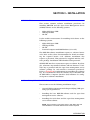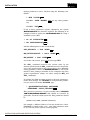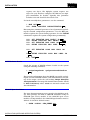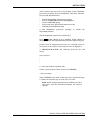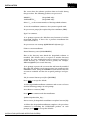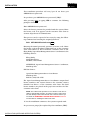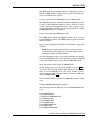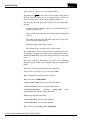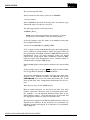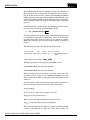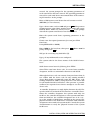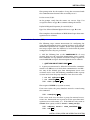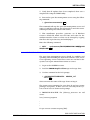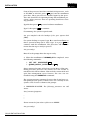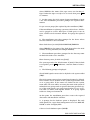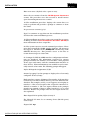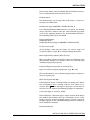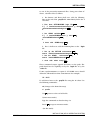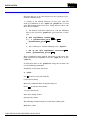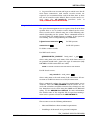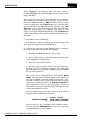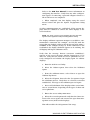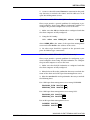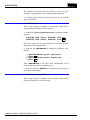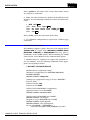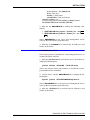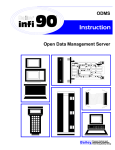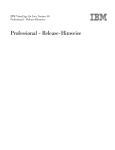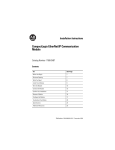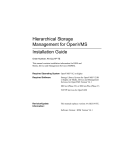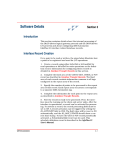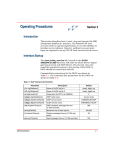Download ODMS (Installation)
Transcript
SECTION 3 - INSTALLATION INTRODUCTION This section contains software installation procedures for installing SETCIM and the Open Data Management Server (ODMS) software on the following systems: • • • Alpha AXP/Open VMS. VAX/Open VMS. HP-UX. It also includes instructions for installing GCS clients on the following systems: • • • • Alpha AXP/Open VMS. VAX/Open VMS. HP-UX. Personal computer with MS Windows (3.1 or 95). The SETCIM software installation requires a software license code. Refer to the release documentation for details on obtaining the required license code. Software installation also requires a password. This password is supplied with the software package. Installation will fail without this password. All INFI-NET interface connections require a software key (dongle), otherwise any installed software will not function. A software key is provided with the open data management server software package for each interface connection purchased. Refer to Appendix B for information on installing the software key. It is recommended that the software key be installed and all INFI-NET to Computer Interface (ICI) hardware be configured prior to software installation. INSTALLATION (OPEN VMS OPERATING SYSTEM) This section covers the following installation stages: • General VMS requirements including modifying VMS operating system parameters. • Installing the base SETCIM software and the open data management server software. • Installing the GCS client and the open data management server client software. NOTE: The procedures in this section apply to both Alpha AXP and VAX installations. Procedural differences are noted as required. WBPEEUI350003B0 INTRODUCTION 3-1 INSTALLATION ® VMS System Requirements The following hardware and software are required to install and operate the open data management server software package: • A VAX system with at least an Open VMS 6.1 operating system or a DEC Alpha system with at least an Open VMS 6.2 operating system. • MOTIF version 1.2 software. • Sufficient system memory (16 Mbytes of memory minimum). Contact Elsag Bailey for specific memory requirements. • 60 Mbtyes of disk space on target disk drive. This does not include any additional space required for historical data storage. Contact Elsag Bailey for specific memory requirements. • 30 Mbytes of free disk space on the system disk. This disk space is required temporarily. It is used by the installation process. If installing and using a remote GCS client the server should include at least one of the following: • DECNET_VAX for Open VMS 6.0. - or - • TCPware for VMS or Open VMS, version 4.0 or higher. - or - • TCP/IP services for VMS or Open VMS, version 2.0B or higher. If using TCPware, make sure the USC$IPC.OLB library is in the SYS$LIBRARY path. Software is distributed on digital audio (DAT) tape, therefore an appropriate tape drive is required. Installation of these software packages requires a familiarity with the use of the tape drive. It is recommended that the system manager perform any required adjustments of system setup parameters (SYSGEN). A knowledge of the VMS operating system is required. INSTALLATION (OPEN VMS OPERATING SYSTEM) 3-2 WBPEEUI350003B0 INSTALLATION VMS System Parameters The following SYSGEN parameters should be checked (these parameters apply to only the server unless otherwise noted): GBLPAGFIL. Increase this parameter by the size of the database. To calculate the number of pages needed to contain the database, for VAX systems divide the database word size by 256 words, for DEC Alpha systems divide the database word size by the page size (256, 512, 1,024, or 2,048 words). For example a 1,500,000 word database requires that the GBLPAGFIL parameter be increased by 5,860 pages (1,500,000/256). If the size of the database is not known, use the size listed on the tape label. The size listed on the tape is the maximum license size purchased. SYSGEN parameters can be adjusted later if needed. VIRTUALPAGECNT. This parameter must exceed twice the global page-file size (GBLPAGFIL) by 8,192. Using the example of a 1,500,000 word database, VIRTUALPAGECNT is at least 19,912 pages (5,860 x 2 + 8,192). On Alpha/AXP platforms, ignore the internal values number. MAXPROCESSCNT. The open data management server creates one detached process for every file specified in the SETCIM.RUN file. Additionally, one task is active for every GCS console. For a typical system, MAXPROCESSCNT should be 30 greater than the number of tasks active when the open data management server system is not running. MAXBUF. This parameter must be at least 4,096 to meet the requirements of the INFI 90 OPEN communication interface. PQL_DFILLM. This parameter is the maximum number of files a process can open. It should be large enough to allow the process with the heaviest use to open all required files. The SETCIM task DHISARM (the historical data collection program) opens three files plus one file for every archive file listed in the TSK_DHIS task record repeat area. For a default configuration this number would be three plus ten automatic archive files plus five manual archive files (18 files total). This allows for historical data storage, which maintains the last ten automatically generated archive files on-line and up to five manually selected archive files. An alternative to setting this parameter is to modify the DHISARM line in the SETCIM.RUN file to include a parameter /FILE_LIMIT=XX, where XX is the maximum number of files required. WBPEEUI350003B0 INSTALLATION (OPEN VMS OPERATING SYSTEM) 3-3 INSTALLATION ® System parameters can be checked using the following commands: $ MCR SYSGEN SYSGEN> ter) SHOW SYSGEN> EXIT Enter MAXBUF Enter (or any other parame- Enter If any of these parameters require adjustment, the system MODPARAMS.DAT file should be updated. The following is an example of how to update the MODPARAMS.DAT file using a standard screen editor. $ set $ edit def SYS$SYSTEM Enter MODPARAMS.DAT Enter Add the following lines to the end of the file. ADD_GBLPAGFIL = 5860 !ODMS Enter 19,912 !ODMS MIN_VIRTUALPAGECNT = MIN_MAXBUF !ODMS = 4096 To end the edit session, press Enter Enter Ctrl -Z, then type EXIT. The ADD_ command increases the current value by the amount specified and the MIN_ command increases the parameter to the specified value if the current value is less. Explicitly setting parameter values in MODPARAMS.DAT is not recommended, other packages installed on the computer may have greater requirements. Always set values using the MIN_ and ADD_ commands. To update the VMS operating system to the new parameters, from a DCL prompt, use AUTOGEN to verify that the parameters are correct. To invoke AUTOGEN, type: $ @SYS$UPDATE:AUTOGEN SAVPARAMS GENPARAMS CHECK_FEEDBACK Enter This procedure generates a report (usually named SYS$SYSTEM:AGEN$PARAMS.REPORT) that should be reviewed. In particular, check the SCSI system ID. This parameter should be: (DECNET area) x 1024 + (DECNET sub-address) For example, a DECnet address of 10.188 would have a SCSSYSTEMID of 10428 (1024 x 10 + 188). This parameter must be set correctly for the system to work properly. INSTALLATION (OPEN VMS OPERATING SYSTEM) 3-4 WBPEEUI350003B0 INSTALLATION If all parameters are satisfactory, at the DCL prompt enter: $ @SYS$UPDATE:AUTOGEN SETPARAMS REBOOT Enter This will set the system parameters and reboot the system. Take care when rebooting a system. Have all users log off the system and allow all applications to complete their tasks and exit. User Accounts For existing user accounts that will be accessing the open data management server database, set the PGFLQUOTA parameter to at least 10,000 greater than the number of 256 word pages needed for the database. Check and modify this parameter using the standard VMS AUTHORIZE utility: $ set $ run UAF> UAF> UAF> def SYS$SYSTEM Enter authorize Enter sh odms_user Enter modify odms_user/PGFLQUO=XX exit Enter Enter where odms_user is the name of the existing VMS account accessing the open data management server and XX is the calculated PGFLQUO size (XX > GLBPAGFIL + 10,000). Refer to VMS System Parameters for information on calculating GLBPAGFIL. The UIC number associated with SETCIM users should be noted because it is required later in the installation procedure. Network Configuration If DECnet is being used for console communication or the INFI 90 OPEN interface communication protocol adjust the following parameters: MAX LINKS. The maximum number of active links for the system. The open data management server requires 24 links for each INFI 90 OPEN interface. Increase this parameter by the number of required links. Typically, this parameter defaults to 32 and should be reset to 100. ALIAS MAX LINKS. This parameter parallels the MAX LINKS parameter and should be increased in proportion MAX LINKS parameter. MAX OBJECTS. The total number of network objects that can be active on a system. Every INFI 90 OPEN interface that is configured for DECnet requires five network objects. Every GCS client that connects to this server using DECnet WBPEEUI350003B0 INSTALLATION (OPEN VMS OPERATING SYSTEM) 3-5 INSTALLATION ® requires one object. The SQLplus system requires one object for every interface configured for DECnet (see SQLplus installation for details). Typically this parameter defaults to 30 and should be increased to 50. To check or modify these parameters, use the command: $ MCR NCP Enter NCP> SHOW EXECUTOR CHARACTERISTICS Enter Executing this command generates a list of parameters including the network configuration parameters. Use the SET command to update the system during operation. Use the DEFINE command to update the system configuration permanently. NCP> SET EXECUTOR MAX OBJECT 50 Enter NCP> DEFINE EXECUTOR MAX OBJECT 50 Enter NCP> SET EXECUTOR MAX LINKS 100 Enter NCP> DEFINE EXECUTOR MAX LINKS 100 Enter NCP> SET EXECUTOR ALIAS MAX LINKS 100 Enter NCP> DEFINE EXECUTOR ALIAS MAX LINKS 100 Enter NCP> EXIT Enter MOTIF Software Version Check the version of MOTIF software loaded on the system using the following command: $ analyse/image/header sys$system:decw$uilmotif.exe Enter This provides information about the MOTIF executable, including the version of MOTIF software. This information is near the top of the output, under the sub-heading Image Identification Information. The image file identification number should be DW V1.2-(xxxxx), where xxxxx are internal revision and date information. ORACLE Open Installation The open data management server provides the SQLplus package, This package can link to ORACLE databases using an ORACLE open access module. If the ORACLE open access module is being installed, the ORACLE logical names must be defined. To check for defined names: $ SHOW LOGICAL INSTALLATION (OPEN VMS OPERATING SYSTEM) 3-6 ORA_RDBMS Enter WBPEEUI350003B0 INSTALLATION Open Data Management Server Installation (VMS) This installation procedure contains two parts. The first part retrieves a command procedure. The second part uses the command procedure to perform several VMSINSTAL commands to install the SETCIM software and the open data management server software. ODMS installation requires that all previous versions of ODMS/SETCIM be removed from the system prior to installing the current version. If this is an upgrade of an existing ODMS system the following steps should be taken before installation. 1. Save a snapshot file of the database using DBMT or Engcon. 2. Shut down the ODMS system. 3. Save the snapshot file made in Step 1 in another directory (outside of the ODMS and SETCIM directory trees). 4. Save the SETCIM.RUN file (if customized features exist) in the same outside directory. 5. Save any disk history data files and archive files in the same outside directory. 6. Delete all files in the GCS and SETCIM directory trees including the directories themselves. 7. Edit SYS$MANAGER:SYSTARTUP_VMS.COM and remove all ODMS and SETCIM related items. 8. Reboot the system to remove all references to ODMS. The standard installation procedure can now be started. When installation is complete, follow the upgrade instructions provided by SETCIM to restore any tags or other configuration. NOTE: Only modify records listed in to OKTOMODIFY.INP file. To install the base server software: 1. Log-in to the SYSTEM account on the computer on which the open data management server is being installed. 2. Load the tape entitled LDODM Server in the tape drive. 3. Issue this command at the DCL prompt: $ @SYS$UPDATE:VMSINSTAL source Enter WBPEEUI350003B0 ODMSSY_SRV INSTALLATION (OPEN VMS OPERATING SYSTEM) 3-7 INSTALLATION ® where source is the name of the tape drive (for example, MKA500) containing the product kits to be installed. 4. The system generates warnings for users that do not have certain privileges and quotas. If your account does not have sufficient privileges or quotas, then exit the procedure and adjust the account before starting the procedure. Verify the SYSTEM account is being used for this installation. If other users or nonsystem processes are currently active on the system, a list of these users and processes is displayed. % VMSINSTAL-W-ACTIVE, The following processes are still active: a list of processes and/or users • • • Do you want to continue anyway [NO]? Type N, then press Enter to cancel software installation, or type Y, then press Enter to continue. 5. If continuing, the system responds with: Are you satisfied with the backup of the your system disk [YES]? If a backup is required, type N to cancel installation so that a backup can be done. Type Y or press Enter to continue. 6. The system responds with: Please mount the first volume of the set on XXXXXX: * Are you ready? where XXXXXX is the name of the tape drive. To start the open data management server installation process, type Y when the tape is ready to be accessed. The VMS installation procedure should conclude, without any further prompts or questions, and load a command procedure to finish the remainder of the installation. 7. To continue the installation process enter the commands: $ $ set def sys$update Enter @ODMS_INSTALL_SERVER source INSTALLATION (OPEN VMS OPERATING SYSTEM) 3-8 Enter WBPEEUI350003B0 INSTALLATION where source is the tape device used in Step 3. This command procedure performs several installations and other miscellaneous work, which includes: • • • • • Installs SequeLink® software (if required). Process all SETCIM kits (including SQLplus). Creates a SETCIM group. Process the open data management server kit. Perform post installation steps. 8. The installation SequeLink software. procedure prompts to install the Should SequeLink software be installed [Y]? Press Enter if this software is to be installed. If this software is already installed, then type N and the procedure skips to Step 15. If other users or nonsystem processes are currently active on the system, a list of these users and processes is displayed. % VMSINSTAL-W-ACTIVE, The following processes are still active: list of services • • • 9. The system then responds with: Please mount the first volume of the set on XXXXXX:. * Are you ready? where XXXXXX is the name of the tape drive specified in Step 7. Answer Y when the tape is ready to be accessed. NOTE: Several messages appear during the installation of the SETCIM system. These are informational messages and should be expected. WBPEEUI350003B0 INSTALLATION (OPEN VMS OPERATING SYSTEM) 3-9 INSTALLATION ® The screen lists the software products that are loaded during this procedure. The following products are processed: DNSRV V_._ UCXTCPSRV V_._ (SequeLink only) (SequeLink only) where V_._ is the revision number of the SequeLink software. 10. As the installation continues, the system responds with: Do you want to purge files replaced by this installation [YES]? Type Y to continue. 11. A prompt requests the disk/directory location to load the SequeLink software. If there was a previous installation the user can override it. Do you want to use existing SQLNK$ROOT definition [y]? If this is a new installation: Rooted Directory name [SYS$SPECIFIC]: This is the directory into which the SequeLink software is installed. The default can be accepted or another directory assigned. If a user supplied directory is entered, it must be a rooted directory (i.e., it must end in a period). For example, DKA100:[SQLNK.] is a rooted directory. 12. A prompt requests the account that will own the installed files. This UIC number can be any account, but usually it is the SYSTEM account. Using the SYSTEM account insures that the account is available and has the required privileges and quotas. UIC for created directory and files [[SYSTEM]]: Press Enter to accept the default. 13. The SequeLink installation continues with a series of notes and the following prompt. At each prompt: Press Enter to continue [YES]? Press Enter to continue with the installation. Update SequeLink.Ins_Log ... Decnet server for SequeLink installation completed successfully. 14. When the SequeLink installation completes, the procedure continues by installing the UCXTCPSRV product. At each prompt, press Enter to accept the default? INSTALLATION (OPEN VMS OPERATING SYSTEM) 3 - 10 WBPEEUI350003B0 INSTALLATION Do you want to purge file replace by this installation [YES]? Are DEC TCP/IP services for Open VMS installed [Y]? Y Do you want to use existing SQLNK$ROOT definition [Y]? As the UCXTCPSRV product is being installed a series of notes will be displayed. At the prompt: Press RETURN to continue Press Enter to continue. SequeLink UCX Server installation completed successfully. 15. The system continues with: Process all SETCIM kits OpenVMS VAX Software Product Installation Procedure V6.2 • • Please mount the first volume of the set on XXXXX: Are you ready? where XXXXXX is the name of the tape drive. Answer Y when the tape is ready to be accessed. The screen lists the software products that are loaded during this procedure. %MOUNT-I-MOUNTED, ODMS mounted on _PIMS90$MKA400: The following products will be processed: $SETCIM V4.6 $SETCIM_BATCHTRACK V4.6 $SETCIM_CIMCALC V4.6 $SETCIM_CIMCC V4.6 $SETCIM_CIMIO V 4.6 $SETCIM_CIMIOEX V4.6 $SETCIM_CIMNET V4.6 $SETCIM_CIMQ V4.6 $SETCIM_DAC V4.6 (for VAX only) $SETCIM_DAS V4.6 (for VAX only) $SETCIM_DBMT V4.6 $SETCIM_GCSLINK V4.6 $SETCIM_SQLPLUS V4.6 16. The user is required to enter password information. Refer to the customer order form (Sheet 2) for the password that is initially required. WBPEEUI350003B0 INSTALLATION (OPEN VMS OPERATING SYSTEM) 3 - 11 INSTALLATION ® This installation procedure will exit if you do not know your SETCIM license password. Do you know your SETCIM license password? [YES]? After pressing Enter or typing YES to continue, the following prompt is shown: Enter SETCIM license password: where the license password is provided with the system. Enter the license code as it appears on the customer order form to activate all products for a limited time. This process can be repeated if necessary by using the following command and entering the original password. RUN SETCIMCODE:makelicense Enter Entering the initial password generates a license code. Enter the license code in the white background box on the customer order form (Sheet 2). Fax or mail the customer order to the Elsag Bailey Open Data Management Server Coordinator at the following address: Elsag Bailey 29801 Euclid Ave. Wickliffe, Ohio 44092 ATTENTION: Open Data Management Server Coordinator, Mail Stop 3N3 FAX the form to: Open Data Management Server Coordinator Mail Stop 3N3 FAX No. (216) 585-8756 The Open Data Management Server Coordinator assigns final license numbers and returns them to the customer contact identified on Sheet 1 of the customer order form. The final license numbers are placed in the gray boxes on Sheet 2 of the customer order form. NOTE: The initial license provided on the customer order form is valid for approximately 60 days. All system functions cease operation after 60 days unless a final license code is entered into the system. Refer to PERMANENT LICENSE INSTALLATION in Section 6 for information on installing the final license code. 17. As the installation continues, the system responds with: Do you want to purge files replaced by this installation [YES]? INSTALLATION (OPEN VMS OPERATING SYSTEM) 3 - 12 WBPEEUI350003B0 INSTALLATION Existing versions of SETCIM files should be purged to free disk space. Type Y to continue. This prompt is repeated for all products installed. 18. At the prompt, enter the name of the disk device where SETCIM is to be loaded (i.e., DKA200). Enter disk device for SETCIM [SYS$SYSDEVICE:]: 19. When prompted, enter a root directory for the base SETCIM system. Enter directory name for SETCIM root [[SETCIM]]: SECTIM is offered as the default directory. Either accept the default directory name or enter a directory name. Then answer the following prompt to define the scope of the open data management server. Should SETCIM logical names also be defined in the system table? [YES]: If all users are accessing the same version of SETCIM and open data management server software, the logical names should be defined in the system table. Answer yes by typing Y. If multiple versions of SETCIM and open data management server software are being installed, answer no by typing N. The logical names are defined in the group logical table for multiple versions of SETCIM and open data management server software. This allows multiple copies of the open data management server to be installed on the same machine. Each version (and its users) require a unique VMS group. 20. When each product begins to load there is a prompt to purge existing files. Existing files should always be purged. Do you want to purge files replaced by this installation [YES]? 21. Layered products may generate questions or prompts depending on which layered products are provided on the tape. In general, accept the defaults for questions or prompts until the SETCIM_CIMIO package is reached. For the SETCIM_CIMIO package, the following prompt is generated: Do you want to purge files replaced by this installation [YES]? A program is provided with CIM I/O to test the systems API. Should this test program be installed [YES]? Typically, the CIMIO package is not used and the test program is not required. Answer the prompt by typing N unless this package is to be used. If this package is being installed type Y to install the test program. WBPEEUI350003B0 INSTALLATION (OPEN VMS OPERATING SYSTEM) 3 - 13 INSTALLATION ® 22. For the SETCIM_CIMIOEX package the following prompts are generated: Do you want to purge files replaced by this installation [YES]? Do you wish to install source without building executables [NO]? Type Y to only install the source code but not the executables. Type N or Enter to create and install the executables. 23. For VAX systems only, the SETCIM_DAC product is installed at the prompts: Do you want to purge files replaced by this installation [YES]? Enter device for SETCIM DA client [DKA500:]: Enter directory name for SETCIM DA root [[SETCIM]]: Accept the defaults for these prompts, and allow this part of the installation to complete. 24. For the SETCIM_GCSLINK package, the following prompt appears: Do you wish to install all of these communications options [NO]? When prompted to select the communication methods offered (RS-232-C, DECnet, and TCPware/UCX) by the layered product, select all by typing YES. This loads all communication methods. The actual communication method to be used is selected later in the installation. Proceeding with installation of the SETCIM_DDELINK interface... Do you wish to use the same communications options as for GCS [YES]? Select the same communications options that were selected for GCSLINK by pressing Enter or type Y. 25. The next product to be installed is the SQLplus product. The SQLplus product supports links to a number of other products. Prompts are generated for the links to be installed. Only select links for products that are licensed for the machine. Some of the prompts may not appear if the required software is not available. Do you want install the ORACLE Open Access Module [N]? The ORACLE Open Access Module allows the SQLplus product to link to an ORACLE database. This product requires that ORACLE software be installed on the system. Do you want install the RDB Open Access Module [N]? INSTALLATION (OPEN VMS OPERATING SYSTEM) 3 - 14 WBPEEUI350003B0 INSTALLATION The RDB Open Access Module allows the SQLplus product to link to an RDB database. This product requires that RDB software be installed on the system. Do you want install the SETCIM Open Access Module [N]? The SETCIM Open Access Module allows the SQLplus product to link to other SETCIM databases. These databases can be remote open data management servers. This product is provided with SQLplus software and is usually installed, if multiple SETCIM systems are configured. Do you want install the DESK Server [N]? The DESK Server allows the SQLplus product to be accessed by the DESK PC product. The DESK product requires that this link be installed. Type Y at the appropriate prompts to install a link, or type N to continue. NOTE: Warnings for missing platform libraries are issued if any links are selected that require software that has not been installed. These warnings do not affect the ODMS installation. 26. The following procedure is activated following the installation of all SETCIM products. This procedure creates a SETCIM group and completes the setup of the base SETCIM system. Enter UIC group number (octal) for SETCIM [200]: At the prompt enter the UIC group number or press Enter to accept the default group number (200). This is the group identifier of all the SETCIM users. UIC group numbers can be viewed using the VMS authorize utility, or using the VMS command $ show process Enter . 27. The initial database for the base SETCIM system is configured. Creating SETCIM:[GROUP200] directory ... The following standard .RLD files are in the SETCIM:[ETC] directory: Load CIMVALS.RLD Load CIMDCOM.RLD Do NOT load CIMMVDEG.RLD Load CIMCALC.RLD Load CIMNETC.RLD Load CIMNETS.RLD Load CIMSYSCMD.RLD Load CIMCC.RLD Load CIMCCSCHED.RLD WBPEEUI350003B0 INSTALLATION (OPEN VMS OPERATING SYSTEM) 3 - 15 INSTALLATION ® Load CIMIO.RLD Load CIMIOSIMUL.RLD Load SQLPLUS.RLD (?) The .RLD files contain an ASCII version of various database records. These records comprise the initial open data management server database. Answer no by typing NO at the next prompt and take the default for all products until the prompt for the CIMIO.RLD file. If the CIMIO package was not installed, answer NO to this prompt. This prevents the recload file from being processed. In general, if any optional SETCIM package is not to be used, its recload file should not be processed. If the CIMIO.RLD file is processed and the CIMIO executable was not built, then the open data management server will not start. The SETCIM.RUN file will have an entry for CIMIO tasks that do not exist. Correct this by removing the entries from the SETCIM.RUN file. Do you agree with the default recommendations for .RLD files [YES]? Do you wish to load CIMVALS.RLD [YES]? Do you wish to load CIMDCOM.RLD [YES]? Do you wish to load CIMMVDEG.RLD [NO]? Do you wish to load NEWCIMQ.RLD [YES]? Do you wish to load CIMCALC.RLD [YES]? Do you wish to load CIMNETC.RLD [YES]? Do you wish to load CIMNETS.RLD [YES]? Do you wish to load CIMSYSCMD.RLD [YES]? Do you wish to load CIMCC.RLD [YES]? Do you wish to load CIMCCSCHED.RLD [YES]? Do you wish to load CIMIO.RLD [YES]? Do you wish to load CIMSQLPLUS.RLD [YES]? 28. At the prompt for the database sizing information, enter the maximum size that the database is expected to reach (usually the size that was purchased). This size determines the upper limit of the database. A typical number for a small open data management server is 1,000,000. The size of the database purchased is listed on the tape. What is the maximum expected database size in words [300000]? 1000000 Now starting SETCIM and loading .RLD files ... NOTE: It is very important to enter the correct database size. The database size must be greater than 700,000. If the default is accepted, the installation will fail in a later step. At this point the SETCIM system is started, and the various .RLD files are loaded. When the loading is complete a message INSTALLATION (OPEN VMS OPERATING SYSTEM) 3 - 16 WBPEEUI350003B0 INSTALLATION similar to that shown below is displayed. The actual database sizes may differ. TOTAL WORDS have been increased from 185819 to 189828 Text Records Loaded from File SETCIM:[ETC]CIMSQLPLUS.RLD (1418 lines) Finished loading records from .RLD files 29. The next sequence generates a new disk history file. This file is required to collect historical data and to store system information. Do you wish to create a new disk history file [YES]? Press Enter or type YES to create a disk history file. Enter new disk history file name [DHISTORY.DAT]: The default file name can be accepted by pressing enter another name. Enter or DKA200: has 50349 free blocks Enter disk history file size (blocks) [200]? 2000 The size of the file should be 2,000 blocks. This file contains only standard system historical information. Point historical information is stored in a historical file automatically created later in the installation. 30. At the prompt for the database snapshot file name, enter a name, or accept the default by pressing Enter . Enter database snapshot file to be created [SETCIM.SNP]: The open data management server stores information in a database that is loaded from a snapshot at start-up time. A snapshot is a copy of the database as it exists in system memory and is taken at scheduled intervals. NOTE: The name of the snapshot file, setcim.snp by default, is listed in the setcim.run file in the group directory in the SETCIM directory tree. This snapshot is loaded into the database on subsequent open data management server start-ups. To insure there is no data loss, take periodic snapshots to update this file. Take a database snapshot after any major database change and before system shut down (minimum). Failure to do so could result in the loss of all changes made to the database since the last snapshot was taken. 31. The installation procedure checks for existing accounts that have access to the UIC group selected in Step 26. If any accounts are found, they are listed. At least one account must exist. This account is used later in the installation. WBPEEUI350003B0 INSTALLATION (OPEN VMS OPERATING SYSTEM) 3 - 17 INSTALLATION ® Do you wish to create one or more accounts [No]? Type N or press Enter to not create new accounts and to skip to Step 32. Type Y if there are no accounts found or if there are more accounts to be added and the following will occur: The account creation procedure requests the following information: • A unique member number (must be an octal number less than or equal to 777). • The account name (any character string without embedded spaces). • The name of the user (the full name of the user or any character string including spaces), • The initial password for the account. • The default device and directory for the account. The actual device can be any location, but in general each user should have a unique location and this location should not be within the SETCIM or open data management server directory trees. Enter the requested information as each of the following prompts appear. Some of the prompts show an example user input. There are no accounts with UIC group number 200 Do you wish to create one or more accounts [YES]? Enter a unique UIC member number (octal): 1 Enter user name: ODMS_USER Creating ODMS_USER account now with UIC [200,1] ... %UAF-I-ADDMSG, user record successfully added %UAF-I-RDBADDMSGU, identifier ODMS_USER [000200,000001] added to rights data base value: Modifying privileges and quotas... %UAF-I-MDFYMSG, user record(s) updated %UAF-I-MDFYMSG, user record(s) updated Enter owner name [ODMS_USER]: John Smith INSTALLATION (OPEN VMS OPERATING SYSTEM) 3 - 18 WBPEEUI350003B0 INSTALLATION %UAF-I-MDFYMSG, user record(s) updated Enter password (not echoed to terminal): %UAF-I-MDFYMSG, user record(s) updated Setting password to expire after first login. %UAF-I-MDFYMSG, user record(s) updated Enter login device [SYS$SYSDEVICE:]: DKA200 Enter login directory [ [ODMS_USER] ]: [USER.ODMS_USER] Creating DKA200:[USER.ODMS_USER] directory ... %UAF-I-MDFYMSG, user record(s) updated Do you wish to create another account [NO]? 32. The SETCIM/open data management server needs to be operating for the user account that is entered in this step for the remainder of the installation procedure. The following prompt will verify that the system is ready for start-up: Found group xxx, OK to startup ODMS system for it [Y/N]: where xxx is the UIC for the SETCIM group for start-up. The user must be a member of this group. Type Y to start-up the open data management server system. 33. The procedure continues with the open data management server specific installation, which includes processing another VMS installation kit. The system generates warnings for users that do not have certain privileges and quotas. If your account does not have sufficient privileges or quotas, then exit the procedure and adjust the account before starting the procedure. If other users or nonsystem processes are currently active on the system, a list of these users and processes is displayed. ODMS tasks are displayed in the form TSK_XXX as shown in the example below. % VMSINSTAL-W-ACTIVE, The following processes are still active: a list of processes and/or users TSK_DBCLOCK TSK_DHIS TSK_DHIS_ARM TSK_SAVE WBPEEUI350003B0 INSTALLATION (OPEN VMS OPERATING SYSTEM) 3 - 19 INSTALLATION ® The system responds with: Please mount the first volume of the set on XXXXXX:. * Are you ready? where XXXXXX is the name of the tape drive. To continue, type Y when the tape is ready to be accessed. The following products will be processed: $ODMSSY_SRV v_._ NOTE: Some informational messages and warnings may appear during this part of the installation. They may be safely ignored. 34. At the prompt, enter the name of an ODMS account that was assigned in Step 31. Account to run SETCIM from [ODMS_USER]: 35. If a single version of SETCIM and open data management server software is being installed, define the logical names in the system table. If multiple versions of SETCIM and open data management server are being installed, define the logical names in the group logical table. Additional versions of SETCIM and open data management server software must be installed under a unique VMS groups. Should ODMS logical names also be defined in the system table [Y]? At the prompt, type Y or press Enter for single version installation or type N for a multiple version installation. 36. Next the installation procedure loads the open data management server database, modifies the SETCIM start-up file (SETCIM.RUN) and creates an initial disk history file. It will then update time zone configuration information for the system. Enter the time zone for the ODMS system: Enter a number between -12 and 12 for the time zone. This number represents the hours east of Greenwich mean time, (for example, -5 is the Eastern Standard Time Zone in the United States). Table 3-1 lists the time zones of the world and the appropriate number to enter for that time zone. This procedure updates any INFI 90 OPEN interfaces that are defined in the database. If any interfaces are predefined, the following prompts will appear. If no interfaces are predefined, skip to Step 37. INSTALLATION (OPEN VMS OPERATING SYSTEM) 3 - 20 WBPEEUI350003B0 INSTALLATION Table 3-1. Time Zones Time Zone Number Greenwich Mean Time, London, Edinburgh, Dublin, Monrovia, Casablanca 0 Azores, Cape Verde Island -1 Mid-Atlantic -2 Buenos Aires, Georgetown, Brasilia -3 Atlantic Time (Canada), Caracas, La Paz -4 Eastern Time (US and Canada), Bogota, Lima -5 Central Time (US and Canada), Saskatchewan, Mexico City, Tegucigalpa -6 Mountain Time (US and Canada), Arizona -7 Pacific Time (US and Canada), Tijuana -8 Alaska -9 Hawaii -10 Midway Island, Samoa -11 Eniwetok, Kwajalein -12 Fiji, Kamchatka, Marshall Island, Wellington, Auckland 12 Magadan, Solomon Island, New Calelonia 11 Guam, Port Moresby, Vladivostok, Hobart, Brisbane, Melbourne, Sydney 10 Tokyo, Osaka, Sapparo, Seoul, Yakutsk 9 Beijing, Chongping, Urumqi, Hong Kong, Perth, Singapore, Taipai 8 Bangkok, Jakarta, Hanoi, 7 Almaty, Dhaka 6 Islamabad, Karachi, Ekaterinberg, Tashkent 5 Abu Dhabi, Muscat, Tbilisi, Kazan, Volgograd 4 Moscow, St. Petersburg, Baghdad, Kuwait, Nairobi, Riyadh 3 Eastern Europe, Athens, Helsinki, Istanbul, Cairo, Israel, Harare, Pretoria 2 Berlin, Stockholm, Bern, Brussels, Vienna, Amsterdam, Lisbon, Warsaw, Paris, Madrid, Prague 1 Enter the time zone for ICI ici_1 : where ici_1 is the interface to an INFI 90 OPEN loop. Currently all interfaces have the same time zone as the base ODMS system. Additionally, the time synchronization information for a given interface can be initialized at the prompt: Should time sync data for ici_1 be initialized (Y/N)? WBPEEUI350003B0 INSTALLATION (OPEN VMS OPERATING SYSTEM) 3 - 21 INSTALLATION ® This information should be initialized before the interface is placed on-line, but it should not be initialized once the interface is on-line. If the interface is time synchronizing the INFI 90 OPEN system and the time synchronization information is initialized, the INFI 90 OPEN system will reset all trend information, resulting in data loss. Type Y to initialize time or type N to proceed. If an ICI interface is defined later, the following program can be executed to perform time synchronization setup. $ run pimsexe:initsync Enter 37. The privileges and quotas given to SETCIM accounts must be modified for open data management server to operate. The accounts that were created in Step 31 are listed in a table. Modify the privileges and accounts of all required accounts as needed. The following accounts have UIC group number 200 Owner Username UIC Account Privs Pri ODMS ODMS_USER [200,1] SYSTEM All 4 Directory DKA100:[USER.ODMS_ USER] * Enter account to modify : ODMS_USER Modifying privileges and quotas for the ODMS account %UAF-I-MDFYMSG, user record(s) updated %UAF-I-MDFYMSG, user record(s) updated When prompted for the accounts to modify, enter the same accounts created earlier in the SETCIM installation (or any other account that will be using open data management server software). 38. If the names of the system devices that connect to ICI interfaces are known, device setup can be done at this time. At the prompts: Do you want to setup system devices now? [N]: Type y to set up system devices. Will you be connecting any ICI's via serial ports? [N]: Type y, if any serial interfaces are configured. The system prompts for the names of system serial devices that connect to ICI interfaces. After the serial device names are INSTALLATION (OPEN VMS OPERATING SYSTEM) 3 - 22 WBPEEUI350003B0 INSTALLATION entered, the system prompts for the operating parameters of each serial device that was entered. The operating parameters entered for each serial device must match those of the connecting ICI interface. At the prompt: Enter a VMS system serial device that will connect to an ICI. (RETURN if no more devices): Type a device name, such as tta2 and press Enter . The previous prompt appears again. Enter another device name and repeat until all device names are entered. Press Enter at the prompt after all the system serial devices have been entered. Enter the system serial device operating parameters at the prompts: Please enter the required parameters for serial port TTA2. Baud rate: Parity (EVEN,ODD or NONE): Enter 19200 for the baud rate, then press parity, then press Enter . Enter . Enter none for Will you be connecting any SCSI ICI's? [N]: Type y, if any SCSI interfaces are configured. The system asks for the device names of the SCSI ICI interfaces. SCSI device names have the following form: DDCU:. where DD is a two-letter device code, C is a one-letter controller designator, and U is a unit number between 0 and 65535. Although the device code can consist of any two letters that do not conflict with the device code for any existing installed device Elsag Bailey recommends using the DEC device code naming standard for VMS by using the device code letters GK for all installed SCSI ICI interfaces. This prevents a possible conflict if two separate device drivers attempt to use the same device code. A controller designator is a single alpha character (A to Z). The specific SCSI bus in which the ICI interface is installed determines the controller designator. For systems with only one SCSI bus, the controller designator is A. For systems with more than one SCSI bus, the controller designators are A, B, C etc., up to the number of SCSI buses installed in the system. The physical location of the SCSI buses associated with controller designators varies with each system model. Consult the system documentation to verify the physical location of the system SCSI buses. WBPEEUI350003B0 INSTALLATION (OPEN VMS OPERATING SYSTEM) 3 - 23 INSTALLATION ® Setting the ICI interface SCSI address determines the device unit number. Determine the device unit number using the following formula: device unit number = (ICI SCSI address) * 100 For example, if the ICI interface SCSI address is set to 7 and it is installed in SCSI bus B, then the correct device name would be GKB700:. For more information on determining SCSI device names refer to the VMS system documentation. Do you wish to re-read this message [N]: Type N to continue, type Y to read this message again. Enter a SCSI device name that will be associated with a SCSI ICI. (RETURN if no more devices): Enter a SCSI device name, such as GKA400, then press Enter . The prompt appears again. Either enter another SCSI device name or press Enter to complete the ICI configuration. Future changes to the current ICI device configuration can be made by editing two files. Edit the file NCPORT.COM to make changes to serial device operating parameters. Edit the file SETUP.COM to make changes to access protection of serial devices or changes to SCSI device names. To add new devices, copy the commands in these files and replace the current device names with new device names. 39. This step covers ICI device configuration. The installation procedure proceeds to prompt for INFI 90 OPEN interface configuration information. This information includes the number of ICI modules, their physical device types and names, and the communication interfaces to these devices. If this information is not available, it can be manually entered at a later time. To manually execute this program type: $ run pimsexe:iciconf Enter If you are manually configuring the ICI interface setup, there are two files should be edited to match the data entered in the iciconf file. Edit the files: pimsexe:ncports.com pimsexe:setup.com The following prompts will appear. Define ICI Logical Configuration (Y/N)? Type Y to display a list of currently configured devices (if any exists). Type N to exit. INSTALLATION (OPEN VMS OPERATING SYSTEM) 3 - 24 WBPEEUI350003B0 INSTALLATION Enter Logical ICI to update/define (0=exit): Each interface should be defined. The number selected for the interface is arbitrary, but it must match the ICI_X records defined in the database. For example an ICI_1 record, appears on a display as interface 1. This record requires that a logical ICI be defined with number 1. The following provides an example for logical ICI1 defined as a serial interface. The appropriate input is shown with the screen prompts. Enter Logical ICI to update/define (0=exit): 1 Physical ICI: TTA2 ICI Node Name: ICI Network Type (0-DECNET,1-TCPIP,2-LOCAL): 0 Physical ICI Backup: ICI Backup Node: ICI Backup Network Type (0-DECNET,1-TCPIP,2-LOCAL): The Physical ICI must be an existing device. This includes RS-232-C ports (such as TTA2:), LAT type devices (such as LTA19:), SCSI devices (such as A400:), and ENET if connecting to an INOSM01 interface. NOTE: SCSI devices will appear in the system as GKA400 but should be entered as A400 in this program. The ICI node should be filled in with the open data management server node name (DECnet name if network type is 0, TCP/IP host if network type is 1, or can be left blank if network type is 2). This field allows the interface to communicate with remote ICI devices. If the ICI node is an INOSM01 it should be OSM node name. The network type can be any of the valid choices. For TCP/IP, the DEC product TCP/IP services or the TCPware product must be installed. For DECnet, the DEC product DECnet must be installed. If a redundant INFI 90 OPEN interface is required, the backup device should be entered. For nonredundant interfaces all remaining fields can be left blank. To blank a field that has an entry, enter a single space in the field. Is this correct (Y/N)? At the prompt, verify that the entries are correct. Type Y to accept the entries or type N to continue editing the entries. Enter Logical ICI to update/define (0=exit): WBPEEUI350003B0 INSTALLATION (OPEN VMS OPERATING SYSTEM) 3 - 25 INSTALLATION ® Enter any other logical ICI interfaces that need defining. After all logical ICI interfaces are defined, enter 0 to exit and begin defining ICI physical properties. This section allows a user to define the physical port characteristics for a given port. Define ICI Physical Properties for an ICI (Y/N) ? Type Y to define ICI physical properties, type N to exit. Enter the Physical ICI: TTA2 If this physical device is already defined, a listing of its definition is displayed and a prompt asks for new values to be entered. Press Enter for any input to keep the current value. If the device is not defined, the following prompts are displayed: TCP/IP port for this device: This is the TCP/IP port assigned to the ICI interface. The open data management server INFI 90 OPEN interface does not use the TCP/IP protocol to connect to the ICI interface. Therefore, set this value to 0. Connection Type (3 - Serial,4 - SCSI): The ICI interface connection type is either serial or SCSI. Select the number that matches the type of hardware in use. If the SCSI is selected, no more prompts appear. If serial is selected, prompts for the communication parameters defined by the ICI interface hardware appears. RS-232 Baud Rate: Enter the baud rate of the ICI hardware notifies (usually 19,200). Refer to Table B-1 for BAUD rate dipswitch settings. Data Bits: This prompt is asking for the number of data bits in each word received by or sent from the ICI interface. This is usually set for 8 bits. (1 - NONE, 2 - EVEN, 3 - ODD) Parity: Enter the parity for the port as it is configured on the ICI interface. Usually this is configured for NONE. Stop Bits: INSTALLATION (OPEN VMS OPERATING SYSTEM) 3 - 26 WBPEEUI350003B0 INSTALLATION This prompt asks for the number of stop bits associated with the communication channel. This is usually set to 1. Is this correct (Y/N)? At the prompt, verify that the entries are correct. Type Y to accept the entries or type N to continue editing the entries. Define ICI Physical Properties for an ICI (Y/N) ? Type Y to define additional physical devices, type N to exit. This completes the installation of SETCIM and open data management server software. Post Installation Procedure (VMS) The following steps contain instructions for configuring the open data management server system. Do these steps after all installation operations are complete. Some of the post installation steps require that the database be loaded and all points configured before they are performed. 1. Add the following line to the LOGIN.COM file of every account that uses the open data management server system. This command sets up symbols and other settings required to run the SETCIM and open data management server software. $ @SETCIMCOM:SETCIMSYLOGIN Enter 2. A proxy account must be defined if ICI interface communication is via DECnet or a GCS client communicates via DECnet. Any of the defined open data management server user accounts can be used. The following commands define a proxy account and create the proxy database if one does not exist: $ set def sys$system Enter $ run authorize Enter UAF> show /proxy * Enter This requires SYSPRV (or system account). If an error results, the proxy database must be created using the command: UAF> create/proxy Enter If the server node does not have a proxy for internal access, create one. An internal access proxy is for the open data management server node name. (i.e., if the DECnet node name is server1 then a proxy could be server1::* odms_user (D)) UAF> add/proxy server1::* UAF> exit Enter WBPEEUI350003B0 odms_user/default Enter INSTALLATION (OPEN VMS OPERATING SYSTEM) 3 - 27 INSTALLATION ® This command creates a proxy for all users (*) to the ODMS_USER account on node server1, where ODMS_USER is the name of a valid Open VMS account. If this does not provide enough security, add individual proxies for each user that will be using the ODMS system (including the system account for installation). 3. Complete the remaining steps (3 through 7) from one of the valid open data management server user accounts established earlier in this procedure. After all installation operations are complete and all points are configured in the system, verify that the historical files are sized correctly. To do this, execute the file: $ run setcimcode:sizedhis Enter This program will prompt for the disk history task record name. Check at least the following records: TSK_DHIS TSK_DHS1 (corresponds to dhistory.dat file) (corresponds to dhistor1.dat file) If any additional historical task records are configured, they should be checked. This program reports the required disk sizes. To verify the disk history file sizes, check the size of the actual disk history file. The file names can be viewed using the disk history file display. To display the current disk file sizes use the command: $ dir/siz setcimgrp:*.dat Enter The following commands can be invoked, to increase the size of a disk history file if the open data management server is shut down. $ $ set def setcimgrp Enter run setcimcode:incrdhis Enter This program displays prompts asking for a disk history file name. Enter the disk history file name requiring a size increase. When prompted for a new size, enter a size that is larger than the size specified by the sizedhis program. If the ODMS system is active this file can be resized on-line using the disk history configuration screens that are provided by the GCS software. Refer to Disk History Files in Section 5 for information on how to use the disk history configuration screens. 4. For all GCS client connections, task console scratch records are required. Create one set of task console scratch records for each GCS client prior to client installation. Create these records using the tsk_console.com procedure (refer to TSK_CONSOLE SCRATCH RECORDS). INSTALLATION (OPEN VMS OPERATING SYSTEM) 3 - 28 WBPEEUI350003B0 INSTALLATION 5. Verify that all updates have been completed, then save a snapshot file using the DBMT utility. 6. Restart the open data management server using the following command: $ @setcimcom:startsetcim Enter This command will stop the open data management server and start it. It will also start-up any ICI interfaces and GCS server (allowing incoming GCS client connections). 7. This installation procedure generates an X Windows resource default file which sets the fonts and colors for the windows interface. Fonts or colors can be changed by copying this file to the log-in directory and modifying it. Enter the following command: $ COPY sys$common:[DECW$DEFAULTS.USER]IQ.DAT SYS$LOGIN Enter GCS CLIENT INSTALLATION The open data management server should be available and operating when installing the GCS client software. If the server is not operating, errors result. These errors are not fatal to the system, but require manual intervention to correct. 1. Log in to the SYSTEM account. 2. Load the LSGCS Graphic Client tape in the tape drive. 3. Use this command at the DCL prompt: $ @SYS$UPDATE:VMSINSTAL ODMSSY_CLT source Enter where source is the name of the tape device in Step 2. The system issues warnings for users that do not have certain privileges and quotas. If other users are currently on the system, a list of users is shown at the prompt: % VMSINSTAL-W-ACTIVE, The following processes are still active: list of services/programs • • • Do you want to continue anyway [NO]? WBPEEUI350003B0 GCS CLIENT INSTALLATION 3 - 29 INSTALLATION ® If any of the processes listed are standard GCS processes, such as ACCESS or OPCON, press Enter and exit the installation procedure. These processes are installed again by this procedure and should not be operating during this installation procedure. Other processes that are operating should not cause any problems. Type N, then press Enter to cancel software installation. Type Y, then press Enter to continue. If continuing, the system responds with: Are you satisfied with the backup of the your system disk [YES]? If a system backup is required, type N to cancel installation so that a system backup can be done. Type Y or press Enter to continue with the installation. The procedure will check to insure that the tape is ready to process. Are you ready? Enter Y at the prompt when the tape is ready. 4. When the installation of ODMSSY_CLT is completed, enter the following commands: $ $ SET DEF SYS$UPDATE @ODMS_INSTALL_CLIENT Enter source Enter where source is the name of the drive used in Step 2. This command procedure processes the various save sets needed to install the GCS client software. This includes custom GCS and open data management server features. The save sets are installed using the VMSINSTALL command. The system generates warnings for users that do not have certain privileges and quotas. If other users are currently on the system, a list of users is shown at the prompt: % VMSINSTAL-W-ACTIVE, The following processes are still active: list of services/programs • • • Please mount the first volume of the set on XXXXX: Are you ready? GCS CLIENT INSTALLATION 3 - 30 WBPEEUI350003B0 INSTALLATION where XXXXX is the name of the tape source used in Step 3. Type Y when the tape is ready to be accessed, then press Enter to continue. 5. At this point, the GCS system begins installation of GCS v-2.5. The installation procedure prompts for required information: Do you want to purge files replaced by this installation [YES]? If this installation is replacing a previous GCS release, old files can be purged to recover disk space. If disk space is not an issue, old files can be retained. Answer Y to purge the replaced files. 6. The installation procedure prompts for the device where the GCS software is to be installed. Enter disk device for GCS [SYS$SYSDEVICE:]: DKAXXX: where DKAXXX is the name of the disk device where the GCS software is being installed (for example DKA200). 7. The installation procedure prompts for the directory name in which the GCS is to be installed. Enter directory name for GCS root [[GCS]]: The system provides the default name of [GCS], If this default is acceptable, press Enter . Otherwise, enter the name of a directory. 8. The following prompt is displayed. Should GCS logicals names also be defined in the system table? [YES]? The GCS system requires that certain logical names be defined. These names can be defined in the system logical name table or in a group table. If the names are defined in the system name table, all users will be accessing the same GCS system. If individual user groups wish to operate their own personal copies of the GCS system, use group logical tables. To use a system table to define GCS logicals answer Y. If group logical tables are being used answer N. At this point, the installation procedure creates the required directories and installs the software. 9. A prompt for the database option is displayed. The only valid options for a open data management server are SETCIM, NONE, or other for Alpha/AXP. Choose a local database option [NONE]? WBPEEUI350003B0 GCS CLIENT INSTALLATION 3 - 31 INSTALLATION ® If the SETCIM database option is selected, the GCS package is locally linked. A local link allows the GCS system to only communicate with a given product/version such as SETCIM 4.2. In general, the GCS package is not locally linked (NONE). This permits the database interface to communicate over a physical communication link (i.e., DECnet or TCP/IP). Accept the default for DECnet or TCP/IP connections. If the GCS software is being installed on a remote client, the NONE option must be chosen. NOTE: If GCS is locally linked, the display validation performed in Step 13 will fail. Use ACCESS to modify all the displays to have their default node set to 0 instead of 1. After this change, all displays need to be validated manually. The following prompts appear: Found group 200 OK to startup ODMS system for it [Y/N]? Answer Y 10. The next procedure installs the open data management server specific files: Please mount the first volume of the set on XXXXX: Are you ready? where XXXXX is the name of the tape source used in Step 3. Type Y when the tape is ready to be accessed, then press Enter to continue. A user account is required to access the GCS functions. Account to run GCS from [ODMS_USER]? Enter the name of an account using the GCS system. This account must exist on the system. If the system has an ODMS_USER account, the default can be accepted. 11. The GCS system requires the name of the directory that contains all displays. Directory that contains GCS displays [DISPLAYS]? Enter a directory name. The directory [DISPLAYS] is the default, but any existing GCS display directory can be used. 12. If desired, include the standard SETCIM displays in the directory selected above. Should Base SETCIM displays be copied to the display directory? [Y]: GCS CLIENT INSTALLATION 3 - 32 WBPEEUI350003B0 INSTALLATION In general, the base SETCIM displays should be included. However, it is possible to limit the number of displays in the display system, not all the base SETCIM displays are required. If you answer N to this prompt, then manually update the display directory with the required displays. 13. The GCS system requires configuration to connect to a open data management server. Any existing configuration is saved prior to creating an initial configuration in CONSOLE.DAT_SAVE. If no initial configuration exists an error message may occur. The following steps provide an initial configuration. Valid server connection types are DECNET or LOCAL. Enter the type of connection to server: [DECNET] Select the appropriate server connection. The link to the open data management server can be via a locally linked GCS client, a DECnet connection or a TCP/IP connection. The appropriate option must be installed from Step 9. The default for VMS systems is DECnet. For network connections, the name of the server node is required. Enter the ODMS server node name? When DECnet or TCP/IP is selected, specify the name of a open data management server that can be accessed for database information. The name, for DECnet systems, is the DECnet Node name of the server. For a TCP/IP connection the name is the host name of the server. 14. The installation process finishes moving any displays. It converts the displays from .ASC to .DSP files. The display files are validated against the database on the open data management server. These steps can require several minutes to several hours depending on the CPU and type of connection. Some displays may generate validation errors if the displays are for a package that was not installed (such as CIMIO), the message should be expected. SETCIM displays are generally named after its package. If the open data management server is not available, the displays will not validate. When the server is available, the displays can be manually validated using the ACCESS utility. If the display validation fails and the open data management server was available, check the connection to the open data management server. Use the ACCESS utility to check the connection. Refer to the GCS Users Manual for information on using the ACCESS utility. WBPEEUI350003B0 GCS CLIENT INSTALLATION 3 - 33 INSTALLATION ® POST INSTALLATION PROCEDURE (GCS) 1. Add the following line to the LOGIN.COM file of every account using the GCS system. $ @GCS:[COMMANDS]GCSLOGIN.INC This command sets up symbols and other settings required by the GCS software. 2. Task console scratch records are required, for all GCS client connections. These records can be created using the tsk_console.com procedure (refer to TSK_CONSOLE SCRATCH RECORDS). INSTALLATION (HP-UX OPERATING SYSTEM) This section covers the following installation stages: • Modifying HP-UX operating system parameters. • Installing the base SETCIM and open data management server software (including SQLplus software). • Installing the GCS client and the open data management server client only software. HP-UX System Requirements Installing and operating the SETCIM and open data management server software requires • A Hewlett-Packard HP9000 Series 800 computer. • An HP system with a HP-UX 9.x.x operating system. • A tape drive and device file for it. • The HP computer should have the following amounts of disk space free: 100,000 blocks for SETCIM and the open data management server, and 60,000 blocks for GCS-client. NOTE: These are the installation requirements. The software packages require less disk space after installation is complete. Software is distributed on DAT tape. Therefore, an appropriate tape drive is required. A familiarity with the use of the tape drive is required. It is recommended that the system manager perform any required adjustments of system parameters. These parameters are changed using the System Administration Manager utility POST INSTALLATION PROCEDURE (GCS) 3 - 34 WBPEEUI350003B0 INSTALLATION (SAM). The HP-UX System Administration Tasks Manual gives a full explanation of how to use the SAM utility. A knowledge of the HP-UX operating system is required. HP-UX System Parameters NOTE: HP-UX systems are case sensitive. All examples use the required case. Type all commands and files in the correct case. The following kernel parameters may require changes or updates: semmni. The number of semaphore identifiers available to the users. This parameter should be increased by 64 for each SETCIM/open data management server installed. semmap. The number of semaphore maps. These maps are directly related to the semaphores described above. This parameter should be set to semmni plus 2. semmns. The total number of semaphores available to the users of the system. This parameter should be increased by 68 for each SETCIM/open data management server installed. semmnu. The number of semaphore undo structures. This is the number of processes which can have undos pending on a given semaphore. This parameter should be set to the same value as semmni. msgmni. The number of message queue identifiers. A message queue identifier is needed for each message queue in the system. Each network connection to the open data management server/ SETCIM system requires a message queue. This parameter should be increased by the number of network connected GCS consoles. maxuprc. The maximum number of simultaneous processes a user may have. A user is identified by the user ID number, not by the number of log-in instances. The user doing SETCIM/open data management server system start-ups should be able to start-up at least 60 processes. It is recommended that this parameter be set to 200. shmmax. The shared memory maximum. This parameter should be at least 32 megabytes. nproc. The maximum number of processes that can exist simultaneously in the system. Typically, this parameter is sized using an equation. The default is (20 + (8 x MAXUSRS + NGCSP). This equation should be adjusted to support open data management server software. Open data management server users use considerably more processes WBPEEUI350003B0 INSTALLATION (HP-UX OPERATING SYSTEM) 3 - 35 INSTALLATION ® than the eight listed in the default equation. This equation should be updated to allow 30 processes per user. The nproc parameter is used in equations for several kernel parameters. dst. This parameter is a flag indicating Daylight Saving Time. This parameter should be set to 0. Open data management server time synchronization and module time stamping require that this option be disabled. timezone. This parameter is the time zone for this computer system. This time zone is entered in minutes west of Greenwich mean time. This parameter is the opposite of the time zone entered in during the open data management server installation (open data management server requests minutes east of Greenwich mean time). A typical value for this time zone would be 300 for Eastern Standard Time Zone in the United States. The SETCIM/open data management server software requires user accounts that are members of the same group. Each group has an ID associated with it. The group ID is used to establish ownership of certain files in the HP-UX operating system. The following steps explain how to examine the user groups, and modify the kernel parameters if necessary. If a group already exists, it can be used. 1. Log in to the system as root. 2. At the # prompt, type sam to open the system administrator manager (SAM) window and wait for the window to open. 3. Select Users and Groups option from the list. 4. Select the Groups option. 5. When the groups window opens, select Add under the actions menu and click OK. 6. Enter the name of the new group (for example, SETCIM). 7. Select the newly created group name in the list. 8. Select Modify under the actions menu. 9. Select a user name from the Non-members list and click Add to place the user into the group. Repeat this step for each user that belongs to the group. Click OK when finished. 10. Return to the SAM main menu. 11. Select Previous Level. INSTALLATION (HP-UX OPERATING SYSTEM) 3 - 36 WBPEEUI350003B0 INSTALLATION 12. Select Kernel Configuration from the system administration manager window. 13. Select Configurable Parameters. 14. From HP-UX System Parameters select the parameter that requires updating, then select Modify Configurable Parameter under the actions menu. Modify the parameter as needed, then click OK to update. Repeat this process for all parameters that require updates. 15. If any of the operating system parameters are modified, the system administration manager prompts to generate a new kernel when exiting the Kernel Configuration screen. Specifically, the system administration manager prompts to mark one of the following three options with an X and click OK. Create a New Kernel Now. Defer Kernel Creation Until Later. Cancel All Kernel Modifications. If the option to create a new kernel is selected, another set of options appears. These options are: Move Kernel Into Place and Reboot the System Now. Exit Without Moving the Kernel Into Place. Choosing the first option and clicking OK causes the new kernel to be created and the system reboots. Before rebooting, shut down all applications and have all users log off the system. 16. To check the version of MOTIF loaded on the HP system, enter the command: cd /usr/lib/X11 Enter more system.mwmrc Enter The first screen displays the version of MOTIF loaded on the HP computer. MOTIF 1.2 is required. To exit the display, type q. Open Data Management Server Installation (HP-UX) ODMS installation requires that all previous versions of ODMS/SETCIM be removed from the system prior to installing the current version. If this is an upgrade of an existing ODMS system the following steps should be taken before installation. 1. Save a snapshot file of the database using DBMT or Engcon. 2. Shut down the ODMS system. WBPEEUI350003B0 INSTALLATION (HP-UX OPERATING SYSTEM) 3 - 37 INSTALLATION ® 3. Save the snapshot file made in Step 1 in another directory (outside of the ODMS and SETCIM directory trees). 4. Save the SETCIM.RUN file (if customized features exist) in the same outside directory. 5. Save any disk history data files and archive files in the same outside directory. 6. Delete all files in the GCS and SETCIM directory trees including the directories themselves. 7. Delete all /tmp/*LOCK files. These files relate to ODMS and ICI interface communication. 8. Reboot the system to remove all references to ODMS. The standard installation procedure can now be started. When installation is complete, follow the upgrade instructions provided by SETCIM to restore any tags or other configuration. NOTE: Only modify records listed in to OKTOMODIFY.INP file. To install the SETCIM/open data management server software: 1. Log in to the system as root. 2. An empty temporary directory is required to receive the tape distribution. To create the temporary directory, enter the command: mkdir /temp Enter where temp is the name of the directory being created. 3. Load the SETCIM tape titled LDODM Server in the tape drive. 4. Change directories to the temporary directory using the command: cd /temp Enter where temp is the name of the directory created in Step 2. 5. Load the files from the tape into the temporary directory by entering: tar -xv - or tar -xf /dev/rmt/Nm INSTALLATION (HP-UX OPERATING SYSTEM) 3 - 38 Enter WBPEEUI350003B0 INSTALLATION where /dev/rmt is the device name for the tape drive and Nm is the tape drive logical unit number such as 0m. This command loads a command file and directory structure into the temporary directory. tar is a standard UNIX command where: -x indicates extract file. -v indicates verbose, list all files as they are extracted. -f indicates from listed devices. If the -f option is omitted and only one device is present it will default to that device. 6. At the # prompt, start the installation shell script by typing: ./odms_install_server.sh Enter This script prompts for information to be entered, then loads the SETCIM and open data management server systems. 7. After the installation begins, password information is required. The initial required password is included in the distribution package. Do you know your SETCIM license password? [YES]? After pressing Enter or typing YES to continue, the following prompt appears: Enter SETCIM license password: where the license password is provided with the system. The license password should be entered as it appears on the customer order form. The password permits operation of all products for a limited time. This process can be repeated if necessary by using the following command and entering the original password. makelicense Entering the initial password generates a license code. Enter the license code in the white background box on the customer order form (Sheet 2). Fax or mail the customer order to the Elsag Bailey Open Data Management Server Coordinator at the following address: Elsag Bailey 29801 Euclid Ave. Wickliffe, Ohio 44092 ATTENTION: Open Data Management Server Coordinator, Mail Stop 3N3 WBPEEUI350003B0 INSTALLATION (HP-UX OPERATING SYSTEM) 3 - 39 INSTALLATION ® FAX the form to: Open Data Management Server Coordinator Mail Stop 3N3 FAX No. (216) 585-8756 The Open Data Management Server Coordinator assigns final license numbers and returns them to the customer contact identified on Sheet 1 of the customer order form. The final license numbers are in the gray boxes on Sheet 2 of the customer order form. NOTE: The initial license provided on the customer order form is valid for approximately 60 days. All system functions cease operation after 60 days unless a final license number is entered into the system. Refer to PERMANENT LICENSE INSTALLATION in Section 6 for information on installing the final license code. 8. SETCIM files are copied to subdirectories of the SETCIM root directory. The SETCIM root directory and its subdirectories are created by this installation procedure. At the prompt: where should the SETCIM root directory be created [/setcim]: Press Enter will accept the default directory /setcim. Enter a new base directory if a different disk device or name is desired, then press Enter . The installation script creates the required directory tree and installs the SETCIM software. 9. The ODMS specific installation process is invoked. The SQLplus product supports links to a number of other products. Prompts are generated for the links to be installed. Only select the products that are licensed for the machine. Some prompts may not appear if the required software is not available. Do you want install the ORACLE Open Access Module [N]? The ORACLE Open Access Module allows the SQLplus product to link to an ORACLE database. This product requires that ORACLE software be installed on the system. Do you want install the RDB Open Access Module [N]? The RDB Open Access Module allows the SQLplus product to link to an RDB database. This product requires that RDB software be installed on the system. Do you want install the SETCIM Open Access Module [N]? The SETCIM Open Access Module allows the SQLplus product to link to other SETCIM databases. These databases can be INSTALLATION (HP-UX OPERATING SYSTEM) 3 - 40 WBPEEUI350003B0 INSTALLATION remote SETCIM or open data management server systems. This product is provided with SQLplus software and is usually installed, if multiple SETCIM systems are configured. Do you want install the DESK Server [N]? The DESK server allows the SQLplus product to be accessed by the DESK PC product. The DESK server requires that this interface be installed. Type Y at the appropriate prompts to install a link, or type N to continue. 10. The installation procedure loads the SequeLink software needed for network communication. Enter the full path of the SequeLink Root Directory [/setcim/ sequelink]: The default directory is the root directory selected during the SETCIM software installation and the /SequeLink subdirectory. The default directory can be accepted in most cases. If CIMDESK was selected in Step 9 a prompt is displayed requesting the license code. Enter SequeLink license key for CIMDESK (26 characters long): Enter the license code as it appears on the license. The license code is displayed and prompt is displayed to verify the license code. Is this correct (Y/N) ? [Y] If the license code is incorrect type N to enter the license code again. If it is correct press enter Enter to continue. 11. If SETCIM was selected in Step 9 a prompt is displayed requesting a SequeLink license key for SETCIM: Enter SequeLink license key for SETCIM (26 characters long): Enter the license code as it appears on the license. The license code is displayed and prompt is displayed to verify the license code. Is this correct (Y/N) ? [Y] If the license code is incorrect, type N to enter the license code again. If it is correct press enter Enter to continue. 12. The installation software prompts to create a group directory for the SETCIM/open data management server system if one is needed. WBPEEUI350003B0 INSTALLATION (HP-UX OPERATING SYSTEM) 3 - 41 INSTALLATION ® Create a new SETCIM group (y/n)? This group must be defined prior to executing SETCIM. Type Y to create a new group and enter the group name at the prompt. Enter name of an existing group: xxxxxx where xxxxxx is the group name established in HP-UX System Parameters. 13. The initial database for the base SETCIM system is configured. The standard .RLD files from the $SETCIM/etc directory are listed. These .RLD files contain an ASCII version of various database records. These records will comprise the initial open data management server database. Load CIMVALS.RLD Load CIMDCOM.RLD Do NOT load CIMMVDEG.RLD Load CIMGCS.RLD Load NEWCIMQ.RLD Load CIMCALC.RLD Load CIMNETC.RLD Load CIMNETS.RLD Load CIMSYSCMD.RLD Load SQLPlus.RLD Do you agree with the default recommendations for .RLD files [YES]? Type YES at the prompt to accept the default .RLD files. 14. A prompt for the database sizing information is displayed next. What is the maximum expected database size in words [300000]? 1000000 Enter the maximum size that the database is expected to reach (usually the size that was purchased). The maximum size determines the upper limit of the database. A typical number for a small open data management server is 1,000,000. The size of the database purchased is listed on the tape. After the database size is entered the system continues. NOTE: It is very important to enter the correct database size. The database size must be greater than 600,000. If the default is accepted, the installation will fail in a later step. Now starting SETCIM and loading .RLD files ... The SETCIM system is started and the various .RLD files are loaded. When the loads are complete, a message similar to the INSTALLATION (HP-UX OPERATING SYSTEM) 3 - 42 WBPEEUI350003B0 INSTALLATION one shown is displayed. The actual database sizes and file names may differ. TOTAL WORDS has been increased from 126791 to 128170 Text Records Loaded from File /setcim/etc/CIMSQLPLUS.RLD (470 lines) Finished loading records from .rld files 15. The next sequence generates a new disk history file. This file is required to collect historical data and to store system information. Do you wish to create a new disk history file [YES]? Press Enter or type YES to create a disk history file. Enter new disk history file name [DHISTORY.DAT]: The default file name can be accepted by pressing enter another name. Enter or This file contains only standard system historical information. Point historical information is stored in a historical file automatically created later in the installation. Enter a file size of approximately 2000 blocks at the next prompt. Enter disk history file size (blocks) [200]? 16. At the prompt for the database snapshot file name, enter a name, or accept the default by pressing Enter . Enter database snapshot file to be created [SETCIM.SNP]: The open data management server stores information in a database that is loaded from a snapshot at start-up time. A snapshot is a copy of the database as it exists in system memory and is taken a scheduled intervals. NOTE: The name of the snapshot file, setcim.snp by default, is listed in the SETCIM.RUN file in the group directory in the SETCIM directory tree. This snapshot is loaded into the database on subsequent open data management server start-ups. To insure there is no data loss, take periodic snapshots to update this file. Take a database snapshot after any major database change and before system shut down (minimum). Failure to do so will result in the loss of all changes made to the database since the last snapshot was taken. 17. The SETCIM/open data management server installation procedure continues with the open data management server specific installation. Enter a user name assigned to operate the open data management server system. This user should default to an HP group that has access to a SETCIM system. WBPEEUI350003B0 INSTALLATION (HP-UX OPERATING SYSTEM) 3 - 43 INSTALLATION ® Enter user name: (default: odms, <quit> to exit): where the user name is from the HP-UX System Parameters section. The procedure uses this account to install various open data management server sections. 18. The installation procedure displays the action that it is ready to perform and provides a prompt to continue or abort the action. Do you want to continue (y/n)? Type Y to continue or type N to exit the installation procedure and abort the entire installation process. 19. The installation procedure creates two script files to source on HP log-in. Refer to Post Installation Procedure (HP-UX) for more information on these script files. 20. The system executes several command procedures. These procedures install the ODMS specific database. All messages are logged to .err files in the /ODMS/com subdirectory of the SETCIM directory tree. This provides access to the files to review the messages at a later time. 21. Prompts for INFI 90 OPEN interface configuration information are displayed. The information requested by various prompts includes the number of ICI modules, their physical device types and names, and the communication interface to these devices. If this information is not available it can be manually entered at later time. The following prompt will appear. Define ICI Logical Configuration (Y/N)? Answer by typing Y to this prompt to display a list of currently configured devices (if any). Each interface requires definition. The number of the interface is arbitrary, but it must match the ICI_X records defined in the database. For example, an ICI_1 record appears on a display as interface 1. This record requires that a logical ICI interface be defined as number 1. The user inputs shown at the prompts provides an example of how to define logical ICI_1 as a serial interface. Entries for prompts with no user input shown are also explained. Enter Logical ICI to update/define (0=exit): 1 The Physical ICI must be an existing device (RS-232 ports) such as ttya. Physical ICI: ttya INSTALLATION (HP-UX OPERATING SYSTEM) 3 - 44 WBPEEUI350003B0 INSTALLATION The ICI node name can be left blank. This field allows the interface to communicate with remote ICI devices. ICI Node Name: The Network Type can be any of the valid choices, a local connection is recommended. ICI Network Type (0-DECNET,1-TCPIP,2-LOCAL): 2 If a redundant INFI 90 OPEN interface is required, the backup device should be defined using the same network type input used for the primary interface. For nonredundant interfaces, the remaining fields can be left blank. Physical ICI Backup: ICI Backup Node: ICI Backup Network Type (0-DECNET,1-TCPIP,2-LOCAL): Is this correct (Y/N)? At the prompt, verify that the entries are correct. Type Y to accept the entries or type N to continue editing the entries. Enter Logical ICI to update/define (0=exit): Enter any other logical ICI interfaces that need defining. After all logical ICI interfaces are defined, enter 0 to exit and begin defining ICI physical properties. Define ICI Physical Properties for an ICI (Y/N) ? Type Y to define ICI physical properties, type N to exit. This section allows a user to define the physical port characteristics for a given port. Enter the Physical ICI: ttya If this physical device is already defined, a listing of its definition is displayed and a prompt asks for new values to be entered. Press Enter for any input to keep the current value. If the device is not defined, the following prompts are displayed: Connection Type (3 - Serial,4 - SCSI): The ICI interface connection type is either serial or SCSI. Select the number that matches the type of hardware in use. If the SCSI is selected, no more prompts appear. If serial is selected, prompts appear for the communication parameters defined by the ICI interface hardware. RS-232 Baud Rate: WBPEEUI350003B0 INSTALLATION (HP-UX OPERATING SYSTEM) 3 - 45 INSTALLATION ® Enter the baud rate of the ICI interface (usually 19200). Data Bits: This prompt is asking for the number of data bits in each word received by or sent from the ICI interface. This is usually set for 8 bits. (1 - NONE, 2 - EVEN, 3 - ODD) Parity: Enter the parity for the port as it is configured on the ICI. Usually this is configured for NONE. Stop Bits: This prompt asks for the number of stop bits associated with the communication channel. This is usually set to 1. Is this correct (Y/N)? At the prompt, verify that the entries are correct. Type Y to accept the entries or type N to continue editing the entries. Define ICI Physical Properties for an ICI (Y/N)? Type Y to define additional physical devices, type N to exit. vices. 22. The user is given the option to configure the services file for a port number for GCS link to the SETCIM/open data management server. Enter the port number for GCS Links? The value of the port number should be a unique value in the /etc/services file greater than 5000 and less than 32767. This number will be updated into the services file in the PIMSEXE directory. This file is an example of the lines that should be defined in the /etc/services file. Post Installation Procedure (HP-UX) All open data management server users are required to complete the following steps. 1. Change to the default directory of each open data management server user, and add start-up commands to the .login and .profile files of each user. On HPVUE systems the filename .vueprofile should be edited to uncomment a reference INSTALLATION (HP-UX OPERATING SYSTEM) 3 - 46 WBPEEUI350003B0 INSTALLATION to one of the previously mentioned files. Using your editor of choice, edit these files as follows: a. For Bourne and Korn shell user, add the following lines to the end of the .profile file, immediately before the # done line: # Run base SETCIM/ODMS login file if [ -f /setcim/commands/setcimlogin.sh ./setcim/commands/setcimlogin.sh Enter fi # Set ODMS variables Enter if [ -f /setcim/ODMS/odms.sh ./setcim/ODMS/odms.sh Enter fi # done with ODMS setup ]; then Enter ]; then Enter Enter Enter b. For C shell users, add the following lines to the .login file: # Set source # Set source # up the SETCIM environment Enter /setcim/commands/setcimlogin.csh Enter the ODMS environment Enter /setcim/ODMS/odms.csh Enter done with odms setup Enter These command scripts append directories to the path. The path should not be explicitly set by the .login file or by the .cshrc file. If time synchronization is required, all ODMS users should define the TZ variable in their environment. For example: TZ = EST5 To add these lines to the .profile file using the vi editor. Use the following commands: cd (change to the home directory) vi .profile ↑ Use to move to the end of the file. i (enter insert mode) Type the commands as listed in Step 1a. Press Esc escape to exit insert mode. : (for line mode) WBPEEUI350003B0 INSTALLATION (HP-UX OPERATING SYSTEM) 3 - 47 INSTALLATION ® w (to write change to file) q (to quit the editor) The following command may be useful when editing a file: dd (deletes a line) 2. Update the /etc/services file for ICI connections and for GCS connections. Examples of these updates for ICI connections are: DD_ttya 20000/tcp DD_ttyb 20001/tcp where 20000 and 20001 are port numbers. Examples of these updates for GCS connections are: gcsberk 5401/tcp cim200 5402/tcp 3. Log in to an ODMS user account for the following steps. Start up the SETCIM/open data management server system. Use the following command to start the system: startsetcim.sh This command starts all open data management server processes including GCS client support and ICI interface support. 4. For all GCS client connections, task console scratch records are required. Create a set of task console scratch records for each GCS client prior to installation of the client. These records can be created using the tsk_console.sh procedure (refer to TSK_CONSOLE SCRATCH RECORDS). 5. When all updates are complete, use the DBMT utility to save a snapshot file. 6. After all installation operations are complete and all points are configured in the system, verify that the historical files are sized correctly. To do this, execute the file: $ cd $SETCIMCODE $ sizedhis Enter Enter NOTE: Execute these programs from one of the valid SETCIM/open data management server user accounts established earlier in this procedure. INSTALLATION (HP-UX OPERATING SYSTEM) 3 - 48 WBPEEUI350003B0 INSTALLATION This program will prompt for the disk history task record name. Check at least the following records: TSK_DHIS TSK_DHS1 (corresponding to dhistory.dat file) (corresponding to dhistor1.dat file) If any additional historical task records are configured, they should be checked also. This program reports the required disk sizes. To verify the disk history file sizes, check the size of the actual disk history file. The file names can be viewed using the historical configuration display. Divide the file size by 512 to get the block size. Compare the block size to the block size set in Step under Open Data Management Server Installation (HP-UX). To display the current disk file sizes: $ $ cd /setcim/group200 ls -l *.DAT Enter Enter where /setcim is the directory in which SETCIM is installed and group200 is the group directory created during the installation procedure. The group number may be different if another HP-UX group was used to install the open data management server software. The files are the files that are listed in the history display. The following commands can be invoked, to increase the size of a disk history file if the open data management server is shut down. $ $ cd /setcim/group200 Enter $SETCIMCODE/incrdhis Enter This program displays prompts asking for a disk history file name. Enter the disk history file name requiring a size increase. When prompted for a new size, enter a size that is larger than the size specified by the sizedhis program. If the ODMS system is active this file can be resized on-line using the disk history configuration screens that are provided by the GCS software. Refer to Disk History Files in Section 5 for information on how to use the disk history configuration screens. 7. To set the ICI time zone information, enter the commands: $ $ cd $PIMSEXE initsync Enter Enter It will then update time zone configuration information for the system. Enter the time zone for the ODMS system: WBPEEUI350003B0 INSTALLATION (HP-UX OPERATING SYSTEM) 3 - 49 INSTALLATION ® Enter a number between -12 and 12 for the time zone. This number represents the hours east of Greenwich mean time, (for example, -5 is the Eastern Standard Time Zone in the United States). Refer to Table 3-1 for a list of time zones worldwide. This procedure updates any INFI 90 OPEN interfaces that are defined in the database. If any interfaces are predefined, the following prompts will appear. If no interfaces are predefined, the prompts will not appear. Enter the time zone for ICI ici_1 : where ici_1 is the interface to an INFI 90 OPEN loop. Currently all interfaces have the same time zone as the base ODMS system. Additionally, the time synchronization information for a given interface can be initialized at the prompt: Should time sync data for ici_1 be initialized (Y/N)? This information should be initialized before the interface is placed on-line, but it should not be initialized once the interface is on-line. If the interface is time synchronizing the INFI 90 OPEN system and the time synchronization information is initialized, the INFI 90 OPEN system will reset all trend information, resulting in data loss. Type Y to initialize time or type N to proceed. 8. If DESK software is added to the system at a later date, update the SequeLink licenses. These licenses are in the following file: /setcim/sequelink/servermap.tcp where /setcim is the directory into which SETCIM was loaded. This file contains the licenses listed: CIMDESK*LSPCIMDES*license SETCIM*LSPSETCIM*license where license is the 26 character SequeLink license. 9. The SequeLink server must be started before either DESK or the SETCIM Open Access Modules can be used. To start the SequeLink server, log in as root and type the following commands: cd $SETCIM/sequelink ./starttcpserver Enter INSTALLATION (HP-UX OPERATING SYSTEM) 3 - 50 Enter WBPEEUI350003B0 INSTALLATION When the server starts, it checks the licenses in servermap.tcp. To verify that the licenses are valid, check the $SETCIM/sequelink/tcpsrv.log file. GCS CLIENT INSTALLATION To install a GCS client: 1. Log in to the system as the root user. NOTE: For those installing the GCS client only (i.e., this was not already done under Open Data Management Server Installation (HP-UX)), delete the existing GCS directory before creating a new one. Use the command rm -r gcs to delete the gcs directory. 2. Create a temporary directory to contain the tape distribution, if needed. A temp directory should exist from the SETCIM installation procedure. If not, create the directory by entering the command: mkdir /temp Enter where temp is the name of the directory being created. 3. Load the LSGCS client tape in the tape drive. 4. Change directories to the temporary directory using the command: cd /temp Enter 5. Load the files from the tape into the temporary directory by entering: tar -xv - or tar -xf /dev/rmt/Nm Enter where /dev/rmt is the device name for the tape drive and Nm is the tape drive logical unit number such as 0m. The command loads a command file and directory structure into the temporary directory. 6. At the # prompt, start the installation command file by typing: ./odms_install_client.sh The script generates various prompts and loads the GCS client system. WBPEEUI350003B0 GCS CLIENT INSTALLATION 3 - 51 INSTALLATION ® 7. At the prompt enter the root GCS directory name, if it is not defined. Enter the directory that is to contain the GCS Package? The directory should be a complete directory, such as /gcs. If this directory does not exist, the installation procedure prompts the user to create it. Directory does not exist, create it (y/n)? Type Y to create a new directory. A no response causes the system to prompt for a valid directory. The installation procedure verifies that the directory is set correctly. The GCS directory is defined as follows: $GCS=/gcs Do you want to continue with this value? (y/n) If this is the correct directory, type Y. The script will create all needed subdirectories and expand the archives. 8. The GCS system can be defined to access any SETCIM/ open data management server system or it can be locked to a local SETCIM/open data management server system. Do you want GCS to be locally linked? (y/n) This local linkage allows the GCS system to only communicate with a given product version (such as SETCIM 4.2). In general, the GCS system is not locally linked and the user should enter an N, to allow for the database interface to communicate over a physical communications link (i.e., TCP/IP). NOTE: If GCS is locally linked, the display validation that is done later in the installation will fail. Use ACCESS to modify all the displays to have their default node set to 0 instead of 1. After this change, all displays need to be validated manually. 9. The installation procedure processes the open data management server specific items. These items require the name of the directory that will contain the displays. Enter the directory that contains the standard displays Default will be 'displays'? The default is usually accepted. The installation procedure creates this directory, the only time a different directory is valid is if this system is being updated and a different directory was used by the old version. 10. Enter the name of an ODMS user who will be using GCS to access the open data management server system. GCS CLIENT INSTALLATION 3 - 52 WBPEEUI350003B0 INSTALLATION Enter user name? This user must be a valid user. The activities that are to be performed are displayed and a prompt asks for confirmation to continue or exit. Do you want to continue (y/n)? Exiting the installation procedure requires that the installation procedure be started again at the beginning. A prompt asks for the type of connection to the open data management server. Will connection to server be via locally linked GCS (Y/N)? If the GCS client was installed as locally linked in Step 8, answer yes by typing Y. Typically, the GCS is not locally linked. If this is the case with this installation answer no by typing N. 11. If responding with no in Step 10, enter the name of the open data management server that connects to the GCS client at the next prompt. This name is the network host name of the open data management server. Enter the name of the host server? 12. Copy the standard SETCIM displays to the GCS displays directory. Should standard SETCIM displays be loaded into /gcs/displays? where /gcs/displays is the name of the GCS display directory enter in Step 9. This step is recommended, although it can take several minutes to several hours. The standard displays provide access to functions such as easy trending. NOTE: During the course of display validation the screen may not update. To check the progress of display validation, open another terminal, access the display directory to examine the date and time for the display files. The installation procedure processes all displays, converting them from .asc to .dsp and validating them. This procedure may take several minutes to several hours depending on the CPU in use. Any resulting errors are echoed to the screen and to the files /gcs/odms/gcsconv.err and /gcs/odms/gcsname.err. WBPEEUI350003B0 GCS CLIENT INSTALLATION 3 - 53 INSTALLATION ® POST INSTALLATION PROCEDURE (GCS CLIENT) All users who are to be GCS client users are required to perform the following steps. 1. Change to the default directory of each user, and add start-up commands to the .login and .profile files of each open data management server user. Using any text editor, edit these files as follows: a. For Bourne and Korn shell users, add the following lines to the end of the .profile file, just before the '# done' line: # GCS Login/Startup variables Enter if [ -f /gcs/odms/odms_gcs.sh ] then . /gcs/odms/odms_gcs.sh Enter fi Enter b. For C shell users, add the following to the .login file: # Set up the GCS Login/Startup environment source /gcs/odms/odms_gcs.csh Enter Enter These command scripts append directories to the path. The path should not be explicitly set by the .login file or by the .cshrc file. To add these lines to the .profile file using the vi editor, the use the following commands: cd (change to the home directory) vi .profile ↑ Use to move to the end of the file. i (enter insert mode) Enter the commands that are listed in Step 1a. Press Esc to exit the insert mode. : (to get to line mode) w (to write change to file) q (to quit the editor) The following command may be useful when editing a file: dd (deletes a line) POST INSTALLATION PROCEDURE (GCS CLIENT) 3 - 54 WBPEEUI350003B0 INSTALLATION 2. Log out of the root account and log in as a GCS user. For all GCS client connections, task console scratch records are required. It is recommend that each GCS client have at least two sets of scratch records defined. These records can be created using the tsk_console.sh procedure (refer to TSK_CONSOLE SCRATCH RECORDS). TSK_CONSOLE SCRATCH RECORDS The open data management server requires that all GCS client systems have a set of scratch records defined in the server. These records can be defined using one of the following commands depending on the system. These commands must be executed while the ODMS system is running. If the system is not running, start it using following the commands: $ @setcimcom:startsetcim startsetcim.sh Enter for VAX systems for HP-UX systems Enter To define scratch records: For VAX based servers: @PIMS$COM:TSK_CONSOLE "node_name" c_type Enter where node_name is the node name of the GCS client enclosed in quotation marks and c_type is the type of connection (only DECNET or TCPIP connections are valid). NOTE: For TCP/IP connections the node name is case sensitive. For HP based servers: tsk_console.sh node_name Enter where node_name is the node name of the GCS client. All connections to an HP host must use a TCP/IP connection. These commands updates the open data management server database. After the TSK_CONSOLE scratch records are created, take a database snapshot to insure these changes are not lost. Snapshots can be saved using the DBMT tool or ENGCON utility, see the SETCIM Users Manual for more information. The default name of the snapshot file for open data management server systems is listed in the SETCIM.RUN file. WINDOWS CLIENT TERMINAL INSTALLATION This section covers the following information: WBPEEUI350003B0 • Microsoft Windows client terminal requirements. • Installing a GCS console on a personal computer. TSK_CONSOLE SCRATCH RECORDS 3 - 55 INSTALLATION ® • Guidelines for configuring a GCS console on a personal computer using Wollongong TCP/IP software. • Guidelines for configuring a GCS console on a personal computer using DECnet Pathworks software. • Guidelines for configuring a GCS console on a personal computer using TCP/IP Pathworks software. • Guidelines for connecting a PC-based console to a GCS console on a VAX server using TCPware software. • Guidelines for connecting a PC-based console to a GCS console on a VAX server using UCX software. • Guidelines for connecting a PC-based console to a GCS console on a VAX server using DECnet software. • Guidelines for connecting a PC-based console to a GCS console on an HP server. Microsoft Windows Client Terminal Requirements Installing and operating a GCS console from a Windows client terminal requires: • A 486DX-based computer minimum. • At least 8 megabytes of memory for GCS console and Windows software. • At least 40 megabytes of hard disk drive space. • An X Windows software package. • TCP/IP (VAX/VMS or HP-UX open data management servers) or DECnet Pathworks (VAX/VMS open data management servers) networking software. GCS Console Installation This procedure is an example procedure that explains how to setup a GCS console on a personal computer using Wollongong Pathways TCP/IP software to communicate with a open data management server on a VAX using TCPware software. Other installations may use different protocols or software packages, but the concepts are similar. NOTE: Install the TCPware (VAX) and Pathways TCP/IP (PC) software before proceeding with the GCS console installation procedure. Refer to the instruction guides for those software packages for installation instructions. WINDOWS CLIENT TERMINAL INSTALLATION 3 - 56 WBPEEUI350003B0 INSTALLATION To install GCS console for windows: 1. Insert the first GCS console floppy disk into the floppy disk drive. 2. From within Windows, select run from the file pulldown menu. 3. Enter a:/setup and click on the OK button to start the installation process. 4. The installation process opens several windows. Each window asks for information to be entered. The requested information is: • The target drive and directory. • The default cursor size: none, small cross hair or large cross hair. • The object focus option: (standard, no default focus or follow cursor). • The communication type: DECnet, NETBIOS, TCP/IP [3COM], TCP/IP [Lan Workplace], TCP/IP [Wollongong] or NETIPC/ARPA. For this configuration select TCP/IP [Wollongong]. • The name of a scratch drive for temporary files. • If the system should write communication errors to a log file. • Switch mouse buttons for left-handed people. After all prompts have been answered, the installation will automatically process disks 1 through 5. Insert each disk as the system requests it. 5. The installation process (if permitted) updates the config.sys and autoexec.bat files for GCS console required variables. It creates a program group and start-up icon and concludes installation. 6. When the installation completes, install disk 6 in the drive and bring up a DOS window and enter the following commands: cd c:\gcswin\displays a:\scdisps Enter a:\odmdisps Enter install.bat Enter WBPEEUI350003B0 Enter WINDOWS CLIENT TERMINAL INSTALLATION 3 - 57 INSTALLATION ® where c:\gcswin is the directory where the GCS console is installed, \display is the default display directory and a: is the floppy disk drive. These steps extract the open data management server displays and add them to the GCS displays directory, convert the displays from .ASC file format to .DSP file format, and set up the console configuration. The scdisps.exe file is a self extracting zip file that loads the SETCIM specific displays. The odmdisps.exe file is a self extracting zip file that loads the base open data management server displays. The script file will replace several base SETCIM display files. The install.bat file converts the displays and provides an initial GCS console configuration. 7. Type exit to return to Windows. 8. Exit Windows, remove the floppy disk from the floppy disk drive, boot the system, and start-up Windows. 9. Click on the GCS icon. Do the following steps to complete the GCS configuration and validate the displays. a. From the ACCESS main menu, select Setup. b. Select GCS from the setup menu and wait for the System Configuration Utility display. c. Select the Node-Names option. d. Set up at least one logical node for the open data management server. The following example is for a VAX open data management server named ODMSRV using TCPWARE for a TCP/IP connection. This server has a communications task named BGCSBERK. The individual communications tasks depend on the type of network connection (DECnet or TCP/IP), server type (HP or VAX) and the actual network software running on the server and host. Refer to the GCS Users Manual for more information. Refer to the appropriate section for information on various connection types following the GCS console installation procedure. Select a unique node driver address between 82 and 99. An example entry for Wollongong TCP/IP is: 1 ODMSRV//BGCSBERK 85 LOGICAL NODES 1NODE TASK IDENTIFIER NODE DRIVER ADDRESS Refer to Table 3-1 for a summary of the available options, and the required SETCIM.RUN file server line and GCS Configuration line for those options. WINDOWS CLIENT TERMINAL INSTALLATION 3 - 58 WBPEEUI350003B0 INSTALLATION Refer to the GCS User Manual for more information on configuring the interface. Verify that any other configuration aspects of connecting a personal computer client to a HP or VAX server are completed. e. When completed, exit this display using the cancel mouse button and quit the System Configuration Utility menu. 10. After communications are established, all the system displays must be validated to connect the client displays to the server database. NOTE: The server must be up and operating the open data management server application while proceeding with this activity. The display validation operation attempts to establish a communications connection (for example, via TCP/IP) with the server that was defined earlier in the GCS setup (node name = ODMSRV in the example in Step 9). If this connection is not established, the display validation appears to be working, but all displays will report validation errors. Verify that the message Remote connection established... appears in the access messages window during Step d. If it does not, verify that the client and server platforms are correctly configured and validate the display again. To validate displays: a. Enter the GCS Access Utility. b. Select the Utilities option, then select the Validation option. c. From the validation menu, select Names to open the Validate Tag Names. d. Select the All option, then select the Use option to begin the validation process. Verify there is a Remote connection established... message as the validation process begins. e. Successful validation of the displays takes several minutes to several hours, depending on the types of client and server platforms. f. Exit to the access utility main menu. g. Select the Console option and verify that the client connects to the server again, and executes the open data management server/GCS console displays. This will conclude the GCS portion of the setup. WBPEEUI350003B0 WINDOWS CLIENT TERMINAL INSTALLATION 3 - 59 INSTALLATION ® Table 3-2. Configuration Options (PC Client to ODMS Server) Host/ Communication Protocol GCS Configuration Line (PC Client) SETCIM.RUN File Server Line VAX on DECnet See note 1. ODMSRV/user/pass//ngcslink VAX on TCP/IP (UCX) $@setcimcom:start_bgcsnet bgcslink_ucx ucx ODMSRV/user/pass//bgcslink_ucx VAX on TCP/IP (TCPWARE) $@setcimcom:start_bgcsnet bgcslink_tcpw tcpware ODMSRV/user/pass/bgcs/link_tcpw HP on TCP/IP bgcsnet gcsberk /SETCIM/COMMANDS/bgcslink.sh ODMSRV/user pass//cim200 NOTE: 1. No updates to the SETCIM.RUN file are needed, setcimcom:ngcslink.com must be defined as a DECnet object. PERSONAL COMPUTER CLIENT (Wollongong TCP/IP) These steps provide a general guideline for configuring a personal computer client using Wollongong TCP/IP software. To configure the personal computer for TCP/IP access to the host and define SERVICES: 1. Edit or create the file c:\pathways\SERVICES. to include the following lines: For a VAX open data management server using TCPWARE: BGCSLINK_TCPW 5201/TCP BDDELINK_TCPW 5202/TCP Enter Enter For a VAX open data management server using UCX: BGCSLINK_UCX 5201/TCP BDDELINK_UCX 5202/TCP Enter Enter For an HP open data management server: GCSBERK 5201/TCP Enter The numbers entered must be the same as the service port numbers assigned in the server configuration commands. Depending on the TCP/IP implementation, these lines may be case sensitive. 2. Copy winsock.dll from the pathways directory to the Windows root directory. 3. Copy wtcp.dll from the GCS directory to the Windows root directory. 4. In the Windows root directory, copy wtcp.dll to stptcomm.dll. WINDOWS CLIENT TERMINAL INSTALLATION 3 - 60 WBPEEUI350003B0 INSTALLATION 5. Create or edit a file named hosts (no extension) in the pathway directory to include the names and IP addresses of all open data management servers. PERSONAL COMPUTER CLIENT (DECnet Pathworks) These steps provide a general guideline for configuring a personal computer client using DECnet Pathworks software. To configure the personal computer for access to the host: 1. Make sure that DECnet Pathworks is configured and that the client computer is fully configured. 2. Using the NCP utility NCP> define node ODMS_SRV address 10.670 Enter where ODMS_SRV is the name of the open data management server node and 10.670 is the address of the server. 3. No other steps should be required on the personal computer for DECnet type connections. PERSONAL COMPUTER CLIENT (TCP/IP Pathworks) These steps provide a general guideline for configuring a personal computer client using TCP/IP Pathworks. To configure the personal computer to access the host. 1. Make sure that TCP/IP Pathworks is configured and that the client computer is fully configured. 2. Edit the hosts file in the pathworks directory to include the name of the client and of the open data management server. 3. Edit the services file in the pathworks directory to include the following lines: For a VAX open data management server using TCPWARE: BGCSLINK_TCPW 5201/TCP BDDELINK_TCPW 5202/TCP Enter Enter For a VAX open data management server using UCX: BGCSLINK_UCX 5201/TCP BDDELINK_UCX 5202/TCP Enter Enter For an HP open data management server: GCSBERK GCSBERK WBPEEUI350003B0 5201/TCP 5202/TCP Enter Enter WINDOWS CLIENT TERMINAL INSTALLATION 3 - 61 INSTALLATION ® The numbers entered must be the same as the service port numbers assigned in the server configuration commands. 4. No other steps should be required on the PC for TCP/IP type connections. VAX SERVER (TCPware) These steps provide a guideline for connecting a VAX server using TCPware software to a GCS console. 1. Edit the file device:[tcpware]services by adding the following lines: BGCSLINK_TCPW 5201/tcp #GCSLINK TCP/IP BDDELINK_TCPW 5202/tcp #DDELINK TCP/IP Enter Enter where any unused service port numbers are used for the port numbers in the command lines. 2. Edit the file SETCIM.RUN by adding the following commands: $ @SETCIMCOM:start_bgcsnet bgcslink_tcpw tcpware Enter $ @SETCIMCOM:start_bddenet bddelink_tcpw tcpware Enter where SETCIM.RUN is the open data management server start-up file found in the group directory. 3. Edit the TCPware HOSTS file to include the IP addresses and names of all clients. VAX SERVER (UCX and SETCIM 4.5A) These steps provide a guideline for connecting a VAX server using UCX software to a GCS console. WINDOWS CLIENT TERMINAL INSTALLATION 3 - 62 WBPEEUI350003B0 INSTALLATION 1. Issue the following commands from the system account: $ UCX UCX> SET SERVICE BGCSLINK_UCX - Enter _UCX> /FILE=DISK1:[SETCIM.COMMANDS] BGCSLINK_UCX.COM- Enter _UCX> /PORT=5201 /PROCESS_NAME = BGCSLINK_UCX - Enter _UCX> /USER_NAME=ODMS_USER Enter UCX> SET SERVICE BSPDDE_UCX - Enter _UCX> /FILE=DISK1:[SETCIM.COMMANDS] BSPDDE_UCX.COM Enter _UCX> /PORT=5202 /PROCESS_NAME = BSPDDE_UCX - Enter _UCX> /USER_NAME=ODMS_USER Enter UCX> ENABLE SERVICE BSPDDE_UCX Enter UCX> EXIT Enter where DISK1: is the disk device and SETCIM. is the directory into which SETCIM was installed, 5201 is a unique port number that corresponds to the port numbers used in the GCS console (PC), and ODMS_USER is the name of any valid SETCIM/ODMS user created during server installation. 2. Edit the file SETCIM.RUN by adding the following commands: $ $ @SETCIMCOM:start_bgcsnet bgcslink_ucx ucx @SETCIMCOM:start_bddenet bspdde_ucx ucx Enter Enter where SETCIM.RUN is the open data management server start-up file found in the group directory. 3. Edit the UCX HOSTS file to include the IP addresses and names of all clients. VAX SERVER (DECnet) These steps provide a guideline for connecting a VAX server using DECnet software to a GCS console. 1. Configure the operating system for network objects to support GCS connections. The following commands will create a GCS connection: $ MCR NCP Enter NCP> def obj ngcslink number 0 file setcimcom:ngcslink.com Enter NCP> set obj ngcslink number 0 file setcimcom:ngcslink.com Enter NCP> exit Enter WBPEEUI350003B0 WINDOWS CLIENT TERMINAL INSTALLATION 3 - 63 INSTALLATION ® where ngcslink is the name of the service that remote clients are using for a connection. 2. Make sure that all clients are defined in the DECnet (NCP) database. Use the following commands to show and define new nodes. $ MCR NCP Enter NCP> show know nodes Enter NCP> def node 10.670 name ODMS_CLT NCP> set node 10.670 name ODMS_CLT NCP> exit Enter Enter Enter where ODMS_CLT is the node name of the client. 3. No additional configuration is required for a DECnet type connection. VAX SERVER (TGV Multinet) TGV Multinet support requires that the UCX support library UCX$IPC.OLB be copied from MULTINET_COMMON_ROOT: [MULTINET .LIBRARY] to SYS$LIBRARY directory, prior to installation of the ODMS system. When installing the ODMS client system, select Multinet as the communication option. 1. Multinet must be configured to support the bgcslink service. To configure, issue the following commands at the appropriate screen prompts shown: $ MULTINET CONFIGURE/SERVICE MultiNet Server configuration Utility [Reading in configuration from MULTINET:SERVICES. MASTER_SERVER] SERVER-CONFIG> addbgcslink [Adding new configuration entry for service “BGSLINK”] Protocol: [TCP] TCP Port number: 5001 Program to run: NONE [Added service BGCSLINK to configuration] [Selected service is now BGCSLINK] SERVER-CONFIG> set service none [Service action of BGCSLINK set to NONE] SERVER-CONFIG> set program [Program to run for BGCSLINK set to NONE] SERVER-CONFIG> diable bgcslink SERVER-CONFIG> show/full bgcslink Service “BGCSLINK”: ***DISABLED*** TCP socket (AF_INET, SOCK_STREAM), port 5001 WINDOWS CLIENT TERMINAL INSTALLATION 3 - 64 WBPEEUI350003B0 INSTALLATION Socket Options = SO_KEEPALIVE INIT () = TCP_Init LISTEN () = TCP_Listen CONNECTED() = TCP_Connected SERVER-CONFIG> exit [writing configuration to MULTINET_COMMON_ROOT: [MULTINET] SERVICES. MASTER_SERVER] 2. Edit the file SETCIM.RUN by adding the following commands: $ $ @SETCIMCOM:start_bgcsnet bgcslink_ucx ucx @SETCIMCOM:start_bddenet bspdde_ucx ucx Enter Enter where SETCIM.RUN is the open data management server start-up file found in the group directory. 3. Edit the UCX HOSTS file to include the IP addresses and names of all clients. HP SERVER (HP CLIENT) These steps provide a guideline for connecting an HP server to an HP-based GCS consoles: 1. Edit the /etc/services file on both the server and client by adding the following line: gcsberk 5401/tcp #GCSLINK TCP/IP (HP client) where any unused service port number is used for the service port number in the command. 2. On the server, edit the SETCIM.RUN file by adding the following line: bgcsnet gcsberk /SETCIM/COMMAND/bgcslink.sh where SETCIM.RUN file is the open data management server start-up file found in the group directory. 3. Edit the /etc/hosts file to include the IP addresses and names of all clients. WBPEEUI350003B0 WINDOWS CLIENT TERMINAL INSTALLATION 3 - 65 INSTALLATION ® HP SERVER (PC CLIENT) These steps provide a guideline for connecting an HP server to an PC-based GCS consoles: 1. Edit the /etc/services file on the server by adding the following line: cim200 5402/tcp #GCSLINK TCP/IP (PC client) where any unused service port number is used for the service port number in the command. 2. On the server, edit the /etc/inetd.conf file by adding the following line: cim200 stream tcp nowait cimgcsi_bs.sh cimgcsi odms /setcim/commands/ where odms is a valid user account. 3. Edit the /etc/hosts file to include the IP addresses and names of all clients. 4. Reset the TCP/IP process with the following command: inetd -c. WINDOWS CLIENT TERMINAL INSTALLATION 3 - 66 WBPEEUI350003B0