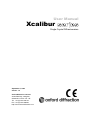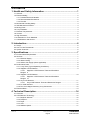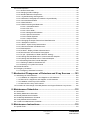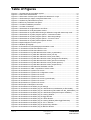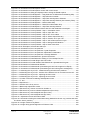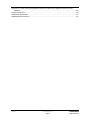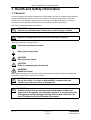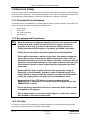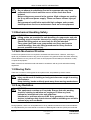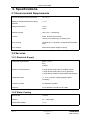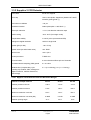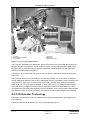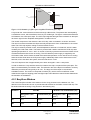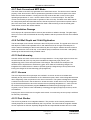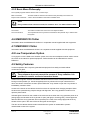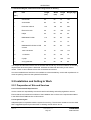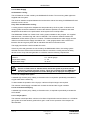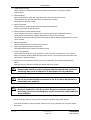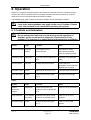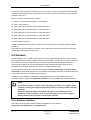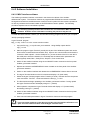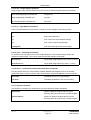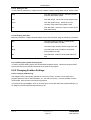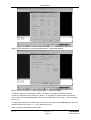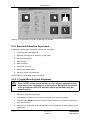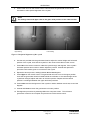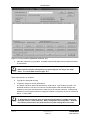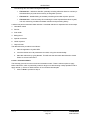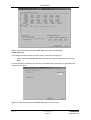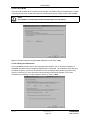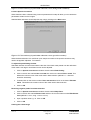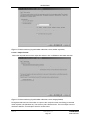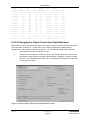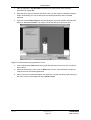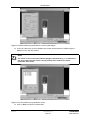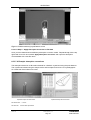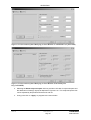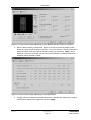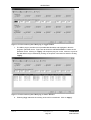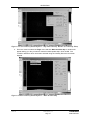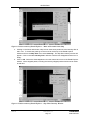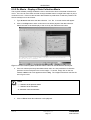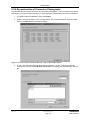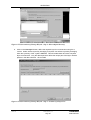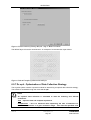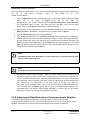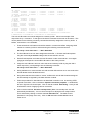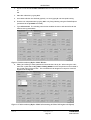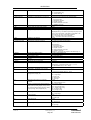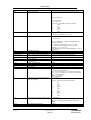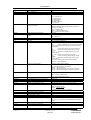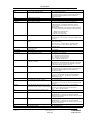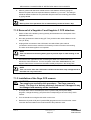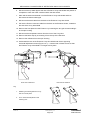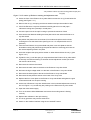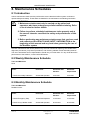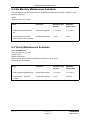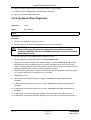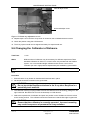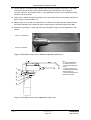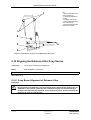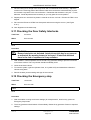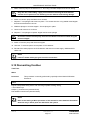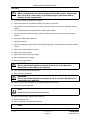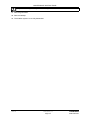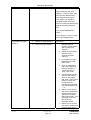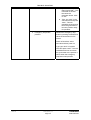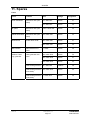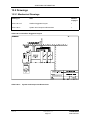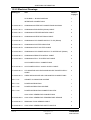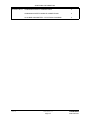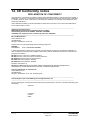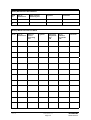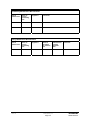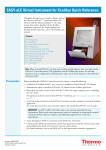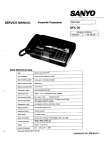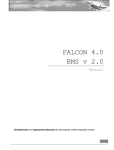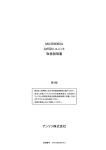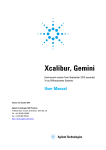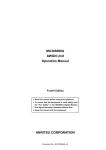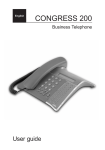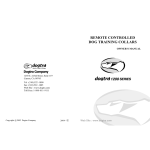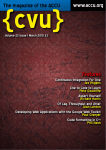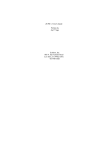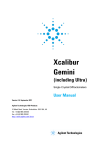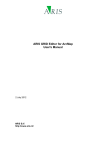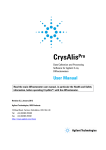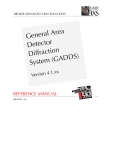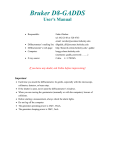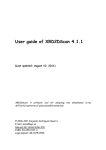Download Xcalibur II manual
Transcript
User Manual Xcalibur Single Crystal Diffractometers September 1, 2003 Version 1.4 Oxford Diffraction Limited 20 Nuffield Way, Abingdon, Oxfordshire. OX14 1RL. UK Tel: +44 (0)1235 532132 Fax: +44 (0)1235 528005 http://www.oxford-diffraction.com Important Information This user manual applies to the Xcalibur systems manufactured in Poland by Oxford Diffraction. Product: Model Type: Electrical Ratings: XCALIBUR2, XCALIBUR 3, XCALIBUR PX and XCALIBUR PX ULTRA CCD / PD 1/N AC 230 V 50/60 Hz 4200 Watts Before attempting to operate the system, PLEASE READ THE INSTRUCTIONS. This product should only be used by persons legally permitted to do so. If the equipment is used in a manner not specified in the User Manual, the protection provided by the equipment may be impaired. Important Health and Safety Notice When returning components for service or repair it is essential that the item is shipped together with a signed declaration that the product has not been exposed to any hazardous contamination or that appropriate decontamination procedures have been carried out so that the product is safe to handle. Care has been taken to ensure the information in this manual is accurate and at an appropriate level. Please inform Oxford Diffraction if you have any suggestions for corrections or improvements to this manual. Xcalibur service and support is available for technical and operational issues as indicated below. • E-mail: [email protected] • Phone: +44 (0) 1235 532132 between 8 a.m. and 4.30 p.m. (UK time), Monday to Friday • Fax: +44 (0) 1235 528005 This users' manual has been written according to standard 89/392/EEC and further modifications. Xcalibur is a trademark of Oxford Diffraction Limited in some jurisdictions and a registered trademark of Oxford Diffraction Limited in other jurisdictions. Oxford Diffraction acknowledges all trademarks and registrations. Copyright 2003 Oxford Diffraction Limited. All rights reserved. No part of this document may be reproduced or distributed in any form, or by any means, or stored in a database or retrieval system, without prior written permission of Oxford Diffraction. Xcalibur Xcalibur_Manual_v1.4 USER MANUAL Page ii Version 1.4 Contents 1. Health and Safety Information ........................................................1 1.1 General.................................................................................................................................... 1 1.2 Electrical Safety....................................................................................................................... 2 1.2.1 Potential Electrical Hazards ........................................................................................... 2 1.2.2 Recommended Precautions........................................................................................... 2 1.2.3 First Aid .......................................................................................................................... 2 1.3 Mechanical Handling Safety.................................................................................................... 3 1.4 Safe Mechanical Practice........................................................................................................ 3 1.5 Moving Parts ........................................................................................................................... 3 1.6 X-ray Radiation........................................................................................................................ 3 1.7 Extreme Temperatures............................................................................................................ 4 1.8 Vacuum ................................................................................................................................... 5 1.9 High Pressures........................................................................................................................ 5 1.10 Hazardous or Toxic Materials ............................................................................................... 5 1.11 Modifications and Service ..................................................................................................... 5 2. Introduction ......................................................................................6 2.1 Scope ...................................................................................................................................... 6 2.2 How To Use This Manual ........................................................................................................ 6 2.3 System Overview .................................................................................................................... 6 3. Specifications...................................................................................7 3.1 Environmental Requirements.................................................................................................. 7 3.2 Services................................................................................................................................... 7 3.2.1 Electrical Supply............................................................................................................. 7 3.2.2 Water Cooling ................................................................................................................ 7 3.2.3 Helium Gas Supply (where applicable).......................................................................... 8 3.3 Performance Data ................................................................................................................... 8 3.3.1 X-ray Tube (Typical Operating Conditions).................................................................... 8 3.3.2 Sapphire 2 CCD Detector .............................................................................................. 9 3.3.2.1 Sapphire 2 CCD Detector Theta and Resolution Ranges 9 3.3.3 Sapphire 3 CCD Detector ............................................................................................ 10 3.3.3.1 Sapphire 3 CCD Detector Theta and Resolution Ranges 10 3.3.4 Onyx CCD Detector ..................................................................................................... 11 3.3.4.1 Onyx CCD Detector Theta and Resolution Ranges..................................... 11 3.3.5 PC CCD Interface ........................................................................................................ 12 3.3.6 Four-circle Kappa Geometry X-ray Goniometer .......................................................... 12 4.4 Electrical Data ....................................................................................................................... 13 4. Technical Description....................................................................14 4.1 Overview ............................................................................................................................... 14 4.2 CCD Detector Technology .................................................................................................... 15 4.2.1 Beryllium Window......................................................................................................... 16 4.2.2 Phosphor...................................................................................................................... 17 4.2.3 Taper ............................................................................................................................ 17 4.2.4 CCD.............................................................................................................................. 17 4.2.5 Readout Speed ............................................................................................................ 17 Version 1.4 Xcalibur_Manual_v1.4 Xcalibur Page iii USER MANUAL 4.2.6 Binning ......................................................................................................................... 17 4.2.7 Dark Current and MPP Mode....................................................................................... 18 4.2.8 Radiation Damage ....................................................................................................... 18 4.2.9 Full Well Depth and 18-bit Digitisation ......................................................................... 18 4.2.10 Anti-blooming ............................................................................................................. 18 4.2.11 Vacuum ...................................................................................................................... 18 4.2.12 Fast Shutter................................................................................................................ 18 4.2.13 Zingers and Cosmic Ray Events................................................................................ 19 4.3 Four-Circle Kappa Geometry Goniometer ............................................................................ 19 4.4 X-ray Generator..................................................................................................................... 20 4.5 Software ................................................................................................................................ 21 4.5.1 Directory Structure ....................................................................................................... 21 4.5.2 Basic Menu Philosophy................................................................................................ 22 4.6 KMW200CCD Chiller............................................................................................................. 22 4.7 KMW3000C Chiller................................................................................................................ 22 4.8 Low Temperature Option....................................................................................................... 22 4.9 Safety Features ..................................................................................................................... 22 5. Handling, Installation, Storage and Transit Information ............23 5.1 Reception and Handling ........................................................................................................ 23 5.1.1 Delivery ........................................................................................................................ 23 5.1.2 Unpacking .................................................................................................................... 23 5.1.3 Mechanical Handling.................................................................................................... 24 5.1.3.1 Weights, Dimensions and Lifting Points .......................................................... 24 5.1.3.2 Boxed Weights, Dimensions and Lifting Points on Delivery ........................................................................................................................ 25 5.2 Installation and Setting to Work ............................................................................................ 25 5.2.1 Preparation of Site and Services ................................................................................. 25 5.2.1.1 Environmental Requirements .......................................................................... 25 5.2.1.2 System Layout ................................................................................................. 25 5.2.1.3 Electrical Services............................................................................................ 26 5.2.1.4 Water Supply ................................................................................................... 27 5.2.1.5 Low Temperature Option ................................................................................. 27 5.2.1.6 CCD Camera Pumping .................................................................................... 27 5.2.1.7 Helijet Option ................................................................................................... 27 5.2.2 Setting to Work............................................................................................................. 28 5.2.2.1 Equipment Required ........................................................................................ 28 5.2.2.2 Personnel Required for Installation.................................................................. 28 5.2.2.3 Setting up Procedures ..................................................................................... 28 5.3 Storage ........................................................................................................................ 30 6. Operation ........................................................................................31 6.1 Controls and Indicators ......................................................................................................... 31 6.2 Initial Switch on Procedure.................................................................................................... 32 6.3 X-ray Tube Warm-up Procedure ........................................................................................... 33 6.4 Software ................................................................................................................................ 34 6.4.1 Software Updates......................................................................................................... 34 6.4.2 Software Installation..................................................................................................... 35 6.4.2.1 MGC interface software ................................................................................... 35 6.4.2.2 CrysAlis Software............................................................................................. 36 6.4.3 Changing Machine Correction and Set-up Files .......................................................... 36 Version 1.4 Xcalibur_Manual_v1.4 Xcalibur Page iv USER MANUAL 6.5 Normal Operation .................................................................................................................. 37 6.5.1 General Commands ..................................................................................................... 37 6.5.2 Changing Xcalibur Settings.......................................................................................... 39 6.5.3 Standard Diffraction Experiment .................................................................................. 43 6.5.3.1 Crystal Mounting and Alignment ............................................................................... 43 6.5.3.2 Diffraction Photographs to Determine Crystal Quality .............................................. 45 6.5.3.3 Unit Cell Determination ............................................................................................. 46 6.5.3.4 Data Collection.......................................................................................................... 48 6.5.3.5 Data Processing and Reduction ............................................................................... 49 6.5.3.5.1 Orientation Matrix ......................................................................................... 50 6.5.3.5.2 Run List......................................................................................................... 51 6.5.3.5.3 Scan Width.................................................................................................... 52 6.5.3.5.4 Background Evaluation................................................................................. 52 6.5.3.5.5 Special Corrections....................................................................................... 53 6.5.3.5.6 Outlier Rejection ........................................................................................... 54 6.5.3.5.7 Output Format............................................................................................... 55 6.5.3.6 Changing the Output Format from Data Reduction .................................................. 56 6.5.3.7 Absorption Correction ............................................................................................... 57 6.5.3.8 GRAL - Space Group Determination ........................................................................ 65 6.5.3.9 Structure Solution and Refinement ........................................................................... 71 6.5.4 Ewald explorer ............................................................................................................. 71 6.5.5 Dc Movie - Replay of Data Collection Movie................................................................ 77 6.5.6 Reconstruction of Precession Photographs................................................................. 78 6.5.7 Dc opti - Optimisation of Data Collection Strategy....................................................... 82 6.5.8 Indexing and Data Reduction of Incommensurate Samples........................................ 87 6.5.9 Indexing and Data Reduction of Twinned Samples..................................................... 88 6.5.10 Extracting Data from Powder Samples ...................................................................... 90 6.5.11 Refining of Machine Parameter File........................................................................... 91 6.5.12 Glossary of CrysAlis Commands ............................................................................... 94 6.6 Normal Shutdown................................................................................................................ 101 6.7 Emergency Shutdown ......................................................................................................... 101 6.7.1 Emergency Shutdown Procedure .............................................................................. 102 7. Mechanical Changeover of Detectors and X-ray Sources .......103 7.1 Interchange of CCD Detectors ............................................................................................ 103 7.1.1 Installation of a Sapphire 2 and Sapphire 3 CCD detectors ...................................... 103 7.1.2 Removal of a Sapphire 2 and Sapphire 3 CCD detectors ......................................... 104 7.1.3 Installation of the Onyx CCD camera......................................................................... 104 7.1.4 Removal of the Onyx CCD camera............................................................................ 107 7.2 Procedure for Interchange of the Molybednum and Copper Enhance X-ray Source ......... 108 8. Maintenance Schedules ..............................................................112 8.1 Introduction.......................................................................................................................... 112 8.2 Weekly Maintenance Schedule........................................................................................... 112 8.3 Monthly Maintenance Schedule .......................................................................................... 112 8.4 Six Monthly Maintenance Schedule .................................................................................... 113 8.5 Yearly Maintenance Schedule ............................................................................................ 113 8.6 10,000 Hours Maintenance Schedule ................................................................................. 114 9. Maintenance Instructions............................................................115 9.1 Special Tools....................................................................................................................... 115 Version 1.4 Xcalibur_Manual_v1.4 Xcalibur Page v USER MANUAL 9.2 Refining the Machine Parameter File.................................................................................. 115 9.3 Changing the X-ray Tube of Enhance................................................................................. 116 9.4 Changing the X-ray Tube of Enhance ULTRA.................................................................... 117 9.5 X-ray Beam Stop Alignment................................................................................................ 119 9.6 Changing the Collimator of Enhance .................................................................................. 120 9.7 Changing the Collimator of Enhance Ultra.......................................................................... 121 9.8 Aligning the X-ray Collimator of Enhance ........................................................................... 121 9.9 Aligning the Enhance X-ray Source .................................................................................... 121 9.10 Aligning the Enhance Ultra X-ray Source.......................................................................... 124 9.10.1 X-ray Beam Alignment of Enhance Ultra ................................................................. 124 9.10.2 Optic Alignment of Enhance Ultra............................................................................ 126 9.10.3 Collimator Alignment of Enhance Ultra .................................................................... 127 9.10.4 Aligning the beam to the centre of the goniometer – Enhance Ultra ....................... 127 9.11 Checking the Door Safety Interlocks................................................................................. 128 9.12 Checking the Emergency stop .......................................................................................... 128 9.13 Checking the X-ray Radiation Levels ................................................................................ 129 9.14 CCD Detector – Pumping Out Vacuum............................................................................. 129 9.15 Dismantling Xcalibur.......................................................................................................... 131 10. Trouble Shooting .......................................................................134 11. Spares .........................................................................................137 12. Disposal Instructions ................................................................139 12.1 X-ray Tube and CCD Detector .......................................................................................... 139 12.2 Third Party Equipment....................................................................................................... 139 13. Additional Information...............................................................140 13.1 Third Party Information...................................................................................................... 140 13.2 Drawings ........................................................................................................................... 141 13.2.1 Mechanical Drawings ............................................................................................... 141 OD-01-00-15-C Xcalibur Suggested Layout........................................................... 141 OD-01-00-01 System and Component Dimensions ............................................... 141 13.2.2 Electrical Drawings................................................................................................... 143 14. CE Conformity notice ................................................................145 Appendices.......................................................................................146 Appendix 1 X-ray Tubes Wave Lengths.................................................................................... 146 Appendix 2 Standard Crystal Parameters................................................................................ 146 Appendix 3 Temperature Scales Conversion............................................................................ 146 Appendix 4 Maintenance Records ............................................................................................ 146 Appendix 5 Example of Local Rules for the Xcalibur System Set Up at Oxford Diffraction...... 151 Version 1.4 Xcalibur_Manual_v1.4 Xcalibur Page vi USER MANUAL Table of Figures Figure 4.1.1 Components of the Xcalibur system ............................................................................. 14 Figure 4.1.2 View of the diffractometer ............................................................................................. 15 Figure 4.2.1 Schematic of a fibre-optic-coupled CCD detector for x-rays......................................... 16 Figure 4.3.1 Goniometer phi, kappa, omega and theta axes ............................................................ 19 Figure 4.4.1 C3K5 X-ray Generator front panel ................................................................................ 20 Figure 4.4.2 DF3 X-ray Generator front panel .................................................................................. 20 Figure 5.2.1 Xcalibur installation procedure ..................................................................................... 28 Figure 6.1.1 Location of switches...................................................................................................... 32 Figure 6.5.1 Screenshot of Image selection and Zoom .................................................................... 37 Figure 6.5.2 Screenshot of CCD parameters window....................................................................... 40 Figure 6.5.3 Screenshot of CrysAlis RED showing a diffraction image with beam stop mask ......... 40 Figure 6.5.4 Screenshot of CrysAlis program options – Instrument model I..................................... 41 Figure 6.5.5 Screenshot of CrysAlis program options –beam stop settings ..................................... 41 Figure 6.5.6 Screenshot of CrysAlis program options – PH and PT size ......................................... 42 Figure 6.5.7 Screenshot of CrysAlis profile inspector window .......................................................... 43 Figure 6.5.8 Optical alignment of the crystal ..................................................................................... 44 Figure 6.5.9 Rotation photograph...................................................................................................... 45 Figure 6.5.10 Screenshot of axial photograph orientation screen .................................................... 46 Figure 6.5.11 Screenshot of Edit data collection runs....................................................................... 47 Figure 6.5.12 Screenshot of Edit data collection runs....................................................................... 49 Figure 6.5.13 Screenshot of CrysAlis data reduction screen (crystal lattice).................................... 51 Figure 6.5.14 Screenshot of CrysAlis data reduction screen (run list).............................................. 51 Figure 6.5.15 Screenshot of CrysAlis data reduction screen (scan width) ....................................... 52 Figure 6.5.16 Screenshot of CrysAlis data reduction screen (background evaluation) .................... 53 Figure 6.5.17 Screenshot of CrysAlis data reduction screen (special corrections)........................... 53 Figure 6.5.18 Screenshot of CrysAlis data reduction screen (outlier rejection) ................................ 55 Figure 6.5.19 Screenshot of CrysAlis data reduction screen (output format) ................................... 55 Figure 6.5.20 Screenshot of data reduction finalisation window....................................................... 56 Figure 6.5.21 Screenshot of ‘ABS – Acquisition of movie screen’ .................................................... 58 Figure 6.5.22 Screenshot of crystal movie screen ............................................................................ 59 Figure 6.5.23 Screenshot of crystal movie configuration screen ...................................................... 60 Figure 6.5.24 Screenshot of crystal movie screen ............................................................................ 61 Figure 6.5.25 Screenshot of crystal movie screen ............................................................................ 61 Figure 6.5.26 Screenshot of crystal movie screen (crystal shape) ................................................... 62 Figure 6.5.27 Screenshot of crystal movie screen ............................................................................ 62 Figure 6.5.28 Screenshot of crystal movie screen ............................................................................ 64 Figure 6.5.29 Example of absorption correction ............................................................................... 65 Figure 6.5.30 Screenshot of the GRAL plug-in Settings ................................................................... 65 Figure 6.5.31 Screenshot of the GRAL plug-in Load Window on initialisation (no file loaded)......... 66 Figure 6.5.32 Screenshot of the GRAL plug-in Load Window (File loaded from DC_GAINS.HKL) . 66 Figure 6.5.33 Screenshot of the GRAL plug-in Load Window (Reciprocal space visualiser) ........... 67 Figure 6.5.34 Screenshot of the GRAL plug-in Centring Window..................................................... 67 Figure 6.5.35 Screenshot of the GRAL plug-in Niggli Window ......................................................... 68 Figure 6.5.36 Screenshot of the GRAL plug-in Lattice Window........................................................ 68 Figure 6.5.37 Screenshot of the GRAL plug-in Centring Window (After Niggli Reduction) .............. 69 Figure 6.5.38 Screenshot of the GRAL plug-in <E2-1> Window ...................................................... 69 Figure 6.5.39 Screenshot of the GRAL plug-in Space Group Window ............................................. 70 Figure 6.5.40 Screenshot of the GRAL plug-in INS-File Window ..................................................... 70 Version 1.4 Xcalibur_Manual_v1.4 Xcalibur Page vii USER MANUAL Figure 6.5.41 Screenshot of Ewald explorer screen ......................................................................... 72 Figure 6.5.42 Screenshot of Ewald explorer screen with vector shown ........................................... 72 Figure 6.5.43 Screenshot of dialog box displayed when exiting the Ewald explorer ........................ 73 Figure 6.5.44 Screenshot of Ewald Explorer – Drag Selection of Reflections and Marking Skip ..... 73 Figure 6.5.45 Screenshot of Ewald Explorer – Skip reflections invisible .......................................... 74 Figure 6.5.46 Screenshot of Ewald Explorer – Skip Filter Intensity Menu Selected......................... 74 Figure 6.5.47 Screenshot of Ewald Explorer – Skip Filter Intensity Window (Use Intensity Filter)... 75 Figure 6.5.48 Screenshot of Ewald Explorer – Mark Invisible Skip .................................................. 75 Figure 6.5.49 Screenshot of Ewald Explorer – Mark All Invisible Peaks Skip .................................. 76 Figure 6.5.50 Screenshot of Ewald Explorer – Skip Filter Intensity Window .................................... 76 Figure 6.5.51 Screenshot of Data Collection Movie with Unit Cell Predictions Overlayed ............... 77 Figure 6.5.52 Screenshot of Unwarp Wizard – Step 1: Orientation matrix ....................................... 78 Figure 6.5.53 Screenshot of Unwarp Wizard – Step 2: Open Run List............................................. 79 Figure 6.5.54 Screenshot of Unwarp Wizard – Step 2: Run List Loaded ......................................... 79 Figure 6.5.55 Screenshot of Unwarp Wizard – Step 2: Select Output Directory .............................. 80 Figure 6.5.56 Screenshot of Unwarp Wizard – Step 3: Creation of a Layer List .............................. 80 Figure 6.5.57 Screenshot of Unwarp Wizard – Step 3: Add a Reconstruction Layer ....................... 81 Figure 6.5.58 Screenshot of Unwarp Wizard – Step 4: Background Evaluation............................... 81 Figure 6.5.59 Screenshot of Unwarp Wizard – Step 5: Data Corrections......................................... 82 Figure 6.5.60 An Example of a Reconstructed layer......................................................................... 82 Figure 6.5.61 Screenshot of Run List Optimiser ............................................................................... 84 Figure 6.5.62 Screenshot of Run List Optimiser: Crystal Properties ................................................ 84 Figure 6.5.63 Screenshot of Run List Optimiser: Optimisation Parameters ..................................... 85 Figure 6.5.64 Screenshot of Run List Optimiser: Coverage Statistics .............................................. 86 Figure 6.5.65 Screenshot of Data Reduction: Special Corrections................................................... 90 Figure 6.5.66 Screenshot of Data Reduction: Editing of Twin Overlap Fraction .............................. 90 Figure 6.5.67 Screenshot of Powder Rings and Line Profile ............................................................ 91 Figure 6.5.68 Screenshot of Powder Pattern Data Plotted via a Spreadsheet Program .................. 91 Figure 6.5.69 Screenshot of Refine Model Window.......................................................................... 92 Figure 6.5.70 Screenshot of Refine Model (Constraining all Unit Cell Lengths to be Equal) ........... 92 Figure 6.5.71 Screenshot of Refine Model (Constraining all Unit Cell Angles to 90 degrees) ......... 93 Figure 7.1.3.1 Mounting the Onyx CCD - rotated mounting rail with screw positions..................... 105 Figure 7.1.3.2 Mounting the Onyx CCD - Position of the detector as it is mounted onto the rail.... 106 Figure 7.1.3.3 Mounting the Onyx CCD - replacing the front screw ............................................... 106 Figure 7.1.3.4 Mounting the Onyx CCD - replacing the rear screw ................................................ 106 Figure 7.2.1 Location of Enhance retaining and adjustment nuts................................................... 110 Figure 9.1.1 ‘T’ tool.......................................................................................................................... 115 Figure 9.1.2 Special tool ‘1’ ............................................................................................................. 115 Figure 9.3.1 Position of the X-ray source ........................................................................................ 117 Figure 9.5.1 Beam stop adjustment screws .................................................................................... 120 Figure 9.9.1 Enhance X-ray Source mounted on Xcalibur 2........................................................... 121 Figure 9.9.2 Enhance X-ray source collimator adjustments (front view)......................................... 123 Figure 9.9.3 Enhance X-ray source adjustments (front view) ......................................................... 123 Figure 9.9.4 Enhance X-ray source adjustments (top view) ........................................................... 124 Figure 9.10.1 Adjustment screws of Enhance Ultra ........................................................................ 125 Figure 9.10.2 Schematic showing the rotated beam stop (dashed line shows “up” position and solid line shows “down” position)....................................................................................................... 125 Figure 9.10.3 Image of direct X-ray Beam ...................................................................................... 126 Figure 9.10.4 Image during optical alignment of Enhance Ultra ..................................................... 126 Version 1.4 Xcalibur_Manual_v1.4 Xcalibur Page viii USER MANUAL Figure 9.14.1 View of the access plates and pump out ports of the Sapphire and Onyx CCD detectors ................................................................................................................................... 130 Xcalibur Dimensions........................................................................................................................ 142 KMW3000C Dimensions ................................................................................................................. 142 KMW200CCD Dimensions .............................................................................................................. 142 Version 1.4 Xcalibur_Manual_v1.4 Xcalibur Page ix USER MANUAL HEALTH AND SAFETY INFORMATION 1. Health and Safety Information 1.1 General In normal operation the system is designed to operate safely. All users of Xcalibur should be aware of potential hazards which exist in and around equipment of this type and the ways of avoiding possible injury and equipment damage which may result from inappropriate ways of working. A description of such potential hazards and how to avoid them is given in this section. This manual adopts the following convention: WARNING Indicates a potential hazard which may result in injury or death CAUTION Indicates a potential hazard which may result in damage to equipment Warning symbols on the equipment are: Protective conductor terminal Earth (ground) terminal CAUTION Risk of electric shock CAUTION Refer to accompanying documents WARNING Radiation Hazard See original manufacturers' manuals for further safety data on third party equipment supplied with the system. A list of these is given in this manual. WARNING Do not take risks. You have a responsibility to ensure the safe condition and safe operation of equipment. WARNING Xcalibur should only be operated and maintained by authorised operators of the system. An authorised operator is a person who has undergone specialist radiation training and has been trained in the use of Xcalibur by Oxford Diffraction personnel. Version 1.4 Xcalibur_Manual_v1.4 Xcalibur Page 1 USER MANUAL HEALTH AND SAFETY INFORMATION 1.2 Electrical Safety In normal use the user is protected from the dangers associated with the voltage, current and power levels used by the equipment. Only personnel qualified to work with the voltages and currents used by this equipment should attempt to disconnect, dismantle or modify the equipment. 1.2.1 Potential Electrical Hazards The following list is not intended as a complete guide to all the electrical hazards on the system, but serves to illustrate the range of potential hazards that exist: • • • • electric shock electric burn fire of electrical origin electric arcing 1.2.2 Recommended Precautions WARNINGS All of the electrical equipment supplied as part of the system should be provided with a protective ground. Do not remove protective grounds as this may give rise to an electrical safety hazard. It is vitally important that the system is properly grounded at all times. Follow local and national electrical regulations and procedures. Do not defeat interlocks, remove connectors, disconnect equipment, open safety covers, dismantle or modify equipment unless you are qualified and authorised to do so and you are fully conversant with its operation and potential hazards, or have total assurance through your local electrical permit to work system that the equipment has been made safe. Ensure that the mains supply is fused at an appropriate rating, or fitted with a circuit breaker, and that it can be isolated locally via a clearly labelled, clearly visible and easily accessible isolating switch. Isolate the supply before carrying out any maintenance work. Never switch off the CCD detector’s power supply when the KMW200CCD is operational. To switch off the CCD detector use the KMW200CCD’s switch. Do not touch any unshielded wires or connectors while mains power is supplied to the system. Do not allow water or any other foreign objects to come into contact with Xcalibur’s electrical components. 1.2.3 First Aid A course in first aid to include methods of artificial respiration is recommended for those whose work involves equipment that may produce a high voltage. Version 1.4 Xcalibur_Manual_v1.4 Xcalibur Page 2 USER MANUAL HEALTH AND SAFETY INFORMATION WARNING Do not attempt to administer first aid to someone who may have suffered electric shock until the source of the shock has been isolated. Mains voltages are present in the system. High voltages are used by the X-ray tube and power supply. These can cause serious injury or death. Only personnel qualified to work with high voltages and currents should perform service or maintenance work on such equipment. 1.3 Mechanical Handling Safety WARNING Lifting points are provided for safe handling of components and safe handling practice must be observed to comply with local regulations. Check that lifting points are used only for the job intended. The system itself and some components are heavy and require careful handling. Use safe lifting procedures for heavy items to prevent possible strain injury. 1.4 Safe Mechanical Practice In normal use personnel are not required to undertake mechanical work. However, servicing or repair may necessitate access to any part of the system. Only personnel who have been trained by Oxford Diffraction to carry out service work on this equipment should attempt to dismantle, modify or repair the equipment. Water connections should be made and tested in accordance with any local and national safety regulations. 1.5 Moving Parts There are a number of moving parts in the system which are powered by electric motors. WARNING Injury could result if clothing or body parts become caught in moving mechanisms. Keep clothing, hands and body parts away from moving mechanisms. 1.6 X-ray Radiation WARNING This equipment contains an X-ray tube. Ensure that safe working practices relating to radiation are employed. Follow any local, national or international rules and guidelines. Intentional or reckless misuse of the X-ray generator or its safety devices including safety interlocks and cabinet shielding can result in serious injury or even death. During operation, there is an acceptable level of X-ray radiation as based on the recommendations on risk published by the International Commission of Radiological Protection (ICRP) and endorsed Version 1.4 Xcalibur_Manual_v1.4 Xcalibur Page 3 USER MANUAL HEALTH AND SAFETY INFORMATION by the National Radiological Protection Board (NRPB) in the UK. For use in the UK, the Ionising Radiations’ Regulations 1999 should be adhered to. For countries outside the UK the appropriate laws apply such as registration and inspection. Customers should be aware of their duty of safety to their employees and visitors. WARNINGS To prevent injury to personnel and possible damage to the equipment, please note the following guidelines: 1. Only authorised personnel who have received appropriate instruction and are aware of the laboratory rules that govern the use of this type of system should operate the system. 2. Never dismount the beam stop when the system is operational. 3. Do not operate the system without the collimator, unless performing the beam alignment procedure. 4. Use appropriate X-ray detection equipment to perform regular radiation checks as per any laboratory rules Use only genuine firmware X-ray tubes, X-ray generators, monochromators, goniometer heads and collimators, as recommended by your Xcalibur supplier. Use of other products may compromise the performance of the shielding and safety system, and may invalidate your warranty. 1.7 Extreme Temperatures WARNINGS 1. Systems fitted with the low temperature option use liquid nitrogen and/or liquid helium as a coolant. Liquid nitrogen and liquid helium are cryogenic liquids and can cause cold burns. Wear gloves when handling cryogenic liquids and use eye protection. Refer to the information supplied with the equipment for more information. 2. During operation both the X-ray tube and the heat sink of the CCD power supply become hot. In normal use they are located inside a cabinet and hot parts are not accessible. During maintenance periods, however, it may be necessary to override the interlock so that adjustments can be made. Therefore great care must be taken to avoid touching either the X-ray tube or the heat sink of the CCD power supply when they are operating and for a period of 20 minutes after operation. Version 1.4 Xcalibur_Manual_v1.4 Xcalibur Page 4 USER MANUAL HEALTH AND SAFETY INFORMATION 1.8 Vacuum WARNING When handling and using X-ray tubes and the CCD detector, particular care should be taken to avoid injury caused by possible implosion of the vacuum tube. Wear eye protection. 1.9 High Pressures WARNING Know the law about high pressure gas cylinders and follow it. High pressure cylinders are often used to store gases (typically at pressures up to 200 bar). Most countries have laws about using them. • Chain cylinders to a fixed object or keep them in specially designed trolleys • Only use approved and tested high pressure fittings Gas cylinders become dangerous projectiles if they are ruptured or the valve is knocked off. They can break through thick walls or travel hundreds of metres (by rocket propulsion). 1.10 Hazardous or Toxic Materials Beryllium and beryllium oxide are toxic materials. Follow appropriate handling, shipping, use, storage and disposal procedures and regulations. Refer to BrushWellman Material Safety Data Sheet No. M10 for further information. WARNING If Beryllium is exposed to fire, it may oxidise to highly toxic beryllium oxide powder. Do not attempt to clear up the remains of any fire, but contact the relevant local agency stating that there is an incident involving possible beryllium or beryllium oxide contamination. 1.11 Modifications and Service The manufacturer will not be held responsible for the safety, reliability or performance of the equipment unless assembly operations, extensions, re-adjustments, modifications and repairs are carried out only by persons authorised by the manufacturer. It should be stressed that those parts of the equipment which are interchangeable, and which are subject to deterioration during operation, may significantly affect the safety of the equipment. Version 1.4 Xcalibur_Manual_v1.4 Xcalibur Page 5 USER MANUAL SPECIFICATIONS 2. Introduction 2.1 Scope This manual applies to the Xcalibur systems designed and manufactured by Oxford Diffraction. 2.2 How To Use This Manual This manual is aimed at operators and maintenance personnel of the Xcalibur system. Operators of the system should be computer literate, familiar with X-ray diffraction techniques, have had training in the use of the Xcalibur system by Oxford Diffraction staff, and have had training about radiation safety. This manual is intended to provide operators with a practical guide to the system and its operation. This is intended to familiarise the user with how the system works and provide a better understanding of the system operation. All personnel who are likely to operate the system or who are likely to come into contact with any of the system components should read the HEALTH AND SAFETY INFORMATION section of the manual. This provides basic information aimed at highlighting the safety hazards associated with the equipment. More detailed information and instructions for component parts of the system are given in the third party manuals supplied with the system, which are listed in this manual. These manuals should also be read and understood before operating the system. The purpose of this manual is to: • • • • • explain how to operate the equipment explain how to interface to the equipment list performance characteristics of the equipment describe how the equipment operates assist with simple fault finding and maintenance 2.3 System Overview Xcalibur systems are single crystal diffractometers that use the property of X-ray diffraction to determine the crystal structure of materials. They are intended for use with single crystals of chemical substances (inorganic, organic or organo-metallic), mineralogical and biological samples. Xcalibur systems may also be used in the analysis of powder samples. Intended samples should have a maximum unit cell dimension of 100 Angstrom in any direction for small molecule Xcalibur diffractometers and 500 Angstrom for macromolecular Xcalibur PX systems. Xcalibur systems may be used with crystal conditioning devices. Specifically, low and high temperature attachments and high pressure cells. Some minor modifications may be required by Oxford Diffraction to enable use of these devices. Version 1.4 Xcalibur_Manual_v1.4 Xcalibur Page 6 USER MANUAL SPECIFICATIONS 3. Specifications 3.1 Environmental Requirements Ambient temperature during operation 18 – 28 °C Stability of ambient temperature during operation ± 1 °C Storage temperature >10°C <40°C Relative humidity <80 % non – condensing Location Clean, dust free environment >2m from air conditioning or heating units Floor covering Conductive or, if carpeted, covered with electrostatic mats Floor strength Able to bear system weight of 450 kg 3.2 Services 3.2.1 Electrical Supply Total power requirements 230 V ± 10 %, 63 A 3-phase Number of outlets required 2 single-phase outlet (16A) for Xcalibur system 1 single-phase outlet (32A) for X-ray generator 4 single-phase outlets (for temperature attachments) Voltage fluctuation < ± 10 % ( with line voltage regulator fitted if necessary) Location of outlets On wall behind system Protection Circuit breaker to be fitted to all outlets 3.2.2 Water Cooling Min flow rate 1.8 l/min Pressure 0.5 - 5 bar gauge Temperature stability ± 5 °C Version 1.4 Xcalibur_Manual_v1.4 Xcalibur Page 7 USER MANUAL SPECIFICATIONS Temperature range 10 – 20 °C Composition Filtered, without deposits, chemically neutral and optically clear 3.2.3 Helium Gas Supply (where applicable) Purity 99.99% Regulator low pressure regulator Minimum pressure 0.5 bar gauge Flow rate 30 - 40 cm3/min @ ATP 3.3 Performance Data 3.3.1 X-ray Tube (Typical Operating Conditions) Tube Voltage (kV) setting Current (mA) setting Resulting power (kW) Cu 2.2kW tube 40 55 2.2 Mo 2kW tube 50 30 1.5 Mo 3kW tube 55 40 2.2 Ag 2kW tube 60 25 1.5 Maximum radiation dose due to scattering radiation at outside surface of the enclosure (door closed) 0.6 µSv/h (with Mo 3 kW tube operating at 2.2 kW) Maximum radiation dose due to scattering (door open, with shutter closed) 0.18 µSv/h (with Mo 3 kW tube operating at 2.2 kW) Version 1.4 Xcalibur_Manual_v1.4 Xcalibur Page 8 USER MANUAL SPECIFICATIONS 3.3.2 Sapphire 2 CCD Detector Active area 90-92 mm diagonal CCD chip 1024 x 1024 pixels, Sapphire 2 (Kodak KAF-1001E, scientific grade {grade 1}) Pixel size on scintillator ~ 60 µm Scintillator material Gadox (absorption > 90% Mo K α) Fibre optic reduction ~ 2.5:1; low distortion reduction taper Peltier cooling -45 to -50°C (four stage cooler) Temperature stability ± 0.05ºC (micro-processorized PID) Analogue-to-digital resolution 18 bits in single read System gain (for Mo) ~30 e-/X-ray System noise (so-called read noise) <6 e- RMS Dark current <0.2 e-/pix.s Control processor TI DSP C50 Communication 2 mono-directional fibre-optic taxi channels Correlated double sampling (CDS) speed 2 x 37.5 kHz Readout time (complete duty cycle including chip readout, CDS, analogue-todigital conversion, transfer detector-PC, disk storage) 3.1 s (2 x 2 binning), 14 s (1 x 1 binning) 3.3.2.1 Sapphire 2 CCD Detector Theta and Resolution Ranges Detector to sample distance 40 mm 60 mm 80 mm Detector position minimum -105.0° -116.0° -116.0° Detector position maximum 110.0° 126.0° 138.0° Maximum resolution in 2 theta 133.7° 144.0° 152.3° Maximum resolution in d-value (Mo) 0.386Å 0.373Å 0.366Å 47.4° 35.9° 23.5° Detector opening angle Version 1.4 Xcalibur_Manual_v1.4 Xcalibur Page 9 USER MANUAL SPECIFICATIONS 3.3.3 Sapphire 3 CCD Detector Active area 90 - 92 mm diagonal CCD chip Kodak KAF4301-E Pixel size on scintillator 31 µm Scintillator material Gadox Fibre optic reduction 1.3:1; low distortion reduction taper Peltier cooling -50ºC (four stage cooler) Temperature stability ± 0.05ºC(micro-processor PID) Analogue-to-digital resolution True 17 bit System noise (so-called read noise) <10 e- RMS Dark current <0.06 e-/pix.s Control processor MC 68322 Communication 2 mono-directional fibre-optic taxi channels Correlated double sampling (CDS) speed 1.5 MHz Readout time (complete duty cycle including chip readout, CDS, analogue-todigital conversion, transfer detector-PC, disk storage) 2.8 s (4 x 4 binning) 4.4 s (2 x 2 binning) 3.3.3.1 Sapphire 3 CCD Detector Theta and Resolution Ranges Detector to sample distance 40 mm 60 mm 80 mm Detector position minimum -90.0° -105.0° -111.0° Detector position maximum 111.0° 127.0° 134.0° Maximum resolution in 2 theta 135.6° 145.8° 149.0° Maximum resolution in d-value (Mo) 0.383 Å 0.371 Å 0.368 Å 49.2° 37.7° 24.9° Detector opening angle Version 1.4 Xcalibur_Manual_v1.4 Xcalibur Page 10 USER MANUAL SPECIFICATIONS 3.3.4 Onyx CCD Detector Active area 165 mm CCD chip Kodak KAF4301-E Pixel size on scintillator 60 µm Scintillator material Gadox Fibre optic reduction 2.5:1; low distortion reduction taper Peltier cooling -50ºC (four stage cooler) Temperature stability ± 0.05ºC(micro-processor PID) Analogue-to-digital resolution True 17 bit System noise (so-called read noise) 10 e- RMS Dark current <0.06 e-/pix.s Control processor MC 68322 Communication 2 mono-directional fibre-optic taxi channels Correlated double sampling (CDS) speed 1.5 MHz Readout time (complete duty cycle including chip readout, CDS, analogue-todigital conversion, transfer detector-PC, disk storage) 2.8 s (4 x 4 binning) 4.4 s (2 x 2 binning) 3.3.4.1 Onyx CCD Detector Theta and Resolution Ranges Detector to sample distance 60 mm 80 mm 100 mm Detector position minimum -90.0° -102.0° -111.0° Detector position maximum 112.0° 119.0° 126.0° Maximum resolution in 2 theta 144.6° 146.7° 149.7° Maximum resolution in d-value (Mo) 0.373 Å 0.371 Å 0.368 Å 65.3° 55.4° 41.0° Detector opening angle Version 1.4 Xcalibur_Manual_v1.4 Xcalibur Page 11 USER MANUAL SPECIFICATIONS 3.3.5 PC CCD Interface Communication 2 mono-directional fibre-optic taxi channels Control processor TI DSP C31 (Sapphire) / TMS 320C6205 (Sapphire 3 / Onyx) Memory 32 Mb Drivers WinXP Typical host computer Sapphire 2 Sapphire 3 / Onyx Pentium III class PC >1 GHz ≥256Mb RAM 17” colour display Pentium IV class PC >2.4 GHz ≥1.0 Gb RAM 21” colour display 3.3.6 Four-circle Kappa Geometry X-ray Goniometer Type Four–circle Kappa geometry X-ray goniometer Sphere of all axes coincidence 10 µm Maximum load Phi axis 2 kg Resolution 0.00125 deg for Omega and Theta 0.0025 deg for Kappa 0.005 deg for Phi Scanning speed range 0.005 to 3.0 deg/sec Scintillating detector angular range -90 to +167 deg CCD detector to sample distance 45 to 150 mm Shutter opening and closing time 3 ms Version 1.4 Xcalibur_Manual_v1.4 Xcalibur Page 12 USER MANUAL SPECIFICATIONS 4.4 Electrical Data DF3 X-ray Generator 3K5 X-ray Generator Sapphire 2 CCD Sapphire 3 / Onyx CCD X-ray Goniometer Power connection 1/N AC 198 to 242 V 50/60 Hz 1/N AC 230 V ± 10% 50/60 Hz 1/N AC 230 V ± 10% 50/60 Hz 1/N AC 230 V ± 10% 50/60 Hz 1/N AC 230 V ± 10% 50/60 Hz Maximum power consumption 4300 W 4200 W 150 W 200 W 250 W Maximum mains current 19 A 24 A 1.0 A 1.7 A 1.2 A Main fuse 32 A 32 A 1.6 A 4.0 A 6.3 A Ground terminal 6 mm2 Cu 6 mm2 Cu 2.5 mm2 Cu 2.5 mm2 Cu 2.5 mm2 Cu Version 1.4 Xcalibur_Manual_v1.4 Xcalibur Page 13 USER MANUAL TECHNICAL DESCRIPTION 4. Technical Description 4.1 Overview The Xcalibur system consists of: 1. A kappa geometry, 4-circle diffractometer 2. A CCD area detector 3. An instrument cabinet with electronics rack 4. A stand for optional equipment like high or low temperature attachments 5. System software installed on PC workstation 6. A water chiller for the CCD detector (type KMW200CCD) 7. A water chiller for the X-ray tube and X-ray generator (type KMW3000C) Note: The numbers on this diagram refer to the numbered list above 4 2 1 5 7 3 6 Figure 4.1.1 Components of the Xcalibur system The diffractometer and CCD area detector are mounted inside a cabinet. The cabinet experiment area is mounted on top of the electronics rack. Water chillers for the CCD detector and the X-ray generator are positioned to the side of the instrument. The PC workstation is located close to the instrument to allow a clear view of the diffractometer and convenient access to it. The diffractometer consists of an X-ray tube, a 3-axis Kappa goniometer (omega, kappa and phi axis) for sample orientation, and a detector arm (theta axis), which has a universal mount capable of supporting any Oxford Diffraction CCD area detector or scintillation point detector. The CCD area detector and the point detector are used to measure the X-quanta diffracted from the sample. Version 1.4 Xcalibur_Manual_v1.4 Xcalibur Page 14 USER MANUAL TECHNICAL DESCRIPTION 3 5 1 4 6 2 Key 1. X-ray tube 2. 4-circle Kappa goniometer 3. X-ray Shutter 4. Collimator 5. Beamstop 6. Beryllium Window Figure 4.1.2 View of the diffractometer The X-rays are generated by a sealed tube, which is mounted on the goniometer and powered by the high voltage X-ray generator. The X-ray optics consist of a high speed shutter located next to the tube shield, a monochromator for selecting a specified bandwidth from tube spectrum and a collimator for limiting beam divergence. The sample can be viewed with the video microscope, which is attached to the stand doming the instrument. The CCD area detector works according to the following principle: The X-rays enter the detector through a Beryllium window to the vacuum-sealed detector unit. A scintillation screen transforms the X-ray photons to light, which is conducted via a fibre optic reduction taper towards the scientific grade CCD chip. The CCD signal is digitised to 18-bit resolution by a correlated double sampling circuit with analog-to-digital converter located in the detector head. The data transfer via a fibre optic data link to the frame buffer located in the PC workstation. The control program reads the data from the frame buffer to the PC workstation and stores it for further data analysis to the hard disk. 4.2 CCD Detector Technology This section introduces the CCD X-ray detector technology as implemented in the Sapphire and Onyx detectors. A fibre-optic-coupled CCD detector for X-rays is schematised in fig 4.2.1. Version 1.4 Xcalibur_Manual_v1.4 Xcalibur Page 15 USER MANUAL TECHNICAL DESCRIPTION scintillator Taper CCD cooling X electronics Be Figure 4.2.1 Schematic of a fibre-optic-coupled CCD detector for x-rays X-rays enter the vacuum detector enclosure through a Be window. The photons are intercepted by a scintillation screen, which transforms the X-rays to visible light. The light is conducted towards the CCD detector via a fibre optic taper. The CCD chip integrates the light dose received from the taper. Its electric signal is then amplified and digitised in a readout circuit. The central component of the detector is the CCD chip, which is situated in a vacuum enclosure. The vacuum enclosure isolates the chip thermically and protects it from condensation in the cooled state. The CCD chip requires cooling to reduce its dark current. The chip is cooled by a Peltier cooler, which dissipates its heat into a Cu heat sink, which is water cooled by the CCD water chiller. The Peltier is powered with 100W to maintain the CCD chip at an operating temperature of –45 to –50ºC. A number of security systems ensure that the Peltier will not overheat the detector due to lack of cooling. The CCD detector power supply is supplied by the CCD water chiller, which checks the water flow rate and temperature. In the case of loss of cooling water the chiller shuts down the CCD power supply. Additionally there are two heat sensor on the heat sink, which shut down the system, when the heat sink is >40ºC. The CCD chip has a size of approximately 25 x 25mm arranged in 1024 x 1024 pixels. In order to obtain an X-ray sensitive area of 62 x 62mm the chip is coupled to fibre-optic taper. The taper is characterised by its reduction ratio. The reduction ratio of the taper is measured in a factory calibration procedure and is typically 2.45-2.5:1. The large end of the taper is covered with scintillation screen. The screen is composed of GdOS2:(Tb), which is the most efficient screen material with respect to stopping power and light output. Note that the screen thickness determines the resolution of the detector. 4.2.1 Beryllium Window The 0.5mm Beryllium window is the entrance for the X-ray photons into the detector unit. The detector unit is held under vacuum to provide thermal isolation for the Peltier cooled CCD chip. The Be window absorbs incoming X-ray photons in the following way: Radiation Pure Be Be with 0.1% contamination (Cu) Absorption coeff. (mm-1) Transmission (%) Absorption coeff. (mm-1) Transmission (%) Cu 0.11 94.6% 0.14 93.2% Mo 0.02 99% 0.06 97% Version 1.4 Xcalibur_Manual_v1.4 Xcalibur Page 16 USER MANUAL TECHNICAL DESCRIPTION 4.2.2 Phosphor The phosphor transforms the X-ray photons to light. The phosphor should be as thin as possible to provide resolution, as thick as possible to absorb the incoming photons and as bright as possible to provide a high system gain. The most commonly used phosphor for Cu and Mo radiation is Gd2O2S:(Tb), which has a very high stopping power due to its high density and a very good light output. Its emission wavelength (550nm) is well matched to the sensitivity of CCDs. A screen of 0.1mm thickness will yield an absorption of >90% and has FWHM of approx. 2x its thickness. 4.2.3 Taper The fibre optic taper reduces the light image obtained from the scintillation screen to the CCD. A taper is composed of bundles of 10-15µm fibres, which are fused together to form 95mm and 165 mm diameter tapers. These fibres have been drawn under heat to give a reduced image at the small end with a reduction ratio of typically 2.5:1. The light loss of the taper image transformation is proportional to the square of the reduction ratio. 4.2.4 CCD The acronym CCD stands for charge-coupled device: Essentially a CCD detector is an array of silicon-based capacitors. Light photons generate in the CCD silicon matrix (photo-electric effect). Each pixel is covered with electrodes, which allow shifting the charges generated in the CCD matrix towards the readout node. The shifting is a two-step process: First the charges are shifted by a parallel shift to the serial register (a kind of one-dimensional CCD row at the edge of the matrix). Secondly this row is read out sequentially through the read out node at the end of the serial register. The readout node is a field effect transistor (FET), which has a typical sensitivity of 1µV/electron. The signal from the FET is subsequently amplified and digitised. 4.2.5 Readout Speed Unlike normal video CCD chips, the CCD chips used in the X-ray CCD camera are optimised for slow scan operation. The readout nodes designed for a typical readout speed of 50-100kHz to give optimal noise performance. A typical top grade CCD chip has a readout noise of 3-4electrons under these conditions. You may also readout these chips at a faster speed like 0.25-1Mhz, but the read noise quickly increases to 8-20electrons. For the X-ray diffraction application low system noise is of utmost importance for the measurement of weak diffraction signals. 4.2.6 Binning Binning is an operation mode of a CCD chip, which allows grouping together several pixels. There is parallel and serial binning. In parallel binning more than one row is shifted at once into the serial register. This means that the charges of the pixels in the direction of the parallel shift are summed together in the serial register. The same can be done in the serial register: Instead of reading out every single pixel the charges of more than one pixel are dumped into the readout node. Binning reduces the resolution of the CCD camera. But is also reduces the readout noise, due to less readouts per unit area and readout time. The 1k CCD chips typically used in X-ray diffraction are typically read out in 2x2 binning mode as to give a faster readout time, lower noise and as to match the front end pixel size to approximately 100x100µm. Version 1.4 Xcalibur_Manual_v1.4 Xcalibur Page 17 USER MANUAL TECHNICAL DESCRIPTION 4.2.7 Dark Current and MPP Mode The silicon base of the CCD chip generates a so-called dark current. The dark current is material property of the silicon and it is due to spontaneous generation of electron-hole pairs in the silicon lattice due to thermal excitation. Cooling the CCD chip reduces the dark current. At the typical operating temperatures of –45 to –50ºC the dark current is <0.2 electrons/pix.s. The low dark current is archived by a special mode of operation of the CCD chip: The MPP mode. MPP stands for multi-pinned-phase and describes the fact, that each pixel has a special boron implant under a part of the active area, which pins the electrons under it without having to use the actual gates under tension used for the readout transfer. 4.2.8 Radiation Damage CCD chips (as all unprotected Silicon devices) are sensitive to radiation damage. The glass taper, which is in front of the CCD absorbs all incoming radiation and thus protects the CCD from radiation damage. 4.2.9 Full Well Depth and 18-bit Digitisation The full well depth is the number of electrons that a CCD pixel can hold. The typical value of the full well depth for a MPP mode operated CCD is 300-400k electrons for a single unbinned pixel. In order to take full advantage of the full well offered by the CCD chip the readout electronics have to match the resolution of the CCD chip: 16 bit readout (65k) is insufficient for this task. 18bit (262k) readout gives the best technically available match. 4.2.10 Anti-blooming Scientific CCDs use 100% of their surface for image detection. If a very bright object is shines onto the CCD the full well of the chip may be exceeded and charges may spill (“bloom”) into neighbouring pixels. There are optical video CCD designs, which sacrifice a small part of the sensitive area to implement an anti-blooming gate, which takes off overflowing charges. For integrative flux measurement it is better to spill the signal (the integral stays correct) rather than loosing the charges in the anti-blooming gate (integral lost). 4.2.11 Vacuum The CCD chip and the fibre optic taper are confined in a vacuum enclosure to isolate them thermally and to prevent condensation on the cold detector parts. Static vacuum degrades with time due to degassing of the components in the vacuum enclosure. The system is designed to maintain a sufficient vacuum level in the enclosure for at least 6 months. A bad vacuum can be recognized by the fact that the detector cannot be cooled to the set operating temperature of –45ºC (This can be monitored using the software program ODBench accessible through the plugin menu of CrysAlis). Loss of vacuum is also indicated by a blinking green light (red light off) on the top of the CCD detector. Pumping the vacuum enclosure is a regular service task. A normal rotary vacuum pump is sufficient for this task (<0.04mbar). 4.2.12 Fast Shutter The CCD X-ray detector is an integrative detector. The precision of the intensity measurement critically depends on the dose released by the X-ray shutter. The normal electro-magnetic shutters are too imprecise for this task. Specially designed fast and reproducible shutters have to be used. Version 1.4 Xcalibur_Manual_v1.4 Xcalibur Page 18 USER MANUAL TECHNICAL DESCRIPTION 4.2.13 Zingers and Cosmic Ray Events The silicon matrix of the CCD detector may also detect charged particles omni-present in our environment. These particles may produce sudden random intensity bursts in the CCD matrix due to their ionising nature. The charged particles may be muons, radioactive decay particles (mainly from the taper glass) and others. Due to their random nature these events can be removed by taking two correlated exposures of the same scene. 4.3 Four-Circle Kappa Geometry Goniometer The four goniometer axis is driven by microprocessor-controlled stepping motors with 12,800 microsteps per revolution. Figure 4.3.1 Goniometer phi, kappa, omega and theta axes The sample is aligned using a CCD video microscope. The sample picture is displayed on a video monitor next to the goniometer, and can also be displayed on the control computer by using the built in frame grabber. A fibre optic halogen flood light system provides brilliant, high contrast illumination of the sample at all goniometer positions. Version 1.4 Xcalibur_Manual_v1.4 Xcalibur Page 19 USER MANUAL TECHNICAL DESCRIPTION 4.4 X-ray Generator Figure 4.4.1 C3K5 X-ray Generator front panel Figure 4.4.2 DF3 X-ray Generator front panel Xcalibur systems can be supplied with either the C3K5 Ital Structures or the DF3 Spellman X-ray generator. The X-ray generator is located in the electronics rack in the instrument cabinet. The generator power trips out if the X-ray tube overheats. Warning lights on the front panel indicate the operational status of the generator. Further information about the X-ray generator can be found in the third party manual supplied with this equipment. Version 1.4 Xcalibur_Manual_v1.4 Xcalibur Page 20 USER MANUAL TECHNICAL DESCRIPTION 4.5 Software The programs controlling the measurement procedures of the system are WIN32 applications, which run under Windows XP . The data acquisition is done with the program CrysAlis CCD and the data reduction with the program CrysAlis RED. 4.5.1 Directory Structure The CrysAlis program system is installed in the following directory structure. Windows program files directory (typically C:\Program Files) Xcalibur root (typically C:\Program Files\Xcalibur) Corrections directory (\correction) Site directory (\sitename) *.ffi, *.par, *.ccd and *.geo correction files. These files describe the machine setup Log directory (\log) *.log. This directory contains the applications error logs, which are important to trace application errors. Macro directory (\macro) *.mac. This directory contains the CrysAlis macros for task automation. Run directory (\run) *.run. This directory contains the CrysAlis run files for setting up data collections. Applications root (\CrysAlisXXX) *.exe, *.dll, *.vxd/*.sys. This directory contains the CrysAlis executables and drivers. Darkimages directory (\darkimages) *.img. This directory contains the CrysAlis dark images, which are acquired during a CrysAlis CCD session. Formats directory (\format) *.dll, *.hlp. This directory contains the CrysAlis image formats, which describe the formats of different detector types (sapphire). Help directory (\format) *.hlp, *.chm. This directory contains the CrysAlis online help. Plug-ins directory (\plug-ins) *.hlp, *.dll. This directory contains the CrysAlis plug-ins. Version 1.4 Xcalibur_Manual_v1.4 Xcalibur Page 21 USER MANUAL TECHNICAL DESCRIPTION 4.5.2 Basic Menu Philosophy The CrysAlis programs interact with the user in various ways. Basic commands: The basic tasks are stored in the order that they are likely to be carried out. Expert mode commands: A link to all the available commands is available here. NOTE Every command has a short-cut code, for instance “dc s” for data collection start. The toolbar: The toolbar contains short cuts to the most important tasks. The command line: The experienced user may find the command line the quickest way to interact with the system. 4.6 KMW200CCD Chiller Information about the KMW200CCD Chiller is in a separate manual supplied with this equipment. 4.7 KMW3000C Chiller Information about the KMW3000C Chiller is in a separate manual supplied with this equipment. 4.8 Low Temperature Option If a cryogenic cooler is fitted to the Xcalibur system, then the correct adapter must be used to mount the cooler on the stand for optional equipment. Further details can be obtained from Oxford Diffraction. 4.9 Safety Features In normal operation the X-rays are generated and projected in a totally enclosed cabinet constructed of glass. WARNING The enclosure does not prevent the escape of X-ray radiation. It is provided to restrict access to hazardous areas. Xcalibur has magnetic switches mounted at the base of the front doors of the protective enclosure. During normal operation (i.e. interlocks applied) the X-ray shutter will not open unless the front doors are closed. If the doors are then opened whilst the X-ray shutter is open the X-ray shutter is immediately caused to close. Access to the interior of the cabinet via the front doors is required when changing samples. When the doors are opened during sample change and alignment, the X-ray generator remains on for optimum performance. Indicator lights mounted on the outside of the enclosure show when the X-ray generator power is on (orange light) and whether the X-ray shutter is open (red light) or closed (green). If these lights are defective then the X-ray generator will not operate (in the case of the orange light) and the X-ray shutter will not open in the case of the red and green shutter lights. The door of the cabinet should remain locked when the system is unattended to prevent unauthorised access to the system. Version 1.4 Xcalibur_Manual_v1.4 Xcalibur Page 22 USER MANUAL HANDLING, INSTALLATION, STORAGE AND TRANSIT INFORMATION 5. Handling, Installation, Storage and Transit Information 5.1 Reception and Handling 5.1.1 Delivery Carry out the following steps on delivery of the system and before unpacking Xcalibur: 1. When the system arrives, check that there is no visible damage, with the delivery driver present. If damage has occurred contact the carrier and Oxford Diffraction immediately. 2. Check that shock-watch and tilt indicators fitted to the outside of the packing cases have not been activated. If the indicators have been activated notify Oxford Diffraction immediately. 3. Check the number of delivered items against the packing list. If any items are missing contact Oxford Diffraction within 3 days. WARNING The packing crates are heavy and could cause serious injury and damage to the equipment if not handled correctly. Use suitable lifting equipment and procedures. Only lift the packing cases from the bottom. CAUTION Do not remove the equipment from the packing crates until they have been moved to their designated installation site. The equipment has been carefully packed to protect the equipment from damage in transit. Removal of the packing equipment could make the equipment vulnerable to damage during transit. 4. Always lift packing cases from the bottom using suitable lifting equipment (refer to list of component weights in the following section. 5. Move packing cases into the designated installation site. 6. Contact Oxford Diffraction to notify them that the equipment is awaiting installation by a factory trained service representative. 5.1.2 Unpacking 1. Retain all packing material until installation of the system is completed. 2. Ensure that special tools are stored safely for use during maintenance periods. Version 1.4 Xcalibur_Manual_v1.4 Xcalibur Page 23 USER MANUAL HANDLING, INSTALLATION, STORAGE AND TRANSIT INFORMATION 5.1.3 Mechanical Handling 5.1.3.1 Weights, Dimensions and Lifting Points Description NET Weight kg Dimensions (width x height x depth) cm Centre of gravity Lifting points Kappa goniometer 106 43 x 64 x 47 Offset from centre of unit towards side of X-ray tube mount At four corners (DO NOT lift from below) X-ray generator 40 48 x 22 x 69 Centre of unit From the sides and below Enclosure 15 115 x 100 x 100 N/A N/A Electronics rack 60 80 x 85 x 80 Centre of unit By hand from top four corners, otherwise from below KMW200CCD 55 38 x 54 x 75 Centre of unit At the four corners and from below KMW3000C 56 38 x 54 x 96 Centre of unit At the four corners and from below Helijet 10 30 x 25 x 10 (head only) Centre of component parts From below with transfer tube removed Cryojet 15 15 x 35 x 15 (head only) Centre of component parts From below or using handles whilst supporting transfer tube. ILM210 5 44 x 10 x 30 Centre of unit By hand from below ITC502 5 44 x 10 x 30 Centre of unit By hand from below GFC1 12 45 x 26 x 38 Centre of unit Front panel handles Version 1.4 Xcalibur_Manual_v1.4 Xcalibur Page 24 USER MANUAL OPERATION 5.1.3.2 Boxed Weights, Dimensions and Lifting Points on Delivery Box Item Length (cm) Width (cm) Height (cm) Weight (kgs) 1 Goniometer 85 65 70 135 2 Accessories 85 60 60 80 3 Protection cabinet 140 120 60 200 4 Electronics rack 96 94 106 170 5 Helijet 92 60 96 55 6 KMW3000C Chiller 110 56 80 100 7 PC 66 56 47 13 8 KMW200CCD Chiller & CCD camera 90 66 80 140 9 160L LN2 dewar 70 72 155 119 10 17” Monitor 57 52 48 18 11 Cryojet 70 79 189 143 12 X-ray generator 91 65 45 80 (No.) The weights and dimension above are an estimate and should only act as an indication of the lifting requirements when the system is delivered. All boxes are fitted with the facility to use forks to unload. There is 15cm clearance from floor to the base of each box. It is recommended that a fork lift truck is available to unload the delivery vehicle with a pallet truck to move the packing cases into the systems final location. 5.2 Installation and Setting to Work 5.2.1 Preparation of Site and Services 5.2.1.1 Environmental Requirements It is the customer’s responsibility to ensure that all local building and safety regulations are met. Ensure that the environmental conditions of the installation site conform to the requirements stated in the SPECIFICATIONS section of this manual. 5.2.1.2 System Layout Adequate space is required around the system for servicing. The minimum clearance from the walls and a suggested system layout are shown in drawing number OD-01-00-15. Version 1.4 Xcalibur_Manual_v1.4 Xcalibur Page 25 USER MANUAL OPERATION When the low temperature option is fitted an extra 100 cm space on the left-hand side of the system is required. Unpacked, the largest subassembly will fit through a door aperture of 85 cm. Check the door aperture to ensure the system can be assembled in its designated area. 5.2.1.3 Electrical Services A 3-phase 63 A supply with one 32A outlet and two 16A outlets. Additionally four single-phase outlets are required as described in drawing OD-01-00-015-C. Use only the power cables supplied. Do not connect the electrical power supply circuit to any other devices. Limit the electrical noise in the system by attaching the earth cable exclusively to an external earth terminal with a resistance of less than 0.5 ohms. Fit a line voltage regulator if the power supply voltage fluctuates more than ±10 %. Locate the mains outlet on the wall behind the system. The mains outlet should be of the circuit breaker type. (Outlet and connecting plugs are not supplied). The mains plug should be readily accessible by the operator when the equipment has been installed. In areas where the mains power supply is unreliable an ‘uninterruptible power supply’ (UPS) is recommended. The UPS should have specifications of 10 kVA with 3-phase input and single phase output. Description Voltage V Frequency Hz Maximum mains current A Main fuse A Maximum power W X-ray generator 1/N AC 230 ±10% 50/60 24 32 4200 CCD detector & KMW200CCD cooler 1/N AC 230 ±10% 50/60 1 1.6 300 Kappa geometry, X-ray goniometer, video monitor, halogen lamp, fibre optics 1/N AC 230 ±10% 50/60 2.5 6.3 400 Computer and peripherals 100 - 240 50/60 10 10 Cryojet controller 100 - 240 50/60 2 2.5 – 5 ILM201 100 - 230 50/60 0.6 0.8 – 1.6 KMW30000C Cooler 1/N AC 230 ±10% 50/60 1.2 6.3 Version 1.4 300 Xcalibur_Manual_v1.4 Xcalibur Page 26 USER MANUAL OPERATION 5.2.1.4 Water Supply CCD detector Cooling The CCD detector is water cooled by the KMW200CCD Cooler. Ten metre long water pipes are supplied with the system. The minimum distance required between the back and the side of the casing for KMW200CCD and electronics rack is 30 cm. X-ray Tube and Generator Cooling A cooling system is required to dissipate the heat produced by the X-ray tube. A closed circuit cooling system should be installed to minimise the effects of particles, low pressure and water temperature fluctuation on the performance of the system from local tap water. The KMW3000C Chiller is a closed circuit cooling system suitable for this purpose. It is supplied with two hoses, 10 metres long and 10mm in diameter. The maximum distance between the KMW3000C chiller and the system is 10 metres. The distance between the water supply and the chiller is not limited but the supply must deliver 0.5 – 5 bar gauge pressure with a minimum 5 litres/min flow and a gravity drain with an elevation that does not exceed 1metre. The supply should have a wall mounted shut valve. If the X-ray tube and generator are not cooled by the KMW3000C Chiller, the cooling system selected must have a flow sensor and thermal switch to monitor the cooling and act as safety devices for the X-ray tube and generator. It must also meet the following requirements. Flow rate Pressure Temperature stability Temperature range 4.0 Litres/min 0.3 - 0.8 bar gauge +/- 1ºC 10-20 ºC CAUTION There is no flow sensor or thermal switch inside the system to protect internal components against improper cooling. These are provided inside the KMW3000C. The X-ray tube warranty does not cover damage due to improper cooling water. 5.2.1.5 Low Temperature Option A suitable high vacuum pump, ideally 70 Litres/sec turbo is required to periodically evacuate the Cryojet head and the heater leg. To demonstrate the operation of the Cryojet, 100 litres of liquid nitrogen are required. The customer should supply a suitable rack for both the ILM and the Cryojet controller. 5.2.1.6 CCD Camera Pumping A suitable high vacuum pump, ideally 70 Litres/sec turbo, is required to periodically evacuate the CCD camera. 5.2.1.7 Helijet Option The customer should provide a minimum of 50 litres of liquid helium and a minimum of 1 full helium gas cylinder of at least 99.99% grade helium gas in order for the operation of the Helijet to be demonstrated. Version 1.4 Xcalibur_Manual_v1.4 Xcalibur Page 27 USER MANUAL OPERATION 5.2.2 Setting to Work 5.2.2.1 Equipment Required 8. Table for computer (for integration with system) 9. Engine hoist/portable lifting device with soft slings capable of lifting 100 kg 10. 1 set of Allen keys 11. Phillips (+) screw drivers (assorted sizes) 12. Flat headed screw drivers (assorted sizes) 5.2.2.2 Personnel Required for Installation 5 persons for lifting of heavy components 5.2.2.3 Setting up Procedures Oxford Diffraction personnel normally perform installation. The duration of the installation is typically 3 working days, with an additional 1 day for the low temperature option. This followed by 2 days training from an Oxford Diffraction crystallographer. The numbers on Figure 5.2.1 refer to the step numbers in this section. These notes provide installation guidance only. 6 15 4 14 5 11 12 9 8 10 13 3 2 7 1 Figure 5.2.1 Xcalibur installation procedure Version 1.4 Xcalibur_Manual_v1.4 Xcalibur Page 28 USER MANUAL OPERATION 1. Install electronics rack. Use 2 persons to lift electronics rack into position on a level floor (see environmental requirements). 2. Mount table top. Remove vented front, back and side panels at the top of the electronics rack. Screw table top into position (from below and at the four corners). Check that the table top is level. 3. Mount goniometer. Use 5 persons to lift the goniometer to the centre of the table top. Position goniometer on feet provided. 4. Mount protective cabinet frame and top. Use 4 persons. Each person supports one of the four side struts of the cabinet frame. Attach and secure the frame uprights (Remember to secure corner screws). Once base is securely positioned around the tabletop, attach cabinet top (Remember to secure corner screws). 5. Mount support arm. Mount in position shown and secure fixing screws. 6. Attach cable guide and video camera arm. Use appropriate screws to attach in positions shown. 7. Insert X-ray generator. Use 3 persons to insert the X-ray generator. Insert from front of electronics rack. 2 persons lifting, third person guiding cables through to back of rack. (This requires removal of back and side panels of electronics rack). 8. Mount Enhance or Enhance ULTRA X-ray source assembly, X-ray tube and temperature sensor. Mount Enhance or Enhance ULTRA and secure with fixing screws. WARNING Ensure tube shield is properly aligned with the fast shutter. Incorrect mounting may result in exposure of personnel to X-ray radiation. Holding by its metal base, remove the X-ray tube from its protective box. WARNING Do not touch the Beryllium windows in the X-ray tube. Beryllium is a potentially toxic material. From the front of the Xcalibur insert the X-ray tube into the tube shield and secure. WARNING Ensure a perfect fit of the X-ray tube. Remove red plastic spacers if necessary. Incorrect mounting may result in exposure of personnel to X-ray radiation. Secure temperature sensor to base of X-ray tube. Mount Front face panel or X-ray source and secure in position using fixing screws. From back of Xcalibur, insert the power cable from the X-ray generator into X-ray tube shield and secure. Version 1.4 Xcalibur_Manual_v1.4 Xcalibur Page 29 USER MANUAL OPERATION 9. Mount CCD detector Slide detector onto graduated mount from right hand side of Xcalibur (from front) and secure at 60 mm. WARNING Do not touch the Beryllium window at the front of the detector. Beryllium is potentially toxic material. 10. Mount beam stop and collimator (where applicable). Screw into position the beam stop. WARNINGS 1. Do not touch the Beryllium window at the front of the detector. Beryllium is potentially toxic material. 2. Ensure that the collimator is correctly fitted as incorrect mounting may result in exposure of X-ray radiation. Select the required size of collimator and push into position on the Xcalibur such that it is flush to the housing surface. 11. Mount video tower. Screw into position. 12. Mount DC power supply. Attach to support arm or back of goniometer table (Xcalibur PX). 13. Mount fibre-optic power supply. Attach to support arm. 14. Mount video monitor. Lift monitor into position and secure from below. 15. Mount video telescope camera. Slide video camera into video camera support arm. 16. Connect halogen cabinet lights. Attach fibre-optic lights, cabinet vents and Xcalibur remote control. 17. Using 5 persons lift chiller units into position (see layout drawing OD-01-00-15). 18. Connect cables (Do not connect to mains power) and water pipes as per wiring instructions (refer to electrical drawings and third party manuals listed in chapter 12). 19. Fill chiller water reservoirs (see the third party manuals). 20. Connect mains power. Turn on power as described in initial switch on procedure (chapter 6). 21. With the X-ray generator settings at 0 kV and 0 mA. Turn on water to chillers, very slowly at first and check for leaks around the X-ray tube shield and all water connections (including chiller units and the back of X-ray generator). 5.3 Storage Before installation commences, or when the system is not being used for extended periods, store Xcalibur in accordance with the environmental conditions for temperature and humidity stated in the SPECIFICATIONS section of this manual. Always store Xcalibur in a secure room Version 1.4 Xcalibur_Manual_v1.4 Xcalibur Page 30 USER MANUAL OPERATION 6. Operation Xcalibur is a computer-controlled system. All functions are controlled from the computer terminal except when control is released from the computer terminal to the remote control unit. Power is switched on and off via manual switches located on Xcalibur. The KMW200CCD chiller must be connected to Xcalibur, before operating the system. WARNING Local rules and regulations may apply to the use of Xcalibur. If these exist, refer to these local rules before operating the system. 6.1 Controls and Indicators WARNING Do not activate the interlock override during normal operation of Xcalibur, as this could result in exposure of personnel to X-ray radiation. The interlock is a safety device and must not be overridden. Control Type Location Effect Interlock Override Turn key switch Front, right corner of electronics rack Overrides door safety interlocks and activates continuous warning buzzer Emergency Stop Red button Front, left corner of electronics rack Shutdown X-ray generator power Remote Control Key pad Inside protective enclosure Control and drive goniometer; Control must be released from computer Enclosure Lights Switch Right side of electronics rack Illuminate inside of enclosure Fibre-optic lights Switch Inside enclosure (see figure 6.1.1) Illuminate crystal sample Control Type Location Effect Xcalibur goniometer interface Red switch Interface front panel, left; Inside front door of electronics rack Power on / off to goniometer X-ray Generator Turn ‘MAINS’ key switch Generator front panel; Inside front door of electronics rack Power on / off to X-ray generator DC power supply Switch Inside enclosure (see figure 6.1.1) Power on / off to CCD detector Power Version 1.4 Xcalibur_Manual_v1.4 Xcalibur Page 31 USER MANUAL OPERATION Fibre-optic light control box (front) with switch on underside DC power supply (rear) with switch on underside Figure 6.1.1 Location of switches Indicator Location Meaning Orange light Outside, top right of the protective enclosure X-ray power is on Red light Outside, top right of the protective enclosure X-ray shutter open Green Light Outside, top right of the protective enclosure X-ray shutter closed 6.2 Initial Switch on Procedure Safety devices in Xcalibur protect against damage to the system and the operator during start up. The following initial switch on procedure should be followed. 1. Switch on the computer controlling Xcalibur 2. Switch on DC power supply unit to CCD detector and video telescope camera. This will not start at this time. CAUTION Always switch the CCD on / off via the mains switch on the KMW200CCD chiller. The CCD detector could be damaged if the ON/OFF switch on the CCD detector DC power supply is used. 3. Turn on power to KMW200CCD chiller unit using turn key switch on front panels (see relevant chiller manual) The CCD detector and video telescope camera will now start. CAUTION The CCD detector requires between 30 minutes and 1 hour cool down time. DO NOT use until ‘GREEN’ light is ON and ‘RED’ light is OFF. Version 1.4 Xcalibur_Manual_v1.4 Xcalibur Page 32 USER MANUAL OPERATION On start up the CCD detector will carry out a self-test. Red and green lights indicate the state of the detector. See table. Red Light Green Light State of Detector Fast blinking Fast blinking Start-up self test Slow blinking Off Hot plate too hot; Peltier switched off On Off Set point not reached; cooling according to program On Slow blinking Set point not reached; cooling slower than expected Off On Cooled; Ready for use. 4. Switch on X-ray tube / generator chiller (See relevant manual). It will not start at this time. 5. Switch on X-ray generator using turn key switch marked ‘MAINS’ if present or ‘CONTROL POWER ON’ button. Depress the button marked ‘XR/ON’ or ‘X-RAY ON’ (See third party X-ray generator manual). NOTE The C3K5 ItalStructures X-ray generator will not switch on unless the voltage and current setting dials are returned to the zero position The DF3 Spellman X-ray generator will not switch on unless some pre-set values have been applied. To do this switch on the generator by depressing the button marked ‘CONTROL POWER ON’. Next depress and hold the ‘X-RAY OFF’ button. Using the relevant dials set the ‘filament amperes’ to 3.8 and ‘kilowatts’ to 3.02. Now set the dials ‘milliamperes’ to 20 and ‘kilovolts’ to 10. Release the button marked ‘X-RAY OFF’ 6. The X-ray tube / generator chiller will now switch on. 7. Switch on Xcalibur goniometer interface using the red power ‘on / off ‘ switch. This is located inside the electronics cabinet, on the left-hand side of the interface panel. All the LED lights should illuminate, indicating that the power supplies are on. 8. Switch on power supply to fibre-optic lights. This is located inside the protective enclosure mounted on the support arm. 9. Set required voltage and current on X-ray generator (see third party manual), observing maximum values quoted for the X-ray tube and also X-ray safety regulations. 6.3 X-ray Tube Warm-up Procedure WARNING When handling and using X-ray tubes particular care should be taken to avoid injury caused by exposure to the X-rays, exposure to high voltages, possible implosion of the vacuum tube and contact with Beryllium and Beryllium oxide. Version 1.4 Xcalibur_Manual_v1.4 Xcalibur Page 33 USER MANUAL OPERATION If the X-ray tube is stored for a lengthy period, the vacuum may become impaired. We recommend carrying out the following warm-up procedure for new tubes and tubes that have not been used for more than 100 hours. Perform the warm-up procedure as follows: 13. Switch on the tube with settings of 0 kV and 0mA 14. Set to 10kV and 0mA 15. After waiting for 3 minutes switch to 20kV and 10mA 16. After waiting for 3 minutes switch to: 30kV and 20mA 17. After waiting for 3 minutes switch to: 40kV and 30mA 18. After waiting for 3 minutes switch to: 45kV and 35mA 19. After waiting for 3 minutes switch to: 50kV and 40mA 20. Wait at least 5 minutes If, after completion of this procedure, a flashover occurs in the next 30 minutes, repeat the whole procedure. If the tube has been used within 100 hours or less, then perform the above procedure using halfminute steps rather than 3-minute steps. 6.4 Software Normal operation of the Xcalibur system requires the use of the CrysAlis software, which contains two main applications named CrysAlis CCD and CrysAlis RED. CrysAlis CCD is used for control of the Xcalibur system during data collection, whereas CrysAlis RED is used for data reduction. The CrysAlis programs can be controlled either through command line input using short-cut commands such as dc s (data collection start) or via mouse driven menus. The mouse driven menu bar commands are arranged into Basic Commands and Expert mode commands (in both cases the short-cut commands are also listed). The basic commands are listed in the order in which they are likely to be performed. Extensive on-line software documentation is provided with the CrysAlis software and can be accessed using the application CrysAlis User Guide or by typing help in the CrysAlis programs. NOTE Please take the time to read the screen messages provided in the CrysAlis dialog and menu. Reading the displayed information helps to conduct the data evaluation efficiently. Scanning through the Basic Commands sub-menu in the Commands menu provides a simple mneumonic A I D. Use the laminated short guide as support material. Read section 6.5 before operating the software. 6.4.1 Software Updates Information about CrysAlis software updates is available from the website: http://www.oxford-diffraction.com/software.html Version 1.4 Xcalibur_Manual_v1.4 Xcalibur Page 34 USER MANUAL OPERATION 6.4.2 Software Installation 6.4.2.1 MGC interface software The Xcalibur goniometer interface is mounted in the electronics cabinet of the Xcalibur diffractometer system. The interface contains an programmable EPROM and serves to translate the signals received from the diffractometer control PC and CrysAlis CCD into machine operations. As with any software the firmware loaded on this EPROM has version updates. The following procedure explains how to load software updates. CAUTION The following upload procedure will overwrite the current Xcalibur MGC interface software. Xcalibur control information including slit positions may be lost. To install the MGC interface software you will need the following programs saved to your computer: ‘WinZip’ packaging software. ‘Hyper Terminal’ program Mgc_111.zip - where 111 is the current version number 1. Copy the file mgc_111.zip file onto your hard disk. Using WinZip unpack the file mgc_111.hex 2. Start the program ‘Hyper Terminal’ (usually this is part of the Windows system and can be found under Accessories/Communication tool). Open a new communication and name the connection "MGC upload". Set the COM port to 1 (check the back of the PC to see this is the COM port to which the interface is connected) and the transmission parameters as: Baud (speed) 19200, Bits 7, Parity Even, Stop bit 1, Flow control None 3. Switch off the Xcalibur interface using the red ON/OFF button mounted on the front panel Xcalibur goniometer interface 4. Depress and hold the red EMERGENCY button located on the front panel of the Xcalibur goniometer interface 5. Switch on the Xcalibur interface and release the red EMERGENCY button after 3 seconds 6. The Hyper Terminal window on the PC should now display a ‘#’ (hash mark) 7. Within the Hyper Terminal program select Transfer (or Send) / Transfer from the drop down menu and select ‘Text File’. Locate and select the file mgc_111.hex 8. The file should now begin uploading to the Xcalibur goniometer interface. During upload the Hyper Terminal window will display strings of ‘*’ (asterix) 9. When upload is complete the Hyper Terminal window will display a "/" (forward slash) terminating a string of ‘*’ (asterix) 10. Switch off the Xcalibur interface using the red ON/OFF button mounted on the front panel Xcalibur goniometer interface 11. Save communication parameters in Hyper Terminal for future use and exit program NOTE If you encounter problems in the above procedure turn the interface off and on and open and close communication from the Hyper Terminal menu Version 1.4 Xcalibur_Manual_v1.4 Xcalibur Page 35 USER MANUAL OPERATION 6.4.2.2 CrysAlis Software If you are installing the CrysAlis software for the first time you will need the following two programs saved to your computer: CrysAlisBaseOD.exe CrysAlis171.exe – Where 171 is the current version number If you already have CrysAlis installed on your machine you will NOT need the CrysAlisBaseOD.exe. These files can be downloaded from the Oxford Diffraction web-site. You will also need the correction files which are specific to your Xcalibur diffractometer. Without these files the CrysAlis software is not fully functional. To obtain these files copy to your computer the entire ‘Corrections’ folder from the PC attached to your Xcalibur. 1. If required, double click on the CrysAlisBaseOD.exe program icon. This is a self extracting installation program. Follow the on screen instructions. 2. When complete run the CrysAlis171.exe program. Again follow the on screen instructions. When asked to select the program elements required for installation click on the box next to CrysAlis RED only (a tick appears in the box) and click on Next. CrysAlis CCD is only useful if the computer is being used to drive the Xcalibur. 3. Once installation is complete double click on the CrysAlis RED icon which has been installed on the desktop. The program will ask you for a set-up file. Locate the ‘Corrections’ folder which you saved to disk earlier and select the file *.par. Click on OK. 6.4.3 Changing Machine Correction and Set-up Files To analyse and reduce data recorded on a different Xcalibur diffractometer you MUST obtain a copy of the corrections folder for that machine. Save this folder to your computer. Open the program CrysAlis RED and select Tools -> Set-up files from the menu bar. Click on the button marked Set-up file (*.par), locate the new corrections folder and select the relevant *.par file. Click on Open and then OK. From the menu bar select Tools -> Correction files. You should see that all *.geo, *.ffi and *.ccd have all changed to those for the new Xcalibur set-up. Click on Cancel. If the files listed are incorrect, click on the buttons marked Geo file (*.geo), Flood file (*.ffi) and CCD file (*.ccd) in turn and locate the new corrections folder and the relevant file. Click on OK. Version 1.4 Xcalibur_Manual_v1.4 Xcalibur Page 36 USER MANUAL OPERATION 6.5 Normal Operation 6.5.1 General Commands 6.5.1.1 Image Area Statistics, Zoom and Histograms Position the Mouse cursor over the diffraction image window. Hold down the left mouse button and drag out a wire box around the area of interest. Click the right mouse button and select from various zoom options, area statistics / histograms, area pixel value replacement. The result is output to the right hand window. Figure 6.5.1 Screenshot of Image selection and Zoom Position the mouse cursor over a reflection of interest and click the right mouse button. Select ‘Integration at pixel position’ to output statistics at that pixel position. 6.5.1.2 Gt - Goto Angles Commands When Xcalibur is not collecting data the goniometer axes can be driven to accessible positions using the following commands: gt a om th ka ph goto angles with values omega (om), theta (th), kappa (ka) and phi (ph) gt o om goto omega angle ‘om’ gt t th goto theta angle ‘th’ gt p ph goto phi angle ‘ph’ Version 1.4 Xcalibur_Manual_v1.4 Xcalibur Page 37 USER MANUAL OPERATION 6.5.1.3 Sm – Single Image Commands Single image omega, phi and theta scan photos can be recorded using the following commands: sm o startomegaangle scanwidth time omega scan sm p startphiangle scanwidth time phi scan sm t startthetaangle scanwidth time theta scan 6.5.1.4 Ty – Type Details Commands The ty command allows the user to print a variety of current settings to the history window: ty p print current Xcalibur parameter settings ty u print current UB matrix ty l print current unit cell and lattice settings ty t print current contents of peak table ty imageinfo print information about the current image 6.5.1.5 Card – CCD Image Commands On occasions the user may wish to record single diffraction / CCD camera images without the collection of dark images. This can be achieved using the following commands: card raw time Single CCD image without X-rays (time = in secs). card raw on time Single CCD image with X-rays (time = in secs). 6.5.1.6 Reinit – Card and Goniometer Reinitialisation Commands If for any reason there is a communication problem between the Sapphire CCD or the Xcalibur goniometer and the control computer, then communication may be reinitialised via the commands: card reinit reinitialise CCD to PC communication gon reinit reinitialise goniometer to PC communication 6.5.1.7 System commands The following commands may be issued to access the Windows system operations: System dos spawns a MSDOS window with the current directory path being used in the CrysAlis program. System explorer spawns an Explorer window with the current directory path being used in the CrysAlis program Version 1.4 Xcalibur_Manual_v1.4 Xcalibur Page 38 USER MANUAL OPERATION 6.5.1.8 Writing to disk Current machine parameters, images and the contents of peak hunting tables can be written to disk. wd p write disk parameter settings. Saves the current machine parameters to disk wd i write disk image. Saves the current image to disk wd ph write disk peak hunting. Saves the current contents of the peak hunting table to disk wd t write disk table. Saves the current contents of the peak table to disk 6.5.1.9 Reading from disk Machine parameters, images and peak tables can be read from disk using the following commands: rd p read disk parameter settings. Reads stored machine parameters from disk rd i read disk image. Reads a stored image from disk rd ph read disk peak hunting. Reads a stored peak hunting table from disk rd t read disk table. Reads a stored peak table from disk 6.5.1.10 Exiting the CrysAlis CCD program To exit the CrysAlis CCD program the command en should be issued. This drives the goniometer axes to their home zero positions and exits the CrysAlis CCD program. 6.5.2 Changing Xcalibur Settings 6.5.2.1 Changing CCD Binning The Sapphire CCD chip typically operates in 2x2 binning mode. However, the CrysAlis CCD program allows the user to switch between 1x1, 2x2 and 4x4 binning. It is also possible to switch off flood field, dark corrections and spike suppression. In CrysAlis CCD type ccd par. Click on the drop down menus and select the required setting e.g. 2 for Sapphire 3 2048 x 2048 binning followed by OK. Version 1.4 Xcalibur_Manual_v1.4 Xcalibur Page 39 USER MANUAL OPERATION Figure 6.5.2 Screenshot of CCD parameters window 6.5.2.2 Changing Beam stop Mask During data processing the area of the CCD which is obscured by the shadow of the beamstop is ignored. This is because a ‘’mask’’ has been defined in this area. The user can change the default values of this mask to suit their experimental needs. To visualise the current beam stop mask first read in a data image using the command rd i. Type dc beamstop, this will overlay a semi-transparent shaded rectangle over the diffraction image, this is the beam stop mask. Figure 6.5.3 Screenshot of CrysAlis RED showing a diffraction image with beam stop mask To re-define this mask type setup options. This will open a window which allows the machine parameters to be edited. Click on the tab marked beam stop settings. Version 1.4 Xcalibur_Manual_v1.4 Xcalibur Page 40 USER MANUAL OPERATION Figure 6.5.4 Screenshot of CrysAlis program options – Instrument model I Figure 6.5.5 Screenshot of CrysAlis program options –beam stop settings A number of options are available for editing. The beam stop support orientation would not normally be changed from the default ‘top’ setting. To change the crystal to beam stop distance click on the button marked Edit X-stop. Enter the required values in the range 5 -100 mm (default value is 15). To change the diameter of the beam stop mask click on the button marked Edit stop dia. Enter the required values in the range 0.1 – 10 mm (default value is 3). When you have finished editing click on OK. Version 1.4 Xcalibur_Manual_v1.4 Xcalibur Page 41 USER MANUAL OPERATION To visualise the new beam stop mask type dc beamstop. To remove the mask type dc beamstop a second time. CAUTION The ‘wd cal’ command will overwrite the current diffractometer set-up file. Calibration of the diffractometer may be lost at this point if an invalid model exists. Once you are happy with the new settings you must save them to disk using the command wd cal. 6.5.2.3 Peak table profiles The peak hunting table contains the raw peak hunting coordinates. A true peak may be composed of several peak hunting profile steps. These can be visualised via the peak table editor - profile inspector. In order to do this the setup option ‘Save 32x32 image copy in peak hunting table’ must be selected in the Setup options. This is achieved as follows: 1. Type Setup options. From the resulting setup window, select the tab marked ‘PH and PT size’ and click on the tick box ‘Save 32x32 image copy in peak hunting table’. 2. Finally click on OK to return to the main program. Figure 6.5.6 Screenshot of CrysAlis program options – PH and PT size 3. Start peak hunting using ph s (see section 6.5.3.3) 4. Once complete, edit the peak table using the pt e command. 5. Select the reflection of interest by clicking on its entry number in the text box. This will be highlighted in blue 6. Click on the button Profile. A window like Figure 6.5.7 should appear. Version 1.4 Xcalibur_Manual_v1.4 Xcalibur Page 42 USER MANUAL OPERATION Figure 6.5.7 Screenshot of CrysAlis profile inspector window 6.5.3 Standard Diffraction Experiment A standard crystallography experiment consists of 8 main steps: 1. Crystal mounting and alignment 2. Diffraction photographs to determine crystal quality 3. Unit cell determination 4. Data collection 5. Data processing 6. Absorption correction 7. Space group determination 8. Structure solution and refinement The procedure for a standard experiment follows: 6.5.3.1 Crystal Mounting and Alignment WARNING Press ‘STOP’ on the remote control or ‘Ctrl’ on the keyboard to stop movement of the equipment in an emergency. Mechanical movement of the goniometer and CCD detector may be performed using the remote control. 1. Start the CrysAlis CCD application 2. Press F12 key to release control from the computer to the remote control unit 3. Press the 0 and HOME buttons on the remote control to drive the goniometer angles to the zero / home position. 4. Mount the xyz goniometer head with attached crystal. Typically the crystal is glued on top of a glass fibre. Version 1.4 Xcalibur_Manual_v1.4 Xcalibur Page 43 USER MANUAL OPERATION 5. Press Lower and 0 on the remote control. This will drive the goniometer to the correct orientation to allow optical alignment of the crystal. NOTE The settings lower and upper refer to the glass stick position on the video monitor Upper Setting Lower Setting Figure 6.5.8 Optical alignment of the crystal 6. Use the tool provided with the goniometer head to adjust the vertical height and horizontal position of the crystal, such that the crystal is in the centre of the video monitor screen. 7. Press 180 on the remote control to rotate the crystal through 180 degrees. If the crystal’s horizontal position has moved on rotation adjust the position. Press 0 and repeat this procedure until rotation gives no movement of the crystal. 8. Repeat the above process, rotating between 90 and 270 degrees. 9. Press Upper on the remote control. The goniometer will now move to the upper position such that the goniometer head is located behind the collimator. If the vertical height of the crystal has changed, adjust and return to the lower position. Repeat until the vertical position is unchanged between the upper and lower positions. 10. Press Lower and check alignment of the crystal on rotation between 0 and 180, 90 and 270 degrees. 11. Press 0 and Home to return the goniometer to its zero position. 12. Exit alignment procedure by selecting OK on the computer screen. This will return goniometer control to the computer and prevent use of the remote control. Version 1.4 Xcalibur_Manual_v1.4 Xcalibur Page 44 USER MANUAL OPERATION 6.5.3.2 Diffraction Photographs to Determine Crystal Quality 6.5.3.2.1 Single photograph Single diffraction images can be taken of a crystal to determine its quality. These diffraction photographs are taken without goniometer movement. 1. Type sm i time (time = exposure time in secs) NOTE Images are always taken as double exposures, to allow correction for zingers. 2. Type wd i to save the image to disk. 6.5.3.2.2 Rotation photographs A rotation photograph can be recorded in which the sample is exposed to X-ray radiation as it is rotated about the Phi axis. 1. Type sm rp. This will automatically record a 30 second exposure. Figure 6.5.9 Rotation photograph 2. Type wd i to save the image to disk. 6.5.3.2.3 Axial rotation photographs Axial photographs can be taken along the ‘a’, ‘b’ or ‘c’ axis of the crystal. These allow the crystallographer to determine if any symmetry is present in the sample. This requires that the unit cell has been determined. 1. Type gt orient This allows the crystallographer to select axial photographs along a, b, c or a*, b*, c*. 2. Click on calculate and then either sym(ao) or sym(all). 3. Change the exposure time and press the return key. Version 1.4 Xcalibur_Manual_v1.4 Xcalibur Page 45 USER MANUAL OPERATION Figure 6.5.10 Screenshot of axial photograph orientation screen 4. Type wd i to save the image to disk. 6.5.3.3 Unit Cell Determination A short data collection, typically of 5 minutes duration, is collected to enable fast unit cell determination of a crystal. Data collection is carried out in three sets of omega scans. These scans sample reciprocal space so as to independently define the three crystal axes. Each set of scans consists of 5 frames taken at one-degree intervals. 1. In the program Crysalis CCD type dc editruns and follow the on screen instructions. 2. When a window such a figure 6.5.9 is displayed click on Import run list and select the predefined run list unit_cell_in_5_min.run. If required adjust the exposure time or frame width using the relevant buttons. NOTE The disk space available and required is displayed at the top of the window. Please ensure there is enough disk space available for data collection. Version 1.4 Xcalibur_Manual_v1.4 Xcalibur Page 46 USER MANUAL OPERATION Figure 6.5.11 Screenshot of Edit data collection runs 3. Start data collection by typing dc s. Complete experimental data when prompted and leave to collect data. NOTE Data collection may be interrupted at any time using the ‘Ctrl’ key or the ‘Stop’ menu. To resume data collection type ‘dc r’. When data collection is complete: 4. Type ph s to start peak hunting. 5. If required, change on screen parameters. The default values for peak and threshold are 1000 and 20. Typical values for peak / 7x7 threshold values are 150 and 5 for fast unit cell data where weak data with background subtraction are used, and 500 and 20 to 2000 and 20 for full data collection. If background subtraction is used typical values for background frames / interval are 25 and 30. 25 frames are for 1° frame width. NOTE To determine the minimum value for peak threshold examine a number of images and right click on a weak reflection. Select ‘Integration at pixel position’. Read off the intensity value and set the peak threshold in peak hunting below this value Version 1.4 Xcalibur_Manual_v1.4 Xcalibur Page 47 USER MANUAL OPERATION NOTE To avoid having to redo peak hunting in the future save the current peak hunting table to disk using the command ‘wd ph’. 6. Find the unit cell parameters by typing um f NOTE In the case of unsuccessful indexation of a unit cell then the constraints applied to the unit cell lengths and angles can be relaxed or tightened. This is achieved eg. um f 0.3 0.3 0.5 . This command will allow the length to deviate by 0.3 Angstrom, the angles to deviate by 0.3 degrees and the fraction indexed to be 0.5 Alternatively, type the command ‘pt e’ to edit the peak table. Remove some of the weaker reflections and retry indexing using ‘um f’ 7. If this procedure fails to find a sensible unit cell, type pt ewald which will initiate the Ewald explorer which allows interactive peak indexing. Ewald explorer is mouse driven, using drag select techniques to enable indexing of complex lattices (see section 6.5.4). 8. Once a unit cell has been obtained type um c to produce a table of all possible reduced cells, along with a figure of merit (last figure on right, 62 % here). reduced form : 71.0733 162.0899 668.2548 -5.0861 -4.1790 -0.2886 possible lattices : 1, : 32 5.9798 9.0304 18.3358 90.4427 90.5494 90.0770 oP 0.6236 2, : 34 5.9798 18.3358 9.0304 90.4427 90.0770 90.5494 mP 0.6236 3, : 33 5.9798 9.0304 18.3358 90.4427 90.5494 90.0770 mP 0.6236 4, : 35 9.0304 5.9798 18.3358 90.5494 90.4427 90.0770 mP 0.6236 5, : 44 5.9798 9.0304 18.3358 90.4427 90.5494 90.0770 aP 0.6236 9. Select a particular reduced cell, e.g. Cell 1, orthorhombic primitive (oP) type um c 1. NOTE The command ‘um c’ followed by a transformation matrix can be used to change the current unit cell settings 10. Save the results of peak hunting and unit cell determination to disk using the wd ph and wd p commands. 6.5.3.4 Data Collection Now that we have determined the unit cell parameters we can proceed with the full data collection as follows: 1. In the program Crysalis CCD type dc editruns and follow the on-screen instructions, providing a filename for data collection. Version 1.4 Xcalibur_Manual_v1.4 Xcalibur Page 48 USER MANUAL OPERATION Figure 6.5.12 Screenshot of Edit data collection runs 2. Press Import run list and select a pre-defined run list (e.g. ‘typical_data_collection.run for hemisphere data collection). If necessary adjust exposure time or frame width using the relevant buttons. Alternatively, define an optimised data collection run list using the dc opti command described in section 6.5.7. NOTE Disk space available and required is displayed at the top of the window. Please ensure there is enough disk space available for data collection. 3. Start data collection by typing dc s. Complete experimental data when prompted click on (re)start and leave to collect data. NOTE Data collection may be interrupted at any time using the Ctrl key or the Stop menu. To resume data collection type dc r. 6.5.3.5 Data Processing and Reduction Data processing and reduction is achieved using the CrysAlis RED application. This allows the conversion of raw experimental data into a format that is compatible with today’s crystallographic solution and refinement software. Data reduction cannot proceed until you have determined the unit cell parameters. During data reduction you will have the option to apply extinction laws, special corrections such as local background least squares and theta filters, reject outliers and specify output format and absorption correction. Version 1.4 Xcalibur_Manual_v1.4 Xcalibur Page 49 USER MANUAL OPERATION The following files are created during data reduction: 9 Filename.hkl – reflections data file, optionally including reflection direction cosines (or Schwarzenbach psi) and short summary of integration process 9 Filename.lst – detailed listing of the data processing and outlier rejection process 9 Filename.sum – short summary file containing the most important data about crystal, unit cell, measuring conditions and data collection and processing history. A wizard can perform automatic data reduction. Here data reduction is separated into seven steps: 1. Orientation matrix 2. Run list 3. Scan width 4. Background 5. Special corrections 6. Outlier rejection 7. Output format The data reduction procedure is as follows: 1. Start the application CrysAlis RED 2. Load the relevant unit cell parameters from disk, using the command rd p. 3. Start data reduction by typing dc red. This will start the automatic data reduction wizard. Follow on screen instructions. 6.5.3.5.1 Orientation Matrix The first step gives the current unit cell and orientation matrix. There is also an option to apply lattice extinctions; which is particularly useful for larger unit cells showing overlap problems and to apply refined ‘q’ vectors for data reduction of incommensurate samples. 1. Click on Next to proceed to step 2. Version 1.4 Xcalibur_Manual_v1.4 Xcalibur Page 50 USER MANUAL OPERATION Figure 6.5.13 Screenshot of CrysAlis data reduction screen (crystal lattice) 6.5.3.5.2 Run List In this step the wizard requests the name of the run list and the image type. 1. Click on the button Browse run list, select the relevant data collection file and click on Next. It is also possible to evaluate only a sub range of the data set by selecting a run and editing the start and end numbers. Figure 6.5.14 Screenshot of CrysAlis data reduction screen (run list) Version 1.4 Xcalibur_Manual_v1.4 Xcalibur Page 51 USER MANUAL OPERATION 6.5.3.5.3 Scan Width The scan width is linked to the mosaicity of the sample. The default values are selected for a crystal of average quality. This number may need to be increased for a poor quality crystal. Click on Next. NOTE This number is not the frame width used during the run list editing. Figure 6.5.15 Screenshot of CrysAlis data reduction screen (scan width) 6.5.3.5.4 Background Evaluation The CrysAlisRED program uses a global background evaluation. For an accurate evaluation of integrated intensities a good background determination is essential. The evaluation range (Re) and the repeat frequency (Fr) values can be edited. Since the background evaluation process is very memory consuming you may reduce the load by binning several pixels together. This is less accurate but 4x4 binning is usually sufficient. (Select 4). Click on Next. Version 1.4 Xcalibur_Manual_v1.4 Xcalibur Page 52 USER MANUAL OPERATION Figure 6.5.16 Screenshot of CrysAlis data reduction screen (background evaluation) 6.5.3.5.5 Special Corrections When data have been collected using incorrect parameters this step will allow you to override the parameters written into the images. Standard data reductions should skip this step, simply clicking on the Next button. Figure 6.5.17 Screenshot of CrysAlis data reduction screen (special corrections) When the data reduction is for a difficult / poor sample a number of the special corrections may need to be applied / adjusted. For instance: To adjust the peak finding window Start data reduction as normal and observe the size of the black mask placed over the reflections. If this mask is too large or small then its size can be adjusted. 1. Click on Special Corrections and select the tab marked Peak finding. 2. Click on the tick box marked User LL mask then click on the button Edit LL mask. This defines the minimum size of the mask used in data reduction (default is 1 – often this should be increased). 3. If needed click on the tick box marked User max mask and click on the button Edit max mask. This defines the maximum size of the mask used in data reduction. 4. Click on OK. Removing negative peaks from data reduction 1. Click on Special Corrections and select the tab marked Skip filters. 2. Click on the tick box marked Photon limit and then click on the button marked Edit Photon Limit (default is -1x103, rang -1x103 to 1x1010). 3. Input a positive value e.g. 10. Click on OK. 4. Click on OK Limiting the 2 theta range Version 1.4 Xcalibur_Manual_v1.4 Xcalibur Page 53 USER MANUAL OPERATION Often when data reduction is unsatisfactory this is due to the fact that the crystal does not diffract to high angle. The default setting for maximum 2 theta threshold is 180 degrees. 1. As a guide examine a number of diffraction images and place the mouse cursor on the diffraction image at the position where diffraction is essentially zero. Read off the theta value at this from the bottom of the CrysAlis RED window (Theta is marked as T: number). 2. Return to dc red. Click on Special Corrections and select the tab marked Skip filters. 3. Click on the tick box marked 2 Theta max threshold. Click on the button marked Edit 2 theta max. 4. Enter 2 x the maximum theta value which you determined from analysis of the diffraction images. Click on OK. 5. Click on OK. 6.5.3.5.6 Outlier Rejection The reduced data set may contain outliers, detected by comparing symmetry equivalent reflections. 1. Using the drop down menu (marked mmm here) select the Laue group. 2. For monoclinic cells select the unique axis then click on Next. NOTE Outlier rejection is not related to merging. The data output from CrysAlis RED is always unmerged. NOTE The selected reduced cell is shown as a reminder for the selection of the corrected Laue class. The initial setting off the drop down menu is based on this Niggli cell. Version 1.4 Xcalibur_Manual_v1.4 Xcalibur Page 54 USER MANUAL OPERATION Figure 6.5.18 Screenshot of CrysAlis data reduction screen (outlier rejection) 6.5.3.5.7 Output Format Select the required format of the output file and then click on Finish to start data reduction. Figure 6.5.19 Screenshot of CrysAlis data reduction screen (output format) During data reduction text information is output to the computer screen and listing (of selected outlier rejection) file (filename.lst). The summary file is filename.sum. The final output is that of resolution statistics, an example of which is shown below. Version 1.4 Xcalibur_Manual_v1.4 Xcalibur Page 55 USER MANUAL OPERATION resolution(A) # # measured # kept average mean unique redundancy F2 mean F2/sig(F2) Rint ------------------------------------------------------------------------inf-1.66 1570 1559 161 9.7 50724.25 93.48 0.026 1.66-1.29 1834 1831 161 11.4 17633.54 39.76 0.030 1.29-1.12 1659 1654 161 10.3 10832.96 23.90 0.035 1.11-1.00 1503 1489 161 9.2 5639.11 13.81 0.043 1.00-0.93 1363 1356 161 8.4 4112.17 10.73 0.052 0.93-0.87 1289 1282 161 8.0 2799.86 7.63 0.064 0.87-0.82 1220 1208 161 7.5 1922.69 5.67 0.086 0.82-0.78 1154 1139 161 7.1 1600.45 4.54 0.095 0.78-0.75 1102 1082 161 6.7 1268.05 3.69 0.124 0.75-0.71 482 458 161 2.8 853.73 2.63 0.133 ------------------------------------------------------------------------inf-0.71 13176 13058 1610 8.1 11698.16 24.52 0.034 6.5.3.6 Changing the Output Format from Data Reduction Data reduction is a time consuming process, which mainly consists in extracting profile information. This information is stored in a *.rrp file, which can be used for repeating the data reduction finalisation e.g. with a different rejection Laue group. To redo the final stages of data reduction: 1. Type dc rrp and select the relevant *.rrp file 2. A window such as figure 6.5.18 will be opened. This window allows the user to do the last stages of data reduction, applying Lattice extinction, absorption correction, 2 theta limits etc. The window also allows the user to output data in an alternative format and / or with direction cosines. Figure 6.5.20 Screenshot of data reduction finalisation window Version 1.4 Xcalibur_Manual_v1.4 Xcalibur Page 56 USER MANUAL OPERATION 6.5.3.7 Absorption Correction As X-rays pass through the crystal sample, a percentage of the X-rays will be absorbed by the sample. The degree of absorption is related to the distance travelled through the sample and also the composition of the sample. To minimise absorption a spherical crystal is ideal, however, this is often unobtainable. As a result the diffraction data is often corrected for absorption. The absorption correction incorporated into the CrysAlis software package can be summarised into the following four steps: 1. Record a jpeg movie of the crystal sample 2. Build / modify a 3-D model of the crystal sample 3. Refine / optimise the 3-D model against the X-ray diffraction data 4. Examine 3-D model Repeat steps 2-4 until a satisfactory model and absorption correction have been obtained. 6.5.3.7.1 Step 1 - Record a jpeg movie of the crystal sample Once data collection has been completed and before removing your sample from the diffractometer, record a jpeg movie of the crystal sample. This is achieved as follows: 1. On the Xcalibur system switch on the fibre-optic lights and arrange the lighting to give the best sample / background contrast. 2. Now in the CrysAlis CCD application type abs grab and click on OK. This will initiate the ‘ABS – plugin Crystal movie’. 3. Right click on the ‘ABS – plugin Crystal movie’ window and select Overlay picture. 4. Click on Movie. This should open a new window titled ‘ABS – Acquisition of movie’. See the screenshot below. Version 1.4 Xcalibur_Manual_v1.4 Xcalibur Page 57 USER MANUAL OPERATION Figure 6.5.21 Screenshot of ‘ABS – Acquisition of movie screen’ 5. Provide a crystal name and set parameters as required. Usually you would only record a movie in the lower Kappa position. NOTE Reducing the Phi step size to 4 degrees rather than 1 degrees greatly reduces the disk space required to save the movie. A 3 or 4 degree Phi step size will usually be sufficient. 6. Specify the directory where the movie will be recorded using Browse for dir and then click on Start movie. The crystal sample will now be rotated about the Phi axis in the specified steps and record a movie of the sample. NOTE It is a good idea to keep the sample movie in a separate directory as a large number of files are generated for the movie. 7. When finished click on Exit. 8. You can now remove your sample from the diffractometer. The remaining steps involve software only. 6.5.3.7.2 Step 2 - Build / modify a 3-D model of the crystal sample The absorption correction contained within the CrysAlis software package allows a 3-D model of the crystal sample to be built using the jpeg movie recorded above. This is achieved as follows: Version 1.4 Xcalibur_Manual_v1.4 Xcalibur Page 58 USER MANUAL OPERATION 1. Start the application CrysAlis RED and read in the experimental / data collection parameters by typing rd p. 2. Note that this is going to load the UB matrix, which you are using to evaluate the sample shape. Alternatively you may run dc rrp to re-load the parameters used in the data reduction. 3. Type the command abs display to start the absorption correction module and select the button for show tool window. The display should look like the screenshot below. Figure 6.5.22 Screenshot of crystal movie screen 4. Click on Browse and select the directory path and filename of the movie you recorded in step 1 above. 5. Select the Preferences menu. Click on Edit Scale ‘Pix/mm:’ This should have a value of 0.002 Pix/mm for the small magnification. 6. Click on the movie window and define the centre of the crystal. Do this by right clicking on the centre of the crystal image and select ‘Define center’. Version 1.4 Xcalibur_Manual_v1.4 Xcalibur Page 59 USER MANUAL OPERATION Figure 6.5.23 Screenshot of crystal movie configuration screen 7. Using the ‘Page Up’ and ‘Page Down’ buttons rotate the crystal image such that a crystal face normal is in the plane of the screen. This means that you are not looking onto the face, but glaze its surface. 8. Depress the left mouse button with the cursor over the crystal image. Drag out the resultant lines to define the edge of the crystal face, right mouse click and select ‘add face’. NOTE Use the h k l values displayed at the bottom of the Crystal movie window and also rotation of the image to get these close to integer values. Version 1.4 Xcalibur_Manual_v1.4 Xcalibur Page 60 USER MANUAL OPERATION Figure 6.5.24 Screenshot of crystal movie screen 9. The ‘Crystal shape – add face’ window is now displayed. Select the desired hkl values (real, integer or custom. It is up to the crystallographers’ judgement to choose real, integer or custom. On nicely shaped samples one should use custom and find the custom index with the lowest common denominator, e.g. 6 0 12 would be 1 0 2. Click on ‘Add face’. Figure 6.5.25 Screenshot of crystal movie screen 10. Now repeat the above process to add the opposite edge of this face. 11. Rotate the crystal to a face perpendicular to the first. Drag out the four edges of the crystal (defining 4 new faces) including the top and bottom faces. Do this as describe above. NOTE You need at least six faces to define a closed shape. NOTE In building an absorption model, first define a rough envelope of the crystal. This will give better results than trying to perfectly model the crystal on the first attempt. 12. In the ‘tool window’ select the button ‘Crystal front’. A wire frame model (box) will appear on the crystal movie image. The screenshot below shows a first approximation of the crystal shape. Version 1.4 Xcalibur_Manual_v1.4 Xcalibur Page 61 USER MANUAL OPERATION Figure 6.5.26 Screenshot of crystal movie screen (crystal shape) 13. At any time the faces you have added to the model can be observed / edited using the ‘Faces’ menu in the tool window. NOTE The ‘Faces’ menu in the tool window highlights invalid faces by a *. Invalid faces can occur when the user enters a wrong custom hkl or adds a face which invalidates other faces. Figure 6.5.27 Screenshot of crystal movie screen 14. Click on ‘Exit’ to leave the model builder. Version 1.4 Xcalibur_Manual_v1.4 Xcalibur Page 62 USER MANUAL OPERATION 15. Save the model to disk using the command wd p and supply a filename. NOTE Keep the intermediate results of your model building so that you can go back to a previous result. Make it a habit to choose meaningful filenames like “sample1 with basic faces” or similar. 6.5.3.7.3 Step 3 - Refine / optimise the 3-D model against the X-ray diffraction data Before refining our absorption model the collected diffraction data in form of a hkl file needs to be in a particular format. This is achieved in the following way: 1. Use the command dc rrp to finalize an already performed data reduction (If you haven’t done a data reduction of your sample proceed to section 6.5.8). Select the radio button Use outlier rejection. Check the Beam path information box followed by the radio button Schwarzenbach psi (abs plug-in). Click on change output name and save the .hkl file under a new name e.g. absorption.hkl. 2. Once data finalisation is complete start the crystal model / shape optimisation plugin. This is achieved by typing the command scale3 scale3abs. 3. Select the absorption.hkl file. Click on load / edit shape and define the mu value for the crystal sample. Click on OK. 4. Now adjust the I/sigma value to give approximately 1000 reflections (this is because shape optimisation is CPU intensive). Typically, I/sigma for a strongly diffracting sample would be 100 and for a weakly diffracting sample about 20. 5. Click on OK. The shape of the crystal will now be optimised. Details such as Rint with and without absorption correction are output to the screen and to a .log file. 6.5.3.7.4 Step 4 - Examine 3-D model We have now refined the absorption correction model against the collected diffraction data. Whilst the refinement may show a marked improvement in terms of Rint values, this improvement may not be reflected by the physical shape of the crystal / model. Examine the crystal model to see if the refined / optimised shape is a good ‘fit’ with the crystal’s physical shape. 1. Type the command abs display to start the absorption correction module and rotate the image. 2. If the model can still be improved repeat steps 2-4. Adding new faces where necessary. The final result in this case provided a crystal model which was optimised to a pseudo ball. NOTE The command ‘um shape’ allows you to visualize the shape model without video overlay. You may enter the absorption coefficient there or compute it based on the known chemical information. Version 1.4 Xcalibur_Manual_v1.4 Xcalibur Page 63 USER MANUAL OPERATION Figure 6.5.28 Screenshot of crystal movie screen 6.5.3.7.5 Step 5 – Apply Absorption Correction to Full data Once you have determined a satisfactory absorption correction model. Repeat dc rrp, tick the top right hand corner tick box marked ‘Apply absorption correction’ and output the absorption corrected data with a new file name. 6.5.3.7.6 Example absorption corrections This example is based on a UB matrix obtained for a GaAsO4 crystal and using the point detector. The crystal was indexed using the sample movie and its shape found to be non-crystallographic. As a result real face indices were used. Optimised shape with real indices Rint without abs: Rint with abs: Version 1.4 Optimised shape with real indices 0.12472 0.04167 after optimisation Xcalibur_Manual_v1.4 Xcalibur Page 64 USER MANUAL OPERATION Mu(mm-1): 18.00000; transmission factors min/max: 0.25061/ 0.44904 Figure 6.5.29 Example of absorption correction Absorption correction has a marked effect, as shown above. Rint has fallen from approximately 12.5% to 4%. 6.5.3.8 GRAL - Space Group Determination NOTE Data reduction must have been completed with a *.hkl and *.p4p file generated prior to space group determination. The CrysAlis RED, GRAL plug-in wizard guides the user through space group determination. At all points, the plug-in makes suggestions regarding choice and these are based upon a set of parameters. The tolerances of these parameters can be adjusted at any point by returning to the settings window. This is achieved by clicking on the ‘’settings’’ tab at the top of the window. Figure 6.5.30 shows a screen shot of the settings window and the parameters which can be adjusted. Figure 6.5.30 Screenshot of the GRAL plug-in Settings 1. In the CrysAlis RED program type Gral go and press Enter. 2. On initialisation of the plug-in click on the Load button and select the relevant *.hkl file. Click on the tick box Read parameters from file to load the associated unit cell and radiation parameters. Alternatively these can be input by clicking on the individual boxes and typing in the parameters. Version 1.4 Xcalibur_Manual_v1.4 Xcalibur Page 65 USER MANUAL OPERATION Figure 6.5.31 Screenshot of the GRAL plug-in Load Window on initialisation (no file loaded) Figure 6.5.32 Screenshot of the GRAL plug-in Load Window (File loaded from DC_GAINS.HKL) 3. Selecting the Show reciprocal space tick box provides a 2D view of reciprocal space and the distribution of data (by sigma) as depicted in Figure 6.5.33. This reciprocal space view can be adjusted by hkl planes and zoomed in and out. 4. At any point click on ‘’Apply’’ to progress to the next window. Version 1.4 Xcalibur_Manual_v1.4 Xcalibur Page 66 USER MANUAL OPERATION Figure 6.5.33 Screenshot of the GRAL plug-in Load Window (Reciprocal space visualiser) 5. Next the lattice centring is determined. Figure 6.5.34 shows a table of statistics which allows the user to check the plug-in’s selection. If the user wishes to choose an alternative then the relevant ‘’radio box’’ can be selected by clicking on it and then ‘’Apply’’ can be clicked to move to the next step. Here we can see that the table of statistics reflects the P(rimitive) lattice selected by GRAL. Figure 6.5.34 Screenshot of the GRAL plug-in Centring Window 6. A Niggli reduction is applied to the data and the user is provided the opportunity to apply a transformation matrix to the original cell. Click on “Apply”. Version 1.4 Xcalibur_Manual_v1.4 Xcalibur Page 67 USER MANUAL OPERATION Figure 6.5.35 Screenshot of the GRAL plug-in Niggli Window 7. The GRAL plug-in provides a list of possible Bravais lattice and highlights in blue the programs’ preferred choice. Figure 6.5.36 shows the ORTHORHOMBIC P-lattice as the preferred choice. Clicking on ‘’Apply’’ will accept the plug-ins’ choice, however, anyone of the alternatives may be selected by clicking on the option in the text box and then clicking ‘’Apply’’. Figure 6.5.36 Screenshot of the GRAL plug-in Lattice Window 8. Following Niggli reduction the centring of the cell is re-examined. Click on “Apply”. Version 1.4 Xcalibur_Manual_v1.4 Xcalibur Page 68 USER MANUAL OPERATION Figure 6.5.37 Screenshot of the GRAL plug-in Centring Window (After Niggli Reduction) 9. The data are now examined for acentric or centric E statistics. The user can then choose between Centrosymmetric or Non-centrosymmetric settings by clicking on the relevant radio box and clicking on “Apply”. Figure 6.5.38 Screenshot of the GRAL plug-in <E2-1> Window 10. GRAL now examines the systematic absence exceptions (where applicable) and provides a statistical table for user confirmation of its preferred choice of space group. Figure 6.5.39 shows the space group P2(1)2(1)2(1) selected. The user can accept this choice by clicking on “Apply” or select from one of the alternative choices when present. Version 1.4 Xcalibur_Manual_v1.4 Xcalibur Page 69 USER MANUAL OPERATION Figure 6.5.39 Screenshot of the GRAL plug-in Space Group Window 11. Finally, GRAL prepares a *.ins file for use with structure solution programs. The user can edit the molecular formula and Z number in the relevant boxes shown in figure 6.5.40. Clicking on “Test” allows the user to check the formula weight, absorption correction mu, density etc against the molecular formula and Z number. The current contents of the *.ins file are displayed on the left hand side of the screen. Clicking on “Apply” creates the *.ins and *.hkl file and exits the GRAL plug-in. Figure 6.5.40 Screenshot of the GRAL plug-in INS-File Window Version 1.4 Xcalibur_Manual_v1.4 Xcalibur Page 70 USER MANUAL OPERATION 6.5.3.9 Structure Solution and Refinement Data can be output from CrysAlis in the following formats: *.crs *.ins *.hkl *.cif *.raw *.img – mosFLM compatible *.p4p These can be read into the following solution and refinement programs. These are free software and have NO connection with Oxford Diffraction. Jana 2000 – free download from http://www-xray.fzu.cz/jana/jana.html ShelX-97 – George Sheldrick’s solution and refinement software. Available free to academics. Further information available at: http://shelx.uni-ac.gwdg.de/SHELX/index.html XSTEP and WINCSD – Stoe solution and refinement software SADABS – George Sheldrick’s area detector absorption correction program Crystals – free download from the University of Oxford at http://www.xtl.ox.ac.uk/download.html 6.5.4 Ewald explorer The current contents of the peak / peak hunting table can be visualised using the Ewald Explorer reciprocal space visualiser. Ewald explorer allows the user to rotate reciprocal space, zoom in and out, drag-index and select reflections for peak indexing. The user can also adjust intensity thresholds, lattice extinctions and d-spacing thresholds to select peaks. 1. To initialise the Ewald explorer type pt ewald and press Enter. 2. The Ewald explorer allows you to scan the reciprocal space of your data collection for lattice planes. For example you can rotate the diffraction pattern about three axes and you can choose between a slow and fast rotation. 3. Try to find a plane like the following by rotation about x,y,z. Click on the desired ‘Rotation axis’ radio button marked ‘x’, ‘y’ or ‘z’ to define the direction of rotation. Use the ‘Slow or Fast Rotation’ arrow buttons. A lattice overlay can be shown by clicking on the Lattice tick box until a tick appears. NOTE The lattice overlay will be the program default cubic cell of ca. 7 Angstroms, unless a new unit cell has been determined Version 1.4 Xcalibur_Manual_v1.4 Xcalibur Page 71 USER MANUAL OPERATION Figure 6.5.41 Screenshot of Ewald explorer screen 4. Click on DragIndex. This will allow you to specify three non-collinear vectors to define a UB matrix and thereby a unit cell. 5. Click on the button b*-order radio button and then mouse click on the lattice and drag out a vector as shown below. The corresponding d-value is shown below the a*-order button. Count the diffraction orders you covered and enter the value in by clicking on the button order b*. Figure 6.5.42 Screenshot of Ewald explorer screen with vector shown 6. Repeat the previous bullet point for a*-order, rotate through 90 degrees and repeat for c*order. Version 1.4 Xcalibur_Manual_v1.4 Xcalibur Page 72 USER MANUAL OPERATION 7. Click on the button UM S to set the UB matrix based on the DragIndex vectors, and exit the Ewald explorer using the OK button and select Yes if you are happy with your results. Figure 6.5.43 Screenshot of dialog box displayed when exiting the Ewald explorer 8. Index the reflections by typing um i and repeat if necessary. A percentage figure of merit for the cell is displayed. 9. Sometimes a negative and non-standard cell will result, so we apply a lattice reduction by typing um reduce, which invokes the Bravais reduction normally automatically invoked by um f. The high Niggli reduced cell which indexes the most peaks is chosen automatically. 6.5.4.1 Drag-Selection of Reflections and Marking them as Skipped 1. Making sure that the “Select’’ radio box is selected. Depress the left mouse button drag out a wire box around the reflections to be skipped, right mouse click and select ‘’Mark selection skip’’. These reflections will then turn red in colour indicating they are skipped. Figure 6.5.44 Screenshot of Ewald Explorer – Drag Selection of Reflections and Marking Skip 2. Click on the ‘’used’’ radio box. Only those white reflections to be ‘’used’’ in unit cell indexation (and not the red skipped reflections or wrong ie. Unindexed reflections) are now shown. Version 1.4 Xcalibur_Manual_v1.4 Xcalibur Page 73 USER MANUAL OPERATION Figure 6.5.45 Screenshot of Ewald Explorer – Skip reflections invisible 6.5.4.2 Intensity Selection of Reflections and Marking them as Skipped 1. With the ‘’Select’’ radio box selected, use the mouse to select ‘’Skip filter’’ from the menu bar at the top of the window. Select ‘’Intensity’’ from the drop down menu. Figure 6.5.46 Screenshot of Ewald Explorer – Skip Filter Intensity Menu Selected 2. A new window entitled ‘Skip filter intensity’ should appear. By clicking on the Max left and right arrows, decrease or increase the intensity threshold. As you increase the threshold using the right arrow you should see reflections disappearing in the main Ewald Explorer window. The Min left and right arrows also allow the minimum threshold intensity to be adjusted. Adjust the Max and Min settings to remove the unwanted reflections from view, ensuring that the ‘Use intensity filter’ box is ticked. Click on OK. Version 1.4 Xcalibur_Manual_v1.4 Xcalibur Page 74 USER MANUAL OPERATION Figure 6.5.47 Screenshot of Ewald Explorer – Skip Filter Intensity Window (Use Intensity Filter) 3. From the menu bar select the Flags menu and then Mark invisible skip. A window will appear asking you ‘Do you want to mark all invisible peaks skip?’ Click on OK. The ‘invisible’ reflections which have been selected using the intensity filter have now been skipped. Figure 6.5.48 Screenshot of Ewald Explorer – Mark Invisible Skip Version 1.4 Xcalibur_Manual_v1.4 Xcalibur Page 75 USER MANUAL OPERATION Figure 6.5.49 Screenshot of Ewald Explorer – Mark All Invisible Peaks Skip 4. Clicking on the Show radio button ‘skip’ will not show these peaks since the intensity filter is still in use. To view these peaks go to the menu bar at the top of the Ewald explorer window and from the Skip filter menu select Intensity. The Skip filter intensity window will appear. Click on the ‘Use intensity filter’ radio box until the tick disappears and the box is empty. 5. Click on OK. Select the Show skip button from the bottom left corner of the Ewald Explorer window. All the skipped peaks, including the intensity skipped peaks should now be visible as red dots. Figure 6.5.50 Screenshot of Ewald Explorer – Skip Filter Intensity Window Version 1.4 Xcalibur_Manual_v1.4 Xcalibur Page 76 USER MANUAL OPERATION 6.5.5 Dc Movie - Replay of Data Collection Movie The CrysAlis software package enables the user to examine the whole of the data collection as a movie. The user can move back and forth through the data frames in single frame steps or play a continuous movie. If the unit cell has been determined then predictions of reflection positions can also be overlayed on to each frame. 1. Type dc movie and select the data collection ‘’.run’’ file. A control window will appear. 2. Click on the Play button and a continuous movie will be played of the data collection. Select forwards or backwards play of the movie by the relevant arrow button. Figure 6.5.51 Screenshot of Data Collection Movie with Unit Cell Predictions Overlayed 3. If the unit-cell has previously been determined, index etc then predictions of reflection positions can be overlayed on the movie images. To do this, simply click on the box marked ‘Lattice’ until a tick appears and then Play. The images should then look like the one in figure 6.5.51. NOTE □ – reflection in the previous frame ◊ - reflection in the next frame × - reflection in the current frame 4. Click on Exit to finish data collection movie playback. Version 1.4 Xcalibur_Manual_v1.4 Xcalibur Page 77 USER MANUAL OPERATION 6.5.6 Reconstruction of Precession Photographs CrysAlis RED allows the user to reconstruct precession photographs. This is achieved via a wizard that guides you through the process and can utilise either the complete data set or the unique data. 1. The guided wizard is started by typing: dc unwarp 2. Figure 6.5.52 shows Step 1 in the unwarp wizard. The current orientation matrix is loaded. Click on the Next button to proceed to Step 2. Figure 6.5.52 Screenshot of Unwarp Wizard – Step 1: Orientation matrix 3. In step 2 the user must load the relevant data collection *.run file. This can be done by clicking on the button marked Browse for run list and selecting the relevant folder and run file. Version 1.4 Xcalibur_Manual_v1.4 Xcalibur Page 78 USER MANUAL OPERATION Figure 6.5.53 Screenshot of Unwarp Wizard – Step 2: Open Run List 4. If required adjust the number of runs / frames used in the unwarp reconstruction by clicking on the relevant run in the main text box. The whole line occupied by that run should be highlighted in blue. Now click on Edit start num of selected run or Edit end num of selected run. Enter the desired parameters. Setting the start num of a selected run to zero will prevent that run being used in the reconstruction. Click on Next. NOTE The greater the amount of runs / data employed the longer time reconstruction will take Figure 6.5.54 Screenshot of Unwarp Wizard – Step 2: Run List Loaded 5. Click on the ‘Browse for output dir’ button and create a new folder where the reconstructed images will be stored. Version 1.4 Xcalibur_Manual_v1.4 Xcalibur Page 79 USER MANUAL OPERATION Figure 6.5.55 Screenshot of Unwarp Wizard – Step 2: Select Output Directory 6. Click on the ‘New layer’ button, define the required layer for reconstruction using the 3 vectors. Select 2d laue symmetry averaging if required. Use 2d laue symmetry averaging when the symmetry of the crystal is KNOWN. This will enable faster and more complete layer reconstruction. Only the data required to define the unique part of the layer need be present in the data collection. Click on OK. Figure 6.5.56 Screenshot of Unwarp Wizard – Step 3: Creation of a Layer List Version 1.4 Xcalibur_Manual_v1.4 Xcalibur Page 80 USER MANUAL OPERATION Figure 6.5.57 Screenshot of Unwarp Wizard – Step 3: Add a Reconstruction Layer 7. If required click on the tick box marked ‘background subtraction’. Click on Next. Figure 6.5.58 Screenshot of Unwarp Wizard – Step 4: Background Evaluation 8. Click on Finish. Version 1.4 Xcalibur_Manual_v1.4 Xcalibur Page 81 USER MANUAL OPERATION Figure 6.5.59 Screenshot of Unwarp Wizard – Step 5: Data Corrections The defined layer will now be reconstructed. An example of a reconstruction layer follows. Figure 6.5.60 An Example of a Reconstructed layer 6.5.7 Dc opti - Optimisation of Data Collection Strategy The CrysAlis system contains a powerful module for determining an optimal data collection strategy. This module is accessed through the command dc opti. NOTE An "optimal" data collection is calculated to meet the following user defined constraints: Time - exposure time and complete experiment. Completeness - this is a fractional value expressing the ratio of measured vs. measurable reflections in a given resolution range. This uses the specified Laue Version 1.4 Xcalibur_Manual_v1.4 Xcalibur Page 82 USER MANUAL OPERATION group to determine equivalent reflections. Coverage - this is a fractional value expressing the ratio of measured vs. measurable reflections in a given resolution range using no symmetry. Redundancy - multiple measurement of equivalent reflections. Resolution – this describes the maximum and minimum d-value included in a measurement. Collisions - the instrument has only a limited angular access due to its construction. The user has to find a optimal combination of runs in a multiparameter space: scan type (omega or phi),goniometersettings (theta=detector setting, kappa, phi/omega), detector distance. The DC OPTI strategy software finds the optimal combination of runs by a systematic search of the parameter space. The software optimizes a chosen run at a time. For this it takes the current instrument model and the UB and Laue group and predicts the pattern for a given parameter combination. The outcome is merged with the prediction of the constant runs and the coverage/completeness is computed. If a parameter set is better it replaces the current best parameters. NOTE The prediction computation scales with cell volume. Try to scale the cell volume to 200- 500 Å to keep computations to a reasonable size. NOTE To a first approximation the run list optimization is independent of the current UB matrix provided that the completeness is close to 100%. Using the point detector we were used to measuring a particular class of unique reflections (e.g. Pmmm only with hkl positive). The area detector will always measure for a given run set the same portion of the Ewald sphere, but "choosing" different classes of hkl. The following section describes a worked example of how to optimise a run set for a typical sample. Try and work through the procedure. We would like to measure a sample with monoclinic Laue symmetry or higher to full completeness and 1.0 Å resolution. We assume that Friedel pairs are equivalent. We also choose only omega scans as they are the most precise. 1. Start CrysAlis Red 2. Set the UB matrix to that of a standard cubic sample in order to sample the Ewald sphere homogeneously: type um s 0.1 0 0 0 0.1 0 0 0 0.1 3. Select the required detector distance. Type setup options and Edit dd in Instrument model I. Enter the value 58 mm. 4. Create a default run: Type dc editruns. Create a new file. The run list should be empty. Now click on Omega in the bottom left of the window to create a default omega run. Click on OK. Version 1.4 Xcalibur_Manual_v1.4 Xcalibur Page 83 USER MANUAL OPERATION 5. Start the run list optimiser by typing dc opti. If the current run is not present click on the import button and located the relevant run file. In the run list optimiser window click on the crystal button and select Laue group 2/m and resolution 1.0 Å. Click on OK. NOTE Due to the rectangular nature of the area detectors reflections will also be measured beyond this resolution, but these will not be to the same completeness Figure 6.5.61 Screenshot of Run List Optimiser Figure 6.5.62 Screenshot of Run List Optimiser: Crystal Properties 6. Click on the coverage radio buttion to see the current result. A pitiful 8.5% completeness and 2.5% coverage. 7. Click on the Optimize button. The Optimiser dialog appears. We will first find the optimal theta. Select only theta (so that a tick is present in the theta tick box). Click on From, To Version 1.4 Xcalibur_Manual_v1.4 Xcalibur Page 84 USER MANUAL OPERATION and Step. Enter the values -40, 40 and 2 respectively. Select "Completeness to 100%" from the General Properties drop down menu. Click on OK. When the computation is complete, click on the Coverage radio button: This will give the values 80% complete and 46% coverage (1: o -135.0 - 71.0 at - -32.0 0.0 0.0). The optimum theta is -32. The scan range has been enlarged to cover the collision free zone. Figure 6.5.63 Screenshot of Run List Optimiser: Optimisation Parameters 8. Now we want to optimise kappa. Click on Optimize, and this time select only kappa and enter the values (From -80, To 80, Steps 10): The result is 92.8% (1: o -124.0 - 43.0 at - 32.0 -30.0 0.0) 9. Try and optimise phi (From -180, To 180, Steps 20): no improvements. NOTE In optimizing a one run data collection essentially only theta and kappa are relevant NOTE If you have fully optimised a run set and the completeness or coverage values are not 100% or the values you are aiming for then you will need to add additional runs using dc editruns and optimise. 10. .Save your work by clicking on Export and providing a file name. Exit the run list optimiser. 11. Type dc editruns and add a new omega run. Start dc opti again. We now have two runs and mutual optimization is possible. Click on the Coverage radio button, this shows that the new run has almost no influence (as it stands). Version 1.4 Xcalibur_Manual_v1.4 Xcalibur Page 85 USER MANUAL OPERATION Figure 6.5.64 Screenshot of Run List Optimiser: Coverage Statistics 12. Select run 2 from the Current run drop down menu and click optimize. Select theta and kappa for optimisation and click on OK. This gives 98.2% completeness. NOTE Use the Coverage (clipboard) button to get the data to a graphing program like Excel (via cut and paste). This allows us to visualize the data collection progress by plotting frame vs. coverage, completeness, redundancy. It is sometimes astonishing how much time is spend to get 5% more coverage / completeness. 13. Finally, we need to optimise the scan range. In dc editruns we set run two start end omega to 0 1 and in dc opti we optimize phi (From -180, To 180, Steps 10) and the scan range omega (From -170, To 170, Steps 10, range 30, enlarge 10). Click on OK. This will find the optimal phi and the optimal portion in omega, which may not be the full range! The result is: 1: o -124.0 - 43.0 at - -32.0 -30.0 0.0 and 2: o -70.0 - 20.0 at - 28.0 80.0 120.0. This uses 257 frames to get 99.5% completeness. Task complete save your work by clicking on Export. Version 1.4 Xcalibur_Manual_v1.4 Xcalibur Page 86 USER MANUAL OPERATION Optimisation of 100 % Coverage Using the final run list from above. Try to work through the following example of how to optimise a run list to get 100% coverage (which is the same as P1 with Friedel not equivalent!). 1. Click on Optimise and select theta, kappa and phi. Enter the following values for theta (From -35, To 35, Steps 5), kappa (From -90, To 90, Steps 10) and phi (From -180, To 180, Steps 10) and set general properties to 100% coverage. The computation takes a while. We start from 58% and after some time we have 81.8%. Click on the Stop button to keep the current best result. 2. Repeat step 1 for run 2 (select run 2 from the Current run drop down menu), selecting only kappa and phi for optimisation. This gives 84.3% coverage. Click on Export. 3. Type dc editruns and add a new omega default run. 4. Type dc opti and optimize run 3 with theta and omega scan range selected. This allows a suitable scan portion to be found first: Resulting coverage is 85.8%. Now optimise kappa, phi and omega scan range. We now have 89% coverage with 519 frames. Not bad. Add another omega run and repeat step 4. In dc editruns set all omega ranges to 0 1 and in dc opti only optimize the scan ranges of all four runs: The coverage result is 96.0% with 600 frames. Task completed. Click on Export. NOTE Computation takes time. Remember it scales with volume: consider volume scaling with um c 0.9 0 0 0 0.9 0 0 0 0.9 NOTE The step width chosen determines the speed 5. We still do not have 100% coverage. With the current settings we will measure 2173 reflections of which 1442 are unique in P1 (no Friedel pairs) and 1502 are measurable, i.e. 96.0%. To improve this we need to make the kappa angle higher. This gives us 650 frames with 1485/1502 98.9% coverage. One more cycle of dc editruns with all scan ranges set to zero followed by only optimization of the scan range of all four runs gives us: 1477/1502 98.3% with 580 frames. This is nice we have saved 20 frames and have 2.3 more coverage. Click on Export. This is still not 100%: To achieve this we need five runs 1493/1502=99.4% 720 frames. With average redundancy 1.8 (use Laue P1 no Friedel). Meaning we measure on average every reflection two times. 6.5.8 Indexing and Data Reduction of Incommensurate Samples The CrysAlis RED program provides the user with the ability to examine and analyse incommensurate crystal structures. Incommensurates with q vectors in up to 3 directions can be handled. Samples that are both incommensurate and twinned can also be dealt with. Version 1.4 Xcalibur_Manual_v1.4 Xcalibur Page 87 USER MANUAL OPERATION 1. We must first achieve indexation of the parent / main unit cell. This can be achieved by a number of methods. In many cases the strongest reflections can be used in conjunction with pt ewald, direct editing of the peak table using pt e or um f. 2. Once the correct unit cell has been selected either use the command um clearskipd or enter the Ewald explorer using pt ewald and select from the Flag menu Mark all used. Exit the Ewald Explorer. 3. Re-index the unit cell against all the reflections by typing um i. 4. Now examine the peak table by typing pt e. An examination of the hkl values should enable you to determine a rough estimate of the ‘q’ vector, note this down and exit the peak table by clicking on Exit. 5. Type Nada qvector mmax crithkl q1 q2 q3 [q1 q2 q3 [q1 q2 q3]] where mmax is the maximum order or the satellites, crithkl is typically 0.05 and q1 q2 q3 etc define the rough ‘q’ vector. This ‘q’ vector value will then be refined against the reflections in the peak table. A listing of the q vector refinement is output to file and also to the history window. By scrolling back through the output the user can view the number of indexed peaks (with their associated order). 6. The second, third, forth etc orders can also be investigated by using the command Nada qvector mmax crithkl q1 q2 q3 [q1 q2 q3 [q1 q2 q3]] where mmax is 2, 3 or 4 etc. 7. Refinement is an iterative process. At the end of a cycle of refinement the current ‘refined’ q vector is output to the history window. Cut and paste this command into the command line and press ‘Enter’. 8. When you are happy with the unit-cell, save it to disk using the commands wd p, wd ph and wd t, assigning a unique filename. 9. Typing um setqvector q1 q2 q3 mmax or cutting and pasting the command from the history window, where it was displayed at the end of refinement will set the q vector and order for use in data reduction. 10. Data reduction of an incommensurate then follows the normal data reduction procedure described in section 6.5.8. On initialisation of the data reduction wizard by typing dc red the first window should display the set q vector values in the bottom right corner. Final output of the reduced data will be in ‘hklm’ format compatible with Jana2000. 6.5.9 Indexing and Data Reduction of Twinned Samples When you suspect a twinned sample visualise the reflections using the Ewald explorer using the pt ewald command. 1. Using the Ewald explorer it should be possible to see that a number of unit-cells are present. Either by Drag-indexing or by ‘skipping’ reflections and auto-indexing determine one of the unit cells. 2. Exit the Ewald explorer and type ty u to print the current UB matrix to the history window. Version 1.4 Xcalibur_Manual_v1.4 Xcalibur Page 88 USER MANUAL OPERATION UB - matrix: 0.003995 -0.052494 0.013353 -0.016664 0.003653 0.049665 -0.053339 0.001014 -0.008949 QR - decomposition of UB U - matrix: 0.071313 -0.995604 0.060715 -0.297441 0.036875 0.954028 -0.952073 -0.086094 -0.293504 B - matrix: 0.056024 -0.005795 -0.005300 0.000000 0.052311 -0.010693 0.000000 0.000000 0.050819 M - matrix: 0.003139 -0.000325 -0.000297 -0.000325 0.002770 -0.000529 -0.000297 -0.000529 0.002725 ( ( ( 0.000129 0.000123 0.000129 0.000118 0.000113 0.000118 0.000116 ) 0.000111 ) 0.000116 ) ( ( ( 0.000014 0.000009 0.000009 0.000009 0.000012 0.000009 0.000009 ) 0.000009 ) 0.000012 ) UM S 3.9952638E-003 -5.2494081E-002 1.3353473E-002 -1.6663957E-002 3.6526877E-003 4.9664814E-002 -5.3339399E-002 1.0139163E-003 -8.9492647E-003 This unit cell UB matrix can now be assigned to a memory buffer. Above is an example of the output from the ty u command. To the right of the UM S command can be seen the UB matrix. This can be pasted into the following um sarray command and thereby assigned to a memory buffer. 8 buffers, numbered 0 to 7 are available. 1. These twinned unit cell matrices should be stored in consecutive buffers. Assigning UM S matrices to a memory buffer is achieved using the following command structure. um sarray 1 ub11 ub12 ub13 ….. ub31 ub32 ub33 2. The first UB matrix has now been assigned to the buffer 1. Re-enter the Ewald explorer using the command pt ewald and drag-index the second twin unit cell. 3. Exit the Ewald explorer and index the new UB matrix via the command um i. Once again typing ty u will output the current NEW UB matrix to the history window. 4. Assign this new UB matrix and unit cell to the second memory buffer by using the UM S matrix output via ty u and pasting it into the following command: um sarray 2 ub11 ub12 ub13 ….. ub31 ub32 ub33 5. Having defined two or more twinned unit cells and their UB matrices we can now reduce the twinned dataset via the dc red command. 6. During data reduction the number of ‘’active’’ buffers with unit cell UM S matrices assigned are automatically recognised by the data reduction module. 7. Follow the procedure for data reduction as described in section 6.5.8. On reaching STEP 5: Special corrections, click on the button ‘Special corrections properties’. A window like the one in figure 6.5.64 should open. Click on the tab marked ‘Peak finding’. Here you will be offered the choice of applying various corrections. 8. Click on the box marked ‘Use twin overlap check’ (Note ‘Use overlap check’ box will automatically be selected). You now have the option to adjust the twin overlap fraction. This is achieved by clicking on the box marked ‘Edit twin frac’. The default for this parameter is 0.25 (range 0.0 to 0.5). Click on OK and follow the dc red wizard as in section 6.5.8. Version 1.4 Xcalibur_Manual_v1.4 Xcalibur Page 89 USER MANUAL OPERATION Figure 6.5.65 Screenshot of Data Reduction: Special Corrections Figure 6.5.66 Screenshot of Data Reduction: Editing of Twin Overlap Fraction 6.5.10 Extracting Data from Powder Samples The Xcalibur and Sapphire CCD can be used to collect powder ring data (see figure 6.5.67). Simple powder patterns can be extracted from the images using the powder extract command. The data which is extracted from the powder image is output to the history window and also to the clipboard, allowing its transfer to a spreadsheet program for plotting. Version 1.4 Xcalibur_Manual_v1.4 Xcalibur Page 90 USER MANUAL OPERATION Figure 6.5.67 Screenshot of Powder Rings and Line Profile Extraction of powder pattern data is achieved using the following command: powder extract1d bins thetamin thetamax The powder data shown in figure 6.5.67 was extracted from the powder image using the command Powder extract1d 5000 0 26. The clipboard contents were then pasted into a spreadsheet program for plotting (see figure 6.5.68). Figure 6.5.68 Screenshot of Powder Pattern Data Plotted via a Spreadsheet Program 6.5.11 Refining of Machine Parameter File 1. Mount and optically align the orthorhombic ylid test crystal (C10H10O2S) (See normal operation) 2. In the Crysalis CCD program type dc editruns. Version 1.4 Xcalibur_Manual_v1.4 Xcalibur Page 91 USER MANUAL OPERATION 3. Import run list named Xcalibur calibration.run and adjust exposure time if required. Click on OK. 4. Start data collection by typing dc s. 5. Once data collection has finished (typically 1-3 hours) type ph s to start peak hunting. 6. Find the unit cell parameters by typing um f or by Drag-indexing using the Ewald Explorer (accessed via the pt ewald command). 7. Type refine model. The resulting new window enables the user to edit and refine all the machine set-up parameters. Figure 6.5.69 Screenshot of Refine Model Window 8. Editing and refining of these parameters should be done bit by bit. When using the cubic Alum test crystal select LAT_AAA and ANG_909090 from the drop down menus located in the Crystal region of the window. This constrains all cell lengths to be equal to A and all angles to be 90 degrees. Figure 6.5.70 Screenshot of Refine Model (Constraining all Unit Cell Lengths to be Equal) Version 1.4 Xcalibur_Manual_v1.4 Xcalibur Page 92 USER MANUAL OPERATION Figure 6.5.71 Screenshot of Refine Model (Constraining all Unit Cell Angles to 90 degrees) 9. Click on the tick box marked Goniometer until the box is empty. 10. Click on the tick box marked Detector until the box is empty. 11. Click on the tick box marked dd until the box contains a tick. Click on Edit dd and input the detector distance which has been read off the scale on the Xcalibur. NOTE You must be within 1mm of the correct dd detector distance or else refinement may fail. Click on OK. The detector distance dd will now be refined and details are output to the history window. You should routinely check this output by scrolling up the history window. An immediate indication of the quality of the model is given in the block of text that reads: Residuals (wR form): DA: 0.009309 SX: 0.001827 SY: 0.002769 H: 0.006834 K: 0.004917 L: 0.006349 Resid: 0.014452 This gives a Resid(ual) refinement value. This should be close to 0.0000 but will typically be of the order of 1-2% (here 0.014452 or 1.4452%) when the machine model is correct. Check that this number is falling towards zero. 12. Type um i to refine the unit cell parameters. You should see an improvement in the parameters eg. The angles tend towards 90 degrees. 13. Type the command refine model and press Enter. 14. Check that the dd distance has refined to a sensible value. 15. Click on the tick box marked Detector until the box contains a tick. Click on OK. 16. The detector parameters will are now refined and details are output to the history window. Type um i to refine the unit cell parameters. Version 1.4 Xcalibur_Manual_v1.4 Xcalibur Page 93 USER MANUAL OPERATION 17. Type refine model and click on the tick box marked b2; which describes the X-ray beam orientation. Click on OK. When refinement finishes type um i to refine the unit cell parameters. 18. Type refine model and click on the tick boxes marked o0, t0 and k0. These define the omega, theta and kappa axis zero corrections respectively. Click on OK. Once refinement is complete check the history window output as above. Type um i to refine the unit cell parameters. These should have improved. CAUTION Al and be parameters should ONLY be refined using data collected from the Xcalibur calibration run. If not using this run then skip step 19 below. The Calibration of the diffractometer may be lost at this point if an invalid model exists. 19. Type refine model and click on the tick boxes al and be and then OK. At the end of refinement check the history window output. The Residual value should ideally be between 1-3%. Refine the unit cell parameters using um i. CAUTION The ‘wd cal’ command will overwrite the current diffractometer set-up file. Calibration of the diffractometer may be lost at this point if an invalid model exists. 20. When a good model has been refined store the new parameters by typing wd cal. NOTE Back-up files are automatically created of format *.bup 6.5.12 Glossary of CrysAlis Commands Command abs display abs grab af i af o card cleardark ccd par card raw card dark card help card reinit ccd help ce Meaning View movie recording and build absorption correction routine Initiate movie recording routine for absorption correction Applies an attenuation filter Removes the attenuation filter erasing of the dark image data base Change ccd settings (binning) Collection of a dark image with the current parameters. The image will be stored in the dark image buffer (DARK). The dark image will be collected as a double correlated image to reduce measurement error. Example abs display Acquisition of dark current map card dark darktime [destination image] Help overview of card commands Re-initialisation of CCD detector head interface Help on CCD commands center a peak abs grab af i af o card cleardark ccd par card raw rawtime [shutteronoff] rawtime = image integration image in seconds shutteronoff = ON or OFF default OFF darktime = Time of dark image integration in sec [destination image] = destination image buffer, where the default is set to DARK card help card reinit ccd help CE [n|HP] n - setting number: n=0 current angle setting - i.e. do not recover standard setting during refinement n = 1 to 8 standard settings; default – 1 n = HP (string) carry out centering procedure in 8 symmetrical positions to calculate the crystal displacements from the sphere of confusion of the goniometer as described by A. Ross in Rev. in Miner. & Geochem. 41, 2000, 559-596 Version 1.4 Xcalibur_Manual_v1.4 Xcalibur Page 94 USER MANUAL OPERATION da dc help dc applycorrections dc beamstop dc hkl dc movie dc oneframe dc opti dc ref dc visualizecorrections dc editruns dc s dc r dc red dc rrp dc unwrap dl detector aperture setting DA dh dv help overview of dc commands Application of data reductions corrections on current frame dh = horizontal slit in deg dv = vertical slit in deg dc help dc applycorrections typeofcorrection ([L][P][A][W][S]) L = lorentz correction. P = polarization correction. A = air path correction. W = window absorption correction. S = scintillator correction. dc beamstop dc hkl dc movie dc oneframe [[filepath]filename] run frame Beam stop visualization Import hkl file and apply outlier rejection. Data collection inspection Fixing the integration peak mask. [[filepath]filename] = The filename (eventually with path) may be given on the command line. If the filename is specified on the command line, the open run file dialog is skipped. run = The number of the run to be repeated. frame = The number of the frame to be repeated. dc opti dc ref dc visualizecorrections typeofcorrection ([L][P][A][W][S])scalefactor Initialise run list optimiser Reference frames inspection Visualize data reduction corrections typeofcorrection L = lorentz correction. P = polarization correction. A = air path correction. W = window absorption correction. S = scintillator correction. scalefactor = scale factor with respect to the ideal image 1.0. dc editruns [[filepath]filename] dc s dc r [[filepath]filename] dc red Set-up data collection strategy Data collection start Data collection restart Data collection reduction (initiate guided routine) Data reduction finalization Reciprocal space reconstruction speed parameter setting dc rrp dc unwrap DL v N en ga End program and park goniometer Gain setting – amplification in the counting chain gt a goto angles (omega, theta, kappa, phi) v [Deg]/[Sec] = phi scanning speed: 0.01 <= v <= 3.0 N = discrimination level: 0 < N <= 10000 En GA g g = gain for the counting chain. 0.0 - 150.0 gt a om th ka ph om = omega angle th = theta angle ka = kappa angle ph = phi angle gt d dd gt d Moves the CCD camera to a requested distance. gt e The gt e command has the same meaning as the gt a command, but its parameters are the Euler geometry setting angles (omega, 2theta, chi and phi) instead of kappa geometry setting angles (omega, 2theta, kappa and phi) dd – detector distance in mm GT E ome the chi phi gt o goto omega ome = omega angle in deg. the = detector angle in deg. chi = chi angle in deg. phi = phi angle in deg. gt o om gt t goto theta angle om = omega angle gt t th gt k goto kappa angle th = theta angle gt k ka gt p goto phi angle ka = kappa angle gt p ph ph = phi angle Version 1.4 Xcalibur_Manual_v1.4 Xcalibur Page 95 USER MANUAL OPERATION gt r goto reflection gt r h k l gt chi goto equivalent omega, theta, kappa, phi values for chi gt s Positions the goniometer at a specified symmetric setting gt help gt orient F1 F12 ffi help geo applyflood geo applyinverseflood geo buildgrid geo chessboard geo cleargrid geo computeflood geo distortion geo editgrid geo help geo imagedividebypixelsize h = h index k = k index l = l index gt c chi chi = chi angle in degrees. GT S curset goset Help overview of gt commands Initialise guided axial photo routine (once unit cell is known) Activation of the CrysAlis online help Activation of the optical alignment menu help overview of ffi commands Apply flood field (non-uniformity) correction Apply inverse flood field (non-uniformity) correction Grid building from geometric correction image Compute chessboard pattern to visualize the geometric corrections. Clear geometric correction grid. Compute geometric flood field correction Compute geometric correction for x and y pixel position Editing of the geometric correction grid help overview of geo commands Divide currently displayed image by pixel size curset = setting at current pos. goset = required setting for next move gt help gt orient F1 F12 ffi help geo applyflood geo applyinverseflood geo buildgrid threshold surrounding8pixelaverage threshold = threshold for finding peaks in the grid image surrounding8pixelaverage =second threshold to specify an 8 pixel surrounding average. geo chessboard geo cleargrid geo computeflood GEO DISTORTION xinpix yinpix xinpix = pixel position in direction x yinpix = pixel position in direction y geo editgrid geo help geo imagedividebypixelsize destination source scalefactor destination = destination buffer. source = source buffer. scalefactor = scale factor applied to the result image. geo loadcorrectionfile gon check gon help gon init gon sync gon reinit hv Load geometric correction file Stadi4 goniometer zero check help overview of gon commands Xcalibur goniometer initialisation Stadi4 goniometer synchronization Xcalibur goniometer re-initialisation high voltage of photomultiplier geo loadcorrectionfile gon check gon help gon init gon sync gon reinit HV hv hv = high voltage for the counting [beam monitor] chain. KM4: il ip add ip addlong ip convolution ip copy ip correlation ip help ip histogram ip imagestatistics ip median ip multiplydouble ip noiseadd ll Version 1.4 100.0 - 1000.0 V Il hmin hmax kmin kmax lmin lmax ip add destination_buffer source1_buffer source2_buffer ip addlong destination_buffer source_buffer longvalue ip convolution destination_buffer source_buffer ip copy destination_buffer source_buffer ip correlation destination_buffer source1_buffer source2_buffer ip help ip histogram min max visualizationlevel Index limits Help overview of ip commands Image histogramming (whole) Evaluates the mean, standard deviation and skewness of the whole image area Median filtering of the whole image area Low level of the photomultiplier min = minimum level for the histogramming range. max = maximum level for the histogramming range. visualizationlevel = (1-9) logarithmic high scaling ip imagestatistics ip median destination_buffer source_buffer ip multiplydouble destination_buffer source_buffer ip noiseadd noisetype level [destination buffer name] noisetype = UNIFORM,GAUSS,POISSON,NO. level = level at which the noise is computed. [destination buffer name] LL ll [llm] Xcalibur_Manual_v1.4 Xcalibur Page 96 USER MANUAL OPERATION ma b ll [llm] = low level for the counting chain. 0.0 - 2.55 MA B (n(1,1)) (n(1,2)) (n(1,3)) (n(2,1)) (n(2,2)) (n(2,3)) (n(3,1)) (n(3,2)) (n(3,3)) matrix boundary (PD) or MA B <predef. set no> n - matrix elements -32 <= n (i,j) <= 32 mo b mode of background (PD) predef. set no: The following codes can be selected: 5: 4/mmm 7: -3m1 8: -31m 10 : 6/mmm 11 : m-3 12 : m-3m MO B (f) mo s mode of scan (PD) f - background parameter: 0.01 <= f <= 2.0 . MO S m s n1 [n2 Vmin] m = mode of scan: 0<=m<=2; 0=BPB scan; 1=continuous-integrative step scan; 2=stationary step scan; ph e ph extractprofiles ph help Powder extract1D ph profile ph s ph reconstruct pt clear pt a pt ewald pt e pt expand pt l edit peak hunting table extract profiles from data collection help overview of ph commands Extract powder pattern data to clipboard to be used in any spreadsheet program transform peak locations to peak profiles Peak hunting start reconstruct the peak table with current instrument model clearing of the peak table add a peak to the peak table Initiate Ewald explorer Peak table edit Peak table expand add reflections to the peak table according to their Laue symmetry s = number of scan steps (not for m=0): 10<=s<=1024 n1 - minimum accepted I/sigma(I) and n2 = requested I/sigma(I): -3 <= n1 <= n2 <= 50 Vmin - Minimal rescan speed: 0.004768 [Deg]/[Sec] <= Vmin <= 1.5 [Deg]/[Sec] ph e ph extractprofiles ph help powder extract1d bins thetamindeg thetamaxdeg ph profile ph s ph reconstruct pt clear pt a pt ewald pt e pt expand n mmin mmax intmin dmax dmin n = number of reflections required mmin = min order of difference -1 for CCD (-3 Point detector) mmax = max order of difference +1 for CCD (+3 Point detector) intmin = Intensity threshold dmax = max d spacing dmin = min d spacing PT L lauecode lauecode = The following codes can be selected: 1: -1 2: 2/m 3: mmm 4: 4/m 5: 4/mmm 6: -3 7: -3m1 8: -31m 9: 6/m 10 : 6/mmm 11 : m-3 12 : m-3m pt sa add reflections from a different setting position PT SA settingno settingno = The settingno refers to the basic measurement settings. rd flood rd help Version 1.4 Read flood field image from file help overview of rd commands rd flood rd help Xcalibur_Manual_v1.4 Xcalibur Page 97 USER MANUAL OPERATION rd iheader Read in an area detector image file header rd iheader [filepath[filename]] [[filepath]filename] – Optionally you can put the path and filename on the command line. Note that you have to use quote for filenames with spaces. rd jpg JPEG image rd jpg [filepath[filename]] [[filepath]filename] – Optionally you can put the path and filename on the command line. Note that you have to use quote for filenames with spaces. rd p rd ph rd t rd i rd jpgheader refine model refine export rr scale3 scale3abs scale3 scale3pack script script help sc s sc t sc w setup correctionfiles setup detectortype setup help setup options Version 1.4 Read parameter file rd p [filepath[filename]] Read peak hunting table from file [[filepath]filename] – Optionally you can put the path and filename on the command line. Note that you have to use quote for filenames with spaces. rd ph [filepath[filename]] Read peak table from file [[filepath]filename] – Optionally you can put the path and filename on the command line. Note that you have to use quote for filenames with spaces. rd t [filepath[filename]] Read disc image [[filepath]filename] – Optionally you can put the path and filename on the command line. Note that you have to use quote for filenames with spaces. rd i [filepath[filename]] JPEG image header [[filepath]filename] – Optionally you can put the path and filename on the command line. Note that you have to use quote for filenames with spaces. rd jpgheader [[filepath]filename.jpg] Refine diffractometer geometry model Export details of model refinement to file reference reflections (PD) [[filepath]filename] – Optionally you can put the path and filename on the command line. Note that you have to use quote for filenames with spaces. refine model refine export RR rr_num [interval om_tol int_tol [h k l at [h k l at [h k l at]]]] Initialise absorption correction shape optimisation routine Initialise scale3pack data scaling plug-in start a script. A script is an ASCII file with the extension *.mac and contains a sequence of CrysAlis commands, which will be, executed one after another. rr_num = number of reference reflections: 0 <= rr_num <= 3 if rr_num >0 : interval = interval between reference reflections measured: 1 <= interval <= 32000 om_tol = requested omega repeatability: 0.0025 [Deg] <= om_tol <= 10 [Deg] int_tol = allowed intensity fluctuations parameter (number of sigmas by which a fluctuation triggers the recentering): 1 <= int_tol <= 100 h k l = Miller indices of ref. reflection: -126 <= h,k,l <= 126 at = attenuation filter use: 0,1 ( 0 = filter out , 1 = filter in ) scale3 scale3abs scale3 scale3pack script [[filepath]filename] help overview of script commands scan speed (PD) [[filepath]filename] – Optionally you can put the path and filename on the command line. Note that you have to use quote for filenames with spaces. script help SC S (Vo) scan type (PD) Vo = scan speed: 0.004768 [Deg]/[Sec] <= Vo <= 1.5 [Deg]/[Sec] SC T (Tx) (f) scan width Tx = threshold angle [deg]: 0.0 [Deg] <= Tx <= 90.0 [Deg] f = multiplier for theta motor: 0.0 <= f <= 2.0 SC W Oa Ob C CCD correction files detector type help overview of setup commands program options Oa = scan width (omega): 0.0 [Deg] <= Oa <= 180.0 [Deg] Ob = scan widening parameter: 0.0 [Deg] <= Ob <= 2.0 [Deg] C = scan center shift parameter: 1.0 <= C <= 1.1 setup correctionfiles setup detectortype setup help setup options Xcalibur_Manual_v1.4 Xcalibur Page 98 USER MANUAL OPERATION setup setupfile sh o sh c sm ao sm eta start-up file; setup file X-ray shutter open X-ray shutter closed Single measurement omega scan with angles step scan moving every reflection vertically in the aperture window sm help sm i time help overview of sm commands single image photo (static) of exposure time (secs) sm rp sm o sm p sm q 30 secs phi rotation photo omega scan phi scan records a q scan setup setupfile sh o sh c sm ao om th ka ph scanwidth time om = omega degrees th = theta degrees ka = kappa degrees ph = phi degrees scanwidth = degrees time = seconds SM ETA starteta step steps time starteta = starting eta value. Actual goniometer position is assumed to be theta 0.0. step = scanstep in deg. steps = number of steps for scan time = exposure time in sec per step sm help sm i time time = time in secs sm rp sm o startangle scanwidth time sm p startangle scanwidth time SM Q h k l st #s1 sw1 u1 v1 w1 [#s2 sw2 u2 v2 w2] [filename] HKL = indices of selected peak, for which the Omega and Theta angles will be assumed by the program as center of the scanning area st = measurement time of one scanning point [sec] #s1 = number of scanning points in the [U1 V1 W1] direction sw1 = increment of scanning angle for [U1 V1 W1] direction [Deg] U1 V1 W1 = indices of the first scanning direction #s2 = number of scanning points in the [U2 V2 W2] direction sw2 = increment of scanning angle for [U2 V2 W2] direction [Deg] U2 V2 W2 = indices of the second scanning direction [filename] = optional filename. sm r measure a single reflection SM R h k l [psistart [psiend psistep]] h k l = reflection index, may be fractional. psistart = optional psi angle. psiend = optional psi start angle for measuring a sequence. psistep = optional psi step angle for measuring a sequence. sm s sm t system dos system explorer system help Qvector tr ty help ty l ty p ty t ty imageinfo um crec um clearskipd um help um hppolynomial Version 1.4 single step scan SM S steps time theta scan Open MSDOS prompt in current directory Open current windows directory Help overview of system commands Refine incommensurate q vector theta range steps = number of steps for scan time = exposure time in sec per step sm t startangle scanwidth time system dos system explorer system help qvector mmax crithkl q1 q2 q3 [q1 q2 q3 [q1 q2 q3]] TR tthmin, tthmax help overview of ty commands Print lattice information to history Print parameter file to history Print peak table to history Print image information to history change orientation matrix in reciprocal space tthmin =minimal two-theta tthmax = maximum two-theta 0.0 [deg] <= tthmin < tthmax <= 180 [deg] ty help ty l ty p ty t ty imageinfo um crec [c11 c12 c13 .. c31 c32 c33] clear skip list help overview of um commands [c11 c12 c13 .. c31 c32 c33] = reciprocal space transformation matrix um clearskipd um help UM HPPOLYNOMIAL [d0 d1 d2 d3 d4 d5 d6 d7 d8] Xcalibur_Manual_v1.4 Xcalibur Page 99 USER MANUAL OPERATION um ip um ir um overlayskipd um pointdetector um predict indexing with peak table printing d0-d9 = polynomial coefficients um ip [indexrejectioncriterion] indexing with real indices overlay skip list generate goniometer angles from peak table predict reflection positions [indexrejectioncriterion] = rejection criterion which determines the maximum allowed deviation for which a reflection is considered indexed. um ir um overlayskipd um pointdetector um predict [markertype(L|H)] [latticetype(A|B|C|I|F|R)] [markertype(L|H)] = As default the prediction is shown in inverted colour, you may use the low or high colour of the current palette. [latticetype(A|B|C|I|F|R)] = In the presence of lattice extinctions it is useful to remove the extinct reflections from the prediction. um r um s um shape um showskipd um skipd um setqvector um f um i um c um reduce um r um sarray um u wd i wd bitmap wd flood wd t Version 1.4 refine UB under symmetry constraint □ – reflection in the previous frame ◊ - reflection in the next frame × - reflection in the current frame um r [symmetrycode] set UB matrix or enter known orientation matrix [symmetrycode] = The necessary code can be obtained by just typing um r um s ub11 ub12 ub13 .. ub31 ub32 ub33 [sub11 sub12 sub13 .. sub31 sub32 sub33] View absorption correction model (wire frame less movie overlay) show skip list add item to skip list set incommensurate q-vector Automatic unit cell determination (indexation, refinement, reduction) ub11 ub12 ub13 .. ub31 ub32 ub33 = orientation matrix [sub11 sub12 sub13 .. sub31 sub32 sub33] = sigma of orientation matrix um shape um showskipd um skipd um setqvector q1 q2 q3 mmax q1 = component of q-vector along a*. q2 = component of q-vector along b*. q3 = component of q-vector along c*. mmax = maximum satellite order. um f [lengthdeviation angledeviation fractionindexed] Index and refine unit cell [lengthdeviation angledeviation fractionindexed] = The defaults are 0.05, 0.1, 0.7. You can loosen this condition in case of an unsuccessful indexing: typically 0.3 0.3 0.5. um i [indexrejectioncriterion] Change orientation matrix [indexrejectioncriterion] = rejection criterion which determines the maximum allowed deviation for which a reflection is considered indexed. um c [change #]|[c11 c12 c13 .. c31 c32 c33] Apply Niggli reduction of unit cell refine UB under symmetry constraint [change #] = transformation number from table obtained by typing um c: [c11 c12 c13 .. c31 c32 c33] – direct space transformation matrix um reduce um r [symmetrycode] Store the defined ub unit cell matrix to a buffer array. 8 available. Used to define a number of ub matrices for data reduction of twinned data. activates the procedure to refine the crystal orientation automatically Write disc image [symmetrycode] – The necessary code can be obtained by just typing um r Um sarray arraynum ub11 ub12 ub13 .. ub31 ub32 ub33 Arraynum (0..7) storage buffers for unit-cell matrices Ub11 … ub33 unit-cell ub matrix um u wd i [[filepath]filename] Current image as 8-bit bitmap [[filepath]filename] – Optionally you can put the path and filename on the command line. Note that you have to use quote for filenames with spaces. wd bitmap [[filepath]filename] Save current image as flood image Write peak table to file [[filepath]filename] – Optionally you can put the path and filename on the command line. Note that you have to use quote for filenames with spaces. wd flood wd t [[filepath]filename] Xcalibur_Manual_v1.4 Xcalibur Page 100 USER MANUAL OPERATION wd p wd cal wd help wd inc wd ph wd t Write parameter file [[filepath]filename] – Optionally you can put the path and filename on the command line. Note that you have to use quote for filenames with spaces. wd p [[filepath]filename] Save current parameters into current setup file help overview of wd commands Save current image non-compressed [[filepath]filename] – Optionally you can put the path and filename on the command line. Note that you have to use quote for filenames with spaces. wd cal wd help wd inc [[filepath]filename] Save peak hunting table (raw profiles) [[filepath]filename] – Optionally you can put the path and filename on the command line. Note that you have to use quote for filenames with spaces. wd ph [[filepath]filename] [[filepath]filename] – Optionally you can put the path and filename on the command line. Note that you have to use quote for filenames with spaces. wd t [[filepath]filename] Save peak table (indexed xyzs without profiles) [[filepath]filename] – Optionally you can put the path and filename on the command line. Note that you have to use quote for filenames with spaces. WI wi [wim] wi window height of the analyser xx is Installation and test command. Allows the same image to be recorded ‘n’ times with output of statistics within a defined box xx i Installation and test command. Allows the same image to be recorded ‘n’ times zc a finds the theta zero and the equator/horizon of the machine wi [wim] = window level for the counting chain: 0.0 - 2.55 xx is time n x y xy xz time = time in secs n = number of images xx i time n time = time in secs n = number of images ZC A [h k l] [h k l]: (optional) Indices of the reflection to use, otherwise the programme will use the current angular setting. 6.6 Normal Shutdown 1. Gradually reduce to zero the voltage and current settings on the X-ray generator. When at zero press button marked ‘XR / OFF’ and turn key switch marked ‘MAINS’ to off position 2. Switch off Xcalibur goniometer interface using the green power ‘on / off ‘ switch located on the far left of the unit’s front panel 3. Switch off fibre-optic light source located inside protective enclosure 4. Switch off KMW200CCD using turn key MAINS switch 5. Turn of mains water supply to chillers 6.7 Emergency Shutdown The emergency shutdown procedure should be used: • If there is a fire or any other emergency requiring the evacuation of personnel from the area AND • The procedure can be performed without endangering any persons’ safety. Version 1.4 Xcalibur_Manual_v1.4 Xcalibur Page 101 USER MANUAL OPERATION 6.7.1 Emergency Shutdown Procedure 11. Press red emergency stop button located on the front left of the Xcalibur. WARNING: The emergency stop button will only shut down power to the X-ray generator. Other equipment on the Xcalibur system will still be powered on. 12. Switch off all power at the mains electrical supply. 13. Turn of mains water supply. Version 1.4 Xcalibur_Manual_v1.4 Xcalibur Page 102 USER MANUAL MECHANICAL CHANGEOVER OF DETECTORS AND X-RAY SOURCES 7. Mechanical Changeover of Detectors and X-ray Sources 7.1 Interchange of CCD Detectors The universal theta arm on the Xcalibur diffractometers facilitates rapid interchange between detectors. The following sections describe the removal and installation procedures for the Point detector and the Sapphire 2 and Sapphire 3 detectors. 7.1.1 Installation of a Sapphire 2 and Sapphire 3 CCD detectors 1. In the pull down menu: tools/setup file of the CrysAlis CCD (and CrysAlis RED) programs, change the setup (*.par) file to that corresponding to the correct Sapphire 2 or Sapphire 3 CCD camera. 2. Turn the interface on using the red switch on the front. 3. Restart the CrysAlis CCD (and CrysAlis RED) programmes and check that the correct correction files are loaded in the tools/correction files pull down menu. 4. Drive the detector distance to 100 mm and the theta arm round to 90 degrees. Slide the CCD camera onto the slider on the theta arm. WARNING Take care not to allow the camera to slide into the kappa block as the slider has very low friction. 5. Turn the end fixing plate clockwise by 180 degrees and fix the CCD slider into place using two screws. Connect the fibre optic cables and water pipes to the top of the camera. 6. Turn the CCD camera on by turning the key on the front of the KMW200CCD chiller clockwise. The red light on the top of the camera will start to flash as the camera starts its cool down procedure. 7. Drive all angles back to zero (GT a 0 0 0 0). 8. Set the detector distance to 130mm (GT D 130) and open the cabinet door. Drive theta to 90 degrees (GT T 90) and -90 (GT T -90) and check that there are no potential collisions with the cabinet. Move the goniometer if necessary. NOTE You may not collect data until the camera has cooled down fully and the green light is visible on top of the camera Once the camera is fully cooled, collect a short data collection (Xcalibur calibration.run) and refine the machine parameter file as described in section 6.5.12. CAUTION The ‘wd cal’ command will overwrite the current diffractometer set-up file. Calibration of the diffractometer may be lost at this point if an invalid model exists. Version 1.4 Xcalibur_Manual_v1.4 Xcalibur Page 103 USER MANUAL MECHANICAL CHANGEOVER OF DETECTORS AND X-RAY SOURCES 9. When a good model has been refined store the new detector offset by typing ZC detector dd (where dd is the expected detector distance e.g. 50.0 mm – this will type a detector distance offset into the parameter file) then save the remaining parameters by typing wd cal. NOTE Back-up files of the parameter file are automatically created of format *.bup 7.1.2 Removal of a Sapphire 2 and Sapphire 3 CCD detectors 1. Switch off the CCD camera by turning the key anticlockwise on the front panel of the KMW200CCD chiller. 2. Drive the goniometer to theta 90 deg (GT T 90), and drive the camera distance to 60 mm (GT D 60). 3. Unplug all the connectors to the CCD head, note which fiber optics cable is connected to which socket; mark them if necessary to save time when reconnecting. The order of the water pipes is not important. NOTE Take care when disconnecting water pipes to prevent drips of water landing on the camera. 4. Unscrew the two upper M4 screws connecting the slider to the lead screw which defines the camera distance. Turn the end plate of the slider anticlockwise by 180 degrees. Remove the camera from the slider carefully and place in the storage box. NOTE Take care not to allow the CCD head to collide with the beam stop or kappa block as the slider has very low friction. 7.1.3 Installation of the Onyx CCD camera WARNING Two people are needed for this procedure – The Onyx camera is heavy. The Onyx is a delicate electronic instrument. If dropped it may be damaged and warranty will be invalidated 1. In the pull down menu: tools/setup file of the CrysAlis CCD (and CrysAlis RED) programs, change the setup (*.par) file to that corresponding to the correct Onyx CCD camera. 2. Turn the interface on using the red switch on the front. 3. Restart the CrysAlis CCD (and CrysAlis RED) programmes and check that the correct correction files are loaded in the tools/correction files pull down menu. Version 1.4 Xcalibur_Manual_v1.4 Xcalibur Page 104 USER MANUAL MECHANICAL CHANGEOVER OF DETECTORS AND X-RAY SOURCES 4. Drive the detector distance to 100 mm (gt d 100) and the theta arm round to 90 degrees (gt t 90). WARNING During the following steps, take care not to allow the camera to slide into the kappa block as the slider has very low friction. The Onyx is a delicate electronic instrument. If dropped it may be damaged and warranty will be invalidated Due to the construction of the Onyx camera, cannot be mounted in exactly the same way as the Sapphire 2 and 3 cameras. The camera must be rotated on it’s mounting bar in order to prevent the front face of the camera colliding with the universal mount during the mounting procedure. 5. On the underside of the Onyx the mounting rail is attached by three screws. Before attempting to mount the camera, remove the front and middle screws and slightly loosen the back screw. Rotate the rail by about 20º as shown in figure 7.1.3.1 WARNING The Onyx CCD is heavy and it’s weight must be supported by holding onto the CCD head as well as the mounting rail. The Onyx is a delicate electronic instrument. If dropped it may be damaged and warranty will be invalidated Figure 7.1.3.1 Mounting the Onyx CCD - rotated mounting rail with screw positions 6. The rail can now be pushed into the universal theta arm of the Xcalibur (with the Onyx camera held at an angle as shown in Figure 7.1.3.2). Slide the rail up to the position shown (front end of mounting rail in line with the front surface of the universal theta arm) taking care to prevent the camera sliding too far forwards into the kappa block and also supporting the weight of the camera. Version 1.4 Xcalibur_Manual_v1.4 Xcalibur Page 105 USER MANUAL MECHANICAL CHANGEOVER OF DETECTORS AND X-RAY SOURCES Figure 7.1.3.2 Mounting the Onyx CCD - Position of the detector as it is mounted onto the rail 7. Rotate Onyx to be parallel to the rail and continue pushing forward until the front screw hole is visible. Replace the front screw. Do not fully tighten. Figure 7.1.3.3 Mounting the Onyx CCD - replacing the front screw 8. Slide the Onyx camera backwards until the middle screw hole is visible. Replace the middle screw. Then tighten all three screws on the rail. Figure 7.1.3.4 Mounting the Onyx CCD - replacing the rear screw Version 1.4 Xcalibur_Manual_v1.4 Xcalibur Page 106 USER MANUAL MECHANICAL CHANGEOVER OF DETECTORS AND X-RAY SOURCES 9. Finally slide the Onyx camera forwards until the block on the end of the drive shaft can be rotated upwards. 10. Turn the end fixing plate clockwise by 180 degrees and fix the CCD slider into place using two screws. Connect the fibre optic cables and water pipes to the back of the camera. 11. Turn the CCD camera on by turning the key on the front of the KMW200CCD chiller clockwise. The red light on the camera will start to flash as the camera starts its cool down procedure. 12. Drive all angles back to zero (gt a 0 0 0 0). 13. Set the detector distance to 130mm (gt d 130) and open the cabinet door. Drive theta to 90 degrees (gt t 90) and -90 (gt t -90) and check that there are no potential collisions with the cabinet. 14. Once the camera is fully cooled, collect a short data collection (Xcalibur calibration.run) and refine the machine parameter file as described in section 6.5.12. CAUTION The ‘wd cal’ command will overwrite the current diffractometer set-up file. Calibration of the diffractometer may be lost at this point if an invalid model exists. 15. When a good model has been refined store the new detector offset by typing ZC detector dd (where dd is the expected detector distance e.g. 50.0 mm – this will type a detector distance offset into the parameter file) then save the remaining parameters by typing wd cal. NOTE Back-up files of the parameter file are automatically created of format *.bup 7.1.4 Removal of the Onyx CCD camera WARNING Two people are needed for this procedure – The Onyx camera is heavy. The Onyx is a delicate electronic instrument. If dropped it may be damaged and warranty will be invalidated 1. Drive the detector distance to 100 mm (gt d 100) and the theta arm round to 90 degrees (gt t 90). 2. Turn the camera off by turning the key on the front of the KMW200CCD chiller. Disconnect the fibre optic cables, interface cables and water pipes from the rear of the detector. Mark the position of the fibre optic cables. The order of the water pipes is not important. NOTE Take care not to allow drips of water from the water pipes to fall onto the goniometer or camera. Version 1.4 Xcalibur_Manual_v1.4 Xcalibur Page 107 USER MANUAL MECHANICAL CHANGEOVER OF DETECTORS AND X-RAY SOURCES WARNING During the following steps, take care not to allow the camera to slide into the kappa block as the slider has very low friction. The Onyx is a delicate electronic instrument. If dropped it may be damaged and warranty will be invalidated Due to the construction of the Onyx camera, it cannot be removed in exactly the same way as the Sapphire 2 and 3 cameras. The camera must be rotated on it’s mounting bar in order to prevent the front face of the camera colliding with the universal mount during the removal procedure. Underneath Onyx the mounting rail is attached by three screws as shown previously in figure 7.1.3.1. 3. Unscrew the two upper M4 screws connecting the slider to the lead screw which defines the camera distance. Turn the end plate of the slider anticlockwise by 180 degrees. WARNING The Onyx CCD is heavy and it’s weight must be supported by holding onto the CCD head as well as the mounting rail. The Onyx is a delicate electronic instrument. If dropped it may be damaged and warranty will be invalidated 4. Slide the Onyx camera backwards until the middle screw underneath the mounting arm is visible. Remove the middle screw and loosen the last screw. 5. Push the Onyx camera forward until the front screw is visible. Remove the front screw. 6. Rotate the rail by about 20º and carefully slide the camera backwards and off the mounting rail making sure that the front face will not catch or collide with the theta arm as it is removed. Take care to support the entire weight of the camera by holding both the camera and the support rail. 7. Once removed, place the camera on a sturdy surface. Rotate the support arm so it is once again parallel with the camera and replace the screws in the holes underneath the support arm. Place the Camera in the storage case. 7.2 Procedure for Interchange of the Molybednum and Copper Enhance X-ray Source 1. Turn off the X-ray generator using the ‘X-RAY OFF’ followed by ‘CONTROL POWER ON’ button or turn the ‘MAINS ON/OFF’ key switch to the off position 2. Turn off the water chiller KMW3000C 3. Isolate the mains water supply 4. Turn off the Xcalibur interface using the red ‘ON/OFF’ switch on the front panel 5. Disconnect the high voltage cable inserted into the back of the Enhance X-ray tube end CAUTION Have a receptacle ready to receive water from the pipes and X-ray tube shield. Version 1.4 Xcalibur_Manual_v1.4 Xcalibur Page 108 USER MANUAL MECHANICAL CHANGEOVER OF DETECTORS AND X-RAY SOURCES 6. Disconnect the top water pipe at the rear of Enhance X-ray tube shield and position a receptacle to catch the water contained within the tube shield 7. Wait until the water has drained out of the Enhance X-ray tube shield and then disconnect the bottom water pipe 8. Disconnect the earth cable from the back of the Enhance X-ray tube shield 9. Pull out the Fischer connector cable from the back of the Enhance shutter, located on the side of the X-ray tube shield 10. Remove the front plate from the Enhance by loosening the two grub screws holding it to the optic housing 11. Disconnect the temperature sensor from the front of the X-ray tube 12. Remove the beam stop by unscrewing it from the top of the Enhance 13. Remove the collimator from the optic housing 14. Underneath the rear of the Enhance X-ray tube shield note the two opposing horizontal adjustment screws (Figure 7.2.1) – unscrew both of these screws so that the Enhance X ray tube shield is no longer held by them Front view of Enhance Rear view of Enhance Key: 1. Retaining nut holding Enhance X-ray tube on to base plate 2. and 3. Horizontal adjustment and retaining nuts Version 1.4 Xcalibur_Manual_v1.4 Xcalibur Page 109 USER MANUAL MECHANICAL CHANGEOVER OF DETECTORS AND X-RAY SOURCES Two positions of the X ray tube mounting plate: Mo (left) and Cu (right) Figure 7.2.1 Location of Enhance retaining and adjustment nuts 15. Under the front of the Enhance X-ray tube shield unscrew the nut (1) found below the spring (see Figure 7.2.1) 16. Remove the nut (1), the spring and the two washers and put them aside for later 17. Lift off the Enhance X-ray tube shield and carefully place it on its side (optic / collimator housing face upwards) in a safe place 18. Cover the open hole in the optic housing to prevent the entrance of dust 19. Unscrew the four M8 bolts holding the base plate which was under the Enhance Xray tube shield 20. Re-position the plate on the second set of four holes and replace the four bolts, screwing them into the tower below (see Figure 7.2.1 for respective Mo and Cu positions) 21. Take the new Enhance X-ray tube shield and place it onto this plate so that the threaded mounting rod pass through the plate and the front mounting point rests on the vertical adjusting screw in the plate 22. Onto this rod place the spring with a washer on either side and then the nut (1) (see Figure 7.2.1) 23. Tighten the nut (1) until the spring is compressed and the Enhance X-ray tube shield is securely mounted and resting on all three vertical adjustment screws (two at the rear and one at the front) 24. Reconnect the cable to the shutter 25. Reconnect the earth cable to the back of the Enhance X-ray tube shield 26. Re-insert the high voltage cable in to the back of the Enhance X ray tube shield 27. Reconnect the water pipes to the back of the Enhance X-ray tube shield 28. Reconnect the temperature sensor to the base of the X-ray tube 29. Replace the front cover plate on the Enhance X-ray tube shield and tighten the grub screws which hold it to the optic housing 30. At the rear of Enhance X-ray tube shield screw in the horizontal adjustment screws (2 and 3 in Figure 7.2.1) so that they are pushing on the Enhance X-ray tube shield 31. Open the mains water supply 32. Turn on the water chiller KMW3000C and ensure that cooling water is flowing correctly 33. Replace the collimator in the optic housing 34. The X-ray generator may now be switched on 35. Switch on the Xcalibur interface using the red ‘ON/OFF’ button Version 1.4 Xcalibur_Manual_v1.4 Xcalibur Page 110 USER MANUAL MECHANICAL CHANGEOVER OF DETECTORS AND X-RAY SOURCES 36. The horizontal adjusting screws under the rear of the X ray tube will need readjustment to align the optics with the crystal 37. The vertical adjusting screws may need to be readjusted (one large screw under the plate near the front of the tube shield and two on either side of the tube shield near the rear) to optimise the vertical position of the beam on the crystal 38. Follow Enhance alignment instructions in section 9 of this manual 39. If the beam cannot be aligned horizontally with the crystal then the plate underneath the tube shield is not ideally positioned and the following steps should be made: 40. Repeat steps 1-18 in order to remove the Enhance X-ray tube shield 41. Loosen the four screws holding the plate to the pillar 42. Rotate the plate in the direction thought necessary to bring the beam towards the crystal 43. Retighten the four screws holding the plate 44. Repeat steps 21-38 in order to replace the Enhance X-ray tube shield and then align it Version 1.4 Xcalibur_Manual_v1.4 Xcalibur Page 111 USER MANUAL MAINTENANCE SCHEDULES 8. Maintenance Schedules 8.1 Introduction Various maintenance tasks must be performed to ensure that the Xcalibur system continues to operate safely and reliably. These tasks are detailed in the maintenance schedules given below. WARNINGS 1. Maintenance tasks must only be carried out by authorised operators who have undergone specialist radiation training. Refer to local rules for further details. 2. Failure to perform scheduled maintenance tasks properly and at the correct intervals can affect the safety and performance of this system. 3. Before performing any maintenance task ensure that you have read and understood the HEALTH AND SAFETY INFORMATION at the beginning of this manual and any local rules governing the use of the Xcalibur system Planned maintenance that can be performed by the user is limited to replacing consumable items, alignment procedures, pump-down procedures, and checking radiation levels and safety features. The user’s authorised service representative should carry out other tasks. If in any doubt about the performance of the Xcalibur, contact Oxford Diffraction. 8.2 Weekly Maintenance Schedule Tools and Materials: None Action Personnel Estimated task duration Estimated elapsed time 1. Check door safety interlocks Authorised Operator 2 minutes 2 minutes 8.3 Monthly Maintenance Schedule Tools and Materials: Radiation meter Action Personnel Estimated task duration Estimated elapsed time 1. Check Emergency Stop Authorised Operator 10 minutes 10 minutes 2. Check X-ray radiation levels Authorised Operator 20 minutes 20 minutes Version 1.4 Xcalibur_Manual_v1.4 Xcalibur Page 112 USER MANUAL MAINTENANCE SCHEDULES 8.4 Six Monthly Maintenance Schedule This maintenance schedule should also be completed after adjustment of beam, collimator, CCD detector position etc. Tools: Ylid test crystal - (C10H11SO2) Action Personnel Estimated task duration Estimated elapsed time 1. Refining machine parameter file Authorised Operator 4 – 5 hours 4 – 5 hours 2. Check alignment of video telescope and cooler (if fitted) Authorised Operator 1 hour 1 hour 8.5 Yearly Maintenance Schedule Tools and Materials: Ylid test crystal - (C10H11SO2) Special ‘T’ tool Phillips screw driver Rotary vacuum pump capable of obtaining a pressure of 1x10-1 mbar Vacuum tubing and adaptor Action Personnel Estimated task duration Estimated elapsed time 1. Refine machine parameter file Authorised Operator 4 - 5 hours 4 – 5 hours 2. CCD detector – pump out vacuum Authorised Operator 1 hour 16 hours Version 1.4 Xcalibur_Manual_v1.4 Xcalibur Page 113 USER MANUAL MAINTENANCE SCHEDULES 8.6 10,000 Hours Maintenance Schedule Tools and Materials: Set of Allen keys Set of flat-headed screwdrivers Water receptacle (e.g. Bucket) Special tools –special tool 1 and special tool 2 (see section 8 for identification) Action Personnel Estimated task duration Estimated elapsed time 1. Changing the X-ray tube Authorised Operator 1 - 2 hours 1 - 2 hours 2. Alignment of X-ray optics Authorised Operator 2 – 3 hours 2 – 3 hours 3. Monochromator alignment Authorised Operator Version 1.4 Xcalibur_Manual_v1.4 Xcalibur Page 114 USER MANUAL MAINTENANCE INSTRUCTIONS 9. Maintenance Instructions WARNINGS 1. Read and understand the Health and Safety Information section of this manual before performing any maintenance procedures. 2. Follow any local, national or international rules and guidelines that apply to this equipment when performing maintenance tasks. 3. When performing maintenance tasks that require safety interlocks to be overridden, ensure that there is no unauthorised access to Xcalibur. 4. Maintenance tasks must only be performed by authorised operators of Xcalibur. 9.1 Special Tools Some of the maintenance instructions in this section require the use of special tools that have been supplied with Xcalibur. The illustrations below identify these special tools. 1 2 Key 1. Screw onto CCD detector 2. Attach vacuum tubing 3. Plunger 3 Figure 9.1.1 ‘T’ tool Figure 9.1.2 Special tool ‘1’ 9.2 Refining the Machine Parameter File Task Time: 4 – 5 hours When: After adjustment of beam, collimator, CCD detector position etc. Otherwise twice a year. Version 1.4 Xcalibur_Manual_v1.4 Xcalibur Page 115 USER MANUAL MAINTENANCE INSTRUCTIONS Tools: Ylid test crystal - (C10H11SO2) Procedure: See section 6.5.12 9.3 Changing the X-ray Tube of Enhance Task Time: 30 mis When: Sealed source X-ray tubes have a limited useful lifetime. Operation of a 3 kW tube at typical output of 2 kW will normally provide 10,000 hours of use (actual values may vary, see third party manual). Note: X-ray tubes also have a limited shelf life. Tools: Set of Allen keys Set of flat-headed screwdrivers Water receptacle (e.g. Bucket) Procedure 1. Turn of all power and water to the Xcalibur and chiller units 2. Leave for at least 20 minutes to ensure that the X-ray tube is not hot (test temperature before proceeding). CAUTION Have a receptacle ready to receive water from the pipes and X-ray tube shield. 3. Disconnect water pipes from back of X-ray tube shield (These are attached with quick release connectors). 4. Remove the front plate from the Enhance by loosening the two grub screws holding it to the optic housing 5. Unscrew the temperature sensor from the front plate (metal base, with label) of the X-ray tube. WARNING Do not touch the Beryllium windows in the X-ray tube. Beryllium is a potentially toxic material. 6. Release the two screws holding the X-ray tube in place and withdraw the X-ray tube from the Xray shield. Do this by holding the front plate (metal base, with label) and pulling towards the front of the Xcalibur. Ensure that the X-ray tube is held level and withdraw parallel to the X-ray shield. 7. For disposal of used X-ray tubes see the DISPOSAL chapter of this manual. WARNING Do not touch the Beryllium windows in the X-ray tube. Beryllium is a potentially toxic material. 8. Holding by its metal base, remove the new X-ray tube from its protective box. Version 1.4 Xcalibur_Manual_v1.4 Xcalibur Page 116 USER MANUAL MAINTENANCE INSTRUCTIONS WARNING Ensure that the X-ray tube is correctly mounted. Incorrect mounting may result in exposure of personnel to X-ray radiation. Red plastic spacers may need to be removed to ensure perfect fit of X-ray tube. 9. From the front of the Xcalibur insert the X-ray tube into the tube shield and secure. NOTE X-ray tube must be inserted the correct way up. See figure 9.3.1 Water in Water in Water out Water out TOP A E G TOP SEIFFERT Mo BOTTOM BOTTOM Mount Seiffert and Philips X-ray tubes so that the tube Mount older tubes manufactured by AEG as label is upside down, as shown above, with the cooling shown in the diagram above water flowing in through the top and out at the bottom. Figure 9.3.1 Position of the X-ray source 10. Secure temperature sensor to base of X-ray tube 11. Replace the front plate of the Enhance by tightening the two grub screws holding it to the optic housing 12. Reconnect water supply to back of X-ray tube shield 13. Switch on water and power to Xcalibur and chiller units. 14. Align X-ray optics as described below. 9.4 Changing the X-ray Tube of Enhance ULTRA Task Time: 30 mins When: Sealed source X-ray tubes have a limited useful lifetime. Operation of a 3 kW tube at typical output of 2 kW will normally provide 10,000 hours of use (actual values may vary, see third party manual). Note: X-ray tubes also have a limited shelf life. Version 1.4 Xcalibur_Manual_v1.4 Xcalibur Page 117 USER MANUAL MAINTENANCE INSTRUCTIONS Tools: Set of Allen keys Set of flat-headed screwdrivers Water receptacle (e.g. Bucket) Procedure 1. Turn off all power and water to the Xcalibur system, KMW200CCD and KMW3000C chiller units 2. Leave for at least 20 minutes to ensure that the X-ray tube is not hot (test temperature before proceeding). CAUTION Have a receptacle ready to receive water from the pipes and X-ray tube shield. 3. Disconnect water pipes from back of Enhance Ultra X-ray tube shield (These are attached with quick release connectors). 4. Remove the Enhance ULTRA front face panel. Using a 3mm Allen key completely undo the screw 1 (see Figure 9.4.1) and lift off the front face panel. 5. Unscrew the temperature sensor from the front plate (metal base, with label) of the X-ray tube. WARNING Do not touch the Beryllium windows in the X-ray tube. Beryllium is a potentially toxic material. 6. Release the two screws holding the X-ray tube in place and withdraw the X-ray tube from the Xray shield. Do this by holding the front plate (metal base, with label) and pulling towards the front of the Enhance ULTRA. Ensure that the X-ray tube is held level and withdraw parallel to the X-ray shield. 7. For disposal of used X-ray tubes see the DISPOSAL chapter of this manual. WARNING Do not touch the Beryllium windows in the X-ray tube. Beryllium is a potentially toxic material. 8. Replace the x-ray tube with an identical specification Cu X-ray tube. Holding by its metal base, remove the new X-ray tube from its protective box. WARNING Ensure that the X-ray tube is correctly mounted. Incorrect mounting may result in exposure of personnel to X-ray radiation. Red plastic spacers may need to be removed to ensure perfect fit of X-ray tube. 9. From the front of the Enhance ULTRA insert the X-ray tube into the tube shield and secure with two screws. NOTE X-ray tube must be inserted the correct way up. See figure 9.3.1 10. Secure temperature sensor to base of X-ray tube 11. Remount the thermocouple and the Enhance ULTRA front face panel and secure in place using a 3mm Allen key and the screw 1 (see Figure 9.10.1). Version 1.4 Xcalibur_Manual_v1.4 Xcalibur Page 118 USER MANUAL MAINTENANCE INSTRUCTIONS 12. Reconnect water supply to back of Enhance ULTRA X-ray tube shield 13. Xcalibur system, KMW200CCD and KMW3000C chiller units 14. Align X-ray optics as described below. 9.5 X-ray Beam Stop Alignment Task Time: <5 min When: As necessary Tools: Special tool ‘1’ Procedure 1. Set the X-ray generator to 20 mA and 10 kV. 2. Ensure that the X-ray shutter is closed and then fit the X-ray beam stop WARNING Ensure the body parts are kept away from the X-ray beam. Backscattered radiation from the scintillation detector screen is inevitable during this process. 3. Flip the beam stop to the DOWN position (see figure 9.10.2) 4. Drive the detector to a distance of 60 mm using km4 detector 60. 5. Image the x-ray beam and beam stop shadow using the command card raw on 0.5. We are attempting to avoid any straight through x-ray beam, manifested as an intense spot on the image. The ideal alignment will give an image where the beam stop creates a shadow which is perfectly positioned in the centre of a circle of background scatter. 6. Adjust the beam stop position, using the horizontal and vertical adjustment screws (see Figure 9.5.1) and the special tool ‘1’ (See figure 9.1.2) provided. 7. Repeat points 4 to 5. 8. Now increase the exposure time for the image. Card raw on 5. Make adjustments as necessary. 9. If aligned then increase exposure time to 10 secs, card raw on 10. Make adjustments as necessary. 10. If aligned then increase exposure time to 30 secs, card raw on 30. Make adjustments as necessary. 11. If aligned then increase the generator settings to 30 kV and 20 mA and repeat points 3 - 7. 12. If aligned then increase the generator settings once more to 50 kV and 40 mA and repeat 3 - 7. Version 1.4 Xcalibur_Manual_v1.4 Xcalibur Page 119 USER MANUAL MAINTENANCE INSTRUCTIONS Vertical adjust screw Horizontal adjust screw Figure 9.5.1 Beam stop adjustment screws 13. Repeat steps 5 and 6 until the X-ray beam is centred on the scintillation detector screen. 14. Check the position using the CCD detector. 15. The X-ray optics should now be aligned and ready for experimental use. 9.6 Changing the Collimator of Enhance Task Time: <1 min When: Different sizes of collimator may be necessary for different experiments Three standard collimators of sizes 0.5, 0.8 and 1.0mm are provided with the Xcalibur system. A 0.3 mm standard length collimator and a short 0.3 and 0.5 mm collimator (for use in high pressure experiments) are available by special order Tools: None Procedure 1. Ensure that the X-ray shutter is closed and all interlocks are in place. 2. No sample should be mounted on the goniometer. WARNING Do not touch the Beryllium windows in the X-ray tube. Beryllium is a potentially toxic material. 3. The collimator housing is spring loaded. Pull out the collimator from its housing, pulling from the right hand side. Be careful not to touch the beamstop or CCD detector 4. Select the required size of collimator and push into position on the Xcalibur such that it is flush to the housing surface. The collimator should be inserted such that the flat edge is uppermost WARNING Ensure that the collimator is correctly mounted. Incorrect mounting may result in exposure of personnel to X-ray radiation. Version 1.4 Xcalibur_Manual_v1.4 Xcalibur Page 120 USER MANUAL MAINTENANCE INSTRUCTIONS 9.7 Changing the Collimator of Enhance Ultra Enhance Ultra is supplied with only one size of collimator (0.3mm). It is therefore not applicable to describe changing collimators. 9.8 Aligning the X-ray Collimator of Enhance The X-ray collimator is factory aligned via the collimator housing. This means that re-alignment is not needed when changing between the collimators supplied by Oxford Diffraction. If collimator re-alignment is required please contact Oxford Diffraction for assistance. 9.9 Aligning the Enhance X-ray Source Task Time: <30 mins When: After mounting a new X-ray tube or collimator if necessary Tools: Set of Allen keys Figure 9.9.1 Enhance X-ray Source mounted on Xcalibur 2 The Enhance X-ray source provides approx. 2.5 times the intensity of a traditional sealed tube. This intensity increase having been measured on a diffracted X-ray beam of 0.8 mm diameter. Based on traditional sealed tube technology the Enhance incorporates a built in monochromator, fast shutter and specially selected optics. Enhance comes complete with interchangeable collimators of sizes 0.8 and 0.5 mm. Enhance is available as an upgrade to the Xcalibur system and can be ordered using the part number below: Enhance (Mo) part number: Enhance (Cu) part number: Version 1.4 XA-04-00-000-A XA-10-00-000-B Xcalibur_Manual_v1.4 Xcalibur Page 121 USER MANUAL MAINTENANCE INSTRUCTIONS Procedure Alignment of the Enhance X-ray source has been greatly simplified from the traditional sealed tube set-up. The procedure is as follows: 1. Set X-ray generator settings to 28kV and 2mA, or lowest possible generator settings where these are not obtainable (see third party manual). The voltage rating is at about the threshold to excite characteristic radiation. 2. Remove the beamstop. 3. Ensure that the collimator is mounted. 4. Defeat the safety interlocks using the interlock key switch. A continuous signal buzzer should be heard. 5. Position the computer monitor such that the screen can be clearly seen from the Xcalibur. WARNING X-ray radiation is exposed at this time. Take care not to move body parts into the beam. 6. Record a single image of the X-ray beam using the command sm i 0.1 in CrysAlis CCD. At this point do not worry about the position of the X-ray beam image on the Sapphire CCD. 7. Drag out a wire frame box around the X-ray beam image on the computer screen. Click the right mouse button and select Area statistics. Write down the X, Y, XW, YW values from the right hand window in CrysAlis CCD. 8. Using the following command will cause the X-ray shutter to open and close 100 times with an X-ray exposure of 0.1 sec each time. The integrated intensity across the defined box (use the X Y XW YW values recorded in step 7) will be output to the screen for each exposure. xx is 0.1 100 X Y XW YW 9. Standing to the left of the X-ray tube (from front of Xcalibur) adjust screws 1 and 2 on figure 8.4.2 (use Allen key) during 100 exposures (step 6). Adjust to give maximum integrated intensity, as output on computer screen. 10. Stop the xx is command preventively using Ctrl key on computer. Retake a single image with sm i 0.1. NOTE Use wd i to save the image for later comparison. Save the image in a directory with a name like ‘enhancealigndata’and a filename like ‘enhancebeam28kV2mA0.1sec’ 11. Mount an xyz goniometer head with attached steel ball provided by the manufacturer (this is mounted on top of a glass fibre attached to a brass pin) and optically align. 12. Drive the CCD detector to the zero position using the command gt a 0 0 0 0 within the CrysAlis CCD software application. WARNING Take extreme care when working with Xcalibur with the interlocks defeated, as exposure to X-ray radiation is possible. Do not allow any part of the body to intersect the X-ray beam. Version 1.4 Xcalibur_Manual_v1.4 Xcalibur Page 122 USER MANUAL MAINTENANCE INSTRUCTIONS 13. Use the sm i 0.1 command to take a single image of the X-ray beam on the CCD. The image of the beam should show the beam with a shadow of the steel ball (if the X-ray beam is correctly centred on the sample position). Using adjustment screws 1 and 4 adjust the vertical position of the X-ray beam. 14. Using screw 2 adjust the horizontal position of the X-ray beam and record a single image of the beam using the command sm i 0.1. 15. Repeat steps 13 to 14 until the image of the X-ray beam is coincident with the sample position and shows a shadow of the steel ball. Save a single image to disk when aligned using wd i. 16. Enhance is now aligned. Mount the beam stop and adjust using the 3 point adjustment. See section Screw 1. Vertical shift Screw 2. Horizontal Figure 9.9.2 Enhance X-ray source collimator adjustments (front view) Key 1. Vertical adjustment (for back of Enhance) 2. Horizontal adjustment screw 3. Locking screw for (4) 4. Vertical adjustment (for front of Enhance) 5. Screw holding the tube shield on the stand Figure 9.9.3 Enhance X-ray source adjustments (front view) Version 1.4 Xcalibur_Manual_v1.4 Xcalibur Page 123 USER MANUAL MAINTENANCE INSTRUCTIONS Key 1. Vertical adjustment (for back of Enhance) 2. Horizontal adjustment screws 3. Locking screw for (4) 4. Vertical adjustment (for front of Enhance) 5. Screw holding the tube shield on the stand Figure 9.9.4 Enhance X-ray source adjustments (top view) 9.10 Aligning the Enhance Ultra X-ray Source Task Time: 1 hour (from complete mis-alignment) When: After installation / movement Tools: Set of Allen keys 9.10.1 X-ray Beam Alignment of Enhance Ultra Procedure CAUTION Do not put the CCD detector in the X-ray beam unless the generator settings are as indicated in step 1 below. Otherwise the scintillator may be over-excited and give off light even without X-ray exposure. If over exposure occurs, let the scintillator deexcite for at least 10 to 20 minutes. Version 1.4 Xcalibur_Manual_v1.4 Xcalibur Page 124 USER MANUAL MAINTENANCE INSTRUCTIONS Figure 9.10.1 Adjustment screws of Enhance Ultra Figure 9.10.2 Schematic showing the rotated beam stop (dashed line shows “up” position and solid line shows “down” position). 1. Set X-ray generator settings to 30 kV and 1mA. 2. Flip the beam stop to the UP position (see Figure 9.10.2) 3. Set the CCD detector distance to 60 mm. Using the CrysAlis CCD application software type KM4 detector 60. 4. Drive the CCD to be directly in line with Enhance ULTRA x-ray beam. Using the CrysAlis CCD application software type gt t 0. 5. Remove the Enhance ULTRA front face panel. Using a 3mm Allen key completely undo the screw 1 (see Figure 9.10.1) and lift off the front face panel. 6. Release the grub screws 2 (see Figure 9.10.1) and pull off the collimator 7. Unscrew the optic alignment x tilt, [i.e. screw 5(2)], y tilt [i.e. screw 5(1)] and the x pivot [i.e. screw 3] and y pivot [i.e.screw 4] (see Figure 9.10.1). Version 1.4 Xcalibur_Manual_v1.4 Xcalibur Page 125 USER MANUAL MAINTENANCE INSTRUCTIONS 8. Using the CrysAlis CCD application software, type the command card raw on 0.5 to take a 0.5 sec uncorrelated, uncorrected CCD image 9. Repeat points 8-10 until the image from the CCD looks like Figure 9.10.3. At this point we are imaging the direct x-ray beam without use of the optics. The optic is completely mis-aligned. Figure 9.10.3 Image of direct X-ray Beam 10. The image you obtain should ideally have a regular square shape turned through 45 degrees. This image should have sharply defined edges. If one or more edge is ill defined / fuzzy adjust the relevant tilt or pivot screws until it is sharp. 11. Place the mouse cursor over the 45 degree square. Right mouse click and select integration at pixel position. Record the intensity figure displayed in the history window of CrysAlis CCD application software. 12. Adjust the height pivot screw 3 (see Figure 9.10.1) and type card raw on 0.5. Repeat points 11 -12 to give a maximum intensity whilst retaining the sharply defined 45 degree square image. 13. Adjust the tilt screws 5(1) and 5(2) (see Figure 9.10.1) and type card raw on 0.5. Place the mouse cursor over the centre of the 45 degree square image. Right mouse click and select integration at pixel position. Record the intensity figure from the history window. 14. Repeat point 5-13 until a maximum intensity has been obtained whilst retaining the sharply defined 45 degree square image. 15. The x-ray beam is now aligned and shining directly through the centre of the Enhance ULTRA . 9.10.2 Optic Alignment of Enhance Ultra 1. The position of the optic must be adjusted in order to focus the raw non-monochromatised xrays. 2. Adjust the x and y tilt screws. 3. Type card raw on 0.5 in CrysAlis CCD. 4. Repeat points 2-3 until the image consists of 4 separate spots. The left hand spot will be very much more intense than the others (see Figure 9.10.4). Figure 9.10.4 Image during optical alignment of Enhance Ultra Version 1.4 Xcalibur_Manual_v1.4 Xcalibur Page 126 USER MANUAL MAINTENANCE INSTRUCTIONS 5. Adjust the x and y tilt screws and type card raw on 0.5. Repeat point 5 until an image results where the maximum intensity resides on the right hand spot. This is typically 5.5 turns of each of the x and y tilt screws from point 1 above (screws are 1/4 mm pitch, 20 turns range). 6. Position the mouse cursor over the right hand spot. Right mouse click and select integration at pixel position. Record the intensity figure from the history window. 7. Fine adjust x tilt screw [i.e. screw 5(1) in Figure 9.10.1]. Type card raw on 0.5. Repeat points 6 – 7 until a maximum intensity figure results. 8. Fine adjust y tilt screw [i.e. screw 5(2) in Figure 9.10.1]. Type card raw on 0.5. Record intensity of the right hand spot as in point 6 above. Repeat point 8 until a maximum intensity figure results. 9. The optics are now aligned. 9.10.3 Collimator Alignment of Enhance Ultra 1. Remount the collimator by pushing on and tighten the grub screws 2 (see Figure 9.10.1). Note the collimator has a specific orientation. 2. We now need to align the collimator. Dismount the 0.6 mm collimator cap by sliding it off. 3. Type card raw on 0.5. 4. Adjust the collimator x and y adjustment screws 7 and 8 (see Figure 9.10.1). Repeat 3 -4 until the X-ray beam is visible as a single intense circular spot. 5. Mount the 1mm collimator cap. 6. Type card raw on 0.5. 7. Fine adjust the collimator x and y adjustment screws 7 and 8 (see Figure 9.10.1). Repeat 6 -7 until the X-ray beam is visible as a single intense circular spot. 8. Finally, dismount the 1mm collimator cap and re-mount the 0.6 mm cap. 9. Type card raw on 1. 10. Adjust the collimator x and y adjustment screws 7 and 8. Repeat 9 - 10 until the X-ray beam is visible as a single intense circular spot. 11. The X-ray beam and focusing optics are now fully aligned. We now need to point the focused X-ray beam through the centre of the diffractometer’s sphere of confusion. The sample position. 9.10.4 Aligning the beam to the centre of the goniometer – Enhance Ultra 1. Set X-ray generator settings to 12 kV and 1mA 2. Flip beamstop to the “up” position (see Figure 9.10.2) 3. Mount the alignment disc with a 0.3 mm pinhole on a goniometer head and place on the goniometer. 4. Optically align the alignment disc at the centre of the goniometer, as with a crystal sample, using F12 etc. 5. Move the detector to 60 mm using km4 detector 60. 6. Type card raw on 0.5. Version 1.4 Xcalibur_Manual_v1.4 Xcalibur Page 127 USER MANUAL MAINTENANCE INSTRUCTIONS 7. We are looking for an image of the X-ray beam with no shadowed areas resulting. Adjust the screws on the mounting plate of the Enhance Ultra which reorient the whole assembly to point the focused X-ray beam in the correct direction. Remember that the beam is only 0.2 - 0.3 mm diameter. Small adjustments are necessary or you may pass the correct position. 8. Repeat points 5-7 until the X-ray beam is centred on the 0.3 mm hole. Enhance ULTRA is now aligned. 9. Re-mount the Enhance ULTRA front face panel and secure using the screw 1 (see Figure 9.10.1). 10. Goto alignment of the beam stop. 9.11 Checking the Door Safety Interlocks Task Time: 2 minutes When: Once a week Tools: None Procedure WARNING Ensure interlocks not defeated. Interlock override key is not present or activated. No warning buzzer to be heard. If interlock defeated there is the risk of exposure to X-ray radiation. 1. With Xcalibur in normal operation and at normal X-ray generator settings, open the front doors of enclosure cabinet. The X-ray shutter should immediately close. 2. Close the enclosure doors. 3. To reset the system, type sh c (shutter close, in CrysAlis CCD) and restart data collection if relevant using ctrl r. 4. Record the date, persons testing and sign off the outcome. 9.12 Checking the Emergency stop Task Time: 10 minutes When: Once a month Tools: None Procedure 1. With the Xcalibur running at minimum settings (for example 28 kV, 2mA for Mo), press red Emergency Stop button 2. The X-ray generator should switch off immediately. Restart X-ray generator. Return to required settings. Version 1.4 Xcalibur_Manual_v1.4 Xcalibur Page 128 USER MANUAL MAINTENANCE INSTRUCTIONS 3. Record details of the test in the local radiation log, stipulating the date, person testing, outcome and signature. 9.13 Checking the X-ray Radiation Levels Task Time: 20 minutes When: Once a month Tools: Radiation meter Procedure 1. With the X-ray generator on (at normal settings) and the shutter closed, use the radiation meter to sweep the area around the X-ray tube housing, fast shutter and collimator for any radiation leak (inside the enclosure). 2. Close the protective enclosure doors and open the X-ray shutter (command sh o in CrysAlis CCD) 3. Sweep the outside of the enclosure using the radiation meter, paying particular attention to the plane of the X-ray tube, the area of the secondary beam stop (mounted on the enclosure window) and the door seals. 4. Record details of the test in the local radiation log, stipulating the date, person testing, outcome and signature. 9.14 CCD Detector – Pumping Out Vacuum Task Time: 16 hours When: Once a year Tools: Special ‘T’ tool 1 set of Allen keys Rotary vacuum pump capable of obtaining a pressure of 1x10-1 mbar Vacuum tubing and adaptor Procedure 1. Switch off the cooling water / KMW200CCD chiller unit. 2. Detach water pipes from top of CCD detector (these are self-sealing, although there may be a few drops of water, have something absorbent to hand) 3. Unscrew top access plate of CCD detector (See figure 9.14.1 for details of specific CCD detector). Version 1.4 Xcalibur_Manual_v1.4 Xcalibur Page 129 USER MANUAL MAINTENANCE INSTRUCTIONS Sapphire 2 Access plate of Sapphire 2 CCD detector removed. Secured by one screw at centre. Pump out port (with ‘T’ tool attached) Sapphire 3 Access plate of Sapphire 3 (false front to head – spring loaded). Secured by 4 grub screws at corners (2 shown). Pump out port (with ‘T’ tool attached) Onyx Pump out port (with cover unscrewed) Figure 9.14.1 View of the access plates and pump out ports of the Sapphire and Onyx CCD detectors 4. Screw into place the ‘T’ tool. Version 1.4 Xcalibur_Manual_v1.4 Xcalibur Page 130 USER MANUAL MAINTENANCE INSTRUCTIONS 5. Attach vacuum pump to the side arm of ‘T’ tool using a suitable adaptor and vacuum tubing. CAUTION Only use new, clean tubing. Apply vacuum before removing the CCD detector vacuum seal to prevent oil etc. diffusing into the detector and causing damage. 6. Switch on vacuum pump and leave for 5 minutes. 7. Depress ‘T’ tool plunger and screw into place. This screws into the o-ring sealed metal stopper that secures the detector vacuum. 8. Withdraw plunger to remove stopper. Secure plunger in place. 9. Leave under vacuum for 16 hours. 10. Depress ‘T’ tool plunger to replace stopper and unscrew plunger CAUTION Do not turn off the vacuum pump until the CCD detector has been sealed using the relevant stopper. 11. Switch of vacuum pump and disconnect pipes. 12. Unscrew ‘T’ tool and replace access plate of CCD detector. 13. Re-attach the water pipes to the CCD detector and switch on water supply / KMW200CCD chiller unit. NOTE It doesn’t matter which pipe goes on which connection. 9.15 Dismantling Xcalibur Task Time: When: Personnel This procedure is normally performed by specially-trained Oxford Diffraction Personnel. Tools: Engine hoist/portable lifting device with soft slings capable of lifting 100 kg 1 set of Allen keys Phillips (+) screw drivers (assorted sizes) Flat headed screw drivers (assorted sizes) NOTE Refer to the Setting to Work procedure of this manual for more detailed information about the way in which parts are attached to the system. Version 1.4 Xcalibur_Manual_v1.4 Xcalibur Page 131 USER MANUAL MAINTENANCE INSTRUCTIONS Procedure WARNING When components have been removed from the system, ensure that they are put in a safe place, to prevent injury to personnel and/or damage to the components. 1. Perform the Normal Shutdown Procedure. 2. Leave the system for 20 minutes to allow X-ray tube to cool down. 3. Drain water out of the CCD detector cooling system and the X-ray tube and generator cooling system. 4. Turn off mains power and disconnect the mains power cables. 5. Remove the low temperature option if fitted, following instructions in the relevant third party manual. 6. Empty the chiller water reservoirs. 7. Disconnect cables. 8. Disconnect halogen cabinet lights. Remove fibre-optic lights, cabinet vents and Xcalibur remote control. 9. Remove the video telescope camera. 10. Remove the video monitor. 11. Remove the fibre-optic power supply. 12. Remove the DC power supply. 13. Remove the video tower. WARNING Do not touch the Beryllium window at the front of the detector. Beryllium is potentially toxic material. 14. Remove the beam stop and collimator. 15. Remove the CCD detector. WARNING Do not touch the Beryllium windows in the X-ray tube. Beryllium is a potentially toxic material. 16. Remove the X-ray tube shield, X-ray tube and temperature sensor. 17. Remove the X-ray generator. NOTE 3 persons are required to perform this step. 18. Remove cable guide and fibre-optic light arm. 19. Remove support arm. 20. Remove protective cabinet frame and top. NOTE Version 1.4 Xcalibur_Manual_v1.4 Xcalibur Page 132 USER MANUAL MAINTENANCE INSTRUCTIONS 4 persons are required to perform this step. 21. Remove goniometer. 22. Remove tabletop. 23. The Xcalibur system is now fully dismantled. Version 1.4 Xcalibur_Manual_v1.4 Xcalibur Page 133 USER MANUAL TROUBLE SHOOTING 10. Trouble Shooting Symptom Fault Solution X-ray shutter will not open 1. Protective cabinet doors are not closed properly Close doors properly 2. X-ray generator signal light defective Check light connections and bulb. Replace bulb 3. Shutter-open and /or shutter closed lights defective Check light connections and bulbs Replace bulbs 4. Protective cabinet doors were opened whilst the shutter was open and safety circuit was activated In CrysAlis CCD type ‘sh c’ to close the shutter. Then re-start experiment Continuous high pitched buzz Interlock circuits defeated, triggering signal buzzer Switch off interlock override using turn key switch X-ray generator won’t switch on 1. Check that the chiller unit (KMW3000C) is attached to generator and X-ray tube, and switched on. Connect chiller unit and turn on using MAINS turn key switch 2. Water leak Check connections and water pipes for leaks and correct 3. kV and mA settings are not zero Set kV and mA settings to zero and press X-R ON button 1. Collision of the goniometer with the CCD detector Turn off the KMW200CCD chiller (this will disable the collision sensors; great care should be taken while the machine is in this state as considerable damage could be caused). Goniometer / Detector collision In CrysAlis CCD type KM4 MGCUTIL and press ‘enter’. Click on ‘parameters’ and the two ‘Edit deg’ buttons. Set both to 1.0000 and click on ‘slow’. Version 1.3 Xcalibur_Manual_v1.4 Xcalibur Page 134 USER MANUAL TROUBLE SHOOTING Click ‘enter’ Select ‘Detector’ and ‘drive relative +’. Click on ‘Start’. This will move the detector away from the goniometer axis in 1mm steps. This should be repeated several times until there is a clear gap between the detector and the goniometer axis. Turn on the KMW200CCD chiller. Follow steps 2 – 9 from “Power loss to goniometer” below Goniometer lost angle positions 1. Collision of the goniometer 2. Power loss to goniometer See above 1. Restore power to Xcalibur, restart the PC and CrysAlis CCD program. 2. Switch off the Xcalibur interface; wait 5 seconds and then switch on. 3. In CrysAlis CCD type KM4 MGCUTIL and press ‘enter’. 4. Click on ‘parameters’ and the two ‘Edit deg’ buttons. Set both to 1.0000 and click on ‘slow’. Click ‘enter’ 5. Select offending angle from the radio boxes. Click on “Set angles” and ‘Start’. Input actual position of each axis, as read from the mechanical goniometer. Pay special attention to ‘+’ or ‘-‘ 6. Select “Rsync all” and click ‘Start’. Note that at the end of the Rsnync operation the “Rsync” flags should read 1. This is located on the text line below the parameter button. 7. Select “Hsync all” and click ‘Start’. Note that at the end of the Hsnync Version 1.4 Xcalibur_Manual_v1.4 Xcalibur Page 135 USER MANUAL TROUBLE SHOOTING operation the “Hsync” flags should read 1. This is located on the text line below the parameter button. Click on ‘OK’ 8. Type “gon reinit” in the command bar and press “enter”. This will reinitialise all drives and leave the goniometer in its home position ready for operation. 3. Emergency stop button pressed Release the emergency stop button by twisting clockwise and follow the instructions on PC screen: Power off interface; wait 5 seconds and then power on. Type “gon reinit” in CrysAlis CCD and press “enter”. This will reinitialise all drives and return the goniometer to the position it was at when the emergency stop button was pressed Version 1.4 Xcalibur_Manual_v1.4 Xcalibur Page 136 USER MANUAL SPARES 11. Spares Fuses Device Location Value Package Power distribution Electronics rack (rear panel) 10A / 250V fast 5x20mm F1 10A / 250V fast 5x20mm F2 315mA / 250V fast 5x20mm F3 Cabinet illumination Electronics rack (rear panel) 6,3A / 250V fast 5x20mm F4 Shutter driver 0,8A / 250V fast 5x20mm F1 0,8A / 250V fast 5x20mm F2 Fan panel Electronics rack (rear panel) Shutter driver PCB Designators KM4 interface KM4 interface front panel 2A / 250V 5x20mm F5 COMPACT 3K5 x-ray generator C3K5 generator rear panel 1,6A / 250V slow 5x20mm F5 1,6A / 250V slow 5x20mm F1 6,3A / 250V slow 5x20mm F4 Inside C3K5 generator 20A / 250V fast 10x38mm F6 Inside C3K5 generator 2,5A / 250V slow (S157 PCB) 5x20mm F3 Inside C3K5 generator 2A / 250V slow (S150 PCB) 5x20mm F2 Version 1.4 Xcalibur_Manual_v1.4 Xcalibur Page 137 USER MANUAL SPARES Bulbs Device Location Description Fast shutter Front panel MultiLED T5, 5 RED 12V / 25mA (Swisstac) Sapphire CCD Top panel of CCD camera MultiLED T5, 5 RED 12V / 25mA (Swisstac) Protective enclosure illumination Inside (top) protective enclosure Halogen 12V AC / 35W (Osram) type: 44865WFL Fibre-optic lights Inside light source box Halogen 12V 75W (Osram) type: 64617 DF3 Spellman X-ray generator Front panel ‘CONTROL POWER ON’, ‘X-RAY ON’ and ‘X-RAY OFF’ button warning lamps Lamp T1.3/4 Mid.groove 28V 1.12W (Farnell) MultiLED T5, 5 GREEN 12V / 25mA (Swisstac) Service kits and spares Part Number Description XZ-02-00-001-A Service kit – bulbs and fuses XZ-02-00-002-A Service kit – ‘o’ rings and seals XZ-02-00-003-A Protective cabinet service kit – bulbs and fuses XZ-02-00-004-A Video microscope service kit XZ-01-00-001-A XYZ Goniometer head HR4-647 Hampton XA-00-00-052-A XYZ Goniometer head Huber XA-00-00-054-A XYZ Heated goniometer head Hampton XS-00-00-000-A Fast shutter assembly UC-01-01-001-A Metal-glass X-ray tube (Molybdenum anode, FK61-04, fine focus short anode) UC-01-02-001-A Metal-glass X-ray tube (Copper anode, FK61-04, fine focus short anode) UC-02-01-000-A Ceramic-glass X-ray tube (Molybdenum anode, CX-Mo, 12x04 long fine focus) UC-02-02-000-A Ceramic-glass X-ray tube (Copper anode, CX-Cu, 12x04 long fine focus) Version 1.4 Xcalibur_Manual_v1.4 Xcalibur Page 138 USER MANUAL DISPOSAL INSTRUCTIONS 12. Disposal Instructions 12.1 X-ray Tube and CCD Detector The X-ray tube and CCD detectors have beryllium windows. Dispose of Beryllium in accordance with local government regulations. 12.2 Third Party Equipment Refer to third party manuals for information about disposing of third party equipment. Version 1.4 Xcalibur_Manual_v1.4 Xcalibur Page 139 USER MANUAL ADDITIONAL INFORMATION 13. Additional Information 13.1 Third Party Information Information marked optional is only supplied when that option is fitted to Xcalibur. Title Supplier 3K5 X-ray Generator Ital Structures optional DF3 X-ray generator Spellman optional Material Safety Data Sheet M10 Beryllium Brushwellman KMW200CCD chiller manual Oxford Diffraction optional KMW3000C chiller manual Oxford Diffraction optional Cryojet User Manual Oxford Instruments optional Cryostream User Manual Oxford Cryostreams optional Helijet User Manual Oxford Diffraction optional Hotjet User Manual Oxford Diffraction optional Version 1.4 Xcalibur_Manual_v1.4 Xcalibur Page 140 USER MANUAL ADDITIONAL INFORMATION 13.2 Drawings 13.2.1 Mechanical Drawings Drawing no Title Number of pages OD-01-00-15-C Xcalibur Suggested Layout 1 OD-01-00-01 System and Component Dimensions 1 OD-01-00-15-C Xcalibur Suggested Layout OD-01-00-01 Version 1.4 System and Component Dimensions Xcalibur_Manual_v1.4 Xcalibur Page 141 USER MANUAL ADDITIONAL INFORMATION Xcalibur Dimensions 116 100 80 80 115 200 KMW3000C Dimensions 96 37 75 54 KMW200CCD Dimensions 78 75 37 54 Version 1.4 Xcalibur_Manual_v1.4 Xcalibur Page 142 USER MANUAL ADDITIONAL INFORMATION 13.2.2 Electrical Drawings Drawing no Title Number of pages XCALIBUR 2 – BLOCK DIAGRAM 1 INTERFACE CONNECTIONS 1 EC-00-00-001-A GONIO68332 INTERFACE CONNECTIONS DIAGRAM 1 EC-24-01-001-A GONIO68332 ENCODERS (RS485) CABLE 2 EC-02-01-001-A GONIO68332 STEPPER MOTORS CABLE 2 EC-04-09-001-A GONIO68332 INTERFACE RS232 CABLE 2 EC-04-02-001-A GONIO68332 CCD POWER SUPPLY TO PC (RS232) 2 EC-02-04-001-A GONIO68332 SHUTTER INDICATOR 2 EC-24-04-001-B GONIO68332 FAST SHUTTER CABLE 2 EC-04-02-003-A GONIO68332 CCD POWER SUPPLY TO INTERFACE (RS232) 2 EC-24-08-001-A GONIO68332 REMOTE CONTROL CABLE 2 EC-04-02-002-A GONIO68332 FIP31 TO INTERFACE CABLE 2 CCD POWER SUPPLY CONNECTIONS 1 EC-01-02-001-A CCD POWER SUPPLY 230VAC SUPPLY CABLE 2 EC-02-05-001-A LCD MONITOR AND VIDEO MICROSCOPE POWER SUPPLY CABLE 2 EC-05-05-001-A VIDEO MICROSCOPE AND LCD MONITOR CONNECTIONS 1 OD-1-11-01 CABINET ILLUMINATION SCHEME 1 OD-1-14-01 POWER DISTRIBUTION 1 OD-1-14-02 POWER DISTRIBUTION SCHEME 1 OD-1-14-03 POWER DISTRIBUTION CONNECTION VIEW 1 C2K5 X-RAY GENERATOR CONNECTIONS 1 EC-04-06-002-A C3K5 X-RAY GENERATOR TEMPERATURE SENSOR 1 EC-24-06-001-A KMW3000C FLOW SENSOR CABLE 2 EC-04-06-001-A C3K5 X-RAY GENERATOR SAFETY SWITCH 2 Version 1.4 Xcalibur_Manual_v1.4 Xcalibur Page 143 USER MANUAL ADDITIONAL INFORMATION EC-24-07-001-A Version 1.4 GONIO68332 SAFETY CONNECTIONS 5 GONIO68332 SAFETY MODULE CONNECTIONS 2 XCALIBUR GONIOMETER – ELECTRICAL DIAGRAM 2 Xcalibur_Manual_v1.4 Xcalibur Page 144 USER MANUAL 14. CE Conformity notice DECLARATION OF CONFORMITY This Declaration of Conformity is suitable to the European Standard EN 45014, "General criteria for supplier’ s declaration of conformity." The basis for the criteria has been found in international documentation, particularly in: ISO/IEC Guide 22, 1982, “Information on manufacturer’s declaration of conformity with standards or other technical specifications." Oxford Diffraction’s liability under this declaration is limited to that set forth in the current Oxford Diffraction’s Terms and Conditions of Sale. __________________________________________________________________________________ Applied Council Directive(s): 89/336/EEC Electromagnetic Compatibility Directive (EMC) and amending directives 91/263/EEC, 92/31/EEC, 93/68/EEC. 73/23/EEC Low Voltage Directive, and amending directive 93/68/EEC __________________________________________________________________________________ We, The Manufacturer: Oxford Diffraction Ltd 20 Nuffield Way, Abingdon, Oxfordshire. OX14 1RL. declare under our sole responsibility that the following equipment: Xcalibur Serial Number From: Oxford1/2000 XCALIBUR to which this declaration relates are in conformity with the relevant provisions of the following standard(s) or other normative document(s) when installed in conformance with the installation instructions contained in the product documentation: EN 55011 Group 1 Class A for radiated emissions. EN 55011 Group 1 Class A for mains conducted emissions. EN 50082-2 Conducted Immunity, ESD and EFT. EN 50081-2 Generic emissions standard. EN 50082-2 Generic emissions standard. Pertinent LVD sections of: EN 61010-1:1993 Amendment A2:1995, Safety requirements for electrical equipment for measurement, control and laboratory use Part 1: General requirements. Technical Information is maintained at: Oxford Diffraction Ltd 20 Nuffield Way, Abingdon, Oxfordshire. OX14 1RL. United kingdom. __________________________________________________________________________________ Last two digits of year of CE Marking (low Voltage Directive): 00 __________________________________________________________________________________ We, the undersigned, hereby declare that the product(s) specified above conforms to the listed directive(s) and standard(s). Signature: Full Name: Position: Date: Version 1.4 Xcalibur_Manual_v1.4 Xcalibur Page 145 USER MANUAL Appendices Appendix 1 X-ray Tubes Wave Lengths Anode Κα1 Κα2 Κβ1 Κα1/Κα2 Cr 2.28976(2) 2.293663(6) 2,08492(2) 1.00170 Co 1.78901(1) 1.79290(1) 1.62083(2) 1.00217 Cu 1.540598(2) 1.544426(2) 1.39225(1) 1.00248 Mo 0.7093187(4) 0.713609(6) 0.632305(9) 1.00605 Ag 0.5594214(6) 0.563812(4) 0.497081(4) 1.00785 W 0.180199(2) 0.185080(2) 0.158986(3) 1.02709 Appendix 2 Standard Crystal Parameters Compound name: Ylid (2-Dimethylsulfuranylidene-1,3-indandione) Compound formula: (C10H10O2S) Cell constants: a= 5.947 Å α=β=γ =90° b= 9.026 Å c= 18.399 Å Appendix 3 Temperature Scales Conversion To convert Fahrenheit to Celsius: subtract 32 from F then multiply by 5/9 C=5/9(F-32) To convert Celsius to Fahrenheit: multiply by 9/5 then add 32 F=(9/5C)+32 To convert Celsius to Kelvin: add 273.15 K=C+273.15 To convert Fahrenheit to Kelvin first convert F to C then add 273.15 Appendix 4 Maintenance Records The attached record sheets are provided as examples of the type of records of maintenance checks that should be completed for Xcalibur. These records are to show only that maintenance has been Version 1.4 Xcalibur_Manual_v1.4 Xcalibur Page 146 USER MANUAL completed as directed in this manual. Other maintenance records should be kept as required by any local, national or international regulations. Weekly Maintenance Record Sheet Week No. Date of maintenance Name of person performing test Signature Comments 1 2 3 4 5 6 7 8 9 10 11 12 13 14 15 16 17 18 19 20 21 22 23 24 Version 1.4 Xcalibur_Manual_v1.4 Xcalibur Page 147 USER MANUAL Weekly Maintenance Record Sheet Week No. Date of maintenance Name of person performing test Signature Comments 25 26 27 28 29 30 31 32 33 34 35 36 37 38 39 40 41 42 43 44 45 46 47 48 49 50 Version 1.4 Xcalibur_Manual_v1.4 Xcalibur Page 148 USER MANUAL Weekly Maintenance Record Sheet Week No. Date of maintenance Name of person performing test Signature Comments 51 52 Monthly Maintenance Record Sheet Month Version 1.4 Date of maintenance Name of person performing test Signature Emergency Stop Check OK? Y/N X-ray radiation check OK? Y/N Comments Xcalibur_Manual_v1.4 Xcalibur Page 149 USER MANUAL Six Monthly Maintenance Record Sheet Date of maintenance Name of person performing test Signature Comments Yearly Maintenance Record Sheet Date of maintenance Version 1.4 Name of person performing test Signature Machine parameter file refined? Y/N CCD detector vacuum pumped? Y/N Comments Xcalibur_Manual_v1.4 Xcalibur Page 150 USER MANUAL Appendix 5 Example of Local Rules for the Xcalibur System Set Up at Oxford Diffraction An example of the Local Rules for the Xcalibur system set up at Oxford Diffraction is provided for information Version 1.4 Xcalibur_Manual_v1.4 Xcalibur Page 151 USER MANUAL