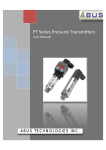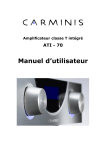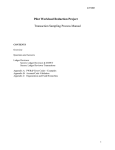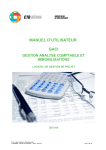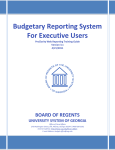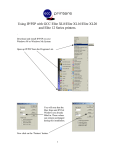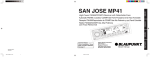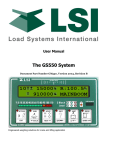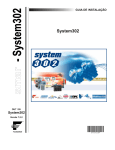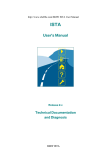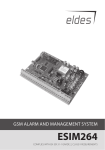Download User`s Manual - The Ohio State University
Transcript
User’s Manual INTRODUCTION What is DFW? DFW stands for “Development Fund Warehouse”. DFW collects donor supported fund information from different data sources including Development’s IMPACT, the Treasurer’s Office Cornerstones, Endowment’s Fundriver, Student Financial Aid and the University’s General Ledger databases. System Requirements DFW is a web-based application. For optimum performance, it’s recommended that the workstation you use to access DFW meet or exceed the following configuration recommendations: Processor: Memory: Operating System: Web Browser: Pentium II 233 Mhz 32 Mb (64 Mb recommended) 17” screen or larger Internet Explorer 6 or later If your workstation does not currently meet these minimum standards, consult with your technical support representative; the newest version of the Internet Explorer web browser software can be downloaded and installed directly from Microsoft at this URL: http://www.microsoft.com/windows/ie/downloads/ How to Use This Manual This manual is intended to provide general instructions concerning the use of the DFW application It does not • Explain how data is entered into the database; • Articulate the policies governing the use of data; or • Provide job-specific procedures or examples. The manual is divided into sections that will describe what DFW looks like, the features it includes and the behaviors users should expect. User’s Manual LOGGING IN Go to https://devnet.osu.edu/Pages/Default.aspx The following window will appear: 1. Your Username for DFW will always be “lastname-dot-number” format, for example, “pines.1” or bertolini.2. The Office of Information Technology (OIT) refers to this login ID as an “OSU Internet username, “ or the “name.n.” 2. If you are not sure what your name.n login ID is, and/or do not know the password connected to your ID, you can follow the links on this login screen for additional information, or just contact OIT directly; any questions or concerns about the OSU Internet username or this screen will need to be addressed to OIT, since DFW administrators do not maintain this level of security. (OIT’s Help Desk can be reached via phone [688-HELP] or e-mail [[email protected]]) 2 User’s Manual DFW INITIAL DISPLAY After you log in, you’ll be able to use the DFW site. Use the pull down menu to access DFW or the databases DFW uses. The DFW database is accessible through “Fund Search” Other areas on the drop down list are: 1. Impact: Development’s donor database 2. Treasurer’s Web Site: To access Endowment reports and information 3. Student Financial Aid: To access scholarship recipient information 4. UD Intranet: To access Development’s departmental web 5. Home: Is the initial display page You may not be authorized to view some databases. If there is a need for additional access, please contact the Office of Donor Relations and Stewardship, University Development at 292-2441 or access the on line help. 3 User’s Manual DFW FUND SEARCH SCREEN DFW recognizes and displays the user name in the banner field. To begin using DFW, type in fund criteria in the appropriate field(s) and select “Submit.” For an explanation of the fields, see below or access the online help screen: You may select one or more fields in your query. Funds returned will have all of the criteria entered. Fund: Unique six digit number identifying a fund in the General Ledger, IMPACT or Endowment. Enter a 6 digit fund number. If a fund number is valid it will be displayed. Or Enter a partial fund number. DFW left justifies partial fund numbers. If you enter a 60, all fund numbers starting with 60 will be displayed. Key Word: Search DFW by a word or part of a word in Fund Name, Long Fund Name and/or Fund Description. Type a word or part of a word into the field in order to have DFW include only Funds with the entered data included in the results list. If you want all fields to be searched, you must enter data in all fields. DFW will display only Funds that match all the criteria entered. Department Org: The Department Organization is the area of the University that has fiscal authority over the fund. A Department Organization may administer multiple Project Funds. Enter a Department Organization number or choose from the list by clicking on Department Org in order to have DFW include only Funds with that Department Organization in the results list. 4 User’s Manual DFW FUND SEARCH SCREEN (continued) Home Department: The Home Department indicates a functional unit to which the budgetary Department Organization belongs. Enter a Department Organization number or choose from the list by clicking on Home Department in order to have DFW include only Funds with that Home Department in the results list. Fund Status: The Fund Status field is used to indicate whether the particular account is: Current Use: Gifts may be spent Endowment: Gifts may not be spent. Includes endowment pending funds. Endowment Pending: Gifts may not be spent. Fund has not been approved by the Board of Trustees. Endowment Endowed: Gifts may not be spent. Fund has been approved by the Board of Trustees. Unknown: Status of fund has not been determined. Enter a Fund Status from the list by clicking on the drop down arrow and choosing Current Use, Endowment, Endowment Pending, Endowment Endowed or Unknown order to have DFW include only funds that have the chosen fund status. Fund Purpose: A Project Fund's Purpose indicates the category of University initiatives to be supported by that Fund. Select the desired Purpose from the Fund Purpose pull-down in order to have DFW include only Funds targeted for that Purpose in the results list. Foundation/University: Gift funds, which identify and prescribe the intended use of the funds, are established within either The Ohio State University Foundation or The Ohio State University; the Foundation/University field indicates which shows in the results. 5 User’s Manual DFW FUND SEARCH SCREEN (continued) When search criteria is submitted, DFW returns a list of funds. The example below asks DFW for approved Endowment scholarship funds disbursed by Student Financial Aid: 6 User’s Manual DFW FUND SEARCH SCREEN (continued) DFW returns all approved Endowment funds (Endowment Endowed), having a “Student Financial Aid” purpose and assigned to Department Org 85870 (General Student Financial Aid). The list is sorted in fund number order. To narrow your search, you may change or type in additional criteria. 7 User’s Manual DFW FUND SEARCH SCREEN (continued) In this example, “stadium” was entered in the Long Fund Name and submitted: You may continue to add criteria or change what you have entered. DFW starts a new search on all funds each time the Submit button is selected. If you find the back Internet Explorer arrow does not return you to the Fund Search page, click on the Related Sites down arrow and click on DFW Fund Search. 8 User’s Manual DFW FUND INFORMATION SCREEN When a specific fund is chosen, DFW pulls in information from Impact, Endowment, Student Financial Aid and the General Ledger. The type of fund chosen, determines how the information is displayed. The following is the Information Screen for fund #606878: 9 User’s Manual DFW FUND INFORMATION SCREEN (continued): The Fund Information Screen is divided into five areas. There will be a link to the Student Financial Aid (SFA) section if the fund is listed in the SFA database. Some scholarships are handled directly by the college or unit and will not be linked to SFA. Fund Information Fund Number: Unique six digit number identifying a fund in the General Ledger, IMPACT or Endowment. 4xxxxx Pending Endowment 41xxxx Started 7/1/1999-6/30/2004 48xxxx Started 7/1/2004 6xxxxx Endowment 60xxxx University Established Prior to 7/1/2004 62xxxx University Established After 7/1/2004 64xxxx Foundation Established Prior to 7/1/2004 66xxxx Foundation Established After 7/1/2004 3xxxxx Current Use Gxxxxx Gift-In-Kind 12xxxx Gifts Received by other OSU Foundations 03xxxx Gifts Departmentally Deposited Fund Name: Fund Name is the Long Fund Name in IMPACT. Fund Description: A brief description on how a fund should be used. Where the information comes from follows: If a Board approved Endowment: Cornerstones If a Pending Endowment: IMPACT If a Current Use: IMPACT If an Unknown: IMPACT User’s Manual 10 DFW FUND INFORMATION SCREEN (continued) Home Department: The Home Department indicates a functional unit to which the budgetary Department Organization belongs. Department Org: The Department Organization is the area of the University that has fiscal authority over the fund. A Department Organization may administer multiple Project Funds. Endow/Current Use Status: The Endow/Current Use Status field is used to indicate whether the particular account is: Current Use: Gifts may be spent Endowment: Gifts may not be spent. Includes endowment pending funds. Endowment Pending: Gifts may not be spent. Fund has not been approved by the Board of Trustees. Endowment Endowed: Gifts may not be spent. Fund has been approved by the Board of Trustees. Unknown: Status of fund has not been determined. Foundation/University: Gift funds, which identify and prescribe the intended use of the funds, are established within either The Ohio State University Foundation or The Ohio State University; the Foundation/University field indicates which (F = Foundation; U = University). Fund Purpose: A Project Fund's Purpose indicates the category of University initiatives to be supported by that Fund. Fund Use: A Project Fund's Use defines the Purpose field further. Not all funds have this field populated. Held for 180 days? If gifts to a fund are held for 180 days: Yes If gifts are exempt from the 180 hold: No Start Date: When the fund was first established. If endowment, this date is when the pending fund was first established. Agreement/Plan: There is a signed gift agreement or funding plan for this fund. Fund Closed: Date the fund was closed. User’s Manual 11 DFW FUND INFORMATION SCREEN (continued) Fund Activity Link The fund activity section allows you to report on how the fund is used. There are three areas where you can report. You can also reset the Activity section to Pending (still needs editing) or Completed. You man change the information in these fields through December 31. The prior fiscal year activity will be archived and the current year fields made available. To view prior fiscal year activity, click on the Year down arrow: 12 User’s Manual DFW FUND INFORMATION SCREEN (continued) Development Activity The second section pulls financial data from the Impact database. Balances as of: Shows the last activity date in Development Fund’s database (IMPACT). Cash & Non-Cash: Monetary amounts held in IMPACT. Cash amounts have not been transferred to the General Ledger. NonCash amounts are funds directly deposited by the department, security values or other non-cash gift values. Transferred: Shows the Transaction Code, Transaction ID, Gift Effective Date and the amount of the transfer to the General Ledger or the Endowment. Gifts Held in Development: Monthly total of gifts held by Development. Example: Gifts held 6 Month(s) = $xx,xxx.xx is the dollar amount of gifts held by Development for 6 months. N/A = not applicable Transaction Code: Gift Transaction Type identifies what kind of data entry process was used in posting the gift. 13 User’s Manual DFW FUND INFORMATION SCREEN (continued) Transaction ID: A unique 5-digit identifier within a given month. Gift Effective Date: The formatted Effective Date provides the month, day, and year for which the ledger entry is effective. Endowment Principal This section pulls information from Fundriver, the Endowment database. As of Date: Information displayed is valid through date shown. Start Date: Date the Endowment received the first gift to the Fund. Auto Income to Principal Transfer Type of transfer done automatically, usually at fiscal yearend. A certain dollar amount is returned to principal. Until principal level is reached, the income is reinvested. Unused income returned to principal. This transfer will move all money in Cash Balance. It will not take into account any Pre-Encumbrances. % of what is earned in the fiscal year is returned to principal. Approved Date: The date the Board of Trustees approved the Endowment. Number of Shares The number of Endowment shares the Fund owns. Pending Number The number assigned to the Fund before it is approved by the Board of Trustees. Distribution Percentage Percentage of Market Value the Fund receives as income distribution. Principal Amount Original gifts and additions to the Fund. Market Value It is the most probable price at which a good or service will exchange, expressed in terms of cash or equivalent, in a free market . The Endowment is valued once a month and share values adjusted. The total value of the shares owned by the Fund determine the Market Value of the fund. 14 User’s Manual DFW FUND INFORMATION SCREEN (continued) Endowment Distribution (Income) This section pulls information from Fundriver, the Endowment database, and will show a link to Student Financial Aid if available. As of Date: Information displayed is valid through date shown. Income Fund Number: Fund Number for funds receiving income distribution. Income Fund Org: Organization Number per the General Ledger system. Distributed Income: Annual income distribution amount. Does not include additional distributions within a fiscal year. Projected Income: Projected income distribution for the next fiscal year. This field may be blank July – December. Fund Number: The General Ledger number assigned to the Fund. Beginning Balance: On the GLU60208OS-61 report, Fund Equity as of the beginning of current fiscal year. 15 User’s Manual DFW FUND INFORMATION SCREEN (continued) General Ledger This screen pulls information from the GLU602OS-61 report. The debits and credits have been removed. As of Date: Information displayed is valid through date shown. Additions: Revenue activity during current fiscal year. Example would be deposits to the fund. Deductions: Expense activity during current fiscal year. Example would be supplies charged to a fund. Liabilities: Liabilities posted to the fund. Example would be yearly scholarships awarded but expensed quarterly. Non Cash Assets: Non Cash Assets posted to the fund. Example would be petty cash. Cash Balance: Sum of Beginning Balance, Additions, Deductions, Liabilities and Non Cash Assets. Pre-Encum/Encumbrances: Funds set aside for future expenses/liabilities. Available Balance: Funds available to be spent. Sum of Cash Balance and Pre-Encum/E. To edit or remove a contact, click on the Edit link, change the ID, insert comments, Update or Delete the contact.ncumbrance. % of Income Committed: Deductions + Liabilities + Pre Encum/Encumbrances divided by the sum of Beginning Balance, Additions, Non Cash Assets. 16 User’s Manual DFW FUND INFORMATION SCREEN (continued) Fund Contact Update/Add Contact: The Update/Contacts section allows you to enter an entity who should receive a fund report. After entering the donor ID, click on the Verify button, which will bring up their name. There is also a dropdown list of relationships you can choose, if known, and a comment field you can utilize. The relationship list and comments are optional. Click on Add Contact when finished. To edit or remove a contact, click on the Edit link, change the ID, insert comments, Update or Delete the contact. Update/Add Administrators The Update/Add Administrators link allows you to add one Development Officer, one Development Administrator, one Senior Fiscal Officer and one Fiscal Administrator. You will need their OSU employee ID. Click on Verify to show their name. Click on the down Role arrow and choose their role. Click on Add Administrator. To delete or change an administrator, click on the Edit link beside their name, make any changes to their role with the drop down arrow and click on the Update link. To remove an administrator, click on the Delete link. Fund Categories & Key Words Category/Key Word You may now assign categories and/or key words to a fund. The application to find funds by category and/or key word will be in the next DFW release. 17 User’s Manual DFW FUND INFORMATION SCREEN (continued) Choose from the drop down box. Click on Add Category. You may add multiple categories. 18 User’s Manual DFW FUND INFORMATION SCREEN (continued) To remove or change a category, click on the edit button. Click on Update or Delete 19 User’s Manual DFW FUND INFORMATION SCREEN (continued) The key word is also chosen by a drop down list. For additional entries to the list, email Kristyn Carman, carman.4 or Karen Barnes, barnes.9. 20 User’s Manual DFW STUDENT FINANCIAL AID (SFA) SCREEN To access this screen, choose the “SFA Information” link in the Endowment Distribution (Income) section: 21 User’s Manual DFW STUDENT FINANCIAL AID (SFA) SCREEN (continued) Fund: General Ledger Current Use (3xxxxx) fund number or Endowment Principal (6xxxxx) fund number. Income Fund Number: General Ledger Income/Expense fund receiving distributions from the Principal Fund. Aid ID: Student Financial Aid internal fund number. Campus: The OSU campus where the scholarship recipient attends class. Fiscal Year: The fiscal year in which the scholarship was awarded. College: Scholarship recipient’s college. Major: Scholarship recipient’s major. Name: Scholarship recipient’s name. Hometown: Scholarship recipient’s hometown. Rank: Scholarship recipient’s academic year(s) of attendance. Offered: Full amount of scholarship offered to recipient. Accepted: Amount of scholarship accepted by the recipient. Paid: Scholarships are actually paid per quarter. The paid amount shows how much of the scholarship has been expensed to the fund. Quarter…Offered…Paid Scholarship payout broken down by quarter. 22 User’s Manual 180 DAY HOLD 180 Day Hold You can review and or download monthly totals for funds held 180 days. Go to the Related Sites dropdown arrow and choose 180 Day Hold Search. You may choose funds by any category on the screen. 23 User’s Manual 180 DAY HOLD (continued) Shown below is a list of all funds where the organization number begins with 11. In this case, the 6 Month is $0 because the transfer of those monies (usually around the 24th - 26th of the month) has taken place and the current month is not yet closed. To download the information, click on the Export to Excel link and open or save it to your computer. 24 User’s Manual Advanced Fund Search There are other options when searching for a fund. Click on Advanced Search in the Related Sites drop down list. You may search by fund administrator, fund activity status, department organization or home department, category, fund status, keyword, fund purpose, and/or contact ID or any combination of the fields. 25 User’s Manual Advanced Fund Search (con’t) A few examples follow: Admin Empl ID field: DFW allows one person to be assigned multiple roles so you will also need to choose the role you want to be in the returned data. In the example below, Dana Booth’s ID was entered and the Development Officer role was chosen. XXXXX 26 User’s Manual Advanced Fund Search (con’t) The Advanced Fund Search allows you to search by the Activity Status. In the example below 85900 is entered into the Organization field and Complete is chosen for the Fund Activity Status. Results: 27 User’s Manual Advanced Fund Search (con’t) To search by a category or keyword, use the drop down list to make your choice. To find funds linked to a donor, enter their Alumni ID in the Contact Alum ID. 28