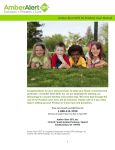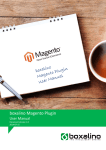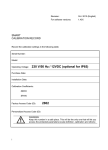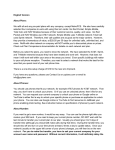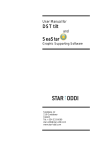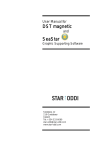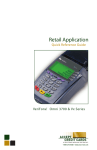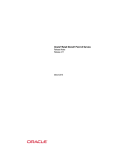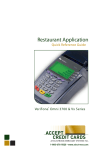Download Verifone VX680 User Manual PDF
Transcript
Paper Rolls Plus VX 680 USER GUIDE 001 Rev 1. VeriFone www.verifone.com W2P VX 680 KEYPAD SIGNAL STRENGTH BATTERY STRENGTH MOVEABLE HIGHLIGHT TO SELECT OPTIONS UP AND DOWN ARROW BUTTONS DISPLAY ON MULTIOPTION SELECTION SCREENS TOUCH SCREEN ACTION BUTTON ALPHA BUTTON (displays in the place of the arrows on screens that require alphabetic entry. It is used along with the numeric keys to select characters) MAG STRIPE READER NUMERIC KEYPAD POWER OFF OR CANCEL KEY POWER ON OR ENTER KEY BACKSPACE KEY DATA/CHARGER PORTS VX 680 USER GUIDE 2 2011 GETTING STARTED with WAY2PAY POWER To turn the VX 680 power on, press and hold the green Power On key for approximately 6 seconds until the screen brightens and displays “…Loading…” To turn the VX 680 power off, press and hold the red Power Off key for approximately 6 seconds until the screen displays “SHUTTING DOWN.” UPDATES Upon power up, the VX 680 may display “Check for updates?” Press No to proceed directly to the idle screen. Press Yes to check for updates. If there are updates scheduled, they will be downloaded. After the download, press Yes to continue to the idle screen. If no updates are scheduled, the VX 680 will display “No scheduled download” and proceed to the idle screen. WAY2PAY To enter the Way2Pay (payments) main menu, or press the 1 key or press W2P or press OK while the option “1. W2P” is highlighted. VX 680 NAVIGATION To select an item from the menu, press the number corresponding to the function that you want. Or, you may also use the navigation button to move up and down through menus and then press the left or right touch screen action button to operate the corresponding function. CANCEL AN OPERATION OR EXIT TO THE PREVIOUS SCREEN To back up to the previous menu level, select the Back function [F1] or press the red Cancel [CANC] key. To make a correction in a data entry field (card number, expiration date, amount, etc.), press the Clear [CLR] key. VX 680 USER GUIDE 3 2011 VX 680 POWER SAVE MODE The VX 680 has several levels of Power Save mode. 1) After approximately 45 seconds of not being used, the VX 680 will go into power save mode and only a clock will be displayed. Press any key to wake the terminal up and display the menu again. 2) After an additional 90 seconds of inactivity the screen will go dark (without the clock) and the Battery light will flash slowly. Press the green Power On key to wake the terminal up. 3) After an additional 5 minutes of inactivity the terminal will power Off. Press and hold the green Power On for approximately key 6 seconds until the screen brightens and displays “…Loading…” to turn it back on. (This mode does not appear while plugged into a power supply.) TRANSACTIONS NOTE The following transactions are shown as basic transactions. Some processors may also select options for additional fields such as security code, zip code, invoice number and others. Please see the Additional Fields Section for more information. VX 680 USER GUIDE 4 2011 SALE TRANSACTION CREDIT (SWIPED) Hint: For a shortcut to a Sale transaction, cards can also be swiped through the reader from either the VX 680 Idle Screen or from the Transactions Menu page. To enter the Way2Pay main menu, press the 1 key from the phone’s idle screen. 1. Press the 1 key to select Sale. 2. Press the 1 key to select Credit. If the VX 680 is set up for Credit only, this step will not appear. 3. Swipe the card through the reader. 4. Enter the sale amount in dollars and cents (the decimal point automatically appears) and press the OK key or the green ENTER key. 5. Confirm the sale amount by pressing OK or the green ENTER key again. 6. Please wait for processing. 7. The Customer receipt will print automatically when the transaction has been approved. To print the Merchant Copy, press 1, OK or the green ENTER key. To skip printing, press BACK or the red CANCEL key to return to the main menu. VX 680 USER GUIDE 5 2011 SALE TRANSACTION CREDIT (MANUAL) To enter the Way2Pay main menu, press the 1 key from the phone’s idle screen. 1. Press the 1 key to select Sale. 2. Press the 1 key to select Credit. If the VX 680 is set up for Credit only, this step will not appear. 3. Enter the card number manually then press OK or the green ENTER key. 4. Enter the expiration date in the mm/yy format then press OK or the green ENTER key. 5. Follow steps 4-7 on previous page. Depending on your configuration, debit may not be implemented. This option must be set up by your payment processor. SALE TRANSACTION DEBIT To enter the Way2Pay main menu, press the 1 key from the phone’s idle screen. 1. Press the 1 key to select Sale. 2. Press the 2 key to select Debit. 3. Swipe the card through the reader. 4. Enter the sale amount in dollars and cents (the decimal point automatically appears) and press OK or the green ENTER key. 5. Confirm the sale amount by pressing OK or the green ENTER key again. 6. When the terminal prompts “Enter PIN”, hand the terminal to the cardholder to allow them to enter their PIN number. VX 680 USER GUIDE 6 2011 7. Please wait for processing. 8. The Customer receipt will print automatically when the transaction has been approved. To print the Merchant Copy, press 1, OK or the green ENTER key. To skip printing, press BACK or the red CANCEL key to return to the main menu. NOTE: Debit transactions do not allow manual entry of the card number RETURN (REFUND) CREDIT/DEBIT To enter the Way2Pay main menu, press the 1 key from the phone’s idle screen. 1. Press the 2 key to select Return. 2. Press the 1 key to select Credit or the 2 key to select Debit. If the VX 680 is set up for Credit only, this step will not appear. 3. Swipe the customer’s card (debit/credit) or enter the card number manually (credit only). 4. Enter the return amount in dollars and cents and press OK or the green ENTER key. 5. Confirm the return amount by pressing OK or the green ENTER key again. 6. Please wait for processing. 7. The Customer receipt will print automatically when the transaction has been approved. To print the Merchant Copy, press 1, OK or the green ENTER key. To skip printing, press BACK or the red CANCEL key to return to the main menu. VX 680 USER GUIDE 7 2011 VOID CREDIT ONLY To enter the Way2Pay main menu, press the 1 key from the phone’s idle screen. 1. From the Transactions menu, press 4 to select Other Transactions. 2. Press the 3 key to select Void. 3. Enter the sequence number of the transaction to be voided. The sequence number can be found on the receipt or can be looked up using the Inquiry function. 4. The transaction information will be displayed. Confirm that this is the transaction to be voided by pressing OK or the green ENTER key. 5. Please wait for processing. 6. The Customer receipt will print automatically when the transaction has been approved. To print the Merchant Copy, press 1, OK or the green ENTER key. To skip printing, press BACK or the red CANCEL key to return to the main menu. VX 680 USER GUIDE 8 2011 OFFLINE/ONLINE MODE NOTE: Offline transactions are run at your risk. Final authorization does not occur until transactions are uploaded for approval. 1. If you are in a location where you cannot connect, from the Transactions menu, you may press 6 to enter Offline Mode. 2. When prompted, confirm that you want to enter Offline Mode by pressing YES or the green ENTER key. 3. Continue processing in Offline mode until you can connect again. 4. Once you can connect again, select Online mode by pressing 5 from the Transactions menu. 5. Process your offline transactions as soon as possible by using the Upload function from the Other Transactions menu. NOTE: Some transaction types are not available in Offline Mode. VX 680 USER GUIDE 9 2011 UPLOAD OFFLINE TRANSACTIONS NOTE: You must be in Online Mode to Upload transactions for approval. 1. From the Transactions menu, press 4 to select Other Transactions. 2. Press the 6 key to select Upload. 3. The terminal displays the number of transactions to upload. 4. Press OK or the green ENTER key to select Upload. 5. Please wait for processing. RECONCILE NOTE: You must be in Online Mode to Reconcile. At the end of the day, reconcile transactions in your VX 680 to print a reconciliation report and clear the day’s transactions from the terminal. 1. From the Transactions menu, press 4 to select Other Transactions. 2. Press the 5 key to select Reconcile, then press OK or the green ENTER key. NOTE: If there are Offline transactions in the VX 680, you will be prompted to Upload for processing before Reconciling. 3. Please wait for processing. 4. To print a reconciliation report, press YES or the green ENTER key. Press NO or the red CANCEL key to skip printing. VX 680 USER GUIDE 10 2011 NOTES For administrative functions, the default administrator code is 123 and the default password is 123123. If enabled for Return, Void, and Force transactions, the default administrator code is 123 and the default password is 123456. If your terminal is set up to print cash receipts, select Cash from the Sale menu. You will then be prompted to enter a cash sale amount and the receipt will print. GPRS COVERAGE MAP GPRS is a packet-switched technology used by the Way2Pay system that enables high-speed wireless data communications. To see the GPRS coverage map, go to http://www.wireless.att.com/coverageviewer/#?type=data Support Contact your ISO or payment processor for batch or reconciliation-related questions. This includes all questions regarding missing or incorrect deposits or any merchant statement related questions. To purchase accessories and paper supplies, please call 1 800 233 0522, press option 4, and then option 1. A representative will answer to assist you. VX 680 USER GUIDE 11 2011 Copyright ® 2011 VeriFone. All rights reserved. No portion of this document may be reproduced or distributed in any form or by any means without the prior written permission of said company. All trademarks are the property of their respective owners. VX 680 USER GUIDE 12 2011