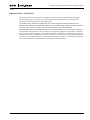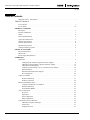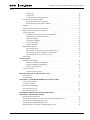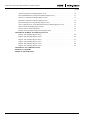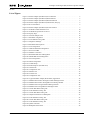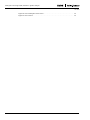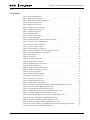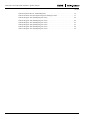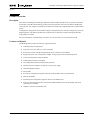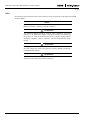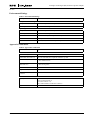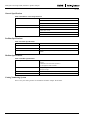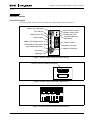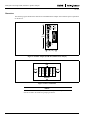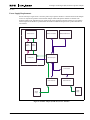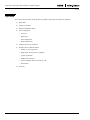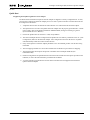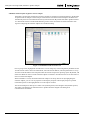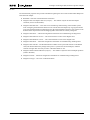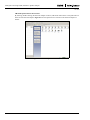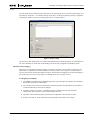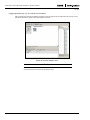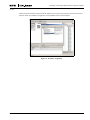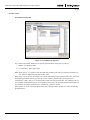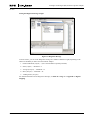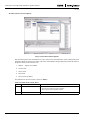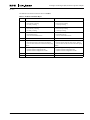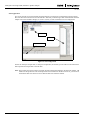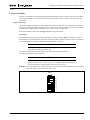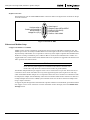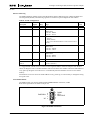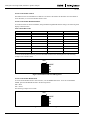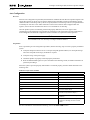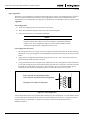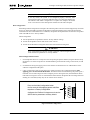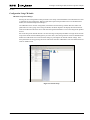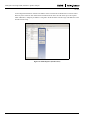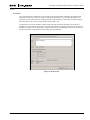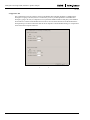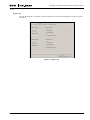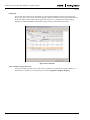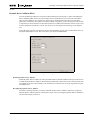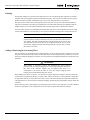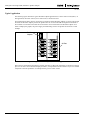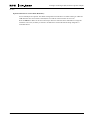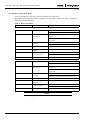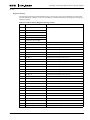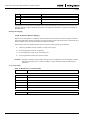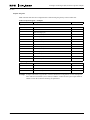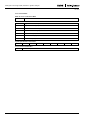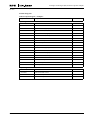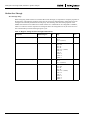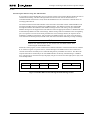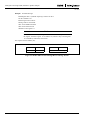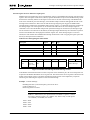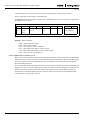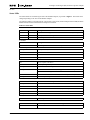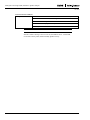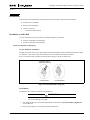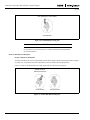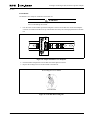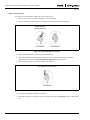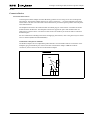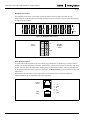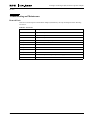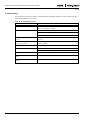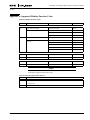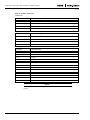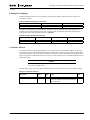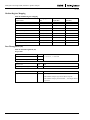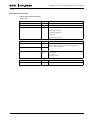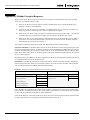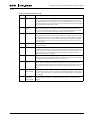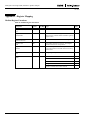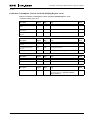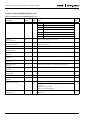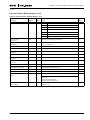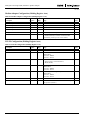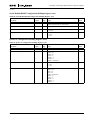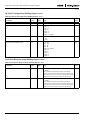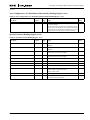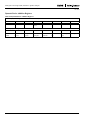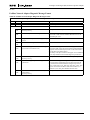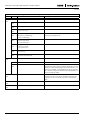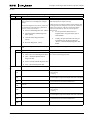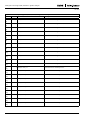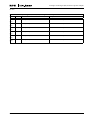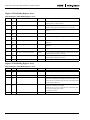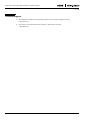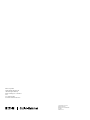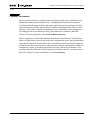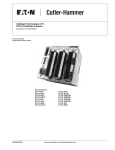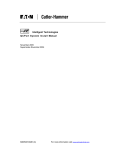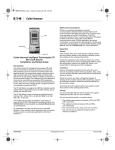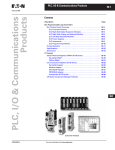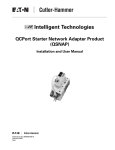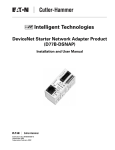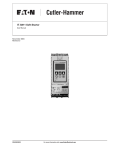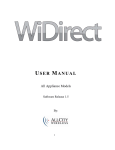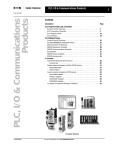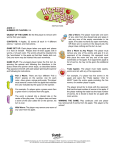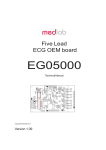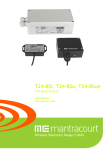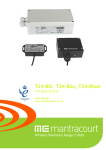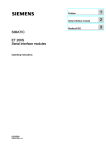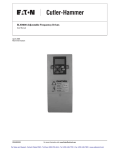Download D77D-PNA
Transcript
Intelligent Technologies Profibus DP to QCPort Adapter (D77D-PNA) Installation and User Manual June 2005 MN05008001E For more information visit: www.eatonelectrical.com Intelligent Technologies (IT.) Profibus to QCPort Adapter June 2005 Important Notice – Please Read The product discussed in this literature is subject to terms and conditions outlined in appropriate Eaton Electrical selling policies. The sole source governing the rights and remedies of any purchaser of this equipment is the relevant Eaton Electrical selling policy. NO WARRANTIES, EXPRESS OR IMPLIED, INCLUDING WARRANTIES OF FITNESS FOR A PARTICULAR PURPOSE OR MERCHANTABILITY, OR WARRANTIES ARISING FROM COURSE OF DEALING OR USAGE OF TRADE, ARE MADE REGARDING THE INFORMATION, RECOMMENDATIONS AND DESCRIPTIONS CONTAINED HEREIN. In no event will Eaton Electrical be responsible to the purchaser or user in contract, in tort (including negligence), strict liability or otherwise for any special, indirect, incidental or consequential damage or loss whatsoever, including but not limited to damage or loss of use of equipment, plant or power system, cost of capital, loss of power, additional expenses in the use of existing power facilities, or claims against the purchaser or user by its customers resulting from the use of the information, recommendations and descriptions contained herein. MN05008001E For more information visit: www.eatonelectrical.com i Intelligent Technologies (IT.) Profibus to QCPort Adapter June 2005 Table of Contents Important Notice – Please Read . . . . . . . . . . . . . . . . . . . . . . . . . . . . . . . . . . . . . . . . . . . . . . . . i Table of Contents ii List of Figures . . . . . . . . . . . . . . . . . . . . . . . . . . . . . . . . . . . . . . . . . . . . . . . . . . . . . . . . . . . . . . List of Tables . . . . . . . . . . . . . . . . . . . . . . . . . . . . . . . . . . . . . . . . . . . . . . . . . . . . . . . . . . . . . . . PRODUCT OVERVIEW Description . . . . . . . . . . . . . . . . . . . . . . . . . . . . . . . . . . . . . . . . . . . . . . . . . . . . . . . . . . . . . . . . Features and Benefits . . . . . . . . . . . . . . . . . . . . . . . . . . . . . . . . . . . . . . . . . . . . . . . . . . . . . . . . Safety . . . . . . . . . . . . . . . . . . . . . . . . . . . . . . . . . . . . . . . . . . . . . . . . . . . . . . . . . . . . . . . . . . . . . Environmental Ratings . . . . . . . . . . . . . . . . . . . . . . . . . . . . . . . . . . . . . . . . . . . . . . . . . . . . . . . Approvals/Certifications . . . . . . . . . . . . . . . . . . . . . . . . . . . . . . . . . . . . . . . . . . . . . . . . . . . . . . General Specifications . . . . . . . . . . . . . . . . . . . . . . . . . . . . . . . . . . . . . . . . . . . . . . . . . . . . . . . . Profibus Specifications . . . . . . . . . . . . . . . . . . . . . . . . . . . . . . . . . . . . . . . . . . . . . . . . . . . . . . . Modbus Specifications . . . . . . . . . . . . . . . . . . . . . . . . . . . . . . . . . . . . . . . . . . . . . . . . . . . . . . . Catalog Numbering System . . . . . . . . . . . . . . . . . . . . . . . . . . . . . . . . . . . . . . . . . . . . . . . . . . . . PHYSICAL FEATURES Physical Description . . . . . . . . . . . . . . . . . . . . . . . . . . . . . . . . . . . . . . . . . . . . . . . . . . . . . . . . . Dimensions . . . . . . . . . . . . . . . . . . . . . . . . . . . . . . . . . . . . . . . . . . . . . . . . . . . . . . . . . . . . . . . . Power Supply Requirements . . . . . . . . . . . . . . . . . . . . . . . . . . . . . . . . . . . . . . . . . . . . . . . . . . . OPERATION Quick Start . . . . . . . . . . . . . . . . . . . . . . . . . . . . . . . . . . . . . . . . . . . . . . . . . . . . . . . . . . . . . . . . . Configuring the Profibus to QCPort Network Adapter . . . . . . . . . . . . . . . . . . . . . . . . . . CH Studio and the Profibus to QCPort Network Adapter . . . . . . . . . . . . . . . . . . . . . . . . CH Studio and I/O Mapping . . . . . . . . . . . . . . . . . . . . . . . . . . . . . . . . . . . . . . . . . . . . . . Configuring Simatic Step 7 for Use with the Network Adapter . . . . . . . . . . . . . . . . . . . Parameterization . . . . . . . . . . . . . . . . . . . . . . . . . . . . . . . . . . . . . . . . . . . . . . . . . . . . . . . Parameterization Functional Options . . . . . . . . . . . . . . . . . . . . . . . . . . . . . . . . . . . . . . . . I/O Configuration . . . . . . . . . . . . . . . . . . . . . . . . . . . . . . . . . . . . . . . . . . . . . . . . . . . . . . . Connect to Profibus . . . . . . . . . . . . . . . . . . . . . . . . . . . . . . . . . . . . . . . . . . . . . . . . . . . . . . . . . . Profibus Addressing . . . . . . . . . . . . . . . . . . . . . . . . . . . . . . . . . . . . . . . . . . . . . . . . . . . . . Profibus Connection . . . . . . . . . . . . . . . . . . . . . . . . . . . . . . . . . . . . . . . . . . . . . . . . . . . . Ethernet and Modbus Setup . . . . . . . . . . . . . . . . . . . . . . . . . . . . . . . . . . . . . . . . . . . . . . . . . . . . Configure and Monitor over Modbus . . . . . . . . . . . . . . . . . . . . . . . . . . . . . . . . . . . . . . . Ethernet Addressing . . . . . . . . . . . . . . . . . . . . . . . . . . . . . . . . . . . . . . . . . . . . . . . . . . . . . Serial Modbus RS485 . . . . . . . . . . . . . . . . . . . . . . . . . . . . . . . . . . . . . . . . . . . . . . . . . . . Auto Configuration . . . . . . . . . . . . . . . . . . . . . . . . . . . . . . . . . . . . . . . . . . . . . . . . . . . . . . . . . . Overview . . . . . . . . . . . . . . . . . . . . . . . . . . . . . . . . . . . . . . . . . . . . . . . . . . . . . . . . . . . . . Preparation . . . . . . . . . . . . . . . . . . . . . . . . . . . . . . . . . . . . . . . . . . . . . . . . . . . . . . . . . . . . Soft Configuration . . . . . . . . . . . . . . . . . . . . . . . . . . . . . . . . . . . . . . . . . . . . . . . . . . . . . . Hard Configuration . . . . . . . . . . . . . . . . . . . . . . . . . . . . . . . . . . . . . . . . . . . . . . . . . . . . . Configuration Using CH Studio . . . . . . . . . . . . . . . . . . . . . . . . . . . . . . . . . . . . . . . . . . . . . . . . CH Studio Component Manager . . . . . . . . . . . . . . . . . . . . . . . . . . . . . . . . . . . . . . . . . . . General Tab . . . . . . . . . . . . . . . . . . . . . . . . . . . . . . . . . . . . . . . . . . . . . . . . . . . . . . . . . . . Configuration Tab . . . . . . . . . . . . . . . . . . . . . . . . . . . . . . . . . . . . . . . . . . . . . . . . . . . . . . ii For more information visit: www.eatonelectrical.com v vii 1 1 2 3 3 4 4 4 4 5 6 7 9 9 10 13 14 16 18 20 21 21 22 22 22 23 23 25 25 25 26 27 29 29 31 32 MN05008001E Intelligent Technologies (IT.) Profibus to QCPort Adapter June 2005 Monitor Tab . . . . . . . . . . . . . . . . . . . . . . . . . . . . . . . . . . . . . . . . . . . . . . . . . . . . . . . . . . . I/O Info Tab . . . . . . . . . . . . . . . . . . . . . . . . . . . . . . . . . . . . . . . . . . . . . . . . . . . . . . . . . . . Using a Profibus Configuration Tool . . . . . . . . . . . . . . . . . . . . . . . . . . . . . . . . . . . . . . . . Dynamic Device Addition (DDA) . . . . . . . . . . . . . . . . . . . . . . . . . . . . . . . . . . . . . . . . . . . . . . . Disabling Dynamic Device Addition . . . . . . . . . . . . . . . . . . . . . . . . . . . . . . . . . . . . . . . . Reconfiguring Dynamic Device Addition . . . . . . . . . . . . . . . . . . . . . . . . . . . . . . . . . . . . Scanning . . . . . . . . . . . . . . . . . . . . . . . . . . . . . . . . . . . . . . . . . . . . . . . . . . . . . . . . . . . . . . . . . . Adding or Removing Devices from QCPort . . . . . . . . . . . . . . . . . . . . . . . . . . . . . . . . . . . . . . . Replacing an Existing Device on QCPort . . . . . . . . . . . . . . . . . . . . . . . . . . . . . . . . . . . . . . . . . Typical Application . . . . . . . . . . . . . . . . . . . . . . . . . . . . . . . . . . . . . . . . . . . . . . . . . . . . . . . . . . Optional Channel Scan Control Word (Read/Write) . . . . . . . . . . . . . . . . . . . . . . . . . . . . Optional Channel Status Bytes (Read) . . . . . . . . . . . . . . . . . . . . . . . . . . . . . . . . . . . . . . Diagnostic Message . . . . . . . . . . . . . . . . . . . . . . . . . . . . . . . . . . . . . . . . . . . . . . . . . . . . . I/O Telegram Mapping . . . . . . . . . . . . . . . . . . . . . . . . . . . . . . . . . . . . . . . . . . . . . . . . . . Cover Control Data . . . . . . . . . . . . . . . . . . . . . . . . . . . . . . . . . . . . . . . . . . . . . . . . . . . . . Profibus Telegrams . . . . . . . . . . . . . . . . . . . . . . . . . . . . . . . . . . . . . . . . . . . . . . . . . . . . . Modbus Pass-Through . . . . . . . . . . . . . . . . . . . . . . . . . . . . . . . . . . . . . . . . . . . . . . . . . . . . . . . . Pass-Through Setup . . . . . . . . . . . . . . . . . . . . . . . . . . . . . . . . . . . . . . . . . . . . . . . . . . . . . Pass-Through on Ethernet Using Port 2000 and 2001 . . . . . . . . . . . . . . . . . . . . . . . . . . . Pass-Through on Serial or Ethernet Using Registers . . . . . . . . . . . . . . . . . . . . . . . . . . . . Connect Modbus Slaves to Channel A or B . . . . . . . . . . . . . . . . . . . . . . . . . . . . . . . . . . Status LEDs . . . . . . . . . . . . . . . . . . . . . . . . . . . . . . . . . . . . . . . . . . . . . . . . . . . . . . . . . . . . . . . . INSTALLATION Installation on a DIN Rail . . . . . . . . . . . . . . . . . . . . . . . . . . . . . . . . . . . . . . . . . . . . . . . . . . . . . Install on a DIN Rail (No Backplane) . . . . . . . . . . . . . . . . . . . . . . . . . . . . . . . . . . . . . . . Install on DIN Rail with Backplane . . . . . . . . . . . . . . . . . . . . . . . . . . . . . . . . . . . . . . . . . Replace Existing Module . . . . . . . . . . . . . . . . . . . . . . . . . . . . . . . . . . . . . . . . . . . . . . . . . Connect to Devices . . . . . . . . . . . . . . . . . . . . . . . . . . . . . . . . . . . . . . . . . . . . . . . . . . . . . . . . . . Connections/Interconnects . . . . . . . . . . . . . . . . . . . . . . . . . . . . . . . . . . . . . . . . . . . . . . . . TROUBLESHOOTING AND MAINTENANCE Renewal Parts . . . . . . . . . . . . . . . . . . . . . . . . . . . . . . . . . . . . . . . . . . . . . . . . . . . . . . . . . . . . . . Troubleshooting . . . . . . . . . . . . . . . . . . . . . . . . . . . . . . . . . . . . . . . . . . . . . . . . . . . . . . . . . . . . . APPENDIX A: SUPPORTED MODBUS FUNCTION CODES Floating Point Mapping . . . . . . . . . . . . . . . . . . . . . . . . . . . . . . . . . . . . . . . . . . . . . . . . . . . . . . . Connection Timeout . . . . . . . . . . . . . . . . . . . . . . . . . . . . . . . . . . . . . . . . . . . . . . . . . . . . . . . . . Modbus Register Mapping . . . . . . . . . . . . . . . . . . . . . . . . . . . . . . . . . . . . . . . . . . . . . . . . . . . . Pass-Through 0x41 (65) . . . . . . . . . . . . . . . . . . . . . . . . . . . . . . . . . . . . . . . . . . . . . . . . . . . . . . Reset Services 0x42 (66) . . . . . . . . . . . . . . . . . . . . . . . . . . . . . . . . . . . . . . . . . . . . . . . . . . . . . . APPENDIX B: MODBUS EXCEPTION RESPONSES APPENDIX C: REGISTER MAPPING Modbus Register Extensions . . . . . . . . . . . . . . . . . . . . . . . . . . . . . . . . . . . . . . . . . . . . . . . . . . . Production, Consumption, Control, and Status (Holding Register Areas) . . . . . . . . . . . . . . . . Channel A Status (Holding Register Area) . . . . . . . . . . . . . . . . . . . . . . . . . . . . . . . . . . . . . . . . Channel B Status (Holding Register Area) . . . . . . . . . . . . . . . . . . . . . . . . . . . . . . . . . . . . . . . . Modbus Adapter Configuration (Holding Register Area) . . . . . . . . . . . . . . . . . . . . . . . . . . . . . MN05008001E For more information visit: www.eatonelectrical.com 33 34 34 35 35 35 36 36 37 38 39 40 41 42 42 43 46 46 47 49 50 51 53 53 54 56 57 57 59 60 63 63 64 64 65 68 69 70 71 72 iii Intelligent Technologies (IT.) Profibus to QCPort Adapter June 2005 TCP/IP Configuration (Holding Register Area) . . . . . . . . . . . . . . . . . . . . . . . . . . . . . . . . . . . . Serial Modbus RS485 Configuration (Holding Register Area) . . . . . . . . . . . . . . . . . . . . . . . . QCPort A Configuration (Holding Register Area) . . . . . . . . . . . . . . . . . . . . . . . . . . . . . . . . . . QCPort B Configuration (Holding Register Area) . . . . . . . . . . . . . . . . . . . . . . . . . . . . . . . . . . Serial Slow Response Setup (Holding Register Area) . . . . . . . . . . . . . . . . . . . . . . . . . . . . . . . Auto Configuration (AC) Push Button Functionality (Holding Register Area) . . . . . . . . . . . . Special Functions (Holding Register Area) . . . . . . . . . . . . . . . . . . . . . . . . . . . . . . . . . . . . . . . . Dynamic Device Addition Registers . . . . . . . . . . . . . . . . . . . . . . . . . . . . . . . . . . . . . . . . . . . . . Profibus Network Adapter Diagnostic Message Format . . . . . . . . . . . . . . . . . . . . . . . . . . . . . . APPENDIX D: MODBUS ADAPTER FAULT LIST Register 2305 (Holding Register Area) . . . . . . . . . . . . . . . . . . . . . . . . . . . . . . . . . . . . . . . . . . . Register 2306 (Holding Register Area) . . . . . . . . . . . . . . . . . . . . . . . . . . . . . . . . . . . . . . . . . . . Register 2307 (Holding Register Area) . . . . . . . . . . . . . . . . . . . . . . . . . . . . . . . . . . . . . . . . . . . Register 2308 (Holding Register Area) . . . . . . . . . . . . . . . . . . . . . . . . . . . . . . . . . . . . . . . . . . . Register 2309 (Holding Register Area) . . . . . . . . . . . . . . . . . . . . . . . . . . . . . . . . . . . . . . . . . . . Register 2310 (Holding Register Area) . . . . . . . . . . . . . . . . . . . . . . . . . . . . . . . . . . . . . . . . . . . APPENDIX E: PTO CERTIFICATION TECHNICAL SUPPORT COMPANY INFORMATION iv For more information visit: www.eatonelectrical.com 72 73 73 74 74 75 75 76 77 82 82 83 83 84 84 MN05008001E Intelligent Technologies (IT.) Profibus to QCPort Adapter June 2005 List of Figures Figure 1: Profibus Adapter (D77D-PNA) Front Features . . . . . . . . . . . . . . . . . . . . . . . . . . . . . Figure 2: Profibus Adapter (D77D-PNA) Back Features . . . . . . . . . . . . . . . . . . . . . . . . . . . . . Figure 3: Profibus Adapter (D77D-PNA) Bottom Features . . . . . . . . . . . . . . . . . . . . . . . . . . . Figure 4: Profibus Adapter (D77D-PNA) Dimensions, mm [in] . . . . . . . . . . . . . . . . . . . . . . . Figure 5: Device Ventilation . . . . . . . . . . . . . . . . . . . . . . . . . . . . . . . . . . . . . . . . . . . . . . . . . . . Figure 6: Profibus Adapter (D77D-PNA) Power Isolation . . . . . . . . . . . . . . . . . . . . . . . . . . . . Figure 7: CH Studio TCP/IP Network Level . . . . . . . . . . . . . . . . . . . . . . . . . . . . . . . . . . . . . . Figure 8: CH Studio at QCPort Device Level . . . . . . . . . . . . . . . . . . . . . . . . . . . . . . . . . . . . . . Figure 9: Property Page . . . . . . . . . . . . . . . . . . . . . . . . . . . . . . . . . . . . . . . . . . . . . . . . . . . . . . . Figure 10: Network Adapter View . . . . . . . . . . . . . . . . . . . . . . . . . . . . . . . . . . . . . . . . . . . . . . Figure 11: Parameter Assignment . . . . . . . . . . . . . . . . . . . . . . . . . . . . . . . . . . . . . . . . . . . . . . . Figure 12: I/O Validation Using CRC . . . . . . . . . . . . . . . . . . . . . . . . . . . . . . . . . . . . . . . . . . . . Figure 13: Diagnostic Message . . . . . . . . . . . . . . . . . . . . . . . . . . . . . . . . . . . . . . . . . . . . . . . . . Figure 14: Parameterization Options . . . . . . . . . . . . . . . . . . . . . . . . . . . . . . . . . . . . . . . . . . . . . Figure 15: I/O Configuration . . . . . . . . . . . . . . . . . . . . . . . . . . . . . . . . . . . . . . . . . . . . . . . . . . . Figure 16: Address DIP Switch Designation . . . . . . . . . . . . . . . . . . . . . . . . . . . . . . . . . . . . . . . Figure 17: Pin Out for DB9 . . . . . . . . . . . . . . . . . . . . . . . . . . . . . . . . . . . . . . . . . . . . . . . . . . . . Figure 18: Modbus Connection . . . . . . . . . . . . . . . . . . . . . . . . . . . . . . . . . . . . . . . . . . . . . . . . . Figure 19: Baud Rate DIP Switch Designation . . . . . . . . . . . . . . . . . . . . . . . . . . . . . . . . . . . . . Figure 20: MODE DIP Switch Designation . . . . . . . . . . . . . . . . . . . . . . . . . . . . . . . . . . . . . . . Figure 21: Soft Configuration . . . . . . . . . . . . . . . . . . . . . . . . . . . . . . . . . . . . . . . . . . . . . . . . . . Figure 22: Hard Configuration . . . . . . . . . . . . . . . . . . . . . . . . . . . . . . . . . . . . . . . . . . . . . . . . . Figure 23: TCP/IP Setup . . . . . . . . . . . . . . . . . . . . . . . . . . . . . . . . . . . . . . . . . . . . . . . . . . . . . . Figure 24: Studio Explorer (Docked View) . . . . . . . . . . . . . . . . . . . . . . . . . . . . . . . . . . . . . . . Figure 25: General Tab . . . . . . . . . . . . . . . . . . . . . . . . . . . . . . . . . . . . . . . . . . . . . . . . . . . . . . . Figure 26: Configuration Tab . . . . . . . . . . . . . . . . . . . . . . . . . . . . . . . . . . . . . . . . . . . . . . . . . . Figure 27: Monitor Tab . . . . . . . . . . . . . . . . . . . . . . . . . . . . . . . . . . . . . . . . . . . . . . . . . . . . . . . Figure 28: I/O Info Tab . . . . . . . . . . . . . . . . . . . . . . . . . . . . . . . . . . . . . . . . . . . . . . . . . . . . . . . Figure 29: Configuration Tab . . . . . . . . . . . . . . . . . . . . . . . . . . . . . . . . . . . . . . . . . . . . . . . . . . Figure 30: Typical Profibus Adapter (D77D-PNA) Application . . . . . . . . . . . . . . . . . . . . . . . Figure 31: Modbus Ethernet Pass-Through Transmit Message Format . . . . . . . . . . . . . . . . . . Figure 32: Modbus Ethernet Pass-Through Receive Message Format . . . . . . . . . . . . . . . . . . . Figure 33: Modbus Pass-Through Transmit Message Format . . . . . . . . . . . . . . . . . . . . . . . . . Figure 34: Modbus Pass-Through Receive Message Format . . . . . . . . . . . . . . . . . . . . . . . . . . Figure 35: Unlock DIN Rail Locking Tab . . . . . . . . . . . . . . . . . . . . . . . . . . . . . . . . . . . . . . . . Figure 36: Lock DIN Rail Locking Tab . . . . . . . . . . . . . . . . . . . . . . . . . . . . . . . . . . . . . . . . . . Figure 37: Unlock DIN Rail Locking Tab . . . . . . . . . . . . . . . . . . . . . . . . . . . . . . . . . . . . . . . . Figure 38: Adapter Installation on a Backplane . . . . . . . . . . . . . . . . . . . . . . . . . . . . . . . . . . . . Figure 39: Lock DIN Rail Locking Tab . . . . . . . . . . . . . . . . . . . . . . . . . . . . . . . . . . . . . . . . . . Figure 40: Unlock DIN Rail Locking Tab . . . . . . . . . . . . . . . . . . . . . . . . . . . . . . . . . . . . . . . . Figure 41: Lock DIN Rail Locking Tab . . . . . . . . . . . . . . . . . . . . . . . . . . . . . . . . . . . . . . . . . . Figure 42: QCPort Channels . . . . . . . . . . . . . . . . . . . . . . . . . . . . . . . . . . . . . . . . . . . . . . . . . . . Figure 43: Backplane Interconnect . . . . . . . . . . . . . . . . . . . . . . . . . . . . . . . . . . . . . . . . . . . . . . MN05008001E For more information visit: www.eatonelectrical.com 5 5 5 6 6 7 10 12 13 14 15 16 17 18 20 21 22 23 24 24 26 27 29 30 31 32 33 34 35 38 47 48 49 50 53 54 54 55 55 56 56 57 58 v Intelligent Technologies (IT.) Profibus to QCPort Adapter June 2005 Figure 44: Device/Backplane Interconnect . . . . . . . . . . . . . . . . . . . . . . . . . . . . . . . . . . . . . . . . 58 Figure 45: RJ Connector . . . . . . . . . . . . . . . . . . . . . . . . . . . . . . . . . . . . . . . . . . . . . . . . . . . . . . 58 vi For more information visit: www.eatonelectrical.com MN05008001E Intelligent Technologies (IT.) Profibus to QCPort Adapter June 2005 List of Tables Table 1: Environmental Ratings . . . . . . . . . . . . . . . . . . . . . . . . . . . . . . . . . . . . . . . . . . . . . . . . Table 2: Approvals/Certifications . . . . . . . . . . . . . . . . . . . . . . . . . . . . . . . . . . . . . . . . . . . . . . . Table 3: D77D-PNA General Specifications . . . . . . . . . . . . . . . . . . . . . . . . . . . . . . . . . . . . . . Table 4: Profibus Specifications . . . . . . . . . . . . . . . . . . . . . . . . . . . . . . . . . . . . . . . . . . . . . . . . Table 5: Modbus Specifications . . . . . . . . . . . . . . . . . . . . . . . . . . . . . . . . . . . . . . . . . . . . . . . . Table 6: Profibus Scan Control Word . . . . . . . . . . . . . . . . . . . . . . . . . . . . . . . . . . . . . . . . . . . . Table 7: Profibus Scan Status Bytes . . . . . . . . . . . . . . . . . . . . . . . . . . . . . . . . . . . . . . . . . . . . . Table 8: TCP/IP Configuration . . . . . . . . . . . . . . . . . . . . . . . . . . . . . . . . . . . . . . . . . . . . . . . . . Table 9: Baud Rate Table . . . . . . . . . . . . . . . . . . . . . . . . . . . . . . . . . . . . . . . . . . . . . . . . . . . . . Table 10: Proper State of LEDs . . . . . . . . . . . . . . . . . . . . . . . . . . . . . . . . . . . . . . . . . . . . . . . . . Table 11: Input Control Bytes . . . . . . . . . . . . . . . . . . . . . . . . . . . . . . . . . . . . . . . . . . . . . . . . . . Table 12: Profibus Gateway Diagnostic Message Format . . . . . . . . . . . . . . . . . . . . . . . . . . . . Table 13: Default Cover Control I/O Data . . . . . . . . . . . . . . . . . . . . . . . . . . . . . . . . . . . . . . . . Table 14: Input Telegram – Example 1 . . . . . . . . . . . . . . . . . . . . . . . . . . . . . . . . . . . . . . . . . . . Table 15: Cover Control I/O Data . . . . . . . . . . . . . . . . . . . . . . . . . . . . . . . . . . . . . . . . . . . . . . . Table 16: Input Telegram – Example 2 . . . . . . . . . . . . . . . . . . . . . . . . . . . . . . . . . . . . . . . . . . . Table 17: Register Settings for Pass-Through Channel Setup . . . . . . . . . . . . . . . . . . . . . . . . . Table 18: Pass-Through Register Information . . . . . . . . . . . . . . . . . . . . . . . . . . . . . . . . . . . . . Table 19: Status LED . . . . . . . . . . . . . . . . . . . . . . . . . . . . . . . . . . . . . . . . . . . . . . . . . . . . . . . . Table 20: Accessories . . . . . . . . . . . . . . . . . . . . . . . . . . . . . . . . . . . . . . . . . . . . . . . . . . . . . . . . Table 21: Troubleshooting Chart . . . . . . . . . . . . . . . . . . . . . . . . . . . . . . . . . . . . . . . . . . . . . . . . Table 22: Modbus Function Codes . . . . . . . . . . . . . . . . . . . . . . . . . . . . . . . . . . . . . . . . . . . . . . Table 23: Read Exception Status 0x07 (7) . . . . . . . . . . . . . . . . . . . . . . . . . . . . . . . . . . . . . . . . Table 24: Modbus Addressing . . . . . . . . . . . . . . . . . . . . . . . . . . . . . . . . . . . . . . . . . . . . . . . . . . Table 25: IEEE-754 Floating Point Format . . . . . . . . . . . . . . . . . . . . . . . . . . . . . . . . . . . . . . . . Table 26: Modbus Floating Point Format . . . . . . . . . . . . . . . . . . . . . . . . . . . . . . . . . . . . . . . . . Table 27: Connection Timeout . . . . . . . . . . . . . . . . . . . . . . . . . . . . . . . . . . . . . . . . . . . . . . . . . Table 28: Modbus Register Mapping . . . . . . . . . . . . . . . . . . . . . . . . . . . . . . . . . . . . . . . . . . . . Table 29: Pass-Through 0x41 (65) . . . . . . . . . . . . . . . . . . . . . . . . . . . . . . . . . . . . . . . . . . . . . . Table 30: Reset Services 0x42 (66) . . . . . . . . . . . . . . . . . . . . . . . . . . . . . . . . . . . . . . . . . . . . . . Table 31: Modbus Exception Codes . . . . . . . . . . . . . . . . . . . . . . . . . . . . . . . . . . . . . . . . . . . . . Table 32: Modbus Register Extensions . . . . . . . . . . . . . . . . . . . . . . . . . . . . . . . . . . . . . . . . . . . Table 33: Production, Consumption, Control, and Status (Holding Register Areas) . . . . . . . . Table 34: Channel A Status (Holding Register Area) . . . . . . . . . . . . . . . . . . . . . . . . . . . . . . . . Table 35: Channel B Status (Holding Register Area) . . . . . . . . . . . . . . . . . . . . . . . . . . . . . . . . Table 36: Modbus Adapter Configuration (Holding Register Area) . . . . . . . . . . . . . . . . . . . . . Table 37: TCP/IP Configuration (Holding Register Area) . . . . . . . . . . . . . . . . . . . . . . . . . . . . Table 38: Serial Modbus RS485 Configuration (Holding Register Area) . . . . . . . . . . . . . . . . Table 39: QCPort A Configuration (Holding Register Area) . . . . . . . . . . . . . . . . . . . . . . . . . . Table 40: QCPort B Configuration (Holding Register Area) . . . . . . . . . . . . . . . . . . . . . . . . . . Table 41: Serial Slow Response Setup (Holding Register Area) . . . . . . . . . . . . . . . . . . . . . . . Table 42: Auto Configuration (AC) Push Button Functionality (Holding Register Area) . . . . Table 43: Special Functions (Holding Register Area) . . . . . . . . . . . . . . . . . . . . . . . . . . . . . . . MN05008001E For more information visit: www.eatonelectrical.com 3 3 4 4 4 18 19 23 24 25 40 41 42 43 44 45 46 49 51 59 60 61 61 62 63 63 63 64 64 65 67 68 69 70 71 72 72 73 73 74 74 75 75 vii Intelligent Technologies (IT.) Profibus to QCPort Adapter June 2005 Table 44: Dynamic Device Addition Registers . . . . . . . . . . . . . . . . . . . . . . . . . . . . . . . . . . . . . Table 45: Profibus Network Adapter Diagnostic Message Format . . . . . . . . . . . . . . . . . . . . . . Table 46: Register 2305 (Holding Register Area) . . . . . . . . . . . . . . . . . . . . . . . . . . . . . . . . . . . Table 47: Register 2306 (Holding Register Area) . . . . . . . . . . . . . . . . . . . . . . . . . . . . . . . . . . . Table 48: Register 2307 (Holding Register Area) . . . . . . . . . . . . . . . . . . . . . . . . . . . . . . . . . . . Table 49: Register 2308 (Holding Register Area) . . . . . . . . . . . . . . . . . . . . . . . . . . . . . . . . . . . Table 50: Register 2309 (Holding Register Area) . . . . . . . . . . . . . . . . . . . . . . . . . . . . . . . . . . . Table 51: Register 2310 (Holding Register Area) . . . . . . . . . . . . . . . . . . . . . . . . . . . . . . . . . . . viii For more information visit: www.eatonelectrical.com 76 77 82 82 83 83 84 84 MN05008001E Intelligent Technologies (IT.) Profibus to QCPort Adapter June 2005 Product Overview Description Eaton Electrical Intelligent Technologies (IT.) D77 Profibus Adapter (D77D-PNA) has greatly increased the functionality of the IT. communicating products, allowing monitoring and control for IT. I/O and IT. motor control devices. The Adapter scans the devices and then concentrates all configured data into a single Profibus station. To simplify the configuration of the Profibus Adapter, a simple button press will auto configure the system for default operation. This feature automatically configures the I/O data into an input and output table from a single QCPort scan table. For more information on the IT. family of products, visit our web site at: www.eatonelectrical.com Features and Benefits The IT. D77D-PNA includes the following significant features: MN05008001E ● Communications to Profibus DP ● Large I/O size of up to 242 in, 178 out on Profibus ● Provides for control of all IT. communicating devices connected to the Adapter ● Single button press auto configures the Adapter, setting up the system for default operation ● Advanced configuration using CH Studio ● Isolated DB9 Connection to Profibus ● Two independent QCPort (communication) channels ● QCPort powers the Adapter; no need for an extra power supply ● Channel B QCPort Isolated ● Status LEDs ● Provides for configuration of QCPort devices and the Profibus Gateway from Ethernet ● DIN rail mountable ● Monitoring and configuration of QCPort devices from Modbus TCP ● Innovative Pass-Through mode to control Serial Modbus RS485 devices from Modbus TCP while controlling over Profibus ● 10 Base T connection for Modbus TCP For more information visit: www.eatonelectrical.com 1 Intelligent Technologies (IT.) Profibus to QCPort Adapter June 2005 Safety The following safety statements relate to the installation, setup, and operation of the Eaton Electrical IT. Profibus Adapter. Notice Make sure you read and understand the installation procedures in this manual before you attempt to operate or setup the equipment. WARNING This instruction manual should be used for proper installation, setup, and operation of the IT. Profibus Adapter. Improperly installing and maintaining this product can result in serious personal injury or property damage. Before attempting installation, setup or operation, read and understand this entire manual. WARNING Only apply 24V DC to the Profibus Adapter connectors and terminals. Use of any other voltage may result in personal injury, property damage, and damage to the IT. Profibus Adapter. WARNING To provide continued protection against fire or shock hazard, the IT. Profibus Adapter must be replaced if it becomes inoperative. 2 For more information visit: www.eatonelectrical.com MN05008001E Intelligent Technologies (IT.) Profibus to QCPort Adapter June 2005 Environmental Ratings Table 1: Environmental Ratings Description Specification Transportation and Storage Temperature -50° C to 80° C [-58° F to 176° F] Humidity 5 – 95% non-condensing Operating Temperature -25° C to 65° C [-13° F to 131° F] Humidity 5 – 95% non-condensing Altitude Above 2000 meters [6600 feet] consult factory Shock IEC 68-2-27 15G any direction for 11 msecs Vibration IEC 68-2-6 5 – 150 Hz, 5G, 0.7 mm maximum peak-to-peak Approvals/Certifications Table 2: Approvals/Certifications Standard Approval/Certificate Electrical/EMC ESD Immunity (IEC61000-4-2) +/- 8kV air, +/- 4kV contact Radiated RF (IEC61000-4-3) 10V/m 80-1000 MHz, 80% amplitude modulation @ 1kHz Fast Transient (IEC61000-4-4) +/- 2kV supply and control +/- 1kV communications Surge (IEC61000-4-5) +/- 1kV line-to-line +/- 2kV line-to-ground RF Conducted (IEC61000-4-6) 10V, 0.15 – 80MHz Magnetic Field (IEC61000-4-8) 30 A/m, 50Hz Radiated and Conducted Emissions EN55011 Class A Other Standards MN05008001E Agency Certifications UL 508 CE (Low Voltage Directive) CUL (CSA C22.2 No. 14) PTO Certified (DPV0) (Certification # Z01073) Ingress Protection IP20 For more information visit: www.eatonelectrical.com 3 Intelligent Technologies (IT.) Profibus to QCPort Adapter June 2005 General Specifications Table 3: D77D-PNA General Specifications Communications Channels PROFIBUS DP Modbus TCP Modbus Serial QCPort Channels 2 independent 24Vdc Power Consumption PROFIBUS DP - 0 mA Modbus TCP - 0 mA QCPort Channel A - 50 mA QCPort Channel B - 15 mA Profibus Specifications Table 4: Profibus Specifications Profibus Communications DPV0 PNO Identification Number 0966 (hexadecimal) Maximum Profibus I/O Size 244 bytes Profibus Data Rate (K Baud) 9.6K, 19.2K, 45.5K, 93.75K, 187.5K, 500K, 1500K, 3000K, 6000K, 12000K Modbus Specifications Table 5: Modbus Specifications Modbus Specifications Register I/O Scan 10 Modbus TCP Connections (Sockets) Pass-through Port 2000 and 2001 Maximum Modbus I/O Size 1024 bytes input 1024 bytes output Serial Modbus RS485 Baud Rate 1200, 2400, 4800, 9600, 19.2K, 38.4K, 57.6K, 115.2K Modbus Ethernet Baud Rate 10Mb Catalog Numbering System There is only one catalog number for the IT. D77 Profibus Adapter: D77D-PNA. 4 For more information visit: www.eatonelectrical.com MN05008001E Intelligent Technologies (IT.) Profibus to QCPort Adapter June 2005 Physical Features Physical Description The following figure illustrates the various features of the IT. Profibus Adapter (D77D-PNA). Modbus TCP Connection TCP LAN LED M O D B U S Adapter Status LED T C P D77D-PNA PBUS SF BF MODE B2 B1 B0 D77D-EMA 7 MS 6 5 NS 4 3 2 SMB 1 0 LAN PROFIBUS ST Module Status Modbus TCP Network Status Serial Modbus Traffic Status Active PROFIBUS Control PROFIBUS System Fault PROFIBUS Bus Fault AC A CHA Status R S 4 8 5 Serial Baud Rate and Mode Select Profibus Address Profibus Connector ON Auto Configuration Button Active Profibus Control Profibus System Fault Profibus Bus Fault Modbus Serial RTU ASCII Modbus RS485 Port B CHB Status Figure 1: Profibus Adapter (D77D-PNA) Front Features QCPort Channel A Backplane Connector Figure 2: Profibus Adapter (D77D-PNA) Back Features CHA CHB CHB Front Figure 3: Profibus Adapter (D77D-PNA) Bottom Features MN05008001E For more information visit: www.eatonelectrical.com 5 Intelligent Technologies (IT.) Profibus to QCPort Adapter June 2005 Dimensions The following figures illustrate the dimensions of the IT. Profibus Adapter and ventilation space requirements for the device. D77D-PNA M O D B U S PBUS Active PROFIBUS Control PROFIBUS System Fault PROFIBUS Bus Fault SF T C P BF MODE B2 B1 B0 D77D-EMA 7 MS 6 5 NS 4 3 2 SMB 1 0 LAN PROFIBUS ST 90 (3.5) ON AC R S 4 8 5 A B Modbus Serial RTU ASCII 45 (1.8) Figure 4: Profibus Adapter (D77D-PNA) Dimensions, mm [in] Module Module Module Module Side Module Top Side Bottom Figure 5: Device Ventilation Notice Allow a minimum of 50mm (2 in) of ventilation space on the top and bottom of each device and to each side of a grouping of devices. 6 For more information visit: www.eatonelectrical.com MN05008001E Intelligent Technologies (IT.) Profibus to QCPort Adapter June 2005 Power Supply Requirements Power from only a single source is necessary when only a QCPort channel A is utilized. Power from multiple sources is required for operation of the Profibus Adapter when both QCPort channels are utilized. The Profibus Adapter CPU and Ethernet port operate from power supplied on QCPort Channel A. The isolation between QCPort and Profibus is performed at the Profibus communication processor. QCPort channel B is also isolated. 3URILEXV,QWHUIDFH &RPP ,VRODWLRQ 0RGEXV7&3,QWHUIDFH 0RGEXV56,QWHUIDFH 3RZHU ,VRODWLRQ 3URILEXV&38 0DLQ*DWHZD\&38 &RPP,VRODWLRQ 4&3RUW$,QWHUIDFH 4&3RUW%,QWHUIDFH 9'& 6XSSO\ 9'& 6XSSO\ Figure 6: Profibus Adapter (D77D-PNA) Power Isolation MN05008001E For more information visit: www.eatonelectrical.com 7 Intelligent Technologies (IT.) Profibus to QCPort Adapter June 2005 Operation This section provides details about the following features and aspects of D77D-PNA operation: ● Quick Start ● Connect to Profibus ● Ethernet and Modbus Setup ● Auto Configuration – Overview – Preparation – Soft Configuration – Hard Configuration ● Configuration Using CH Studio ● Dynamic Device Addition (DDA) – Adding or removing devices – Replacing an existing device on QCPort – Typical Application – Modbus Pass-Through – Connect Modbus slaves to Channel A or B – Status LEDs ● 8 Scanning For more information visit: www.eatonelectrical.com MN05008001E Intelligent Technologies (IT.) Profibus to QCPort Adapter June 2005 Quick Start Configuring the Profibus to QCPort Network Adapter The Eaton Electrical Profibus to QCPort Network Adapter is shipped in a factory-configured state. As such, you must first configure the Network Adapter prior to use with a system controller. The items that must first be configured are as follows: 1. All QCPort devices must be attached to either Channel A or Channel B of the Network Adapter. 2. The QCPort devices as well as the QCPort Network Adapter must be properly powered from a +24Vdc power supply. (See D77E-QPLR in Publication MN05001002E, Intelligent Technologies QCPort System Install and Users Manual.) 3. Each of the QCPort devices must have a valid, unique address. 4. The Network Adapter must be configured for the QCPort devices either by CH Studio or the AC (Auto Configuration) button on the Network Adapter. Auto configuration discovers the devices on QCPort and automatically builds an I/O table of those devices. 5. If any of the QCPort or Network Adapter parameters are to be modified, perform it at this time using CH Studio. 6. The I/O mapping and data size can be hand calculated or CH Studio can provide the I/O mapping. 7. The Profibus master must import the QCPort to Profibus Network Adapter GSD file (See EAEL0966.GSD). 8. Profibus configuration and parameterization selections must be made from the options provided in the GSD file, as well as the I/O information provided from CH Studio. 9. A system controller program must be written which will utilize the I/O mapped in the Profibus to QCPort Network Adapter. MN05008001E For more information visit: www.eatonelectrical.com 9 Intelligent Technologies (IT.) Profibus to QCPort Adapter June 2005 CH Studio and the Profibus to QCPort Network Adapter CH Studio is an advanced configuration tool that is capable of configuring and communicating to the Profibus to QCPort Network Adapter via the TCP port located on the front of the Network Adapter. CH Studio will automatically discover and communicate with any Eaton Electrical IT. products attached to QCPort Channel A or Channel B. See the TCP/IP and IP addressing section of the user manual for other information with regard to configuring the Network Adapter for TCP/IP networking. . Figure 7: CH Studio TCP/IP Network Level Prior to going on-line, highlight the TCP/IP icon to view or change any of the configuration parameters for the TCP/IP network. Here is where the subnet mask, start and end auto address, and other parameters are set up. You must set the IP address of the computer under the network setup for the operating system. By default, CH Studio uses BootP to discover all the Network Adapters connected to TCP/IP. Press the Go On-line button to discover all network adapters. When CH Studio is on-line, the Profibus Network Adapter is at the top most level. By highlighting the Network Adapter, you can view its properties in the Property Inspector. The Property Inspector provides information specific to the highlighted device in the explorer window. The Network Adapter is made up of a mother card (TCP/IP portion) and a daughter card (Profibus portion). The mother card manages all communications to QCPort while the daughter card manages all communications to Profibus. 10 For more information visit: www.eatonelectrical.com MN05008001E Intelligent Technologies (IT.) Profibus to QCPort Adapter June 2005 The “Profibus DP” properties area provides information regarding the current state of the Profibus DP portion of the Network Adapter. MN05008001E ● Baud Rate - baud rate of the Profibus DP connection. ● Daughter Card Consumption data size (in bytes) — The number of bytes the Network Adapter consumes (receives from Profibus). ● Daughter Card Data CRC —This value can be used during commissioning of the Profibus system when configuring the Profibus DP master for use with the Network Adapter. By copying this number to the corresponding Profibus configuration area, the Network Adapter returns an error response to the Profibus master any time the Data I/O Mapping differs from what was initially configured. ● Daughter Card Faults —Advanced configuration information for troubleshooting and diagnostics. ● Daughter Card Firmware revision —The current firmware version of the daughter card. ● Daughter Card Hardware version — The current hardware version of the daughter card. ● Daughter Card Mode — Advanced configuration information for troubleshooting and diagnostics. ● Daughter Card Node ID —The Profibus DP Slave address as set by the DIP switches on the Mother card (note that the address only changes after power is cycled to the Network Adapter). Address switches set higher than 125 always result in a Profibus address of 125. ● Daughter Card Production Data Size (in bytes) — The number of bytes the Network Adapter produces (sends to Profibus). ● Daughter card stat— Advanced configuration information for troubleshooting and diagnostics. ● Daughter card type —The value 1 indicates Profibus. For more information visit: www.eatonelectrical.com 11 Intelligent Technologies (IT.) Profibus to QCPort Adapter June 2005 CH Studio QCPort Device Observation By selecting (double-clicking) the Network Adapter of interest, CH Studio “drills down” to the QCPort device of the selected Network Adapter. Figure 8 shows the QCPort devices located on the Network Adapter of interest. Figure 8: CH Studio at QCPort Device Level 12 For more information visit: www.eatonelectrical.com MN05008001E Intelligent Technologies (IT.) Profibus to QCPort Adapter June 2005 You can obtain further information about these devices by selecting the device of interest, right-clicking on it and choosing “Properties,” or by double-clicking on the device. A dialog box displays general, I/O and other information available to aid you in configuring the device or using the device. Figure 9: Property Page The I/O size for each QCPort device is viewable and changeable from this Property Page, by selecting the I/O tab. This information is useful when understanding how the I/O data is mapped to the Profibus system. CH Studio and I/O Mapping When focus is on the QCPort Network Adapter of interest in CH Studio, you can obtain an I/O map of all QCPort devices attached to the Network Adapter by selecting “Tasks,” then “Reports” from the toolbar. A report is generated for the Network Adapter of interest. The Profibus I/O mapping for the Network Adapter is part of this report. You can save this report to an HTML file to view using any browser. I/O Mapping General Rules MN05008001E ● All word data is automatically swapped high byte/low byte for Profibus from QCPort since Profibus is Big Endian and QCPort is Little Endian. ● All word data starts on even word boundaries, therefore pad bytes are added before the word data as needed automatically by the Network Adapter. ● All data is sized as even words — therefore a pad byte is added to the end of the data table automatically when needed in order to make the data table even. ● Input data cannot exceed 244 bytes for Profibus, and output data cannot exceed 178 bytes. ● Profibus scan data can be set smaller than the actual QCPort device data, but not larger. For more information visit: www.eatonelectrical.com 13 Intelligent Technologies (IT.) Profibus to QCPort Adapter June 2005 Configuring Simatic Step 7 for Use with the Network Adapter After installing the GSD file and adding/configuring the appropriate CPU and Profibus DP network, locate and add the Profibus to QCPort Network Adapter as shown. Figure 10: Network Adapter View Notice The GSD file can be located on the Eaton Electrical Website at www.eatonelectrical.com. Search for GSD or PNA. 14 For more information visit: www.eatonelectrical.com MN05008001E Intelligent Technologies (IT.) Profibus to QCPort Adapter June 2005 Double-click the Profibus to QCPort Network Adapter Icon to bring up the properties pane for the Network Adapter. Select the “Parameter Assignment” tab to parameterize the Network Adapter. Figure 11: Parameter Assignment MN05008001E For more information visit: www.eatonelectrical.com 15 Intelligent Technologies (IT.) Profibus to QCPort Adapter June 2005 Parameterization I/O Validation Using CRC Figure 12: I/O Validation Using CRC The “Check Configuration Mode” device-specific parameterization setting has two settings: 1. Default - Use Validation CRC 2. Use CAUTION - Ignore CRC mode Note: When option “1” is selected, enter the actual data validation CRC that you read from CH Studio into the “Network Adapter Data Validation CRC” field. When option 1 is set, the Network Adapter only allows data exchange if the validation CRC value sent by the master during parameterization agrees with the value it calculates, based on the current QCPort I/O configuration. A CRC value of “0” is allowed and overrides the actual required CRC. The validation CRC is a 16-bit number calculated based on the current QCPort I/O data set by the Network Adapter motherboard. You can obtain the value from CH Studio in the “Profibus DP” properties window. When option 2 is set, the Network Adapter allows data exchange without checking for a CRC value during parameterization. 16 For more information visit: www.eatonelectrical.com MN05008001E Intelligent Technologies (IT.) Profibus to QCPort Adapter June 2005 Setting the Diagnostic Message Length Figure 13: Diagnostic Message As shown above, you can set the Diagnostic message to a number of different lengths, depending on the amount of feedback you desire from the Network Adapter. 1. Profibus Minimum (6 bytes) — (this is the minimum required by Profibus) 2. Short (9 bytes) — Minimum + 3 3. Average (21 bytes) — Minimum + 15 4. Most (28 bytes) — Minimum + 22 5. All Diagnostics (36 bytes) For detailed information on the diagnostics message, see Table 45 on Page 77 in Appendix C: Register Mapping. MN05008001E For more information visit: www.eatonelectrical.com 17 Intelligent Technologies (IT.) Profibus to QCPort Adapter June 2005 Parameterization Functional Options Figure 14: Parameterization Options The functional options allow the addition of a scan control word to the output data, which is interpreted by the Network Adapter for QCPort scan enable, and a status word added to the input data that indicates the status of the QCPort network. The selections are: 1. Default — Options not enabled 2. No selections 3. Scan Control 4. Scan Status 5. Scan Control and Status The definition for the Scan control is shown in Table 6. Table 6: Profibus Scan Control Word 18 Bit Byte 0 Byte 1 0 Scan Enable CHA and CHB Activate Scan 0 = Scanning deactivated for QCPort channels 1 = Scanning activated for QCPort channels 1 - 15 Reserved Reserved For more information visit: www.eatonelectrical.com MN05008001E Intelligent Technologies (IT.) Profibus to QCPort Adapter June 2005 The definition for the Scan status is shown in Table 7. Table 7: Profibus Scan Status Bytes MN05008001E Bit Byte 0 Byte 1 0 CHA Active 0 = Not actively scanning 1 = Actively scanning CHB Active 0 = Not actively scanning 1 = Actively scanning 1 CHA Active 0 = Not actively scanning 1 = Actively scanning CHB Active 0 = Not actively scanning 1 = Actively scanning 2 Faulted device CH A 0 = No faulted devices 1 = One or more faulted devices Faulted device CH B 0 = No faulted devices 1 = One or more faulted devices 3 Reserved Reserved 4 Duplicate Address CH A 0 = No two devices have the same group address 1 = Two ore more of the devise have the same group address Duplicate Address CH B 0 = No two devices have the same group address 1 = Two ore more of the devise have the same group address 5 QCPort Configuration Corrupt on CHA 0 = QCPort channel configuration OK 1 = QCPort channel configuration not OK QCPort Configuration Corrupt on CHB 0 = QCPort channel configuration OK 1 = QCPort channel configuration not OK 6 Reserved Reserved 7 Reserved Reserved For more information visit: www.eatonelectrical.com 19 Intelligent Technologies (IT.) Profibus to QCPort Adapter June 2005 I/O Configuration You can set the I/O size for the Profibus Network Adapter by selecting the corresponding input and output data sizes from the selections listed in the GSD file. Note that you must single-click on the Profibus Network Adapter icon in the hardware manager, to “select” it (blue), in order to add the I/O to its configuration. Blue = Selected I/O Selections Drag I/O Selections here Figure 15: I/O Configuration If more the 128 bytes of input data, or 128 bytes of output data, are needed, you can add a second selection for both input data and output data to the I/O table. Note: The I/O data sizes chosen cannot exceed the I/O data configured/available in the Network Adapter. CH Studio lists the production and consumption data sizes available for Profibus. However, you can select the Profibus data sizes chosen to be less than the data size listed as available. 20 For more information visit: www.eatonelectrical.com MN05008001E Intelligent Technologies (IT.) Profibus to QCPort Adapter June 2005 Connect to Profibus Profibus is connected to the D77D-PNA using the Profibus DB9 connector located on the face of the adapter. The Profibus connector is the connector most often used on Profibus and is located on the right side of the D77D-PNA. Profibus Addressing The Profibus adapter is addressed from the DIP switches located on the face of the D77D-PNA; the address can only be set through the hardware DIP switches. A software tool (such as CH Studio) can view the settings for the Profibus Adapter address and baud rate, but cannot be used to modify them. Refer to the following instructions and Figure 16 when setting the address. Instructions Moving a DIP switch to the right is ON and moving the switch to the left is OFF. The address is in binary with the major units numbered to the right of the switch on the label. Adding up the major units set to ON will provide the address of the Modbus RTU/ASCII and the Profibus networks. Notice Any Profibus Station Address selection greater than 125 will result in the D77D-PNA using Station Address 125. To set the Profibus address, place the address DIP switches in the desired positions. The following example is set to address=25. Notice The address specified in the switches is only used by the adapter at the time the adapter is powered on or power cycle reset. Changing these switches during operation will have no affect until the next power cycle or reset. Example: To set the address to 25, start from the top (or 128) and set the switches from the top down to OFF, OFF, OFF, ON, ON, OFF, OFF, ON (16+8+1=25). ON/1 64 32 16 8 4 2 1 Figure 16: Address DIP Switch Designation MN05008001E For more information visit: www.eatonelectrical.com 21 Intelligent Technologies (IT.) Profibus to QCPort Adapter June 2005 Profibus Connection The Profibus port uses the standard DB9 Profibus connection. Refer to the figure below for details on the pin out of this connector. No Connection Profibus A (RS-485 B) No Connection Voltage Plus (VP) 9 8 7 6 5 4 3 2 1 Data Ground Request To Send (RTS) CNTR-P Profibus B (RS-485 A) No Connection Profibus Cable Shield Figure 17: Pin Out for DB9 Ethernet and Modbus Setup Configure and Monitor over Modbus Modbus TCP is used for configuration of the QCPort devices using the CH Studio configuration tool. The Modbus port can also be used by a Modbus Master for monitoring all of the devices on the QCPort channels asynchronously with Profibus. It is not possible to control any of the outputs on QCPort from Modbus while Profibus is scanning. The Ethernet port is a RJ45 10 Base T connection and communicates at 10Mb/s. It is suggested that Cat5 or better cable be used; shielded cable is not required but is suggested if the shields can be tied to ground at one central location. Notice Never allow the ground signal to be connected to both ends of a connector in an RJ-45 cable. Only allow one connector end to connect to ground (shield). The Modbus Adapter Ethernet port supports 10 active server connections over port 502. Each of the server connections can be used to read and write to any of the supported registers (some registers are read only) within the Profibus Modbus Adapter. It is not required to choose the server connection to communicate with the Adapter, the Adapter will automatically choose the next available when another connection is made. For example multiple devices such as a HMI, system controller and a tool can all be connected to adapter each using a unique connection. To support the pass-through feature from Ethernet to QCPort Channel A and Channel B, ports 2000 and 2001 each support 1 active server connection. For more information on Pass-Through, refer to the Modbus PassThrough section. 22 For more information visit: www.eatonelectrical.com MN05008001E Intelligent Technologies (IT.) Profibus to QCPort Adapter June 2005 Ethernet Addressing The Modbus Ethernet Adapter portion of the D77D-PNA supports addressing using a Static IP address and also using BootP (default). The following registers are used to set up and configure the TCP address. Table 8: TCP/IP Configuration Description Modbus Register Size (Reg) Usage Read/ Write MAC ID 7527 3 48 bit Hardware address R IP address 7530 2 The current active IP address HH.HL.LH.LL Word 7530 - HH HL Word 7531 - LH LL R/W IP address mode 7532 1 0 – 192.168.10.1 1 – Static IP 2 – BootP (default) 3 – Save (saves the BootP address as static and sets mode to static IP) R/W Subnet Mask 7533 2 The current active subnet mask HH.HL.LH.LL Word 7533 – HH HL Word 7534 – LH LL R/W Default Gateway 7535 2 The currently set default Gateway HH.HL.LH.LL Word 7535 - HH HL Word 7536 - LH LL R/W Allowed Sockets 7537 1 # of Modbus socket connections allowed R/W Modbus TCP Slave Address 7538 1 The MBAP header unit ID which this Modbus Adapter will respond to (default 1) R/W It is suggested that a BootP service is used to set the original IP address within the Adapter. Once the IP is chosen, set Register 7532 to 3 and the IP address will be saved as the static address and will use that address at every power-up. Register 7532 will be set to 1 automatically after the IP address is saved to non-volatile memory. If a BootP service is to be used to set the IP address at every power-up, it is not necessary to change the setting for register 7532. Serial Modbus RS485 The Modbus serial port uses the standard Serial MODBUS RS485 connection, a DB9. Refer to the figure below for details on the pin out. RxD/TxD-N VP 9 8 7 6 5 4 3 2 1 DGND RTS RxD/TxD-P Figure 18: Modbus Connection MN05008001E For more information visit: www.eatonelectrical.com 23 Intelligent Technologies (IT.) Profibus to QCPort Adapter June 2005 Set the Serial Modbus Address The address for the serial Modbus slave address is the same as the address for Profibus. Once the address is set for Profibus, it is set for the Modbus Serial as well. Set the Serial Modbus RS485 Baud Rate To set the baud rate for the serial Modbus, change the B0 through B2 DIP Switch settings. The following table displays valid baud rates. Table 9: Baud Rate Table B0 B1 B2 Baud OFF OFF OFF 1200 ON OFF OFF 2400 OFF ON OFF 4800 ON ON OFF 9600 OFF OFF ON 19200 ON OFF ON 38400 OFF ON ON 57600 ON ON ON 115200 To set the serial Modbus baud rate, place the baud DIP switches in the desired positions. The following example is set to baud of 1200. ON/1 MODE B2 B1 B0 Figure 19: Baud Rate DIP Switch Designation Set the Serial Modbus RS485 Mode To set the serial Modbus mode to ASCII or RTU, use the MODE DIP switch. To set the serial Modbus MODE, place the MODE DIP Switch in the desired position. OFF = RTU ON = ASCII The following example is set to RTU. ON/1 MODE B2 B1 B0 Figure 20: MODE DIP Switch Designation 24 For more information visit: www.eatonelectrical.com MN05008001E Intelligent Technologies (IT.) Profibus to QCPort Adapter June 2005 Auto Configuration Overview When an auto configuration is performed, the D77D-PNA assembles the I/O data into input data registers and output data registers for the devices on QCPort channels CHA and CHB. The data is assembled by QCPort channel and then in ascending order by device Group ID (address switch setting on device) using the default I/ O assembly for each device. For further assistance on the I/O size and how data is mapped within the registers, refer to the user manual for that device or to CH Studio for on-line help. Once the QCPort system is assembled, powered and properly addressed, one of two types of auto configuration can be performed. The procedure for performing a Soft Configuration or Hard Configuration starts on Page 27. No additional configuration of the D77D-PNA is required for normal operation. Notice Use CH Studio when it is necessary to configure enhanced features. Preparation Prior to performing an auto configuration procedure, take the following steps to ensure a properly assembled system. ● Verify that all QCPort devices are set to a unique Group ID (QCPort address). For Group ID settings above the Group ID switch range, CH Studio is required. ● Verify the sizing of the power supply. ● Check that QCPort is properly wired and properly terminated. ● Refer to MN05001002E (QCPort System Installation and Planning Guide) for further information on QCPort System design. When the system is powered properly and Profibus is connected properly, the status LEDs should be in the following state: Table 10: Proper State of LEDs LED State LAN Amber Flashing (If connected to ethernet) ST (Status) LED Blinking Green MS Solid Green or Flashing Green NS Solid Green or Flashing Green SMB Amber Flashing (If SMB connected) CHA Off or Intermittent Flash CHB Off or Intermittent Flash Net (Profibus Network Activity) Amber (Flashing or solid indicating Profibus network activity with the adapter) SF (Profibus Module Status) Off (Red indicates an abnormal operating condition) BF (Profibus Network Status) Off (Red indicates an abnormal operating condition) or flashing red when no Profi comms For more information on the LED state meanings, refer to the Status LEDs section. MN05008001E For more information visit: www.eatonelectrical.com 25 Intelligent Technologies (IT.) Profibus to QCPort Adapter June 2005 Soft Configuration Performing a soft configuration reconfigures the internal QCPort scan list to match all physically connected devices on CHA and CHB. It generates the register mappings that contain the I/O information for these connected devices. To disable the auto configure (AC) push button, use CH Studio or refer to register 7556 in Appendix C. Soft Configuration: ● Erases the old QCPort scan list and creates a new scan list. ● Erases the old Profibus telegrams and creates new Profibus telegrams. ● Leaves the QCPort device’s parameters unchanged. Notice If an active network needs to be reconfigured, the Profibus scan of the specific D77D-PNA must cease and the scan bits for Channel A and Channel B must be cleared. If the Auto Configuration button is pressed during Profibus network scanning of the D77D-PNA, configuration will not occur. Soft Configuration Procedure 1. Set each QCPort device to a unique non-zero Group ID (per QCPort channel) using the manual Group ID switches. To set the Group ID to an extended address greater than the setting on the switch, use CH Studio. 2. Apply power to each QCPort channel that has QCPort devices on it. This ensures that each device is powered and that the D77D-PNA is powered. 3. Using a pointed tool (such as a ball point pen), lightly press the Auto Configuration button and hold for five seconds. During this time, the D77D-PNA status LED will turn on solid green. After three seconds, the D77D-PNA status LEDs will all turn on, then blink three times in one second and then go off, signalling the start of the Soft Configuration process. At this time, release the AC button. Press and hold the Configuration button for five seconds to perform a Soft Configuration. AC A Configures the Profibus IO telegrams. B R S 4 8 5 Figure 21: Soft Configuration None of the QCPort devices may be faulted while performing an I/O Configuration. To verify that the devices are not faulted, check status LED for each device. The status LED for most devices is in upper left of most products and may not be marked. A faulted state will have a LED flash of 500 milliseconds on, 500milliseconds off. 26 For more information visit: www.eatonelectrical.com MN05008001E Intelligent Technologies (IT.) Profibus to QCPort Adapter June 2005 Notice If, for any reason, the system is not configured properly, when the Auto Configuration button is pressed the MS LED will go to solid red or flashing red. This indicates that further configuration is required. For example, this would occur if two devices on the same QCPort channel have the same Group ID. Hard Configuration Performing a Hard Configuration reconfigures the internal QCPort scan list to match all physically connected devices on CHA and CHB. It generates the Profibus I/O telegram mappings that contain the input/output information for these connected devices. In addition, the QCPort device parameters for all devices on QCPort CHA and CHB are set to “factory default.” Hard Configuration: ● Sets all QCPort device parameters to their “factory default” settings. ● Erases the old QCPort scan list and creates a new scan list. ● Erases the old Profibus I/O telegrams and creates new Profibus I/O telegrams. WARNING If any connected device has been custom configured, a Hard Configuration will return the device's parameters to “factory default.” Hard Configuration Procedure 1. Set each QCPort device to a unique non-zero Group ID (per QCPort channel) using the manual Group ID switches. To set the Group ID to an extended address greater than the setting on the switch, use CH Studio. 2. If Channel B is being used, apply power to that channel so that the devices on Channel B are active when the configuration takes place. 3. Using a pointed tool (such as a ball point pen), lightly press the Auto Configuration button while applying power to CHA and the D77D-PNA. You must hold the AC button during the power-up for a minimum of 5 seconds to begin the Auto Configure process. During this time, the D77D-PNA Status LED will be solid green. Once it is viewed that the Status LEDs on the QCPort devices change from fast flashing to a slow flash (mostly off), the AC button can be released. Press and hold the Configuration button for five seconds while applying power to QCPort to perform a Factory Configuration. Configures the Profibus IO telegrams and sets the QCPort device parameters to factory default. AC A B R S 4 8 5 Figure 22: Hard Configuration MN05008001E For more information visit: www.eatonelectrical.com 27 Intelligent Technologies (IT.) Profibus to QCPort Adapter June 2005 None of the QCPort devices may be faulted while performing an I/O Configuration. To verify that the devices are not faulted, check status LED for each device. The status LED for most devices is in upper left of most products and may not be marked. A faulted state will have an LED flash of 500 milliseconds on, 500 milliseconds off. Notice If, for any reason, the system is not configured properly, when the Auto Configuration button is pressed the MS LED will go to solid red or flashing red. This indicates that further configuration is required. For example, this would occur if two devices on the same QCPort channel have the same Group ID. 28 For more information visit: www.eatonelectrical.com MN05008001E Intelligent Technologies (IT.) Profibus to QCPort Adapter June 2005 Configuration Using CH Studio CH Studio Component Manager Pressing the Auto Configuration button performs a basic setup of the D77D-PNA and connected devices that is sufficient for most applications. When an application requires that parameters have to be modified from default, use CH Studio Component Manager. The CH Studio tool is used for configuration, maintenance and monitoring of Eaton Electrical nodes and QCPort devices. After going on-line using CH Studio, the Studio Explorer will display the Eaton Electrical nodes on Profibus and allow the user to drill down through the D77D-PNA to view and configure the QCPort devices. Part of the setup of the TCP/IP network is to select the range of temporary IP address to assign devices and the setup of the subnet mask and default gateway. For most users, these settings will not need to be modified from default since CH Studio uses current network settings to preconfigure the TCP/IP network settings. Once these parameters are setup, pressing the Go On-line button will allow CH Studio to search for Eaton Electrical nodes on Modbus TCP. Figure 23: TCP/IP Setup MN05008001E For more information visit: www.eatonelectrical.com 29 Intelligent Technologies (IT.) Profibus to QCPort Adapter June 2005 An unconfigured D77D-PNA without an IP address will be visible from CH Studio due to a feature called Discovery that is built into each Eaton Electrical Ethernet Node. Once the node shows up on the explorer within CH Studio, a temporary IP address is assigned to the D77D-PNA from the range of IP addresses in the TCP/IP network setup. Figure 24: Studio Explorer (Docked View) 30 For more information visit: www.eatonelectrical.com MN05008001E Intelligent Technologies (IT.) Profibus to QCPort Adapter June 2005 General Tab Once a Profibus node or QCPort device is selected, the Properties Window will display the attributes and parameters of that device. From this window, node/device parameters can be viewed and modified. This information is also contained within the Property Pages of the node/device that is being viewed by going to the toolbar and selecting View and then Property Pages (Shift + F4). The parameters such as the IP address, address mode and other D77D-PNA parameters can be directly modified. It is also possible to drill down into the QCPort channels to configure the QCPort devices once an IP address has been set on the D77D-PNA. The general tab will provide the ability to set a static IP address or assign the IP address using BootP and set the other network parameters. Figure 25: General Tab MN05008001E For more information visit: www.eatonelectrical.com 31 Intelligent Technologies (IT.) Profibus to QCPort Adapter June 2005 Configuration Tab The configuration tab is only used for setting up the Modbus Pass-Through parameters. If Modbus PassThrough is not going to be used, then it is not necessary to set any of these parameters. If Modbus PassThrough is going to be used, it is important to set up the Serial Modbus baud rate and parity of the Modbus network devices. All the Serial Modbus devices must be set to the same baud rate as the D77D-PNA PassThrough settings. If a device takes more than 100 ms to respond to a Serial Modbus message, it is important to set the Allow slow response check box. Figure 26: Configuration Tab 32 For more information visit: www.eatonelectrical.com MN05008001E Intelligent Technologies (IT.) Profibus to QCPort Adapter June 2005 Monitor Tab Once the D77D-PNA is configured, viewing the Monitor Tab will provide information as to the state of the D77D-PNA. Figure 27: Monitor Tab MN05008001E For more information visit: www.eatonelectrical.com 33 Intelligent Technologies (IT.) Profibus to QCPort Adapter June 2005 I/O Info Tab The I/O Info Tab provides all the information as to the I/O telegram mapping of the connected QCPort devices. Not only will it give the order of the mapped I/ Data, but also the register telegram information for the QCPort inputs, outputs and the status registers for diagnostics. To simplify the I/O data mapping, mappings to both the PROFIBUS and Modbus connections are provided under separate tabs. Figure 28: I/O Info Tab Using a Profibus Configuration Tool To properly configure QCPort devices, CH Studio is required. For configuration of the D77D-PNA via a Profibus PLC or software tool, a GSD file is provided. See Appendix C: Register Mapping. 34 For more information visit: www.eatonelectrical.com MN05008001E Intelligent Technologies (IT.) Profibus to QCPort Adapter June 2005 Dynamic Device Addition (DDA) You can automatically add devices to QCPort without affecting the I/O telegram. A feature called Dynamic Device Addition (DDA) allows you to preconfigure the size of the QCPort scan list for CHA and CHB to allow for future additions. For example, the system may be commissioned with 25 devices connected to QCPort but, in the future, there will be more devices added. Using DDA, you can set up the max I/O size that is expected to be used in the future so that when the devices are added, the D77D-PNA will not require a soft or hard configuration and the PLC scanner will not have to be reconfigured for the change in I/O telegram size. Using CH Studio, select the Configuration tab from the D77D-PNA property page to enable DDA and to set the expected maximum I/O size. This is also where you choose the Add method. Figure 29: Configuration Tab Disabling Dynamic Device Addition Disable Dynamic Device Addition by setting the DDA Enable to FALSE. Fieldbus scanning must be inactive to disable Dynamic Device Addition. When disabled, the Data Max values return to zero and any buckets that were added stay as part of the assemblies. The assemblies are reduced to the size of the original devices plus the added devices. Reconfiguring Dynamic Device Addition To unlock controlling attributes, you must first disable Dynamic Device Addition. Follow the configuring Dynamic Device Addition sequence, defined above, again. You can reconfigure Dynamic DEvice Addition at any time that scanning is not active. MN05008001E For more information visit: www.eatonelectrical.com 35 Intelligent Technologies (IT.) Profibus to QCPort Adapter June 2005 Scanning The Profibus Adapter is a scanner for the QCPort devices. The scan places QCPort input data in Profibus telegrams and sets the QCPort outputs from Profibus telegrams. The CPU prevents data tearing by letting QCPort or Profibus (QCPort and Modbus) gain access to the shared memory at a given time. The QCPort scan is master/slave poll request/response. Since the slave devices only talk when talked to, collisions are eliminated, providing for a deterministic scan time. Both channels are independent and the Modbus Adapter scans each channel simultaneously, asynchronously and in a deterministic fashion. Once a Profibus connection is established, the D77D-PNA will start to scan the QCPort devices providing control from Profibus. It is not necessary to set any bits to initialize scanning (unless configured as such). Notice A minor recoverable fault may occur if QCPort scanning is stopped by the system controller, and then reinitiated in less then 3 seconds from when the scan was stopped. The fault will indicate that not all the QCPort devices are on line. This fault will self-clear as the devices are brought back into the scan list. If the time between stopping scanning and starting scanning is greater than 3 seconds, this fault will not occur. Adding or Removing Devices from QCPort If at any time devices are added or removed from QCPort, the I/O registers telegrams will have to be revised using the Soft Configuration procedure or CH Studio. When a Soft Configuration is performed, it erases the old register telegram mappings and creates new ones based on the remapped information from QCPort CHA and CHB. WARNING When adding or removing a device and performing the Soft Configure procedure, the I/O telegram mappings are erased and recompiled. Because of this, data in the controller registers may be different than prior to reconfiguration. Care should be taken to verify the register mapping before bringing the controller/D77D-PNA back on-line. When adding a new device to QCPort, it is desirable for register mapping to change as little as possible (to minimize PLC programming changes). To achieve this, add the new device at a Group ID that is larger than the largest ID currently on CHA (when only CHA is used), when both channels are used, add to CHB. This will add the device to the end of the I/O telegram mapping, minimizing the programming changes within the controller. When removing a device from QCPort, reprogramming of the I/O data in the controller is necessary. Remove the device and perform a soft configuration; this will remap all register data within the Adapter. 36 For more information visit: www.eatonelectrical.com MN05008001E Intelligent Technologies (IT.) Profibus to QCPort Adapter June 2005 Replacing an Existing Device on QCPort It is possible to replace a QCPort device with a like device when the system is scanning and active, a feature called “Hot Swap.” There are only a few rules to follow, they are: ● The new device has to have the same product code as the replaced device (same type of device). For example, if an MCC bucket (Cover Control) is to be replaced, the new MCC bucket must have the same device type (Cover Control) as the old one. It is not permissible to replace non-like type of products with out performing a soft configuration. For example an S811 soft start cannot replace an S751 soft start with a cover control. ● The new device must have the same I/O configuration as the replaced device. If the I/O configuration was changed from default (look in user manual for that device), then a tool will be required to reconfigure the I/O configuration to match. WARNING Configuration parameters such as communication loss action, debounce times, initial state, thresholds and fault/warnings enable/disable are not required to match. Once the system is running, it is strongly suggested that a tool be used to synchronize the old device settings to the new device. The hot swap feature is designed to bring a system back up and running as quickly as possible with minimal user intervention and may cause limited functionality. MN05008001E For more information visit: www.eatonelectrical.com 37 Intelligent Technologies (IT.) Profibus to QCPort Adapter June 2005 Typical Application The following figure illustrates a typical Profibus Adapter application for a motor control center (MCC). In this application, the motor control (cover control units) is located on CHA. This application has many devices (not shown) on Profibus, and the Profibus Adapter is a single node on that network. The Profibus Adapter presents the QCPort devices on CHA and CHB as telegrams on Profibus so the controller can monitor and control the I/O and motor control connected to the Profibus Adapter. In an effort to simplify the graphic, the power supply and terminating resistors for QCPort are not shown in this example. Profibus Adapter QCPort Figure 30: Typical Profibus Adapter (D77D-PNA) Application Due to the way the Profibus telegrams are created, each device’s data (I/O) parameters are located in a unique byte or word. For a device that has multiple parameters, each parameter will be located in a byte or word that is adjacent to the next parameter. An example will be given in a later section. 38 For more information visit: www.eatonelectrical.com MN05008001E Intelligent Technologies (IT.) Profibus to QCPort Adapter June 2005 Optional Channel Scan Control Word (Read/Write) Scan Control Bytes are optional. The default configuration excludes them. To enable scanning on CHA and CHB when the scan control word is included, the low order bit of the word must be set to one. Refer to Table 6 for details on the scan control bytes.The scan control has been combined into a single bit within the word. Also, the ability to include or exclude this word from the data exchange telegram is a selectable feature. MN05008001E For more information visit: www.eatonelectrical.com 39 Intelligent Technologies (IT.) Profibus to QCPort Adapter June 2005 Optional Channel Status Bytes (Read) Channel Status Bytes are optional. The default configuration excludes them. For feedback on the status of the QCPort channels, refer to the following tables. The first two bytes of the input data will contain this data. Table 11: Input Control Bytes Bit Name Description 0 Channel A Active 0 – Selected channel not scanning. 1 Channel A Ready to Scan 0 – Selected channel scan list registry requirements have been met. Byte 0 Channel A 1 – Selected channel scanning. 1 – Selected channel scan list registry requirements have not been met. 2 Faulted Device Channel A 3 Reserved 4 Duplicate Group ID Channel A QCPort Config Corrupt Channel A 5 6 –7 0 – Selected channel does not have any faulted devices. 1 – Selected channel has at least one faulted device. 1 – A duplicate Group ID exists on Channel A. 0 – Selected channel has a valid registry. 1 – Selected channel has a corrupt registry. Reserved Byte 1 Channel B 0 Channel B Active 1 Channel B Ready to Scan 0 – Selected channel not scanning. 1 – Selected channel scanning. 0 – Selected channel scan list registry requirements have been met. 1 – Selected channel scan list registry requirements have not been met. 2 Faulted Device Channel B 3 Reserved 4 Duplicate Group ID Channel B 1 – A duplicate Group ID exists on Channel B. 5 QCPort Config Corrupt Channel B 0 – Selected channel has a valid registry. 6 –7 0 – Selected channel does not have any faulted devices. 1 – Selected channel has at least one faulted device. 1 – Selected channel has a corrupt registry. Reserved Notice Your control program uses this information to detect fault conditions. 40 For more information visit: www.eatonelectrical.com MN05008001E Intelligent Technologies (IT.) Profibus to QCPort Adapter June 2005 Diagnostic Message The diagnostic response from the D77D-PNA may consist of up to 36 bytes of information. Six of the 244 bytes are mandatory, while the rest are user selectable. For the Profibus gateway, the diagnostic messaging is defined as follows: Table 12: Profibus Gateway Diagnostic Message Format MN05008001E Byte Information Description 1 Station status 1 Standard diagnosis see EN 50170 Vol. 2 2 Station status 2 3 Station status 3 4 Master address 5 Manufacturer code High Byte 6 Manufacturer code Low Byte 7 Device-Specific Length Field Length of device-specific message 8 Combined QCPort A status QCPort A and B Channel Status 9 Fault Byte 1 Fault indicators from Register 2305, bits 0-7 10 Fault Byte 2 Fault indicators from Register 2305, bits 8-15 11 Fault Byte 3 Fault indicators from Register 2306, bits 0-7 12 Fault Byte 4 Fault indicators from Register 2306, bits 8-15 13 Fault Byte 5 Fault indicators from Register 2307, bits 0-7 14 Fault Byte 6 Fault indicators from Register 2307, bits 8-15 15 Fault Byte 7 Fault indicators from Register 2308, bits 0-7 16 Fault Byte 8 Fault indicators from Register 2308, bits 8-15 17 Fault Byte 9 Fault indicators from Register 2309, bits 0-7 18 Fault Byte 10 Fault indicators from Register 2309, bits 8-15 19 Fault Byte 11 Fault indicators from Register 2310, bits 0-7 20 Fault Byte 12 Fault indicators from Register 2310, bits 8-15 21 Fault Bit Array a1 Node fault bits for channel QCPort A 22 Fault Bit Array a2 Node fault bits for channel QCPort A 23 Fault Bit Array a3 Node fault bits for channel QCPort A 24 Fault Bit Array a4 Node fault bits for channel QCPort A 25 Fault Bit Array a5 Node fault bits for channel QCPort A 26 Fault Bit Array a6 Node fault bits for channel QCPort A 27 Fault Bit Array a7 Node fault bits for channel QCPort A 28 Fault Bit Array a8 Node fault bits for channel QCPort A 29 Fault Bit Array b1 Node fault bits for channel QCPort B 30 Fault Bit Array b2 Node fault bits for channel QCPort B 31 Fault Bit Array b3 Node fault bits for channel QCPort B 32 Fault Bit Array b4 Node fault bits for channel QCPort B 33 Fault Bit Array b5 Node fault bits for channel QCPort B For more information visit: www.eatonelectrical.com 41 Intelligent Technologies (IT.) Profibus to QCPort Adapter June 2005 Byte Information Description 34 Fault Bit Array b6 Node fault bits for channel QCPort B 35 Fault Bit Array b7 Node fault bits for channel QCPort B 36 Fault Bit Array b8 Node fault bits for channel QCPort B Up to 30 bytes of device-specific information may follow the diagnostic information. The first six bytes of diagnostic data are required, while the remainder of the diagnostic information is optionally selectable via parameterization. I/O Telegram Mapping Sample Profibus I/O Register Mapping When an auto configuration is completed, the device data will be located in concurrent registers within the input and output ranges of the I/O telegrams. The device data will start with the first device (lowest ID) and finish at the last device with all the I/O data one right after another. Following are some very simple rules that govern how the I/O data registers are constructed: ● All device parameters will be located in a unique word or byte. ● An 8-bit parameter will be in a single byte. ● A 16-bit parameter will be in two concurrent bytes. ● A 32-bit parameter will use four concurrent bytes. Example: Example 1 illustrates a typical MCC with factory I/O configuration. For this example, the MCC will have two buckets (cover control) of address 1 and 2. Each device has the following I/O parameters. Cover Control Data Table 13: Default Cover Control I/O Data Byte Data Cover Control Produced Data 0 Fault Word Low Byte (word) 1 Fault Word High Byte 2 % FLA Word Low Byte (word) 3 % FLA Word High Byte 4 % Thermal Memory (byte) 5 Motor Status Byte Cover Control Consumed Data 0 42 Motor Control Byte For more information visit: www.eatonelectrical.com MN05008001E Intelligent Technologies (IT.) Profibus to QCPort Adapter June 2005 Profibus Telegrams Note: Channel status has been configured when commissioning the gateway with a Profibus tool. Table 14: Input Telegram – Example 1 Byte Description Device Address 0 (if enabled) QCPort Channel A Status N/A 1 (if enabled) QCPort Channel B Status N/A 2 Fault Word (high byte) 1 3 Fault Word (low byte) 1 4 % FLA (high byte) 1 5 % FLA (low byte) 1 6 % Thermal Memory 1 7 Pad Byte N/A 8 Fault Word (high byte) 2 9 Fault Word (low byte) 2 10 % FLA (high byte) 2 11 % FLA (low byte) 2 12 % Thermal Memory 2 13 Motor Status Byte 2 0 (if enabled) QCPort Channel A Control N/A 1 (if enabled) QCPort Channel B Control N/A 2 Motor Control Byte 1 3 Motor Control Byte 2 Input Bytes Output Telegram Example: Example 2 illustrates a typical MCC with user-defined I/O configuration. For this example, the MCC will have two buckets (cover control) of address 1 and 2 and one 8-point input module at address 3. Each device has the following I/O parameters. MN05008001E For more information visit: www.eatonelectrical.com 43 Intelligent Technologies (IT.) Profibus to QCPort Adapter June 2005 Cover Control Data Table 15: Cover Control I/O Data Byte Data Cover Control Produced Data 0 Application Status Low Byte (word) 1 Application Status High Byte 2 RMS Scaled Current Low Byte (word) 3 RMS Scaled Current High Byte 4 Breaker Status (byte) 5 % Thermal Memory (byte) 6 Motor Status Byte (byte) 8 point Input Module Produced Data 0 I7 I6 I5 I4 I3 I2 I1 I0 Cover Control Consumed Data 0 44 Motor Control Byte For more information visit: www.eatonelectrical.com MN05008001E Intelligent Technologies (IT.) Profibus to QCPort Adapter June 2005 Profibus Telegrams Table 16: Input Telegram – Example 2 Telegram Description Device Address 0 (if enabled) QCPort Channel A Status N/A 1 (if enabled) QCPort Channel B Status N/A 2 Application Status (high byte) 1 3 Application Status (low byte) 1 3 RMS Scaled Current (high byte) 1 5 RMS Scaled Current (low byte) 1 6 Breaker Status 1 7 % Thermal Memory 1 8 Motor Status Byte 1 9 Pad Bye N/A or 1 10 Application Status (high byte) 2 11 Application Status (low byte) 2 12 RMS Scaled Current (high byte) 2 13 RMS Scaled Current (low byte) 2 14 Breaker Status 2 15 % Thermal Memory 2 16 Motor Status Byte 2 17 8-Point Input Status 3 0 (if enabled) QCPort Channel A Control N/A 1 (if enabled) QCPort Channel B Control 2 Motor Control Byte 1 3 Motor Control Byte 2 Input Telegram Output Telegram MN05008001E For more information visit: www.eatonelectrical.com 45 Intelligent Technologies (IT.) Profibus to QCPort Adapter June 2005 Modbus Pass-Through Pass-Through Setup When configuring either Channel A or Channel B as a Pass-Through, it is important to set up the properties of the network so it matches the properties of the slave devices being communicated to. What will need to be configured are minimally the baud rate and the parity. The following chart has all the properties of the Modbus network that can be edited. Since either Channel A or Channel B can be configured as a Modbus, which ever channel is used is required to be configured. Once the configuration is set, the values are set in non-volatile memory and stored through a power cycle. Table 17: Register Settings for Pass-Through Channel Setup 46 Read/ Write Description Modbus Register Size Usage QCPort Channel A Modbus Parity 7547 1 Even = 0 Odd = 1 None = 2 (default) R/W QCPort Channel A Modbus baud. 7548 1 1200 = 384 2400 = 192 4800 = 96 9600 = 48 19200 = 24 = (default) 38400 = 12 57600 = 8 115200 = 4 230400 = 2 460800 = 1 R/W QCPort Channel B Modbus Parity 7552 1 Even = 0 Odd = 1 None = 2 (default) R/W QCPort Channel B Modbus baud 7553 1 1200 = 384 2400 = 192 4800 = 96 9600 = 48 19200 = 24 = (default) 38400 = 12 57600 = 8 115200 = 4 230400 = 2 460800 = 1 R/W For more information visit: www.eatonelectrical.com MN05008001E Intelligent Technologies (IT.) Profibus to QCPort Adapter June 2005 Pass-Through on Ethernet Using Port 2000 and 2001 It is possible to connect Modbus RTU slaves on QCPort Channel A and Channel B while QCPort devices are connected and scanning. This Pass-Through feature will slow the scan rate for that channel so it is recommended that if this feature is used, that all the Modbus devices be connected to a channel that is not scanning QCPort devices. The format for Ethernet Port 2000 and 2001 will be the same as the format used for standard Modbus TCP messaging (Modbus frame pre-pended with an MBAP header). The difference between Port 502 Modbus messages and Ethernet Port 2000 and 2001 Modbus messages will be with routing. The port 2000/2001 Modbus messages will be stripped of the TCP frame and sent to the appropriate channel. A Modbus CRC will be automatically added to the end of the message, and the message will be transmitted on the corresponding port. If a response is received on the serial port before the receive message timeout, the response will be formatted as a Modbus TCP message, and sent back to the Modbus master. If no serial receive message is received before the timeout period, an ACK will be sent back to the Master indicating a receipt of message. Notice Ethernet Port 2000 and 2001 use the unit ID from the MBAP header when constructing the serial Modbus frame. Within the control program, connect to Ethernet Port 2000 for Channel A or Ethernet Port 2001 for Channel B. To read/set a register of a specific device, send the message to the Modbus Device ID to read/set and construct the functions and data just as if communicating directly to Modbus slave device. The data in the response field will be constructed just as if the Modbus master was directly communicating to a Modbus slave. The message is constructed low byte high byte, but gets sent on the wire low high byte low byte; refer to the example below. High Low Function Code To Address High Low High Low Data Data Last word of Modbus Message Figure 31: Modbus Ethernet Pass-Through Transmit Message Format MN05008001E For more information visit: www.eatonelectrical.com 47 Intelligent Technologies (IT.) Profibus to QCPort Adapter June 2005 Example: Transmit Message: Read Register 40111 (nominal frequency) from an SV drive SV drive address is 01 Read using function code 03 Message will be constructed: 0x01 for the Modbus node ID 0x03 for the function code 0x006E to read register 111 Notice Modbus is address-based, not register-based. The address is equal to 1 minus the register; therefore register 111 is address 110, which is why to read register 111 a 0x006E (110 decimal) was written. The response will be 0x003C (60). High Low High Low Data Data Last word of Modbus Message Figure 32: Modbus Ethernet Pass-Through Receive Message Format 48 For more information visit: www.eatonelectrical.com MN05008001E Intelligent Technologies (IT.) Profibus to QCPort Adapter June 2005 Pass-Through on Serial or Ethernet Using Registers Modbus Pass-Through messages can be transmitted by writing to the Modbus Pass-Through special function registers. The first register in this series (offset 0) specifies the number of bytes in the Modbus message (CRC should not be included), and the second register in the series is the start of the message. The Modbus CRC must not be included as part of the message, as the Modbus Adapter calculates and appends the CRC to the message before transmission. Due to the fact that the message length register triggers the Modbus PassThrough message transmission, the Modbus frame registers (register 1..n) should be written first, followed by the message length. All of the registers can be written at the same time if the “write multiple registers” command is used. Once the Modbus Adapter has queued the message for transmission, the message length will be set back to zero. Because of this feature, the message length should always be read before any data is written to the Modbus Pass-Through special function register area. If the message length is a non-zero number, this will indicate that a Modbus Pass-Through transmission is still occupying the register space and has not yet been queued for transmission. Table 18: Pass-Through Register Information Description Modbus Register Size (Reg) Usage Read/ Write Modbus Wormhole Tx Channel A 12395 251 Modbus wormhole transmit area A R/W Modbus Wormhole Rx Channel A 12646 251 Modbus wormhole receive area A R/W Modbus Wormhole Tx Channel B 12897 251 Modbus wormhole transmit area B R/W Modbus Wormhole Rx Channel B 13148 251 Modbus wormhole receive area B R/W High Low High Low High Low High Low Not Used Modbus Message Byte Count Function Code To Address Data Data Last word of Modbus Message Figure 33: Modbus Pass-Through Transmit Message Format If the Modbus wormhole transmission invokes a response on the destination port, the received response will be placed in the Modbus Wormhole receive register area. The format of the receive registers is identical to the format of the transmit registers, except that the Message length register will be replaced by a sequence number register indicating the sequence # of the received message. Example: Transmit Message: Read Register 40111 (nominal frequency) from an SV drive SV drive address is 01 Read using function code 03 Notice Modbus is address-based, not register-based. The address is equal to 1 minus the register; therefore register 111 is address 110, which is why to read register 111 a 0x006E (110 decimal) was written. 12897 = 0000 12898 = 0301 12899 = 6E00 12900 = 0100 MN05008001E For more information visit: www.eatonelectrical.com 49 Intelligent Technologies (IT.) Profibus to QCPort Adapter June 2005 After the data portion is written, then write the message length (12897 = 0006) (6 bytes of data). The slave will then see this message: 0103 006E 0001. If the Modbus transmission invokes a response on the destination port, the received response will be placed in the Modbus receive registers. High Low High Low Not Used Message Sequence Number Message Length (bytes) High Low Function Code To Address High Data Low Last word of Modbus Message Figure 34: Modbus Pass-Through Receive Message Format Example: Receive Message: 13148 = 00XX (sequence number) 13149 = 0007 (7 bytes of data) 13150 = 0301 (function code 03, address 01) 13151 = 0002 (high byte of data 00, 2 bytes of data) 13152 = B93C (high byte CR B9, low byte of data 3C [60]) 13153 = 0055 (n/a, low byte of CRC 55) Connect Modbus Slaves to Channel A or B When one or both of the QCPort channels are reconfigured for Modbus, it will be required to wire the Modbus communication wires to the proper pins. If Channel B is used for the Modbus Pass-Through, the desired port if also using QCPort, then it is recommended to use a D77E-QPLR as the interface between the Modbus network and the D77D-PNA. Connect a standard QCPort interconnect between the Channel B of the D77D-PNA and the D77E-QPLR, and apply power to the + and - from a 24Vdc power supply. It is required to power Channel B externally since the channel is electrically isolated from the D77D-PNA and requires power to operate RS485 circuitry. The terminal block on the D77E-QPLR will have connection points for connecting the Serial Modbus RS485 connections; the connections are A, B and –. 50 For more information visit: www.eatonelectrical.com MN05008001E Intelligent Technologies (IT.) Profibus to QCPort Adapter June 2005 Status LEDs The status LEDs are located along the left of the Modbus Adapter, as pictured in Figure 1. The LEDs status changes depending on the state of the Modbus Adapter. The following tables list and describe the various states of the LAN, Profibus Adapter Status LEDs; Profibus Module Status, Profibus Network Status and QCPort Channels. Table 19: Status LED Profibus LED SF BF Meaning OFF ON Blinking Daughter card initializing, connection to Profibus master failed, not yet configured ON OFF Incorrect parameterization, daughter to mother board communication failure OFF OFF Data exchange mode LAN LED LED State Meaning Amber Flashes to signal network transmission or reception Modbus Adapter Status LED Flashing The adapter is healthy On Solid CPU Fault Off No Power or CPU Fault Rapid Flash Identify when CH Studio is connected Module Status LED (MS) Off There is no power to the device Green Device is operating normally Flashing Green Adapter needs commissioning (minor or soft fault) Flashing Red A recoverable fault has been detected; See Appendix D: Modbus Adapter Fault List A QCPort device is missing from the scan list Red A non-recoverable fault has been detected, the device may need to be replaced Flashing Green-Red The device is performing a self test TCP Network Status LED (NS) Off IF the MS LED is on or flashing, then the D77D-PNA does not have a valid IP address Flashing Green No Connection established Green A Connection has been established Red Device cannot communicate on the network (may have a duplicate IP address) Red-Green blink Self Test Flashing Red Network connection error or timeout SMB (Serial Modbus RS485) Amber Flashes to signal network transmission or reception CHA/CHB Status LED MN05008001E Off No Power on QCPort or no communication taking place on that channel Solid Amber A Connection has been established to all devices For more information visit: www.eatonelectrical.com 51 Intelligent Technologies (IT.) Profibus to QCPort Adapter June 2005 TCP Network Status LED (NS) Flashing One or more of the devices have a fault and the D77D-PNA can’t scan QCPort The D77D-PNA is in idle mode (not scanning) The D77D-PNA is looking for a faulted device The D77D-PNA is attempting a Hot Swap Indicates QCPort traffic Notice The CHA and CHB status LED is an indication as to the traffic on each of the channels. When a message is sent or received, the LED will be lit. A solid LED, or one that is mostly solid, indicates healthy QCPort activity. 52 For more information visit: www.eatonelectrical.com MN05008001E Intelligent Technologies (IT.) Profibus to QCPort Adapter June 2005 Installation This section provides details about the following features and aspects of D77D-PNA Installation: ● Installation on a DIN Rail ● Replace Existing Module ● Connect to Devices – Connections/Interconnects Installation on a DIN Rail Use one of the following two procedures to install the Adapter on a DIN rail: ● Install on a DIN Rail (no backplane) ● Install on DIN a Rail with backplane Install on a DIN Rail (No Backplane) Prepare Module for Installation The DIN rail locking tab is on the right middle of the Profibus Adapter. When installing the Profibus Adapter on a DIN rail, verify that the slide of the DIN Rail Lock is extended to the unlocked position. Insert a screwdriver under the DIN rail locking tab and lift up to unlock the locking tab. Lift slide to unlock module from DIN rail Unlocked Position Locked Position Figure 35: Unlock DIN Rail Locking Tab Install Module The module is now ready for installation on the DIN rail. WARNING Do not “rock” the Profibus Adapter module onto the DIN rail. The rocking action could damage the module. 1. The module must always be inserted perpendicular to the DIN rail. Push the module straight back onto the DIN rail. 2. Depress the locking tab to secure the module to the DIN rail. MN05008001E For more information visit: www.eatonelectrical.com 53 Intelligent Technologies (IT.) Profibus to QCPort Adapter June 2005 Press locking tab to secure module Locked Position Figure 36: Lock DIN Rail Locking Tab Notice After the Profibus Adapter is installed, interconnects will need to be installed; see the QCPort System Install and User Manual (Publication MN05001002E) for more information. Install on DIN Rail with Backplane Prepare Module for Installation The DIN rail locking tab is on the right middle of the Profibus Adapter. When installing the Profibus Adapter on a DIN rail, verify that the slide of the DIN Rail Lock is extended to the unlocked position. Insert a screwdriver under the DIN rail locking tab and lift up to unlock the locking tab. Lift slide to unlock module from DIN rail Locked Position Unlocked Position Figure 37: Unlock DIN Rail Locking Tab 54 For more information visit: www.eatonelectrical.com MN05008001E Intelligent Technologies (IT.) Profibus to QCPort Adapter June 2005 Install Module The module is now ready for installation on the DIN rail. WARNING Do not “rock” the Profibus Adapter module onto the DIN rail. The rocking action could damage the module. 1. Line the center of the module up with the backplane connector on the DIN rail. Ensure the backplane connector is installed with the arrows up. The module must always be inserted perpendicular to the DIN rail. D77D-PNA M O D B U S PBUS SF T C P BF MODE B2 B1 B0 D77D-EMA 7 MS 6 5 NS 4 3 2 SMB 1 0 LAN ST Active PROFIBUS Control PROFIBUS System Fault PROFIBUS Bus Fault PROFIBUS ON AC A R Modbus S Serial 4 RTU 8 ASCII 5 B Figure 38: Adapter Installation on a Backplane 2. Push the module straight back onto the DIN rail and backplane connector. 3. Depress the locking tab to secure the module to the DIN rail. Press locking tab to secure module Locked Position Figure 39: Lock DIN Rail Locking Tab MN05008001E For more information visit: www.eatonelectrical.com 55 Intelligent Technologies (IT.) Profibus to QCPort Adapter June 2005 Replace Existing Module To replace an existing Profibus Adapter, first remove the old one. 1. Remove all connectors (Profibus and QCPort) from the Adapter. 2. Insert a screwdriver under the DIN rail locking tab and lift up to unlock the locking tab. Lift slide to unlock module from DIN rail Locked Position Unlocked Position Figure 40: Unlock DIN Rail Locking Tab 3. Remove the old module by pulling straight off the DIN rail. 4. Align the new module where the old one was removed. The module must always be inserted perpendicular to the DIN rail. Push the module straight back onto the DIN rail. 5. Depress the locking tab to secure the module to the DIN rail. Press locking tab to secure module Locked Position Figure 41: Lock DIN Rail Locking Tab 6. Reconnect the Profibus and QCPort connectors. 7. Reconfigure the device according to the I/O Configure procedure in Operation or with a configuration tool. 56 For more information visit: www.eatonelectrical.com MN05008001E Intelligent Technologies (IT.) Profibus to QCPort Adapter June 2005 Connect to Devices Connections/Interconnects Connecting the Profibus Adapter and other IT. family products involves using one or more of the QCPort interconnects. The Profibus Adapter employs two types of connectors — one is the backplane interconnect and the other is the short run interconnect. These interconnects provide the QCPort products with both power and communications. The backplane interconnect fits within the DIN rail and has plugs on it that connect one module to another module seated on the DIN rail. The backplane interconnect supports the power and communication for QCPort and is a passive device. The short run interconnect uses the RJ style connectors that are ordered in standard lengths. For more information on making interconnects and applying interconnects, refer to the QCPort System Install and User Manual (Publication MN05001002E). Connections to the QCPort Channels The Profibus Adapter has two independent QCPort channels: CHA and CHB. CHA has connections on the backplane (plug) and the RJ12 port closest to the back of the Profibus Adapter. CHB has two RJ12 connections, the two closest to the front of the Profibus Adapter. Front Backplane CHA CHB RJ RJ RJ Figure 42: QCPort Channels MN05008001E For more information visit: www.eatonelectrical.com 57 Intelligent Technologies (IT.) Profibus to QCPort Adapter June 2005 Backplane Interconnect The backplane interconnect is used when connecting Adapter and I/O products on a DIN rail. The interconnect fits inside the channel of the DIN rail and provides for connection of power and communication to Adapter and I/O products. 6 +24 A B GND 1 Figure 43: Backplane Interconnect 6 +24 Device (female) DIN Rail Backplane (male) A B GND 1 Figure 44: Device/Backplane Interconnect Short Run Interconnect To connect the Profibus Adapter to devices without using a backplane, use the RJ style connectors that are located at the bottom of the D85 I/O module. There are two connections located next to each other that are in parallel with each other; this allows daisy chaining using Pre-Manufactured cables. There are standard sizes for the Pre-Manufactured cables. These sizes are listed in the Renewal Parts portion of Troubleshooting and Maintenance. When making this interconnect, refer to the QCPort System Install and User Manual (Publication MN05001002E) for the recommended cable and connections. Female Socket Male Plug 1 – +24 2 – GND 3–B 4–A 5 – +24 6 – GND Figure 45: RJ Connector 58 For more information visit: www.eatonelectrical.com MN05008001E Intelligent Technologies (IT.) Profibus to QCPort Adapter June 2005 Troubleshooting and Maintenance Renewal Parts There are no renewal parts on the Profibus Adapter (D77D-PNA); the only related parts are the following accessories. Table 20: Accessories MN05008001E Part Number Description D77E-BP7 Expansion Backplane for 7 slots D77E-BP12 Expansion Backplane for 12 slots D77E-BP25 Expansion Backplane for 25 slots D77E-QPLR Terminator and Power Tap for QCPort D77E-TERRJ Terminator for QCPort RJ Style D77E-QPIP25 25 CM QCPort Interconnect Cable D77E-QPIP100 1 M QCPort Interconnect Cable D77E-QPIP200 2 M QCPort Interconnect Cable D77E-QPIP300 3 M QCPort Interconnect Cable D77E-PS1 85 – 260 VAC input 24 VDC@1A output Power Supply 97-190x-42 Cover Control Products for Motor Control Center Product Line For more information visit: www.eatonelectrical.com 59 Intelligent Technologies (IT.) Profibus to QCPort Adapter June 2005 Troubleshooting Use the following chart for assistance in troubleshooting the Profibus Adapter; the chart contains the most common faults and corrective actions. Table 21: Troubleshooting Chart Observation Possible Cause/Action None of the LEDs are illuminated Verify that power (24 VDC) is applied to the Profibus terminal and that power is on the QCPort channels. I/O Configuration will not complete Verify that all devices on the QCPort ports are set to unique addresses. Verify that you are holding the Configure button for the required 5 seconds. Power cycle the Profibus Adapter and QCPort devices. The data in the Profibus input assembly is Verify that the Scan Active bit in the Profibus register 2049, 2050 or 1025 is all zeros set to one. Can’t auto configure QCPort or can’t see Verify that QCPort has a biasing resistor installed such as the D77E-QPLR or any devices on QCPort the D77E-TERRJ. Unit ID 1 (always 1 but can be changed). IP Lost Use CH Studio to rediscover the device. Power Up Reset. 60 Not scanning Is scan enabled in register 1025? Controller can’t see after setting IP address Check subnet mask. Can’t communicate over Serial Profibus RS485 Verify valid range, 1 – 246. For more information visit: www.eatonelectrical.com MN05008001E Intelligent Technologies (IT.) Profibus to QCPort Adapter June 2005 Appendix A: Supported Modbus Function Codes Table 22: Modbus Function Codes Access Type Description Code Physical Discrete Inputs Read Discrete Input 0x02 (2) Internal Bits or Physical Coils Read Coils 0x01 (1) Write Single Coil 0x05 (5) Write Multiple Coils 0x0F (15) Physical Input Registers Read Input Register 0x04 (04) Internal Registers or Physical Output Registers Read Holding Registers 0x03 (3) Write Single Register 0x06 (6) Write Multiple Registers 0x10 (16) Read/Write Multiple Registers 0x17 (23) Mask Write Register 0x16 (22) Read Exception status 0x07 (7) Diagnostics 0x08 (8) QCPort Pass-Trough 0x41 (65) Reset Services 0x42 (66) Data Access Bit 16 bits Diagnostics User Defined Notice The entire register space for the D77D-PNA is a shared register space, therefore each register supports each function code. Table 23: Read Exception Status 0x07 (7) Bit Description 0 1 = Adapter Faulted 0 = Adapter OK 1–7 MN05008001E Reserved For more information visit: www.eatonelectrical.com 61 Intelligent Technologies (IT.) Profibus to QCPort Adapter June 2005 Table 24: Modbus Addressing Output Coils Description Decimal Addressing Type Boolean Format 0xxxx Security Read/Write Range 1 – 65536 Input Coils Description Decimal Addressing Type Boolean Format 1xxxx Security Read Range 1 – 65536 Holding Registers Description Decimal Addressing Type Word, Short, BCD Format 4xxxx Security Read/Write Range 1 – 65536 Type Boolean Format 4xxxx bb Security Read/Write Range xxxx 0 – xxxx 15 Type Float, DWord, Long, LBCD Format 4xxxx Security Read/Write Range 1 – 65535 Notice Unless noted, every Modbus Register documented in this manual is a holding register. 62 For more information visit: www.eatonelectrical.com MN05008001E Intelligent Technologies (IT.) Profibus to QCPort Adapter June 2005 Floating Point Mapping Floating point data formats are 32-bit quantities; consequently, floating point numbers are stored in two consecutive registers. Table 25: IEEE-754 Floating Point Format Bit 31 Bits 30..23 Bits 22………………0 Sign Exponent Fractional Portion The IEEE-754 Floating Point Single Precision Standard is used to format QCPort 24-bit floating point numbers for use on the Modbus network. Due to the Big Indian requirements of Modbus, multi-register floating point data will be formatted as shown in Table 26. Table 26: Modbus Floating Point Format Bits 15…..8 Bits 7…..0 Bits 31…..24 Bits 23…..16 1st Byte 0th byte 3rd byte 2nd byte Connection Timeout A Connection Timeout register guards against loss of communication to the Modbus Adapter. Every time a valid message is sent to the consumption data area (registers 1025 - 2048), the timer is reset and starts timing again. When the timer expires, the scan for Channel A and Channel B will be disabled allowing the QCPort devices to enter their communication loss action. This is a safety feature that can be disabled (default) or set to 200ms increments. Notice The Modbus Adapter will round up to the nearest 200ms if a value is chosen that is not a multiple of 200. Once this timer expires, the scan registers 2049 and 2050 or 1025 will need to be set to re-enable scanning. Table 27: Connection Timeout MN05008001E Description Modbus Register Size (Reg) Connection Timeout 7526 1 Usage Read/ Write Milli-second connection timeout. 0 = disabled, R/W increments of 200ms (automatically rounds up to the nearest 200ms) For more information visit: www.eatonelectrical.com 63 Intelligent Technologies (IT.) Profibus to QCPort Adapter June 2005 Modbus Register Mapping Table 28: Modbus Register Mapping Register Name Starting Register (Dec) Length (Dec) Bytes (Dec) Production Data (Read Only) 0x0001 (1) 0x0400 (1024) 0x0800 (2048) Consumption Data (Read/Write) 0x0401 (1025) 0x0400 (1024) 0x0800 (2048) Control (Read/Write) 0x0801 (2049) 0x0100 (256) 0x0200 (512) Status (Read Only) 0x0901 (2305) 0x0350 (848) 0x06A0 (1696) Registry (Read/Write) 0x0C51 (3153) 0x1000 (4096) 0x2000 (8192) Scan List (Read) 0x1C51 (7249) 0x0100 (256) 0x0200 (512) Configuration (Read) 0x1D51 (7505) 0x0100 (256) 0x0200 (512) Data Copy Area (Read/Write) 0x1E51 (7761) 0x1000 (4096) 0x2000 (8192) Special Function Registers 0x2E51 (11857) 0x1000 (4096) 0x2000 (8192) Pass-Through 0x41 (65) Table 29: Pass-Through 0x41 (65) Request PDU Function code 1 byte 0x41 QCPort Channel 1 byte 0 = channel A; 1 = channel B QCPort request message n bytes Response PDU Function code 1 byte QCPort response message n bytes 0x41 Error Function code 1 byte 0xC1 Exception code 1 byte 0x03: Illegal data value 0x0B: Modbus Adapter target device failed to respond 0x0A: Modbus Adapter path unavailable — if an illegal channel is specified 64 For more information visit: www.eatonelectrical.com MN05008001E Intelligent Technologies (IT.) Profibus to QCPort Adapter June 2005 Reset Services 0x42 (66) Table 30: Reset Services 0x42 (66) Request PDU Function code 1 byte 0x42 QCPort Channel 1 byte 0 = Channel A; 1 = Channel B Modbus Adapter/Node ID 2 bytes 0xffff = Modbus Adapter, any other = QCPort device ID Reset type 1 byte 0 = Reset Processor 1 = Hard Reconfiguration 2 = Soft Reconfiguration 3 = Regather 4 = Set to Factory Defaults Response PDU Function code 1 byte 0x42 Asynchronous channel 0 or 1 bytes Asynchronous reset type 0 or 1 bytes If the reset occurs asynchronously (reset type 1,2,3,4), these are copies of Channel and Reset type from the Request PDU; otherwise, these are omitted. Asynchronous completion status 0 or 1 bytes If reset type is 1,2,3,4: 0 = In progress 1 = Complete Otherwise, omitted. Function code 1 byte 0xC2 Exception code 1 byte 0x03: Illegal data value Error MN05008001E For more information visit: www.eatonelectrical.com 65 Intelligent Technologies (IT.) Profibus to QCPort Adapter June 2005 Appendix B: Modbus Exception Responses When a client device sends a request to a server device it expects a normal response. One of four possible events can occur from the master’s query: ● If the server device receives the request without a communication error, and can handle the query normally, it returns a normal response. ● If the server does not receive the request due to a communication error, no response is returned. The client program will eventually process a timeout condition for the request. ● If the server receives the request, but detects a communication error (parity, LRC, CRC...), no response is returned. The client program will eventually process a timeout condition for the request. ● If the server receives the request without a communication error, but cannot handle it (for example, if the request is to read a non-existent output or register), the server will return an exception response informing the client of the nature of the error. The exception response message has two fields that differentiate it from a normal response: Function Code Field: In a normal response, the server echoes the function code of the original request in the function code field of the response. All function codes have a most-significant bit (MSB) of 0 (their values are all below 80 hexadecimal). In an exception response, the server sets the MSB of the function code to 1. This makes the function code value in an exception response exactly 80 hexadecimal higher than the value would be for a normal response. With the function code’s MSB set, the client’s application program can recognize the exception response and can examine the data field for the exception code. Data Field: In a normal response, the server may return data or statistics in the data field (any information that was requested in the request). In an exception response, the server returns an exception code in the data field. This defines the server condition that caused the exception. Example: Example of a client request and server exception response Request Response Field Name (Hex) Field Name (Hex) Function 01 Function 81 Starting Address Hi 04 Exception Code 02 Starting Address Lo A1 Quantity of Outputs Hi 00 Quantity of Outputs Lo 01 In this example, the client addresses a request to server device. The function code (01) is for a Read Output Status operation. It requests the status of the output at address 1245 (04A1 hex). Note that only that one output is to be read, as specified by the number of outputs field (0001). If the output address is non-existent in the server device, the server will return the exception response with the exception code shown (02). This specifies an illegal data address for the slave. 66 For more information visit: www.eatonelectrical.com MN05008001E Intelligent Technologies (IT.) Profibus to QCPort Adapter June 2005 Table 31: Modbus Exception Codes MN05008001E Code Name Meaning 01 Illegal function The function code received in the query is not an allowable action for the server (or slave). This may be because the function code is only applicable to newer devices, and was not implemented in the unit selected. It could also indicate that the server (or slave) is in the wrong state to process a request of this type, for example because it is unconfigured and is being asked to return register values. 02 Illegal data address The data address received in the query is not an allowable address for the server (or slave). More specifically, the combination of reference number and transfer length is invalid. For a controller with 100 registers, a request with offset 96 and length 4 would succeed, a request with offset 96 and length 5 will generate exception 02. 03 Illegal data value A value contained in the query data field is not an allowable value for server (or slave). This indicates a fault in the structure of the remainder of a complex request, such as that the implied length is incorrect. It specifically does NOT mean that a data item submitted for storage in a register has a value outside the expectation of the application program, since the Profibus protocol is unaware of the significance of any particular value of any particular register. 04 Slave device failure An unrecoverable error occurred while the server (or slave) was attempting to perform the requested action. 05 Acknowledge Specialized use in conjunction with programming commands. The server (or slave) has accepted the request and is processing it, but a long duration of time will be required to do so. This response is returned to prevent a timeout error from occurring in the client (or master). The client (or master) can next issue a Poll Program Complete message to determine if processing is completed. 06 Slave device busy Specialized use in conjunction with programming commands. The server (or slave) is engaged in processing a long-duration program command. The client (or master) should retransmit the message later when the server (or slave) is free. 08 Memory parity error Specialized use in conjunction with function codes 20 and 21 and reference type 6, to indicate that the extended file area failed to pass a consistency check. The server (or slave) attempted to read record file, but detected a parity error in the memory. The client (or master) can retry the request, but service may be required on the server (or slave) device. 0a Profibus adapter path unavailable Specialized use in conjunction with Profibus adapter, indicates that the Profibus adapter was unable to allocate an internal communication path from the input port to the output port for processing the request. Usually means that the Profibus adapter is misconfigured or overloaded. 0b Profibus adapter target device failed to respond Specialized use in conjunction with Profibus adapter, indicates that no response was obtained from the target device. Usually means that the device is not present on the network. For more information visit: www.eatonelectrical.com 67 Intelligent Technologies (IT.) Profibus to QCPort Adapter June 2005 Appendix C: Register Mapping Modbus Register Extensions Table 32: Modbus Register Extensions Profibus Register Size (Reg) Usage Read/ Write Daughter Card Type 2723 1 1 = Profibus R Daughter Card Serial Number 2724 2 Serial Number read from daughter card. The value is R always 0. Rely on Serial Number in Modbus gateway (register 7505). Daughter Card Firmware Revision 2726 2 The version of firmware resident in the daughter card. R Daughter Card Baud 2728 2 Interpretation depends on card type.; See daughter card documentation for interpretation. R Daughter Card Node ID 2730 1 Node ID of daughter card on its respective network. Derived from mother board DIP switches and set by mother board. R Daughter Card State 2731 2 Configuring/Ready/Faulted (0,1,2). R Daughter Card Faults 2733 2 No faults 0x0000. R Hardware failure 0x0001. R Parameterization failure 0x0002. R Configuration failure 0x0004. R Fieldbus communications failure 0x0010. R Description 68 For more information visit: www.eatonelectrical.com MN05008001E Intelligent Technologies (IT.) Profibus to QCPort Adapter June 2005 Production, Consumption, Control, and Status (Holding Register Areas) Table 33: Production, Consumption, Control, and Status (Holding Register Areas) Production (holding register area) Modbus Register Size (Reg) Usage Read/ Write QCPort Channel Status 0001 1 Status of QCPort Channel A and B R Production Data First Device 0002 1023 Production Data area R Production Last Register 1024 1 Production Data Last Register R Modbus Register Size (Reg) Usage Read/ Write QCPort Channel Control 1025 1 Control of QCPort Channel A and B R Consumption Data First Device 1026 1023 Consumption Data area R Consumption Last Register 2048 1 Consumption Data Last Register R Size (Reg) Usage Read/ Write QCPort Channel A Command 2049 1 0 disable/1 enable scan R/W QCPort Channel B Command 2050 1 0 disable/1 enable scan R/W Usage Read/ Write Description Consumption (holding register area) Description Control (holding register area) Modbus Register Description Status (holding register area) MN05008001E Description Modbus Register Size (Reg) Faults 2305 6 Modbus Adapter Faults 6 registers – raw hex representing faults. See Appendix D Modbus Adapter Fault List. For more information visit: www.eatonelectrical.com R 69 Intelligent Technologies (IT.) Profibus to QCPort Adapter June 2005 Channel A Status (Holding Register Area) Table 34: Channel A Status (Holding Register Area) Description Modbus Register Size (Reg) Usage Read/ Write Channel A Status 2311 1 0 1 = Channel A Active 1 1 = Channel A Not Ready to Scan 2 1 = Faulted Device Channel A 3 Reserved 4 1 = Duplicate Group ID Channel A 5 1 = QCPort Config Corrupt Channel A 6 – 15 Reserved R Channel A Total Transactions 2312 1 Number of good messages on channel. R Channel A Wormhole Transactions 2313 1 Number of Wormhole messages passed including transmit and receive on Channel A. R Channel A Collisions 2314 1 Number of detected collisions since last power cycle. R Channel A CRC Error Count 2315 1 Number of message frame CRC errors detected since power cycle. R Expected Devices Channel A 2316 1 The number of devices detected during the last configuration cycle. R Actual Devices Channel A 2317 1 The number of devices that are actually communicating. R Expected Scan Devices Channel A 2318 1 The number of devices added to the scan list during configuration. R Actual Scan Devices Channel A 2319 1 The actual number of devices communicating in the scan. R Fault Bit Array Channel A 2320 4 64 bits – 1 bit per device for error indication. R Channel A Gateway State 2324 1 Configuring/Ready/Faulted (0,1,2). R Production Data Size Channel A 2325 1 The number of bytes of data in the consumption scan. R Consumption Data Size Channel A 2326 1 The number of bytes of data in the production scan. R Channel A Attached Device Listing 2343 190 Total registers in listing (2343). R Channel A Interscan Delay 7545 70 Starting at 2344 format is as follows per QCPort device: Device ID Starting Production Register Starting Consumption Resister 1 Adds a dead time in the QCPort scan of the register value times 5ms. R/W 0-65536 x 5ms. For more information visit: www.eatonelectrical.com MN05008001E Intelligent Technologies (IT.) Profibus to QCPort Adapter June 2005 Channel B Status (Holding Register Area) Table 35: Channel B Status (Holding Register Area) Description Modbus Register Size (Reg) Usage Read/ Write Channel B Status 2327 1 0 1 = Channel B Active 1 1 = Channel B Not Ready to Scan 2 1 = Faulted Device Channel B 3 Reserved 4 1 = Duplicate Group ID Channel B 5 1 = QCPort Config Corrupt Channel B 6 – 15 Reserved R Channel B Total Transactions 2328 1 Number of good messages on channel. R Channel B Wormhole Transactions 2329 1 Number of Wormhole messages passed including transmit and receive on Channel A. R Channel B Collisions 2330 1 Number of detected collisions since last power cycle. R Channel B CRC Error Count 2331 1 Number of message frame CRC errors detected since power cycle. R Expected Devices Channel B 2332 1 The number of devices detected during the last configuration cycle. R Actual Devices Channel B 2333 1 The number of devices that are actually communicating. R Expected Scan Devices Channel B 2334 1 The number of devices added to the scan list during configuration. R Actual Scan Devices Channel B 2335 1 The actual number of devices communicating in the scan. R Fault Bit Array Channel B 2336 4 64 bits – 1 bit per device for error indication. R Channel B Gateway State 2340 1 Configuring/Ready/Faulted (0,1,2). R Production Data Size Channel B 2341 1 The number of bytes of data in the consumption scan. R Consumption Data Size B 2342 1 The number of bytes of data in the production scan. R Channel B Attached Device Listing 2533 190 Total registers in listing (2343). R Channel B Interscan Delay 7550 MN05008001E Starting at 2344 format is as follows per QCPort device: Device ID Starting Production Register Starting Consumption Resister 1 Adds a dead time in the QCPort scan of the register value times 5ms. R/W 0-65536 x 5ms. For more information visit: www.eatonelectrical.com 71 Intelligent Technologies (IT.) Profibus to QCPort Adapter June 2005 Modbus Adapter Configuration (Holding Register Area) Table 36: Modbus Adapter Configuration (Holding Register Area) Description Modbus Register Size (Reg) Usage Read/ Write Modbus Adapter Serial Number 7505 2 This device’s serial number R Modbus Adapter Hardware Revision 7507 1 This device’s hardware revision number R Modbus Adapter Firmware Revision 7508 1 Major firmware revision R Modbus Adapter Firmware Build 7509 1 Minor firmware build R Catalog Number 7510 16 ASCII text product description R Connection Timeout 7626 1 Millisecond connection timeout. 0 = disabled (default), increments of 200ms in FRS (automatically rounds up to the nearest 200ms) R/W TCP/IP Configuration (Holding Register Area) Table 37: TCP/IP Configuration (Holding Register Area) Description Modbus Register Size (Reg) Usage Read/ Write MAC ID 7527 3 48 bit Hardware address R R Address 7530 2 The current active IP address HH.HL.LH.LL Word 7530 – HH HL Word 7531 – LH LL R/W Address Mode 7532 1 0 – 192.168.10.1 1 – Static (will save current IP address) 2 – BootP (default) R/W Subnet Mask 7533 2 The current active subnet mask HH.HL.LH.LL Word 7533 – HH HL Word 7534 – LH LL R/W Default Gateway 7535 2 The currently set default gateway HH.HL.LH.LL Word 7535 – HH HL Word 7536 – LH LL R/W Connection Limit 7537 1 Number of Profibus socket connections allowed R/W Modbus TCP Slave Address 7538 1 The MBAP header unit ID which this Profibus Adapter will respond to (default 1) 72 For more information visit: www.eatonelectrical.com MN05008001E Intelligent Technologies (IT.) Profibus to QCPort Adapter June 2005 Serial Modbus RS485 Configuration (Holding Register Area) Table 38: Serial Modbus RS485 Configuration (Holding Register Area) Description Modbus Register Size (Reg) Serial Modbus RS485 Baud Rate 7539 1 Usage The currently selected Serial Profibus RS485 baud. Uses Profibus Adapter baud rate enumerations. Read/ Write R Serial Modbus RS485 Node ID 7540 1 The currently active Serial Profibus RS485 node ID. R Serial Modbus RS485 Protocol 7541 1 0 = RTU (Default) 1 = ASCII R Parity 7542 1 0 = even (default) 1 = odd 2 = none R/W QCPort A Configuration (Holding Register Area) Table 39: QCPort A Configuration (Holding Register Area) Description Modbus Register Size (Reg) Usage Read/ Write Modbus Adapter QCPort Device IDA 7544 1 Default 0xffff R QCPort Channel A Baud 7546 1 9600 = 48 19200 = 24 38400 = 12 57600 = 8 115200 = 4 230400 = 2 460800 = 1 (default) R/W QCPort Channel A Modbus Parity 7547 1 0 = even (default) 1 = odd 2 = none R/W QCPort Channel A Modbus baud 7548 1 1200 = 384 2400 = 192 4800 = 96 9600 = 48 19200 = 24 (default) 38400 = 12 57600 = 8 115200 = 4 230400 = 2 460800 = 1 R/W MN05008001E For more information visit: www.eatonelectrical.com 73 Intelligent Technologies (IT.) Profibus to QCPort Adapter June 2005 QCPort B Configuration (Holding Register Area) Table 40: QCPort B Configuration (Holding Register Area) Description Modbus Register Size (Reg) Usage Read/ Write Modbus Adapter QCPort Device IDB 7549 1 Default 0xffff R QCPort Channel B Baud 7551 1 9600 = 48 19200 = 24 38400 = 12 57600 = 8 115200 = 4 230400 = 2 460800 = 1 (default) R/W QCPort Channel B Modbus Parity 7552 1 0 = even (default) 1 = odd 2 = none R/W QCPort Channel B Modbus baud 7553 1 1200 = 384 2400 = 192 4800 = 96 9600 = 48 19200 = 24 (default) 38400 = 12 57600 = 8 115200 = 4 230400 = 2 460800 = 1 R/W Serial Slow Response Setup (Holding Register Area) Table 41: Serial Slow Response Setup (Holding Register Area) Description Modbus Register Size (Reg) Modbus Allow Channel A Slow Response 7554 1 R/W 0 – Disable 1 – Enable When performing serial Pass-Through, some Serial Profibus devices respond slower than 100ms. Because of this, if this register is set to true, the response time will be lengthened to 750 ms prior to timing out the message. Modbus allow Channel B Slow Response 7555 1 R/W 0 – Disable 1 – Enable When performing serial Pass-Through, some Serial Profibus devices respond slower than 100ms. Because of this, if this register is set to true, the response time will be lengthened to 750 ms prior to timing out the message. 74 For more information visit: www.eatonelectrical.com Usage Read/ Write MN05008001E Intelligent Technologies (IT.) Profibus to QCPort Adapter June 2005 Auto Configuration (AC) Push Button Functionality (Holding Register Area) Table 42: Auto Configuration (AC) Push Button Functionality (Holding Register Area) Description Modbus Register Size (Reg) AC Push Button Enable 7556 1 Usage Read/ Write R/W 0 – Disable 1 – Enable (default) The AC push button is used for auto configuration of the QCPort system. To disable the use of the AC push button, disable this register. If the button is disabled, then a powerup reset will reset the IP address and mode to BootP. Special Functions (Holding Register Area) Table 43: Special Functions (Holding Register Area) Description Modbus Register Size (Reg) Power Cycle D77D-PNA 11857 1 0xaa55 to activate, register is cleared when action complete. R/W Reset D77D-PNA to Out of Box 11858 1 0xaa55 to activate, register is cleared when action complete. R/W Reset Service – hard reconfiguration 11859 1 Channel(s) 0x0001 A, 0x0002 B 0x0003, both cleared when complete R/W Reset Service – soft reconfiguration 11860 1 Channel(s) 0x0001 A, 0x0002 B 0x0003, both cleared when complete R/W Modbus Wormhole TxA 12395 251 Modbus wormhole transmit area A R/W Modbus Wormhole RxA 12646 251 Modbus wormhole receive area A R/W Modbus Wormhole TxB 12897 251 Modbus wormhole transmit area B R/W Usage Read/ Write Modbus Wormhole RxB 13148 251 Modbus wormhole receive area B R/W Get QCPort Device Fault 14485 3 Register 14485 =Channel Register 14486 =QCPort Device ID Register 14487 =Fault R/W Power Supply Volatage 14490 1 Power Supply voltage x 10 R Flash CPU Status LED 14493 1 0 = CPU status LED flash normal 1 = CPU status LED rapid flash R/W MN05008001E For more information visit: www.eatonelectrical.com 75 Intelligent Technologies (IT.) Profibus to QCPort Adapter June 2005 Dynamic Device Addition Registers Table 44: Dynamic Device Addition Registers Control Byte (Same for QCPort Channel A and Channel B) Bit 7 Bit 6 Bit 5 Bit 4 Bit 3 Bit 2 Bit 1 Bit 0 Reserved Reserved Reserved DDA Add Device Reserved Reserved Reserved Scan Enable Bit Bit 2 Bit 1 Bit 0 Not Ready To Scan Scanning Bit Status Byte (Same for QCPort Channel A and Channel B) Bit 7 Bit 6 Bit 5 Bit 4 Bit 3 DDA Device Added DDA New Device Corrupt Registry Duplicate Group ID Faulted CRitical Faulted Node Node Bit Bit 76 For more information visit: www.eatonelectrical.com MN05008001E Intelligent Technologies (IT.) Profibus to QCPort Adapter June 2005 Profibus Network Adapter Diagnostic Message Format Table 45: Profibus Network Adapter Diagnostic Message Format Profibus Network Adapter Diagnostic (SAP 60, 0x3C) Message Format - Response from DP Slave Byte Bit Information Description Standard diagnosis octets - See EN 50170 Vol. 2 1 Station status 1 0 0x01 Station not existent [Not set by a slave] (Set by a master if no response is received by a slave) 1 0x02 Station not ready for Data Exchange Comment: This bit appears to be automatically generated by the SPOC3/VPC3 ASIC when the DP State Machine is not in the “10=DATA_EX” state. 2 0x04 Configuration sent by master is not supported by the slave 3 0x08 Slave has extended diagnostic data (High priority) 4 0x10 Slave does not support Parameter Function (e.g. Sync, Freeze or reserved bit is set) Comment: This bit appears to be automatically generated by the SPC3/VPC3 ASIC when a Set_Param (SAP 61 0x3D) Parameter telegram is received with a Sync, Freeze or some reserved bit is set in the first octet (Station Status). The validity of the Sync and Freeze bits appear to be established via the setup established in the Mode Register 0 specification. 5 0x20 Invalid slave response [Not set by a slave] (Set by a master on reception of an invalid response by a slave). 6 0x40 Slave does not support a parameter assignment sent Comment: This bit appears to be generated by the SPC3 ASIC by the master due to transactions performed by the host Processor when the Set_Param (SAP 61 0x3D) Parameter telegram is processed. This is a result of the “User_Prm_Data_Not_Okay_Cmd”. This response also indicates the SPC3 ASIC either remains in, or transitions to, the “Wait_Prm” DP State-machine state. 7 0x80 Slave Parameterized (Locked or controlled by another Master) [Not set by a slave] MN05008001E (Set by a master). For more information visit: www.eatonelectrical.com 77 Intelligent Technologies (IT.) Profibus to QCPort Adapter June 2005 Profibus Network Adapter Diagnostic (SAP 60, 0x3C) Message Format - Response from DP Slave Byte 2 0x01 Bit Information Description Station status 2 0 0x01 Slave must be parameterized 1 0x02 Static Diagnostic - Slave can not process I/O Data 2 0x04 Always set to one (1) 3 0x08 Response monitoring function 0 = Inactive (not monitoring) 1 = Active (Monitoring) 4 0x10 Slave Freeze Mode 0 = Not in freeze mode 1 = Freeze Mode active 5 0x20 Slave Sync Mode 0 = Not in sync mode 1 = Sync mode active 6 0x40 Reserved Send as zero (0) 7 0x80 Slave is Deactivated. Slave taken out of Poll Cycle 3 0x02 Comment: This bit is actually set when the DP Watchdog is running. (Not running/not set) (Set by master). Station status 3 0.6 Reserved 7 0x80 Ext Overflow If this bit is set there exists more diagnostic information than specified in Ext_Diag_Data. For Example, the DP-Slave sets this bit if there are more channel diagnostics than the DP-Slave can enter in its send buffer; or the DP-Master sets this bit if the DPSlave sends more diagnostic information than the DP-Master can enter in its diagnostic buffer. 4 0x03 Master address Address of the master device whose parameterization was last accepted by the slave. If no master parameterization has been accepted (or is not now relevant), this value is transmitted as 0xFF. 5 0x04 Manufacturer code High Byte Profibus Device Code (High Octet - BIG Endian) 6 0x05 Manufacturer code Low Byte Profibus Device Code (Low Octet - BIG Endian) 78 For more information visit: www.eatonelectrical.com MN05008001E Intelligent Technologies (IT.) Profibus to QCPort Adapter June 2005 Profibus Network Adapter Diagnostic (SAP 60, 0x3C) Message Format - Response from DP Slave Byte Bit Information Description Beginning at Byte #7 (offset 0x06) is the Extended The extended diagnostic data area is an extension of the Diagnostic Data area of the Diagnostic telegram standardized diagnostic telegram message. message. NOTICE: Data received during Profibus training indicates that, The extended diagnostic data area may contain any even though defined, the Diagnostic extensions for “Identifier/ (or combinations of) the following (qualification Module” related data and “Channel” related data probably codes are contained in bits 6&7): should not be implemented. This data is based upon the ● Device related diagnostic data -(0b00) following facts: 7 [0] ● Identifier/module related diagnostic data - (0b01) ● Channel related diagnostic data (0b10) ● Revision diagnostic - (0b11) a. Not every Profibus master device is implemented to recognize these style of extended data. b. Usually, the equivalent data can easily be transmitted using the more traditional “Device” related extended diagnostic data format. Device-related diagnostic identifier & Data Length Length of device-specific message Field 0..5 Length specification 6..7 Type of diagnosis data 8 [1] The high order two bits shall be 0b00 to indicate the following ● 0b00 = Device related diagnostic data data is “Device related diagnostic data”. ● 0b01 = Identifier/Module related diagnostic data ● 0b10 = Channel related diagnostic data ● 0b11 = Revision diagnostic data QCPort A and B status QCPort A and B Channel Status 0 0x01 CHA Active Activity of QCPort 0 = Not scanning 1 = scanning 1 0x02 CHA Ready to Scan 0 = Channel registry requirements HAVE been established 1 = Channel registry requirements HAVE NOT been established 2 0x04 CHA Faulted Device 0 = Channel does not have any faulted devices 1 = Channel does have at least one faulted device 3 0x08 Reserved 4 0x10 CHB Active Activity of QCPort B 0 = Not scanning 1 = scanning 5 0x20 CHB Ready to Scan 0 = Channel registry requirements HAVE been established 1 = Channel registry requirements HAVE NOT been established 6 0x40 CHB Faulted Device 0 = Channel does not have any faulted devices 1 = Channel does have at least one faulted device 7 0x80 Reserved MN05008001E For more information visit: www.eatonelectrical.com 79 Intelligent Technologies (IT.) Profibus to QCPort Adapter June 2005 Profibus Network Adapter Diagnostic (SAP 60, 0x3C) Message Format - Response from DP Slave Byte Information Description 9 [2] Fault Byte 1 Fault indicators from Register 2305, bits 0-7 10 [3] Fault Byte 2 Fault indicators from Register 2305, bits 8-15 11 [4] Fault Byte 3 Fault indicators from Register 2306, bits 0-7 12 [5] Fault Byte 4 Fault indicators from Register 2306, bits 8-15 13 [6] Fault Byte 5 Fault indicators from Register 2307, bits 0-7 14 [7] Fault Byte 6 Fault indicators from Register 2307, bits 8-15 15 [8] Fault Byte 7 Fault indicators from Register 2308, bits 0-7 16 [9] Fault Byte 8 Fault indicators from Register 2308, bits 8-15 17 [10] Fault Byte 9 Fault indicators from Register 2309, bits 0-7 18 [11] Fault Byte 10 Fault indicators from Register 2309, bits 8-15 19 [12] Fault Byte 11 Fault indicators from Register 2310, bits 0-7 20 [13] Fault Byte 12 Fault indicators from Register 2310, bits 8-15 21 [14] Fault Byte Array a1 Node fault bits for channel QCPort A 22 [15] Fault Byte Array a2 Node fault bits for channel QCPort A 23 [16] Fault Byte Array a3 Node fault bits for channel QCPort A 24 [17] Fault Byte Array a4 Node fault bits for channel QCPort A 25 [18] Fault Byte Array a5 Node fault bits for channel QCPort A 26 [19] Fault Byte Array a6 Node fault bits for channel QCPort A 27 [20] Fault Byte Array a7 Node fault bits for channel QCPort A 28 [21] Fault Byte Array a8 Node fault bits for channel QCPort A 29 [22] Fault Byte Array b1 Node fault bits for channel QCPort B 30 [23] Fault Byte Array b2 Node fault bits for channel QCPort B 80 Bit For more information visit: www.eatonelectrical.com MN05008001E Intelligent Technologies (IT.) Profibus to QCPort Adapter June 2005 Profibus Network Adapter Diagnostic (SAP 60, 0x3C) Message Format - Response from DP Slave Byte Bit Information Description 31 [24] Fault Byte Array b3 Node fault bits for channel QCPort B 32 [25] Fault Byte Array b4 Node fault bits for channel QCPort B 33 [26] Fault Byte Array b5 Node fault bits for channel QCPort B 34 [27] Fault Byte Array b6 Node fault bits for channel QCPort B 35 [28] Fault Byte Array b7 Node fault bits for channel QCPort B 36 [29] Fault Byte Array b8 Node fault bits for channel QCPort B MN05008001E For more information visit: www.eatonelectrical.com 81 Intelligent Technologies (IT.) Profibus to QCPort Adapter June 2005 Appendix D: Modbus Adapter Fault List Hard – Solid Red MS LED (Major Fault) Medium – Flashing Red MS LED (Recoverable Fault) Soft – Flashing Green MS LED (Minor Fault) Register 2305 (Holding Register Area) Table 46: Register 2305 (Holding Register Area) Bit Fault Fault Name Type 0 Fault Description Reserved 1 1 Interdevice comm. failure Hard Processor unable to communicate with Ethernet. This could be caused by extreme noise, esd or eft. Try removing potential problems and cycle power to the D77DPNA. Ultimately this may mean that the circuit board is faulty. 2 2 TCP Poll Timeout Medium A TCP connection has timed out. This may mean that no traffic has occurred on the connection for a long time, or that the Ethernet cable has been disconnected. Logical connections that are not properly terminated can result in “half-open connections.” Half-open connections actually use up a connection on the D77D-PNA and can result in no resources being left to connect to. Check Ethernet physical connections and attempt to re-connect using a client tool. If no connections can be obtained, cycle power to the D77D-PNA to clear all logical connections. 3 3 Serial Modbus RS485 ID Fault Medium Modbus dip switches are set illegally. Either 0 or a number greater than 247 has been selected on the D77D-PNA. Select a valid Profibus ID and cycle power to the D77D-PNA. 4-6 7 Reserved 7 NV Flash Fault Hard The non-volatile flash data check failed. Stored data may be corrupted. D77D-PNA should be power-cycled. If the fault still exists the D77D-PNA should be totally reconfigured. 8-11 12 Reserved 12 Phantom ISR Hard An unexpected interrupt occurred. 13-15 Reserved Register 2306 (Holding Register Area) Table 47: Register 2306 (Holding Register Area) Bit Fault Fault Name Type 0-2 Fault Description Reserved 3 3 19 0x13 QCPort Channel A Busy Hard D77D-PNA can’t get QCPort channel A. QCPort channel fault. Line may be oscillating due to lack of termination or from a shorted line. 4 20 0x14 QCPort Channel B Busy Hard D77D-PNA can’t get QCPort channel B. QCPort channel fault. Line may be oscillating due to lack of termination or from a shorted line. 5-15 82 Reserved For more information visit: www.eatonelectrical.com MN05008001E Intelligent Technologies (IT.) Profibus to QCPort Adapter June 2005 Register 2307 (Holding Register Area) Table 48: Register 2307 (Holding Register Area) Bit Fault Fault Name Type 0-2 Fault Description Reserved 3 3 32 0x20 Device ID Channel A Hard Device ID is wrong. (Group out of range) 4 33 0x21 Invalid Device ID Channel B Hard Device ID is wrong. (Group out of range) 5-15 Reserved Register 2308 (Holding Register Area) Table 49: Register 2308 (Holding Register Area) Bit Fault Fault Name Type 0-1 Fault Description Reserved 2 50 0x32 Too Many Devices connected to Channel A Medium Too many devices were attached to the channel. 3 51 0x33 Too Many Devices connected to Channel B Medium Too many devices were attached to the channel. 4 52 0x34 Duplicate Device ID Channel A Hard Two or more devices have the same ID. 5 53 0x35 Duplicate Device ID Channel B Hard Two or more devices have the same ID. 6 54 0x36 Device Failed to Respond Channel A Medium Request to device went unanswered. A device is not responding with necessary information. 7 55 0x37 Device Failed to Respond Channel B Medium Request to Device went unanswered. A device is not responding with necessary information. 8 56 0x38 Device Config CRC Error Channel A Medium Device configuration CRC is bad. 9 57 0x39 Device Config CRC Error Channel B Medium Device configuration CRC is bad. 10 58 0x3A Scan Fail to respond Channel A Medium Medium Device failed to send data in its scan slot. 11 59 0x3B Scan Fail to respond Channel B Medium Device failed to send data in its scan slot. 12 60 0x3C Configuration Channel A Fault Medium A non-recoverable error occurred while trying to obtain configuration regarding a device on channel A. Since the configuration is necessary to run, this is an unrecoverable fault. Recommended action: try performing the appropriate reset service in an attempt to obtain the correct configuration information. 13 61 0x3D Configuration Channel B Fault Medium A non-recoverable error occurred while trying to obtain configuration regarding a device on channel B. Since the configuration is necessary to run, this is an unrecoverable fault. Recommended action: try performing the appropriate reset service in an attempt to obtain the correct configuration information. 14-15 MN05008001E Reserved For more information visit: www.eatonelectrical.com 83 Intelligent Technologies (IT.) Profibus to QCPort Adapter June 2005 Register 2309 (Holding Register Area) Table 50: Register 2309 (Holding Register Area) Bit Fault Fault Name Type Fault Description 0 64 0x40 QCPort Device Fault Medium A QCPort device has responded with a fault or a fault has been logged specific to a QCPort device. 1 65 0x41 OS Mailbox Fault Hard A software problem has occurred — it is no longer safe to continue running. Reset the D77D-PNA, or cycle power. 2 66 0x42 Duplicate Group ID 3 67 0x43 Invalid Group ID Hard A QCPort device is using a reserved group ID. 4 68 0x44 Power Fail Hard The main QCPort supply is failing. 5 69 0x45 Gather Configuration A Fault Hard We failed to successfully build up configuration for devices on channel A. 6 70 0x46 Gather Configuration B Fault Hard We failed to successfully build up configuration for devices on channel B. 7 71 0x47 No QCPort Devices Found Soft No QCPort devices were found or are registered. 8 72 0x48 Too much consumption data Fault Medium Devices connected to the D77D-PNA consume more data than the D77D-PNA is allowed to consume. 9 73 0x49 Too much production data Fault Medium Devices connected to the D77D-PNA produce more data than the D77D-PNA is allowed to produce. The physical group ID switch is set the same on two QCPort devices. 14-15 Reserved Register 2310 (Holding Register Area) Table 51: Register 2310 (Holding Register Area) Bit Fault Fault Name Type Fault Description 0 80 0x50 Unexpected Fault Hard Some unexpected or irregular sequence has occurred. 1-3 Reserved 4 84 0x54 Data Change Fault Ch A Medium The production or consumption data on A does not agree with stored data. Something has changed the data size or type in one or more devices, such that the data size or type no longer agrees with the expected data size. 5 85 0x55 Data Change Fault Ch B Medium The production or consumption data on A does not agree with stored data. Something has changed the data size or type in one or more devices, such that the data size or type no longer agrees with the expected data size. 6-15 84 Reserved For more information visit: www.eatonelectrical.com MN05008001E Intelligent Technologies (IT.) Profibus to QCPort Adapter June 2005 Appendix E: PTO Certification MN05008001E For more information visit: www.eatonelectrical.com 85 Intelligent Technologies (IT.) Profibus to QCPort Adapter June 2005 Technical Support 86 ● For additional information on this product, please call our Customer Support Center at: 1-800-356-1243 ● For service or start-up assistance 24 hours/day, 7 days/week, please call: 1-800-498-2678 For more information visit: www.eatonelectrical.com MN05008001E Eaton Corporation Cutler-Hammer business unit 1000 Cherrington Parkway Moon Township, PA 15108-4312 USA tel: 1-800-525-2000 www.cutler-hammer.eaton.com © 2005 Eaton Corporation All Rights Reserved Publication No. MN05008001E June 2005 Printed in USA Intelligent Technologies (IT.) Profibus to QCPort Adapter June 2005 Company Information Eaton's electrical business is a global leader in electrical control, power distribution, and industrial automation products and services. Through advanced product development, world-class manufacturing methods, and global engineering services and support, Eaton's electrical business provides customer-driven solutions under brand names such as CutlerHammer®, Powerware®, Durant®, Heinemann®, Holec® and MEM®, which globally serve the changing needs of the industrial, utility, light commercial, residential, and OEM markets. For more information, visit www.EatonElectrical.com. Eaton Corporation is a diversified industrial manufacturer with 2004 sales of $9.8 billion. Eaton is a global leader in electrical systems and components for power quality, distribution and control; fluid power systems and services for industrial, mobile and aircraft equipment; intelligent truck drivetrain systems for safety and fuel economy; and automotive engine air management systems, powertrain solutions and specialty controls for performance, fuel economy and safety. Eaton has 56,000 employees and sells products to customers in more than 125 countries. For more information, visit www.eaton.com. MN05008001E For more information visit: www.eatonelectrical.com 89