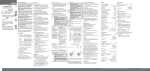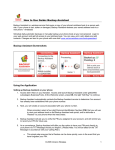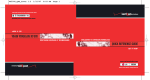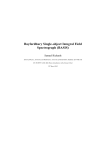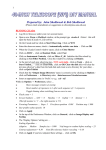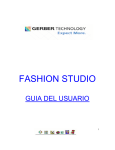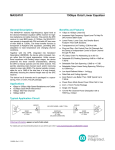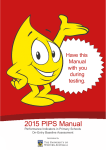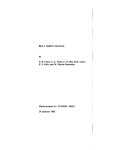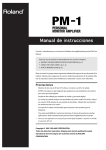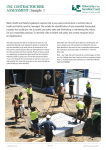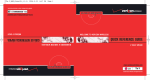Download (DBS) Manual - Initial Set Up
Transcript
ANU - Research School of Astronomy and Astrophysics - RSAA 1 of 3 http://www.mso.anu.edu.au/observing/2.3m/DBS/ ANU Home | Search ANU | Directories Research School of Astronomy and Astrophysics Mount Stromlo and Siding Spring Observatories RSAA Home About Us Research Technology Study@RSAA Observing Gemini News Jobs The Double Beam Spectrograph at the 2.3m telescope README: Known problems and things of which you should be aware Introduction / Instrument Overview Quick Links RSAA People Contacts RSAA Alumni Public Information Public Information How to Adopt-a-Star Stromlo History Book Picture Gallery What’s On Instrument capabilities and hardware details Observing Setup & configuring the DBS ready for observing Observing Reports Trouble shooting Fault Reports Copying your data to tape Data reduction Online resources. Local and Links Intranet Webmail Administration Committees Colloquia & FoF Computing Library Staff/Student Guides Grating angle calculator DBS Exposure calculator DBS Arc atlas The CICADA CCD user interface Useful data for Spectrophotometry (Bessell) Spectrophotometric standard stars (ESO) Acknowledgements Social Timesheets Local Picture Gallery Detailed Table of Contents Weekly Bulletins RSAA Grapevine Introduction Instrument capabilities and hardware details Search RSAA Go Detectors Gratings Dichroics Long slit (spectral resolution) Spatial resolution Filters Neutral Density System throughput (not yet available) Slit masks (Multi-object observing) 27/08/05 06:52 PM ANU - Research School of Astronomy and Astrophysics - RSAA 2 of 3 http://www.mso.anu.edu.au/observing/2.3m/DBS/ F/1·5 focal Reducer Observing Getting going quickly A brief overview of the required observing procedures. Instrument changes Starting up the telescope. Observing procedures Taking exposures / The CCD controllers DBS Hardware control Starting the DBS control computer The decker Setting the slit width Changing filters Selecting arc lamps Autoguider Taking calibration data Bias frames Arc lamps for wavelength calibration Taking flat fields Telescope control for DBS observers Dome lights Telescope pointing calibration Rotator selection and control Rotator handset control The telescope CONFIGURE command The telescope SWITCH command End of night procedures Setup. Configuring the DBS ready for observing Changing Gratings Changing Dichroics Setting the Central Wavelength Collimator Focus filter Filling the dewars Observing reports Trouble shooting Fault reports Copying your data to tape Data reduction Online resources. Local and links Site information SSO weather Spectrophotometric standard stars Stars for correcting atmospheric absorption extinction data (Not yet implemented) slit transmission - Diego (Not yet implemented) differential refraction curves (Not yet implemented) Almanac data - sunrise, sunset, hourly airmass tables, seasonal observability, etc. Acknowledgements Many thanks to those who contributed to this documentation: The Teldocs Consortium, Tim Axelrod, Saskia Besier, Mike Bessell, Michelle 27/08/05 06:52 PM ANU - Research School of Astronomy and Astrophysics - RSAA 3 of 3 http://www.mso.anu.edu.au/observing/2.3m/DBS/ Buxton, Paul Francis, Ken Freeman, Lisa Germany, David Hoadley, Helen Johnston, Stefan Keller, Lisa Kewley, Joe Liske, Sean Ryan, Elaine Sadler, Raylee Stathakis, Wilfred Walsh. Copyright | Disclaimer | Privacy | Contact ANU Page last updated: 24 August 2005 Please direct all enquiries to: Webmaster Page authorised by: Director, RSAA The Australian National University —CRICOS Provider Number 00120C 27/08/05 06:52 PM DBS Known Problems 1 of 1 http://www.mso.anu.edu.au/observing/2.3m/DBS/dbs_known.html Don’t say we didn’t warn you There have been changes to the system. Much of this document is now being updated. The old digitiser tablets have gone, as has the need to start red and blue exposures sequentially. CCDs are controlled by CICADA. See the on-line documentation. The DBS blue and the Imager are currently controlled via the same workstation, "mallorn", located in the Peripherals’Room and accessible by the Observer via the workstations "moist" and "mouldy" in the control room. Switching between Imager and DBS blue involves switching two cables at the back of "mallorn". This is a temporary arrangement and the Observer needs to check with Technical Staff before their run to make sure that everything is set up correctly. "mallorn" has also been known for hanging during the night, causing loss of exposures. Please make sure that the file ".cshrc" in your home area contains the lines: "unset autologout" "limit coredumpsize 0k" to avoid this (and other) problems. Several users have reported there being no way to reliably abort an exposure mid-way through without losing the whole frame. Things have improved now but, unless you are aborting a particularly long exposure or sequence, you may want to consider waiting for the end of the exposure instead of risking to end up with more time-consuming software problems. The 2.3m does not have any data archive! It is the Observer’s responsibility to back up their data before they leave. Failure to do so is likely to cause total loss of data, as data disks are usually cleared by the next Observer at the beginning of their run. Information about how to backup observing data can be found here. Last modified: Wed August 10, 2005, by Marilena Salvo (salvo@mso...) 27/08/05 06:53 PM DBS Overview 1 of 1 http://www.mso.anu.edu.au/observing/2.3m/DBS/dbs_overview.html DBS Overview The Dual-Beam Spectrograph is a general purpose optical spectrograph, permanently mounted at the Nasmyth A focus of the ANU 2·3m telescope. The visible waveband (3200 - 9000) is split by a dichroic at around 6000 and feeds two essentially similar spectrographs, with red and blue optimised detectors respectively. The full slit length is 6·7arcmin. Gratings are available with rulings of 158 to 1200 lpmm, giving dispersions of between 4 and 0·6 Å/pixel. The 1200B grating may be used in second order to give 0·3 Å/pixel over the range 3200 - 5000Å. The dichroic may be removed or replaced with a flat mirror allowing the use of either arm independently. Other possible instrument configurations include replacement of the slit with a slitlet aperture plate (up to thirty objects over 6 arcmin) and replacing the gratings with plane mirrors, converting the spectrograph into a focal reducer that images the 6·7 arcmin field at f/1·5. Assorted useful numbers: The DBS is at Nasmyth A focus. Telescope scale is 5·02 "/mm and the f/ratio is 17·9. The unvignetted field of the telescope and slit is 80 mm or 6·7 arcmin The collimator focal length is 2812 mm and the camera focal length is 232 mm The beam is 152 mm. The cameras are f/1·5 so the imaging scale is about 1 arcsec/mm. The camera/collimator ratio is 12 and the angle is 32 deg. Across dispersion, 0·015 pixel = 0·91 arcsec. References: A Dual-Beam Nasmyth Spectrograph, A.W. Rodgers, P. Conroy, G. Bloxham, 1988, PASP, 100, 626 Get a copy from ADS. Many thanks to those who contributed to this documentation: The Teldocs Consortium, Saskia Besier, Mike Bessell, Michelle Buxton, Paul Francis, Ken Freeman, Lisa Germany, David Hoadley, Helen Johnston, Lisa Kewley, Joe Liske, Sean Ryan, Elaine Sadler, Raylee Stathakis, Wilfred Walsh. Last modified: Tue Jan 25 12:48:07 EST 2000 27/08/05 06:55 PM DBS Instrument Capabilities 1 of 3 http://www.mso.anu.edu.au/observing/2.3m/DBS/dbs_capabilities.html Instrument capabilities Detectors CCDs currently in use Autoguider CCD D7 and CCD D9 were the DBS Blue and Red CCDs respectively till early 2005. The full chips took about 70 seconds to read out, but for single object spectroscopy the chip was generally windowed to half of this or less. For details of individual devices, see the detector lab. Gratings Four gratings are available for each arm. This table contains approximate figures. For more detail, see the DBS grating angle calculator. Plane mirrors are also available, converting the spectrograph into a focal reducer that images the 6·7 arcmin field at f/1·5. 300B 600B 1200B 1200B 158R 316R 600R 1200R Resolution Range Order Blaze angle Resolution (Å) (km/s) (Å) 1 3° 38’ 4.5 334 3800 1 6° 54’ 2.2 166 1900 1 14° 14’ 1.1 84 970 2 28° 49’ 0.5 40 470 1 3° 37’ 8.1 337 7150 1 6° 48’ 4.1 171 3600 1 13° 00’ 2.2 92 1900 1 26° 45’ 1.1 45 950 All gratings give dispersions of approximately two pixels per resolution element. Dichroics Five different dichroics are available for the beam-splitter. Each switches from transmission to reflection at around 6000Å, though this may be varied over about 1000Å depending on your choice of dichroic. The transition takes between 400Å and 1000Å for the various dichroics. There is a plane mirror (labelled D6 on the mounting cell) for using the blue arm alone. Leaving the beam splitter empty will send all the light to the red arm. Although curves for six dichroics appear in the original printed manual, the one named D5 in the manual is not currently available in the instrument. If for any reason you think you require it, contact us well 27/08/05 06:57 PM DBS Instrument Capabilities 2 of 3 http://www.mso.anu.edu.au/observing/2.3m/DBS/dbs_capabilities.html in advance of your observing run. Transmission/reflection curves have been observationally obtained. The small scale features are in good agreement with the manufacturers’ data, but the system sensitivity seems to be very significantly reduced redwards of 7000Å for reasons that are currently under investigation. Long Slit The unvignetted field of the telescope and slit is 80 mm or 6·7 arcmin. The remotely controlled bi-parting slit opens to 4mm (20 arcsec) with an accuracy of approximately 20micron. A remotely driven, tapered decker may be used to obscure up the 5mm (25 arcsec) at the centre of the slit. The entire slit assembly is tilted by 10deg, allowing a CCD camera to image the reflective slit jaws and is used for offset guiding. (TBD) Width Slit width range Resolution formulae (TBD) Length Spatial scale Chip size / readout window (TBD) Decker Spatial resolution Telescope scale is 5·02 "/mm and the f/ratio is 17·9. (TBD) Determined by seeing, guiding, spectrograph etc (TBD) Typical values Filters A filter wheel located before the slit carries five neutral density filters of 48mm diameter and a large clear aperture of 120mm. The clear aperture allows unvignetted use of the full 80mm field at the slit. The five neutral density filters are Melles Griot metal-on-glass filters and allow approximately 50%, 10%, 1%, 0·1% and 0·01% transmission at 5000Å. The 48mm filter diameter, restricts the usable slit length to 26mm or 2·2 arcmin. Plots of transmission curves are available for some filters. For details of the dichroics, see above. System throughput We do not currently have a full throughput analysis of each separate component, but the experimental exposure calculator should tell you what you really need to know. i.e., how faint you can go. Please note that this version refers to the previous CCDs and controllers, therefore the results should only be considered as a broad guideline. TO BE DONE: Some example data (standards) 27/08/05 06:57 PM DBS Instrument Capabilities 3 of 3 http://www.mso.anu.edu.au/observing/2.3m/DBS/dbs_capabilities.html Count rates at various magnitudes S:N calculator Atmospheric transmission = from AAT RGO manual CCD QEs Slit losses Diego references example tables Slit masks (multi-object observing) The use of aperture plates on the DBS enables access to a 6·6’ diameter field. Using a 76mm diameter aperture this allows for up to 55 individual objects within this field. DBS aperture plates can be constructed easily from a reference image of known plate solution. The scale within the focal plane is 4·9640"/mm. Ensure at least 2 resolution elements exist between each slit/aperture (i.e. 0·6mm). Slits/apertures can be made to any appropriate size (appropriate for SSO seeing!) The use of aperture plates on the DBS has a serious limitation: acquisition is made from light off the plate surface that is scattered towards the autoguider camera. To overcome this, ensure that at least one moderately bright star (V<13) is present within the central 3’×2’ visible with the autoguider. Place a hole in the aperture plate for this reference star (a hole of 1" works well) Aperture plates are loaded into the plate turret in the focal plane of the DBS housing. Align by first back-illuminating the plate and recording the image on the autoguider. Then move the image of the reference star to its allotted hole. One can track either on the scattered light (annulus) around the reference star or preferably use the TV slide to the side viewing mirrors (±180 on the TV slide). More description of this mode of operation are contained in the autoguider manual. F/1·5 focal Reducer See section on gratings. Last modified: Wed July 20, 2004 by Marilena Salvo 27/08/05 06:57 PM ANU - Research School of Astronomy and Astrophysics - Detectors 1 of 2 http://msowww.anu.edu.au/observing/detectors/index.php ANU Home | Search ANU | Directories Research School of Astronomy and Astrophysics Mount Stromlo and Siding Spring Observatories RSAA Home About Us Research Technology Study@RSAA Observing Telescope Schedules Applying for Time Observing Capabilities Telescopes Detectors Current Info 2.3m Imager DBS Blue DBS Red WiFeS WFI SkyMapper FPA Useful Links Misc. Systems Computer Accounts CICADA Travel & Tourist info SSO Accommodation Booking Support & Reports Gemini News Jobs Quick Links RSAA People Contacts RSAA Alumni RSAA Detector Scientists and Engineers work with optical and infrared detectors for instrumentation on RSAA telescopes as well as instrumentation for the largest telescopes to which Australian astronomers have access. Use the links at the left to find out more information about the detectors currently in use on RSAA telescopes, such as the new 2.3m Imager, and the up-grades taking place with the Double Beam Spectrograph(DBS). In addition work is in hand to provide a new instrument to replace the DBS, WiFeS - a new double beam Wide Field Spectrograph. Finally, we are currently in the advanced stages of placing a contract with E2V Ltd, Chelmsford,. UK for a suite of 32, 2kx4k for the new SkyMapper telescope being built at Siding Spring. The Detector Lab is currently working on detector systems for: NIFS (Near-Infrared Integral-Field Spectrograph) for Gemini North GSAOI (Gemini South Adaptive Optics Imager) for Gemini South SkyMapper, RSAA’s newest telescope You can contact the Detector Lab Engineers by sending us an email Public Information Public Information How to Adopt-a-Star Stromlo History Book Picture Gallery What’s On Intranet Webmail Administration Committees Colloquia & FoF Computing Library Staff/Student Guides Social Timesheets Local Picture Gallery Weekly Bulletins 27/08/05 07:00 PM ANU - Research School of Astronomy and Astrophysics - Detectors 2 of 2 http://msowww.anu.edu.au/observing/detectors/index.php RSAA Grapevine Search RSAA Go Copyright | Disclaimer | Privacy | Contact ANU Page last updated: 25 November 2004 Please direct all enquiries to: Webmaster Page authorised by: Director, RSAA The Australian National University —CRICOS Provider Number 00120C 27/08/05 07:00 PM dbs-autoguider-v4 1 of 13 http://www.mso.anu.edu.au/observing/2.3m/DBS/autoguider_manual/db... Users Guide To the DBS and Imager Autoguider System Version 4 - June 2004 Peter Conroy, Winston Campbell & John Goodyear 27/08/05 07:01 PM dbs-autoguider-v4 2 of 13 http://www.mso.anu.edu.au/observing/2.3m/DBS/autoguider_manual/db... Welcome to the Double Beam Spectrograph and Imager Autoguider System. These autoguider systems consists of two Apogee AP47p direct CCD Cameras that view part of the DBS & Imager slits via Focal Reducer Optics, each interfacing to a PC computer running MaxIm CCD Camera Control and Image Processing Software. To lead users gently into using this guider this manual is arranged as a series of short sections, beginning with the simplest functions and leading on to the complex. On the whole, the operational aspects of the DBS and Imager autoguiders are virtually identical, hence only DBS auto-guiding is mentioned in this manual. Any operational or setup differences between the Imager and DBS will however, be highlighted. Contents: 1. 2. 3. 4. 5. 6. 7. 8. 9. 10. 11. 12. 13. 14. 15. 16. Checking the camera. Taking an exposure. Setting up a sub frame. Saving images to WinNT and UNIX Viewing finding charts on screen. Setting a focus frame. Using the camera as a television. Inspecting telescope focus. Setting up for autoguiding. Connecting to the VAX The Move command. Pulling a star into the slit. In slit autoguiding. Offset autoguiding. Jogging the tracking box. New - Guiding aperture plates. Freezing the shutter Daytime testing. Image processing. Combining images to make colour images In case of Software, PC or power failure. AP47P Trigger Function 1. Checking the camera 27/08/05 07:01 PM dbs-autoguider-v4 3 of 13 http://www.mso.anu.edu.au/observing/2.3m/DBS/autoguider_manual/db... When you sit down at the guider control PC called M23guider* near the 2.3m console you should find the PC running and MaxIm running. If you cannot find the MaxIm window it may be hidden on the task bar which can usually be found by moving the mouse pointer to the top or bottom of the screen. When you finish observing please leave MaxIm and the camera thermoelectric cooler running, the TE cooler consumes little power and we would like to minimize temperature cycling of the CCD. Note - when autoguiding using the Imager on NASB, the control PC is M23Imguider. Both M23guider and M23Imguider PC’s are controlled by a "Blackbox Serv Switch" located in the main telescope console (see photo below). To switch between PC’s either press the appropriate button located on the Serv switch (1 for NASA M23guider PC , 3 for NASB M23Imguider PC) or else simply press and release the control key on the keyboard then type the appropriate number for the PC you require to access. There is a button bar near the top of the MaxIm window. Working from the left press the 6,7,8th buttons if they are not already pressed. This will open the Histogram, Information and MaxIm CCD windows. The MaxIm CCD window contains seven tabs that control various camera functions. Press the 7th tab, the Setup tab, and check that the CCD temperature is near –38C and that the CCD and Guider windows are both set to Apogee. 2. Taking an exposure. The 1st tab in the MaxIm CCD window is the expose tab. Press this tab, set the exposure type to normal and the exposure time to between 0.3 and 1 sec then press expose. An image will appear in the CCD Image window in 3 to 9 seconds depending on sub fame settings. Arrange this image window on the left half of the MaxIm display area. This will leave the right half of the display area for the separate image display that opens when using the guide tab. If you are setting up in the daytime and there is not enough light to produce an acceptable image of the slit go to the DBS status and control computer, select any arc, insert the arc mirror and take another image. If the image fills the display window grab the lower right corner of the window and stretch the window down and to the right, this will prevent the image from jumping off the edge of the monitor when the zoom function is used 27/08/05 07:01 PM dbs-autoguider-v4 4 of 13 http://www.mso.anu.edu.au/observing/2.3m/DBS/autoguider_manual/db... A fully black window may be saturated, use the cursor in the image and the information window to ensure that the maximum values are below 65k. Use the Histogram window to adjust the displayed grey scale, slide the two coloured pointers towards the peak of the graph, or swap them over if you like a negative display. Fast clicking the right mouse button changes the diameter of the sample circle around the cursor. Close the circle around any star in the field and read of the centroid position and FWHM of the star from the Information window. Use the zoom buttons, or better still the + & - keys in the numeric keypad to zoom in the image. If the %400 zoom is to small point in the zoom factor display in the MaxIm button bar and edit this value to between %1000 and %1600. Use the slide bars to pan around the zoomed image or better still place the cursor in the zoomed image, press and hold the right mouse button, move the mouse until a hand appears then drag the zoomed image around in the display window. 3. Setting up a sub frame. The AP47p CCD in the guider camera has 1024x1024 pixels. The guider uses only one third of the CCD to cover about half of the DBS slit at a scale of 4 pixels/arc sec. Setting a sub frame to the boundaries of the slit will reduce the read time from 9sec to about 3sec. If you take a full frame image with the expose tab then press the settings tab and drag a box in this image the subframe co ordinates will appear under the subframe windows. You can type co ordinates directly into X,Y,W,H windows. The example shown here contains suitable co ordinates for viewing the slit and you can set these up by typing them in the appropriate boxes instead of using click and drag. 4. Saving images to WinNT and UNIX. Viewing finding charts on screen. MaxIm allows you to save images of star fields, in .fits format, from the slit onto both the Windows (XP only*) and UNIX platforms, and to read from and save images to your data account on the SUN UNIX system on /data/moist1/cicada/_user_. This is done via samba. The samba share \\murky\data-moist1 will map directly to your directory on /data/moist1/cicada If you intend saving images on the XP platform make yourself a directory on the Explorer D: drive to store data. Please erase this account when you finish observing. To connect and make your area on the unix data disk (/data/moist1/cicada/_user_) accessible as a drive from the autoguider PC : 1. Open the Windows Explorer, if it is not already open by right clicking on the start button. 2. Choose "Map Network Drive" from the Tools menu. If this share already exists, remove the Mapping. 27/08/05 07:01 PM dbs-autoguider-v4 5 of 13 http://www.mso.anu.edu.au/observing/2.3m/DBS/autoguider_manual/db... 3. Select a drive letter, "U" for UNIX is a possible choice. 4. Type the share name as: \\murky\data-moist1 5. Put your personal Unix username in the "Connect As" box 6. Turn "Reconnect at Logon" to OFF 7. Enter your personal Unix password when prompted. 8 Use "Disconnect network link" to break the link when you finish observing. * Note - currently Map Network Drive only works on the Win XP (Imager AP47p) computer as the "Connect using a different user name" is not available under Win98. We need to change the user name because the autoguider PCs run under the "observer" account but the network drive must be mapped using the observer’s Unix login name. Apogee autoguider users can copy finding charts as .fits files to their private areas on /data/moist/cicada/_user_ before the observing run and view them with MaxIm in a window that can be flipped, rotated and zoomed to simultaneously match data being displayed from the DBS slit. This works best with finding charts up to 1024x1024 pixels. The DBS data can also be viewed in MaxIm once it has been converted to .fits and copied to your Unix directory. Open both red and blue data frames and flip one vertically. Both data panels can be moved around independently and placed end to end to help visually track spectra. I you have both data panels and the appropriate finding chart open you can easially locate the objects that produce "orphan" spectra on the long DBS slit. Connecting to the UNIX system will work only if you have a Unix account and the directory /data/moist/cicada/_user_ has been created by teldisk. There is no longer an account called "observer" on the UNIX system, all data is stored under personal accounts. 5. Setting a focus frame. Using the camera as a television. 27/08/05 07:01 PM dbs-autoguider-v4 6 of 13 http://www.mso.anu.edu.au/observing/2.3m/DBS/autoguider_manual/db... The focus tab in the MaxIm CCD window allows user or auto selection of a subframe for telescope focussing. Press the reset button, then the expose button, then abort the cycle after the first exposure. Now pressing the auto button will place a 64x64 pixel box around the brightest star in field. If the continuous box is checked the focus command will continue until the abort button is pressed. Use the focus tab to set a sub frame and continuously cycle the camera if you intend to hand guide the telescope. Ensure you have the telescope guide buttons set to slit co ordinates. 6. Inspecting Focus Once the focus command is running press the inspect tab before you begin focussing the telescope. The inspect tab will display all of the necessary information you need to focus the telescope including the FWHM in pixels and the amplitude. The CCD scale is 4 pixels/arc sec. Focus the telescope for minimum FWHM and maximum amplitude. This MaxIm feature is of little use in poor seeing. The 3D graph of the star image auto scales as the telescope is focussed. 7. Setting up for autoguiding. 27/08/05 07:01 PM dbs-autoguider-v4 7 of 13 http://www.mso.anu.edu.au/observing/2.3m/DBS/autoguider_manual/db... At the telescope control computer ensure that the VAX Telescope Control Computer is listening to the autoguider computer by typing <enlist TXA6 for DBS & TXA3 for Imager> Now at the autoguider computer press the guide tab and the settings button to display the autoguider settings window. Note that the Manual Calibration settings are X=-2.16 and Y=+2.16, these are the guider correction speeds in pixels per arc sec. Do not change these settings or change the sign of the settings or the guider will force the star out of the tracking box. The windows shown here shows typical settings for the autoguider. You may wish to change the aggressiveness setting on a scale from 1 to 10. This factor inputs to the simplest possible servo filter, a setting of 5 will move the telescope by 5/10 or 1/2 of the calculated error signal, a setting of 10/10 will move the telescope by the full error signal. Our experience thus far is that the better and more stable the seeing the better the guider performs. It is best to set the X,Y,W,H settings to exactly the same values as those shown under the settings tab. From time to time the guide calibrate programme will need to be run and should return speeds near X=-2.16 and Y=+2.16. 8. The Move command. Pulling a star into the slit. 27/08/05 07:01 PM dbs-autoguider-v4 8 of 13 http://www.mso.anu.edu.au/observing/2.3m/DBS/autoguider_manual/db... Press the guide tab and check the expose circle inside the guide tab. Do not confuse this expose circle with the expose tab above it. Now press start. MaxIm will display a subframe whose size is set in the autoguider settings box, zoom in on this image. Now press the move command button in the lower right corner of the guide tab. When the move window opens use the mouse in the zoomed image and pick the from star then press the move button in the move window. The to position can be locked to the centre of the slit, or just above the slit, by pointing in the image then checking the lock option, this probably needs to be set only once at the beginning of the observing run. If you intend to use in slit guiding make the to position a few pixels above the slit as MaxIm needs to measure the amplitude of the star before autoguiing it into the slit. If you are using offset guiding make the to position the centre of the slit. The maximum allowable move is 50 arc sec or 100 pixels in x and y./P MaxIm will move the telescope and if the auto expose box is checked will take and display another image. There is currently an 8 second delay after a move command to allow time for the telescope to settle before the auto expose occurs. If the star is near or in the slit close the move box. You are now ready to autoguide. The move and guide commands use a separate co ordinate frame system from the expose tab focus commands. Sub frames set under the guide tab will stay set independent of settings under the expose and focus tab. The manual control buttons are useful for moving the star a discrete amount in x and y directions and are especially useful for Nasmyth aperture calibrations. Set the required manual shift in the manual control entry box in arc sec. The maximum manual shift is 50 arc sec or 100 pixels. 9. In slit autoguiding. 27/08/05 07:01 PM dbs-autoguider-v4 9 of 13 http://www.mso.anu.edu.au/observing/2.3m/DBS/autoguider_manual/db... Leave the Declination setting set to zero, the Telescope TCS will automatically take care of this. As noted in Section 9 in slit autoguiding should begin with the star a few pixels above or below the slit as MaxIm needs to measure the peak value of the star before autoguiding it into the slit. Maxim will report "Guide Star Fade" once the star is in the slit and the peak value falls by about 50% and will not transmit tracking commands until the peak value lifts above 50% of the original value. If the star is in the slit at the beginning of the guide sequence then MaxIm may attempt to move a relatively faint star that is inside the tracking box into the slit. Once the star is in near the slit check the track circle in the guide tab and press start. MaxIm will now read up a 32x32 pixel tracking box and begin transmitting correction commands to the telescope control computer. MaxIm will pull the star to the RELATIVE co ordinates shown in the guide star box on the lower section of the guide tab window. This position can be set by simply pointing at the centre of the slit and pressing the left mouse button. When the 32x32 pixel guide window opens zoom into this window and leave the cursor over the guide star in the Autoguider Image window. MaxIm will then show the current guide error in arc seconds or pixels in the lower left of the guide tab window and the centroid and FWHM in pixels in the information window. There is currently about 1.8 seconds of dead time in the autoguiding cycle. 10. Offset autoguiding, Jogging the tracking box Setup the MaxIm desktop to show two image windows, place the CCD image window on the left and the guide/expose window on the right. Grab each image window and stretch it a little so that the image does not jump off the screen when the zoom functions are used. Get used to using the left image window with the expose tab and the right image window with the guide tab. 27/08/05 07:01 PM dbs-autoguider-v4 10 of 13 http://www.mso.anu.edu.au/observing/2.3m/DBS/autoguider_manual/db... Having used the track or move command to drag the star into the slit now press the auto button near the guide star co ordinates, MaxIm will now automatically find the brightest object in the field and place its co ordinates in the guide star box. Now check the track circle and press start. Maxim will begin autoguiding on the offset object. The in slit object will not be shown in the 32x32 pixel tracking box, only the offset guide star. The tacking box should be displayed in the right side image window. Zoom on this image. To periodically check that the object is still in the slit, stop the tracking, press the expose tab and take an image, this image will appear in the left image window. It is normal to use a longer exposure time for this image than for the guide exposure. Zoom on the object in the slit. If the object is out of the slit use the cursor and information window to estimate the Y error. Now return to the guide tab and jog the guide star Y position up or down by the necessary number of pixels. You can use the small up-down buttons to do this or type directly into the Y window. Now press start and the autoguiding cycles will continue. The guider tracking box will continue to be displayed in the right image window. For long exposures check that he object is still in the slit every 10 minutes or so. NOTE For successful in slit and offset autoguiding the telescope instrument rotator MUST be configured with the aperture at the rotator centre. If the aperture centre is not at the rotator centre the field will rotate about the offset guide star and move the object out of the slit. See pages 8.5 and 8.6 of the 2.3m Telescope Observers Manual. 11. New - Guiding aperture plates. This feature relies on back scattered light from the telescope side of the aperture plate and is only useful in dark time, scattered moonlight swamps the star images and makes guiding aperture plates impossible. Aperture plates give the DBS a multiplex gain of up to 20 for compact sources (Up to 6 arc min) and are well worth the extra effort involved in cutting the plates. The DBS slithead turret will carry five aperture plates at a time and these should be loaded early in the afternooon. See the DBS manual for instructions, ensure that you follow the safety instruction and use the black velvet board as plates and bezel rings can easially be dropped onto the blue grating. Our current best estimiate for the telescope focal plane scale at the aperture plate is 0.20143mm/arc sec. The current mask cutting machine covers a circle 72mm in diameter in the centre of the 86mm diameter plate. The aperture plate shown here has a mix of 2 arc sec holes and slots for sky background subtraction. Ensure that your plates are labled with your object, your name and that the viewing side is marked. There are three reflections in the telescope so the aperture pattern is flipped with respect to the sky. Note the key slot at the top of the plate, the dispersion direction is vertical from the key slot through the centre of the plate. Aperture plates have the viewing side lightly polished parallel to the slit with fine sandpaper to enhance scatter into the guider optics. The plates are viewed from the telescope side of the DBS. i.e. The polished viewing side is inserted into the the slithed turret facing the telescope. 27/08/05 07:01 PM dbs-autoguider-v4 11 of 13 http://www.mso.anu.edu.au/observing/2.3m/DBS/autoguider_manual/db... At dusk, after focusing the telescope, begin observing at the DBS control computer by inserting and aperture plate and switching on the back illuminator. Now take exposures with the MaxIm expose tab and set suitable sub frames, set identical sub frame values under the expose and guide tabs. This sub frame is usually taller than that used for slit guiding as the aperture plates extend vertically beyond the slit field. The holes slowly go out of focus as they depart vertically from the slit line, this effect is due to focal reducer viewing the plate at an oblique angle (20 degrees), the plate is normal to the telescope axis and does not see any degradation of the aperture plate performance. Now use the guide/expose tab to take a bias frame, save this image as bias then slide the frame to one corner of the screen but do not close it, you will re use this frame with each new observation. Again use the guide/expose tab to take an image of the back illuminated aperture plate, save this image as plate, leave this image on the screen. Now set the telescope to the object and the instrument rotator to the correct position angle and use the Maxim expose tab and take a deep image. The object is imaged in scattered light from the polished surface of the aperture plate so exposures are normally long, typically 60-90 seconds. Once this exposure is complete and shown on the screen pull down the Colour menu in MaxIm and select Combine Tricolour. Make the bias frame blue, the back illuminated aperture plate red and the deep sky image green. Now select autocombine with no shift or rotation. Once the colour image appears pull down the colour menu and use adjust colour balance, only the background colours normally need adjusting. Now use the move command to move the green stars into the red holes. Take another deep image, if the stars are in the holes a halo may be seen around the some of the brighter stars as shown in this thumbnail image. Now in the guide tab, reduce the exposure time, press auto then track then start and MaxIm will begin guiding on the brightest object in the field. Peroidically interupt the guiding and take a deep exposure with the expose tab to ensure that the stars are still in the holes. It is wise to save some of the images of the aperture plates, the colour images can be saved as .jpg or .tif format. 27/08/05 07:01 PM dbs-autoguider-v4 12 of 13 http://www.mso.anu.edu.au/observing/2.3m/DBS/autoguider_manual/db... Once the DBS exposures are complete and the data has been converted to .fits and moved to /data/misty/you, the data and aperture plate images can be viewed simultaneously on the PC screen. Open both red and blue images together and flip one image vertically so that the spectra have the same end of the slit at the top. Then open an image of the aperture plate, rotate the image by 90 degrees, then slide it over the spectra and zoom it to fit. The image shown here is a small section of the red arm spectra, note the Ha emission and absorption near the left edge of the spectra. Only one of the aperture plate holes has not delivered spectra. 12. Freezing the shutter The mechanical shutter in the Apogee camera has an expected life of about 1 400 000 operations. In autoguide mode we would reach this limit in about 1 1/2 years. We can extend the life of the shutter considerably by freezing the shutter open during normal autoguiding operations. To freeze the shutter press the setup tab then the CCD button. A window will open, check the freeze shutter option and close the window, then return to the guide tab. For the very shortest exposures the images will show vertical downward tails on each image but his does not seem to effect normal autoguiding operation. Under normal conditions use the shutter for setting up, focussing and for taking presentation images then switch to freeze shutter mode for normal autoguiding. 13. Daytime testing. To test the autoguider functions during the daytime and practice autoguiding go to the DBS control computer, then to the slit turret control and insert the row of holes aperture plate. Then switch on the back illuminator. This will insert an aperture plate and back illuminate it to create a row of fake stars for the autoguider to work with. At the VAX telescope control computer, start the telescope control computer, type <enlist TXA6> then start the telescope tracking by typing <track/here>. Now at the autoguider computer start the Apogee camera and work down through sections 1 to 11 of this manual. When the autoguider sends move or guide commands to the telescope control computer the offsets are updated in the VAX co ordinate display window. The DEC offsets are in arc seconds, the RA offsets are in sidereal seconds where one sidereal second equals 15 arc seconds. Jog the tracking box to one side of a fake star and start autoguiding. The star will remain off centre of the tracking box and the offset co ordinates will increment with each tracking cycle. Jog the tracking box to the other side of the star and the offsets will decrement with each tracking cycle. 14. Image processing. Combining images to make colour images. 27/08/05 07:01 PM dbs-autoguider-v4 13 of 13 http://www.mso.anu.edu.au/observing/2.3m/DBS/autoguider_manual/db... MaxIm has excellent features for combining tricolour images. The programme knows about centroids, rotation and XY shift, allows colour adjustment of both foreground and background and has a colour pickup feature for repairing hot colums and pixels. See the Maxim help files for description of these features. Observers using this feature should copy their source files to their personal areas on /data/misty then access them, and save the resulting colour images from the M23Guider PC back to /data/misty. 15. In case of Software, PC or power failure. Both the M23Guider PC and the Apogee boost box are connected to no break power supplies and should not normally fail even during extended mains power failures. The MaxIm programme can be closed down at any time and re started by double clicking on the MaxIm icon on the Win NTdesktop. The M23Guider PC runs Microsoft WinNT4 operating system and should, like UNIX, never need power cycling of the PC. The NT4 kernel normally continues even when an application programme freezes. To stop a frozen programme press Ctrl+Alt+Delete and select task manager. Under the task manager press the applications tab button, locate and highlight the programme that is not responding and press the end task button. You can then re start the application. MaxIm stores all settings during use and will normally re start with your selected settings intact. 17. AP47p Trigger Function Both cameras have an external trigger function which can be enabled by the Maxim software. The purpose of the external trigger is mainly to prevent accidental exposures during telescope slewing. To enable this external trigger function, navigate to the setup window from the Maxim CCD control box. Click on "disconnect CCD". This should then allow you to click on the setup button for the Maxim CCD camera. You can activate the external trigger function via the "External Trigger" combo box. 27/08/05 07:01 PM ANU - Research School of Astronomy and Astrophysics - RSAA 1 of 3 http://msowww.anu.edu.au/observing/detectors/current_info.php ANU Home | Search ANU | Directories Research School of Astronomy and Astrophysics Mount Stromlo and Siding Spring Observatories RSAA Home About Us Research Technology Study@RSAA Observing Telescope Schedules Applying for Time Observing Capabilities Telescopes Detectors Current Info 2.3m Imager DBS Blue DBS Red WiFeS WFI SkyMapper FPA Useful Links Misc. Systems Computer Accounts CICADA Travel & Tourist info SSO Accommodation Booking Support & Reports Gemini News Jobs Quick Links RSAA People Contacts RSAA Alumni Public Information Public Information How to Adopt-a-Star Stromlo History Book Picture Gallery What’s On Intranet Webmail Administration Committees Colloquia & FoF Computing Library Staff/Student Guides Social Timesheets Local Picture Gallery Weekly Bulletins 27/08/05 07:04 PM ANU - Research School of Astronomy and Astrophysics - RSAA 2 of 3 http://msowww.anu.edu.au/observing/detectors/current_info.php RSAA Grapevine Search RSAA Go Dewar numbers Dn indicate re-furbished heads. Detector Dewar SiTE 2k D10 E2V CCD4210 E2V CCD4240 E2V CCD4210 DBS-R D11 D6 D7 D9 Type Frame Format Pixel Size Read Noise(e) Details Tek 2048x2048 24um 12 thinned, on 40" f/8 E2V Imaging: 2048x512 Frame: 2148x562 13.5um (Full 3.5(G=2) Well 4.65(G=3) ~120ke) Imaging: 13.5um (Full E2V 2048x2048 Frame: Well 2148x2148 ~120ke) E2V SiTE thinned, R/O time 7s, on 2.3m telescope New DBS-B (Old Tek 1kx1k) thinned, R/O time 15s, on 2.3m telescope New Imager (Old EEV 2kx1k) 4.4(G=2) 3.6(G=1) Imaging: 2048x512 Frame: 2148x562 thinned, R/O time 7s, on 2.3m telescope Science Detector has 13.5um been (Full received back 3.5(G=2) Well at RSAA 4.65(G=3) ~120ke) Commissioning: Now expected to be mid-September New DBS-R (Old Tek 1752x532) 1752x532 grade 1, DBS only. This head to be retired and brought to RSAA and used for WiFeS CCD Testing 15um 5 E2V Imager Timing Files and Gain Settings For the Imager, fast = medm = slow, the detector is read-out at the same speed i.e. about 15 seconds. There is now NO slow or medium speed with the new Imager. So the DEFAULT, 2.4e/adu lod file is - fast.lod The GAIN setting of the Imager may now be changed using the GAIN option on the Cicada Menu, rather than re-loading a timimg file The gain settings and noise are as follows 27/08/05 07:04 PM ANU - Research School of Astronomy and Astrophysics - RSAA 3 of 3 http://msowww.anu.edu.au/observing/detectors/current_info.php GAIN CDS Gain System Gain Noise(e) Bias (e/adu) Comment 0 9.5 0.53 4 -- Very Hi Gain 1 4.75 1.1 3.6 1343 Hi Gain 2 2 2.4 4.4 1190 Default 3 1 5.6 6.8 -- Low Gain DBSB Timing Files and Gain Settings For the DBSB, fast = medm = slow, the detector is read-out at the same speed i.e. about 7 seconds. There is now NO slow and medium speed with the new DBSB (or DBSR) So the DEFAULT, 1.04e/adu lod file is - fast.lod However, the GAIN setting of the system may be changed according to the table below - The gain settings and noise are as follows GAIN CDS Gain System Gain Noise(e) Bias Comment (e/adu) 1 4.75 0.45 9 -- Hi Gain 2 2 1.04 3.5 1230 Default 3 1 2.35 4.65 1241 Low Gain Enquiries about Current Detector Information? [email protected] Copyright | Disclaimer | Privacy | Contact ANU Page last updated: 09 August 2005 Please direct all enquiries to: Webmaster Page authorised by: Director, RSAA The Australian National University —CRICOS Provider Number 00120C 27/08/05 07:04 PM DBS Dichroics 1 of 2 http://www.mso.anu.edu.au/observing/2.3m/DBS/dbs_dichroics.html SSO 2·3m DBS Dichroics These data were obtained by comparing the flux reaching the CCD from a standard star with that when using no dichroic or the mirror for the red and blue arms respectively. Thus, the effects of grating, optics and CCD efficiency should all have been removed. One residual factor which has not been corrected for is the polarisation of light passing through the dichroic. The gratings’ efficiency in polarised light is thought to possibly explain the apparent low throughput in the red. This is currently under investigation. Please Note: In interpretting these data, it is important to remember They were obtained in good, but not ideally photometric conditions, so the normalisation is arbitary. The blue curves are not absolute, but are with respect to the mirror, which may contain features of its own. Single page summary of the five dichroics Large Gif version of the above plot. Postscript version of the above plot. Separate plots of each individual dichroic Notes on table: Dichroic names are defined by the number on the cell in which they are mounted. They do not relate to the manufacturer’s naming and in at least one case are different from the numbers given in the original hardcopy manual. Transition gives the approximate wavelength of where transmission = reflection. Range is the approximate wavelength range over which the transition occurs. Blue limit is the very approximate wavelength where reflection starts to break down. This is rather subjective, especially for dichroics 4 and 5. If you wish to observe bluewards of this limit, you will need to use the mirror and forego any data from the red arm. (Å) Name Transition Range (Å) Blue limit (Å) Plot Large GIF Postscript 27/08/05 07:06 PM DBS Dichroics 2 of 2 http://www.mso.anu.edu.au/observing/2.3m/DBS/dbs_dichroics.html D1 5650 450 3300 D1 gif D1 - D5 D2 6150 550 3750 D2 gif D1 - D5 D3 6300 500 3750 D3 gif D1 - D5 D4 6150 750 3500 D4 gif D1 - D5 D5 6480 1100 3300 D5 gif D1 - D5 Many thanks to those who contributed to this documentation: The Teldocs Consortium, Saskia Besier, Mike Bessell, Michelle Buxton, Paul Francis, Ken Freeman, Lisa Germany, David Hoadley, Helen Johnston, Lisa Kewley, Joe Liske, Sean Ryan, Elaine Sadler, Raylee Stathakis, Wilfred Walsh. Last modified: Tue Jan 25 12:48:07 EST 2000 27/08/05 07:06 PM Arc Atlas 1 of 1 http://www.mso.anu.edu.au/observing/2.3m/DBS/dbs_filters.html SSO 2·3m DBS Filters These data are very far from complete. If the plots you require are not here and you obtain the data for yourself on your observing run, please pass it on to me for inclusion herein. Melles Griot ND Filters These filters lie in the main beam of the spectrograph and hence affect both the science CCDs and the autoguider. We have measured optical density plots for all the Melles Griot ND filters, but they only cover the range 2000-7000Å. They will hopefully be made available on-line ‘at some later date’ in the ‘In Laboratory’ column below. Plots from the ‘In DBS’ column are simply the ratio of the observed flux of a bright star with and without the filter in the beam. Nominal Density Nominal Transmittance 5500Å 5500Å (%) 4·0 0·01 3·0 0·10 2·0 1·00 1·3 5·01 0·6 25·12 Name 03 FNQ 029 03 FNQ 027 03 FNQ 023 03 FNQ 019 03 FNQ 009 In Laboratory In DBS (Optical density) (Transmittance) GIF, PS Many thanks to those who contributed to this documentation: The Teldocs Consortium, Saskia Besier, Mike Bessell, Michelle Buxton, Paul Francis, Ken Freeman, Lisa Germany, David Hoadley, Helen Johnston, Lisa Kewley, Joe Liske, Sean Ryan, Elaine Sadler, Raylee Stathakis, Wilfred Walsh. Last modified: Sat Jan 8 21:13:40 EST 2000 27/08/05 07:07 PM fnq019.gif (GIF Image, 508x450 pixels) 1 of 1 http://www.mso.anu.edu.au/observing/2.3m/DBS/Filters/fnq019.gif 27/08/05 07:08 PM DBS Observers Guide 1 of 5 http://www.mso.anu.edu.au/observing/2.3m/DBS/dbs_observing.html Observers Guide Details of the telescope control system may be found in the MSSSO Telescopes Command Reference Manual, a hardcopy version of which is stored in the console room. Getting going quickly A brief crib sheet covering most of what you have to do every night. It is principally intended for those who have used the telescope before. Detailed descriptions of how to run the instrument are given below. Instrument changes Observatory Staff attach the correct instrument and computers to drive that instrument. Talk to them about which computers drive your instrument, and discuss any recent changes. Grating and dichroic changes, focus etc are the observers’ responsibility. New and unexperienced observers must make arrangements to have someone familiarise them with the instrument well in advance of their scheduled run. Read the "Beginning Your Run" section of the Getting going quickly manual. Starting up the telescope To ready the telescope for observations the equipment comprising TELESCOPE SYSTEMS must be switched on and the group of computer processes which comprise the TELESCOPE CONTROL PROGRAM must be installed and started. Press CONSOLE ON on the PLANT CONTROL PANEL (upper left of console). Various indicators will now light on the PLANT CONTROL PANEL and the VDUs will come on. When the console is off, TELESCOPE SYSTEMS cannot be switched on and nor will the TELESCOPE CONTROL PROGRAM function correctly. Press TELESCOPE SYSTEMS ON on the PLANT CONTROL PANEL. Three green indicators BUILDING DRIVE READY, AUXILIARY SYSTEMS READY and SERVOS READY should appear. A red FAULT indicator or less than three green READY lamps indicates a malfunction which will prevent you observing. See the trouble shooting guide. At this stage one can, if desired, open the building shutter, the primary mirror cover and start the ventilation fans. Always ensure that the mirror cover is fully closed before opening or closing the building shutter. This will prevent any detritus from the shutters falling onto the mirror. The telescope control computer is called MAIA. To log on, press BREAK at the telescope control keyboard. Username is TELESCOPE. For password, see the technical staff. Unless you have your own account on MAIA, enter VISITOR when prompted "Please enter Observer’s identification". Type STARTUP at the $ prompt and wait until the TEL$ prompt appears. The current setup can be shown by entering TEL$ DISPLAY CONFIGURATION To return to the observer’s display, use the command TEL$ DISPLAY If you have your own account on MAIA, load your telescope control file using the command TEL$ your-filename Otherwise, the setup may be changed by entering individual configuration commands, e.g., TEL$ TEL$ TEL$ TEL$ CONFIGURE CONFIGURE CONFIGURE CONFIGURE CFILE FOCAL_STATION NASMYTH_A FOCUS_CONTROL COMPENSATED ROTATOR_REFERENCE POSITION_ANGLE ROTATOR_ORIENTATION SLIT 27/08/05 07:10 PM DBS Observers Guide 2 of 5 http://www.mso.anu.edu.au/observing/2.3m/DBS/dbs_observing.html See MSSSO Telescopes Command Reference Manual, a hardcopy of which is stored in the console room. Open communications with DBS autoguider hardware by typing TEL$ ENLIST TXA6 Lights within the building are controlled by two lighting switches at the top centre of the console. Set to FLUOROS OFF and INCAND OFF (or INCAND PRESET). Open the building shutter. Press BUILDING SHUTTER OPEN on the console. To start the building ventilation fans, press VENTILATION FANS ON on the console. Open the mirror cover. MIRROR COVER OPEN on the console. Calibrate telescope pointing. Focus the telescope by using the autoguider camera as a TV display while driving the focus controls manually. See the autoguider manual sections 5 & 6 for details. Taking exposures / The CCD controllers VERY IMPORTANT: There have been big changes to the CCD controllers. See this page before reading any further. The DBS cameras are currently run by Astromed controllers connected to a pair of workstations running UNIX, located on the left of the Telescope Control System. The second one on the left of the TCS is called "mouldy". From there the Red arm of the DBS is controlled. The DBS Blue is run from "mallorn", which also runs the Imager. This is a temporary arrangement and you may need to see the staff to make sure the computer is running the correct instrument, or to learn how to swap between DBS Blue and Imager. The workstation "mallorn" is in the Peripherals room. You can log on it from the workstation "moist", located next to "mouldy". The Astromed’s command structure is rather obscure, so the CCDs are controlled via a collection of macros which have been predefined and are loaded automatically on the CICADA interface. To start, type "cicada &" in any window of the appropriate workstation and select CCD11 (DBS Blue) on "moist" and CCD9 (DBS Red) on "mouldy". Set the data frame number using CICADA. Numbers of up to four digits may be used. In order that the correct header information be read from telescope control computer, the exposure must be started on the red arm of the spectrograph before starting the blue exposure. IMPORTANT: the DBS-Imager setup PC does not interact with CICADA, therefore whatever information appears there (slit width, filters, lamps used) must be entered in the header MANUALLY using CICADA, or recorded in your personal observing logbook/logfile. At the end of the night, CCDs should be left on "CCD temp + flush". Select the appropriate macro from the CICADA pulldown menu. The controllers are initialised using the "Initialise CCD Hardware" button on the CICADA menu. This should be done at the beginning of the run and every time the bias level counts are abnormal. DBS Hardware control Computer control of DBS hardware such as slit width, decker and arc lamps is from the PC labelled "Imager-DBS" at the very left hand end of the main console. Normally the control software will already be running. If the DOS prompt is showing, run dbs from the \dbs directory. i.e., cd \dbs dbs Then select "control -> status" from pull-down menus. The mouse driven menus should be largely self-explanatory, but some details are given below. The decker To move the decker, click on "Decker" in the window labelled "M2" to open the control dialogue box. It cannot be set to specific positions, but rather is manually driven into (using button labelled ">>") and out 27/08/05 07:10 PM DBS Observers Guide 3 of 5 http://www.mso.anu.edu.au/observing/2.3m/DBS/dbs_observing.html from (using "<<") the slit. With the dome lights or one of the arc lamps (the Quartz lamps are too bright) on, the decker is clearly visible in the auto-guider camera. Use this to approximately position the decker or to see when you have driven the decker clear of the slit without having to take an exposure. Setting the slit width To change slit width, click on "Slit", located above "Decker" in the "M2" window to open the control dialogue box. Either specify the required value (measured in arc-seconds) in the dialogue box and click "Apply" or drive the slit manually using the buttons labelled ">>" and "<<". You can check the slit visually on the autoguider camera using scattered light in the dome with the arc mirror out. The orientation is reversed - e.g., North up, East to right. When slit is in position angle 90, the left end of the slit points East. Changing filters Whole system: A filter wheel located before the slit carries five 48mm neutral density filters. They are Melles Griot metal-on-glass filters and allow approximately 50%, 10%, 1%, 0·1% and 0·01% transmission at 5000Å. Each filter, or a clear aperture may be selected using the "Main Filter" dialogue box from the "M1" window. Plots of transmission curves are available for some filters. Autoguider: Conventional B, V and R filters as well as a set of neutral density (ND) filters are available for the autoguider camera. They may be selected from a pop-up menu attached to the "TV Filter" button in the "M1" window - normally to the left of the screen. Arc Lamps: A neutral-density-wedge filter covers the arc lamps to allow them to be dimmed. Click on "ArcFilter" in the "M1" window to open the control dialogue box. The filter is adjusted clicking the on-screen ">" button to darken it and "<" to lighten. For no filtration, drive it fully to the left until the display reads "RevLimit". Selecting arc lamps NeAr, CuAr, FeAr and CuHe arc lamps and two quartz flat-fields are available. Only one lamp may be selected at a time and it is specified in the "Arcs" dialogue in the "M1" window. A mirror folds the light from the lamps into the spectrograph and is controlled from the "ArcMirror" dialogue, also in the "M1" window. The lamps are switched on automatically when the arc mirror is "IN". If the arc lamp is too bright, neutral density filters are available. See Changing filters above. Taking calibration data Bias Frames The repeatable bias structure is small; typically ±1 in B and ±3 in R. The bias level is of order 1000, so simple consideration of the Poisson statistics shows that you need >>10 bias frames to really measure it properly. Do not mistake random noise which often appears for genuine bias structure. Using too few biases which include random rubbish will make you data worse, not better. The CCD controller sometimes creates considerable noise in the form of coarse horizontal striping, which cannot be corrected by bias frames (it looks a little like a badly tuned TV signal.) This must be cleared by running "Initialise CCD Hardware" from the Cicada pull-down menus, but this also resets the bias levels rendering the old bias frames unreliable. An example subsection of an R bias frame. Arc lamps for wavelength calibration NeAr, CuAr, FeAr and CuHe arc lamps are available. The CuHe lamp actually appears to be CuHeAr. The blue end of the spectrum, is certainly dominated by Argon lines. To switch arcs on, see Selecting arc lamps above. 27/08/05 07:10 PM DBS Observers Guide 4 of 5 http://www.mso.anu.edu.au/observing/2.3m/DBS/dbs_observing.html When choosing an appropriate exposure time, it is helpful to run ‘Autoscale and Update Display’ (macro 15 on menu tablet) and then make a horizontal cross section plot through the arc image (macro 5) to ensure the stronger lines are not saturated. Sample exposures with 2arcsec slit 300B 600B 1200B(I) 1200B(II) 158R* 316R* 600R 1200R NeAr 10 30 1 1 CuAr 10 30 1 1 FeAr 10 30 1 1 CuHe 10 30 1 1 Quartz 1 3 1 Quartz 2 3 1 * Note: When using the low resolution gratings, the arc lamps are likely to be too bright for even a 1 second exposure. You will need to use the arc lamp neutral density filter. Starting from the fully transparent position, (i.e., display reading ‘Rev Limit’), drive the filter in using the ">" button for about 4 - 6 seconds. This should be sufficient to allow a 1 second exposure without saturation. You will also have to increase the blue arm exposure to compensate. The QI2 lamp is slightly fainter than QI1, so may be better if you find your flats saturating at 1 second. You may also find the DBS arc atlas useful. Taking flat fields (Quartz lamps, Dome flats, Twilights) Several types of flat field image are possible. Two internal quartz lamps are available in place of the normal comparison arcs. Some observers have reported finding dome flats more effective except in the UV. Quartz lamps: Two separate, but similar lamps are available in the arc lamp assembly. They are selected through the DBS control computer. Without using filters they are rather bright and can saturate the red CCD in less than one second at low dispersions. The QI2 lamp is slightly fainter than QI1. The blue arm will require longer exposures. Dome Flats: A ring of small lamps is installed on the telescope top-end ring and may be used to illuminate the dome ceiling. The lamps are controlled from the telescope console with the commands: TEL$ SWITCH FLAT ON and TEL$ SWITCH FLAT OFF The following suggested procedure requires you to first start the telescope control computers and log on. The fluorescent strip lights in the dome must be switched off. The incandescent lights are less important. Move the telescope to zenith park and then slew it down slightly in altitude to prevent any harsh specular reflection off the ceiling. For example: TEL$ PARK TEL$ SLEW * 75 Flats are best taken against the wind-screens rather than the actual dome roof, so issue the command: TEL$ CONFIGURE WINDSCREEN_CONTROL CLOSED Open the mirror covers once the wind-screens have stopped moving. The lamps’ brightness is controlled by a black round dial marked "Flat field illumination control" on the telescope console. It is located under the other light controls near the top centre of the console. With the lamp brightness set at around three-quarters, expect exposures of between 10 and 100 seconds, depending on dispersion. The blue arm typically requires about five times the exposure of the red. Twilight flats: The illumination pattern across the slit is normally different for flat fields than data frames taken against a dark night sky. Twilight fields can be very effective at correcting the flats before they applied to data frames. See, for example, "A User’s Guide to Reducing Slit Spectra with IRAF" by Massey, Valdes & Barnes. 27/08/05 07:10 PM DBS Observers Guide 5 of 5 http://www.mso.anu.edu.au/observing/2.3m/DBS/dbs_observing.html End of night procedures Shutting down the telescope at the end of the night is largely automated. At the telescope control terminal, enter TEL$ PARK When the telescope stops moving, enter TEL$ SHUTDOWN and wait until the system advises that it is safe to leave. The mirror cover and building shutter will be closed automatically, but should be checked by the observer. Finally you may optionally enter TEL$ CONSOLE OFF Restore building lights to normal. Remember to fill dewars. This page is http://msowww.anu.edu.au/observing/2.3m/DBS/dbs_observing.html Last modified: Wed August 10, 2005 27/08/05 07:10 PM DBS Getting Going Quickly 1 of 4 http://www.mso.anu.edu.au/observing/2.3m/DBS/dbs_getgoing.html DBS Quickstart Observing Guide Beginning Your Run IMPORTANT: Be familiar with the SSO and 2·3m rules. Fill the dewars every morning and evening. The dewars typically have a 12 hour hold time. Check the CCD log book for appropriate times and always fill in the CCD log yourself. Remember there may be dewars on the telescope other than the DBS, e.g., the Imager, that need to be kept cold for the next Observer. Check with technical staff. TAKE BIAS FRAMES AND DOME FLATS IN THE AFTERNOON to check that the system is working, so that if you have any trouble, the technical staff will be on hand to help. You should plan to start setting up for your nights observing in the afternoon before observing at a bare minimum. This will allow you to contact the technical staff to help you before they leave for the day. Changing DBS Hardware Ensure you have the correct dichroic installed. (Changing Dichroics) The DBS must be at vertical park before removing or changing the dichroic. Ensure you have the correct gratings installed. (Changing Gratings) The DBS must be at horizontal park before removing or changing the grating. Set the required grating angle. The controls for grating angle are above and below the spectrograph and can be awkward to reach. Release the smaller grating lock before attempting to change the grating angle. Securely engage the grating lock afterwards, but do not over-tighten. Focus the spectrograph collimators. This is most easily done on an arc spectrum. The focus dials are similar to the grating angle dials. Release the lock before moving the focus and gently secure it again afterwards. Login as yourself at console ("mouldy" for DBS red, "mallorn" from "moist" for DBS Blue), start cicada and run ‘teldisk’ from the ‘Utilities’ menu to clean up data area and create your own subdirectory. Data will be stored in this subdirectory (called e.g. "/data/mouldy/cicada/jsmith" for the user jsmith using the DBS Red running on "mouldy". Start Of The Night Start telescope: At main console, press buttons CONSOLE ON and TELESCOPE SYSTEMS ON. If the SERVO FAULT lamp is lit, press OFF and then SERVO FAULT/RESET to attempt to clear it. If the BUILDING DRIVE FAULT lamp is lit, press TELESCOPE SYSTEMS OFF, BUILDING DRIVE RESET and then TELESCOPE SYSTEMS ON. If this does not clear the fault(s), continue startup anyway, and later run the DIAGNOSE program to gain further information. The telescope control computer is called MAIA. To log on, press BREAK at the telescope control keyboard. Username is TELESCOPE. For password, see the technical staff. Unless you have your own account on MAIA, enter VISITOR when prompted "Please enter Observer’s identification". Type STARTUP at the $ prompt and wait until the TEL$ prompt appears. The current setup can be shown by entering TEL$ DISPLAY CONFIGURATION To return to the observer’s display, use the command TEL$ DISPLAY If you have your own account on MAIA, load your telescope control file using the command TEL$ CFILE 27/08/05 07:10 PM DBS Getting Going Quickly 2 of 4 http://www.mso.anu.edu.au/observing/2.3m/DBS/dbs_getgoing.html your-filename Otherwise, the setup may be changed by entering individual configuration commands, e.g., TEL$ TEL$ TEL$ TEL$ CONFIGURE CONFIGURE CONFIGURE CONFIGURE FOCAL_STATION NASMYTH_A FOCUS_CONTROL COMPENSATED ROTATOR_REFERENCE POSITION_ANGLE ROTATOR_ORIENTATION SLIT See MSSSO Telescopes Command Reference Manual, a hardcopy of which is stored in the console room. Open communications with DBS autoguider hardware by typing TEL$ ENLIST TXA6 Lights within the building are controlled by two lighting switches at the top centre of the console. Set to FLUOROS OFF and INCAND OFF (or INCAND PRESET). If it is safe to do so, open the building shutter. Press BUILDING SHUTTER OPEN on the console. Always ensure that the mirror cover is fully closed before opening or closing the building shutter, to avoid debris to fall on the mirror. To start the building ventilation fans, press VENTILATION FANS ON on the console. Open the mirror cover. MIRROR COVER OPEN on the console. Calibrate telescope pointing. To set the default DBS aperture, send the telescope to a known star’s position (mag 4 - 8) and type TEL$ APERTURE 1 Looking on the autoguider display, move the telescope to place the star at the slit centre (in line with the decker) type TEL$ CALIBRATE APERTURE More sophisticated calibration options with custom apertures can be performed. Focus the telescope by using the autoguider camera as a TV display while driving the focus controls manually. See the autoguider manual sections 5 & 6. Taking Exposures DBS control PC Computer control of DBS hardware such as slit width, decker and arc lamps is from the PC labelled "Imager-DBS" at the left hand end of the main console. If the DOS prompt is showing, run dbs from the \dbs directory. Then select "control/status" from pull-down menus. Arc lamps are automatically switched on when the arc mirror is set to "IN" and switched off when the mirror returned to "OUT". Check the TV slide is centred; value around 0. Setting up the CCDs The CCDs are run by Astromed controllers on a pair of workstations to the left of the telescope console. All interaction with the CCDs is now performed via the CICADA GUI. See Taking Exposures for details of their operation. When not in use, the CCDs should be left on "CCD temp + flush". To set the CCD read-out window, use the CICADA pull-down menus. To check the read-out window is correctly centred, drive the decker in until it occults part of the slit (see The Decker). Use the autoguider to watch as you drive the decker in. Take an exposure with any lamp and the dark band where the decker obscures the slit should lie at the middle of the defined window. The pixel scale is 0·91 arcsec/mm. Make sure the window has an overscan region at right side of image, since any bias structure normally takes the form of horizontal bands. Remember the monitor does not display the full 1850 pixel width of the image. (See Taking Exposures.) End Of The Night At the telescope control terminal, enter TEL$ PARK When the telescope stops moving, enter 27/08/05 07:10 PM DBS Getting Going Quickly 3 of 4 http://www.mso.anu.edu.au/observing/2.3m/DBS/dbs_getgoing.html TEL$ SHUTDOWN and wait until the system advises that it is safe to leave. The mirror cover and building shutter will be closed automatically, but should be checked by the observer. Finally you may optionally enter TEL$ CONSOLE OFF Restore building lights to normal. Fill dewars. 27/08/05 07:10 PM DBS Getting Going Quickly 4 of 4 http://www.mso.anu.edu.au/observing/2.3m/DBS/dbs_getgoing.html At the end of your run, fill in the online Observer’s Report form. The Autoguider / Acquisition CCD Camera See also the 2·3m autoguider manual. The slit is visible in autoguider camera. The orientation is reversed by default - e.g., N up, E to right. When slit is in position angle 90, the left end of the slit points E. Note however that the autoguider display has options to flip and rotate the image to any orientation. Calibrations (For telescope pointing calibration, see ‘Start of the night’ above) Flats Some observers have reported dome flats are better than the internal Quartz lamp, except in the UV. Twilights flats are generally required for correcting the slit illumination in the flats. Dark Frames Dark current is small, about 0·5 electrons/pixel/hour, so dark frames have not generally been necessary. Bias The repeatable bias structure is small; typically ±1 in B and ±3 in R. In my experience you want >>10 bias frames to really measure it properly. Do not mistake random noise which often appears for genuine bias structure. Using too few biases which include random rubbish will make you data worse, not better. The CCD controller sometimes creates considerable noise in the form of coarse horizontal striping, which cannot be corrected by bias frames. (It looks a little like a badly tuned TV signal.) This must be cleared by reinitialising the CCD hardware (from the CICADA pulldown menu), but this also resets the bias levels rendering the old bias frames unreliable. Where To Find Your Data Your data will be in the subdirectory created for you when you ran "teldisk" and visible through the CICADA "Preferences" pulldown menu. You need to back up your data BEFORE you leave the telescope, because your data will be automatically deleted when the next user runs "teldisk". You can write your data to tape using tar or your favourite data writing command on the tape drive located on "mudslide" in the Console room. However, various observers have had problems in reading their tapes written on this drive when they got home. Many observers nowadays prefer to back up their data on their personal laptops at the end of their run. RSAA does not have an archive of data taken at the 2.3m at this stage, therefore all data that has not been properly backed up is lost. This page is http://www.mso.anu.edu.au/observing/2.3m/DBS/dbs_getgoing.html Last modified: Wed Aug 10, 2005 by Marilena Salvo (salvo@mso...) 27/08/05 07:10 PM 23mtelcon.GIF (GIF Image, 921x582 pixels) 1 of 1 http://msowww.anu.edu.au/observing/2.3m/Imager/23mtelcon.GIF 27/08/05 07:12 PM 23mopen.gif (GIF Image, 843x551 pixels) 1 of 1 http://www.mso.anu.edu.au/observing/2.3m/DBS/23mopen.gif 27/08/05 07:36 PM DBS Trouble Shooting Guide 1 of 3 http://www.mso.anu.edu.au/observing/2.3m/DBS/dbs_trouble.html#serv... Trouble Shooting Fault Reports If none of the following helps, please look at the archive of resolved fault reports and if you cannot find what you need there, fill in a new fault report. Other sources of help Before calling for technical support at night, trying running the commands FAULTS on the TCS console (i.e., MAIA) to get a log of known outstanding problems. Telescope problems SERVO FAULT or BUILDING DRIVE FAULT lamps at startup Running DIAGNOSE Primary mirror support pressure Focus control Tertiary mirror Cannot find CALIBRATE POINTING star DBS problems DBS control computer Autoguider not working Stars look very dim on autoguider CCD problems Excessive noise in image or obvious bias structure (HWINIT) Aborting exposures part way through. See Known problems page. Software problems Xgterm graphics screen colours not set up SERVO FAULT or BUILDING DRIVE FAULT lamps at startup If the SERVO FAULT lamp is lit, press SERVO FAULT/RESET to attempt to clear it. If the BUILDING DRIVE FAULT lamp is lit, press TELESCOPE SYSTEMS OFF, BUILDING DRIVE RESET and then TELESCOPE SYSTEMS ON. Even if it is not possible to clear the fault(s), continue startup anyway, and later run the DIAGNOSE program to gain further information. In most cases this will inform the observer of the nature of the fault and the subsequent course of action. Running DIAGNOSE The telescope systems diagnostic program called DIAGNOSE is run automatically at startup. It can be run at any time by entering the command TEL$ DIAGNOSE This program tests the various status bits and information signalled to the computer by the TELESCOPE SYSTEMS and reports any malfunction or abnormality it finds. If faults exist, it issues appropriate error messages and often suggests action to be taken by the observer with message in ‘brightened’ text. Finally it concludes with a summary of the telescope state displayed in inverse video. It will be one of the following: Test sequence failed - TELESCOPE SYSTEM UNUSABLE Telescope systems functioning and ready for observing Telescope systems abnormal but observing may be possible Primary mirror support pressure The primary mirror support pressure sensor sometimes gives inaccurate readings. If the TCS gives a warning message about the primary mirror support pressure, it is probably OK. Best to mention it to technical support 27/08/05 07:37 PM DBS Trouble Shooting Guide 2 of 3 http://www.mso.anu.edu.au/observing/2.3m/DBS/dbs_trouble.html#serv... anyway. Focus control At times the focus control buttons at the console fail to move the focusser. This problem appears to be located within the Auxiliary Systems Cubicle, but the exact cause has not yet been identified. Until it can be fixed, control of focus is best restored by turning Telescope Systems off, waiting a few seconds, and turning them on again. It is not necessary to shutdown the control software, so you will not lose aperture calibrations etc. Tertiary mirror The tertiary mirror may on occasion drive to the wrong position when a particular Nasmyth focus is selected. More commonly, it will correctly stow itself if the primary mirror covers are closed during the night, but refuse to return to the correct location when they are re-opened. Should this happen, issue a new TEL$ CONFIGURE FOCAL_STATION NASMYTH_A command or close and re-open the mirror covers using the SWITCH command instead of the normal console button. TEL$ SWITCH MIRROR_COVER CLOSED TEL$ SWITCH MIRROR_COVER OPEN It is possible to move the tertiary manually from the Auxillary Systems Cubicle downstairs, but this must be regarded as an absolute last resort as it is believed to make the problem worse. Cannot find CALIBRATE POINTING star If the star is not visible in the guider, check all the usual things like RA/dec, Epoch, filters, exposure time, MaxIm DL display grey-scale settings etc, and then the following. i) Try exposures of different durations and look at the sky value, to ensure light is getting through the system. ii) Is the star simply hidden behind the decker? iii) At the TCS type TEL$ CALIBRATE POINTING/SHOW to get the current pointing constants. Write these down in case changing them just makes things worse. You can always reset them to these initial values later with TEL$ CALIBRATE POINTING Xc Yc where Xc and Yc are the values you just copied down. Compare the values you have to those on the white board in the control room. Set the values given for Nasmyth_A on the white board using the above command and try to acquire the star again. iv) Choose another star in a different part of the sky v) If none of the above helps, it looks like pointing is a long way off for some reason. Select yourself a very bright star and you’ll just have to hunt around until you find it. DBS control computers Any problems with the DBS control computer should be easily fixed by closing down the control programme with the FILE -> EXIT menu and restarting it. Should the PC itself need to be rebooted, it is located in the DBS electronics rack on the Nasmyth platform. Autoguider not working If the autoguider does not appear to be moving the telescope.... Have you run ENLIST TXA6 on the TCS? Do you have only one copy of MaxImDL running on the PC? If the answer to both of the above is ‘yes’, close down MaxImDL, close down any other applications running on the PC and restart the auto-guider software as per instructions in the auto-guider manual. If this does not help, re-read the auto-guider manual in detail. Stars look very dim on autoguider If you can only find very bright objects in the autoguider, or nothing at all.... Check the TV filter in the DBS hardware control is set to CLEAR. If it is, select another filter setting and return it to CLEAR again to make sure the display is updating correctly. Excessive noise in image or obvious bias structure (HWINIT) The CCD controller sometimes creates considerable noise in the form of coarse horizontal striping, which cannot be corrected by bias frames. (It looks a little like a badly tuned TV signal). It is normally cleared by resetting the ASTROMED controllers with the "Initialise CCD Hardware" option in the CICADA pull-down menu. The bias structure is usually not sufficient to make running new bias frames in the middle of the night 27/08/05 07:37 PM DBS Trouble Shooting Guide 3 of 3 http://www.mso.anu.edu.au/observing/2.3m/DBS/dbs_trouble.html#serv... worthwhile at the expense of observing. Aborting exposures part way through See Known problems page. Xgterm graphics screen colours not set up If all the colours in the gterm window are the same so that your IRAF plots are invisible, you need to set up your Xdefaults. In your home directory, edit the file .Xdefaults. First check the end of .Xdefaults. Some accounts have been set up with default colours that gterm does not like. If they exist, comment out the following lines with an ‘!’. *highlight: Black *foreground: Black *Background: #d700d700ae00 *Foreground: #cc00cf007f00 *BorderColor: Black Now issue the command xrdb .Xdefaults to update the new settings and restart IRAF in a new xgterm. If the above does not help or you still do not like the colours, add lines such as *Gterm*color0: darkslategrey *Gterm*color1: linen *Gterm*color2: red *Gterm*color3: green *Gterm*color4: blue *Gterm*color5: cyan *Gterm*color6: yellow *Gterm*color7: purple *Gterm*color8: magenta *Gterm*color9: slategray *Gterm*Background: white *Gterm*Foreground: black and then re-run xrdb as above. Last modified: August 10, 2005 27/08/05 07:37 PM DBS Setting Up Guide 1 of 2 http://www.mso.anu.edu.au/observing/2.3m/DBS/dbs_setup.html Setting up the DBS ready for observations Important Notes: The DBS must be at particular park positions before removing or changing the grating, dichroic etc. If the telescope control software is already running, this may be done using the ROTATOR command. More commonly you will use the rotator handset located in the dome next to the DBS. Changing Gratings When removing gratings, the spectrograph must be in the horizontal position. (See rotator handset controls.) A suite of nine interchangeable gratings plus two mirrors in grating cells is stored in a cabinet on the accessories trolley. Hatches to access the currently installed gratings are found on the ends of the DBS. i.e., facing the front and back of the dome building. To access the grating, the grating angle setting must first be moved to ‘Change grating’. The grating angle control dials are located on top of and beneath the DBS and can be awkward to reach. If so, use the control handset to rotate the spectrograph into a diagonal position. Release the locking nut and rotate the large setting wheel to ‘Change grating’. Re-secure the locking nut. Return the DBS to the horizontal park position. Gratings are removed by first firmly attaching a protective cover which also incorporates a carrying handle. Take an unused grating cover from the storage cabinet located on the accessories trolley and blow it free of dust with the air gun that hangs on the near end of the accessories trolley. Open the grating access door. Two thumb screws hold the grating hatches in place and may be undone by hand. If an alarm sounds close the door and correctly park the spectrograph in the horizontal park position. Insert the grating cover into the slot in the grating cell and attach the grating cover handle to the grating cell with the two captive thumb-screws. Pull the grating release lever. This lever actuates an over centre lock and the lever will rotate through 90° and protrude through the access door aperture when fully open. Do not under any circumstances pull the grating release lever if the spectrograph is not in the horizontal park position as the unprotected gratings can slide out of the spectrograph and fall to the floor. Carefully withdraw the grating cell by pulling on the grating cover handle, ramps will guide the cell sideways as it is withdrawn, support the cell with both hands as it clears the spectrograph body. Replace the cell in the storage cabinet and select the next grating. Insert the next grating with the dovetail claws of the cell facing towards the telescope. Ramps will guide the cell sideways to engage the dovetail claws. Push firmly on the cell handle and while maintaining this force close the grating lock lever. Pull gently on the cell handle to ensure that the cell is locked. Then undo the two thumb-screws, withdraw the grating cover and close the grating access door. Store the grating cover in the storage cabinet and if necessary change the grating in the other arm of the spectrograph. Return the spectrograph to the diagonal position and set the grating angles. Very approximate grating angles are engraved on the setting dial. Changing Dichroics The properties of the dichroics are described in the DBS capabilities section. When accessing the beam-splitter, the spectrograph must be in the vertical position. (See rotator handset controls.) At the spectrograph, unscrew all five grey lock levers on the beam-splitter door about two turns and rotate 27/08/05 07:45 PM DBS Setting Up Guide 2 of 2 http://www.mso.anu.edu.au/observing/2.3m/DBS/dbs_setup.html all five black knobs by one quarter of a turn until the they are in the open position. Using the black handle on the door gently swing it open. Use care as the beam-splitter is cantilevered from the door’s inside face. Push the door gently against the cable boom until a latch fixed to the cable boom locks the door in the open position. There are three handles protruding from the beam-splitter unit. To change the dichroic, locate the dichroic handle and release the four thumb screws securing the dichroic cell, grip the dichroic handle and gently slide the dichroic cell out of the beam-splitter unit. Take careful note of the dichroic cell’s orientation so you know which way round to insert the replacement! Do not touch the dichroic or bump or shake the cell as the glass is only lightly constrained. The four thumb-screws are captive in the cell. Immediately store the cell in the appropriate box in the storage drawer on the accessories trolley. Select the next dichroic and insert it into the beam-splitter. The handle of the dichroic cell should be downward when facing the beam-splitter. Ensure that the four thumb-screws securing the cell are properly positioned or they will foul the slithead turret. If the beam-splitter door is to be left open for some time, cover the beam-splitter with the black velvet bag that hangs on the near end of the accessories trolley. In addition, a multilayer coated mirror and multilayer coated window are available for use when using the spectrograph as a single armed red or blue instrument. Setting the Central Wavelength / Grating Angle The grating angle setting assembly consists of three dials. The small locking knob should be released before moving the grating and re-set once the movement is complete. There is a large dial which gives the approximate grating angle, and an engraved scale down to the arc-minute level on the smaller dial with a handle. The blaze angle settings are engraved on the setting wheel. To observe away from the blaze, angles may be read off this plot. They give a good starting point. Take an arc and tweak the angle as necessary. Alternatively there is an accurate online grating angle calculator. Collimator Focus Before moving the focus setting dial, you must first release the small adjacent locking knob. Gently, but securely, re-set the locking knob into place once the focus is set. The easiest way to focus is take an arc exposure and use the tablet menu to make a horizontal cut through the image. Then you have to shuttle up and down stairs, moving the focus, taking an exposure, making a plot and back down to the dome to try a new focus. It’s in focus when you have the maximum counts in the arc lines and they are at their narrowest. Note that changing the focus will move the image on the detector in the spatial direction. Bear this is mind when focussing and choosing the read-out window. The focus should be around about 0mm, but frequently is not. It seems to drift off over time. I have had it vary by ±50mm from observing run to observing run. A minimum change of about 3mm is required to have any noticeable effect on the spectra. Taking a sequence of exposures, stepping the focus by 5mm at a time seems to be adequately fine to get a good focus. Larger steps may be necessary initially to find a rough focus. Non-negligible astigmatism (principally from the spherical collimator) causes the best spectral and spatial foci to differ. For the blue arm, they are separated by 8mm and the red arm, by 12mm. The extra astigmatism in the red arm is from the beam-splitter. For some applications (e.g., aperture plates or slitless spectroscopy), it may be preferable to use a compromise focus between the two optimal limits. Last modified: Tue May 30 13:11:59 EST 2000 27/08/05 07:45 PM angle_dial.jpg (JPEG Image, 512x384 pixels) 1 of 1 http://www.mso.anu.edu.au/observing/2.3m/DBS/angle_dial.jpg 27/08/05 07:46 PM angle.gif (GIF Image, 500x307 pixels) 1 of 1 http://www.mso.anu.edu.au/observing/2.3m/DBS/angle.gif 27/08/05 07:47 PM focus_dial.jpg (JPEG Image, 512x384 pixels) 1 of 1 http://www.mso.anu.edu.au/observing/2.3m/DBS/focus_dial.jpg 27/08/05 07:48 PM DBS Data Reduction 1 of 1 http://www.mso.anu.edu.au/observing/2.3m/DBS/dbs_reduction.html Data Reduction For a general description of CCD and spectroscopic data reduction, see the IRAF data reduction guides. For example, "A User’s Guide to Reducing Slit Spectra with IRAF" by Massey, Valdes & Barnes. Other possibilities do of course exist, such as IDL astronomy libraries and Figaro (See also Chris Tinney’s Figaro extentions.) Automated DBS data reduction An automated reduction script for IRAF has been written and made publicly available by Lisa Kewley. It is well documented and should work fine, but is currently offered ‘as is’ with no warrantee or user support. The cl script Postscript user manual The link above is the latest version of Lisa’s Script. It is required for IRAF v.2.11. If you are running an older IRAF, you may need a copy of the previous version. Here are the script and the user manual. DBS Arc Atlas Last modified: Thu Mar 23 11:51:58 EST 2000 27/08/05 08:18 PM