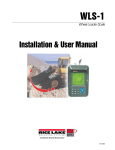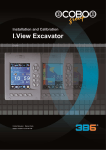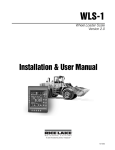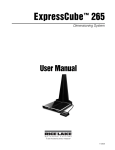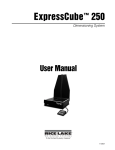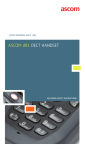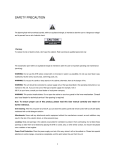Download User Manual - Rice Lake Weighing Systems
Transcript
ES-1 Excavator Scale User Manual 103180 Contents 1.0 Safety Considerations.................................................................................................................. 1 1.1 1.2 1.3 1.4 1.5 1.6 1.7 1.8 2.0 1 1 2 2 2 2 3 3 Display Indications and Button Functions ................................................................................... 4 2.1 2.2 2.3 2.4 3.0 4.0 Use of the System . . . . . . . . . . . . . . . . . . . . . . . . . . . . . . . . . . . . . . . . . . . . . . . . . . . . . . . . . . . . . . Limit to Use . . . . . . . . . . . . . . . . . . . . . . . . . . . . . . . . . . . . . . . . . . . . . . . . . . . . . . . . . . . . . . . . . . . Areas of Responsibility . . . . . . . . . . . . . . . . . . . . . . . . . . . . . . . . . . . . . . . . . . . . . . . . . . . . . . . . . . Checks the User Must Perform . . . . . . . . . . . . . . . . . . . . . . . . . . . . . . . . . . . . . . . . . . . . . . . . . . . . Hazards in Use . . . . . . . . . . . . . . . . . . . . . . . . . . . . . . . . . . . . . . . . . . . . . . . . . . . . . . . . . . . . . . . . . Electromagnetic Acceptability. . . . . . . . . . . . . . . . . . . . . . . . . . . . . . . . . . . . . . . . . . . . . . . . . . . . . FCC Statement (applicable in U.S.) . . . . . . . . . . . . . . . . . . . . . . . . . . . . . . . . . . . . . . . . . . . . . . . . . System Compliance . . . . . . . . . . . . . . . . . . . . . . . . . . . . . . . . . . . . . . . . . . . . . . . . . . . . . . . . . . . . . Central Unit. . . . . . . . . . . . . . . . . . . . . . . . . . . . . . . . . . . . . . . . . . . . . . . . . . . . . . . . . . . . . . . . . . . . Indicator Display . . . . . . . . . . . . . . . . . . . . . . . . . . . . . . . . . . . . . . . . . . . . . . . . . . . . . . . . . . . . . . . Indicator Buttons . . . . . . . . . . . . . . . . . . . . . . . . . . . . . . . . . . . . . . . . . . . . . . . . . . . . . . . . . . . . . . . Remote Control . . . . . . . . . . . . . . . . . . . . . . . . . . . . . . . . . . . . . . . . . . . . . . . . . . . . . . . . . . . . . . . . 4 5 6 7 Making an Accurate Weighment ................................................................................................. 8 Operation...................................................................................................................................... 9 4.1 4.2 4.3 4.4 4.5 4.6 4.7 4.8 4.9 Setting a New Tare. . . . . . . . . . . . . . . . . . . . . . . . . . . . . . . . . . . . . . . . . . . . . . . . . . . . . . . . . . . . . . 9 Always Weigh . . . . . . . . . . . . . . . . . . . . . . . . . . . . . . . . . . . . . . . . . . . . . . . . . . . . . . . . . . . . . . . . . . 9 Count Down . . . . . . . . . . . . . . . . . . . . . . . . . . . . . . . . . . . . . . . . . . . . . . . . . . . . . . . . . . . . . . . . . . . 9 Unit of Measurement . . . . . . . . . . . . . . . . . . . . . . . . . . . . . . . . . . . . . . . . . . . . . . . . . . . . . . . . . . . . 9 Buzzer . . . . . . . . . . . . . . . . . . . . . . . . . . . . . . . . . . . . . . . . . . . . . . . . . . . . . . . . . . . . . . . . . . . . . . . 10 Setting Date and Time . . . . . . . . . . . . . . . . . . . . . . . . . . . . . . . . . . . . . . . . . . . . . . . . . . . . . . . . . . 10 Start Weigh . . . . . . . . . . . . . . . . . . . . . . . . . . . . . . . . . . . . . . . . . . . . . . . . . . . . . . . . . . . . . . . . . . . 11 Delete Functions . . . . . . . . . . . . . . . . . . . . . . . . . . . . . . . . . . . . . . . . . . . . . . . . . . . . . . . . . . . . . . 11 Data Menu . . . . . . . . . . . . . . . . . . . . . . . . . . . . . . . . . . . . . . . . . . . . . . . . . . . . . . . . . . . . . . . . . . . 12 4.9.1 4.9.2 Specifying a Code . . . . . . . . . . . . . . . . . . . . . . . . . . . . . . . . . . . . . . . . . . . . . . . . . . . . . . . . . . . . . . . . 12 Specifying a Name . . . . . . . . . . . . . . . . . . . . . . . . . . . . . . . . . . . . . . . . . . . . . . . . . . . . . . . . . . . . . . . 12 4.10 Density Function (Specific Gravity) . . . . . . . . . . . . . . . . . . . . . . . . . . . . . . . . . . . . . . . . . . . . . . . 13 4.11 Display Totals . . . . . . . . . . . . . . . . . . . . . . . . . . . . . . . . . . . . . . . . . . . . . . . . . . . . . . . . . . . . . . . . 14 4.12 Printer Functions . . . . . . . . . . . . . . . . . . . . . . . . . . . . . . . . . . . . . . . . . . . . . . . . . . . . . . . . . . . . . 14 4.12.1 4.12.2 4.12.3 4.12.4 5.0 Printing the Ticket . . . . . . . . . . . . . . . . . . . . . . . . . . . . . . . . . . . . . . . . . . . . . . . . . . . . . . . . . . . . . . . . Printer Options . . . . . . . . . . . . . . . . . . . . . . . . . . . . . . . . . . . . . . . . . . . . . . . . . . . . . . . . . . . . . . . . . . Zeroing or Changing the Ticket Number . . . . . . . . . . . . . . . . . . . . . . . . . . . . . . . . . . . . . . . . . . . . . . . Setting a Print Header . . . . . . . . . . . . . . . . . . . . . . . . . . . . . . . . . . . . . . . . . . . . . . . . . . . . . . . . . . . . . 14 15 15 15 System Warnings and Alarms ................................................................................................... 16 Technical training seminars are available through Rice Lake Weighing Systems. Course descriptions and dates can be viewed at www.ricelake.com or obtained by calling 715-234-9171 and asking for the training department. © 2007 Rice Lake Weighing Systems. All rights reserved. Printed in the United States of America. Specifications subject to change without notice. Ocbober 2007 i ii ES-1 Excavator Scale Introduction This manual is intended for use by technicians responsible for installing and servicing the ES1 Excavator Scale. Authorized distributors and their employees can view or download this manual from the Rice Lake Weighing Systems distributor site at www.ricelake.com. 1.0 1.1 Unpack the contents of the shipment your system arrived in and verify the contents are correct, using the packing slip. Check for damage that could have occurred during shipment, and report any discrepancies immediately. If washing the machine with a high-pressure power washer, you must protect all system components from direct spraying to avoid damage to the components. Safety Considerations Use of the System The following directions should enable the person responsible for the ES1 Excavator Scale, and the person who actually uses the instrument, to anticipate and avoid operational hazards. The person responsible for the instrument must ensure that all users understand these directions and adhere to them. Permitted Use The permitted uses of the ES1 Excavator Scale include: • Weight indication of the material inside the bucket and truck total. • Audible and visible indication of the maximum load reached. Prohibited Use • • • • • • • • 1.2 Using the system without instruction. Using beyond the stated limits. Opening of the equipment by using tools (screwdrivers, etc.). Carrying out modification or conversion of the product. Use after misappropriation. Use of accessories from other manufacturers without the expressed approval of RLWS. Inadequate safeguards at the surveying site (e.g., when measuring on roads, power lines). Use of the device indications to avoid contacts with power lines, gas, or oil pipes, etc. There is a chance of injury, malfunctions, and damage to the equipment if not use as specified. The owner must inform the user of hazards in use, protective, and countermeasures to be taken. Limit to Use Environment The display unit is suitable for use inside of the cabin of a mobile machine. The sensors and cables can be mounted on booms. Safety Considerations 1 1.3 Areas of Responsibility User Responsibilities The person responsible for the instrument must ensure the equipment is used in accordance with the instructions. This person is also accountable for the deployment of personnel and for their training, and for the safety of the equipment when in use. The person in charge of the instrument has the following duties: • To understand the safety instructions on the product and the instructions in the user manual. • To be familiar with local safety regulations relating to accident prevention. • To inform RLWS immediately if the equipment becomes unsafe. 1.4 Checks the User Must Perform To ensure continuous and safe operations of the ES1 Excavator Scale, the following checks must be performed regularly by the user (the system does not require recalibrations). Before you start to work with the system the following checks should be made: • • 1.5 Cable integrity and connectors tightening. Angle sensors integrity and tightening. • • Laser catcher integrity and cleaning. Display unit screen sensor failure messages. Hazards in Use The absence of instruction, or the inadequate imparting of instruction, can lead to incorrect or prohibited use, and can give rise to accidents with far-reaching human, material, financial, and environmental consequences. Precautions All users must follow the safety instructions given by the manufacturer and the directions of the person responsible for the instrument. Maintaining the ES1 Excavator Scale The system does not need particular maintenance. A cleaning with a soft cloth may be required for transparent window screen of the front panel or of the laser catcher. Occasionally, it may be necessary to tighten the knob on the display unit arm mount. Because of the use of static equipment with digital Can Bus data transmission (Main Unit, Sensors), adjustments are not required. Re-calibration of boom or bucket parameters will be required only after sensor or central unit replacement. Working near electrical or other energy installations (e.g., power lines, electrical power railroads, gas and oil pipelines) may be extremely hazardous and life-endangering. Insufficient securing or marking of your measurement site could cause a dangerous situation on the public highway, building site, or in the factory, etc. Keep a safe distance from these installations. Should it be necessary to work near such installations, then the responsible authorities have to be informed and their instructions must be followed. 1.6 Electromagnetic Acceptability The term “Electromagnetic Acceptability” is taken to mean the capability of the product to function smoothly in an environment where electromagnetic radiation and electrostatic discharges are present, and without causing electromagnetic disturbances to other equipment. Electromagnetic radiation can cause disturbances in other equipment. Although the product meets the strict regulations and standards in this respect, RLWS cannot completely exclude the possibility that other equipment may be disturbed. Disturbances caused by electromagnetic radiation can result in tolerance limits for measurements being exceeded. Although the product meets the strict regulations and standards in this connection, RLWS cannot completely exclude the possibility that the product may be disturbed by very intense electromagnetic radiation, e.g., near radio transmitters, walkie-talkies, diesel generators, or power cable. Check the plausibility of results obtained under these conditions. 2 ES-1 Excavator Scale 1.7 FCC Statement (applicable in U.S.) This equipment has been tested and found to comply with the limits for a Class B digital device, pursuant to Part 15 of the FCC rules. These limits are designed to provide reasonable protection against harmful interference in a residential installation. This equipment generates, uses and can radiate frequency energy and, if not installed and used in accordance with the instructions, may cause harmful interference to radio communications. However, there is no guarantee that interference will not occur in a particular installation. If this equipment does cause harmful interference to radio or television reception, which can be determined by turning the equipment off and on, the user is encouraged to try to correct the interface by one or more of the following measures: • Reorient or relocate the receiving antenna. • Increase the separation between the equipment and the receiver. • Connect the equipment into an outlet on a circuit different from that to which the receiver is connected. • Consult the dealer or an experienced radio/TV technician for help. NOTE: Changes or modifications not expressly approved by RLWS for compliance could void the user’s authority to operate the equipment. 1.8 System Compliance Environmental Operating Temperature -20°C to 70°C Storage Temperature -30°C to 80°C Humidity 65°C / 92% Vibration 10 to 500 Hz, 5g Bump 25g, 6ms Table 1-1. System compliance specifications. Safety Considerations 3 2.0 2.1 Display Indications and Button Functions Central Unit Signal lamps indicate when the maximum load set has been reached Display abc abc Product Product def Client Enter Enter Sel Sel Sel Setting and operation keys ghi ghi pqrs pqrs Ref. 0 jkl Depth jkl mno Radius Menù Menù tuv tuv Tare Tare wxyz wxyz Utility Utility I/R Port Figure 2-1. Indicator front. 4-pin connector for second serial connection 4-pin connector for serial connection 26-pin connector for connection to the junction box Swivel ball mount connects to bracket On/Off Switch Name plate Figure 2-2. Back of indicator. 4 ES-1 Excavator Scale 2.2 Indicator Display Rice Lake Weighing Systems’ ES-1 indicator is capable of displaying multiple readouts depending on the function. Refer to Figure 2-3 and Table 2-1 for an explanation of these readouts. TOTAL ton 1 6 2 7 8 10 9 10 11 12 3 + 14 4 5 XXX XXX 13 Figure 2-3. Indicator display readouts Number referenced in Figure 2-3 Explanation 1 Display of tank filling with respect to the maximum load set. The tank fills in percentage with respect to the maximum load set (30 tons if max load is zero). 2 Display of the total weight (load in truck). 3 Display of the partial weight (last bucket loaded) 4 When disabled, the buzzer sounds only during the weight process and when maximum load is reached. Select in the Utility menul. 5 Indicates position of the main boom. . Current position is too low. Raise the boom. Current position is too high. Lower the boom. 6 Unit of measure (weight can be displayed in kg., ton, lbs., imperial ton, and short ton. 7 Indicates the “always weight function” is active. When the start weight point is reached, the system starts the weight process without the necessity of a booking. 8 Displays the number of weighings (buckets). 9 Displays the type of weighing. 10 Indicates that it is weighing counting up - + Indicates that it is weighing counting down Indicates that a maximum load has been set. 11 Warnings and weighing instructions. 12 Displays the client name or code number. 13 Displays the product name or code number. 14 Signal lamps: green lamps on and one red lamp flashing means “ready to weigh” Green lamp on and red lamps off means “normal work conditions.” Red lamps on and green lamp off means “maximum load reached or exceeded.” Table 2-1. Explaination of readouts Display Indications and Button Functions 5 2.3 Indicator Buttons Indicator buttons are your interface for communicating with the indicator. Refer to Table 2-2 for an explanation of button functions. abc Product def Client Enter ghi jkl mno Sel Menù pqrs tuv Tare wxyz Utility Figure 2-4. Indicator keypad buttons Button Function Accesses diagnostic and calibration procedures. For authorized installers only. ghi Sel pqrs abc Product jkl Accesses target (maximum load) setting and client, product, operator, truck number, and project selection. Executes printer functions. Used for direct access of Product setting. Note: Functions can be modified in parameters pages (password protected). Used to delete functions. Menù tuv Press to set tare or reset (press for more than 3 sec. to reset). Tare def Client mno wxyz Used for direct access to Client setting. Note: Functions can be modified in parameters pages (password protected). In a working page, this is used to access the Start Weigh function. In selected menus, it is used to go back to the working page. Used to access operator’s options menu. Utility Used to confirm selections and data. Enter Used to move UP and DOWN on a page or menu, and set values (+ and -). Table 2-2. Keypad button functions 6 ES-1 Excavator Scale 2.4 Remote Control The remote control has three switches: the printer command switch (to request a ticket), the total zeroing/partial zeroing switch (deletes display for new loading - pressing once will zero the partial; pressing for 5 seconds will zero the total), and the book weight switch. It also includes an audible alarm/horn of operation, which is active in the measurement phase. Alarm/horn Printer command switch Wiring cable Partial and total zeroing switch Press once to zero the partial Hold for 5 seconds to zero the total Book weight switch Figure 2-5. Remote control and its elements Display Indications and Button Functions 7 3.0 Making an Accurate Weighment To properly use the ES-1, read this page carefully. The system is based on the pressure measurement inside the lifting cylinder during the raising movement (by means of two pressure transducers) and on the angle calculation (by means of angle sensors). Book the weighing by the switch placed on the remote control (weighing command) or directly on the lifting knob. The display will show the following: TOTAL ton Total weight (truck) Number of weighing Weight of the single load (last bucket) 10 + Warnings and weighing instructions XXX XXX Figure 3-1. Indicator screen. 1. Carry out a lifting at constant speed. The system will give an audible signal during the regular weighing phase. 2. Don’t stop during the lifting movement (dynamic weighing). 3. Always keep a constant lifting speed during the audible signal. 4. Keep the excavator tracks on level. 5. Do not move the stick during the weighing. 6. The bucket must be closed to avoid any waste of material. 7. In three-boom excavators, boom 1 and boom 2 must be aligned during the weighing. 8. Don’t rotate the excavator’s turret during the weight (you can try this only when accuracy tests of the machine are fully completed). 9. If you get a negative reading (negative weigh), the value won’t be added to the total and the counter of bucket lifts won’t be counted. 8 ES-1 Excavator Scale 4.0 Operation To access the operator’s menu, press the Utility button from a working page. The display will look like the following: Tare.. : Always Weigh Count Down Unit Meas. BuzzerWeigh BuzzerKey BuzzerRC 4.2 Always Weigh Use the “always weigh” feature to perform a weight process every time the system reaches the start weight point without the necessity of a booking. 1. Press the Utility button. The display appears as in Figure 4-1. 2. Press the Up or Down button to scroll to the Always Weigh line. 3. Press Enter to enable the function. A flag on the working page will appear when the function is enabled. Time Setting Correction Machine TOTAL ton Figure 4-1. Operator’s menu. 10 Press the Home button to return to normal operation. 4.1 + Setting a New Tare A new tare must be set when the bucket or the hydraulic system oil is changed, or when the bucket is dirty with material which one cannot manage to unload. It can be shown that the quantity of material which deposits in the bucket after the first works remains almost constant; therefore, when setting a new tare, the weight of the quantity deposited can be zeroed and thus only the material which is effectively poured into the truck tank is weighed. 1. Perform an empty weighment while maintaining a constant raise speed. After the audible weighing signal (weighing performed correctly) is given, proceed with Step 2. 2. Press the Tare button. The displayed load will indicate zero. 3. Press Enter to save the new tare value. Note: If you press the Tare function by mistake, press HOME to restore the old value. 4. Pressing and holding the Tare button for more than 3 seconds will zero the tare value. Press and release the Utility button to change the display. The tare value is displayed on the right side of the tare label in tens of kg. XXX XXX Figure 4-2. Flag indicates “always weigh” is enabled. 4. To disable the function, follow the above procedure and the flag will disappear. 4.3 Count Down The initial value for the scalar counting is the value set as maximum load (target). On activating the count down function, the maximum load value is shown on the display. Each partial is subtracted from the maximum load and the maximum load exceeded beep signal sounds when the load drops below zero. 1. Press the Utility button. The display appears as in Figure 4-1. 2. Press the Up or Down button to scroll to the Count Down line. 3. Press the Enter to enable the function. An arrow on the working page will indicate whether the count down function is enabled. 4. Press Home to return to the main weighing display. 5. To disable the function, repeat the above procedure. Operation 9 4.4 Unit of Measurement 3. Press Enter. The speaker icon will appear on the working page. Units of measure which can be set include: • Kg • Ton (metric ton, 1000 kg) • Lbs (pounds, 2.2046 kg) • iTon (imperial/long ton, 1016 kg) • sTon (short ton, 907 kg) To set a unit of measure: 1. Press the Utility button. The display appears as in Figure 4-1. 2. Press the Up or Down button to scroll to the Unit Meas. line. 3. Use the Right or Left keys to set the unit of measurement. 4. Confirm by pressing Enter. The unit of measure will appear on the working page. 5. Press Home to return to the main weighing display. TOTAL ton 10 + XXX XXX Figure 4-4. Speaker icon on working page. 4. Press Home to return to the main weighing display. 5. To disable the function, repeat the above procedure. 4.6 Setting Date and Time 1. Press the Utility button. The display appears as in Figure 4-1. 1. Press the Up or Down button to scroll to the Time Setting line. 2. Press Enter to confirm. The display will appear as in Figure 4-5. TOTAL ton 10 + XXX XXX Figure 4-3. Unit of measure on working page. 4.5 Buzzer From the operator’s screen, you will see three options concerning the buzzer. BuzzerWeigh TIME SETTING hour: xx min: xx sec.: xx Day: xx Month: xx Year: xx CONFIRM This is the buzzer that goes off between the weighing booking and the weight phase (flashing beeps). BuzzerKey Sets the system to beep every time a key is pressed. BuzzerRC The main unit buzzer is replicated in the remote control buzzer. To enable this function: 1. Press the Utility button. The display appears as in Figure 4-1. 2. Press the Up or Down button to scroll to the desired line. 10 ES-1 Excavator Scale Figure 4-5. Time Setting screen. 3. Press the Up or Down button to scroll to the value you want to change. 4. Press the Left (-) or Right (+) button to change the value. 5. Once you have changed all values, use the Down button to scroll to the Confirm line and press Enter. 6. Press Home to return to the main weighing display. 4.7 Start Weigh 4.8 Delete Functions The operator can set the most comfortable angle where the system will start to weigh. There are five delete functions accessible from the Delete screen: Start Partial Saved Boom1 angle where the system starts to weigh (values acquisition). This will cancel the last weighment. Actual Truck fill/residue material - when the last bucket load did not empty completely, to find out the effective total quantity unloaded, weigh the material which has remained in the bucket and use this function. This will remove twice the last value weighed from the total so that you can find out the total value of material which has actually been put into the truck. Actual Boom1 angle (to easily compare actual position with start weigh position). Min Minimum angle available that could be used as the start weigh angle (this value depends on the system calibration). Partial x 2 Total Max Maximum angle available that could be used as the start weigh angle (this value depends on the system calibration). To set a value: 1. From the working page, press Home. The display appears as in This will cancel the total load (before you start a new truck loading). Products Totals This will cancel the totals in the memory (end of the day, end of the week, etc.). This operation takes approximately 30 seconds. Tare START WEIGH Angle: This will cancel the tare. To access these functions: 1. From the working page, press Delete. The display appears as in Figure 4-7. Start: DELETE Actual: Min: Max: Figure 4-6. Start Weigh screen. 2. Press the Up or Down button to scroll to the value you want to change. 3. Press the Left (-) or Right (+) button to change the value. 4. Press Enter to confirm the value. 5. To return to the main display, press the Home button. Partial Partial x 2 Total Products Totals Tare Figure 4-7. Delete screen. 2. Press the Up or Down button to scroll to the line you want to change. 3. Press Enter to execute the function. 4. To return to the main display, press the Home button. Operation 11 4.9 Data Menu The data menu allows you to modify client, product, operator, truck, and project codes/names. 4.9.1 Specifying a Code 1. Press the SEL button. The display appears as in Figure 4-8 line containing the code number with which the name is to be associated. 5. If necessary, use the Left(-) or Right (+) buttons to go to the next or previous page, respectively. 6. Press the Menu button when the cursor is positioned over the desired item. The display appears as in Figure 4-10. Target Customer Client 0 1 2 3 4 5 6 7 8 9 A B C D Product E F G H I J K L M N O P Q R Operator S T U V W X Y Z a b c d e f Truck N. g h i j k l m n o p q r s t Project u v w x y z & . , - / < > XXXXX Figure 4-8. Data menu. 2. Use the Up or Down (+) buttons to scroll to the desired line. 3. Use the Left(-) or Right (+) buttons to change the code. 4. To return to the main display, press the Home button. Selected codes are now in use. 4.9.2 Specifying a Name You can specify a name for client, product, operator, truck, and project. Client The indicator can store up to 1000 different clients. Eight lines of 16 characters can be set per client. 1. Press the SEL button. The display appears as in Figure 4-8 2. Use the Up or Down (+) buttons to scroll to the Client line. 3. Press the Enter button. The display appears as in Figure 4-9. 000 ---------- 001 ---------- 002 ---------- 003 ---------- 004 ---------- Figure 4-9. Code number screen. 4. Use the Up or Down (+) buttons to scroll to the 12 ES-1 Excavator Scale Figure 4-10. Character screen. 7. Using the use the Left(-), Right (+), Up or Down buttons, navigate to the desired character and press Enter until the customer name appears as desired. You can also directly insert the name by pressing the key with the corresponding letter represented. 8. Once the name is complete, press the Home button. The name is saved. Product The indicator can store up to 200 different products. One line of 12 characters can be set per product. 1. Press the SEL button. The display appears as in Figure 4-8 2. Use the Up or Down (+) buttons to scroll to the Product line. 3. Press the Enter button. The display appears as in Figure 4-9. 4. Use the Up or Down (+) buttons to scroll to the line containing the code number with which the name is to be associated. 5. If necessary, use the Left(-) or Right (+) buttons to go to the next or previous page, respectively. 6. Press the Menu button when the cursor is positioned over the desired item. The display appears as in Figure 4-10. 7. Using the use the Left(-), Right (+), Up or Down buttons, navigate to the desired character and press Enter until the product name appears as desired. You can also directly insert the name by pressing the key with the corresponding letter represented. 8. Once the name is complete, press the Home button. The name is saved. Operator The indicator can store up to 50 different operators. One line of 12 characters can be set per operator. 1. Press the SEL button. The display appears as in Figure 4-8 2. Use the Up or Down (+) buttons to scroll to the Operator line. 3. Press the Enter button. The display appears as in Figure 4-9. 4. Use the Up or Down (+) buttons to scroll to the line containing the code number with which the name is to be associated. 5. If necessary, use the Left(-) or Right (+) buttons to go to the next or previous page, respectively. 6. Press the Menu button when the cursor is positioned over the desired item. The display appears as in Figure 4-10. 7. Using the use the Left(-), Right (+), Up or Down buttons, navigate to the desired character and press Enter until the operator name appears as desired. You can also directly insert the name by pressing the key with the corresponding letter represented. 8. Once the name is complete, press the Home button. The name is saved. Truck The indicator can store up to 500 different trucks. Eight lines of 16 characters can be set per truck. 1. Press the SEL button. The display appears as in Figure 4-8 2. Use the Up or Down (+) buttons to scroll to the Truck line. 3. Press the Enter button. The display appears as in Figure 4-9. 4. Use the Up or Down (+) buttons to scroll to the line containing the code number with which the name is to be associated. 5. If necessary, use the Left(-) or Right (+) buttons to go to the next or previous page, respectively. 6. Press the Menu button when the cursor is positioned over the desired item. The display appears as in Figure 4-10. 7. Using the use the Left(-), Right (+), Up or Down buttons, navigate to the desired character and press Enter until the truck name appears as desired. You can also directly insert the name by pressing the key with the corresponding letter represented. 8. Once the name is complete, press the Home button. The name is saved. Project The indicator can store up to 100 different projects. Eight lines of 16 characters can be set per project. 1. Press the SEL button. The display appears as in Figure 4-8 2. Use the Up or Down (+) buttons to scroll to the Project line. 3. Press the Enter button. The display appears as in Figure 4-9. 4. Use the Up or Down (+) buttons to scroll to the line containing the code number with which the name is to be associated. 5. If necessary, use the Left(-) or Right (+) buttons to go to the next or previous page, respectively. 6. Press the Menu button when the cursor is positioned over the desired item. The display appears as in Figure 4-10. 7. Using the use the Left(-), Right (+), Up or Down buttons, navigate to the desired character and press Enter until the project name appears as desired. You can also directly insert the name by pressing the key with the corresponding letter represented. 8. Once the name is complete, press the Home button. The name is saved. 4.10 Density Function (Specific Gravity) For this example, we will change the material to be printed in cubic meters. 1. Press the SEL button. The display appears as in Figure 4-8 2. Use the Up or Down (+) buttons to scroll to the Product line. 3. Press the Enter button. The screen displays the product codes and names. 4. Use the Up or Down (+) buttons to position the cursor on the material which is to be printed in cubic meters. 5. Press the Utility button. The display appears as shown in Figure 4-11. Operation 13 4.12 Printer Functions DENSITY Ton/m3 1,13 Set with < – > arrows: Enter: confirm Home: exit Figure 4-11. Material Density Value screen 6. Press Down to scroll to the Ton/m3 entry. 7. Use the Left (-) or Right (+) buttons to enter the material density value (tons for 1 cubic meter). 8. Press Enter to confirm. If you have a printer installed, the following information can be printed on the ticket: • Company name • Date and time • Operator code number or name • Material code number or name • Customer code number or name • Number of weighing • Indication of the weight in tons and in cubic yards/meters (if the specific gravity of the material loaded has been set) • End of day summary 4.12.1 Printing the Ticket 1. Press the Print button. The Print screen appears. 4.11 Display Totals PRINT 1. From the working screen, press the Print button. 2. Using the Up or Down buttons, scroll to Display Totals. 3. Press Enter. The Material Code Number screen appears. M 0... TOTALS 0 M 1... 0 M 2... 0 M 3... 0 M 4... 0 Totals Saved Total Options Total of the day Ticket n. Header 1 Header 2 Display Totals Actual Load Print Header Figure 4-13. Print screen. 2. Press the Down button to show the cursor. 3. Position the cursor on the Total line and press Enter. The printer will print the actual total. 4. To print the end of day summary, move the cursor to Total of the day and press Enter. Figure 4-12. Material Code Number screen. 4. Using the Up or Down buttons, scroll to the material code number with which the total is to be associated. 5. If necessary, use the Left(-) or Right (+) buttons to go to the next or previous page, respectively. 6. To zero the total of a material, position the cursor on the desired material and press Enter. To zero all the totals, use the dedicated function in the Delete menu. 7. To normal operation display, press the Home key twice. Figure 4-14. Total of the day screen. 5. Press Enter again on Total of the day to start 14 ES-1 Excavator Scale the summary print. Otherwise, move the cursor to one of the other lines and press Enter to select what you want to be printed (marked with an asterisk). 6. At the completion of printing the total of the day ticket, the values saved are automatically zeroed so the next day’s work can start without further operations. If you want to maintain it in memory, mark Keep Totals so that an asterisk appears next to it. 4.12.2 Printer Options When Options is selected from the Print screen, the following screen is displayed (roll printer only). Ticket Options Copies Nr: Same Number Print: Product 4.12.3 With a ticket printer in use, you can select how, and in which order, the ticket has to be printed. Header 1 works like a console where you can enter the commands shown in Figure 4-1 to format the ticket as you desire. A Line Feed B Normal character Truck C Double-width character D Double-height character Buckets Nr E Double-width and height character Signature F Time and date Figure 4-15. Ticket Options screen. • Note: If you have a ticket printer installed, Header 1 is used to select the ticket format. The ticket of the total load and totals saved can also be printed by pressing the Print switch on the remote control. Press the switch to print the ticket of the load performed. Keep the switch pressed for 5 seconds to print the total loads saved. Operator Ticket Nr • Setting a Print Header 1. Scroll the cursor to Header 1 (header before time print) or Header 2 (header after time print). 2. Press Enter. 3. Type the information that you want to be printed (i.e., company name) by navigating to the desired characters and pressing Enter. 4. Proceed the same way for customer or material name insertion. Client Project • 4.12.4 Copies Nr: set how many ticket copies the system must print automatically when you press Print Total. Same Number: enabled (asterisk) with the Enter button to print same ticket for each ticket copy. To exclude some item from the roll printer ticket, position the cursor on item you do not want to be printed and press Enter to mark it with an asterisk. G Product H Operator I Ticket Number J Print total K L M N O P Q R S Client (only KL if you want to limit to two lines) T Cubic meters U Truck VWXYZ0123 Project 4 Weigh number Table 4-1. Header commands. Header example: BAFAGAHAKALAMANAOAPAQARASAAIAEAJA Zeroing or Changing the Ticket Number If the ticket number is not zeroed, the system automatically zeroes when it reaches 30,000. To manually zero the ticket number: 1. Scroll the cursor to Ticket Number. 2. Press Enter. 3. Scroll to Zero Ticket Number. 4. Press Enter. To change the ticket number: 1. Scroll the cursor to Ticket Number. 2. Use the Left(-) or Right (+) buttons. Operation 15 5.0 System Warnings and Alarms A self-diagnostic mechanism continuously checks all system sensors. If a sensor does not answer, the system will display a message that will help the operator identify the faulty sensor. SENSOR ERROR: BOOM 2 Figure 5-1. Example of sensor error screen. Example: if you receive the message “BOOM n ASA FAIL,” ‘n’ is the boom number corresponding to the failed sensor. Notes: If the problem is a sensor’s connecting cable, all the sensors that follow the cable will be in alarm. In this case, you cannot use the system and only a qualified technician can access calibration pages with the correct password. Please check cables’ and connectors’ integrity. If the problem persists, qualified service is required. 16 ES-1 Excavator Scale