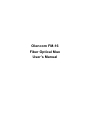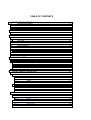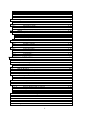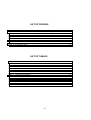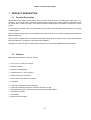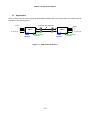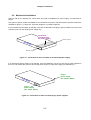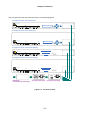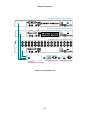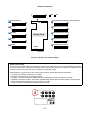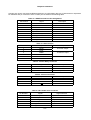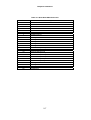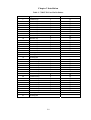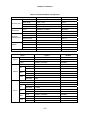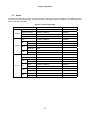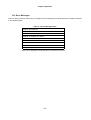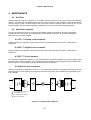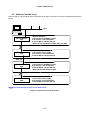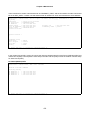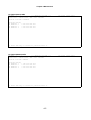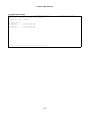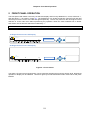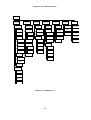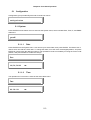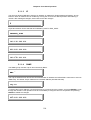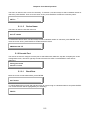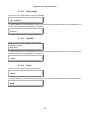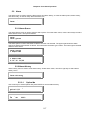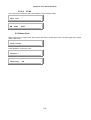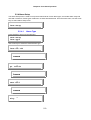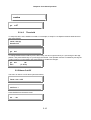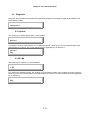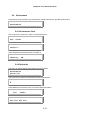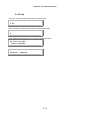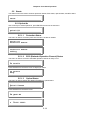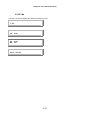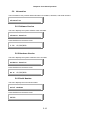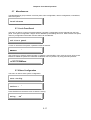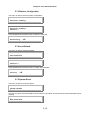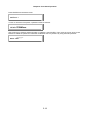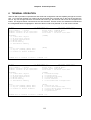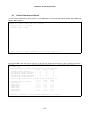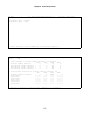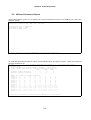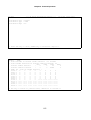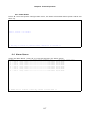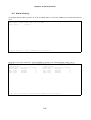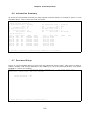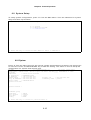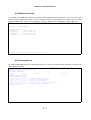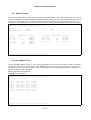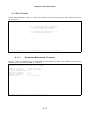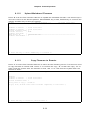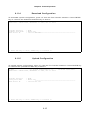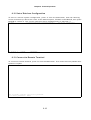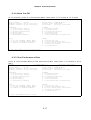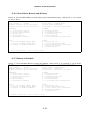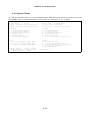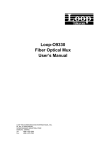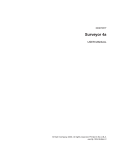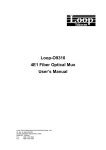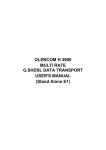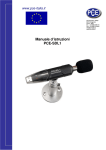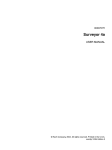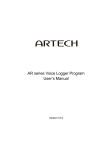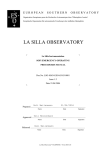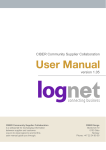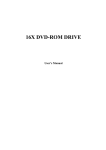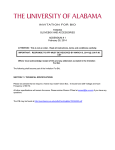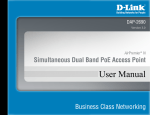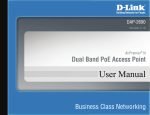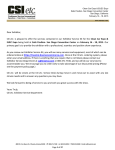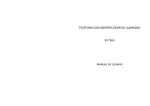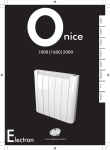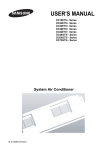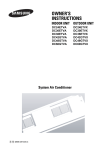Download OlenCom Electronics. FM-16-9 Fiber Optical Mux UserManual
Transcript
Olencom FM-16 Fiber Optical Mux User’s Manual 02/2004 Version 1.0 TABLE OF CONTENTS 1 PRODUCT DESCRIPTION ................................................................... 1-1 1.1 1.2 1.3 1.4 2 INSTALLATION .................................................................................... 2-1 2.1 2.2 3 Quick Start for Olencom FM-16 ..................................................................... 3-1 Power On ............................................................................................. 3-1 Self Test ........................................................................................................... 3-1 Review of Default Settings............................................................................. 3-1 Using Front Panel ........................................................................................... 3-1 Using Terminal ................................................................................................ 3-2 System Configuration..................................................................................... 3-2 Console Port ........................................................................................ 3-2 Alarm ................................................................................................................ 3-3 Reports............................................................................................................. 3-4 LED ................................................................................................................... 3-5 Error Messages ............................................................................................... 3-6 MAINTENANCE .................................................................................... 4-1 4.1 4.2 4.2.1 4.2.2 4.2.3 4.2.4 4.3 5 Site Selection................................................................................................... 2-1 Mechanical Installation................................................................................... 2-2 OPERATION ......................................................................................... 3-1 3.1 3.1.1 3.2 3.3 3.4 3.5 3.6 3.1.2 3.7 3.8 3.9 3.10 4 Function Description ...................................................................................... 1-1 Features ........................................................................................................... 1-1 Application....................................................................................................... 1-2 Specifications.................................................................................................. 1-3 Self-Test ........................................................................................................... 4-1 Near End Loopback ........................................................................................ 4-1 E1/ T1 Analog Local Loopback ............................................................ 4-1 E1/ T1 Digital Local Loopback ............................................................. 4-1 E1/ T1 Line Loopback .......................................................................... 4-1 Optical Local Loopback........................................................................ 4-1 Network Cascade Setup ................................................................................. 4-2 FRONT PANEL OPERATION ............................................................... 5-1 5.1 Configuration................................................................................................... 5-3 5.1.1 System ................................................................................................. 5-3 5.1.1.1 Date............................................................................................. 5-3 5.1.1.2 Time ............................................................................................ 5-3 5.1.1.3 IP................................................................................................. 5-4 5.1.1.4 SNMP.......................................................................................... 5-4 5.1.1.5 Device Name .............................................................................. 5-5 5.1.2 Console Port ........................................................................................ 5-5 5.1.2.1 Baud Rate ................................................................................... 5-5 5.1.2.2 Data Length ................................................................................ 5-6 5.1.2.3 Stop Bit........................................................................................ 5-6 5.1.2.4 Parity ........................................................................................... 5-6 5.2 Alarm ................................................................................................................ 5-7 5.2.1 Alarm Queue ........................................................................................ 5-7 5.2.2 Alarm History........................................................................................ 5-7 5.2.2.1 Optical #n .................................................................................... 5-7 5.2.2.2 E1 #n........................................................................................... 5-8 5.2.3 Alarm Clear .......................................................................................... 5-8 5.2.4 Alarm Setup ......................................................................................... 5-9 5.2.4.1 Alarm Type.................................................................................. 5-9 larm Cut Off.................................................................................................................... 5-9 i Opt. Switch..................................................................................................................... 5-9 Power Fail ...................................................................................................................... 5-9 Relay ............................................................................................................................ 5-10 5.2.4.2 Threshold .................................................................................. 5-10 5.2.5 Alarm Cut-Off ..................................................................................... 5-10 5.3 Diagnostic...................................................................................................... 5-11 5.3.1 Optical ................................................................................................ 5-11 5.3.2 E1 #n.................................................................................................. 5-11 5.4 Performance .................................................................................................. 5-12 5.4.1 Performance Clear............................................................................. 5-12 5.4.2 Optical #n ........................................................................................... 5-12 5.4.3 E1 #n.................................................................................................. 5-13 5.5 Stauts ............................................................................................................. 5-14 5.5.1 Optical #n ........................................................................................... 5-14 5.5.1.1 Protection Status....................................................................... 5-14 5.5.1.2 EOC (Embeded Operation Channel) Status............................. 5-14 5.5.1.3 Optical Status............................................................................ 5-14 5.5.2 E1 #n.................................................................................................. 5-15 5.6 Information .................................................................................................... 5-16 5.6.1 Software Version................................................................................ 5-16 5.6.2 Hardware Version .............................................................................. 5-16 5.6.3 Serial Number .................................................................................... 5-16 5.7 Miscellaneous................................................................................................ 5-17 5.7.1 Lock Front Panel................................................................................ 5-17 5.7.2 Store Configuration ............................................................................ 5-17 5.7.3 Retrieve Configuration ....................................................................... 5-18 5.7.4 Load Default....................................................................................... 5-18 5.7.5 System Reset..................................................................................... 5-18 6 TERMINAL OPERATION...................................................................... 6-1 6.1 6.2 6.3 6.3.1 6.3.2 6.4 6.5 6.6 6.7 6.8 6.8.1 6.8.2 6.8.3 6.9 6.10 6.11 6.11.1 6.11.2 6.11.3 6.11.4 6.11.5 6.12 6.13 6.14 6.15 6.16 6.17 6.18 1-Hour Peformance Report ............................................................................ 6-2 24-Hour Peformance Report .......................................................................... 6-4 System Configuration ............................................................................... 6-6 System ................................................................................................. 6-6 Power Status........................................................................................ 6-7 Alarm Queue ................................................................................................ 6-7 Alarm History ............................................................................................... 6-8 Information Summary ............................................................................... 6-9 Password Setup .......................................................................................... 6-9 System Setup ............................................................................................. 6-10 System ............................................................................................... 6-10 Network Cascade............................................................................... 6-11 Command Line................................................................................... 6-11 Alarm Setup ................................................................................................ 6-12 Loopback Test....................................................................................... 6-12 File T ransfer ............................................................................................... 6-13 Download Mainboard Firm ware ................................................. 6-13 Upload Mainboard Firmware ...................................................... 6-14 Copy Firm ware to Remote .......................................................... 6-14 Download Configuration .............................................................. 6-15 Upload Configuration ................................................................... 6-15 Sotre/ Retrieve Configuration ......................................................... 6-16 Connect to Remote T erminal ........................................................... 6-16 Alarm Cut-Off ........................................................................................ 6-17 Clear Performance Data .................................................................... 6-17 Clear Alarm Queue and History ...................................................... 6-18 Return to Default .................................................................................. 6-18 System Reset ......................................................................................... 6-19 ii LIST OF FIGURES Figure 1- 1 Application Illustration .......................................................................................... 1-2 Figure 2- 1 Illustration for main unit with on board fixed power supply .................................. 2-2 Figure 2- 2 Illustration for main unit with plug-in power supplies............................................ 2-2 Figure 2- 3 Front Panel View .................................................................................................. 2-3 Figure 2- 4 Rear Panel View................................................................................................... 2-4 Figure 2- 5 Brige Card Jumper Setting................................................................................... 2-5 Figure 4- 1 Loopback Block Diagram ..................................................................................... 4-1 Figure 4- 2 Network Cascade Illustration ............................................................................... 4-2 Figure 5- 1 Front Panels ......................................................................................................... 5-1 Figure 5- 2 LCD Menu Tree.................................................................................................... 5-2 LIST OF TABLES Table 2- 1 DB9S Console Port Pin Assignment ..................................................................... 2-6 Table 2- 2 Ethernet Port ......................................................................................................... 2-6 Table 2- 3 Alarm Relay Connector ......................................................................................... 2-6 Table 2- 4 Power Connector................................................................................................... 2-6 Table 2- 5 E1/ RJ48C Line Connector.................................................................................... 2-6 Table 2- 6 Quad Data DB25 Connector ................................................................................. 2-7 Table 2- 7 DB37 E1 Port Pin Definition .................................................................................. 2-8 Table 2- 8 Default Software Configuration ............................................................................. 2-9 Table 3 - 1 Console Port Setting ............................................................................................ 3-2 Table 3 - 2 Alarm Type Table ................................................................................................. 3-3 Table 3 - 3 Performance Parameter List – Optical ................................................................. 3-4 Table 3 - 4 Performance Parameter List - DS1 ...................................................................... 3-4 Table 3 - 5 Performance Report Options................................................................................ 3-4 Table 3 - 6 LED Status ........................................................................................................... 3-5 Table 3 - 7 Error Message Table............................................................................................ 3-6 iii Chapter 1 Product Description 1 PRODUCT DESCRIPTION 1.1 Function Description OLENCOM's Fiber Optical Mux product family provides ideal solutions for building fiber based E1 or T1 networks. As one of this family, model Olencom FM-16 can multiplex up to 16 E1 signals for transmission over an optical fiber, resulting in longer reach without repeaters and superior performance compared to copper media. To select protection level, users can choose either a single pair or dual pair fiber, either a single power supply or dual supplies. Olencom FM-16 support local control and diagnostics using 2-line by 16-character LCD display and keypads or DB9S console port. Olencom FM-16 support local and remote monitoring and diagnostics through the use of front panel switches and LED indicators. Contacts for office alarms are available. Application for Olencom FM-16 include interconnections for LAN, WAN, SONET/SDH, ATM and DLC. 1.2 Features Below lists the features for Olencom FM-16: • Up to 16 E1/ T1 links on one fiber • Support 4-RS232 • Support 10/100M Bridge • Support optical 1+1 line protection • Support dual power protection • 50 Km reach, other distance available • 30 dB gain • Local and remote performance indicators • Local and remote loop backs for optical link and each E1 link • Management through Console port, Ethernet port, and SNMP agents. • Office alarm contacts • LCD display • Multicolor LED indicators 1-1 Chapter 1 Product Description 1.3 Application Olencom FM-16 can be used as a high speed baseband modem that connects two DTEs over a leased line as illustrated in the following figure. E1/T1 1 : : 4, 8, 12, 16 Protection Pair (Optional) FM-16 RS232 (Optional) FM-16 100 BaseT Ethernet Bridge (Optional) RS232 (Optional) Figure 1- 1 Application Illustration 1-2 E1/T1 1 : : 4, 8, 12, 16 100 BaseT Ethernet Bridge (Optional) Chapter 1 Product Description 1.4 Specifications Optical Fiber Interface Source MLM Laser Wavelength 1310 ± 50 nm, 1550 ± 40 nm Power -26 or -8 dBm Receiver Sensitivity -38 dBm at BER < 10-10 50 Km reach NOTE: Longer or shorter, 25 to 100Km, on special order. System Gain Line Code Detector Type Fiber Type Protection 12 to 30 dB Scrambled NRZ PIN-FET Single mode Optional 1+1 APS E1 Line Interface Number of E1 lines 16 Line Impedance Line Rate Connector 2.048 Mbps ±50 ppm Line Code HDB3 Output Signal NOTE: Other Impedance, 100Ω and 110Ω, on special order. 120Ω twisted pair, 75Ω for BNC RJ48C, BNC, DB37 ITU G.703 T1 Line Interface Number of T1 lines 16 Line Rate 1.544 Mbps ± 32 ppm Line Code AMI / B8ZS Line Impedance 120Ω twisted pair NOTE: Other Impedance, 100Ω and 110Ω, on special order. Framing Connector Output Signal Pulse Template ID4/ESF (selectable) RJ48C DSX-1 w/0, -7.5, -15 dB LBO Per AT&T TR 62411 Bridge ! 100 Mbps full duplex ethernet bridging and 100 Mbps operation on the HDLC port ! ANSI/ IEEE Std. 802.1D MAC Bridging capabilities (without spanning tree algorithm) ! Automatic MAC table learning and aging ! Support VLAN and extended Ethernet frame support ! Default Configuration : Autonegotiation with flow control 4-RS232 Connector Data Rate DB25 Up to 64Kbps Console Connector Electrical Protocol Switches and Contacts DB9 at front panel RS232 interface Menu driven VT-100 terminal ! Power, Alarm Cut-Off, Reset, A & B dip switches for command setup, and ENTER for command execute. ! Major and Minor alarm contact closures, DB9F connector. Indicators ! Power, Major & Minor Alarms, System Fail, Abnormal Operation, Electrical Failure. ! Receive signal indications for all E1s. ! Local optical signal receive indication, working and protection. ! Remote optical signal receive indication, working and protection. ! Laser operation, working and protection. ! Command execution complete. Physical/Electrical Dimensions for 1U Dimensions for 2U Mounting Power source Power protection Power consumption Temperature range Humidity Diagnostics Test 44 x 432 x 255 mm (H xWx D) 88 x 432 x 255 mm (H xWx D) Stand-alone, 19 or 23 inch rack mount -42 to -60 Vdc or 100 to 240 Vac, 50/ 60 Hz Optional 1+1 APS < 30 W 0°C to 50°C 0% - 95% RH (non-condensing) 1-3 Optical Fiber E1 Lines Local and remote loopbacks Local and remote loopbacks Compliance EMI/EMC ITU Safety EN50082-1, EN55022 G.703, G.706, G.732, G.823 EN60950 Chapter 2 Installation 2 INSTALLATION 2.1 Site Selection The following list indicates a site selection guideline. User need to follow this guideline to select a proper installation site. • Location of the Olencom FM-16 unit should be part of the central office equipment layout design. Considerations should be given to entrance cable routing. • The installation site should provide proper room for adequate ventilation and cable routing. Reserve at least 0.5 m at the rear of the unit for human access, cables, and air flow. • The site should provide a stable environment. The operating area should be clean and free from extremes of temperature, humidity, shock, and vibration. • Relative humidity should stay between 0 and 95%. 2-1 Chapter 2 Installation 2.2 Mechanical Installation Olencom FM-16 is a desktop unit, which offers two kinds of installation for power supply: on board fixed or plug-in. One option of power module is available for on board fixed: AC power, and three options of power module are available for plug-in: (1) single AC, (2) 24Vdc single DC, (3) 48Vdc single DC. If on-board fixed power supply is selected, users are not allowed to use plug-in power module in this unit. That means this unit can has single power supply only. Insdie with on board fixed AC power supply Blank panel Fro nt P ane l Blank panel Figure 2- 1 Illustration for main unit with on board fixed power supply If on-board fixed power supply is not selected, users are allowed to use one or two plug-in power supplies in this unit. That means this unit can have single power supply or dual power supply (for redundancy). Plug-in power supply (AC, 24Vdc, 48Vdc) Fro nt P ane l Plug-in power supply (AC, 24Vdc, 48Vdc) Figure 2- 2 Illustration for main unit with plug-in power supplies 2-2 Chapter 2 Installation The front panel and the rear panel are shown in the following figures. 1U Height Chassis with LCD Display F M-16 Olen Co m Electron ics ESC E1 LINK/ACT POWER OPTICAL ACO COL LINK/ACT BRIDGE 10/100 ENTER 2U Height Chassis with LCD Display F M-16 OlenCo m E lectron ics ESC E1 LINK/ACT POWER OPTICAL ACO COL LINK/ACT BRIDGE 10/100 ENTER 1U Height Chassis without LCD Display F M-16 OlenCo m E lectron ics E1 LINK/ACT POWER OPTICAL COL ACO LINK/ACT BRIDGE 10/100 2U Height Chassis without LCD Display F M-16 OlenCo m E lectron ics LINK/ACT POWER E1 OPTICAL COL 1 2 3 AC LINE, 100-240VAC, 50/60Hz, 0.4A MAX. Blank Panel = on board fixed AC power supply ACO LINK/ACT BRIDGE 10/100 POWER (DC) -V +V AC plug-in power supply DC plug-in power supply Figure 2- 3 Front Panel View 2-3 Chapter 2 Installation 1U Height Chassis with DB37 connector QUAD DATA TX BRIDGE RX TX 2 RX 16 9 8 ALARM RELAY 16 12 8 4 13 5 1 1 ACO PWR 1 9 SNMP 9600,N.8,1 CONSOLE 1U Height Chassis with RJ48C connector QUAD DATA TX 16 BRIDGE RX TX 15 14 13 12 11 10 9 16 12 8 4 13 5 1 ALARM RELAY RX 2 ACO PWR 8 1 7 6 5 4 3 2 1 9 SNMP 9600,N.8,1 CONSOLE 2U Height Chassis with BNC connector RX 16 15 14 13 12 11 10 9 8 7 6 5 4 3 2 1 TX BRIDGE QUAD DATA TX RX 2 1 TX 16 12 8 4 13 5 1 ALARM RELAY RX ACO PWR 1 2 3 AC LINE, 100-240VAC, 50/60Hz, 0.4A MAX. Blank Panel = on board fixed AC power supply AC plug-in power supply Figure 2- 4 Rear Panel View 2-4 9 SNMP 9600,N.8,1 CONSOLE POWER (DC) -V +V DC plug-in power supply Chapter 2 Installation 24 23 2 1 OFF ON Jumper Autonegotiation 2 1 Autonegotiation with flow control (default) 24 23 2 1 100/Full 2 1 100/Full with flow control 24 23 2 1 100/Half 2 1 24 23 2 1 24 23 10/Full with flow control 24 23 2 1 10/Half 2 1 24 23 100/Half with flow control Bridge Card 10/Full 2 1 24 23 24 23 10/Half with flow control 24 23 2 1 RS232 24 23 Ethernet Figure 2- 5 Brige Card Jumper Setting Chassis Grounding The chassis is grounded when rack mounted. However, for stand alone units or extra grounding protection for rack mounted units, a dedicated chassis ground screw and lock washer is provided. The chassis ground screw is located on the rear side of the unit close to the power supply. When attaching a ground wire to the chassis ground screw, please follow these instructions. ! Use copper grounding conductors of 18 AWG ! Conductors should not be of dissimilar metals. ! The bare conductors should be coated with anti-oxidant before crimp connections are made. ! Unplated connection surfaces, connectors, braided strap and bus bars must be bought to a bright finish and coated with anti-oxidant before connections are made. ! Listed connectors and fastening hardware must be used. RX 16 15 14 13 TX QUAD DATA TX RX 2 2-5 Chapter 2 Installation Console port can be connected via RS232 interface to a configuration device a VT100 terminal or equivalent. Pin definition and pin connection of the console port are listed in the following table. Table 2- 1 DB9S Console Port Pin Assignment Pin Number 1 2 3 4 5 6 7 8 9 Signal Data Carrier Detect Receive Data Transmit Data Unassigned Signal Ground Data Set Ready Unassigned Clear to send Unassigned Description To DS1 To DS1 From DS1 To DS1 To DS1 Table 2- 2 Ethernet Port Pin Number Signal Description 1 2 3 6 7 8 TPTX+ TPTXTPRX+ TPRXChassis GND Chassis GND TP Driver Output TP Receive Input Table 2- 3 Alarm Relay Connector Pin Number Signal Description 1 2 3 Alarm Fuse Alarm Fuse Alarm Fuse Normal Close Common Normal Open Table 2- 4 Power Connector Pin Number Signal 1 2 3 -V +V Description -DC 24 or 48 Volts +DC Return Chassis Ground Table 2- 5 E1/ RJ48C Line Connector Pin Number 1 2 4 5 7 8 Signal Signal Direction Receive Ring Receive Tip Transmit Ring Transmit Tip Unassignment Unassignment Input to FM-16 Input to FM-16 Output from FM-16 Output from FM-16 2-6 Chapter 2 Installation Table 2- 6 Quad Data DB25 Connector Pin Number 1 2 3 4 5 6 7 8 9 10 11 12 13 14 15 16 17 18 19 20 21 22 23 24 25 Signal Chassis Ground Chassis Ground Chassis Ground Chassis Ground Chassis Ground Chassis Ground Chassis Ground Chassis Ground Unassigned Unassigned Unassigned Unassigned Unassigned Transmit Data (Port 1) Receive Data (Port 1) Receive Data (Port 2) Transmit Data (Port 2) Transmit Data (Port 3) Transmit Data (Port 4) Receive Data (Port 3) Receive Data (Port 4) Unassigned Unassigned Unassigned Unassigned 2-7 Chapter 2 Installation Table 2- 7 DB37 E1 Port Pin Definition Pin Number 1 2 3 4 5 6 7 8 9 10 11 12 13 14 15 16 17 18 19 20 21 22 23 24 25 26 27 28 29 30 31 32 33 34 35 36 37 Signal Channel Conn. CH 1-8 Transmit Tip Receive Tip Transmit Tip Receive Tip Transmit Tip Receive Tip Transmit Tip Receive Tip Transmit Tip Receive Tip Transmit Tip Receive Tip Transmit Tip Receive Tip Transmit Tip Receive Tip Unassigned Unassigned Unassigned Transmit Ring Receive Ring Transmit Ring Receive Ring Transmit Ring Receive Ring Transmit Ring Receive Ring Transmit Ring Receive Ring Transmit Ring Receive Ring Transmit Ring Receive Ring Transmit Ring Receive Ring Unassigned Unassigned 2-8 Chann.Conn. CH 9-16 1 1 2 2 3 3 4 4 5 5 6 6 7 7 8 8 9 9 10 10 11 11 12 12 13 13 14 14 15 15 16 16 1 1 2 2 3 3 4 4 5 5 6 6 7 7 8 8 9 9 10 10 11 11 12 12 13 13 14 14 15 15 16 16 Chapter 2 Installation Table 2- 8 Default Software Configuration Configuration Console port Password Option Baud rate 9600, 19200, 38400, 57600, 115200 9600 Data length 8-bits, 7-bits 8-bits Stop bits 1-bit, 2-bits 1-bit Parity NONE, EVEN, ODD NONE Lock DISABLE, ENABLE DISABLE Password OLENCOM IP interface Network management SNMP ETHERNET_PORT, EOC_PORT 0.0.0.0 Subnet mask 0.0.0.0 Gateway IP 0.0.0.0 Trap IP 255.255.255.255 Community name Public Device name OLENCOM FM-16 DISABLE, ENABLE Alarm Option Default DISABLE, ENABLE DISABLE Protection switch DISABLE, ENABLE DISABLE Relay DISABLE, ENABLE DISABLE LOF DISABLE, ENABLE DISABLE Alarm DISABLE, ENABLE DISABLE Threshold 1-900 1 Alarm DISABLE, ENABLE DISABLE Threshold 1-900 1 Alarm DISABLE, ENABLE DISABLE Threshold 1-900 1 LOS DISABLE, ENABLE DISABLE AIS DISABLE, ENABLE DISABLE Alarm DISABLE, ENABLE DISABLE Threshold 1~16383 1 Alarm DISABLE, ENABLE DISABLE Threshold 1-900 1 Alarm DISABLE, ENABLE DISABLE Threshold 1-900 1 Alarm DISABLE, ENABLE DISABLE Threshold 1-900 1 SES UAS BPV E1/T1 DISABLE Alarm cut off ES Optical ETHERNET_PORT IP address Network cascade System Default ES SES UAS 2-9 Chapter 3 Operation 3 OPERATION This chapter describes the Olencom FM-16 configuration options and operational functions. User should refer to CHAPTER 5: FRONT PANEL OPERATION, and CHAPTER 6: TERMINAL OPERATION for detailed operation. 3.1 Quick Start for Olencom FM-16 After installation, the user may want to familiarize with the equipment immediately. The following abbreviated instructions will give the user a quick start. 3.1.1 Power On Turn power on by attaching power cable at the rear of the unit. On the LCD, unit will first display SELF TEST followed by the main menu. Return to Default Setting. The unit is shipped with factory default setting. 3.2 Self Test If password is enabled, users must enter the password when logging in to gain the privilege to change system configurations on the terminal. The default condition is password disabled. The default password is OLENCOM. To change the password for the first time, enter the default password when prompted for the old password. If the password is forgotten, the only recourse is to return to the factory setting of OLENCOM. To restore the factory default configuration, press ESC key during power up and then press the ENTER key while LCD displays "TEST... PASS". If the operation is successful, the LCD will show "LOAD DEFAULT CONFIGURATION". All user configuration settings will be lost. To use the front panel to configure the unit, use the four keys to the right of the LCD. The menu is tree structured, with the main menu at the root of the tree. The ESC key brings the user towards to root. The ENTER key is used (a) to descend to branches of the menu, or (b) to confirm a selection. The left and right arrow keys are used to move the selection left or right. 3.3 Review of Default Settings All the default settings can be reviewed or changed. This is done by selecting the menu item. Either a submenu is shown or the selected setting is indicated with an asterisk. 3.4 Using Front Panel To use the front panel to configure the unit, use the four keys to the right of the LCD. The menu is tree structured, with the main menu at the root of the tree. The ESC key brings the user towards to root. The ENTER key is used (a) to descend to branches of the menu, or (b) to confirm a selection. The left and right arrow keys are used to move the selection left or right. For more detail information, see also the chapter 5 in this menu. 3-1 Chapter 3 Operation 3.5 Using Terminal Use the DB9S console port of FM-16’s front panel to connect a VT100 terminal to configure the unit. The VT100 terminal can be a PC running a VT100 emulator software. Upon connection, press ENTER and ESC alternately to bring the main menu into view. Press O (Log On) to see the full menu. Press S (System Setup) to review or change the configuration. For more detail information, see also the chapter 6 in this menu. 3.6 System Configuration 3.1.2 Console Port The console port allows the user either to use a local VT-100 terminal or use a remote VT-100 terminal via modem for system configuration, diagnostics, polling status reports, etc. The console port Baud rate, data bit length, stop bit length, and parity bit length are defaulted, as shown below. Table 3 - 1 Console Port Setting Item Fixed Setting Baud Data Length Stop Bit Parity 9600 8 1 NONE 3-2 Chapter 3 Operation 3.7 Alarm When the Olencom FM-16 reports an alarm condition, such as loss of synchronization, the ALARM will cause the LED on the front panel to light. Each alarm can be individually enabled or disabled. The alarm types are listed in the table as below. Table 3 - 2 Alarm Type Table Alarm System DISABLE, ENABLE DISABLE Protection switch DISABLE, ENABLE DISABLE Power Fail DISABLE, ENABLE DISABLE Relay DISABLE, ENABLE DISABLE LOF DISABLE, ENABLE DISABLE Alarm DISABLE, ENABLE DISABLE Threshold 1-900 1 Alarm DISABLE, ENABLE DISABLE Threshold 1-900 1 Alarm DISABLE, ENABLE DISABLE Threshold 1-900 1 LOS DISABLE, ENABLE DISABLE AIS DISABLE, ENABLE DISABLE Alarm DISABLE, ENABLE DISABLE Threshold 1~16383 1 Alarm DISABLE, ENABLE DISABLE Threshold 1-900 1 Alarm DISABLE, ENABLE DISABLE Threshold 1-900 1 Alarm DISABLE, ENABLE DISABLE Threshold 1-900 1 SES UAS BPV E1/T1 Default Alarm cut off ES Optical Option ES SES UAS 3-3 Chapter 3 Operation 3.8 Reports For DS1 line receiver, Olencom FM-16 has three sets of performance registers. These are line, user, and farend. The line performance register tracks the DS1 line receiver performance status. The user performance register tracks the DS1 line receiver as well, but user may clear at any time. The far-end performance register tracks the far-end DS1 receiver status. The performance parameters are listed in the following tables. Each performance parameter has ninety six sets of registers to record 24 hours history in 15 minute intervals. Table 3 - 3 Performance Parameter List – Optical Performance Parameter Description Definition 2-Frame/Multiframe Definition 16-Frame/Multiframe ES SES UAS Error Second Severe Error Second Unavailable Second BPV≥1, OOF≥1, or CS≥1. BPV ≥ 2048, or OOF ≥ 1 ≥ 10 consecutive SES CRC ≥ 1, OOF ≥1, or CS ≥1. CRC ≥ 805, or OOF ≥ 1 ≥ 10 consecutive SES Table 3 - 4 Performance Parameter List - DS1 Performance Parameter Description Definition 2-Frame/Multiframe Definition 16-Frame/Multiframe ES SES UAS BPV Error Second Severe Error Second Unavailable Second Bipolar Violation BPV≥1, OOF≥1, or CS≥1. BPV ≥ 2048, or OOF ≥ 1 ≥ 10 consecutive SES Bipolar Error Count CRC ≥ 1, OOF ≥1, or CS ≥1. CRC ≥ 805, or OOF ≥ 1 ≥ 10 consecutive SES Bipolar Error Count Below lists the types of reports available, performance parameters provided by each report, and the reset commands for each report. Table 3 - 5 Performance Report Options Report Type Category [Menu Command] Report ES SES BPV Front Panel Reports USER [Network] Y Y Y 1-Hour Terminal USER [Network] Y Y Y Reports LINE [Network] N/C N/C N/C Menu Option [1] FAR-END N/C N/C 24-Hour Terminal USER [Network] Y Y Y Reports LINE [Network] N/C N/C N/C Menu Option [2] FAR-END N/C N/C Y = Report available and can be cleared by front panel “RESET” or admin terminal command “Y”. X = Report available and can be cleared by front panel “RESET” or admin terminal command “X”. N/C = No clear. Report available, but counts cannot be cleared by the user. ─ = Report not available. 3-4 Chapter 3 Operation 3.9 LED The front panel of the Olencom FM-16 has mulit-color LEDs for operation and error indications. The indication is either off, steady on, or flickering. The following table lists each LED and its color and the meaning it represents. Note that when powering up and selftest is in progress, the unit front panel LEDs are also used to indicate fault conditions. Table 3 - 6 LED Status LED POWER E1/T1 #n (1~16) Optical #n (1~2) Color Indication Off Power off, self-test failure Flash Green Normal operation Flash Red Alarm indication Off Not exist Red Unsync Green Sync Flashing Green Loopback testing Off Not exist Red Unsync Green Sync Flashing Green Loopback testing 3-5 Chapter 3 Operation 3.10 Error Messages Olencom FM-16 provides various error messages on the LCD display to indicate abnormal conditions as listed in the following table. Table 3 - 7 Error Message Table ERR01: No response ERR02: LCD operation is locked ERR03: Line unsync ERR04: A loopback is in effect ERR05: A test is in progress ERR06: Illegal Date/Time format ERR07: Time out ERR08: EOC is not ready ERR09: Illegal value Note: If error displayed is not listed above, call factory for service. 3-6 Chapter 4 Maintenance 4 MAINTENANCE 4.1 Self-Test When the Olencom FM-16 is powered up, a complete self-test routine is run to check all I/O ports, read/write memory, and data paths to validate system integrity. During system self test, "TESTING" message and testing code are shown on the VT100 terminal screen. If any error is found, a testing code is shown on the VT100 terminal display. Various system diagnostic methodology can be found in the following paragraphs. 4.2 Near End Loopback The near end loopbacks such as analogic local loopback, digital local loopback, and line loopback are activated by the Olencom FM-16. The loopbacks are at the near end facility. The following paragraph describes each loopback in detail. 4.2.1 E1/ T1 Analog Local Loopback Analog loopback is a loopback in either direction that is associated with the line side of a DCE piece of equipment. 4.2.2 E1/ T1 Digital Local Loopback Digital loopback is a loopback in either direction that is associated with the DTE port of a DCE piece of equipment. 4.2.3 E1/ T1 Line Loopback Line loopback is illustrated in Figure 4-1. The incoming DS1 line signal is loopback to the outgoing DS1 signal before the DS1 transceiver framer. This loopback is used to isolate the local equipment from a troubled DS1 transmission line. Line loopback test can be activated from the terminal. 4.2.4 Optical Local Loopback Optical local loopback is illustrated in Figure 4-1. The outgoing optical signal is looped back through the optical PCM transceiver. All its channels are looped back to the receiver path. This loopback test is activated by the test command. E1#1 to #n 1 2 Optical 3 Mux 1 E1/ T1 Analog Local Loopback 2 Line Loopback (LLB) 3 E1/ T1 Digital Local Loopback 4 Optical Local Loopback Optical 4 4 E1#1 to #n Mux Figure 4- 1 Loopback Block Diagram 4-1 3 2 1 Chapter 4 Maintenance 4.3 Network Cascade Setup Olencom FM-16 can also allow remote management through console port as the below application illustration shows. NMS LAN FM-16 (Master) IP#1 FM-16 (Slave) IP#2 * System Setup for: 1. IP Interface: ETHERNET_PORT 2. IP Address: 140.132.093.005 3. Subnet Mask: 255.255.000.000 * Network Cascade Setup for IP#2, IP#3, and IP#4 * System Setup for: 1. IP Interface: EOC_PORT 2. IP Address: 140.132.085.008 3. Subnet Mask: 255.255.000.000 Ethernet FM-16 (Master) IP#3 FM-16 (Slave) IP#4 * System Setup for: 1. IP Interface: ETHERNET_PORT 2. IP Address: 140.132.091.010 3. Subnet Mask: 255.255.000.000 * Network Cascade Setup for IP#4 * System Setup for: 1. IP Interface: EOC_PORT 2. IP Address: 140.132.078.006 3. Subnet Mask: 255.255.000.000 NOTE: See the following screens for the detail setup. Figure 4- 2 Network Cascade Illustration 4-2 Chapter 4 Maintenance First, press “S” from the main menu to enter into the system setup submenu. E 1 - FO M == = M a i n M en u = = = 2 3 :1 4 : 10 1 0 /0 1 /2 0 02 S e r ia l N u mb e r : 00 9 30 0 H a r dw a re Ve r si o n: Ve r .A 01 / 01 / 20 0 3 F i r mw a re Ve r si o n: S1 . H0 03 / 02 / 20 0 3 De v ic e N a me : O LE N CO M F M - 1 6 Co n ne c t P or t : S UP V _P O RT St a rt Ti m e : 0 8: 1 7: 0 5 1 0 /0 1/ 2 00 2 [ D I SP L AY ] 1 - > 1 H o ur Pe r f. Re p or t 2 - > 2 4 H ou r P e rf . R e po r t C - > S ys t em Co n fi g ur a ti o n Q - > A la r m Q ue u e H - > A la r m H is t or y I - > I nf o rm a ti o n S um m ar y [S E TU P ] P - > P as s wo r d S et u p S - > S ys t em Se t up M - > S ys t em Al a rm Se t up T - > L oo p ba c k T es t L - > F il e T r an s fe r V - > S t o re/ R et r ie v e C on f i gu ra t io n [ L O G] F - > L og Of f [ S ET U P] , [M I SC ] M e nu O - > L og On [ S ET U P] , [M I SC ] M e nu R - > C on n ec t t o R e mo t e T er m in a l [M I SC ] A - > A la r m C ut Of f K - > C le a r P er f or m an c e D a ta X - > C le a r A la r m Q ue u e a n d Hi s to r y Y - > R et u rn to De f au l t Z - > S ys t em Re s et > > S PA C E b ar to re f re s h o r e nt e r a c o m ma n d = == > Under the submenu, press “A” to setup IP interface, IP address, and subnet mask address for each FM-16. E 1 - FO M = == Sy s t em Se t up == = 2 3 :1 8 : 53 1 0 /0 1 /2 0 02 A - > S y st e m B - > N e tw o r k C as c ad e C - > C o mm a n d L in e < < Pr e ss ES C k e y t o r et u rn to Ma i n M e nu or en t er a c om m an d > > 4-3 Chapter 4 Maintenance The IP interface for master unit should be set as ETHERNET_PORT, and the IP interface for slave unit should be set as EOC_PORT. Please note that subnet mask IP address for each unit should be the same address. E 1 - FO M = == Sy s t em Se t up == = 2 3 :1 9 : 11 1 0 /0 1 /2 0 02 A R R OW KE Y S: CU R SO R M O VE , P l ea s e I np u t : h h: m m: s s m m/ d d/ y yy y , B AC K S PA CE to ed i t [ S y st e m] T i m e/ D at e : 2 3: 1 9: 1 1 1 0/ 0 1/ 2 00 2 I P In t er f ac e : E TH E RN E T_ P OR T I P Ad d re s s : 1 40 . 13 2 .0 9 3. 0 05 S u b ne t M a sk : 2 55 . 25 5 .0 0 0. 0 00 Ga t ew a y I P : 0 00 . 00 0 . 00 0. 0 00 T r a p I P A dd r es s : 2 55 . 25 5 .2 5 5. 2 55 Co m mu n it y N a me : p ub l ic D e v ic e N a me : O LE N CO M F M - 16 S y s te m L o ca t io n : S y s te m C o nt a ct : [ C O NS O LE po r t] B a u d R at e D a t a L en g th S t o p B it P a r it y : : : : 3 84 0 0 8 -B i ts 1 -B i t N ON E < < Pr e ss ES C k e y t o r et u rn to pr e vi o u s m en u > > In the master FM-16 (IP#1), press “B” to done the network cascade setup for slave FM-16 (IP#2 and IP#4) and master FM-16 (IP#3). Then repeat the same step in the salve FM-16 (IP#4) to done the network cascade setup for slave FM-16 (IP#4). For FM-16 (Master) IP#1: E 1 - FO M == = N e tw o r k C as c ad e = = = A R R OW KE Y S: CU R SO R M O VE , T A B: RO L L O P TI O NS N e t wo r k C as c ad e : E NA B LE [ R o ut i ng Ta b le ] I P Ad d re s s 1 : I P Ad d re s s 2 : I P Ad d re s s 3 : I P Ad d re s s 4 : 1 40 . 13 2 .0 8 5 .0 0 8 1 40 . 13 2 .0 9 1 . 010 1 40 . 13 2 .0 7 8. 0 06 0 00 . 00 0 .0 0 0. 0 00 < < Pr e ss ES C k e y t o r et u rn to pr e vi o u s m en u > > 4-4 2 3 :1 9 : 23 1 0 /0 1 /2 0 02 Chapter 4 Maintenance For FM-16 (Slave) IP#2: E 1 - FO M == = N e tw o r k C as c ad e = = = A R R OW KE Y S: CU R SO R M O VE , T A B: RO L L O P TI O NS 2 3 :1 9 : 23 1 0 /0 1 /2 0 02 N e t wo r k C as c ad e : D IS A BL E [ R o ut i ng Ta b le ] I P Ad d re s s 1 : I P Ad d re s s 2 : I P Ad d re s s 3 : I P Ad d re s s 4 : 0 00 . 00 0 .0 0 0. 0 00 0 00 . 00 0 .0 0 0. 0 00 0 00 . 00 0 .0 0 0. 0 00 0 00 . 00 0 .0 0 0. 0 00 < < Pr e ss ES C k e y t o r et u rn to pr e vi o u s m en u > > For FM-16 (Master) IP#3: E 1 - FO M == = N e tw o r k C as c ad e = = = A R R OW KE Y S: CU R SO R M O VE , T A B: RO L L O P TI O NS N e t wo r k C as c ad e : E NA B LE [ R o ut i ng Ta b le ] I P Ad d re s s 1 : I P Ad d re s s 2 : I P Ad d re s s 3 : I P Ad d re s s 4 : 1 40 . 13 2 .0 7 8. 0 06 0 00 . 00 0 .0 0 0. 0 00 0 00 . 00 0 .0 0 0. 0 00 0 00 . 00 0 .0 0 0. 0 00 < < Pr e ss ES C k e y t o r et u rn to pr e vi o u s m en u > > 4-5 2 3 :1 9 : 23 1 0 / 0 1/2 0 02 Chapter 4 Maintenance For FM-16 (Slave) IP#4: E 1 - FO M == = N e tw o r k C as c ad e = = = A R R OW KE Y S: CU R SO R M O VE , T A B: RO L L O P TI O NS N e t wo r k C as c ad e : D IS A BL E [ R o ut i ng Ta b le ] I P Ad d re s s 1 : I P Ad d re s s 2 : I P Ad d re s s 3 : I P Ad d re s s 4 : 0 00 . 00 0 .0 0 0. 0 00 0 00 . 00 0 .0 0 0. 0 00 0 00 . 00 0 .0 0 0. 0 00 0 00 . 00 0 .0 0 0. 0 00 < < Pr e ss ES C k e y t o r et u rn to pr e vi o u s m en u > > 4-6 2 3 :1 9 : 23 1 0 /0 1 /2 0 02 Chapter 5 Front Panel Operation 5 FRONT PANEL OPERATION The front panel LCD utilizes a 2-line by 16-character display and four keys labeled ESC, ENTER, left arrow '<', and right arrow '>', as shown in Figure 5-1. The ENTER key is to enable a selection, while the left and right arrow keys move the cursor to the left and right respectively. The ESC key returns to the next higher level of selection or to the main menu without performing any operation. When the menu selected has no further sub-menus, the current item selected is indicated by “*”. NOTE: For each selection or change, ENTER key must be pressed to confirm. 1U Height Chassis with LCD Display FM-16 OlenCom Electronics ESC E1 LINK/ACT POWER OPTICAL ACO COL LINK/ACT BRIDGE 10/100 ENTER 2U Height Chassis with LCD Display FM-16 OlenCom Electronics LINK/ACT POWER ESC E1 OPTICAL ACO COL LINK/ACT BRIDGE 10/100 ENTER Figure 5- 1 Front Panels The entire LCD menu tree is shown below. By successively selecting the menu item at each level, the desired operation or display can be obtained. Use left or right key to select the desired main menu branch and press ENTER. 5-1 Chapter 5 Front Panel Operation Main Menu Configuration Diagnostic Alarm System Date Alarm Queue Alarm History Time Optical #n IP E1 #n Performance Optical Off Perf. Clear Optical #n Local E1 #n IP Interface Alarm Clear Off IP Address Alarm Setup Aloc Status SES Optical Status E1 #n Alarm Type Dloc ES Gateway IP Threshold LineLB SES UAS Trap IP BPV Community Name Device Name Console Port Baud Rate Data Length Stop Bit Parity Figure 5- 2 LCD Menu Tree 5-2 Protection Status EOC Status UAS Alarm Cut-Off Optical #n ES Subnet Mask SNMP Information E1 #n Miscellaneous Software Version Lock Front Panel Hardware Version Store Config. Serial Number Retrieve Config. Load Default System Reset Chapter 5 Front Panel Operation 5.1 Configuration Configuration group includes System and Console Port menus. FM-16 E1/T1-FOM Configuration 5.1.1 System Press ENTER from the above menu to enter into the System menu, which includes Date, Time, IP, and SNMP submenus. Configuration System 5.1.1.1 Date Press ENTER from the System menu. Use arrow keys to select Date, then press ENTER. The Date menu is used to set a new real time clock date. To change the datre, move the cursor at the digital position, and press ENTER to cycle through the desired numbers. This operation must be concluded by moveing the cursor to OK position, and press ENTER to enable the change. System Date Date *10/01/2002 5.1.1.2 OK Time The operation for Time menu is same as the above Date menu. System Time Time *23:58:59 OK 5-3 Chapter 5 Front Panel Operation 5.1.1.3 IP The IP menu allows modification of device IP address, IP address for Subnet Mask and Gateway, and IP interface. Each IP address can be modified by moving the cursor to the desired position and selecting a number. After making all changes, select YES to save the changes. System IP Physical interfaces can be selected as ETHERNET_PORT or EOC_PORT. IP Interface ETHERNET_PORT IP Address OK *140.132.093.001 Subnet Mask OK *255.255.000.000 Gateway IP OK *140.132.001.001 5.1.1.4 SNMP The SNMP group includes Trap IP and Community Name. Configuration SNMP The Trap IP Address menu shows the current destination IP address the OLENCOM-V 4200 uses to send an SNMP trap. The default Trap IP address is a broadcast address (255.255.255.255). SNMP Trap IP To change the Trap IP address, use the arrow keys to cycle through to the position, and press ENTER to cycle through the numbers. This operation must be concluded by moving the cursor to OK position and pressing ENTER to enable the changes. Trap IP OK *255.255.255.255 5-4 Chapter 5 Front Panel Operation This menu is used to have a name for comminity. To rename it, use arrow keys to select a desired number or character, press ENTER. Then move the cursor at OK, press ENTER to enable the community name. Community Name public 5.1.1.5 Device Name This menu is used to name the main unit. Configuration Device Name To rename the device name, use arrow keys to select a desired number or character, press ENTER. Then move the cursor at OK, press ENTER to enable the device name. Device Name OLENCOM FM-16 5.1.2 Console Port The menus are used to configure console port to select Baud rate, data bits, stop bits, and parity bit. Under Configuration menu, use left or right key to select Console Port menu. Press ENTER to enter into its submenus. Configuration Console Port 5.1.2.1 Baud Rate Move the cursor to select Baud Rate, press ENTER. Console Port Baud Rate To change data speed, use left and right arrow key to cycle through to a desired selection and press ENTER. The current selection will be highlighted by an asterisk(*). Baud Rate *38400 5-5 Chapter 5 Front Panel Operation 5.1.2.2 Data Length Move the cursor to select Data Length, press ENTER. Console Port Data Length To change data bits, use left and right arrow key to cycle through to a desired selection and press ENTER. The current selection will be highlighted by an asterisk(*). Data Length *8-bits 5.1.2.3 Stop Bit Move the cursor to select Stop Bit, press ENTER. Console Port Stop Bit To change stop bits, use left and right arrow key to cycle through to a desired selection and press ENTER. The current selection will be highlighted by an asterisk(*). Stop Bit *1-Bit 5.1.2.4 Parity Move the cursor to select Parity, press ENTER. Console Port Parity To change data parity, use left and right arrow key to cycle through to a desired selection and press ENTER. Parity *NONE 5-6 Chapter 5 Front Panel Operation 5.2 Alarm The Alarm menu is used to view the alarm queue and alarm history, to clear the alarm queue, alarm history, and alarm relay, as well as setup alarm threshold, etc.. FM-16 E1/T1-FOM Alarm 5.2.1 Alarm Queue The Alarm Queue menu is used to view the alarm queue. From the Alarm menu, use the arrow keys to select Alarm Queue menu. Then press ENTER. Alarm Alarm Queue The alarm queue is a list of the latest 40 alarms from the unit selected. The upper right shows the alarm sequence and the total number of alarms. The lower left is the alarm type number. The lower right is the date and time of the alarm. Alarm Queue 01 E1#8 UAS 01 E1#8 UAS 00:01:30 10/02 5.2.2 Alarm History Alarm History menu is used to view alarm history. Under Alarm menu, use left or right key to select Alarm History menu. Alarm Alarm History 5.2.2.1 Optical #n Use arrow keys to select Optical and press ENTER to view its alarm history. Alarm History Optical #1 Opt. #1 LOF DIS OK 0000 5-7 Chapter 5 Front Panel Operation 5.2.2.2 E1 #n Use arrow keys to select E1 and press ENTER to view its alarm history. Alarm History E1#01 LOS E1#01 LOS ENB ALM 0001 5.2.3 Alarm Clear Alarm Clear menu is used to clear alarm queue and history. Under Alarm menu, use left or right key to select Alarm Clear menu. Alarm Alarm Clear Press ENTER to confirm the clear. Alarm Clear Confirm ? Alarm Clear Clearning...OK 5-8 Chapter 5 Front Panel Operation 5.2.4 Alarm Setup The Alarm Setup menu is used to set up the threshold level of each alarm type, and enable alarm relay and auto dial out function. Some types of alarm do not have threshold levels. From the Alarm menu, use the arrow keys to select Alarm Setup menu. Alarm Alarm Setup 5.2.4.1 Alarm Type Press ENTER to enter into the submenu. Alarm Setup Alarm Type Use arrow keys to select the desired alarm type. Alarm Type Alarm Cut Off larm Cut Off *ENABLE Alarm Type Opt. Switch Opt. Switch *ENABLE Alarm Type Power Fail Power Fail *ENABLE Alarm Type Relay 5-9 Chapter 5 Front Panel Operation Relay *ENABLE Alarm Type Opt. LOF 5.2.4.2 Threshold To setup ES, SES, UAS, and BPV is similar. For example, to setup E1 Line Bipolar Violation threshold level and press ENTER. Alarm Setup Threshold Threshold Opt. ES To change threshold level of BPV (or ES, SES, UAS), use left or right arrow key to cycle through to the digit position, and press ENTER key to cycle through the number. This operation must be concluded by moving left or right arrow key to OK position and press ENTER to enable the changes. Opt. ES *900 OK (1-900) 5.2.5 Alarm Cut-Off This menu is used to cut off alarm queue and history. Alarm Alarm Cut-Off Alarm Cut-Off Confirm ? Press ENTER from the above menu. Alarm Cut-Off ACO...OK 5-10 Chapter 5 Front Panel Operation 5.3 Diagnostic Diagnostic group includes local loopback for optical and analogic local loopback, digital local loopback, and line loopback for DS1. FM-16 E1/T1-FOM Diagnostic 5.3.1 Optical Use arrow keys to select Optical option, press ENTER. Diagnostic Optical Two options, Off and Local Loopback, are available for Optical. Move the cursor to the desired option, then press ENTER to confirm it. The current selection will be highlighted by an asterisk (*). Optical *Off 5.3.2 E1 #n Use arrow keys to select E1 #1, press ENTER. Diagnostic E1 #1 Four options are available for DS1: Off, Analogic Local Loopback, Digital Local Loopback, and Line Loopback. Move the cursor to the desired option, then press ENTER to confirm it. The current selection will be highlighted by an asterisk (*). E1 #1 *Off 5-11 Chapter 5 Front Panel Operation 5.4 Performance Performance group includes clear performance, optical performance, and DS1 performance. FM-16 E1/T1-FOM Performance 5.4.1 Performance Clear Use arrow keys to select Perf. Clear to clear performance. Performance Perf. Clear Perf. Clear Confirm ? Press ENTER from the above menu to confirm it. Perf. Clear Clearing...OK 5.4.2 Optical #n This menu is used to display performance report for optical. Performance Optical #1 Use arrow keys to switch the desired performance parameters. Optical #1 ES Press ENER from the above menu to view the detail information. Cur.15m Cur.24h 000 00000 last 2 3 4 000 000 000 000 5-12 Chapter 5 Front Panel Operation 5.4.3 E1 #n This menu is used to display performance report for DS1. Performance E1 #1 Use arrow keys to switch the desired performance parameters. E1 #1 ES Press ENER from the above menu to view the detail information. Cur.15m Cur.24h 00000 0000000 last 2 last 2 0000000 0000000 5-13 Chapter 5 Front Panel Operation 5.5 Stauts The Status menus are used to browser protection status, EOC status, optical status, and DS1 status. FM-16 E1/T1-FOM Status 5.5.1 Optical #n Use arrow keys to select Optical #n, press ENTER to enter into its submenu. Status Optical #1 5.5.1.1 Protection Status This menu is used to check the protection function is enable or disable. Optical #1 Protection Status Protection Status Working 5.5.1.2 EOC (Embeded Operation Channel) Status This menu is used to check the embeded operation channel is ready or not. Optical #1 EOC Status Press ENTER from the above menu to display its status. EOC Status Ready 5.5.1.3 Optical Status This menu is used to display the detail information for optical status. Optical #1 Optical Status Press ENTER from the above menu. Optical Status LOF QRSS ES LOF QRSS ES NO 00000 00000 5-14 Chapter 5 Front Panel Operation 5.5.2 E1 #n This menu is used to display the detail information for DS1. Status E1 #1 E1 #1 LOF AIS LOF YES AIS NO BPV ES 00000 00000 5-15 Chapter 5 Front Panel Operation 5.6 Information The information menu provides detail information for software, hardware, and serial numbers. FM-16 E1/T1-FOM Information 5.6.1 Software Version This menu displays the system software vrsion and date. Information Software Version Press ENTER from the above menu. Software Version B1.00 01/01/203 5.6.2 Hardware Version This menu displays the system hardware vrsion and date. Information Hardware Version Press ENTER from the above menu. Hardware Version Ver.A 01/01/203 5.6.3 Serial Number This menu displays the unit’s serial number. Information Serial Number Press ENTER from the above menu. Serial Number 009300 5-16 Chapter 5 Front Panel Operation 5.7 Miscellaneous The Miscellaneous group includes: lock front panel, sotre configuration, retrieve configuration, load default, and reset system. FM-16 E1/T1-FOM Miscellaneous 5.7.1 Lock Front Panel This menu is used to control LCD panel operation. Normally, configuration can be changed from the front panel. Front panel configuration chages can be disabled by selecteding this menu. With a locked front panel, read only configuration information and line status can be obtained. Miscellaneous Lock front panel To lock or unlock the front panel, a password must be entered. Lock front panel *ENABLE Use arrow keys to select a desired number or character, press ENTER. Then move the cursor at OK, press ENTER to enable the password. Password modification can only be done by using terminal operation. PW:__________ OK 0123456789ABCDEF 5.7.2 Store Configuration This menu is used to store system configuration. Miscellaneous Store Config. Store Config. Confirm ? Press ENTER from the above menu to done the saving. Store Config. Saving...OK 5-17 Chapter 5 Front Panel Operation 5.7.3 Retrieve Configuration This menu is used to retrieve system configuration. Miscellaneous Retrieve Config. Retrieve Config. Confirm ? Press ENTER from the above menu to done the retrieving. Retrieve Config. Retrieving...OK 5.7.4 Load Default This menu is used to download default. Miscellaneous Load Default Load Default Confirm ? Press ENTER from the above menu to confirm the download. Store Config. Waiting...OK 5.7.5 System Reset This menu is used to reset the system. Miscellaneous System Reset Two way for system reset are availave: warm restart or cold restart. Use arrow kes to select the desired way for reseting. System Reset Warm Restart 5-18 Chapter 5 Front Panel Operation Press ENTER from the above menu. Warm Restart Confirm ? To lock or unlock the front panel, a password must be entered. PW:XXXX______ OK 0123456789ABCDEF Use arrow keys to select a desired number or character, press ENTER. Then move the cursor at OK, press ENTER to enable the password. Password modification can only be done by using terminal operation. PW:XXXX______ OK Reset Now... 5-19 Chapter 6 Terminal Operation 6 TERMINAL OPERATION Olencom FM-16 provides comprehensive and enhanced configuration and test capability through the console port. A VT-100 type terminal or a modem can be connected to the console port on the front of the Olencom FM-16. By use of single-character commands and arrow keys, the Olencom FM-16 can be configured and tested. The single-character commands are not case sensitive. On each screen, the available commands and the configurable fields are highlighted. When the Olencom FM-16 is powered on, a main menu is shown. E 1 - FO M == = M a i n M en u = = = 2 3 :1 4 : 10 1 0 /0 1 /2 0 02 S e r ia l N u mb e r : 00 9 30 0 H a r dw a re Ve r si o n: Ve r .A 01 / 01 / 20 0 3 F i r mw a re Ve r si o n: S1 . H0 03 / 02 / 20 0 3 De v ic e N a me : O LE N CO M F M - 1 6 Co n ne c t P or t : S UP V _P O RT St a rt Ti m e : 0 8: 1 7: 0 5 1 0 /0 1/ 2 00 2 [ D I SP L AY ] 1 - > 1 H o ur Pe r f. Re p or t 2 - > 2 4 H ou r P e rf . R e po r t C - > S ys t em Co n fi g ur a ti o n Q - > A la r m Q ue u e H - > A la r m H is t or y I - > I nf o rm a ti o n S um m ar y [S E TU P ] [ L O G] F - > L og Of f [ S ET U P] , [M I SC ] M e nu O - > L og On [ S ET U P] , [M I SC ] M e nu R - > C on n ec t t o R e mo t e T er m in a l [M I SC ] > > S PA C E b ar to re f re s h o r e nt e r a c o m ma n d = == > E 1 - FO M == = M a i n M en u = = = 2 3 :1 4 : 10 1 0 /0 1 /2 0 02 S e r ia l N u mb e r : 00 9 30 0 H a r dw a re Ve r si o n: Ve r .A 01 / 01 / 20 0 3 F i r mw a re Ve r si o n: S1 . H0 03 / 02 / 20 0 3 De v ic e N a me : O LE N CO M F M - 1 6 Co n ne c t P or t : S UP V _P O RT St a rt Ti m e : 0 8: 1 7: 0 5 1 0 /0 1/ 2 00 2 [ D I SP L AY ] 1 - > 1 H o ur Pe r f. Re p or t 2 - > 2 4 H ou r P e rf . R e po r t C - > S ys t em Co n fi g ur a ti o n Q - > A la r m Q ue u e H - > A la r m H is t or y I - > I nf o rm a ti o n S um m ar y [S E TU P ] P - > P as s wo r d S et u p S - > S ys t em Se t up M - > S ys t em Al a rm Se t up T - > L oo p ba c k T es t L - > F il e T r an s fe r V - > S to r e/ R et r ie v e C on f i gu ra t io n [ L O G] F - > L og Of f [ S ET U P] , [M I SC ] M e nu O - > L og On [ S ET U P] , [M I SC ] M e nu R - > C on n ec t t o R e mo t e T er m in a l [M I SC ] A - > A la r m C ut Of f K - > C le a r P er f or m an c e D a ta X - > C le a r A la r m Q u eu e a n d Hi s to r y Y - > R et u rn to De f au l t Z - > S ys t em Re s et > > S PA C E b ar to re f re s h o r e nt e r a c o m ma n d = == > 6-1 Chapter 6 Terminal Operation 6.1 1-Hour Peformance Report To view 1 hour performance report, press "1" from Main Menu. The screen will show as below. Use TAB key to roll the desired option. E 1 - FO M = = = 1 H o ur Pe r f or m an c e R ep o rt == = A R R OW KE Y S: CU R SO R M O VE , T A B: RO L L O P TI O NS 2 3 :1 4 : 50 1 0 /0 1 /2 0 02 P e r fo r ma n ce Po r t : O p ti c al # 1 P e r fo r ma n ce Ty p e : U S ER < < Pr e ss ES C k e y t o a bo r t, EN T ER ke y to sh o w P er f . R ep o rt >> Press ENT ER from the above screen to show the detail performance report as below shows. E 1 - FO M O p t ic a l# 1 U S ER = = = 1 H o ur Pe r f or m an c e R ep o rt == = 2 3 :1 4 : 58 1 0 /0 1 /2 0 02 - - Va l id Se c on d s i n C ur r en t 1 5 - Mi n I n te r va l : 89 8 s e co n ds (E S ) ( S ES ) (U A S) Cu r re n t 1 5- M in In t er v al : 0 0 0 1s t N e ar e st 15 - Mi n I n te r va l : 0 0 0 2n d N e ar e st 15 - Mi n I n te r va l : 0 0 0 3r d N e ar e st 15 - Mi n I n te r va l : 0 0 0 4t h N e ar e st 15 - Mi n I n t er va l : 0 0 0 - - Va l id 15 - Mi n I n te r va l s i n C ur r en t 24 - Ho u r I nt e rv a l: 59 (E S ) ( S ES ) (U A S) Cu r re n t 2 4- H ou r I n te r va l : 4 4 0 09 / 30 / 20 0 2 : ------------09 / 29 / 20 0 2 : ------------09 / 28 / 20 0 2 : ------------09 / 27 / 20 0 2 : ------------09 / 26 / 20 0 2 : ------------09 / 25 / 20 0 2 : ------------09 / 24 / 20 0 2 : ------------- < < ES C k e y t o r et u rn to pr e vi o us me n u , S PA C E b ar to re f re s h > > 6-2 Chapter 6 Terminal Operation E 1 - FO M = = = 1 H o ur Pe r f or m an c e R ep o rt == = A R R OW KE Y S: CU R SO R M O VE , T A B: RO L L O P TI O NS 2 3 :1 5 : 11 1 0 /0 1 /2 0 02 P e r fo r ma n ce Po r t : D S 1# 0 1 P e r fo r ma n ce Ty p e : U S ER < < Pr e ss ES C k e y t o a bo r t, EN T ER ke y to sh o w P er f . R ep o rt >> E 1 - FO M D S 1 #0 1 2 3 :1 5 : 19 1 0 /0 1 /2 0 02 U S ER - - Va l id Se c on d s i n C ur r en t 1 5 - Mi n I n te r va l : 18 se c on d s (E S ) ( S ES ) (U A S) ( BP V ) Cu r re n t 1 5- M in In t er v al : 0 0 18 0 1s t N e ar e st 15 - Mi n I n te r va l : 0 0 9 00 0 2n d N e ar e st 15 - Mi n I n te r va l : 0 0 9 00 0 3r d N e ar e st 15 - Mi n I n te r va l : 0 0 9 00 0 4t h N e ar e st 15 - Mi n I n te r va l : 0 0 9 00 0 - - Va l id 15 - Mi n I n te r va l s i n C ur r en t 24 - Ho u r I nt e rv a l: 60 (E S ) ( S ES ) (U A S) ( BP V ) Cu r re n t 2 4- H ou r I n te r va l : 0 0 53 8 80 0 09 / 30 / 20 0 2 : ------------------09 / 29 / 20 0 2 : ------------------09 / 28 / 20 0 2 : ------------------09 / 27 / 20 0 2 : ------------------09 / 26 / 20 0 2 : ------------------09 / 25 / 20 0 2 : ------------------09 / 24 / 20 0 2 : ------------------- < < ES C k e y t o r et u rn to pr e vi o us me n u , S PA C E b ar to re f re s h > > 6-3 Chapter 6 Terminal Operation 6.2 24-Hour Peformance Report Under Main Menu, press “2” to display 24 hours performance report. Use TAB key to select the desired option. E 1 - FO M == = 2 4 H o ur s P e r fo r ma n ce Re p or t = = = A R R OW KE Y S: CU R SO R M O VE , T A B: RO L L O P TI O NS 2 3 :1 5 : 30 1 0 /0 1 /2 0 02 P e r fo r ma n ce Po r t : O p ti c al # 1 P e r fo r ma n ce Ty p e : U S ER P e r fo r ma n ce Re g s : E S < < Pr e ss ES C k e y t o a bo r t, EN T ER ke y to sh o w P er f . R ep o rt >> To view the detail performance report, press ENT ER from the above screen. Then the following screeen will show up. E 1 - FO M == = 2 4 H o ur s P e r fo r ma n ce Re p or t = = = O p t ic a l# 1 U S ER - - Va l id Se c on d s i n C ur r en t 1 5 - Mi n I n te r va l : 35 se c on d s - - Va l id 15 - Mi n I n te r va l s i n C ur r en t 24 - Ho u r I nt e rv a l: 60 (E S ) ( S ES ) (U A S) Cu r re n t 1 5- M in In t er v al : 0 0 0 Cu r re n t 2 4- H ou r I n te r va l : 4 4 0 - - US E R, 01 - 08 09 - 16 17 - 24 25 - 32 33 - 40 41 - 48 49 - 56 57 - 64 65 - 72 73 - 80 81 - 88 89 - 96 ES , L as t 9 6 1 5 - Mi n > 0 0 0 > 0 0 0 > 0 0 0 > 0 0 0 > 0 0 0 > 0 0 0 > 0 0 0 > 0 0 0 > - -- - - - -- - - - - - - > - -- - - - -- - - - - - - > - -- - - - -- - - - - - - > - -- - - - -- - - - - - - - I nt e rv a l : 0 0 0 0 0 0 0 0 0 0 0 0 0 0 4 ------ - - - -- - - -- - - - -- - - -- - - - -- - - -- - - - -- - - - 0 0 0 0 0 0 0 -- - - -- - - -- - - -- - - -- - - - 0 0 0 0 0 0 0 --------------------- 2 3 :1 5 : 35 1 0 /0 1 /2 0 02 0 0 0 0 0 0 0 --------------------- < < ES C k e y t o r et u rn to pr e vi o us me n u , S PA C E b ar to re f re s h > > 6-4 Chapter 6 Terminal Operation E 1 - FO M == = 2 4 H o ur s P e r fo r ma n ce Re p or t = = = A R R OW KE Y S: CU R SO R M O VE , T A B: RO L L O P TI O NS 2 3 :1 5 : 40 1 0 /0 1 /2 0 02 P e r fo r ma n ce Po r t : D S 1# 0 1 P e r fo r ma n ce Ty p e : U S ER P e r fo r ma n ce Re g s : E S < < Pr e ss ES C k e y t o a bo r t, EN T ER ke y to sh o w P er f . R ep o rt >> E 1 - FO M 2 3 :1 5 : 47 1 0 /0 1 /2 0 02 D S 1 #0 1 U S ER - - Va l id Se c on d s i n C ur r en t 1 5 - Mi n I n te r va l : 47 se c on d s - - Va l id 15 - Mi n I n te r va l s i n C ur r en t 24 - Ho u r I nt e rv a l: 60 (E S ) ( S ES ) (U A S) ( BP V ) Cu r re n t 1 5- M in In t er v al : 0 0 47 0 Cu r re n t 2 4- H ou r I n te r va l : 0 0 53 8 80 0 - - US E R, 01 - 08 09 - 16 17 - 24 25 - 32 33 - 40 41 - 48 49 - 56 57 - 64 65 - 72 73 - 80 81 - 88 89 - 96 ES , L as t 9 6 1 5 - Mi n > 0 0 0 > 0 0 0 > 0 0 0 > 0 0 0 > 0 0 0 > 0 0 0 > 0 0 0 > 0 0 0 > - -- - - - -- - - - - - - > - -- - - - -- - - - - - - > - -- - - - -- - - - - - - > - -- - - - -- - - - - - - - I nt e rv a l : 0 0 0 0 0 0 0 0 0 0 0 0 0 0 0 ------ - - - -- - - -- - - - -- - - -- - - - -- - - -- - - - -- - - - 0 0 0 0 0 0 0 -- - - -- - - -- - - -- - - -- - - - 0 0 0 0 0 0 0 --------------------- 0 0 0 0 0 0 0 --------------------- < < ES C k e y t o r et u rn to pr e vi o us me n u , S PA C E b ar to re f re s h > > 6-5 Chapter 6 Terminal Operation 6.3 System Configuration To display s ystem configuration, press “C” from the Main Menu. The submenu for system configuration will show as below. E 1 - FO M = = = S ys t em C on f ig u ra t io n = = = 2 3 :1 5 : 54 1 0 /0 1 /2 0 02 A - > S y st e m B - > P o we r St a tu s < < Pr e ss ES C k e y t o r et u rn to Ma i n M e nu or en t er a c om m an d > > 6.3.1 System Press “A” from the above menu, the detail information about system configuration will show up. E 1 - FO M = = = S ys t em C on f ig u ra t io n = = = [ S y st e m] I P In t er f ac e : I P Ad d re s s : S u b ne t M a sk : T r a p I P A dd r es s : D e v ic e N a me : S y s te m L o ca t io n : E TH E RN E T_ P OR T 1 40 . 13 2 .0 9 3. 0 05 2 55 . 25 5 .0 0 0. 0 00 2 55 . 25 5 .2 5 5. 2 5 5 O LE N CO M F M - 16 2 3 :1 6 : 02 1 0 /0 1 /2 0 02 Ga t ew a y I P : 0 00 . 00 0 . 00 0. 0 00 Co m mu n it y N a me : p ub l ic S y s te m C o nt a ct : [ C O NS O LE po r t] B a u d R at e D a t a L en g th S t o p B it P a r it y : : : : 3 84 0 0 8 -B i ts 1 -B i t N ON E < < ES C k e y t o r et u rn to pr e vi o us me n u , S PA C E b ar to re f re s h > > 6-6 Chapter 6 Terminal Operation 6.3.2 Power Status Press “B” from the System Configuration menu, the detail information about power status will show up. E 1 - FO M = == Po w e r S ta t us == = 1 6 :2 7 : 30 1 0 /0 3 /2 0 02 P o w er 1 S ta t us : D C N or m al P o w er 2 S ta t us : D C N or m al < < ES C k e y t o r et u rn to pr e vi o us me n u , S PA C E b ar to re f re s h > > 6.4 Alarm Queue Under the Main Menu, press “Q” to view the summar y for alarm queue. E 1 - FO M 1 -2 -3 -4 -5 -6 -7 -8 -- E 1 -8 E 1 -7 E 1 -6 E 1 -5 E 1 -4 E 1 -3 E 1 -2 E 1 -1 : : : : : : : : L OS , L OS , L OS , L OS , L OS , L OS , L OS , L OS , = = = A la r m Q u eu e S u mm a ry == = L i ne - - - - - - - - - - - - - - - - - - - - - - - - 2 3:16:2 3 L i ne - - - - - - - - - - - - - - - - - - - - - - - - 2 3:16:2 3 L i ne - - - - - - - - - - - - - - - - - - - - - - - - 2 3:16:2 3 L i ne - - - - - - - - - - - - - - - - - - - - - - - - 2 3:16:2 3 L i ne - - - - - - - - - - - - - - - - - - - - - - - - 2 3:16:2 3 L i ne - - - - - - - - - - - - - - - - - - - - - - - - 2 3:16:2 3 L i ne - - - - - - - - - - - - - - - - - - - - - - - - 2 3:16:2 3 L i ne - - - - - - - - - - - - - - - - - - - - - - - - 2 3:16:2 3 2 3 :1 6 : 26 1 0 /0 1 /2 0 02 1 0 /0 1 /2 0 0 2 1 0 /0 1 /2 0 0 2 1 0 /0 1 /2 0 0 2 1 0 /0 1 /2 0 0 2 1 0 /0 1 /2 0 0 2 1 0/0 1 /2 0 0 2 1 0 /0 1 /2 0 0 2 1 0 /0 1 /2 0 0 2 < < SP A CE ba r t o r e fr e sh or ES C k e y r e tu r n t o m ai n m e nu >> 6-7 Chapter 6 Terminal Operation 6.5 Alarm History To display alarm history, press “H” from the Main Menu. T hen use TAB key to select the desired port. E 1 - FO M = = = A la r m H i st o ry == = A R R OW KE Y S: CU R SO R M O VE , T A B: RO L L O P TI O NS S e l ec t P o rt : 2 3 :1 6 : 33 1 0 /0 1 /2 0 02 O p ti c al < < Pr e ss ES C k e y t o a bo r t, EN T ER ke y to co n ti n ue >> After done the port selection, press ENT ER to show up the detail alarm histor y for it. E 1 - FO M = = = A la r m H i st o ry == = = O pt i ca l # 1 = [ A l ar m T y pe ] [ C ur r S t at e ] [ Co u nt ] L O F, Li n e Di s ab l e 0 E S , Li n e Di s ab l e 0 S E S, Li n e Di s ab l e 0 U A S, Li n e Di s ab l e 0 2 3 :1 6 : 38 1 0 /0 1 /2 0 02 = O pt i ca l # 2 = [A l ar m T y pe ] [ C ur r S t at e ] [ Co u nt ] L O F, Li n e Di s ab l e 0 E S , Li n e Di s ab l e 0 S E S, Li n e Di s ab l e 0 U A S, Li n e Di s ab l e 0 < < ES C k e y t o r et u rn to pr e vi o us me n u , S PA C E b ar to re f re s h > > 6-8 Chapter 6 Terminal Operation 6.6 Information Summary To review the information summary for fiber optical interface and E1/T1 interface, press “I” from the Main Menu. T he screen will show as below. E 1 - FO M == = In fo r m at i on Su m ma r y === = F ib e r O pt i ca l I n te r fa c e = # 1 Pr o te c ti o n S ta t e : W o rk i ng #1 LOF : NO #1 Fr a mi n g e rr o r : 0 # 1 QR S S e rr o r c ou n t : 0 #1 E S e rr o r c ou n t : 1 0 #1 EO C S t at u s : R e ad y = E 1/ T 1 I nt e rf a ce = [ N o] [ LO S ] [ AI S ] # 0 1 E 1 YE S NO # 0 2 E 1 YE S NO # 0 3 E 1 YE S NO # 0 4 E 1 YE S NO # 0 5 E 1 YE S NO # 0 6 E 1 YE S NO # 0 7 E 1 YE S NO # 0 8 E 1 YE S NO [ B PV ] 00 0 00 0 0 00 0 00 0 0 00 0 00 0 0 00 0 00 0 0 00 0 00 0 0 00 0 00 0 0 00 0 00 0 0 00 0 00 0 0 #2 Pr o te c ti o n S ta t e #2 LOF #2 Fr a mi n g e rr o r #2 QR S S e rr o r c ou n t #2 E S e rr o r c ou n t #2 EO C S t at u s [E S ] 00 0 00 00 0 00 00 0 00 00 0 00 00 0 00 00 0 00 00 0 00 00 0 00 2 3: 18 : 31 10 / 01 / 20 0 2 : : : : : : [ N o] [ LO S ] [ AI S ] # 0 9 n ot ex i st # 1 0 n ot ex i st # 1 1 n ot ex i st # 1 2 n ot ex i st # 1 3 n ot ex i st # 1 4 n ot ex i st # 1 5 n ot ex i st # 1 6 n ot ex i st S t a nd b y YES 0 0 0 N o t R ea d y [ B P V] [E S ] < < ES C k e y t o r et u rn to pr e vi o us me n u , S PA C E b ar to re f re s h > > 6.7 Password Setup Press “P” from the Main Menu to enter into the password setup screen. This menu is used to enable, disable, and change password. Use TAB key to roll up the desired options, then press ENTER to confirm the setting. E 1 - FO M = == Pa s sw o rd S et u p ( Sy s te m ) = == A R R OW KE Y S: CU R SO R M O VE , T A B: RO L L O P TI O NS E n ab l e P as s wo r d : Y E S C h an g e P as s wo r d : N O < < Pr e ss ES C k e y t o r et u rn to pr e vi o u s m en u > > 6-9 2 3 :1 8 : 46 1 0 /0 1 /2 0 02 Chapter 6 Terminal Operation 6.8 System Setup To setup system configuration, press “S” from the Main Menu. Then the subm enu for system setup will show up as below. E 1 - FO M = == Sy s t em Se t up == = 2 3 :1 8 : 53 1 0 /0 1 /2 0 02 A - > S y st e m B - > N e tw o r k C as c ad e C - > C o mm a n d L in e < < Pr e ss ES C k e y t o r et u rn to Ma i n M e nu or en t er a c om m an d > > 6.8.1 System Press “A” from the above menu to get into the system setup submenu as below. Use arrow k eys to m ove the cursor and BACKSPACE k ey to edit the setting. This m enu is used to setup the configuration for system and console port. E 1 - FO M = == Sy s t em Se t up == = 2 3 :1 9 : 11 1 0 /0 1 /2 0 02 A R R OW KE Y S: CU R SO R M O VE , P l ea s e I np u t : h h: m m: s s m m/ d d/ y yy y , B AC K S PA CE to ed i t [ S y st e m] T i m e/ D at e : 2 3: 1 9: 1 1 1 0/ 0 1/ 2 00 2 I P In t er f ac e : E TH E RN E T_ P OR T I P Ad d re s s : 1 40 . 13 2 .0 9 3. 0 05 S u b ne t M a sk : 2 55 . 25 5 .0 0 0. 0 00 Ga t ew a y I P : 0 00 . 00 0 . 00 0. 0 00 T r a p I P A dd r es s : 2 55 . 25 5 .2 5 5. 2 55 Co m mu n it y N a me : p ub l ic D e v ic e N a me : O LE N CO M F M - 16 S y s te m L o ca t io n : S y s te m C o nt a ct : [ C O NS O LE po r t] B a u d R at e D a t a L en g th S t o p B it P a r it y : : : : 3 84 0 0 8 -B i ts 1 -B i t N ON E < < Pr e ss ES C k e y t o r et u rn to pr e vi o u s m en u > > 6-10 Chapter 6 Terminal Operation 6.8.2 Network Cascade To enable or disable the network cascade for OLENCOM-O series devices, press “B” from the s ystem setup submenu to enter into the following screen. Use TAB key to switch options, then press ENT ER. This menu is also used to setup IP addresses for master or slave devices. E 1 - FO M == = N e tw o r k C as c ad e = = = A R R OW KE Y S: CU R SO R M O VE , T A B: RO L L O P TI O NS 2 3 :1 9 : 23 1 0 /0 1 /2 0 02 N e t wo r k C as c ad e : E NA B LE [ R o ut i ng Ta b le ] I P Ad d re s s 1 : I P Ad d re s s 2 : I P Ad d re s s 3 : I P Ad d re s s 4 : 1 40 . 13 2 .0 9 3. 0 01 1 40 . 13 2 .0 4 2. 1 37 0 00 . 00 0 .0 0 0. 0 00 0 00 . 00 0 .0 0 0. 0 00 < < Pr e ss ES C k e y t o r et u rn to pr e vi o u s m en u > > 6.8.3 Command Line To view OLENCOM-O series commands, press “C” from the s ystem setup submenu to enter into the following screen. 16 : 28 : 20 Oc t 0 3 / 02 R ep l ac e P r e ss ? g et he l p o r Q UI T r e tu r n. F M - 16 @ 16 : 28 : 13 >> ? A v a il a bl e C o mm a nd s : q ui t h el p e th e r arp cl r ar p p in g e oc F M - 16 @ 16 : 28 : 15 >> h el p F M - 16 Co m ma n ds Su p po r t: q ui t - - -- - -- - -- - -- - - - - - > Le a ve fi e l d s up p or t . a rp / cl r ar p - - -- - -- - - - - - > Pr i nt / Cl e a r A RP ta b le . p in g i p - - -- - -- - -- - - - - - > Pi n g a n i p a d dr e ss . e th e r s ta t us / cl e ar - - - - > Di s pl a y/ C l ea r e t he r ne t s t at u s. e oc -- - -- - -- - -- - -- - - - - - > Di s pl a y E O C s ta t is t ic s . F M - 16 @ 16 : 28 : 20 >> 6-11 Chapter 6 Terminal Operation 6.9 Alarm Setup To do the system alarm setup, press “M” from the Main Menu. T hen the screen will show up as below. T his menu is used to enable or disable alarm, alarm cut-off, relay, and protection switch functions. Users are also allowed to setup alarm threshold for optical interface and E1/T1 interface. Use TAB key to roll up the desired options, then press ENTER to confirm the setting. E 1 - FO M = == Al a r m S et u p = == A R R OW KE Y S: CU R SO R M O VE , T A B: RO L L O P TI O NS [ C o nt r ol ] A l a rm Cu t O f f : E NA B LE P r o te c ti o n s wi t ch : E NA B LE [ E 1 /T 1 ] L O S , L in e A I S , L in e B P V , L in e E S , L in e S E S , L in e U A S , L in e [ TH R ES H OL D ] : : : : : : 0 60 0 1 900 900 090 2 3 :1 9 : 31 1 0 /0 1 /2 0 02 Re l ay : E NA B LE [A L AR M ] EN A BL E EN A BL E EN A BL E EN A BL E EN A BL E EN A BL E [O P TI C AL ] LO F , L in e ES , L in e SE S , L in e UA S , L in e [ TH R ES H OL D ] : : : : 900 900 900 [ AL AR M ] D IS AB L E D IS AB L E D IS AB L E D IS AB L E < < Pr e ss ES C k e y t o r et u rn to pr e vi o u s m en u > > 6.10 Loopback Test Under the Main Menu, press “T” to do the loopback test for optical interface an DS1 interface. Use arrow k eys to m ove the cursor and ENT ER key to select the desired items. T hen press ENTER to confirm the new setting. The current selection will be highlighted by an asterisk (*). ALoc: analogic local loopback DLoc: digital local loopback LineLB: line loopback E 1 - FO M = = = L oo p b ac k T e st == = A R R OW KE Y S : C U RS O R M OV E , EN T ER KE Y : I TE M S E LE C T O p t ic a l E1 E1 E1 E1 E1 E1 E1 E1 #0 1 #0 2 #0 3 #0 4 #0 5 #0 6 #0 7 #0 8 : : : : : : : : *O f f Lo c al *O f f *O f f *O f f *O f f *O f f *O f f *O f f *O f f AL o c AL o c AL o c AL o c AL o c AL o c AL o c AL o c DL o c DL o c DL o c DL o c DL o c DL o c DL o c DL o c Li n eL B Li n eL B Li n eL B Li n eL B Li n eL B Li n eL B Li n eL B Li n eL B S t a tu s : < < Pr e ss ES C k e y t o r et u rn to pr e vi o u s m en u > > 6-12 2 3 :1 9 : 37 1 0 /0 1 /2 0 02 Chapter 6 Terminal Operation 6.11 File Transfer Under the Main Menu, press “L” to do file transfer. Then the submenu for file transfer will show up as below. E 1 - FO M = = = F il e Tr a ns f er == = 2 3 :1 9 : 43 1 0 /0 1 /2 0 02 A - > D o wn l o ad Ma i nb o ar d F i rm w ar e B - > U p lo a d M a in b oa r d F ir m wa r e C - > C o py F ir m wa r e t o R em o te D - > D o wn l o ad Co n fi g ur a ti o n E - > U p lo a d C o nf i gu r at i on < < Pr e ss ES C k e y t o r et u rn to Ma i n M e nu or en t er a c om m an d > > 6.11.1 Download Mainboard Firmware Press “A” from the above menu to download the mainboad firm ware. Use TAB key to roll up the desired options, press ENT ER to confirm it. E 1 - FO M = == Do w nl o a d F ir m wa r e = == A R R OW KE Y S: CU R SO R M O VE , T A B: RO L L O P TI O NS F i r mw a re 1 V er s io n : F i r mw a re 2 V er s io n : C u r re n t F ir m wa r e B an k : N e x t B oo t F i rm w ar e : T r a ns f er Pr o to c ol : F i r mw a re Fi l e N am e : T F T P S er v er IP : S 1. H 0 0 3/ 0 2/ 2 0 03 S 1. H 0 0 3/ 0 2/ 2 0 03 1 1 T FT P 1 40 . 13 2 .0 0 1. 1 2 3 < < Pr e ss ES C k e y t o r et u rn to pr e vi o u s m en u > > 6-13 2 3 :1 9 : 47 1 0 /0 1 /2 0 02 Chapter 6 Terminal Operation 6.11.2 Upload Mainboard Firmware Press “B” from the File Transfer subm enu to upload the mainboad firmware. Use arrow k eys to move the cursor at the desired position, BACKSPACE k ey to edit, ENTER k ey to continue the upload, and ESC k ey to abort the upload. E 1 - FO M == = U p lo a d F i rm w ar e = = = A R R OW KE Y S: CU R SO R M O VE , B A CK S PA C E t o e d it , E S C t o a bo r t F i r mw a re 1 V er s io n : F i r mw a re 2 V er s io n : C u r re n t F ir m wa r e B an k : T r a ns f er Pr o to c ol : F i r mw a re Fi l e N am e : T F T P S er v er IP : F i r mw a re Ba n k N um b er : 2 3 :1 9 : 53 1 0 /0 1 /2 0 02 S 1. H 0 0 3/ 0 2/ 2 0 03 S 1. H 0 0 3/ 0 2/ 2 0 03 1 T FT P _ __ _ __ _ __ _ __ _ _ __ _ __ _ __ _ __ _ __ _ __ _ __ _ __ _ __ _ _ __ __ _ __ _ __ _ __ _ 1 40 . 13 2 .0 0 1. 1 2 3 1 < < Pr e ss ES C k e y t o a bo r t, EN T ER ke y to co n ti n ue >> 6.11.3 Copy Firmware to Remote Press “C” from the File Transfer submenu to enter into the following screen. T his menu is used to copy firm ware to remote side. Press “Y” to confirm the copy, “N” to abort the copy, “W ” to warm reset the system after the transfer is done, and “C” to cold reset the s ystem after the transfer is done. E 1 - FO M = = = F ir m w ar e C o py == = 2 3 :2 0 : 03 1 0 /0 1 /2 0 02 [ R e mo t e] F i r mw a re 1 V er s io n : S 1. H 0 0 3/ 0 3/ 2 0 03 F i r mw a re 2 V er s io n : S 1. G 0 0 3/ 0 3/ 2 0 03 C u r re n t F ir m wa r e B an k : 1 R e a ll y w a nt to co p y ? ( Y / N/ W/ C ) ( Y = ye s , N =n o , W =w a rm re s et af t er tr a n sf e r c om p le t ed , C = co l d r es e t .. ) < < Pr e ss ES C k e y t o r et u rn to pr e vi o u s m en u > > 6-14 Chapter 6 Terminal Operation 6.11.4 Download Configuration To download s ystem configuration, press “D” from the File Transfer submenu. Press ENTER key to continue the download and ESC k ey to abort it. E 1 - FO M == = D o wn l oa d Co n fi g ur a ti o n = == A R R OW KE Y S: CU R SO R M O VE , B A CK S PA C E t o e d it , E S C t o a bo r t T r a ns f er Pr o to c ol F i r mw a re Fi l e N am e T F T P S er v er IP 2 3 :2 0 : 11 1 0 /0 1 /2 0 02 : T FT P : F M- 1 6. c fg _ __ _ _ __ _ __ _ __ _ __ _ __ _ __ _ __ _ __ _ __ _ _ __ __ _ __ _ __ _ __ _ : 1 40 . 13 2 .0 0 1. 1 2 3 < < Pr e ss ES C k e y t o a bo r t, EN T ER ke y to co n ti n ue >> 6.11.5 Upload Configuration To upload system configuration, press “E” from the File Transfer submenu. Press ENTER key to continue the upoload and ESC k ey to abort it. E 1 - FO M = = = U pl o ad C on f ig u ra t io n = = = A R R OW KE Y S: CU R SO R M O VE , B A CK S PA C E t o e d it , E S C t o a bo r t T r a ns f er Pr o to c ol C o n fi g F i le Na m e T F T P S er v er IP 2 3 :2 0 : 22 1 0 /0 1 /2 0 02 : T FT P : F M- 1 6. c fg _ __ _ _ __ _ __ _ __ _ __ _ __ _ __ _ __ _ __ _ __ _ _ __ __ _ __ _ __ _ __ _ : 1 40 . 13 2 .0 0 1. 1 2 3 < < Pr e ss ES C k e y t o a bo r t, EN T ER ke y to co n ti n ue >> 6-15 Chapter 6 Terminal Operation 6.12 Sotre/ Retrieve Configuration To store or retrieve s ystem configuration, press “V” from the Main Menu, then the following screen will show up. Move the cursor at the desired option, STORE or RETRIEVE, then press ENTER to confirm it. The current selection will be highlighted by an asterisk (*). E 1 - FO M > > Se l ec t ? == = St o re / Re t ri e v e C on f ig u ra t io n == = * ST O RE 2 3 :2 0 : 33 1 0 /0 1 /2 0 02 R ET R IE V E 6.13 Connect to Remote Terminal To connect to remote terminal, press “R” from the Main Menu. Then enter the local password for s ystem ’s request. E O C i s r e ad y , r eq u ir e y o ur lo c al pa s s wo r d. = = > > E nt e r p as s wo r d : X X XX 6-16 Chapter 6 Terminal Operation 6.14 Alarm Cut-Off To cut off alarm, press “A” from the Main Menu. Then press “Y” to confirm or “N” to abort. E 1 - FO M == = M a i n M en u = = = 2 3 :2 1 : 09 1 0 /0 1 /2 0 02 S e r ia l N u mb e r : 00 9 30 0 H a r dw a re Ve r si o n: Ve r .A 01 / 01 / 20 0 3 F i r mw a re Ve r si o n: S1 . H0 03 / 02 / 20 0 3 De v ic e N a me : O LE N CO M F M - 1 6 Co n ne c t P or t : S UP V _P O RT St a rt Ti m e : 0 8: 1 7 :0 5 1 0 /0 1/ 2 00 2 [ D I SP L AY ] 1 - > 1 H o ur Pe r f. Re p or t 2 - > 2 4 H ou r P e rf . R e po r t C - > S ys t em Co n fi g ur a ti o n Q - > A la r m Q ue u e H - > A la r m H is t or y I - > I nf o rm a ti o n S um m ar y [S E TU P ] P - > P as s wo r d S et u p S - > S ys t em Se t up M - > S ys t em Al a rm Se t up T - > L oo p ba c k T es t L - > F il e T r an s fe r V - > S to r e/ R et r ie v e C on f i gu ra t io n [ L O G] F - > L og Of f [ S ET U P] , [M I SC ] M e nu O - > L og On [ S ET U P] , [M I SC ] M e nu R - > C on n ec t t o R e mo t e T er m in a l [M I SC ] A - > A la r m C ut Of f K - > C le a r P er f or m an c e D a ta X - > C le a r A la r m Q ue u e a n d Hi s to r y Y - > R et u rn to De f au l t Z - > S ys t em Re s et > > Cu t o f f a la r m - a r e y ou su r e ( Y/ N ) ? 6.15 Clear Performance Data Press “K” from the Main Menu to clear performance data. Then press “Y” to confirm or “N” to abort. E 1 - FO M == = M a i n M en u = = = 2 3 :2 1 : 09 1 0 /0 1 /2 0 02 S e r ia l N u mb e r : 00 9 30 0 H a r dw a re Ve r si o n: Ve r .A 01 / 01 / 20 0 3 F i r mw a re Ve r si o n: S1 . H0 03 / 02 / 20 0 3 De v ic e N a me : O LE N CO M F M - 1 6 Co n ne c t P or t : S UP V _P O RT St a rt Ti m e : 0 8: 1 7: 0 5 1 0 /0 1/ 2 00 2 [ D I SP L AY ] 1 - > 1 H o ur Pe r f. Re p or t 2 - > 2 4 H ou r P e rf . R e po r t C - > S ys t em Co n fi g ur a ti o n Q - > A la r m Q ue u e H - > A la r m H is t or y I - > I nf o rm a ti o n S um m ar y [S E TU P ] P - > P as s wo r d S et u p S - > S ys t em Se t up M - > S ys t em Al a rm S et up T - > L oo p ba c k T es t L - > F il e T r an s fe r V - > S to r e/ R et r ie v e C on f i gu ra t i o n [ L O G] F - > L og Of f [ S ET U P] , [M I SC ] M e nu O - > L og On [ S ET U P] , [M I SC ] M e nu R - > C on n ec t t o R e mo t e T er m in a l [M I SC ] A - > A la r m C ut Of f K - > C le a r P er f or m an c e D a ta X - > C le a r A la r m Q ue u e a n d Hi s to r y Y - > R et u rn to De f au l t Z - > S ys t em Re s et > > Cl e ar Pe r fo r ma n ce Da t a ? [ Y /N ] 6-17 Chapter 6 Terminal Operation 6.16 Clear Alarm Queue and History Press “X” from the Main Menu to clear alarm queue and alarm history. Then press “Y” to confirm or “N” to abort. E 1 - FO M == = M a i n M en u = = = 2 3 :2 1 : 09 1 0 /0 1 /2 0 02 S e r ia l N u mb e r : 00 9 30 0 H a r dw a re Ve r si o n: Ve r .A 01 / 01 / 20 0 3 F i r mw a re Ve r si o n: S1 . H0 03 / 02 / 20 0 3 De v ic e N a me : O LE N CO M F M - 1 6 Co n ne c t P or t : S UP V _P O RT St a rt Ti m e : 0 8: 1 7: 0 5 1 0 /0 1/ 2 00 2 [ D I SP L AY ] 1 - > 1 H o ur Pe r f. Re p or t 2 - > 2 4 H ou r P e rf . R e po r t C - > S ys t em Co n fi g ur a ti o n Q - > A la r m Q ue u e H - > A la r m H is t or y I - > I nf o rm a ti o n S um m ar y [S E TU P ] P - > P as s wo r d S et u p S - > S ys t em Se t up M - > S ys t em Al a rm Se t up T - > L oo p ba c k T es t L - > F il e T r an s fe r V - > S t o re/ R et r ie v e C on f i gu ra t io n [ L O G] F - > L og Of f [ S ET U P] , [M I SC ] M e nu O - > L og On [ S ET U P] , [M I SC ] M e nu R - > C on n ec t t o R e mo t e T er m in a l [M I SC ] A - > A la r m C ut Of f K - > C le a r P er f or m an c e D a ta X - > C le a r A la r m Q ue u e a n d Hi s to r y Y - > R et u rn to De f au l t Z - > S ys t em Re s et > > Cl e ar al a rm qu e ue - a re yo u s u re ( Y/ N )? 6.17 Return to Default Press “Y” from the Main Menu to return the default. T hen press “Y” to confirm or “N” to abort. E 1 - FO M == = M a i n M en u = = = 2 3 :2 1 : 09 1 0 /0 1 /2 0 02 S e r ia l N u mb e r : 00 9 30 0 H a r dw a re Ve r si o n: Ve r .A 01 / 01 / 20 0 3 F i r mw a re Ve r si o n: S1 . H0 03 / 02 / 20 0 3 De v ic e N a me : O LE N CO M F M - 1 6 Co n ne c t P or t : S UP V _P O RT St a rt Ti m e : 0 8: 1 7: 0 5 1 0 /0 1/ 2 00 2 [ D I SP L AY ] 1 - > 1 H o ur Pe r f. Re p or t 2 - > 2 4 H ou r P e rf . R e po r t C - > S ys t em Co n fi g ur a ti o n Q - > A la r m Q ue u e H - > A la r m H is t or y I - > I nf o rm a ti o n S um m ar y [S E TU P ] P - > P as s wo r d S et u p S - > S ys t em Se t up M - > S ys t em Al a rm Se t up T - > L oo p ba c k T es t L - > F il e T r an s fe r V - > S to r e/ R et r ie v e C on f i gu ra t io n [ L O G] F - > L og Of f [ S ET U P] , [M I SC ] M e nu O - > L og On [ S ET U P] , [M I SC ] M e nu R - > C on n ec t t o R e mo t e T er m in a l [M I SC ] A - > A la r m C ut Of f K - > C le a r P er f o r man c e D a ta X - > C le a r A la r m Q ue u e a n d Hi s to r y Y - > R et u rn to De f au l t Z - > S ys t em Re s et > > Re t ur n t o d e fa u lt - a re yo u s u re ? [ Y /N ] 6-18 Chapter 6 Terminal Operation 6.18 System Reset To reset the system , press “Z” from the Main Menu. After done the selection for reset site and reset m ode, k ey in s ystem password. Then press “Y” to confirm or “N” to abort. E 1 - FO M == = M a i n M en u = = = 2 3 :2 1 : 09 1 0 /0 1 /2 0 02 S e r ia l N u mb e r : 00 9 30 0 H a r dw a re Ve r si o n: Ve r .A 01 / 01 / 20 0 3 F i r mw a re Ve r si o n: S1 . H0 03 / 02 / 20 0 3 De v ic e N a me : O LE N CO M F M - 1 6 Co n ne c t P or t : S UP V _P O RT St a rt Ti m e : 0 8: 1 7: 0 5 1 0 /0 1/ 2 00 2 [ D I SP L AY ] 1 - > 1 H o ur Pe r f. Re p or t 2 - > 2 4 H ou r P e rf . R e po r t C - > S ys t em Co n fi g ur a ti o n Q - > A la r m Q ue u e H - > A la r m H is t or y I - > I nf o rm a ti o n S um m ar y [S E TU P ] P - > P as s wo r d S et u p S - > S ys t em Se t up M - > S ys t em Al a rm Se t up T - > L oo p ba c k T es t L - > F il e T r an s fe r V - > S to r e/ R et r ie v e C on f i gu ra t io n [ L O G] F - > L og Of f [ S ET U P] , [M I SC ] M e nu O - > L og On [ S ET U P] , [M I SC ] M e nu R - > C on n ec t t o R e mo t e T er m in a l [M I SC ] A - > A la r m C ut Of f K - > C le a r P er f or m an c e D a ta X - > C le a r A la r m Q ue u e a n d H i s tor y Y - > R et u rn to De f au l t Z - > S ys t em Re s et > > Re s et Si t e ? *L o ca l Re m ot e > > Re s ta r t M od e ? * Wa r m R es t ar t = = > > E nt e r p as s wo r d : X X XX C ol d R e st a rt 6-19