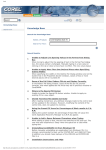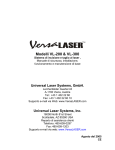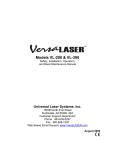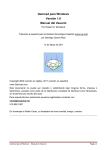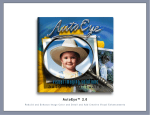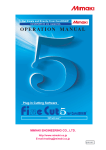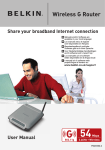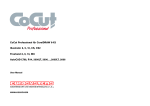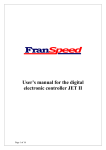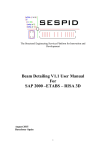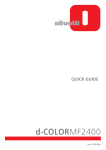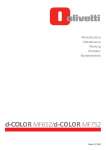Download Answer - DTP
Transcript
Welcome to Corel Support: Support Services: Online Services: Knowledgebase
Welcome to Corel Support: Support Services: Online Services
Corel’s® Knowledgebase
Search for:
Search:
1234
Submit
This category only
Advanced
The entire knowledge base
next>>
Unable to adjust Line Spacing values, in the format text dialogue.
76%
0 bytes
Unable to adjust Line Spacing values, in the format text dialogue. DocumentID: 205823 Revision
Date: 11/29/2000 1:42:06 PM The information in this document applies ...
http://kb.corel.com/kbdocs/UNKNOWN/DRAW10/DRAW10_205823.htm
Unable able to apply more than one decimal place for an outline thickness.
76%
0 bytes
Unable able to apply more than one decimal place for an outline thickness. DocumentID: 205827
Revision Date: 12/5/2000 3:15:39 PM The information in this document ...
http://kb.corel.com/kbdocs/UNKNOWN/DRAW10/DRAW10_205827.htm
Some of the Full color pattern fills do not fill and display properly.
Some of the Full color pattern fills do not fill and display properly. DocumentID: 205852 Revision
Date: 5/7/2001 9:58:04 AM The information in this document applies ...
http://kb.corel.com/kbdocs/UNKNOWN/DRAW10/DRAW10_205852.htm
76%
Where is the Special Fill Docker
Unable to locate the Special fill docker window. Unable to apply an existing fill to a new object.
Answer: This docker has been replaced by a feature called "Copy ...
http://kb.corel.com/kbdocs/UNKNOWN/DRAW10/DRAW10_205853.htm
76%
Cloned text not updating properly.
Cloned text not updating properly. DocumentID: 205854 Revision Date: 5/7/2001 10:00:42 AM
The information in this document applies to: CorelDRAW ™ 10 Problem After ...
http://kb.corel.com/kbdocs/UNKNOWN/DRAW10/DRAW10_205854.htm
76%
0 bytes
0 bytes
0 bytes
Using the Preset fill Icons for percentages of Black causes CARM.
76%
0 bytes
Using the Preset fill Icons for percentages of Black causes CARM. DocumentID: 205893 Revision
Date: 5/7/2001 10:01:09 AM The information in this document applies ...
http://kb.corel.com/kbdocs/UNKNOWN/DRAW10/DRAW10_205893.htm
Unable to add a space while editing text.
76%
0 bytes
Unable to add a space while editing text. DocumentID: 205917 Revision Date: 5/7/2001 10:05:06
AM The information in this document applies to: CorelDRAW ™ 10 Problem ...
http://kb.corel.com/kbdocs/UNKNOWN/DRAW10/DRAW10_205917.htm
Uninstalling CorelDRAW® 10 from Windows® 95
Create a Startup Disk to allow recovery of basic computer functions in the event of a complete
computer failure. The Startup Disk may be created during the Windows ...
http://kb.corel.com/kbdocs/UNKNOWN/DRAW10/DRAW10_206249.htm
76%
0 bytes
http://venus.corel.com/cgi-bin/texis/kbsearch/kbsearch/?db=kb&category=DRAW10&results=20&jump=0 (1 von 3) [22.02.2002 16:20:40]
Welcome to Corel Support: Support Services: Online Services: Knowledgebase
Installation Instructions and FAQs
The steps in this document should be followed if any difficulties are encountered during or
immediately after the installation of CorelDRAW 10. Note: It is important ...
http://kb.corel.com/kbdocs/UNKNOWN/DRAW10/DRAW10_206250.htm
76%
Default Installation Files
Typical installation option. All other items are available by running the Custom installation option
and the Add Component installation. Answer: CorelDRAW® Program ...
http://kb.corel.com/kbdocs/UNKNOWN/DRAW10/DRAW10_206251.htm
76%
0 bytes
0 bytes
Attune™ FAQs
76%
0 bytes
Attune is a revolutionary service that provides you with targeted Intelligram messages to help you
avoid common computer problems. Attune may also let you know when ...
http://kb.corel.com/kbdocs/UNKNOWN/DRAW10/DRAW10_206252.htm
Installing True Type Fonts
True Type fonts in any application running in Windows 98/2000 environments. True Type fonts
are installed to and accessed from the WINDOWS/FONTS folder in Windows ...
http://kb.corel.com/kbdocs/UNKNOWN/DRAW10/DRAW10_206253.htm
76%
Using Multilingual Fonts
Extra fonts are provided on the CD. Both True Type and Type 1 are provided on CD#1 in the
Fonts folder and on CD#2 in the Extra Fonts folder. Answer: Installing Multilingual ...
http://kb.corel.com/kbdocs/UNKNOWN/DRAW10/DRAW10_206254.htm
76%
Creating Transparent Bitmaps
When a bitmap image is used in desktop publishing applications, it is usually in the shape of a
rectangle. This does not have to be the case when using Corel applications, ...
http://kb.corel.com/kbdocs/UNKNOWN/DRAW10/DRAW10_206259.htm
76%
File Backup Options
Both options, Make Backup on Save and Auto backup may be accessed by clicking Tools,
Options, Work Space, Save. These options can be invoked individually or concurrently. ...
http://kb.corel.com/kbdocs/UNKNOWN/DRAW10/DRAW10_206261.htm
76%
Changing Default Settings
Click Tools, Graphic & Text Styles. 3. Click the desired default object type from the list (i.e.
Default Graphic) and right-click. 4. Click Properties. 5. From the ...
http://kb.corel.com/kbdocs/UNKNOWN/DRAW10/DRAW10_206264.htm
76%
Corel PHOTO-PAINT® 10 FAQs
Where are the Plugins located? Why don't they appear on the Effects menu? A. To install the
Plugins: 1. Click Tools, Options, Workspace, Plug-Ins. 2. Click Add. 3. ...
http://kb.corel.com/kbdocs/UNKNOWN/DRAW10/DRAW10_206265.htm
76%
Printing FAQs
Why don't the colors print the same as they look on the screen? A. Typically, this is due to an
incorrect or invalid color profile activated in the Corel Color Manager ...
http://kb.corel.com/kbdocs/UNKNOWN/DRAW10/DRAW10_206266.htm
76%
Accessing Clipart and Symbols
Importing is the primary method of accessing the clipart in CorelDRAW products for use within a
document. This tutorial will outline the steps required to search ...
http://kb.corel.com/kbdocs/UNKNOWN/DRAW10/DRAW10_206267.htm
76%
0 bytes
0 bytes
0 bytes
0 bytes
0 bytes
0 bytes
0 bytes
0 bytes
Assigning PANTONE MATCHING SYSTEM® Colors to Raster Images
76%
0 bytes
Raster images or bitmaps are generally CMYK or RGB. As a result, PMS (PANTONE MATCHING
SYSTEM®) colors are unavailable when printing separations. There are two ways ...
http://kb.corel.com/kbdocs/UNKNOWN/DRAW10/DRAW10_206268.htm
1234
next>>
http://venus.corel.com/cgi-bin/texis/kbsearch/kbsearch/?db=kb&category=DRAW10&results=20&jump=0 (2 von 3) [22.02.2002 16:20:40]
Welcome to Corel Support: Support Services: Online Services: Knowledgebase
Welcome to Corel Support: Support Services: Online Services
Corel’s® Knowledgebase
Search for:
Search:
<<previous
Submit
This category only
1234
Advanced
The entire knowledge base
next>>
DISPLAYING IMAGE AND EFFECTS MENUS
Windows NT and Windows 2000, selecting the Image or Effects menu will not display the
corresponding dialogue boxes when logged in as a member of a group which does ...
http://kb.corel.com/kbdocs/UNKNOWN/DRAW10/DRAW10_206269.htm
76%
0 bytes
Digital data exchange (DDE)
76%
0 bytes
The following document will provide the necessary instructions to enable only one instance of the
programs CorelDRAW, Corel PHOTO-PAINT, or Corel R.A.V.E. to be opened ...
http://kb.corel.com/kbdocs/UNKNOWN/DRAW10/DRAW10_206270.htm
VBA PERMISSIONS
76%
0 bytes
When the CorelDRAW 10 suite is installed with VBA on WinNT4/Windows 2000 as Administrator
or on a multi-user Windows 9X/Windows Millenium platform, VBA will not be ...
http://kb.corel.com/kbdocs/UNKNOWN/DRAW10/DRAW10_206271.htm
CorelDRAW fails to launch (hourglass disappears).
76%
0 bytes
When launching CorelDRAW, the hourglass appears for a few seconds then disappears. Answer:
Do a search for msvcrt.dll on your hard drive and rename all instances ...
http://kb.corel.com/kbdocs/UNKNOWN/DRAW10/DRAW10_206382.htm
Customized workspace and not same when I reopen it
Added toolbars, and buttons and when DRAW is reopened, things have shifted. Answer: Known
issue in release 10.410. Corrected in service pack 1. Available for download ...
http://kb.corel.com/kbdocs/UNKNOWN/DRAW10/DRAW10_206383.htm
76%
0 bytes
Opening/closing dockers cause CorelDRAW 10 to crash.
76%
0 bytes
Certain video drivers are known to cause CorelDRAW 10 to crash when dockers are manipulated.
To correct this, perform one of the following: 1. Update your video driver. ...
http://kb.corel.com/kbdocs/UNKNOWN/DRAW10/DRAW10_206384.htm
Memory error when customize Bitmap Effects
When customize Bitmap Effect function on the command bar it results in memory handle errors.
Answer: Known Error Corrected in service pack 1. Available for download ...
http://kb.corel.com/kbdocs/UNKNOWN/DRAW10/DRAW10_206386.htm
76%
New outline properties are not holding
Change outline through Outline Property box or through Properties of the object are not holding.
Reverts to previous values Answer: Known issue Corrected in service ...
http://kb.corel.com/kbdocs/UNKNOWN/DRAW10/DRAW10_206387.htm
76%
0 bytes
0 bytes
http://venus.corel.com/cgi-bin/texis/kbsearch/...arch/?db=kb&category=DRAW10&results=20&jump=20 (1 von 3) [22.02.2002 16:20:59]
Welcome to Corel Support: Support Services: Online Services: Knowledgebase
Undo function stops working in CorelDRAW 10.
Undo function stops working in CorelDRAW 10. DocumentID: 206401 Revision Date: 1/14/2002
1:39:54 PM The information in this document applies to: CorelDRAW ™ 10 Problem ...
http://kb.corel.com/kbdocs/UNKNOWN/DRAW10/DRAW10_206401.htm
76%
When typing text, each time hitting the space bar the pick tool is activated
Each time the space bar is hit, the application toggles the space bar with the pick tool. Answer:
Select View and remove the check from Enable Rollover Details: Product ...
http://kb.corel.com/kbdocs/UNKNOWN/DRAW10/DRAW10_206402.htm
76%
Error 1310 when installing on NT
When installing Draw 10 on the NT operating system, multiple instances of "Error 1310" will
appear. Select "Ignore" to each of these messages, then before restarting ...
http://kb.corel.com/kbdocs/UNKNOWN/DRAW10/DRAW10_206409.htm
76%
Draw10 Produces CARM When Opening Files
When opening files of type CDR, the Corel Application Recovery Manager (CARM) appears,
stating that the application has become unstable. Answer: Download and install ...
http://kb.corel.com/kbdocs/UNKNOWN/DRAW10/DRAW10_206410.htm
76%
The Instance OX77FCA66F Reference Memory at OXO3930690
Approximatly 10-15 seconds after closing CorelDRAW10 an error appears stating CorelDrw.exe
application Error The instance 0X77FCA66F reference memory at 0X03930690. ...
http://kb.corel.com/kbdocs/UNKNOWN/DRAW10/DRAW10_206411.htm
76%
0 bytes
0 bytes
0 bytes
0 bytes
0 bytes
TEXT WILL NOT CHANGE IN CHILD CLONE WHEN PARENT IS CHANGED IN DRAW 10
76%
0 bytes
Follow this procedure to resolve this issue. Answer: Follow this procedure to resolve this issue. 1.
Create artistic text in the workspace. 2. Click on EDIT-CLONE ...
http://kb.corel.com/kbdocs/UNKNOWN/DRAW10/DRAW10_206412.htm
BARCODE DISPLAYS ON ALL PLATES WHEN PRINTING IN CMYK USING CorelDRAW 10 76%
0 bytes
When printing color separations for a document that contains a barcode, the barcode will appear
on all the plates. Answer: 1. Search the harddrive for a file named ...
http://kb.corel.com/kbdocs/UNKNOWN/DRAW10/DRAW10_206413.htm
TARGA BITMAP (TGA) EXPORT SAVES IN ENHANCED MODE EVEN THOUGH NORMAL IS 76%
0 bytes
SELECTED
This issue relates to the targa bitmap export for versions 8, 9 and 10 of CorelDRAW. Files
exported in normal mode are still saved in enhanced mode. Follow these ...
http://kb.corel.com/kbdocs/UNKNOWN/DRAW10/DRAW10_206414.htm
Dialog boxes appear to be in a different language
Click File, Save As, and the text in the dialog box is not in English. (ie, German, Japanese).
Answer: Rename mfc42loc.dll to Mfc42loc.old. Documented in Microsoft's ...
http://kb.corel.com/kbdocs/UNKNOWN/DRAW10/DRAW10_206419.htm
76%
Draw 10 caused an Invalid Page Fault in module cdrrip100.dll
Draw 10 caused an Invalid Page Fault in module cdrrip100.dll DocumentID: 206423 Revision
Date: 6/11/2001 4:35:51 PM The information in this document applies to: CorelDRAW ...
http://kb.corel.com/kbdocs/UNKNOWN/DRAW10/DRAW10_206423.htm
76%
0 bytes
0 bytes
How to change file association in Windows
76%
0 bytes
After the installation of a new application all the graphics files (ie. jpg, tif, gif, bmp) are associated
with the new application. Answer: Click Start, Find, Files ...
http://kb.corel.com/kbdocs/UNKNOWN/DRAW10/DRAW10_206424.htm
Viewing in Wireframe or editing a Barcode in CorelDRAW 10
Click on Start-Programs-CorelDRAW 10-Productivity Tools or click on the Application Launcher
on the main toolbar in CorelDRAW 10 and select the Corel BARCODE WIZARD. ...
http://kb.corel.com/kbdocs/UNKNOWN/DRAW10/DRAW10_206432.htm
<<previous
1234
76%
0 bytes
next>>
http://venus.corel.com/cgi-bin/texis/kbsearch/...arch/?db=kb&category=DRAW10&results=20&jump=20 (2 von 3) [22.02.2002 16:20:59]
Welcome to Corel Support: Support Services: Online Services: Knowledgebase
Welcome to Corel Support: Support Services: Online Services
Corel’s® Knowledgebase
Search for:
Search:
<<previous
Submit
This category only
1234
Advanced
The entire knowledge base
next>>
Service pack 1 will not install if a beta version was previously installed
76%
0 bytes
Applies to users with Draw 10.425 (beta sp1 applied)When applying service pack 1, errors appear
pertaining to certain files not being the right version and the installation ...
http://kb.corel.com/kbdocs/UNKNOWN/DRAW10/DRAW10_206437.htm
Service pack One will not apply if trial version of Draw 10 was ever installed
76%
0 bytes
Trial version of DRAW10 has been installed and successfully uninstalled. DRAW10 retail package
has been installed and Service pack one will not install. Answer: Delete ...
http://kb.corel.com/kbdocs/UNKNOWN/DRAW10/DRAW10_206438.htm
Treating Objects as filled while in Wireframe view
76%
0 bytes
While working in Wireframe view, no items can be selected without verifying the pick tool is on the
outline before selecting. Click Tools,Options click the + beside ...
http://kb.corel.com/kbdocs/UNKNOWN/DRAW10/DRAW10_206440.htm
Unexpected Condition 5002-units-1782 or -1670
After the installation of Service Pack One the creation of a new document or the selecting of an
object in an existing file gives an unexpected condition 5002. Answer: ...
http://kb.corel.com/kbdocs/UNKNOWN/DRAW10/DRAW10_206446.htm
76%
Changing the View of an object in Draw 10
When editing an image, there are times when an object needs to be placed in an exact position.
However, if the object is filled, it may be difficult to accomplish ...
http://kb.corel.com/kbdocs/UNKNOWN/DRAW10/DRAW10_206447.htm
76%
0 bytes
0 bytes
Toolbar, Menubar or Color Palettes are missing
76%
0 bytes
The toolbar, menubar or color palettes are missing when the program is opened. Answer: Set the
program back to the factory default settings. Close the program, hold ...
http://kb.corel.com/kbdocs/UNKNOWN/DRAW10/DRAW10_206449.htm
EPS export tip from draw
Convert All Text to Curves - Before submitting a file for processing Click Edit, Select All, Text,
then click Arrange, Convert Text to Curves. This will eliminate ...
http://kb.corel.com/kbdocs/UNKNOWN/DRAW10/DRAW10_206450.htm
76%
0 bytes
CREATING CUSTOM REGISTRATION MARKS IN DRAW 10
76%
0 bytes
When printing in DRAW 10, the default registration marks may not be the correct size or may not
be in the correct format. There is the option to create custom registration ...
http://kb.corel.com/kbdocs/UNKNOWN/DRAW10/DRAW10_206462.htm
http://venus.corel.com/cgi-bin/texis/kbsearch/...arch/?db=kb&category=DRAW10&results=20&jump=40 (1 von 3) [22.02.2002 16:21:11]
Welcome to Corel Support: Support Services: Online Services: Knowledgebase
Error Messages Launching Draw 10
The Kodak Color Management System could not be initialized. Color Management functions will
be disabled. 2. A necessary profile could not be loaded. Please reinstall ...
http://kb.corel.com/kbdocs/UNKNOWN/DRAW10/DRAW10_206463.htm
76%
0 bytes
TEXT SWITCHES AUTOMATICALLY TO ENGLISH(US) WHEN TYPING TEXT IN CorelDRAW 76%
0 bytes
10
When a language other than English(US) is selected as default in Input Locales under the
Windows Regional Options, CorelDRAW 10 automatically reverts back to English ...
http://kb.corel.com/kbdocs/UNKNOWN/DRAW10/DRAW10_206464.htm
Creating Transparencies in Animated GIFS with PhotoPAINT10
Animated Gif files created in PhotoPAINT or RAVE can have transparent backgrounds. To do
this, follow the procedure listed below. Answer: 1. Create or Open the animated ...
http://kb.corel.com/kbdocs/UNKNOWN/DRAW10/DRAW10_206467.htm
76%
Cannot Apply Bitmap Effects since installing SP1
After installing Service Pack One and trying to apply bitmap effects in DRAW or PHOTO-PAINT
10 user gets error "Crlfx100 cannot create effect component." Answer: ...
http://kb.corel.com/kbdocs/UNKNOWN/DRAW10/DRAW10_206473.htm
76%
When installing DRAW10 error appears stating ''Setup did not complete''
When installing Draw 10 this internal error comes up. The only option is OK, then the message
"Setup did not complete, you must try again." Answer: Uninstall the ...
http://kb.corel.com/kbdocs/UNKNOWN/DRAW10/DRAW10_206480.htm
76%
Changing the Default Artistic Text in Corel DRAW 10
Change Artistic text options but when starting a new document the options are back to the
defaults. 1. From the Tools menu in DRAW 10, select Options 2. Click the ...
http://kb.corel.com/kbdocs/UNKNOWN/DRAW10/DRAW10_206493.htm
76%
Line not found in Registry when launching Corel Texture and/or Corel Texture Batcher
When trying to launch the sub-applications Corel Texture and/or Corel Texture Batcher, an error
appears stating "Line not Found in Registry" or "Goodies not Found", ...
http://kb.corel.com/kbdocs/UNKNOWN/DRAW10/DRAW10_206501.htm
76%
Error When Attempting to Launch Corel Texture
Login as administrator. 2. From the Start menu, choose Run 3. Type in Regedit 4. Browse to
HKEY_CURRENT_USER\Software\Corel 4. Export the following keys to the root ...
http://kb.corel.com/kbdocs/UNKNOWN/DRAW10/DRAW10_206508.htm
76%
Accessing Clipart Copied to the Network
Clipart images on a network location cannot be accessed through the initial screen of the
scrapbook. Answer: NOTE:This requires editing the registry so follow these ...
http://kb.corel.com/kbdocs/UNKNOWN/DRAW10/DRAW10_206509.htm
76%
No Writing Tools Installed error message when choose Spell Checker
After clicking on Text, Writing Tools, and anything below it an error appears stating "No Writing
Tools have been Installed". Answer: Click on Start, Programs, CorelDRAW10, ...
http://kb.corel.com/kbdocs/UNKNOWN/DRAW10/DRAW10_206523.htm
76%
Cannot install Draw 10, Internal Error 2711, Bitstream Font Navigator
When trying to install Corel Draw 10 on your system, the setup does not complete and the
following error is indicated "Internal Error 2711 with reference to Bitstream ...
http://kb.corel.com/kbdocs/UNKNOWN/DRAW10/DRAW10_206534.htm
76%
Configdir not found in the registry
Windows registry prior to proceeding with the following instructions. If you are unfamiliar with
backing up the registry or registry editing in general, it is strongly ...
http://kb.corel.com/kbdocs/UNKNOWN/DRAW10/DRAW10_206556.htm
76%
<<previous
1234
0 bytes
0 bytes
0 bytes
0 bytes
0 bytes
0 bytes
0 bytes
0 bytes
0 bytes
0 bytes
next>>
http://venus.corel.com/cgi-bin/texis/kbsearch/...arch/?db=kb&category=DRAW10&results=20&jump=40 (2 von 3) [22.02.2002 16:21:11]
Welcome to Corel Support: Support Services: Online Services: Knowledgebase
Welcome to Corel Support: Support Services: Online Services
Corel’s® Knowledgebase
Search for:
Search:
<<previous
Submit
This category only
Advanced
The entire knowledge base
1234
Converting Scripts to Draw 10
76%
0 bytes
Draw 10 now uses VBA and one way to convert scripts from Draw 9 to Draw 10 VBA is to change
the lines - WithObject "CorelDRAW.Automation.9" to WithObject "CorelDRAW.Automation.10" ...
http://kb.corel.com/kbdocs/UNKNOWN/DRAW10/DRAW10_206584.htm
Location of shared file is greyed out when installing Draw10 Upgrade
Corel product was installed to a drive letter that since then has been removed and replaced by a
CDROM or CDRW drive. The applications must be uninstalled and the ...
http://kb.corel.com/kbdocs/UNKNOWN/DRAW10/DRAW10_206586.htm
76%
Monotone bitmap will not print when printing separations
After having converted an image to a Monotone bitmap, the image does not show up when
printing separations. Answer: The image must be converted to a bitmap without ...
http://kb.corel.com/kbdocs/UNKNOWN/DRAW10/DRAW10_206620.htm
76%
Cannot install Draw10MAC on the OSX partition of a dual boot system
When installing Draw10 MAC under the OSX partition of a dual boot system various errors will
appear. Answer: Workaround Reboot to another partion (ie. OS 9.2 or lower), ...
http://kb.corel.com/kbdocs/UNKNOWN/DRAW10/DRAW10_206724.htm
76%
Draw 10 MAC keeps crashing
With virtual memory turned off, Draw10 on Mac OS 9.2 or lower keeps crashing. Answer: Virtual
memory must be on for all OS9.2 or lower systems that run Draw10MAC. ...
http://kb.corel.com/kbdocs/UNKNOWN/DRAW10/DRAW10_206726.htm
76%
How to overright current workspace with the factory defaults in DRAW10 MAC?
How to overright current workspace with the factory defaults in DRAW10 MAC? DocumentID:
206727 Revision Date: 10/11/2001 12:23:59 PM The information in this document ...
http://kb.corel.com/kbdocs/UNKNOWN/DRAW10/DRAW10_206727.htm
76%
Cannot launch CorelDRAW 10 after installing service pack 2
After installing service pack 2, the following files get truncated, CorelDRW100.dll to
CORELD~1.dll and cdrfnt100.dll to CDRFNT~1.dll. This will prevent the launch ...
http://kb.corel.com/kbdocs/UNKNOWN/DRAW10/DRAW10_206800.htm
76%
0 bytes
0 bytes
0 bytes
0 bytes
0 bytes
0 bytes
Message ''Invalid directory specified in corelapp.ini'' when launching CorelDRAW 10/9 on 76%
0 bytes
Windows 2000
Message 'Invalid directory specified in corelapp.ini' when launching CorelDRAW 10/9 on Windows
2000 DocumentID: 206825 Revision Date: 1/14/2002 1:39:21 PM The information ...
http://kb.corel.com/kbdocs/UNKNOWN/DRAW10/DRAW10_206825.htm
http://venus.corel.com/cgi-bin/texis/kbsearch/...arch/?db=kb&category=DRAW10&results=20&jump=60 (1 von 2) [22.02.2002 16:21:25]
Welcome to Corel Support: Support Services: Online Services: Knowledgebase
''Cannot Create Effect Component'' message when accessing bitmap effects in
CorelDRAW/PHOTO-PAINT 10
Cannot Create Effect Component' when accessing bitmap effects after having installed
CorelDRAW 10 Service Pack 1. This may occur as a result of having TSR's loaded ...
http://kb.corel.com/kbdocs/UNKNOWN/DRAW10/DRAW10_206826.htm
76%
Performance issues as a result of editing text in CorelDRAW 10
Performance of CorelDRAW 10 deteriorates as a result of working with text. Symptoms include
the following: - Application menus do not respond immediately. - Various ...
http://kb.corel.com/kbdocs/UNKNOWN/DRAW10/DRAW10_206827.htm
76%
0 bytes
0 bytes
Deploying CorelDRAW 10 over a network
76%
0 bytes
For information on how to deploy CorelDRAW 10 over a network, please contact Corel Technical
Services. Details: Product specifications, packaging, technical support ...
http://kb.corel.com/kbdocs/UNKNOWN/DRAW10/DRAW10_206829.htm
Cannot print lenses correctly to a non-Postscript device
Applying a lens effect to an object in CorelDRAW 10 does not output correctly, even though it
appears correctly in print preview. Answer: This is an issue with printing ...
http://kb.corel.com/kbdocs/UNKNOWN/DRAW10/DRAW10_206830.htm
<<previous
76%
0 bytes
1234
Copyright © 1999 Corel Corporation. All rights reserved.
Terms of Use/Legal Disclaimer
Year 2000 Information
Last modified on: 10/20/99
http://venus.corel.com/cgi-bin/texis/kbsearch/...arch/?db=kb&category=DRAW10&results=20&jump=60 (2 von 2) [22.02.2002 16:21:25]
Unable to adjust Line Spacing values, in the format text dialogue.
Top Navigational Bar
Unable to adjust Line Spacing values, in the format text dialogue.
DocumentID: 205823
Revision Date: 11/29/2000 1:42:06 PM
The information in this document applies to:
CorelDRAW ™ 10
Problem
When trying to adjust the line spacing of text under Text\Format Text, manually typing in a new value, or
clicking on the Up or down arrows have no effect. The new value always resets back to the original value.
Answer:
Click on the lock beside the apply button, so it becomes inactive.
Then input or adjust the line spacing value, then click apply to have the changes take effect.
Details:
Product specifications, packaging, technical support and information (*Specifications*) refer to theUnited States retail English
version only. Specifications for other versions may vary. All Specifications, claims, features, representations, and/or comparisons
provided are correct to the best of our knowledge of the date of publication, but are subject to change without notice.OUR
MAXIMUM AGGREGATE LIABILITY TO YOU AND THAT OF OUR DEALERS AND SUPPLIERS IS LIMITED. IT SHALL
NOTEXCEED THE AMOUNT YOU PAID TO ACCESS THE INFORMATION. SEE LEGAL DISCLAIMER.
http://kb.corel.com/kbdocs/UNKNOWN/DRAW10/DRAW10_205823.htm [22.02.2002 16:21:40]
Unable able to apply more than one decimal place for an outline thickness.
Top Navigational Bar
Unable able to apply more than one decimal place for an outline thickness.
DocumentID: 205827
Revision Date: 12/5/2000 3:15:39 PM
The information in this document applies to:
CorelDRAW ™ 10
Problem
In the Outline Pen Dialogue window, and on the Outline Tab in the Properties Docker window, it will only
keep an input of one decimal place. All other decimal places will be rounded off.
Answer:
Select the object, on the property bar input the outline width.
Entering a value here will allow as many decimal places that the Drawing Precision is set for.
The Drawing Precision setting can be altered under
Tools\Options\Edit
Details:
Note:
For Multiple Object selections, the option on the property bar is not avialable. To add this:
Click Tools\Customization, then select commands.
For the category, select Fill and Outline.
Scroll down to Outline Width, and drag it off of the window.
Click O.K. then drag the new toolbar up beside the property bar at the top.
The Properties Docker by default is set to Auto Apply all changes. If you input an outline thickness on the
porperty bar to obtain more decimal places, then Open the Properties Docker and switch to the outline tab,
it will first round off the values to one decimal place and apply this new value to your selected object(s).
To prevent this, Open the Properties Docker, switch to the outline tab, and click on the Lock button to
disable the auto-apply. The Docker will still report one decimal place, but the original value set will still hold.
Product specifications, packaging, technical support and information (*Specifications*) refer to theUnited States retail English
version only. Specifications for other versions may vary. All Specifications, claims, features, representations, and/or comparisons
provided are correct to the best of our knowledge of the date of publication, but are subject to change without notice.OUR
MAXIMUM AGGREGATE LIABILITY TO YOU AND THAT OF OUR DEALERS AND SUPPLIERS IS LIMITED. IT SHALL
NOTEXCEED THE AMOUNT YOU PAID TO ACCESS THE INFORMATION. SEE LEGAL DISCLAIMER.
http://kb.corel.com/kbdocs/UNKNOWN/DRAW10/DRAW10_205827.htm [22.02.2002 16:21:46]
Some of the Full color pattern fills do not fill and display properly.
Top Navigational Bar
Some of the Full color pattern fills do not fill and display properly.
DocumentID: 205852
Revision Date: 5/7/2001 9:58:04 AM
The information in this document applies to:
CorelDRAW ™ 10
Problem
In the Pattern Fill dialogue window, under full color, some of the fills listed here do not preview correctly, and
when applied do not fill correctly as they did in previous versions.
Answer:
Click File, Import, switch to the following location.
C:\Program Files\Corel\Graphics 10\Custom\Patterns.
Import the fill in question, for now use the bubble1.pat
Then click Tools, Create, Pattern.
Select Full Color, Click O.k.
With the Crosshair cursor, click and drag directly around the grey rectangle of the pattern. Only selecting the
rectangle and a small pie section out of each elipse.
Let go, click o.k, then it will prompt for a save. Overwrite the existing file that was imported.
Details:
Product specifications, packaging, technical support and information (*Specifications*) refer to theUnited States retail English
version only. Specifications for other versions may vary. All Specifications, claims, features, representations, and/or comparisons
provided are correct to the best of our knowledge of the date of publication, but are subject to change without notice.OUR
MAXIMUM AGGREGATE LIABILITY TO YOU AND THAT OF OUR DEALERS AND SUPPLIERS IS LIMITED. IT SHALL
NOTEXCEED THE AMOUNT YOU PAID TO ACCESS THE INFORMATION. SEE LEGAL DISCLAIMER.
http://kb.corel.com/kbdocs/UNKNOWN/DRAW10/DRAW10_205852.htm [22.02.2002 16:21:51]
http://kb.corel.com/kbdocs/UNKNOWN/DRAW10/DRAW10_205853.htm
Top Navigational Bar
Where is the Special Fill Docker
DocumentID: 205853
Revision Date: 5/7/2001 10:03:11 AM
The information in this document applies to:
CorelDRAW ™ 10
Problem
Unable to locate the Special fill docker window.
Unable to apply an existing fill to a new object.
Answer:
This docker has been replaced by a feature called "Copy Fill Properties"
Click Tools, customization, select commands.
Choose Fill And Outline for the category at the top.
Scroll down the list of tools, select the "Copy Fill Properties".
Click and drag it into the CorelDRAW workspace and click o.k.
This new toolbar can be placed permanently anywhere in the CorelDRAW workspace.
Create a new object.
Click on the Copy fill properties button.
With the large arrow click on an object you want to copy the fill properties from.
Details:
Product specifications, packaging, technical support and information (*Specifications*) refer to theUnited States retail English
version only. Specifications for other versions may vary. All Specifications, claims, features, representations, and/or comparisons
provided are correct to the best of our knowledge of the date of publication, but are subject to change without notice.OUR
MAXIMUM AGGREGATE LIABILITY TO YOU AND THAT OF OUR DEALERS AND SUPPLIERS IS LIMITED. IT SHALL
NOTEXCEED THE AMOUNT YOU PAID TO ACCESS THE INFORMATION. SEE LEGAL DISCLAIMER.
http://kb.corel.com/kbdocs/UNKNOWN/DRAW10/DRAW10_205853.htm [22.02.2002 16:21:56]
Cloned text not updating properly.
Top Navigational Bar
Cloned text not updating properly.
DocumentID: 205854
Revision Date: 5/7/2001 10:00:42 AM
The information in this document applies to:
CorelDRAW ™ 10
Problem
After creating cloned text.
Any attribute changes made to the control text will be updated on the clone(s).
However, modifying the content of the control text, does not update it's clone(s).
Answer:
After modifying the content of the control text, select it with the pick tool, and click on a black color on the
palette, or the same color as the original control text.
The cloned text will now show the changes originally made to the content.
Changing any other attribute of the control text will work as well.( point size, font, color.)
Details:
Product specifications, packaging, technical support and information (*Specifications*) refer to theUnited States retail English
version only. Specifications for other versions may vary. All Specifications, claims, features, representations, and/or comparisons
provided are correct to the best of our knowledge of the date of publication, but are subject to change without notice.OUR
MAXIMUM AGGREGATE LIABILITY TO YOU AND THAT OF OUR DEALERS AND SUPPLIERS IS LIMITED. IT SHALL
NOTEXCEED THE AMOUNT YOU PAID TO ACCESS THE INFORMATION. SEE LEGAL DISCLAIMER.
http://kb.corel.com/kbdocs/UNKNOWN/DRAW10/DRAW10_205854.htm [22.02.2002 16:22:02]
Using the Preset fill Icons for percentages of Black causes CARM.
Top Navigational Bar
Using the Preset fill Icons for percentages of Black causes CARM.
DocumentID: 205893
Revision Date: 5/7/2001 10:01:09 AM
The information in this document applies to:
CorelDRAW ™ 10
Problem
After adding the custom toolbars for percentage of black fills. Using these toolbars causes The Corel
Application Recovery Manager (C.A.R.M.)to appear.
Answer:
Use the default CMYK palette in CorelDRAW 10.
Window, Color palette, place a check beside "Default CMYK palette".
The first eleven colors on this palette range from 100 % black to 100 % white in increments of 10 %.
Or a custom color palette can be created with only these 11 colors on it.
Details:
Product specifications, packaging, technical support and information (*Specifications*) refer to theUnited States retail English
version only. Specifications for other versions may vary. All Specifications, claims, features, representations, and/or comparisons
provided are correct to the best of our knowledge of the date of publication, but are subject to change without notice.OUR
MAXIMUM AGGREGATE LIABILITY TO YOU AND THAT OF OUR DEALERS AND SUPPLIERS IS LIMITED. IT SHALL
NOTEXCEED THE AMOUNT YOU PAID TO ACCESS THE INFORMATION. SEE LEGAL DISCLAIMER.
http://kb.corel.com/kbdocs/UNKNOWN/DRAW10/DRAW10_205893.htm [22.02.2002 16:22:07]
Unable to add a space while editing text.
Top Navigational Bar
Unable to add a space while editing text.
DocumentID: 205917
Revision Date: 5/7/2001 10:05:06 AM
The information in this document applies to:
CorelDRAW ™ 10
Problem
While adding a space to text, the text tool switches to the pick tool.
Answer:
This will occur when you have the Live Preview of roll-overs enabled.
Click the View menu and remove the checkmark from "Enabel Rollover".
This will correct this issue.
Details:
Product specifications, packaging, technical support and information (*Specifications*) refer to theUnited States retail English
version only. Specifications for other versions may vary. All Specifications, claims, features, representations, and/or comparisons
provided are correct to the best of our knowledge of the date of publication, but are subject to change without notice.OUR
MAXIMUM AGGREGATE LIABILITY TO YOU AND THAT OF OUR DEALERS AND SUPPLIERS IS LIMITED. IT SHALL
NOTEXCEED THE AMOUNT YOU PAID TO ACCESS THE INFORMATION. SEE LEGAL DISCLAIMER.
http://kb.corel.com/kbdocs/UNKNOWN/DRAW10/DRAW10_205917.htm [22.02.2002 16:22:14]
Uninstalling CorelDRAW® 10 from Windows® 95
Top Navigational Bar
Uninstalling CorelDRAW® 10 from Windows® 95
DocumentID: 206249
Revision Date: 6/20/2001 5:18:43 PM
The information in this document applies to:
CorelDRAW ™ 10
Problem
Warning: Before manually uninstalling any application from Windows® 95, it is strongly recommended to
back up the SYSTEM.DAT and USER.DAT files. In addition you should make backups of the WIN.INI and
SYSTEM.INI files to a floppy disk. These files can be found in the WINDOWS 95 folder.
CorelDRAW® 10 is not compatible with or supported on Windows 95. To uninstall CorelDRAW 10 from the
system, it must be done manually. The following sections will provide the necessary instructions to uninstall
CorelDRAW 10:
Answer:
Note: Before attempting a manual uninstall of CorelDRAW, from a system running Windows 95, the
following precautions are strongly recommended:
* Create a Startup Disk to allow recovery of basic computer functions in the event of a complete computer
failure. The Startup Disk may be created during the Windows 95 installation process or by clicking Start,
Settings, Control Panel. Double-click on the Add/Remove Programs icon, and click Startup Disk, Create.
* Copy the SYSTEM.DAT and the USER.DAT to a folder on the Startup disk, or to an additional disk if there
is not enough space. Both files are located in the root of the WINDOWS folder and can be used to restore
the Windows 95 registry if damaged.
* Move or backup any files that you have created using CorelDRAW.
Removing Files
1. Click Start, Programs, Windows Explorer.
2. Double-click the drive letter that CorelDRAW was installed to (i.e. C:\).
3. Double-click the COREL folder and delete the folder where CorelDRAW is installed.
Note: Folder names may vary, if destination names were modified by the user during installation.
Removing Registry Entries
1. Click Start, Run.
2. Type REGEDIT on the Open command line and click OK.
3. Double-click on HKEY_CURRENT_USER to open the file. Do the same for Software.
4. Open up the Corel section and delete the following:
Corel PHOTO-PAINT
Corel R.A.V.E.
Corel Texture (Version 3.0)
CorelDRAW
http://kb.corel.com/kbdocs/UNKNOWN/DRAW10/DRAW10_206249.htm (1 von 2) [22.02.2002 16:22:19]
Uninstalling CorelDRAW® 10 from Windows® 95
Texture Batcher (Version 3.0)
5. Close HKEY_CURRENT_USER, double-click on HKEY_LOCAL_MACHINE to open it and double-click
on Software. Double-click on the Corel Section.
6. Open the files listed below and delete any references to CorelDRAW 10. There may be a section entitled
"10". Delete that section only.
Corel R.A.V.E.
CorelDRAW
MasterComponentList
CorelSEARCH
Media
Component Apps
Removing Taskbar Entries
1. Click Start, Settings, Taskbar.
2. Click Start Menu Programs and click Remove.
3. Click the version of CorelDRAW being removed and click Remove.
Details:
Product specifications, packaging, technical support and information (*Specifications*) refer to theUnited States retail English
version only. Specifications for other versions may vary. All Specifications, claims, features, representations, and/or comparisons
provided are correct to the best of our knowledge of the date of publication, but are subject to change without notice.OUR
MAXIMUM AGGREGATE LIABILITY TO YOU AND THAT OF OUR DEALERS AND SUPPLIERS IS LIMITED. IT SHALL
NOTEXCEED THE AMOUNT YOU PAID TO ACCESS THE INFORMATION. SEE LEGAL DISCLAIMER.
http://kb.corel.com/kbdocs/UNKNOWN/DRAW10/DRAW10_206249.htm (2 von 2) [22.02.2002 16:22:19]
Installation Instructions and FAQs
Top Navigational Bar
Installation Instructions and FAQs
DocumentID: 206250
Revision Date: 6/26/2001 5:42:25 PM
The information in this document applies to:
CorelDRAW ™ 10
Problem
The following document is divided into four sections:
* Installing CorelDRAW® 10
* Uninstalling CorelDRAW 10
* Guidelines for a clean installation
* Installation Frequently Asked Questions
Note: Before proceeding, ensure that the computer meets all hardware requirements and is running
Windows®98, Windows®ME, Windows NT®4.0 or Windows®2000. CorelDRAW 10 is not designed for, and
will not run on, earlier versions of Windows or Windows NT.
Answer:
The steps in this document should be followed if any difficulties are encountered during or immediately after
the installation of CorelDRAW 10.
Note: It is important to read through this entire document before proceeding.
Installing CorelDRAW® 10
1. Ensure that all other applications, Terminate & Stay Resident programs(TSRs) and screen savers have
been disabled. For information about disabling these applications, refer to the Clean Installation section of
this document. The setup routine will automatically disable any of the standard Microsoft Screen Savers
automatically.
2. Insert CD-ROM#1. If the Auto Insert Notification is enabled, the Setup splash screen should appear. Click
on the Install CorelDRAW10, Install Corel PHOTO-PAINT®10, Install CorelR.A.V.E.™10 option. If the Setup
splash screen does not appear, click Start, Run and type X:\SETUP32.EXE (where X represents the CDROM drive letter) on the Open command line. Click OK.
3. After initializing, the "Welcome to CorelDRAW 10 setup" screen appears. Click next.
4. The CorelDRAW 10 License Agreement is displayed. Read the agreement carefully and click Accept or
Decline.
5. The "Personalize CorelDRAW 10" screen appears. Enter your name and company name and click next.
6. CorelDRAW 10 Serial Number. Enter the product serial number in the space provided. The serial number
is located on a black "Product Authenticity Card" included with the software. Click Next to continue. Please
note, you must enter the registration number into the space provided, or CorelDRAW will NOT install.
http://kb.corel.com/kbdocs/UNKNOWN/DRAW10/DRAW10_206250.htm (1 von 4) [22.02.2002 16:22:26]
Installation Instructions and FAQs
7. On the "CorelDRAW 10 Setup Options" screen, click Typical, Compact or Custom.
8. Click Next to continue, and follow the instructions below for the selected installation option:
For the Compact and Typical Installation options:
o Destination Folder - Select the destination folders for CorelDRAW 10 and click Next.
o Shortcut Folder - Select the Shortcut folder or leave as default. Click Next.
o Ready To Install - You are now ready to install. Click Install and follow the "Installation Continued" steps
listed below.
For The Custom Installation:
+ Components - Select the applications and filters that you wish to install. Clicking the + preceding each
selection will expand the group to display the components within each group. Click Next to continue.
+ Writing Tools - Select the Spell Checker, Thesaurus and Grammatik languages that you wish to install.
Click Next to continue.
+ Color Profile - Select an optional color profile for the Monitor, Input device (i.e.: Scanner, Digital Camera)
and Printer. Click Next to continue. Note: It is not necessary to install color profiles at this time. They can be
installed later, through the Corel Color Profile Wizard.
+ Fonts - Select the desired fonts and click Next. Note: It is strongly recommended that all of the fonts
supplied are not installed. This will cause slow performance and irregular system operation. It is
recommended that the number of fonts installed on the computer not exceed 450.
+ Destination Folder - Select the destination folders for CorelDRAW 10 and True Type fonts and click Next.
Note: It is recommended that the Fonts be installed to the default folder.
+ Temp Folder Selection - These are folders that will be used when temporary disk space is required. It is
recommended to assign local hard drives only. Click Next.
+ Shortcut Folder - Select the Shortcut folder or leave as default. Click Next.
+ Ready To Install - You are now ready to install. Click Install, and follow the "Installation Continued" steps
listed below.
9. Installation Complete! Click OK. If you are prompted to Restart Windows, click Yes. Installation times will
vary depending on the system configuration and installation options selected.
Uninstalling CorelDRAW® 10
1. Click Start, Programs, CorelDRAW 10, Setup and Notes, Corel Uninstaller 10.
2. "Welcome to the Corel Uninstaller" appears. Click Next.
3. "Select products to remove" appears. Enable the check boxes next to the corresponding program or
components that you wish to uninstall. If needed, click the + in front of the group to expand the selections.
4. Click Next.
5. "Ready to remove products" appears. Verify that selections and click Next.
6. "Ready to remove products" appears. Click OK to begin uninstalling.
7. Click Finish when prompted.
8. Click Yes if prompted to reboot the system.
Note: If, for any reason, the Uninstaller fails to complete, you must perform a manual uninstall. For more
information about manually uninstalling CorelDRAW 10, refer to Fax on Demand document #3950
Uninstalling from Windows 95. This document applies to other versions of Windows.
Guidelines for a Clean Installation
If you are receiving errors or experiencing system instability during the installation of CorelDRAW 10,
perform the following steps to reduce potential conflicts during the installation. It is important to follow all
suggestions before reinstalling CorelDRAW 10. These instructions pertain to Windows 98 and Windows ME
only.
Note: Before proceeding, ensure that you have a recent Windows 98 or Windows ME Startup Diskette. If
http://kb.corel.com/kbdocs/UNKNOWN/DRAW10/DRAW10_206250.htm (2 von 4) [22.02.2002 16:22:26]
Installation Instructions and FAQs
you require information for creating one, consult the Windows 98 or Windows ME user manual.
1. Run MSCONFIG.
+ Click Start, Run.
+ Where it says ‘Open', type in msconfig.
+ In the msconfig dialog box, enable selective startup and deselect "Load Startup Group items."
+ Click the Advanced button.
+ In the Advanced settings, place a checkmark beside "Enable VGA 640 x 480 x 16".
+ Click OK twice.
+ When prompted to Restart the computer, click Yes.
2. Close down all programs and Terminate & Stay Resident (TSRs) programs
+ After your system has rebooted, press CTRL, ALT, DEL. This brings up the Close Program dialog box.
+ Select each program in the list one at a time and click End Task . You will need to press CTRL, ALT, DEL
to bring the Close Program dialog box up after each program is closed.
Note: Do not end task on Explorer or Systray.
+ After all TSRs have been closed, press CTRL, ALT, DEL to verify that the only item in the list is Explorer
or Systray. Click Cancel to close the Close Program dialog box.
You are now ready to install. Follow the directions at the beginning of this document to install CorelDRAW
10. After the installation is complete, reverse the above steps to return the computer to its original
configuration. TSRs will automatically reload when the system is restarted.
Installation Frequently Asked Questions
Q. During the installation, a series of errors are generated stating "A required source file was not found"
What does this mean?
A. This error may occur when one or more drives are running in MS-DOS Compatibility Mode. To verify this,
click Start, Settings, Control Panel and double-click the System icon. Click the Performance tab. If any
drives are running in this mode, contact your hardware vendor for assistance in resolving this issue. When a
CD-ROM drive is running in MS-DOS Compatibility Mode, it is usually using 16-bit drivers. Update these
drivers to 32-bit before proceeding. If there is no indication of MS-DOS Compatibility mode, follow the
instructions for a Clean Installation found earlier in this document.
Q. How can I start the setup routing if the splash screen doesn't appear when I insert CD-ROM #1?
A. Click Start, Run. Type X:\SETUP32 (where X is the CD-ROM drive letter) and click OK.
Q. How can I avoid getting an Invalid Page Fault (IPF) when attempting to install the application?
A. To resolve this, follow the instructions for a clean installation found earlier in this document.
Q. I can't find my registration card. How can I find my serial number?
A. Look through all of the documentation that came with the package carefully. There should be a black
"Product Authenticity Card" included with the software. The serial number is printed on this card. Contact
Customer Service at 1-800-772-6735 if this number cannot be located.
Q. After installing CorelDRAW10 my system fonts or fonts in other programs are messed up. I did a full
installation with everything selected. How can I fix this?
A. If you installed all of the fonts that are included with CorelDRAW10 or the total font count on the system
is over 500, refer to Fax On Demand document #2102.
Q. How can I correct errors reading the CD-ROM when installing CorelDRAW 10?
A. Ensure that you are using 32-bit Windows drivers for your CD-ROM. Inspect the underside of the CDROM for fingerprints, dust or scratches. If you find any dust or fingerprints, clean the CD-ROM with a CDROM cleaning kit or wipe the CD-ROM with a soft, lint-free cloth from the center hub to the outer edge of the
CD-ROM. Do not wipe in a circular motion.
Q. How do I perform a Network installation?
A. A Network Installation requires additional licenses for the workstations that you will be installing the
package to. Contact your local Corel Approved Reseller to purchase additional licenses.
http://kb.corel.com/kbdocs/UNKNOWN/DRAW10/DRAW10_206250.htm (3 von 4) [22.02.2002 16:22:26]
Installation Instructions and FAQs
Q. Do I have to install CorelDRAW 10 over my previous version of CorelDRAW?
A. No, do not install CorelDRAW 10 over any previous version of CorelDRAW. Ensure that you install it to
an entirely different folder to ensure a successful installation.
Q. When I installed CorelDRAW 10, CD-ROM #1 was the only CD-ROM required. How do I install CD-ROM
#2 and 3?
A. CD-ROM #2 and 3 do not install. They contain clipart, photos, sample files, brushes, etc, and are used in
conjunction with the application modules.
Q. I just installed CorelDRAW 10 on a computer running Windows 95, and I am now getting Invalid Page
Faults and Procedure Entry Point errors opening my programs. How can I resolve this?
A. CorelDRAW 10 was designed and tested to run on either Windows 98, Windows ME Windows NT 4.0 or
Windows 2000. No other operating systems are currently supported. To uninstall CorelDRAW 10 from
Windows 95, please refer to Fax on Demand Document #3950 - Uninstalling CorelDRAW® 10 from
Windows 95.
Details:
Product specifications, packaging, technical support and information (*Specifications*) refer to theUnited States retail English
version only. Specifications for other versions may vary. All Specifications, claims, features, representations, and/or comparisons
provided are correct to the best of our knowledge of the date of publication, but are subject to change without notice.OUR
MAXIMUM AGGREGATE LIABILITY TO YOU AND THAT OF OUR DEALERS AND SUPPLIERS IS LIMITED. IT SHALL
NOTEXCEED THE AMOUNT YOU PAID TO ACCESS THE INFORMATION. SEE LEGAL DISCLAIMER.
http://kb.corel.com/kbdocs/UNKNOWN/DRAW10/DRAW10_206250.htm (4 von 4) [22.02.2002 16:22:26]
Default Installation Files
Top Navigational Bar
Default Installation Files
DocumentID: 206251
Revision Date: 6/20/2001 5:20:15 PM
The information in this document applies to:
CorelDRAW ™ 10
Problem
The following list displays all the components available for installation with CorelDRAW® 10 Graphics Suite.
An asterisk (*) indicates that the component is part of the Typical installation option. All other items are
available by running the Custom installation option and the Add Component installation.
Answer:
CorelDRAW®
Program Files*
Help Files*
Tutors and Examples*
Outlines & Fills*
Scripts*
Presets*
Tiles and Frames*
File Associations
Corel PHOTO-PAINT®
Program Files*
Help Files*
Tutors and Examples*
Scripts and Script Effects*
Tiles and Frames*
File Associations
Corel R.A.V.E.™
Program Files*
Help Files*
Tutors*
Graphics Utilities
Corel CAPTURETM*
Corel TEXTURETM*
Corel TEXTURETM Batcher*
CorelTRACETM*
Aveo AttuneTM*
Thumbnail Display
Plug-In Filters*
Productivity Tools
http://kb.corel.com/kbdocs/UNKNOWN/DRAW10/DRAW10_206251.htm (1 von 2) [22.02.2002 16:22:30]
Default Installation Files
Bitstream® Font NavigatorTM 4.0*
Corel BAR CODE Wizard*
Service Bureau Wizard
Duplexing Wizard*
Labels*
Microsoft® Visual Basic® for Applications 6.2 & Microsoft® Internet
Explorer 5.0
Digital Signatures using Microsoft Internet Explorer 5.0
Microsoft Visual Basic Application 6.2
Import/Export File Types
Bitmap File Types
CPT*, TIF*, O/S BMP*, WI*, BMP*, GIF*, PCX*, JPG*, SCT, PSD*, FPX*, MAC, IMG, TGA*, PNG*, PCD*,
CAL*, XCF*, PP4*, PP5*, RIF*, EXE, ICO, CUR, XPM, DCS*, PNM, PBM, PGM, PPM
Vector File Types
CDR*, 3DMF*, CPX*, CMX*, WMF*, VSD*, TTF, PS/PRN/EPS*, EPS*, EMF*, CGM*, WPG*, AI*, PDF*,
PFB, DXF*, DWG, CDX*, SHW*, FMV, GEM, PLT/HGL, PIC*, FH*, MET, DRW, DSF*, FMV, NAP, PCT,
PPT .
Animation File Types*
AVI*, MOV*, MOV(VR)*, GIF*
Text File Types
TXT*, RTF*, SAM*, WQ/WB*, WPM*, WP*, MIF*, WK*, XLS*, DOC*, WS*, WSD*, WSW*, XY*
Internet File Types*
HTML*.
Note: SWF, SVG and WAV file types are not listed as separate components; they are installed with the
program files.
Details:
Product specifications, packaging, technical support and information (*Specifications*) refer to theUnited States retail English
version only. Specifications for other versions may vary. All Specifications, claims, features, representations, and/or comparisons
provided are correct to the best of our knowledge of the date of publication, but are subject to change without notice.OUR
MAXIMUM AGGREGATE LIABILITY TO YOU AND THAT OF OUR DEALERS AND SUPPLIERS IS LIMITED. IT SHALL
NOTEXCEED THE AMOUNT YOU PAID TO ACCESS THE INFORMATION. SEE LEGAL DISCLAIMER.
http://kb.corel.com/kbdocs/UNKNOWN/DRAW10/DRAW10_206251.htm (2 von 2) [22.02.2002 16:22:30]
Attune™ FAQs
Top Navigational Bar
Attune™ FAQs
DocumentID: 206252
Revision Date: 6/26/2001 5:43:06 PM
The information in this document applies to:
CorelDRAW ™ 10
Problem
Answer:
What is Attune™?
Attune is a revolutionary service that provides you with targeted Intelligram messages to help you avoid
common computer problems. Attune may also let you know when you need a specific product, service or
upgrade to optimize the use of your computer.
What are the benefits?
*Attune can notify you of computer problems before they occur.
*You will only be notified when there is an issue that is specifically relevant to your computer.
*Attune continually keeps its information up-to-date. Tips, patches and bug fixes are provided proactively.
*Your privacy is absolutely protected.
How does Attune work?
Attune runs quietly in the background and automatically updates its Intelligrams when you are connected to
the Internet. If you are about to encounter a situation on your computer that is known to cause problems,
Attune presents you with the solution to the situation through an Intelligram.
Intelligrams are "Intelligent Telegrams," with the addition of a logic rule that determines if the Intelligram is
relevant for you and exactly when you should be notified about it. An Intelligram might contain workaround
steps to a problem, directions for downloading a software patch or a simple executable file for you to run.
Details:
Product specifications, packaging, technical support and information (*Specifications*) refer to theUnited States retail English
version only. Specifications for other versions may vary. All Specifications, claims, features, representations, and/or comparisons
provided are correct to the best of our knowledge of the date of publication, but are subject to change without notice.OUR
MAXIMUM AGGREGATE LIABILITY TO YOU AND THAT OF OUR DEALERS AND SUPPLIERS IS LIMITED. IT SHALL
NOTEXCEED THE AMOUNT YOU PAID TO ACCESS THE INFORMATION. SEE LEGAL DISCLAIMER.
http://kb.corel.com/kbdocs/UNKNOWN/DRAW10/DRAW10_206252.htm [22.02.2002 16:22:34]
Installing True Type Fonts
Top Navigational Bar
Installing True Type Fonts
DocumentID: 206253
Revision Date: 6/20/2001 5:24:30 PM
The information in this document applies to:
CorelDRAW ™ 10
Problem
The True Type font engine is an integral component of Windows® 98/2000. Therefore, a third-party font
manager is not required to use True Type fonts in any application running in Windows 98/2000
environments. True Type fonts are installed to and accessed from the WINDOWS/FONTS folder in
Windows 98/2000. CorelDRAW® 10 applications will access True Type fonts from this location.
Answer:
Note: Installing an excessive number of Fonts (+500) may tax system resources, hinder performance and
affect the operation of Windows®.
There are two options for installing True Type Fonts in Windows 98/2000 or Windows NT®. Fonts may be
installed using the Fonts icon within the Control Panel or through the Bitstream Font Navigator.
Installing True Type Fonts to Windows® 98/2000 or Windows NT®:
1. Click Start, Settings, Control Panel and double-click the Fonts icon.
2. Click File, Install New Font.
3. Insert the CorelDRAW CD-ROM #1.
4. Click the CD-ROM drive from the Drives list box and double-click the folder that contains the desired fonts
(i.e. X:\FONTS).
5. Click the fonts to be installed and click OK.
Installing Extra Fonts:
1. Click Start, Settings, Control Panel and double-click the Fonts icon.
2. Click File, Install New Font.
3. Insert the CorelDRAW 10 CD-ROM #2.
4. Double click extra fonts. Double-click the ttf or multiling folder.
5. Click the fonts to be installed and click OK.
Installing True Type Fonts from the Bitstream Font Navigator
1. Click Start, Programs, CorelDRAW10, Productivity Tools, Bitstream Font Navigator.
2. If this is the first time opening it will ask to catalog your system.
3. Once it has finished cataloging there will be two columns of fonts. One is the catalog contents(not
installed) and the other is the installed fonts. To install a font from the catalog, right click the desired font
and choose install.
Details:
http://kb.corel.com/kbdocs/UNKNOWN/DRAW10/DRAW10_206253.htm (1 von 2) [22.02.2002 16:22:38]
Installing True Type Fonts
Product specifications, packaging, technical support and information (*Specifications*) refer to theUnited States retail English
version only. Specifications for other versions may vary. All Specifications, claims, features, representations, and/or comparisons
provided are correct to the best of our knowledge of the date of publication, but are subject to change without notice.OUR
MAXIMUM AGGREGATE LIABILITY TO YOU AND THAT OF OUR DEALERS AND SUPPLIERS IS LIMITED. IT SHALL
NOTEXCEED THE AMOUNT YOU PAID TO ACCESS THE INFORMATION. SEE LEGAL DISCLAIMER.
http://kb.corel.com/kbdocs/UNKNOWN/DRAW10/DRAW10_206253.htm (2 von 2) [22.02.2002 16:22:38]
Using Multilingual Fonts
Top Navigational Bar
Using Multilingual Fonts
DocumentID: 206254
Revision Date: 6/21/2001 1:30:31 PM
The information in this document applies to:
CorelDRAW ™ 10
Problem
The CorelDRAW® 10 setup only contains a default set of fonts. Extra fonts are provided on the CD. Both
True Type and Type 1 are provided on CD#1 in the Fonts folder and on CD#2 in the Extra Fonts folder.
Answer:
Installing Multilingual Bitstream Fonts
There are additional Bitstream multilingual fonts provided with CorelDRAW 10. For the multilingual
Bitstream fonts to be read correctly, they must be installed using the accompanying .inf file (Corel_bt.inf),
located in the same folder as the fonts. The fonts are located on CD#2 in the \Extra Fonts\Multling folder.
To Install Multilingual Bitstream Fonts:
1. Launch Windows Explorer.
2. Insert CD-ROM #2.
3. Locate the\Extra Fonts\Multiling folder.
4. Select the file Corel_bt.inf. Right-click the selected file and choose Install.
Note: After installing these fonts, you must restart Windows® and initialize the Fonts folder. Close all
applications and restart Windows. After Windows launches, go to the Start Menu, choose Settings, Control
panel and double-click the Fonts icon. This will open and initialize the fonts folder.
For additional information on creating multilingual documents, please refer to Windows on-line help (Topics:
Multilanguage Support, Installing and Multilingual Documents, Creating).
Double Byte and Bi-Directional fonts are not supported when using Bitstream TrueDoc™ to embed fonts
within a document.
On Microsoft Windows 2000, changing the default Writing Tools language in CorelDRAW 10 will cause the
matching keyboard language to appear in the taskbar even if this input language is not installed by the user.
This results from the operating system making all required .KBD files available when multi-language support
is installed.
When installing different language keyboards on Windows NT® or Windows 2000, you must change both
the input locale and the keyboard layout to an appropriate language for CorelDRAW in order to apply the
correct text formatting.
CorelDRAW 10 uses a new method to enumerate multilingual fonts. However, because this differs from the
font enumeration method used in earlier versions, the following limitations will occur:
http://kb.corel.com/kbdocs/UNKNOWN/DRAW10/DRAW10_206254.htm (1 von 2) [22.02.2002 16:22:43]
Using Multilingual Fonts
*When saving a CorelDRAW document as Version 9 or earlier, the font codepage information will not be
maintained.
*When opening earlier version files that contained multilingual fonts (for example, Arial CYR), the Panose
dialog will be invoked even if the font is installed on the system. The user needs to make the appropriate
font substitution (to the appropriate typeface and codepage) and save the changes to the exceptions file
once. When you are finished, save the file to a Version 10 format. You will not have to do this again.
*When opening earlier version files, the user must select each text object and set the appropriate language
for those objects using the Language dialog. This way, the correct Writing Tools language (for spell
checking and hyphenation) can be applied to the various text objects in the document. Also, the user can reapply a multilingual font, so the appropriate character set will be displayed.
*When opening a file you have created in earlier versions of CorelDRAW, the characters might become
unreadable or you might not be able to change the font. In CorelDRAW 10, the fonts are only intended to be
applied to languages in which the font will work. If you select text that is unreadable or if you need to change
the font, do the following:
1. Click Text, Writing Tools, Language.
2. Select the language of the current text. The characters should then be correct and allow you to change
the font.
Details:
Product specifications, packaging, technical support and information (*Specifications*) refer to theUnited States retail English
version only. Specifications for other versions may vary. All Specifications, claims, features, representations, and/or comparisons
provided are correct to the best of our knowledge of the date of publication, but are subject to change without notice.OUR
MAXIMUM AGGREGATE LIABILITY TO YOU AND THAT OF OUR DEALERS AND SUPPLIERS IS LIMITED. IT SHALL
NOTEXCEED THE AMOUNT YOU PAID TO ACCESS THE INFORMATION. SEE LEGAL DISCLAIMER.
http://kb.corel.com/kbdocs/UNKNOWN/DRAW10/DRAW10_206254.htm (2 von 2) [22.02.2002 16:22:43]
Creating Transparent Bitmaps
Top Navigational Bar
Creating Transparent Bitmaps
DocumentID: 206259
Revision Date: 7/9/2001 4:22:03 PM
The information in this document applies to:
CorelDRAW ™ 10
Problem
Answer:
Transparent Bitmaps
When a bitmap image is used in desktop publishing applications, it is usually in the shape of a rectangle.
This does not have to be the case when using Corel applications, because there are several different ways
of making the background pixels of the image transparent, so the graphics laying behind the image will
show through the bitmap. Eliminating a color can also alter the apparent shape of the bitmap. For example,
if the Bitmap Color Mask is applied to the black background of a bitmap containing red text, the bitmap
appears to take on the shape of the text only. The bitmap retains its original rectangular shape, but it will
print and display without the black background. This document will outline several methods for creating
transparent backgrounds on bitmaps.
Graphics Interchange Format (GIF) in Corel PHOTO-PAINT® 10 and CorelDRAW® 10
A bitmap image can be saved as a GIF file with a transparent background. When saving the file as a
CompuServe GIF, be sure the Image has been converted to 256 colors.
The following method could be used to turn a CorelDRAW® 10 or Corel PHOTO-PAINT® 10 graphic into a
bitmap image (CompuServe GIF) with a transparent background:
In Corel PHOTO-PAINT® 10:
1. Open the bitmap image.
2. Click File, Save As.
3. Select GIF – CompuServe Bitmap format from the Files Of Type list box and click the Save button.
4. In the GIF Export dialog box, enable the Image Color box. Select the Eye Dropper tool and click the
desired color in the Original window. Click OK. Clicking the Preview button will display the result in the
Result window.
In Corel PHOTO-PAINT 10 there is also an option to select Masked Area. If the image contains a mask,
select this option and everything outside the mask will be designated as transparent. Note that the
"Transparent Color" can also be changed by clicking on the Color Table button. When the image is imported
into an application that does not support GIF transparencies, this will be the background color that is
displayed.
In CorelDRAW® 10:
1. Import the bitmap image into an existing document.
2. Click File, Export.
3. Select the CompuServe Bitmap (GIF)format from the Save As Type list box and click Export.
http://kb.corel.com/kbdocs/UNKNOWN/DRAW10/DRAW10_206259.htm (1 von 3) [22.02.2002 16:22:49]
Creating Transparent Bitmaps
4. In the Bitmap Export dialog box, select the desired bitmap settings. Internet graphics in the GIF format
are usually Paletted (8-bit) with a resolution of 72 dpi. Click the OK button.
5. In the GIF Export dialog box, enable the Image Color box. Select the Eye Dropper tool and click on the
desired color in the Original preview window. Click OK.
Note: The Masked Area option is not available when exporting to the GIF file format from CorelDRAW 10.
Removing Bitmap Backgrounds Using the *.CPT filter:
Note: This method works best with images that contain backgrounds of a single color.
1. Open the image in Corel PHOTO-PAINT10.
2. Click on the Mask Tool with the left mouse button and hold. From the Mask flyout, select the Magic Wand
Mask Tool.
3. Using the Magic Wand Mask Tool, click on the color background on the open image.
4. Click on the Mask menu. Select Invert.
5. Click on the Edit menu. Select Copy.
6. Click on the Edit menu, select Paste, New From Clipboard, or, click on File, New From Clipboard.
7. Save the file as a Corel PHOTO-PAINT Image (CPT).
8. Import the file into CorelDRAW 10.
Removing Bitmap Backgrounds Using Clipping Paths/Masks:
EPS Method:
Note: This method does not support CMYK 32-bit color bitmaps.
1. Open the image in Corel PHOTO-PAINT 10.
2. Using the Mask Tool, create a Mask around the desired area. Note: If using a Clipping Path, it is not
necessary to create a Mask.
3. Click File, Save As. Save the file as EPS – Encapsulated PostScript.
4. In the EPS Export Options, enable the Include Thumbnail, Clip to Mask and Discard Image Data Outside
Clipping Region.
5. Click OK.
6. Run CorelDRAW 10
7. Import the *.EPS file using the Adobe® PostScript® Interpreted filter(*.PS).
Note: If the EPS file is imported as Encapsulated Postscript, the background will not be transparent on the
display. This is only the header of the EPS file. The background will print as transparent when output to a
Postscript device.
Mask Method:
1. Open the image in Corel PHOTO-PAINT 10.
2. Using the Mask Tool, create a Mask around the desired area.
3. Click File, Save As. Save the file to any one of the following popular file formats: CPT – Corel PHOTOPAINT, TIF – TIF Bitmap.
4. When importing this file into CorelDRAW 10, the unmasked area of the image will be transparent.
Removing Bitmap Backgrounds Using the Shape Tool:
Bitmaps that are imported into CorelDRAW 10 can have their rectangular backgrounds cropped by editing
their shape using the Shape tool.
1. Import the bitmap into CorelDRAW 10
2. Click the bitmap with the Pick tool and click the Shape tool. Nodes will appear around the bitmap.
3. Click and drag a node with the Shape tool. This will bend and crop the image.
http://kb.corel.com/kbdocs/UNKNOWN/DRAW10/DRAW10_206259.htm (2 von 3) [22.02.2002 16:22:49]
Creating Transparent Bitmaps
4. To increase the number of nodes around the bitmap, click the desired spot and press the + button found
on the property bar.
5. The newly created node(s) can be moved with the Shape tool to crop the unwanted background.
Note: This bitmap will retain a rectangular shape if exported in bitmap format. To keep this effect, save the
file as a CDR, CMX or an EPS file. To import the EPS file into CorelDRAW, you must use the Postscript
Interpreted (PS) filter, instead of the EPS filter.
Transparent Bitmaps Using the "Convert To" Option
Graphics that are created in CorelDRAW 10 can easily be converted to bitmaps.
1. Click the Graphic using the Pick tool.
2. Click Bitmap Menu, Convert To Bitmap.
3. This dialog box gives you the option to set the colors, resolution, dithering and anti-aliasing as well as
make the background transparent.
4. Enable the Transparent background check box.
Note: This transparency feature will only make a white background transparent. It does not give the option
to make another color transparent and it cannot make the background of an existing bitmap transparent.
Details:
Product specifications, packaging, technical support and information (*Specifications*) refer to theUnited States retail English
version only. Specifications for other versions may vary. All Specifications, claims, features, representations, and/or comparisons
provided are correct to the best of our knowledge of the date of publication, but are subject to change without notice.OUR
MAXIMUM AGGREGATE LIABILITY TO YOU AND THAT OF OUR DEALERS AND SUPPLIERS IS LIMITED. IT SHALL
NOTEXCEED THE AMOUNT YOU PAID TO ACCESS THE INFORMATION. SEE LEGAL DISCLAIMER.
http://kb.corel.com/kbdocs/UNKNOWN/DRAW10/DRAW10_206259.htm (3 von 3) [22.02.2002 16:22:49]
File Backup Options
Top Navigational Bar
File Backup Options
DocumentID: 206261
Revision Date: 6/21/2001 2:04:52 PM
The information in this document applies to:
CorelDRAW ™ 10
There are two methods for creating backup files in CorelDRAW® 10. Both options, Make Backup on Save
and Auto backup may be accessed by clicking Tools, Options, Work Space, Save. These options can be
invoked individually or concurrently.
Make Backup On Save
A backup file is created when a document is saved more than once during a work session. All backup files
are given a file name beginning with BACKUP_OF_ and the file name. For example, the backup of
SAMPLE.CDR will be named BACKUP_OF_SAMPLE.CDR. This backup file remains on the hard drive until
manually deleted.
To enable the Backup on Save feature:
1. Click Tools, Options, Work Space, Save.
2. Enable the Make Backup on Save check box.
Note: You can have the backup files saved in the same folder as the original file. This cannot be changed.
The original file can be restored by opening the backup file. After opening a backup file, it is recommended
that the file be saved under a new file name.
Auto Backup
This option backs up a file at scheduled intervals, preset by the CorelDRAW user. The automatic timer is
activated the instant document contents change, and a file is generated with the file name
AUTOBACKUP_OF_. Auto back up files are removed from the hard drive when CorelDRAW is closed or
when the document is saved.
The auto backup file remains on the hard drive if the application is closed down abnormally. If this occurs,
try the following steps:
1. Close all applications and restart the computer.
2. Using Windows Explorer, locate the folder where the auto backup file is located. By default, this will be
the same folder where the original file was saved.
3. Click the file and click File, Rename.
4. Type a new file name for this file.
5. Launch CorelDRAW and open the file.
To enable the Auto Backup feature, perform the following steps:
1. Click Tools, Options, Work Space, Save.
2. Enable the Auto Backup check box.
3. Enter an interval time in the number list box (from 1 to 120 minutes).
4. By default, the folder in which the original file is saved is used for the auto backup file. This can be
changed by enabling the Always Backup check box and selecting another folder.
Note: It is possible to disable both backup features, but it is not recommended.
http://kb.corel.com/kbdocs/UNKNOWN/DRAW10/DRAW10_206261.htm (1 von 2) [22.02.2002 16:22:56]
File Backup Options
Product specifications, packaging, technical support and information (*Specifications*) refer to theUnited States retail English
version only. Specifications for other versions may vary. All Specifications, claims, features, representations, and/or comparisons
provided are correct to the best of our knowledge of the date of publication, but are subject to change without notice.OUR
MAXIMUM AGGREGATE LIABILITY TO YOU AND THAT OF OUR DEALERS AND SUPPLIERS IS LIMITED. IT SHALL
NOTEXCEED THE AMOUNT YOU PAID TO ACCESS THE INFORMATION. SEE LEGAL DISCLAIMER.
http://kb.corel.com/kbdocs/UNKNOWN/DRAW10/DRAW10_206261.htm (2 von 2) [22.02.2002 16:22:56]
Changing Default Settings
Top Navigational Bar
Changing Default Settings
DocumentID: 206264
Revision Date: 6/21/2001 3:55:44 PM
The information in this document applies to:
CorelDRAW ™ 10
Problem
Answer:
Establishing Default Style settings for Artistic text, Paragraph text, Bullets and Graphics:
1. Launch CorelDRAW® 10.
2. Click Tools, Graphic & Text Styles.
3. Click the desired default object type from the list (i.e. Default Graphic) and right-click.
4. Click Properties.
5. From the various options styles, set the default attributes for the object, text or bullet.
6. Click on the Document menu, ensure that there is a checkmark on the Styles option, and click OK.
To set defaults for technique preferences, make the desired changes and click Tools, Options, Documents.
CorelDRAW will apply these settings to the current document, as well as the default settings for new
CorelDRAW documents.
The new default document uses the following settings from the current document:
* General options
* Page options
* Guideline options
* Grid and Ruler options
* Styles
* Save options
* Publish to the Web options
The changes will be saved as defaults for all future CorelDRAW 10 work sessions.
In CorelDRAW 10, many customizations can be made with the menus, toolbars, toolboxes and status bars.
You have the ability to drag-and-drop menu items from the menu to a property bar or to another menu by
holding down the ALT key.
There is an easy way to reverse customizations, should you decide to return to the default settings. Press
F8 on your keyboard and launch CorelDRAW 10 simultaneously. A message dialogue box will come up
saying "Are you sure you want to overwrite the current workspace with the factory default?" Select "Yes".
Note: When you set you application back to the default settings, you will lose all customizations.
To set individual menus, toolbars, toolboxes and status bars back to default settings:
1. Select Tools.
2. Choose Customization.
http://kb.corel.com/kbdocs/UNKNOWN/DRAW10/DRAW10_206264.htm (1 von 2) [22.02.2002 16:23:03]
Changing Default Settings
3. Click on the Command Bars.
4. Highlight the Command Bar to be set back to default.
5. Click Reset.
6. A dialogue box will display "Reset MenuBar to default application settings?"
7. Select Yes.
8. Click OK.
Details:
Product specifications, packaging, technical support and information (*Specifications*) refer to theUnited States retail English
version only. Specifications for other versions may vary. All Specifications, claims, features, representations, and/or comparisons
provided are correct to the best of our knowledge of the date of publication, but are subject to change without notice.OUR
MAXIMUM AGGREGATE LIABILITY TO YOU AND THAT OF OUR DEALERS AND SUPPLIERS IS LIMITED. IT SHALL
NOTEXCEED THE AMOUNT YOU PAID TO ACCESS THE INFORMATION. SEE LEGAL DISCLAIMER.
http://kb.corel.com/kbdocs/UNKNOWN/DRAW10/DRAW10_206264.htm (2 von 2) [22.02.2002 16:23:03]
Corel PHOTO-PAINT® 10 FAQs
Top Navigational Bar
Corel PHOTO-PAINT® 10 FAQs
DocumentID: 206265
Revision Date: 6/21/2001 4:00:30 PM
The information in this document applies to:
CorelDRAW ™ 10
The following document contains answers to frequently asked questions about Corel PHOTO-PAINT® 10.
Q. Where are the Plugins located? Why don't they appear on the Effects menu?
A. To install the Plugins:
1. Click Tools, Options, Workspace, Plug-Ins.
2. Click Add.
3. Browse to the C:\PROGRAMFILES\COREL\GRAPHICS10\PLUGINS folder. Double-click the first Plugins
folder. Repeat this process for all remaining plugin folders.
4. Enable the Initialize filters at start-up.
Q. Can the Undo level be changed to a higher number?
A. By default, the Undo level is set to 10. To change this setting, click Tools, Options, Memory and enable
the Enable Undo check box. The maximum number of Undo levels is 99. Note: The more undo levels used,
the more swap disk space Corel PHOTO-PAINT 10 requires.
Q. Why can't I color a part of my image using the Fill tool? Why does it always color the entire image?
A. Click the Fill tool. On the Property Bar, select the HSB Color Tolerance Mode. The value by default is 10.
With the color tolerance value lower, you will be able to color specific parts of your image.
Q. Why does it take so long to open a Photo image from CD-ROM #3?
A. The Photo images on CD-ROM #3 are compressed using the Wavelet Compressed Bitmap (WI) format.
The actual uncompressed file size of these bitmaps can be anywhere between 3 and 6MB in size.
Q. Why isn't the CompuServe Bitmap *.GIF filter type available in the Save Image As Type list box?
A. The CompuServe Bitmap *.GIF format requires the image to be 256 colors or Paletted (8-bit). Click
Image, Mode and click Paletted (8-bit) to enable the *.GIF format.
Q. How can I create an animated GIF?
A. Click File, New. In the Create a New Image dialog box, click 8-bit Paletted as the color mode and 96 DPI
as the resolution. Enable the Create A Movie check box and click the number of frames required. Click OK.
Create the animation and save the file as a GIF Animation.
Q. Why are most of the Effect options grayed and unavailable?
A. Most of the Effects listed in the Effects menu require a RGB color(24-bit)image. From the Image menu,
click Mode and click the RGB Color(24-bit)option.
Q. What are masks and how do I use them?
A. Masks allow the user to click an area of the image to protect or isolate it from effects applied to the
image. Masks can be inverted, edited and saved using various commands in the Mask menu. To learn more
about the many aspects of masking, consult the Corel PHOTO-PAINT 10 user manual, page 49.
Q. When opening a Kodak Photo CD Image, I cannot click OK or NEXT in the Image Enhancement section.
A. There are two possible workarounds if this occurs:
1. Click Start, Settings, Taskbar. Enable the Auto hide check box and click OK. This will allow the Taskbar
to drop below the bottom of the display when not in use, therefore allowing the OK button to be displayed.
http://kb.corel.com/kbdocs/UNKNOWN/DRAW10/DRAW10_206265.htm (1 von 2) [22.02.2002 16:23:12]
Corel PHOTO-PAINT® 10 FAQs
By moving your cursor all the way to the bottom of the screen, the Taskbar will pop up again, or:
2. Click Start, Settings, Control Panel. Double-click the Display icon and click Settings. Change the Desktop
Area to a higher setting than 640x480. If you have any difficulties changing the screen resolution.
Q. How can I get my images from Corel PHOTO-PAINT to the World Wide Web with a transparent
background?
A. A bitmap image can be saved as a .GIF file with a transparent background. When saving the file, be sure
the image has been converted to 256 colors and saved as CompuServe GIF.
In Corel PHOTO-PAINT 10:
1. Open or Import the bitmap image.
2. Click File, Export.
3. Click CompuServe GIF format from the Files of Type list box and type a file name.
4. Click Save.
5. Select Image Color, click on the EyeDropper Tool and click the area in the Original GIF Export dialogue
box that you want transparent.
6. Click OK.
7. Import or Open in DRAW to view the resulting image.
Q. Where is the .MPG export file format in PHOTO-PAINT 10?
A. The file format .MPG has been omitted from PHOTO-PAINT 10.
Q. Where are the MOV and QTVR filters in PHOTO-PAINT 10?
A. You must install Apple® QuickTime® 3.0.2 or greater. An installer for QuickTime 4.1.2 is included on the
CD. It is accessible through the Intro.exe executable at the root of the CD #1.
Product specifications, packaging, technical support and information (*Specifications*) refer to theUnited States retail English
version only. Specifications for other versions may vary. All Specifications, claims, features, representations, and/or comparisons
provided are correct to the best of our knowledge of the date of publication, but are subject to change without notice.OUR
MAXIMUM AGGREGATE LIABILITY TO YOU AND THAT OF OUR DEALERS AND SUPPLIERS IS LIMITED. IT SHALL
NOTEXCEED THE AMOUNT YOU PAID TO ACCESS THE INFORMATION. SEE LEGAL DISCLAIMER.
http://kb.corel.com/kbdocs/UNKNOWN/DRAW10/DRAW10_206265.htm (2 von 2) [22.02.2002 16:23:12]
Printing FAQs
Top Navigational Bar
Printing FAQs
DocumentID: 206266
Revision Date: 6/21/2001 4:04:58 PM
The information in this document applies to:
CorelDRAW ™ 10
Problem
The following document contains frequently asked questions about printing and CorelDRAW® 10.
Answer:
General Printing
Q. Why don't the colors print the same as they look on the screen?
A. Typically, this is due to an incorrect or invalid color profile activated in the Corel Color Manager 10.
Generic profiles are active by default and may not produce optimal output for your computer. Try disabling
the Apply ICC Profile check box, found on the Miscellaneous tab of the Print dialogue box. It is also
important to note that many printer drivers have their own internal color management software that may be
active. This should be disabled if using a Corel color profile.
Additionally, this color output issue may be a result of insufficient ink/toner or another physical problem with
the output device. Try printing a test page from another application or from the driver to eliminate this as a
cause.
Q. Why don't some bitmaps or fills print when placed over other objects?
A. This occurs because of a printer setting on some printers. To resolve this, click Start, Settings, Printers.
Click the printer icon and click File, Properties. Click the Graphics tab and click Use Raster Graphics.
Q. How can I control the banding on my printed fountain fills?
A. It is possible to specify the number of steps in the fountain fills in your print job. A low number of steps
prints faster, but the transition between shades may be rather coarse, causing what is known as banding. A
higher value results in a smoother blend, but the printing time is longer. To change this setting, click File,
Print and click the Miscellaneous tab. Type the number of steps to be used when rendering fountain fills in
the Fountain Steps list box. You can preview how the fountain fill will appear by opening the pre-flight
preview and adjusting the fountain steps.
Q. When I import an EPS file into CorelDRAW and print to a printer other than an Adobe® PostScript®
printer, the output appears pixilated and unclear. Why?
A. An EPS file is a Postscript (PS) file and is meant to be printed to a PostScript printer. When printed to a
non-PostScript printer, it will only print the file header which is a low resolution preview of the actual file. If
you wish to print the actual contents of the EPS file to a non-PostScript printer, import the file it into
CorelDRAW using the PostScript Interpreted (PS, PRN, EPS) filter.
Q. Why do I get printer Spool file errors when I print?
A. This error is commonly caused by the WINDOWS\SPOOL folder becoming too full or unable to accept
new data. If this occurs, ensure that the WINDOWS\SPOOL folder is purged of old print jobs. The spooler
can also be disabled in the Printer Driver properties. For most printer drivers, click Start, Settings, Printers.
http://kb.corel.com/kbdocs/UNKNOWN/DRAW10/DRAW10_206266.htm (1 von 3) [22.02.2002 16:23:23]
Printing FAQs
Click the printer icon and click File, Properties. Click Details, Spool Settings. Enable the Print Directly To
Printer check box.
Q. Why do bitmaps sometimes drop from my printed output?
A. This may happen when the print job is complex. To resolve this problem, try one of the following fixes:
1. Click File, Print Preview, Settings, Driver Compatibility and enable Output bitmaps in 64K Chunks, or:
2. Click File, Print Preview, Settings, Driver Compatibility and enable Send Bands to Driver.
Q. Why can't I import or print Duotone files that contain spot colors from CorelDRAW 10?
A. Duotones are 8-bit color images that use 256 shades of up to four tones. To import Duotones into
CorelDRAW 10, there are two options. You can save the image in Corel PHOTO-PAINT® 10 as an EPS file
and import it into CorelDRAW 10 using the Encapsulated Postscript (EPS) file type. It is important that the
correct filter type be chosen. The separated output, assuming it is being sent to a capable PostScript
device, will contain the corresponding spot color information, despite having a grayscale representation on
the screen. The second method involves importing the bitmap into CorelDRAW and converting it to
Duotone. Be sure to assign the Pantone colors in the Duotone dialogue box.
Q. Why is my printer generating a Print Overrun error message?
A. This message sometimes occurs with non-PostScript HP LaserJet printers. To resolve this, click Start,
Settings, Printers. Click the printer icon and click File, Properties. Click the Graphics tab and enable Use
Raster Graphics.
Q. My Printer is printing slowly and I sometimes receive the error message "Windows could not write to the
printer spool file". How can I resolve this issue?
A. There are 3 possible solutions:
1. Click File, Print Preview, Settings, Driver Compatibility and enable Send Bands to Driver.
2. Click File, Print Preview, Settings, Driver Compatibility and enable Output bitmaps in 64K Chunks.
3. Click Start, Settings, Printers. Click the printer icon and click File, Properties. Click Details, Spool
Settings. Enable the Print Directly To Printer check box.
Q. Why do I receive "Out of Memory" errors or low disk space warnings when I try to print from my Corel
application?
A. This condition is directly related to the amount of system resources available at the time the print job is
sent. It is essential to have sufficient free disk space on the hard drive where Windows is located for virtual
memory, the creation of temp files and the printer spool file. Depending on the size of the file, free space
required should be between 50 and 150 MB.
Q. Why do my separations contain CMYK values? I thought my original file only contained Spot colors?
Where are these CMYK colors coming from?
A. In many cases, an object may be filled with a Spot color, but the outline may be assigned a CMYK value.
Replace the CMYK outlines with the Spot equivalent. Also, ensure that you are not using a CMYK black or
white.
Q. My HP printer will not print bitmaps. Instead of the image, a gray or black box is printed.
A. Find the driver initialization file on the hard drive (HP.INI, DESKJET.INI) and open it in Windows
Notepad. Look for the line that reads "JumboTechnology=0100." Modify this line to read
"JumboTechnology=0000." Save and close the file. Your bitmaps should print normally.
If the bitmaps still do not print correctly, click File, Print, Miscellaneous tab and scroll down the list of Special
Settings. Click Print Bitmaps as RGB and click ON.
Q. Why is an IPF error generated when I try to print color separations?
A. Ensure that the date and time are set correctly for your computer. Click Start, Settings, Control Panel.
Double-click Date/Time, adjust the date accordingly and click OK.
http://kb.corel.com/kbdocs/UNKNOWN/DRAW10/DRAW10_206266.htm (2 von 3) [22.02.2002 16:23:23]
Printing FAQs
Q. Two-color pattern fills are not printing correctly on my printer. How can I correct this?
A. Click File, Print, Miscellaneous and scroll down the list of Special Settings. Click Print Bitmaps as RGB
and click ON.
Q. Files that used to print correctly on my PostScript printer will no longer print from CorelDRAW 10. How
can I correct this?
A. Click File, Print, PostScript and change Compatibility to Level 1. If the file still does not print, try reducing
the Maximum Points Per Curve to 300 and enabling Auto Increase Flatness.
Q. Fonts are not printing correctly on my printer. What should I do?
A. For non-PostScript output, click File, Print Preview, Settings, Driver Compatibility and enable All Text As
Graphics. For PostScript output, click File, Print, PostScript and disable Download Type 1 Fonts.
Alternately, if Artistic Text is being used, it may be converted to curves before printing. Select the text object
with the Pick tool and click Arrange, Convert to Curves.
Note: Text that has been converted to curves can no longer be edited as text.
Q. Why is the orientation of the output incorrect when printing to an image setter or other roll-fed devices?
A. Obtain the latest PostScript driver for this device. The latest Adobe® PostScript® driver corrects
orientation issues on Level 2 PostScript devices.
Q. When I use CorelDRAW's Drop Shadow effect and place the object on top of a bitmap or colored
background, it prints with a halo effect around the drop shadow. How do I stop that from happening?
A. Most color printer drivers have a setting in the properties that controls how the output will print. These
settings are usually named Automatic, Photographic, Vivid Color or Presentation. The default is often set to
Automatic. Change this setting to one of the other available settings, such as Vivid or Photographic and
print the file. If you are using a Color Profile in CorelDRAW, disable the printer color correction in the Printer
Properties first. In CorelDRAW, click Tools, Options, Global, Color Management, General and change the
Color Matching Mode to Photographic or Illustration.
Details:
Product specifications, packaging, technical support and information (*Specifications*) refer to theUnited States retail English
version only. Specifications for other versions may vary. All Specifications, claims, features, representations, and/or comparisons
provided are correct to the best of our knowledge of the date of publication, but are subject to change without notice.OUR
MAXIMUM AGGREGATE LIABILITY TO YOU AND THAT OF OUR DEALERS AND SUPPLIERS IS LIMITED. IT SHALL
NOTEXCEED THE AMOUNT YOU PAID TO ACCESS THE INFORMATION. SEE LEGAL DISCLAIMER.
http://kb.corel.com/kbdocs/UNKNOWN/DRAW10/DRAW10_206266.htm (3 von 3) [22.02.2002 16:23:23]
Accessing Clipart and Symbols
Top Navigational Bar
Accessing Clipart and Symbols
DocumentID: 206267
Revision Date: 6/21/2001 4:07:32 PM
The information in this document applies to:
CorelDRAW ™ 10
Problem
There are over 25,000 clipart images and symbols in CorelDRAW® 10. Importing is the primary method of
accessing the clipart in CorelDRAW products for use within a document. This tutorial will outline the steps
required to search for and import a specific clipart image from the clipart manual.
Answer:
Importing Clipart
Search for the Clipart image bluegill.cdr
1. Insert the CorelDRAW 10 CD-ROM #2.
2. Click File, Import in the application CorelDRAW 10.
3. In the List Files of Type list box, choose CorelDRAW .CDR.
4. From the Import dialog box, select the appropriate CD drive. Double-click the Clipart folder and the
Collection folder.
5. A list of clipart categories will appear in the import window.
6. Double-click on the Fish folder.
7. From the list of files, select bluegill.cdr and click Import.
8. Click on the page location where you want the image to be placed, or hit the space bar to drop the image
at the default location.
Accessing Symbols
Symbols are not Opened or Imported into a document. Symbols are installed in the same manner as True
Type Fonts, through the Windows® Fonts folder.
Note: The CorelDRAW symbols can be accessed directly from CorelDRAW, provided all of the symbols
have been previously installed. If all of the symbols are not available, install them in the same manner you
would install True Type fonts.
Installing Symbols on Windows® 98/2000/ME or Windows NT®:
1. Click Start, Settings, Control Panel and double-click the Fonts icon.
2. Click File, Install New Font.
3. Insert the CorelDRAW 10 CD-ROM #2.
4. Click the CD-ROM drive from the Drives list box and double-click the folder that contains the desired
symbols (i.e.X:\EXTRAFONTS\SYMBOLS\TTF).
5. Click the symbol to be installed and click OK.
To access a Symbol in CorelDRAW® 10:
1. Click Window, Dockers, Symbols and Special Characters, or click Tools, Symbols and Special
http://kb.corel.com/kbdocs/UNKNOWN/DRAW10/DRAW10_206267.htm (1 von 3) [22.02.2002 16:23:49]
Accessing Clipart and Symbols
Characters.
2. The Symbols and Special Character Docker will appear. Locate the appropriate category for the desired
symbol in the list box.
3. Drag and drop the symbol onto the document.
Templates
Templates are found on CD-ROM #1 in the TEMPLATE folder.
1. Click File, New From Template.
2. Click the Browse tab.
3. Choose the CD-ROM drive.
4. Double-click the Corel folder, Graphics10, DRAW and Template.
5. You now have access to the Booklet, FullPage, Label, Sidefold and Web Template folders.
Photos and Bitmaps
Photos and Bitmaps can be found on CD-ROM #3. Photos are in the PHOTOS folder and the Bitmaps are
located under the IMAGES folder. To access them, click File, Import and click Wavelet Compressed Bitmap
(WI) for photos and TIFF Bitmaps (TIF) for all other bitmaps in the Files of Type list box. Refer to the Clipart
manual to properly associate the desired image to its respective category.
Floating Objects
Floating Objects are found on CD-ROM #3 in the OBJECTS folder. To access them, they must be opened
in Corel PHOTO PAINT® or imported into CorelDRAW.
3D Models
3D Models are located on CD-ROM #3. They can be opened in CorelDRAW and in PHOTO-PAINT with the
3DM file filter.
Brush Textures
Brush textures can be used within CorelDRAW and Corel R.A.V.E.™ To add additional brush textures, drag
and drop these files to the Draw\CustomMediaStrokes folder where CorelDRAW is installed.
Frames
Frames can be used within CorelDRAW, Corel PHOTO-PAINT®, and Corel R.A.V.E. To add additional
frames, drag and drop these files to the Custom\Frames folder where CorelDRAW is installed.
Image Lists
Image Lists can be used within Corel PHOTO-PAINT. To add additional image lists, drag and drop these
files to the Photopnt\ImgLists folder where Corel PHOTO-PAINT is installed.
Spray lists
Spray lists can be used in CorelDRAW and Corel R.A.V.E. To add additional spray lists, drag and drop
these files to the Draw\CustomMediaStrokes folder where CorelDRAW is installed.
Patterns
Select patterns to use within CorelDRAW, Corel PHOTO-PAINT and Corel R.A.V.E. To additional patterns,
drag and drop these files to the Custom\Patterns folder where CorelDRAW is installed.
Sounds
CorelDRAW and Corel R.A.V.E. support sounds through the operating system. You can assign feedback
sounds to specific events and you can enable feedback sounds. To assign feedback sounds with
CorelDRAW and Corel R.A.V.E.:
1. Click Start on the Windows taskbar.
2. Click Settings, Control Panel.
3. Double-click Sounds.
4. Choose CorelDRAW or Corel R.A.V.E. from the Events list.
http://kb.corel.com/kbdocs/UNKNOWN/DRAW10/DRAW10_206267.htm (2 von 3) [22.02.2002 16:23:49]
Accessing Clipart and Symbols
5. Click an Event.
6. Choose a sound from the Name list box.
Note: The .wav files chosen to be used in the applications must be copied into the Windows Media Folder.
Tiles
Tiles can be used within CorelDRAW, Corel PHOTO-PAINT and Corel R.A.V.E. To add additional tiles, drag
and drop these files to the Custom\Tiles folder where CorelDRAW is installed.
Webart
Raster and vector webart images can be used within CorelDRAW, Corel PHOTO-PAINT and Corel R.A.V.E.
Details:
Product specifications, packaging, technical support and information (*Specifications*) refer to theUnited States retail English
version only. Specifications for other versions may vary. All Specifications, claims, features, representations, and/or comparisons
provided are correct to the best of our knowledge of the date of publication, but are subject to change without notice.OUR
MAXIMUM AGGREGATE LIABILITY TO YOU AND THAT OF OUR DEALERS AND SUPPLIERS IS LIMITED. IT SHALL
NOTEXCEED THE AMOUNT YOU PAID TO ACCESS THE INFORMATION. SEE LEGAL DISCLAIMER.
http://kb.corel.com/kbdocs/UNKNOWN/DRAW10/DRAW10_206267.htm (3 von 3) [22.02.2002 16:23:49]
Assigning PANTONE MATCHING SYSTEM® Colors to Raster Images
Top Navigational Bar
Assigning PANTONE MATCHING SYSTEM® Colors to Raster Images
DocumentID: 206268
Revision Date: 6/21/2001 4:12:13 PM
The information in this document applies to:
CorelDRAW ™ 10
Problem
Raster images or bitmaps are generally CMYK or RGB. As a result, PMS (PANTONE MATCHING
SYSTEM®) colors are unavailable when printing separations. There are two ways to assign PMS colors to a
raster image using CorelDRAW® 10.
Answer:
Converting an Image To Duotone
To convert a bitmap image to a duotone in CorelDRAW 10, import the bitmap (.CPT, .BMP, .TIF, .JPG, or
.GIF). Select the bitmap with the pick tool. Click on the Bitmap menu and select Mode, Duotone. To change
the color to a Pantone color, double-click the Pantone color to obtain the "Select Color" dialogue menu.
Once the color is selected, click OK. Click again to exit the "Duotone" dialogue box.
The image can also be converted to a Monotone, Duotone, Tritone or Quadtone using the duotone dialogue
box. Any combined PMS colors create the appearance of another color space.
Using 1-bit Monochrome Images
To convert an image into a 1-bit monochrome bitmap, first import the bitmap into CorelDRAW. Click on the
Bitmap menu, Convert to, Black and White (1-bit). Select the desired Conversion Method and click OK. Now
that the image is a 1-bit bitmap, select the bitmap with the pick tool. Using the outline tool, select the desired
PMS color. Assigning the outline color changes the black pixels in the image and assigning a fill color
changes the white or transparent pixels in the image.
To verify that the bitmap is separating on a Pantone plate, click File, Print Preview. Click the Options button,
the Separations tab, enable Print Separations and click OK. Each of the separations should now be
displayed.
Note: This method will not work if the image is converted to Black and White by selecting Mode, Black and
White. You must convert the image using Convert to in order to achieve the desired effect.
Creating a Duotone Image in Corel PHOTO-PAINT®10
Open the bitmap image in Corel PHOTO-PAINT®10. Click on Image, Mode, Duotone (8-bit). Select the
Type: Monotone, Duotone, Tritone or Quadtone. Double-click the Pantone color name to open the Select
Color dialog. Select the desired Pantone Matching System color and click OK. Click OK again to complete
the conversion. Now save the file to the EPS file format. Click on File, Save As, enter a filename, select
Encapsulated PostScript® (EPS) from the Save as Type list and click the Save button.
The file is now ready to be imported into CorelDRAW 10 or another application that supports the EPS file
http://kb.corel.com/kbdocs/UNKNOWN/DRAW10/DRAW10_206268.htm (1 von 2) [22.02.2002 16:23:54]
Assigning PANTONE MATCHING SYSTEM® Colors to Raster Images
format. Use the Encapsulated PostScript (EPS) filter in CorelDRAW™ 8 to import the file.
Details:
Product specifications, packaging, technical support and information (*Specifications*) refer to theUnited States retail English
version only. Specifications for other versions may vary. All Specifications, claims, features, representations, and/or comparisons
provided are correct to the best of our knowledge of the date of publication, but are subject to change without notice.OUR
MAXIMUM AGGREGATE LIABILITY TO YOU AND THAT OF OUR DEALERS AND SUPPLIERS IS LIMITED. IT SHALL
NOTEXCEED THE AMOUNT YOU PAID TO ACCESS THE INFORMATION. SEE LEGAL DISCLAIMER.
http://kb.corel.com/kbdocs/UNKNOWN/DRAW10/DRAW10_206268.htm (2 von 2) [22.02.2002 16:23:54]
DISPLAYING IMAGE AND EFFECTS MENUS
Top Navigational Bar
DISPLAYING IMAGE AND EFFECTS MENUS
DocumentID: 206269
Revision Date: 6/21/2001 4:19:23 PM
The information in this document applies to:
CorelDRAW ™ 10
Problem
In Windows NT and Windows 2000, selecting the Image or Effects menu will not display the corresponding
dialogue boxes when logged in as a member of a group which does not have administrative priviledges.
Answer:
It is very important to make a backup of your Windows registry prior to proceeding with the following
instructions. If you are unfamiliar with backing up the registry or registry editing in general, it is strongly
recommended that your system administrator make the following changes. The importance of adhering to
recommended recovery precautions as listed cannot be overstated. The Corel Corporation assumes no
expressed or implied liability for any computer or software damages resulting from the use or misuse of this
information.
The Workaround to getting the Image and Effects dialogues to display:
1. Log on as the Administrator (The one who installed the application)
2. Click Start - Run
3. Type regedt32 and select Enter
NOTE: Missing the i in edit for a reason - not a type mistake
4. Select the HKEY_LOCAL_MACHINE window
5. Go to key HKEY_CURRENT_USER\SOFTWARE\COREL\CorelDRAW\10.0
6. With the COREL key highlighted, select SECURITY - PERMISSIONS
7. Now allow the users that are to be running the applications full control (It will only give them access to this
key and all of the subkeys)
8. Hit APPLY and then OK
The dialogues will now appear in CorelPHOTO-PAINT for each menu item for each user.
CorelDRAW
In Windows NT and Windows 2000, if not logged in with Administrator privileges the Bitmap Effects dialogue
boxes are not accessible.
The Workaround to getting the Bitmap Effects dialogues to display:
1. Log on as the Administrator (The one in which installed the application)
2. Click Start - Run
3. Type regedt32 and select Enter
NOTE: Missing the i in edit for a reason - not a type mistake
4. Select the HKEY_LOCAL_MACHINE window
5. Go to key HKEY_CURRENT_USER\SOFTWARE\COREL\CorelDRAW\10.0
http://kb.corel.com/kbdocs/UNKNOWN/DRAW10/DRAW10_206269.htm (1 von 2) [22.02.2002 16:24:06]
DISPLAYING IMAGE AND EFFECTS MENUS
6. When the COREL key is highlighted, select SECURITY - PERMISSIONS
7. Now allow the users that are to be running the applications full control (It will only give them access to this
key and all of the subkeys)
8. Hit APPLY and then OK
The dialogs will now appear in CorelDRAW for each menu item for each user.
Details:
Product specifications, packaging, technical support and information (*Specifications*) refer to theUnited States retail English
version only. Specifications for other versions may vary. All Specifications, claims, features, representations, and/or comparisons
provided are correct to the best of our knowledge of the date of publication, but are subject to change without notice.OUR
MAXIMUM AGGREGATE LIABILITY TO YOU AND THAT OF OUR DEALERS AND SUPPLIERS IS LIMITED. IT SHALL
NOTEXCEED THE AMOUNT YOU PAID TO ACCESS THE INFORMATION. SEE LEGAL DISCLAIMER.
http://kb.corel.com/kbdocs/UNKNOWN/DRAW10/DRAW10_206269.htm (2 von 2) [22.02.2002 16:24:06]
Digital data exchange (DDE)
Top Navigational Bar
Digital data exchange (DDE)
DocumentID: 206270
Revision Date: 6/21/2001 4:22:52 PM
The information in this document applies to:
CorelDRAW ™ 10
Problem
The following document will provide the necessary instructions to enable only one instance of the programs
CorelDRAW, Corel PHOTO-PAINT, or Corel R.A.V.E. to be opened when double clicking on files from
Explorer.
Answer:
CorelDRAW
1. Double click the My Computer icon on the desktop.
2. Click on View –> Folder Options (Windows 98), Tools –> Folder Options (Win ME/2000) or View –>
Options (Win NT).
3. Click the File Types tab.
4. Under the Registered File Types dialogue box, select .CDR CorelDRAW10.0 Graphic.
5. Click on the Advanced button.
6. Highlight Open under the Actions section and click Edit.
7. In the Editing for Action dialogue box you will need to add the following information:
Action:Open
Application used to perform Action: "x:\programfiles\corel\graphics10\programs\coreldrw.exe" %1 (where x:
is the letter of the drive the program is installed on)
Put a check mark in Use DDE
DDE message:[O("%1")]
Application:coreldrw_MOS
DDE Application Not Running:Leave this field empty.
Topic:System
9. Click OK, then OK, then Close.
Double clicking on a file in Explorer will now open multiple files in one instance of CorelDRAW.
Corel R.A.V.E
1. Double click the My Computer icon on the desktop.
2. Click on View –> Folder Options (Windows 98), Tools –> Folder Options (Win ME/2000) or View –>
http://kb.corel.com/kbdocs/UNKNOWN/DRAW10/DRAW10_206270.htm (1 von 3) [22.02.2002 16:24:19]
Digital data exchange (DDE)
Options (Win NT).
3. Click the File Types tab.
4. Under the Registered File Types dialogue box, select .CLK Corel R.A.V.E. 1.0.
5. Click on the Advanced button.
6. Highlight Open under the Actions section and click Edit.
7. In the Editing for Action dialogue box you will need to add the following information:
Action:Open
Application used to perform Action:"x:\ProgramFiles\Corel\Graphics10\Programs\Rave.exe" %1(where x: is
the letter of the drive the program is installed on)
Put a check mark in Use DDE
DDE message:[O("%1")]
Application:rave_MOS
DDE Application Not Running:Leave this field empty.
Topic:System
9. Click OK, then OK, then Close.
Double clicking on a file in Explorer will now open multiple files in one instance of Corel R.A.V.E.
Corel PHOTO-PAINT
1. Double click the My Computer icon on the desktop.
2. Click on View –> Folder Options (Windows 98), Tools –> Folder Options (Win ME/2000) or View –>
Options (Win NT).
3. Click the File Types tab.
4. Under the Registered File Types dialogue box, select .CPT Corel Photo-Paint 10.0 Image.
5. Click on the Advanced button.
6. Highlight Open under the Actions section and click Edit.
7. In the Editing for Action dialogue box you will need to add the following information:
Action:Open
Application used to perform Action:"x:\ProgramFiles\Corel\Graphics10\Programs\photopnt.exe" /dde (where
x: is the letter of the drive the program is installed on)
Put a check mark in Use DDE
DDE message:[O("%1")]
Application:Leave this field empty.
DDE Application Not Running:Leave this field empty.
Topic:Leave this field empty.
9. Click OK, then OK, then Close.
Double clicking on a file in Explorer will now open multiple files in one instance of Corel PHOTO-PAINT.
Details:
http://kb.corel.com/kbdocs/UNKNOWN/DRAW10/DRAW10_206270.htm (2 von 3) [22.02.2002 16:24:19]
Digital data exchange (DDE)
Product specifications, packaging, technical support and information (*Specifications*) refer to theUnited States retail English
version only. Specifications for other versions may vary. All Specifications, claims, features, representations, and/or comparisons
provided are correct to the best of our knowledge of the date of publication, but are subject to change without notice.OUR
MAXIMUM AGGREGATE LIABILITY TO YOU AND THAT OF OUR DEALERS AND SUPPLIERS IS LIMITED. IT SHALL
NOTEXCEED THE AMOUNT YOU PAID TO ACCESS THE INFORMATION. SEE LEGAL DISCLAIMER.
http://kb.corel.com/kbdocs/UNKNOWN/DRAW10/DRAW10_206270.htm (3 von 3) [22.02.2002 16:24:19]
VBA PERMISSIONS
Top Navigational Bar
VBA PERMISSIONS
DocumentID: 206271
Revision Date: 6/21/2001 4:57:29 PM
The information in this document applies to:
CorelDRAW ™ 10
Problem
When the CorelDRAW 10 suite is installed with VBA on WinNT4/Windows 2000 as Administrator or on a
multi-user Windows 9X/Windows Millenium platform, VBA will not be initialized for any other user except for
the administrator or the user who installed the application.
Answer:
It is very important to make a backup of your Windows registry prior to proceeding with the following
instructions. If you are unfamiliar with backing up the registry or registry editing in general, it is strongly
recommended that your system administrator make the following changes. The importance of adhering to
recommended recovery precautions as listed cannot be overstated. The Corel Corporation assumes no
expressed or implied liability for any computer or software damages resulting from the use or misuse of this
information.
The workaround to get VBA working for all users:
1. Log on as the Administrator (The one in which installed the application)
2 Click Start - Run
3. Type regedit and hit the Enter key
4. Go to HKEY_CURRENT_USER\SOFTWARE\COREL\CorelDRAW\10.0
5. When the key is highlighted, select REGISTRY - EXPORT REGISTRY FILE
6. Select a path to save the exported registry file that will be accessible to all users
7. Go to HKEY_CURRENT_USER\SOFTWARE\COREL\PHOTO-PAINT\10.0
8. When the key is highlighted, select REGISTRY - EXPORT REGISTRY FILE
9. Select a path to save the exported registry file that will be accessible to all users
10. Now Logoff as the Administrator
11. Logon as one of the users
12. Go to the path where the exported registry files were saved and double click each one
13. Select YES to add to the registry
14. Repeat the last three steps (11-13) for each user
Details:
Product specifications, packaging, technical support and information (*Specifications*) refer to theUnited States retail English
version only. Specifications for other versions may vary. All Specifications, claims, features, representations, and/or comparisons
provided are correct to the best of our knowledge of the date of publication, but are subject to change without notice.OUR
MAXIMUM AGGREGATE LIABILITY TO YOU AND THAT OF OUR DEALERS AND SUPPLIERS IS LIMITED. IT SHALL
NOTEXCEED THE AMOUNT YOU PAID TO ACCESS THE INFORMATION. SEE LEGAL DISCLAIMER.
http://kb.corel.com/kbdocs/UNKNOWN/DRAW10/DRAW10_206271.htm [22.02.2002 16:24:25]
CorelDRAW fails to launch (hourglass disappears).
Top Navigational Bar
CorelDRAW fails to launch (hourglass disappears).
DocumentID: 206382
Revision Date: 5/7/2001 11:49:28 AM
The information in this document applies to:
CorelDRAW ™ 10
Problem
When launching CorelDRAW, the hourglass appears for a few seconds then disappears.
Answer:
Do a search for msvcrt.dll on your hard drive and rename all instances of this file to msvcrt.old except for
the one in the c:\windows\system. Copy msvcrt.dll from the system32 folder on the CD and paste it in c:\.
Reboot into DOS (not dos shell) and type in the following, hitting enter after each line
cd windows\system
ren msvcrt.dll msvcrt.old
copy c:\msvcrt.dll
Reboot into Windows. Hold the F8 key and launch CorelDRAW. Release when you're prompted to overwrite
the workspace. Click yes to restore the workspace to factory default.
Details:
If running NT on an NTFS partition you will not be able to do this as NT does not have native DOS. If NT is
on a FAT partition you can use a Windows 98 boot disk to get into DOS. For Windows 2000, you will need
to reboot into safemode with Command Prompt.
Product specifications, packaging, technical support and information (*Specifications*) refer to theUnited States retail English
version only. Specifications for other versions may vary. All Specifications, claims, features, representations, and/or comparisons
provided are correct to the best of our knowledge of the date of publication, but are subject to change without notice.OUR
MAXIMUM AGGREGATE LIABILITY TO YOU AND THAT OF OUR DEALERS AND SUPPLIERS IS LIMITED. IT SHALL
NOTEXCEED THE AMOUNT YOU PAID TO ACCESS THE INFORMATION. SEE LEGAL DISCLAIMER.
http://kb.corel.com/kbdocs/UNKNOWN/DRAW10/DRAW10_206382.htm [22.02.2002 16:24:29]
Customized workspace and not same when I reopen it
Top Navigational Bar
Customized workspace and not same when I reopen it
DocumentID: 206383
Revision Date: 7/10/2001 4:28:56 PM
The information in this document applies to:
CorelDRAW ™ 10
Problem
Added toolbars, and buttons and when DRAW is reopened, things have shifted.
Answer:
Known issue in release 10.410. Corrected in service pack 1.
Available for download from http://www.corel.com/support/ftpsite/pub/coreldraw/draw10suite
Details:
Product specifications, packaging, technical support and information (*Specifications*) refer to theUnited States retail English
version only. Specifications for other versions may vary. All Specifications, claims, features, representations, and/or comparisons
provided are correct to the best of our knowledge of the date of publication, but are subject to change without notice.OUR
MAXIMUM AGGREGATE LIABILITY TO YOU AND THAT OF OUR DEALERS AND SUPPLIERS IS LIMITED. IT SHALL
NOTEXCEED THE AMOUNT YOU PAID TO ACCESS THE INFORMATION. SEE LEGAL DISCLAIMER.
http://kb.corel.com/kbdocs/UNKNOWN/DRAW10/DRAW10_206383.htm [22.02.2002 16:24:34]
Opening/closing dockers cause CorelDRAW 10 to crash.
Top Navigational Bar
Opening/closing dockers cause CorelDRAW 10 to crash.
DocumentID: 206384
Revision Date: 5/7/2001 11:47:13 AM
The information in this document applies to:
CorelDRAW ™ 10
Problem
Opening/closing any docker results in an illegal operation in a .DRV module.
Answer:
Certain video drivers are known to cause CorelDRAW 10 to crash when dockers are manipulated. To
correct this, perform one of the following:
1. Update your video driver.
2. Reduce the hardware acceleration for your video card (Win 98/ME and 2000 only).
Details:
Product specifications, packaging, technical support and information (*Specifications*) refer to theUnited States retail English
version only. Specifications for other versions may vary. All Specifications, claims, features, representations, and/or comparisons
provided are correct to the best of our knowledge of the date of publication, but are subject to change without notice.OUR
MAXIMUM AGGREGATE LIABILITY TO YOU AND THAT OF OUR DEALERS AND SUPPLIERS IS LIMITED. IT SHALL
NOTEXCEED THE AMOUNT YOU PAID TO ACCESS THE INFORMATION. SEE LEGAL DISCLAIMER.
http://kb.corel.com/kbdocs/UNKNOWN/DRAW10/DRAW10_206384.htm [22.02.2002 16:24:39]
Memory error when customize Bitmap Effects
Top Navigational Bar
Memory error when customize Bitmap Effects
DocumentID: 206386
Revision Date: 7/10/2001 4:29:46 PM
The information in this document applies to:
CorelDRAW ™ 10
Problem
When customize Bitmap Effect function on the command bar it results in memory handle errors.
Answer:
Known Error
Corrected in service pack 1.
Available for download from http://www.corel.com/support/ftpsite/pub/coreldraw/draw10suite
Details:
Product specifications, packaging, technical support and information (*Specifications*) refer to theUnited States retail English
version only. Specifications for other versions may vary. All Specifications, claims, features, representations, and/or comparisons
provided are correct to the best of our knowledge of the date of publication, but are subject to change without notice.OUR
MAXIMUM AGGREGATE LIABILITY TO YOU AND THAT OF OUR DEALERS AND SUPPLIERS IS LIMITED. IT SHALL
NOTEXCEED THE AMOUNT YOU PAID TO ACCESS THE INFORMATION. SEE LEGAL DISCLAIMER.
http://kb.corel.com/kbdocs/UNKNOWN/DRAW10/DRAW10_206386.htm [22.02.2002 16:24:45]
New outline properties are not holding
Top Navigational Bar
New outline properties are not holding
DocumentID: 206387
Revision Date: 7/10/2001 4:30:37 PM
The information in this document applies to:
CorelDRAW ™ 10
Problem
Change outline through Outline Property box or through Properties of the object are not holding. Reverts to
previous values
Answer:
Known issue
Corrected in service pack 1.
Available for download from http://www.corel.com/support/ftpsite/pub/coreldraw/draw10suite
Details:
workaround is to change it through the Property bar
Product specifications, packaging, technical support and information (*Specifications*) refer to theUnited States retail English
version only. Specifications for other versions may vary. All Specifications, claims, features, representations, and/or comparisons
provided are correct to the best of our knowledge of the date of publication, but are subject to change without notice.OUR
MAXIMUM AGGREGATE LIABILITY TO YOU AND THAT OF OUR DEALERS AND SUPPLIERS IS LIMITED. IT SHALL
NOTEXCEED THE AMOUNT YOU PAID TO ACCESS THE INFORMATION. SEE LEGAL DISCLAIMER.
http://kb.corel.com/kbdocs/UNKNOWN/DRAW10/DRAW10_206387.htm [22.02.2002 16:24:49]
Undo function stops working in CorelDRAW 10.
Top Navigational Bar
Undo function stops working in CorelDRAW 10.
DocumentID: 206401
Revision Date: 1/14/2002 1:39:54 PM
The information in this document applies to:
CorelDRAW ™ 10
Problem
The undo function in CorelDRAW 10 no longer works.
Answer:
If 'Enable Rollover' is enabled in CorelDRAW 10, the undo function will not be available. To correct this,
click the VIEW menu and remove the check from 'Enable Rollover'.
Details:
This issue has been addressed in Service Pack 2 for CorelDRAW 10.
http://www.corel.com/support/ftpsite/pub/coreldraw/draw10suite/index.htm
Product specifications, packaging, technical support and information (*Specifications*) refer to theUnited States retail English
version only. Specifications for other versions may vary. All Specifications, claims, features, representations, and/or comparisons
provided are correct to the best of our knowledge of the date of publication, but are subject to change without notice.OUR
MAXIMUM AGGREGATE LIABILITY TO YOU AND THAT OF OUR DEALERS AND SUPPLIERS IS LIMITED. IT SHALL
NOTEXCEED THE AMOUNT YOU PAID TO ACCESS THE INFORMATION. SEE LEGAL DISCLAIMER.
http://kb.corel.com/kbdocs/UNKNOWN/DRAW10/DRAW10_206401.htm [22.02.2002 16:24:55]
When typing text, each time hitting the space bar the pick tool is activated
Top Navigational Bar
When typing text, each time hitting the space bar the pick tool is activated
DocumentID: 206402
Revision Date: 6/20/2001 4:21:11 PM
The information in this document applies to:
CorelDRAW ™ 10
Problem
Each time the space bar is hit, the application toggles the space bar with the pick tool.
Answer:
Select View and remove the check from Enable Rollover
Details:
Product specifications, packaging, technical support and information (*Specifications*) refer to theUnited States retail English
version only. Specifications for other versions may vary. All Specifications, claims, features, representations, and/or comparisons
provided are correct to the best of our knowledge of the date of publication, but are subject to change without notice.OUR
MAXIMUM AGGREGATE LIABILITY TO YOU AND THAT OF OUR DEALERS AND SUPPLIERS IS LIMITED. IT SHALL
NOTEXCEED THE AMOUNT YOU PAID TO ACCESS THE INFORMATION. SEE LEGAL DISCLAIMER.
http://kb.corel.com/kbdocs/UNKNOWN/DRAW10/DRAW10_206402.htm [22.02.2002 16:25:00]
Error 1310 when installing on NT
Top Navigational Bar
Error 1310 when installing on NT
DocumentID: 206409
Revision Date: 6/11/2001 3:09:18 PM
The information in this document applies to:
CorelDRAW ™ 10
When installing Draw 10 on the NT operating system, multiple instances of "Error 1310" will appear.
Select "Ignore" to each of these messages, then before restarting the computer, re-apply the last service
pack for NT.
To find out which service pack is installed on NT. Click Start, Run, and type winver and click OK.
Product specifications, packaging, technical support and information (*Specifications*) refer to theUnited States retail English
version only. Specifications for other versions may vary. All Specifications, claims, features, representations, and/or comparisons
provided are correct to the best of our knowledge of the date of publication, but are subject to change without notice.OUR
MAXIMUM AGGREGATE LIABILITY TO YOU AND THAT OF OUR DEALERS AND SUPPLIERS IS LIMITED. IT SHALL
NOTEXCEED THE AMOUNT YOU PAID TO ACCESS THE INFORMATION. SEE LEGAL DISCLAIMER.
http://kb.corel.com/kbdocs/UNKNOWN/DRAW10/DRAW10_206409.htm [22.02.2002 16:25:04]
Draw10 Produces CARM When Opening Files
Top Navigational Bar
Draw10 Produces CARM When Opening Files
DocumentID: 206410
Revision Date: 7/10/2001 4:33:21 PM
The information in this document applies to:
CorelDRAW ™ 10
Problem
When opening files of type CDR, the Corel Application Recovery Manager (CARM) appears, stating that the
application has become unstable.
Answer:
Download and install the latest driver for your Printer. If you have a PostScript printer, download the
PostScript driver as well as the PCL and make the PostScript Driver the default printer.
(To change default printers, open the "Printers" folder in "My Computer" and right-click on the printer that
you wish to set as default. From the sub-menu, select "Set As Default")
Details:
This problem often occurs when using an HP 4000 or 5000 series printer with a PCL driver installed
Product specifications, packaging, technical support and information (*Specifications*) refer to theUnited States retail English
version only. Specifications for other versions may vary. All Specifications, claims, features, representations, and/or comparisons
provided are correct to the best of our knowledge of the date of publication, but are subject to change without notice.OUR
MAXIMUM AGGREGATE LIABILITY TO YOU AND THAT OF OUR DEALERS AND SUPPLIERS IS LIMITED. IT SHALL
NOTEXCEED THE AMOUNT YOU PAID TO ACCESS THE INFORMATION. SEE LEGAL DISCLAIMER.
http://kb.corel.com/kbdocs/UNKNOWN/DRAW10/DRAW10_206410.htm [22.02.2002 16:25:11]
The Instance OX77FCA66F Reference Memory at OXO3930690
Top Navigational Bar
The Instance OX77FCA66F Reference Memory at OXO3930690
DocumentID: 206411
Revision Date: 6/26/2001 1:31:59 PM
The information in this document applies to:
CorelDRAW ™ 10
Problem
Approximatly 10-15 seconds after closing CorelDRAW10 an error appears stating CorelDrw.exe application
Error
The instance 0X77FCA66F reference memory at 0X03930690. The memory could not be 'written'.
Answer:
Overwrite the current workspace with the factory default. Hold the F8 key and relaunch the application. Hold
the F8 until a message appears saying, "Are you sure you want to overwrite the current workspace with the
factory defaults?" Click Yes to this message and release the F8 key.
Details:
Product specifications, packaging, technical support and information (*Specifications*) refer to theUnited States retail English
version only. Specifications for other versions may vary. All Specifications, claims, features, representations, and/or comparisons
provided are correct to the best of our knowledge of the date of publication, but are subject to change without notice.OUR
MAXIMUM AGGREGATE LIABILITY TO YOU AND THAT OF OUR DEALERS AND SUPPLIERS IS LIMITED. IT SHALL
NOTEXCEED THE AMOUNT YOU PAID TO ACCESS THE INFORMATION. SEE LEGAL DISCLAIMER.
http://kb.corel.com/kbdocs/UNKNOWN/DRAW10/DRAW10_206411.htm [22.02.2002 16:25:18]
TEXT WILL NOT CHANGE IN CHILD CLONE WHEN PARENT IS CHANGED IN DRAW 10
Top Navigational Bar
TEXT WILL NOT CHANGE IN CHILD CLONE WHEN PARENT IS CHANGED IN DRAW 10
DocumentID: 206412
Revision Date: 6/20/2001 4:28:23 PM
The information in this document applies to:
CorelDRAW ™ 10
Problem
In CorelDRAW 10, the child clones do not change when the parent clone text is modified. If the text is edited
in real time within the workspace it will break the link between the two objects. Follow this procedure to
resolve this issue.
Answer:
Follow this procedure to resolve this issue.
1. Create artistic text in the workspace.
2. Click on EDIT-CLONE to clone the text.
3. To change the text in all the clones, select the parent object with the pick tool. Click on TEXT from the
Menu bar and select EDIT TEXT... Make modifications to the text and click OK. The text will now change in
the child clones.
Details:
Product specifications, packaging, technical support and information (*Specifications*) refer to theUnited States retail English
version only. Specifications for other versions may vary. All Specifications, claims, features, representations, and/or comparisons
provided are correct to the best of our knowledge of the date of publication, but are subject to change without notice.OUR
MAXIMUM AGGREGATE LIABILITY TO YOU AND THAT OF OUR DEALERS AND SUPPLIERS IS LIMITED. IT SHALL
NOTEXCEED THE AMOUNT YOU PAID TO ACCESS THE INFORMATION. SEE LEGAL DISCLAIMER.
http://kb.corel.com/kbdocs/UNKNOWN/DRAW10/DRAW10_206412.htm [22.02.2002 16:25:23]
BARCODE DISPLAYS ON ALL PLATES WHEN PRINTING IN CMYK USING CorelDRAW 10
Top Navigational Bar
BARCODE DISPLAYS ON ALL PLATES WHEN PRINTING IN CMYK USING CorelDRAW
10
DocumentID: 206413
Revision Date: 6/11/2001 3:27:25 PM
The information in this document applies to:
CorelDRAW ™ 10
Problem
When printing color separations for a document that contains a barcode, the barcode will appear on all the
plates.
Answer:
1. Search the harddrive for a file named color.ini (This file should be located in the ..\Corel\Graphics\Config
folder)
2. Double-click on the file to open it in notepad.
3. Find the line
GrayConvertsToCMYK_K=0 and change the 0 to 1
4. Select File-Save and close the file.
5. Open CorelDRAW 10 and create a barcode. Go to File-Print and configure separations. The barcode will
now be visible only on the black plate.
Details:
The barcode wizard creates an object that is imported as grayscale.
Product specifications, packaging, technical support and information (*Specifications*) refer to theUnited States retail English
version only. Specifications for other versions may vary. All Specifications, claims, features, representations, and/or comparisons
provided are correct to the best of our knowledge of the date of publication, but are subject to change without notice.OUR
MAXIMUM AGGREGATE LIABILITY TO YOU AND THAT OF OUR DEALERS AND SUPPLIERS IS LIMITED. IT SHALL
NOTEXCEED THE AMOUNT YOU PAID TO ACCESS THE INFORMATION. SEE LEGAL DISCLAIMER.
http://kb.corel.com/kbdocs/UNKNOWN/DRAW10/DRAW10_206413.htm [22.02.2002 16:25:28]
TARGA BITMAP (TGA) EXPORT SAVES IN ENHANCED MODE EVEN THOUGH NORMAL IS SELECTED
Top Navigational Bar
TARGA BITMAP (TGA) EXPORT SAVES IN ENHANCED MODE EVEN THOUGH NORMAL
IS SELECTED
DocumentID: 206414
Revision Date: 6/20/2001 4:30:47 PM
The information in this document applies to:
CorelDRAW ™ 10
Problem
This issue relates to the targa bitmap export for versions 8, 9 and 10 of CorelDRAW. Files exported in
normal mode are still saved in enhanced mode. Follow these steps to resolve the issue when saving files of
this type
Answer:
1. Click File-Export. Select TGA - Targa Bitmap from Files of Type. Click Export and the Bitmap Export
dialog will appear.
2. Deselect Transparent Background. This feature is not supported when exporting to normal mode. Click
on OK.
3. In the TGA Export dialog, select Normal for the File Format.
4. The file will now be saved in normal mode
Details:
Product specifications, packaging, technical support and information (*Specifications*) refer to theUnited States retail English
version only. Specifications for other versions may vary. All Specifications, claims, features, representations, and/or comparisons
provided are correct to the best of our knowledge of the date of publication, but are subject to change without notice.OUR
MAXIMUM AGGREGATE LIABILITY TO YOU AND THAT OF OUR DEALERS AND SUPPLIERS IS LIMITED. IT SHALL
NOTEXCEED THE AMOUNT YOU PAID TO ACCESS THE INFORMATION. SEE LEGAL DISCLAIMER.
http://kb.corel.com/kbdocs/UNKNOWN/DRAW10/DRAW10_206414.htm [22.02.2002 16:25:34]
Dialog boxes appear to be in a different language
Top Navigational Bar
Dialog boxes appear to be in a different language
DocumentID: 206419
Revision Date: 6/26/2001 1:15:28 PM
The information in this document applies to:
CorelDRAW ™ 10
Problem
Click File, Save As, and the text in the dialog box is not in English. (ie, German, Japanese).
Answer:
Rename mfc42loc.dll to Mfc42loc.old.
Documented in Microsoft's knowledgebase article Q249592 at the following link
http://support.microsoft.com/support/kb/articles/q249/5/92.ASP?LNG=ENG&SA=AL
Details:
The Microsoft knowledgebase document does state the problem is caused by Microsoft Picture It but other
programs are installing it as well.
Product specifications, packaging, technical support and information (*Specifications*) refer to theUnited States retail English
version only. Specifications for other versions may vary. All Specifications, claims, features, representations, and/or comparisons
provided are correct to the best of our knowledge of the date of publication, but are subject to change without notice.OUR
MAXIMUM AGGREGATE LIABILITY TO YOU AND THAT OF OUR DEALERS AND SUPPLIERS IS LIMITED. IT SHALL
NOTEXCEED THE AMOUNT YOU PAID TO ACCESS THE INFORMATION. SEE LEGAL DISCLAIMER.
http://kb.corel.com/kbdocs/UNKNOWN/DRAW10/DRAW10_206419.htm [22.02.2002 16:25:39]
Draw 10 caused an Invalid Page Fault in module cdrrip100.dll
Top Navigational Bar
Draw 10 caused an Invalid Page Fault in module cdrrip100.dll
DocumentID: 206423
Revision Date: 6/11/2001 4:35:51 PM
The information in this document applies to:
CorelDRAW ™ 10
Problem
Draw 10 will not open and gives the error "Draw 10 has caused an Invalid Page Fault in module
cdrrip100.dll
Answer:
Set a postscript printer driver as the windows default printer. If no postscript printer is installed, try installing
a level one postscript device such as the Apple Laser Writer Pro 630 from the windows CD and set it as
default.
Details:
Problem exists with various PCL driver that are set as default.
Product specifications, packaging, technical support and information (*Specifications*) refer to theUnited States retail English
version only. Specifications for other versions may vary. All Specifications, claims, features, representations, and/or comparisons
provided are correct to the best of our knowledge of the date of publication, but are subject to change without notice.OUR
MAXIMUM AGGREGATE LIABILITY TO YOU AND THAT OF OUR DEALERS AND SUPPLIERS IS LIMITED. IT SHALL
NOTEXCEED THE AMOUNT YOU PAID TO ACCESS THE INFORMATION. SEE LEGAL DISCLAIMER.
http://kb.corel.com/kbdocs/UNKNOWN/DRAW10/DRAW10_206423.htm [22.02.2002 16:25:45]
How to change file association in Windows
Top Navigational Bar
How to change file association in Windows
DocumentID: 206424
Revision Date: 6/11/2001 4:06:53 PM
The information in this document applies to:
CorelDRAW ™ 10
Problem
After the installation of a new application all the graphics files (ie. jpg, tif, gif, bmp) are associated with the
new application.
Answer:
Click Start, Find, Files or Folders (or Start, Search, for files or folders). Type in *.jpg or the desired file
extension (ie. bmp, tif, gif, etc..)that needs to be changed. In the search results single click a file, then hold
the shift key and right click that same file. Choose "Open With" from the menu that appears. Choose the
application that should open this file type (ie. Internet Explorer, Microsoft Paint, etc) Place a check in the
box beside "Always use this program to open these files". Click OK. Now all files of that extension will open
with that application.
Details:
Product specifications, packaging, technical support and information (*Specifications*) refer to theUnited States retail English
version only. Specifications for other versions may vary. All Specifications, claims, features, representations, and/or comparisons
provided are correct to the best of our knowledge of the date of publication, but are subject to change without notice.OUR
MAXIMUM AGGREGATE LIABILITY TO YOU AND THAT OF OUR DEALERS AND SUPPLIERS IS LIMITED. IT SHALL
NOTEXCEED THE AMOUNT YOU PAID TO ACCESS THE INFORMATION. SEE LEGAL DISCLAIMER.
http://kb.corel.com/kbdocs/UNKNOWN/DRAW10/DRAW10_206424.htm [22.02.2002 16:25:51]
Viewing in Wireframe or editing a Barcode in CorelDRAW 10
Top Navigational Bar
Viewing in Wireframe or editing a Barcode in CorelDRAW 10
DocumentID: 206432
Revision Date: 6/20/2001 4:33:12 PM
The information in this document applies to:
CorelDRAW ™ 10
Problem
In CorelDRAW 10, a barcode is inserted as an OLE Object, which cannot be edited once created and will
not display in wireframe view. To create a barcode that can be modified (ie. ungrouping the lines or
changing the color) follow these steps.
Answer:
1. Click on Start-Programs-CorelDRAW 10-Productivity Tools or click on the Application Launcher on the
main toolbar in CorelDRAW 10 and select the Corel BARCODE WIZARD.
2. Follow the steps to create the barcode. Once completed, choose Yes when prompted to copy the
barcode to the clipboard.
3. In your document, select Edit-Paste Special... . The Paste Special dialog will appear. Select Paste and
choose Picture (Metafile). Click OK and the barcode will appear in the document.
4. The barcode may now be ungrouped from the Arrange menu. It is also viewable in wireframe and can
have the lines and colors modified.
Details:
Product specifications, packaging, technical support and information (*Specifications*) refer to theUnited States retail English
version only. Specifications for other versions may vary. All Specifications, claims, features, representations, and/or comparisons
provided are correct to the best of our knowledge of the date of publication, but are subject to change without notice.OUR
MAXIMUM AGGREGATE LIABILITY TO YOU AND THAT OF OUR DEALERS AND SUPPLIERS IS LIMITED. IT SHALL
NOTEXCEED THE AMOUNT YOU PAID TO ACCESS THE INFORMATION. SEE LEGAL DISCLAIMER.
http://kb.corel.com/kbdocs/UNKNOWN/DRAW10/DRAW10_206432.htm [22.02.2002 16:25:56]
Service pack 1 will not install if a beta version was previously installed
Top Navigational Bar
Service pack 1 will not install if a beta version was previously installed
DocumentID: 206437
Revision Date: 6/20/2001 4:35:50 PM
The information in this document applies to:
CorelDRAW ™ 10
Applies to users with Draw 10.425 (beta sp1 applied)When applying service pack 1, errors appear
pertaining to certain files not being the right version and the installation aborts.
Uninstall CorelDRAW 10
Reboot
Search for the following three files and rename them:
sccomp100.dll
sccres100.dll
Scint100.dll
Reinstall CorelDRAW 10
Reboot
Install SP1
Reboot
Product specifications, packaging, technical support and information (*Specifications*) refer to theUnited States retail English
version only. Specifications for other versions may vary. All Specifications, claims, features, representations, and/or comparisons
provided are correct to the best of our knowledge of the date of publication, but are subject to change without notice.OUR
MAXIMUM AGGREGATE LIABILITY TO YOU AND THAT OF OUR DEALERS AND SUPPLIERS IS LIMITED. IT SHALL
NOTEXCEED THE AMOUNT YOU PAID TO ACCESS THE INFORMATION. SEE LEGAL DISCLAIMER.
http://kb.corel.com/kbdocs/UNKNOWN/DRAW10/DRAW10_206437.htm [22.02.2002 16:26:05]
Service pack One will not apply if trial version of Draw 10 was ever installed
Top Navigational Bar
Service pack One will not apply if trial version of Draw 10 was ever installed
DocumentID: 206438
Revision Date: 6/11/2001 4:11:48 PM
The information in this document applies to:
CorelDRAW ™ 10
Problem
Trial version of DRAW10 has been installed and successfully uninstalled. DRAW10 retail package has been
installed and Service pack one will not install.
Answer:
Delete the following two files
\Windows\VBox\Licenses\CorelDRAW10_10_4DDB.lic
and
\Windows\VBox\Installers\Corel_CorelDRAW10_10.1_en-us
Details:
Product specifications, packaging, technical support and information (*Specifications*) refer to theUnited States retail English
version only. Specifications for other versions may vary. All Specifications, claims, features, representations, and/or comparisons
provided are correct to the best of our knowledge of the date of publication, but are subject to change without notice.OUR
MAXIMUM AGGREGATE LIABILITY TO YOU AND THAT OF OUR DEALERS AND SUPPLIERS IS LIMITED. IT SHALL
NOTEXCEED THE AMOUNT YOU PAID TO ACCESS THE INFORMATION. SEE LEGAL DISCLAIMER.
http://kb.corel.com/kbdocs/UNKNOWN/DRAW10/DRAW10_206438.htm [22.02.2002 16:26:09]
http://kb.corel.com/kbdocs/UNKNOWN/DRAW10/DRAW10_206440.htm
Top Navigational Bar
Treating Objects as filled while in Wireframe view
DocumentID: 206440
Revision Date: 6/11/2001 4:42:20 PM
The information in this document applies to:
CorelDRAW ™ 10
While working in Wireframe view, no items can be selected without verifying the pick tool is on the outline
before selecting.
Click Tools,Options click the + beside Toolbox and click on Pick Tool. Put a check in "Treat all objects as
filled".
Product specifications, packaging, technical support and information (*Specifications*) refer to theUnited States retail English
version only. Specifications for other versions may vary. All Specifications, claims, features, representations, and/or comparisons
provided are correct to the best of our knowledge of the date of publication, but are subject to change without notice.OUR
MAXIMUM AGGREGATE LIABILITY TO YOU AND THAT OF OUR DEALERS AND SUPPLIERS IS LIMITED. IT SHALL
NOTEXCEED THE AMOUNT YOU PAID TO ACCESS THE INFORMATION. SEE LEGAL DISCLAIMER.
http://kb.corel.com/kbdocs/UNKNOWN/DRAW10/DRAW10_206440.htm [22.02.2002 16:26:13]
Unexpected Condition 5002-units-1782 or -1670
Top Navigational Bar
Unexpected Condition 5002-units-1782 or -1670
DocumentID: 206446
Revision Date: 6/11/2001 4:52:56 PM
The information in this document applies to:
CorelDRAW ™ 10
Problem
After the installation of Service Pack One the creation of a new document or the selecting of an object in an
existing file gives an unexpected condition 5002.
Answer:
Reset the workspace back to the factory defaults. Close the application. Hold the F8 key and relaunch the
application. Hold the F8 key until a message appears saying "Are you sure you want to overwrite the current
workspace with the factory defaults?" Click Yes to this message and release the F8 key. If the same error
appears
check the number of installed fonts and number of temp files.
To check fonts, click Start, Settings, Control Panel. Double click Fonts. In the bottom left hand corner it will
state how many fonts are installed. Windows 95, 98, and ME have approximately a 500 font limit. If the
number of installed fonts is greater then 500 there may be some corruption. Check for individual font
corruption by clicking on the View menu and Details. Click on the word "SIZE" at the top of the third column.
This will sort the fonts by size. If any font has a size of 0Kb then it is corrupt and should be removed.
To check for temp files, Click Start, Find, Files or Folders (or Start, Search, for Files or Folders). Type in
*.tmp and change the lookin to My Computer or Local Disks. Click Find Now. Delete all the files it finds.
Details:
Unexpected Conditions can be caused by corruption in the workspace, excessive fonts or temp files.
Product specifications, packaging, technical support and information (*Specifications*) refer to theUnited States retail English
version only. Specifications for other versions may vary. All Specifications, claims, features, representations, and/or comparisons
provided are correct to the best of our knowledge of the date of publication, but are subject to change without notice.OUR
MAXIMUM AGGREGATE LIABILITY TO YOU AND THAT OF OUR DEALERS AND SUPPLIERS IS LIMITED. IT SHALL
NOTEXCEED THE AMOUNT YOU PAID TO ACCESS THE INFORMATION. SEE LEGAL DISCLAIMER.
http://kb.corel.com/kbdocs/UNKNOWN/DRAW10/DRAW10_206446.htm [22.02.2002 16:26:18]
http://kb.corel.com/kbdocs/UNKNOWN/DRAW10/DRAW10_206447.htm
Top Navigational Bar
Changing the View of an object in Draw 10
DocumentID: 206447
Revision Date: 6/11/2001 4:13:53 PM
The information in this document applies to:
CorelDRAW ™ 10
When editing an image, there are times when an object needs to be placed in an exact position. However, if
the object is filled, it may be difficult to accomplish this. There is a way to change the view of an object.
With the pick tool selected, click on the object with the mouse and hit the Tab key on the keyboard. The
view will change from normal to wireframe. This will make it easier to place objects in the exact location on
the image.
Product specifications, packaging, technical support and information (*Specifications*) refer to theUnited States retail English
version only. Specifications for other versions may vary. All Specifications, claims, features, representations, and/or comparisons
provided are correct to the best of our knowledge of the date of publication, but are subject to change without notice.OUR
MAXIMUM AGGREGATE LIABILITY TO YOU AND THAT OF OUR DEALERS AND SUPPLIERS IS LIMITED. IT SHALL
NOTEXCEED THE AMOUNT YOU PAID TO ACCESS THE INFORMATION. SEE LEGAL DISCLAIMER.
http://kb.corel.com/kbdocs/UNKNOWN/DRAW10/DRAW10_206447.htm [22.02.2002 16:26:23]
Toolbar, Menubar or Color Palettes are missing
Top Navigational Bar
Toolbar, Menubar or Color Palettes are missing
DocumentID: 206449
Revision Date: 6/11/2001 4:16:47 PM
The information in this document applies to:
CorelDRAW ™ 10
Problem
The toolbar, menubar or color palettes are missing when the program is opened.
Answer:
Set the program back to the factory default settings. Close the program, hold the F8 key and reopen the
application. Hold the F8 until a message appears saying, "Are you sure you want to overwrite the current
workspace with the factory defaults?"
Press yes and let go of the F8 key. If the message doesn't appear, the F8 key wasn't held down long
enough.
Details:
Product specifications, packaging, technical support and information (*Specifications*) refer to theUnited States retail English
version only. Specifications for other versions may vary. All Specifications, claims, features, representations, and/or comparisons
provided are correct to the best of our knowledge of the date of publication, but are subject to change without notice.OUR
MAXIMUM AGGREGATE LIABILITY TO YOU AND THAT OF OUR DEALERS AND SUPPLIERS IS LIMITED. IT SHALL
NOTEXCEED THE AMOUNT YOU PAID TO ACCESS THE INFORMATION. SEE LEGAL DISCLAIMER.
http://kb.corel.com/kbdocs/UNKNOWN/DRAW10/DRAW10_206449.htm [22.02.2002 16:26:28]
http://kb.corel.com/kbdocs/UNKNOWN/DRAW10/DRAW10_206450.htm
Top Navigational Bar
EPS export tip from draw
DocumentID: 206450
Revision Date: 6/20/2001 4:43:17 PM
The information in this document applies to:
CorelDRAW ™ 10
Convert All Text to Curves - Before submitting a file for processing Click Edit, Select All, Text, then click
Arrange, Convert Text to Curves. This will eliminate any potential font problems by changing the fonts to
artwork.
Color Selection - Only use colors from the CMYK or Pantone Process Colors Palette
Creating EPS Files for placement in other programs (preferred)
1. Make sure the colors are setup correctly and the text is converted to curves (see above)
2. Select a postscript printer from the printer setup dialog.
3. Select the objects that are to be export (make sure they are on the page, items that bleed off onto the
desktop will not work correctly!)
4. Select: File, Export, change the Save as Type to EPS, then check Selected Only, then give a Name to
the file then select Export
5. In the Export Dialog Box select:
Export text as Curves
Include Header, 8 bit TIF, 72 dpi
Fountain Steps: 256
Leave all other boxes unchecked, then select OK.
Product specifications, packaging, technical support and information (*Specifications*) refer to theUnited States retail English
version only. Specifications for other versions may vary. All Specifications, claims, features, representations, and/or comparisons
provided are correct to the best of our knowledge of the date of publication, but are subject to change without notice.OUR
MAXIMUM AGGREGATE LIABILITY TO YOU AND THAT OF OUR DEALERS AND SUPPLIERS IS LIMITED. IT SHALL
NOTEXCEED THE AMOUNT YOU PAID TO ACCESS THE INFORMATION. SEE LEGAL DISCLAIMER.
http://kb.corel.com/kbdocs/UNKNOWN/DRAW10/DRAW10_206450.htm [22.02.2002 16:26:33]
CREATING CUSTOM REGISTRATION MARKS IN DRAW 10
Top Navigational Bar
CREATING CUSTOM REGISTRATION MARKS IN DRAW 10
DocumentID: 206462
Revision Date: 6/20/2001 3:50:28 PM
The information in this document applies to:
CorelDRAW ™ 10
When printing in DRAW 10, the default registration marks may not be the correct size or may not be in the
correct format. There is the option to create custom registration marks that will appear on all color plates
when printing separations.
Follow these steps to create custom registration marks:
1. Create an object that will serve as the registration mark (ie. a circle with an x through it).
2. Group the object together by selecting all the components and choosing Arrange-Group. Now select the
grouped object.
3. Select the Outline Pen Dialog by pressing F12 or by selecting it by holding down on the Outline Tool
flyout in the Toolbox. Set the desired width and line style. Select Other from Color button. The Select Color
window will appear. Choose Registration Color from the Model drop-down list. Click OK till and OK. The
registration mark will now appear on all plates.
Product specifications, packaging, technical support and information (*Specifications*) refer to theUnited States retail English
version only. Specifications for other versions may vary. All Specifications, claims, features, representations, and/or comparisons
provided are correct to the best of our knowledge of the date of publication, but are subject to change without notice.OUR
MAXIMUM AGGREGATE LIABILITY TO YOU AND THAT OF OUR DEALERS AND SUPPLIERS IS LIMITED. IT SHALL
NOTEXCEED THE AMOUNT YOU PAID TO ACCESS THE INFORMATION. SEE LEGAL DISCLAIMER.
http://kb.corel.com/kbdocs/UNKNOWN/DRAW10/DRAW10_206462.htm [22.02.2002 16:26:38]
Error Messages Launching Draw 10
Top Navigational Bar
Error Messages Launching Draw 10
DocumentID: 206463
Revision Date: 7/9/2001 4:30:17 PM
The information in this document applies to:
CorelDRAW ™ 10
Problem
When launching CorelDRAW 10, the following error messages appear:
1. The Kodak Color Management System could not be initialized. Color Management functions will be
disabled.
2. A necessary profile could not be loaded. Please reinstall the
application to repair this problem.
3. Texture file CORELDRW.TXR could not be found.
4. CdrCpr100.dll could not be found in the programs directory. (this error will occur twice)
DRAW 10 will launch at this point, however, when creating a new document you will get the following:
1. Unexpected condition encountered Condition #5000-DRAWDOC2-0395
2. Failed to create new document (this error will occur twice)
If you try to open a document in DRAW you will get the following:
1. There are no import filters available.
Answer:
Place CorelDRAW 10 CD#1 in the CD-ROM and search the disk for "corelapp.ini" (without quotes). The file
is found in Corel\Graphics10\Config.
Copy this file from the CD and Paste into Corel\Graphics10\Config DIR on the hard drive which contains the
CorelDRAW application (eg. C:\Program Files\..)
Relaunch CorelDRAW.
Details:
http://kb.corel.com/kbdocs/UNKNOWN/DRAW10/DRAW10_206463.htm (1 von 2) [22.02.2002 16:26:44]
Error Messages Launching Draw 10
Product specifications, packaging, technical support and information (*Specifications*) refer to theUnited States retail English
version only. Specifications for other versions may vary. All Specifications, claims, features, representations, and/or comparisons
provided are correct to the best of our knowledge of the date of publication, but are subject to change without notice.OUR
MAXIMUM AGGREGATE LIABILITY TO YOU AND THAT OF OUR DEALERS AND SUPPLIERS IS LIMITED. IT SHALL
NOTEXCEED THE AMOUNT YOU PAID TO ACCESS THE INFORMATION. SEE LEGAL DISCLAIMER.
http://kb.corel.com/kbdocs/UNKNOWN/DRAW10/DRAW10_206463.htm (2 von 2) [22.02.2002 16:26:44]
TEXT SWITCHES AUTOMATICALLY TO ENGLISH(US) WHEN TYPING TEXT IN CorelDRAW 10
Top Navigational Bar
TEXT SWITCHES AUTOMATICALLY TO ENGLISH(US) WHEN TYPING TEXT IN
CorelDRAW 10
DocumentID: 206464
Revision Date: 6/20/2001 10:04:34 AM
The information in this document applies to:
CorelDRAW ™ 10
Problem
When a language other than English(US) is selected as default in Input Locales under the Windows
Regional Options, CorelDRAW 10 automatically reverts back to English when clicking on the document after
selecting the Text tool. To resolve this issue, follow the following procedure.
Answer:
1. Ensure that the default language is selected correctly in Windows Regional Options.
2. Open CorelDRAW 10, select Tools-Options. On the left hand side of the screen, click on the word Text
within the Workspace expandable menu. On the right hand side of the screen, remove the checkmark from
Auto-Keyboard Switching. Click OK to close the Options Window.
3. Now when selecting the Text tool it will use the default language.
Details:
Product specifications, packaging, technical support and information (*Specifications*) refer to theUnited States retail English
version only. Specifications for other versions may vary. All Specifications, claims, features, representations, and/or comparisons
provided are correct to the best of our knowledge of the date of publication, but are subject to change without notice.OUR
MAXIMUM AGGREGATE LIABILITY TO YOU AND THAT OF OUR DEALERS AND SUPPLIERS IS LIMITED. IT SHALL
NOTEXCEED THE AMOUNT YOU PAID TO ACCESS THE INFORMATION. SEE LEGAL DISCLAIMER.
http://kb.corel.com/kbdocs/UNKNOWN/DRAW10/DRAW10_206464.htm [22.02.2002 16:26:48]
Creating Transparencies in Animated GIFS with PhotoPAINT10
Top Navigational Bar
Creating Transparencies in Animated GIFS with PhotoPAINT10
DocumentID: 206467
Revision Date: 6/20/2001 4:15:24 PM
The information in this document applies to:
CorelDRAW ™ 10
Problem
Animated Gif files created in PhotoPAINT or RAVE can have transparent backgrounds. To do this, follow
the procedure listed below.
Answer:
1. Create or Open the animated GIF in Corel PhotoPAINT 10.
2. Select File, Export. The Export an Image to Disk dialog will appear. Select GIF - CompuServe Bitmap
from the Files of Type. Click Save. The GIF89 Animation options will appear.
3. To create a transparency, select the Frame Settings tab. Select a frame on the left hand side and select
Image Color on the right. Click on Select Color. Choose the color that should be transparent using the
Eyedropper tool and click OK. Click on Apply All. THIS MUST BE DONE FOR ALL FRAMES TO HAVE THE
TRANSPARENCY WORK CORRECTLY. THE TRANSPARENT COLOR MUST BE THE SAME IN ALL
FRAMES. Once done click OK. Do not open the GIF back into PHOTO-PAINT, it will not display the
transparency and the GIF will lose the transparency if saved. This file may be viewied in a Web Browser or
HTML editor.
Details:
Product specifications, packaging, technical support and information (*Specifications*) refer to theUnited States retail English
version only. Specifications for other versions may vary. All Specifications, claims, features, representations, and/or comparisons
provided are correct to the best of our knowledge of the date of publication, but are subject to change without notice.OUR
MAXIMUM AGGREGATE LIABILITY TO YOU AND THAT OF OUR DEALERS AND SUPPLIERS IS LIMITED. IT SHALL
NOTEXCEED THE AMOUNT YOU PAID TO ACCESS THE INFORMATION. SEE LEGAL DISCLAIMER.
http://kb.corel.com/kbdocs/UNKNOWN/DRAW10/DRAW10_206467.htm [22.02.2002 16:26:52]
Cannot Apply Bitmap Effects since installing SP1
Top Navigational Bar
Cannot Apply Bitmap Effects since installing SP1
DocumentID: 206473
Revision Date: 8/4/2001 9:27:53 AM
The information in this document applies to:
CorelDRAW ™ 10
Problem
After installing Service Pack One and trying to apply bitmap effects in DRAW or PHOTO-PAINT 10 user
gets error "Crlfx100 cannot create effect component."
Answer:
1. Download SP1
2. Uninstall DRAW 10
3. Go into Windows Explorer and make sure the Graphics 10 folder is gone. If not delete it.
4. Re-install DRAW 10 (DO NOT LAUNCH)
5. Reboot into Safe Mode
6. Install SP1
7. Reboot into normal windows.
Details:
Product specifications, packaging, technical support and information (*Specifications*) refer to theUnited States retail English
version only. Specifications for other versions may vary. All Specifications, claims, features, representations, and/or comparisons
provided are correct to the best of our knowledge of the date of publication, but are subject to change without notice.OUR
MAXIMUM AGGREGATE LIABILITY TO YOU AND THAT OF OUR DEALERS AND SUPPLIERS IS LIMITED. IT SHALL
NOTEXCEED THE AMOUNT YOU PAID TO ACCESS THE INFORMATION. SEE LEGAL DISCLAIMER.
http://kb.corel.com/kbdocs/UNKNOWN/DRAW10/DRAW10_206473.htm [22.02.2002 16:26:57]
When installing DRAW10 error appears stating ''Setup did not complete''
Top Navigational Bar
When installing DRAW10 error appears stating ''Setup did not complete''
DocumentID: 206480
Revision Date: 7/30/2001 10:46:55 AM
The information in this document applies to:
CorelDRAW ™ 10
Problem
When installing Draw 10 this internal error comes up. The only option is OK, then the message "Setup did
not complete, you must try again."
Answer:
Uninstall the Trial version of Draw 10 from the system using the Add/Remove Programs in the Control
Panel. Go into the Windows Explorer and ensure that all the files from the Trial version of Draw 10 are
gone. Reboot. Install the full version of Draw 10.
Details:
If that still does not allow the installation to finish look for VBOX and delete all the entries it finds.
Product specifications, packaging, technical support and information (*Specifications*) refer to theUnited States retail English
version only. Specifications for other versions may vary. All Specifications, claims, features, representations, and/or comparisons
provided are correct to the best of our knowledge of the date of publication, but are subject to change without notice.OUR
MAXIMUM AGGREGATE LIABILITY TO YOU AND THAT OF OUR DEALERS AND SUPPLIERS IS LIMITED. IT SHALL
NOTEXCEED THE AMOUNT YOU PAID TO ACCESS THE INFORMATION. SEE LEGAL DISCLAIMER.
http://kb.corel.com/kbdocs/UNKNOWN/DRAW10/DRAW10_206480.htm [22.02.2002 16:27:01]
Changing the Default Artistic Text in Corel DRAW 10
Top Navigational Bar
Changing the Default Artistic Text in Corel DRAW 10
DocumentID: 206493
Revision Date: 6/20/2001 5:09:25 PM
The information in this document applies to:
CorelDRAW ™ 10
Change Artistic text options but when starting a new document the options are back to the defaults.
1. From the Tools menu in DRAW 10, select Options
2. Click the + sign beside Document and click on "Styles"
3. From the right side of the dialog box, click on "Default Artistic Text"
4. Click the edit button
5. Select the desired font style from the drop down list, click ok
6. From the left side of the dialog box click on the word "Document"
7. Place a check in "Save options as defaults for new document" and place a checkmark in the styles box
8. OK
Product specifications, packaging, technical support and information (*Specifications*) refer to theUnited States retail English
version only. Specifications for other versions may vary. All Specifications, claims, features, representations, and/or comparisons
provided are correct to the best of our knowledge of the date of publication, but are subject to change without notice.OUR
MAXIMUM AGGREGATE LIABILITY TO YOU AND THAT OF OUR DEALERS AND SUPPLIERS IS LIMITED. IT SHALL
NOTEXCEED THE AMOUNT YOU PAID TO ACCESS THE INFORMATION. SEE LEGAL DISCLAIMER.
http://kb.corel.com/kbdocs/UNKNOWN/DRAW10/DRAW10_206493.htm [22.02.2002 16:27:06]
Line not found in Registry when launching Corel Texture and/or Corel Texture Batcher
Top Navigational Bar
Line not found in Registry when launching Corel Texture and/or Corel Texture Batcher
DocumentID: 206501
Revision Date: 6/26/2001 1:34:06 PM
The information in this document applies to:
CorelDRAW ™ 10
Problem
When trying to launch the sub-applications Corel Texture and/or Corel Texture Batcher, an error appears
stating "Line not Found in Registry" or "Goodies not Found", when logged in as a member of the "User"
group in WinNT/2000.
Answer:
Follow these steps in order to launch the applications successfully.
1. Login as administrator.
2. Run Regedit
3. Browse to HKEY_CURRENT_USER\Software\Corel
4. Export the following keys to the root of C:
- Corel Texture
- Texture Batcher
5. Log off Administrator and login as a user.
6. Execute the two exported reg keys.
One thing to note, every user who's a member of the 'User' group will need to double click the reg files in
order to run the application.
Details:
Product specifications, packaging, technical support and information (*Specifications*) refer to theUnited States retail English
version only. Specifications for other versions may vary. All Specifications, claims, features, representations, and/or comparisons
provided are correct to the best of our knowledge of the date of publication, but are subject to change without notice.OUR
MAXIMUM AGGREGATE LIABILITY TO YOU AND THAT OF OUR DEALERS AND SUPPLIERS IS LIMITED. IT SHALL
NOTEXCEED THE AMOUNT YOU PAID TO ACCESS THE INFORMATION. SEE LEGAL DISCLAIMER.
http://kb.corel.com/kbdocs/UNKNOWN/DRAW10/DRAW10_206501.htm [22.02.2002 16:27:12]
Error When Attempting to Launch Corel Texture
Top Navigational Bar
Error When Attempting to Launch Corel Texture
DocumentID: 206508
Revision Date: 7/3/2001 10:07:30 AM
The information in this document applies to:
CorelDRAW ™ 10
Problem
When attempting to launch Corel Texture user receives error - "Entries Missing in System Registry" or
"Goodies not found"
Answer:
1. Login as administrator.
2. From the Start menu, choose Run
3. Type in Regedit
4. Browse to HKEY_CURRENT_USER\Software\Corel
4. Export the following keys to the root of C:\
- Corel Texture
- Texture Batcher
To do this, simply choose Export Registry file from the Registry menu.
5. Log off Administrator and login as a user.
6. Execute the two exported reg keys by double clicking them
Details:
NOTE: Every user who's a member of the 'User' group will need to double click the reg files in order to run
the application.
Product specifications, packaging, technical support and information (*Specifications*) refer to theUnited States retail English
version only. Specifications for other versions may vary. All Specifications, claims, features, representations, and/or comparisons
provided are correct to the best of our knowledge of the date of publication, but are subject to change without notice.OUR
MAXIMUM AGGREGATE LIABILITY TO YOU AND THAT OF OUR DEALERS AND SUPPLIERS IS LIMITED. IT SHALL
NOTEXCEED THE AMOUNT YOU PAID TO ACCESS THE INFORMATION. SEE LEGAL DISCLAIMER.
http://kb.corel.com/kbdocs/UNKNOWN/DRAW10/DRAW10_206508.htm [22.02.2002 16:27:18]
Accessing Clipart Copied to the Network
Top Navigational Bar
Accessing Clipart Copied to the Network
DocumentID: 206509
Revision Date: 7/10/2001 4:34:23 PM
The information in this document applies to:
CorelDRAW ™ 10
Problem
Clipart images on a network location cannot be accessed through the initial screen of the scrapbook.
Answer:
NOTE:This requires editing the registry so follow these instruction very carefully.
1. The volume label on the drive that is shared out MUST begin with the word "Clipart". (i.e. ClipartNet,
Clipart1, Clipart2, etc.)
2. On the local system, map a drive letter to the network share (i.e. X:\).
3. Copy the contents of the clipart CD to the mapped network share.
4. On the local system, run REGEDIT.
5. Browse to the HKEY_LOCAL_MACHINE\Software\COREL\Media.6. Highlight the 'Media' folder.
7. Click on Edit, New, Key.
8. Type a name for the key (i.e. ClipartNet)
9. With the new key (i.e. ClipartNet) highlighted, click on Edit, New, String Value.
10. Type "Path" for the name of the String Value.
11. Double-click on the String Value and enter the mapped drive letter for the local system. (see step 2)
12. Click on Edit, New, String Value.
13. Type "VolumeLabel" for the name of this String Value.
14. Double-click on the String Value and enter the volume label from Step #1. (i.e. ClipartNet)
15. Click Edit, New, DWORD Value.
16. Type "Type" for the DWORD Value.
17. Double-click on the DWORD Value and enter a value of 3.
18. Close REGEDIT.
NOTE: This will need to be done for each workstation. If all operating systems are the same, export the
newly created reg key and execute it on each workstation. Just make sure that when the drives are mapped
to the clipart share that each computer assigns the map to the same drive letter. Otherwise the drive letter
will require changing, as per instruction # 2 , 11. Once this is done, a new icon will be visible in the
scrapbook which is 'live' (it won't be greyed out).
Details:
http://kb.corel.com/kbdocs/UNKNOWN/DRAW10/DRAW10_206509.htm (1 von 2) [22.02.2002 16:27:24]
Accessing Clipart Copied to the Network
Unfortunately, the search index is hard coded into the application and will prevent you from pointing the
search to the network share. The good news is that there's a utility you can download called ROMCat. It
provides advanced functionality over the search features
in CorelDRAW 10. Furthermore, it's freeware. It will create a catalog of all the clipart/photos on the network
share and allow the same functionality of the search engine in CorelDRAW, while also allowing you to
generate thumbnail previews of all the images shared over the network. Here's the
link:http://www.unleash.com/articles/romcat/ When downloading the utility, make sure you choose the
'Download
ROMCat 4.2 Software' and not the prebuilt library for D10 (as you'll have to create the library and point to
the network share). Although this isn't officially supported by Corel, we recommend and even use the utility
in-house.
Product specifications, packaging, technical support and information (*Specifications*) refer to theUnited States retail English
version only. Specifications for other versions may vary. All Specifications, claims, features, representations, and/or comparisons
provided are correct to the best of our knowledge of the date of publication, but are subject to change without notice.OUR
MAXIMUM AGGREGATE LIABILITY TO YOU AND THAT OF OUR DEALERS AND SUPPLIERS IS LIMITED. IT SHALL
NOTEXCEED THE AMOUNT YOU PAID TO ACCESS THE INFORMATION. SEE LEGAL DISCLAIMER.
http://kb.corel.com/kbdocs/UNKNOWN/DRAW10/DRAW10_206509.htm (2 von 2) [22.02.2002 16:27:24]
No Writing Tools Installed error message when choose Spell Checker
Top Navigational Bar
No Writing Tools Installed error message when choose Spell Checker
DocumentID: 206523
Revision Date: 7/12/2001 11:46:49 AM
The information in this document applies to:
CorelDRAW ™ 10
Problem
After clicking on Text, Writing Tools, and anything below it an error appears stating "No Writing Tools have
been Installed".
Answer:
Click on Start, Programs, CorelDRAW10, Setup and Notes, Corel Uninstaller. Choose writing tools below
CorelDRAW10. Click Next and continue through the uninstaller. After the uninstallation is complete reboot
the computer. After rebooting verify that the x:\Program Files\Corel\Shared directory is gone. If it is not gone
this may mean that another Corel program has installed writing tools and they may need to be uninstalled. If
it is gone then put your CD#1 in and start the installation. Choose Add Components. Click Next past the
screen showing Main Applications. On the next screen choose English and change the default language to
English. Continue through the installation. After the installation launch DRAW and see if the writing tools
work.
Details:
Product specifications, packaging, technical support and information (*Specifications*) refer to theUnited States retail English
version only. Specifications for other versions may vary. All Specifications, claims, features, representations, and/or comparisons
provided are correct to the best of our knowledge of the date of publication, but are subject to change without notice.OUR
MAXIMUM AGGREGATE LIABILITY TO YOU AND THAT OF OUR DEALERS AND SUPPLIERS IS LIMITED. IT SHALL
NOTEXCEED THE AMOUNT YOU PAID TO ACCESS THE INFORMATION. SEE LEGAL DISCLAIMER.
http://kb.corel.com/kbdocs/UNKNOWN/DRAW10/DRAW10_206523.htm [22.02.2002 16:27:29]
Cannot install Draw 10, Internal Error 2711, Bitstream Font Navigator
Top Navigational Bar
Cannot install Draw 10, Internal Error 2711, Bitstream Font Navigator
DocumentID: 206534
Revision Date: 7/30/2001 10:30:19 AM
The information in this document applies to:
CorelDRAW ™ 10
Problem
When trying to install Corel Draw 10 on your system, the setup does not complete and the following error is
indicated "Internal Error 2711 with reference to Bitstream Font Navigator" This usually occurs when one has
had the trial version on the system.
Answer:
Click Start, Settings, Control Panel, Double click Add/Remove Programs. Select CorelDRAW_TV or Corel
Applications. Uninstall DRAW10. Search for the file "CorelDRAW 10_TV.msi". Right click on the file (with
the right mouse button) and choose the option to uninstall. If this file is not available do a search for *.msi.
This will return all msi files. Right click each and click Properties. Find the file related to CorelDRAW10 and
then right click and choose Uninstall. Then try installing again.
Details:
Product specifications, packaging, technical support and information (*Specifications*) refer to theUnited States retail English
version only. Specifications for other versions may vary. All Specifications, claims, features, representations, and/or comparisons
provided are correct to the best of our knowledge of the date of publication, but are subject to change without notice.OUR
MAXIMUM AGGREGATE LIABILITY TO YOU AND THAT OF OUR DEALERS AND SUPPLIERS IS LIMITED. IT SHALL
NOTEXCEED THE AMOUNT YOU PAID TO ACCESS THE INFORMATION. SEE LEGAL DISCLAIMER.
http://kb.corel.com/kbdocs/UNKNOWN/DRAW10/DRAW10_206534.htm [22.02.2002 16:27:34]
Configdir not found in the registry
Top Navigational Bar
Configdir not found in the registry
DocumentID: 206556
Revision Date: 8/4/2001 9:45:34 AM
The information in this document applies to:
CorelDRAW ™ 10
Problem
On opening of CorelDRAW10 an error appears stating "configdir not found in the registry" and the program
closes.
Answer:
It is very important to make a backup of your Windows registry prior to proceeding with the following
instructions. If you are unfamiliar with backing up the registry or registry editing in general, it is strongly
recommended that your system administrator make the following changes. The importance of adhering to
recommended recovery precautions as listed cannot be overstated. The Corel Corporation assumes no
expressed or implied liability for any computer or software damages resulting from the use or misuse of this
information.
1. Click Start - Run
2. Type Regedit and hit the Enter key
3. Go to HKEY_LOCAL_MACHINE\Software\Corel\CorelDRAW\10.0
4. Verify there is an entry called ConfigDir
5a. If this entry exists, rightclick it and choose Modify. Verify the path is the installation path (ie. c:\Programs
Files\Corel\Graphics 10\Config)
5b. If this entry does not exist, right click on the right hand side and choose New String Value
7. Rename it ConfigDir and hit Enter
8. Right click the new string and choose modify
9. Enter the correct installation path in the Value Data field (ie. C:\Program Files\Corel\Graphics10\Config)
9. Click OK to close the Edit String window and click Registry, Exit
10. Relaunch CorelDRAW.
Details:
http://kb.corel.com/kbdocs/UNKNOWN/DRAW10/DRAW10_206556.htm (1 von 2) [22.02.2002 16:27:39]
Configdir not found in the registry
Product specifications, packaging, technical support and information (*Specifications*) refer to theUnited States retail English
version only. Specifications for other versions may vary. All Specifications, claims, features, representations, and/or comparisons
provided are correct to the best of our knowledge of the date of publication, but are subject to change without notice.OUR
MAXIMUM AGGREGATE LIABILITY TO YOU AND THAT OF OUR DEALERS AND SUPPLIERS IS LIMITED. IT SHALL
NOTEXCEED THE AMOUNT YOU PAID TO ACCESS THE INFORMATION. SEE LEGAL DISCLAIMER.
http://kb.corel.com/kbdocs/UNKNOWN/DRAW10/DRAW10_206556.htm (2 von 2) [22.02.2002 16:27:39]
Converting Scripts to Draw 10
Top Navigational Bar
Converting Scripts to Draw 10
DocumentID: 206584
Revision Date: 8/22/2001 2:54:51 PM
The information in this document applies to:
CorelDRAW ™ 10
Problem
Scripts created in previous versions of Draw will not execute in Draw 10
Answer:
Draw 10 now uses VBA and one way to convert scripts from Draw 9 to Draw 10 VBA is to change the lines WithObject "CorelDRAW.Automation.9" to WithObject "CorelDRAW.Automation.10"
-and to upgrade to VBA- Wherever you see With Object "CorelDRAW.Automation.9" change it to With
CorelScript and change the End WithObject line to End With.
- Or to rewrite the Script using the VBA editor. This choice being the best and most effecient.
Details:
Product specifications, packaging, technical support and information (*Specifications*) refer to theUnited States retail English
version only. Specifications for other versions may vary. All Specifications, claims, features, representations, and/or comparisons
provided are correct to the best of our knowledge of the date of publication, but are subject to change without notice.OUR
MAXIMUM AGGREGATE LIABILITY TO YOU AND THAT OF OUR DEALERS AND SUPPLIERS IS LIMITED. IT SHALL
NOTEXCEED THE AMOUNT YOU PAID TO ACCESS THE INFORMATION. SEE LEGAL DISCLAIMER.
http://kb.corel.com/kbdocs/UNKNOWN/DRAW10/DRAW10_206584.htm [22.02.2002 16:27:51]
Location of shared file is greyed out when installing Draw10 Upgrade
Top Navigational Bar
Location of shared file is greyed out when installing Draw10 Upgrade
DocumentID: 206586
Revision Date: 8/24/2001 11:31:06 AM
The information in this document applies to:
CorelDRAW ™ 10
Problem
Location of shared file is greyed out when installing Draw 10 Upgrade
Answer:
A previous Corel product was installed to a drive letter that since then has been removed and replaced by a
CDROM or CDRW drive.
The applications must be uninstalled and the system then rebooted. When reinstalling those apps or the
upgrade to CorelDraw10, the option will appear to choose a different shared files location.
Details:
Product specifications, packaging, technical support and information (*Specifications*) refer to theUnited States retail English
version only. Specifications for other versions may vary. All Specifications, claims, features, representations, and/or comparisons
provided are correct to the best of our knowledge of the date of publication, but are subject to change without notice.OUR
MAXIMUM AGGREGATE LIABILITY TO YOU AND THAT OF OUR DEALERS AND SUPPLIERS IS LIMITED. IT SHALL
NOTEXCEED THE AMOUNT YOU PAID TO ACCESS THE INFORMATION. SEE LEGAL DISCLAIMER.
http://kb.corel.com/kbdocs/UNKNOWN/DRAW10/DRAW10_206586.htm [22.02.2002 16:27:56]
Monotone bitmap will not print when printing separations
Top Navigational Bar
Monotone bitmap will not print when printing separations
DocumentID: 206620
Revision Date: 8/24/2001 11:50:21 AM
The information in this document applies to:
CorelDRAW ™ 10
Problem
After having converted an image to a Monotone bitmap, the image does not show up when printing
separations.
Answer:
The image must be converted to a bitmap without a transparent background. The transparent background is
what is preventing the image from appearing on a separations plate.
Details:
Product specifications, packaging, technical support and information (*Specifications*) refer to theUnited States retail English
version only. Specifications for other versions may vary. All Specifications, claims, features, representations, and/or comparisons
provided are correct to the best of our knowledge of the date of publication, but are subject to change without notice.OUR
MAXIMUM AGGREGATE LIABILITY TO YOU AND THAT OF OUR DEALERS AND SUPPLIERS IS LIMITED. IT SHALL
NOTEXCEED THE AMOUNT YOU PAID TO ACCESS THE INFORMATION. SEE LEGAL DISCLAIMER.
http://kb.corel.com/kbdocs/UNKNOWN/DRAW10/DRAW10_206620.htm [22.02.2002 16:28:00]
Cannot install Draw10MAC on the OSX partition of a dual boot system
Top Navigational Bar
Cannot install Draw10MAC on the OSX partition of a dual boot system
DocumentID: 206724
Revision Date: 10/11/2001 12:02:15 PM
The information in this document applies to:
CorelDRAW ™ 10
Problem
When installing Draw10 MAC under the OSX partition of a dual boot system various errors will appear.
Answer:
Workaround
Reboot to another partion (ie. OS 9.2 or lower), and install Draw10 MAC. Reboot into OS X, and DRAW will
be fully accessable.
Details:
Product specifications, packaging, technical support and information (*Specifications*) refer to theUnited States retail English
version only. Specifications for other versions may vary. All Specifications, claims, features, representations, and/or comparisons
provided are correct to the best of our knowledge of the date of publication, but are subject to change without notice.OUR
MAXIMUM AGGREGATE LIABILITY TO YOU AND THAT OF OUR DEALERS AND SUPPLIERS IS LIMITED. IT SHALL
NOTEXCEED THE AMOUNT YOU PAID TO ACCESS THE INFORMATION. SEE LEGAL DISCLAIMER.
http://kb.corel.com/kbdocs/UNKNOWN/DRAW10/DRAW10_206724.htm [22.02.2002 16:28:06]
Draw 10 MAC keeps crashing
Top Navigational Bar
Draw 10 MAC keeps crashing
DocumentID: 206726
Revision Date: 10/11/2001 12:17:50 PM
The information in this document applies to:
CorelDRAW ™ 10
Problem
With virtual memory turned off, Draw10 on Mac OS 9.2 or lower keeps crashing.
Answer:
Virtual memory must be on for all OS9.2 or lower systems that run Draw10MAC.
Go the Apple Menu, click on Control Menu, click on Memory. In the Memory box, click to turn on Virtual
Memory.
Details:
Product specifications, packaging, technical support and information (*Specifications*) refer to theUnited States retail English
version only. Specifications for other versions may vary. All Specifications, claims, features, representations, and/or comparisons
provided are correct to the best of our knowledge of the date of publication, but are subject to change without notice.OUR
MAXIMUM AGGREGATE LIABILITY TO YOU AND THAT OF OUR DEALERS AND SUPPLIERS IS LIMITED. IT SHALL
NOTEXCEED THE AMOUNT YOU PAID TO ACCESS THE INFORMATION. SEE LEGAL DISCLAIMER.
http://kb.corel.com/kbdocs/UNKNOWN/DRAW10/DRAW10_206726.htm [22.02.2002 16:28:14]
How to overright current workspace with the factory defaults in DRAW10 MAC?
Top Navigational Bar
How to overright current workspace with the factory defaults in DRAW10 MAC?
DocumentID: 206727
Revision Date: 10/11/2001 12:23:59 PM
The information in this document applies to:
CorelDRAW ™ 10
Problem
Sometimes it is necessary to go back to the default workspace (ie. a menu bar or toolbar disappears or
general corruption of the workspace)
Answer:
Launch CorelDraw10 MAC. Right away, press and hold the SHIFT key. A message will appear prompting to
overright the current workspace with the factory defaults. Release the SHIFT key and choose yes.
Details:
Product specifications, packaging, technical support and information (*Specifications*) refer to theUnited States retail English
version only. Specifications for other versions may vary. All Specifications, claims, features, representations, and/or comparisons
provided are correct to the best of our knowledge of the date of publication, but are subject to change without notice.OUR
MAXIMUM AGGREGATE LIABILITY TO YOU AND THAT OF OUR DEALERS AND SUPPLIERS IS LIMITED. IT SHALL
NOTEXCEED THE AMOUNT YOU PAID TO ACCESS THE INFORMATION. SEE LEGAL DISCLAIMER.
http://kb.corel.com/kbdocs/UNKNOWN/DRAW10/DRAW10_206727.htm [22.02.2002 16:28:20]
Cannot launch CorelDRAW 10 after installing service pack 2
Top Navigational Bar
Cannot launch CorelDRAW 10 after installing service pack 2
DocumentID: 206800
Revision Date: 1/16/2002 11:35:54 AM
The information in this document applies to:
CorelDRAW ™ 10
Problem
After installing service pack 2, the following files get truncated, CorelDRW100.dll to CORELD~1.dll and
cdrfnt100.dll to CDRFNT~1.dll. This will prevent the launch of CorelDRAW 10, PHOTO-PAINT 10 and
R.A.V.E. 1.0.
This may occur as a result of Norton Utilities being resident in memory during the installation of service pack
2.
Answer:
To correct this, rename the following files in the programs directory (x:\program
files\corel\graphics10\programs)
CORELD~1.dll to CorelDRW100.dll
CDRFNT~1.dll to cdrfnt100.dll
Details:
In addition to the two previously mentioned files, you may also see CORELD~2.dll and CDRFNT~2.dll. If
this is the case, rename the first two and delete all other occurrences.
Product specifications, packaging, technical support and information (*Specifications*) refer to theUnited States retail English
version only. Specifications for other versions may vary. All Specifications, claims, features, representations, and/or comparisons
provided are correct to the best of our knowledge of the date of publication, but are subject to change without notice.OUR
MAXIMUM AGGREGATE LIABILITY TO YOU AND THAT OF OUR DEALERS AND SUPPLIERS IS LIMITED. IT SHALL
NOTEXCEED THE AMOUNT YOU PAID TO ACCESS THE INFORMATION. SEE LEGAL DISCLAIMER.
http://kb.corel.com/kbdocs/UNKNOWN/DRAW10/DRAW10_206800.htm [22.02.2002 16:28:25]
Message ''Invalid directory specified in corelapp.ini'' when launching CorelDRAW 10/9 on Windows 2000
Top Navigational Bar
Message ''Invalid directory specified in corelapp.ini'' when launching CorelDRAW 10/9
on Windows 2000
DocumentID: 206825
Revision Date: 1/14/2002 1:39:21 PM
The information in this document applies to:
CorelDRAW ™ 10
Problem
'Invalid directory specified in corelapp.ini' occurs when launching CorelDRAW 9 or 10 on Windows 2000.
This occurs as a result of user permissions on NTFS formatted systems. Typically, this problem will occur
when trying to run CorelDRAW 9 or 10 as a member of the 'user' group.
Answer:
There are two solutions to corect this problem.
1. Make the user a member of the 'Power User' group (for information on how to change group membership,
contact Microsoft).
2. Give the user group 'full' access to the graphics10 folder (X:\Program files\corel\graphics10) Replace 10
with 9 if running CorelDRAW 9.
Details:
Product specifications, packaging, technical support and information (*Specifications*) refer to theUnited States retail English
version only. Specifications for other versions may vary. All Specifications, claims, features, representations, and/or comparisons
provided are correct to the best of our knowledge of the date of publication, but are subject to change without notice.OUR
MAXIMUM AGGREGATE LIABILITY TO YOU AND THAT OF OUR DEALERS AND SUPPLIERS IS LIMITED. IT SHALL
NOTEXCEED THE AMOUNT YOU PAID TO ACCESS THE INFORMATION. SEE LEGAL DISCLAIMER.
http://kb.corel.com/kbdocs/UNKNOWN/DRAW10/DRAW10_206825.htm [22.02.2002 16:28:29]
http://kb.corel.com/kbdocs/UNKNOWN/DRAW10/DRAW10_206826.htm
Top Navigational Bar
''Cannot Create Effect Component'' message when accessing bitmap effects in
CorelDRAW/PHOTO-PAINT 10
DocumentID: 206826
Revision Date: 1/14/2002 1:40:55 PM
The information in this document applies to:
CorelDRAW ™ 10
Problem
'Cannot Create Effect Component' when accessing bitmap effects after having installed CorelDRAW 10
Service Pack 1. This may occur as a result of having TSR's loaded into memory which had conflicted with
the installation process (Anti-Virus software, program utilities etc.)
Answer:
To correct this issue, do the following:
1. Uninstall CorelDRAW 10 Graphic Suite.
2. Reboot your computer.
3. Reinstall the application.
4. Reboot into Safe Mode.
5. Install Service Pack 1 in Safe Mode.
6. Reboot into Windows.
Details:
Alternatively, you can turn off all background processes prior to installing Service Pack 1 rather than booting
into Safe Mode. Safe Mode simply insures that all unnecessary processes which may interfere with the
installation routine are no longer running.
Product specifications, packaging, technical support and information (*Specifications*) refer to theUnited States retail English
version only. Specifications for other versions may vary. All Specifications, claims, features, representations, and/or comparisons
provided are correct to the best of our knowledge of the date of publication, but are subject to change without notice.OUR
MAXIMUM AGGREGATE LIABILITY TO YOU AND THAT OF OUR DEALERS AND SUPPLIERS IS LIMITED. IT SHALL
NOTEXCEED THE AMOUNT YOU PAID TO ACCESS THE INFORMATION. SEE LEGAL DISCLAIMER.
http://kb.corel.com/kbdocs/UNKNOWN/DRAW10/DRAW10_206826.htm [22.02.2002 16:28:40]
Performance issues as a result of editing text in CorelDRAW 10
Top Navigational Bar
Performance issues as a result of editing text in CorelDRAW 10
DocumentID: 206827
Revision Date: 1/14/2002 1:39:35 PM
The information in this document applies to:
CorelDRAW ™ 10
Problem
Performance of CorelDRAW 10 deteriorates as a result of working with text. Symptoms include the
following:
- Application menus do not respond immediately.
- Various text editing problems.
- Frequent system crashes when editing text.
Answer:
Corel has fixed this issue in Service Pack 2 for CorelDRAW 10. To download this fix, please visit the
following URL:
http://www.corel.com/support/ftpsite/pub/coreldraw/draw10suite/index.htm
Details:
Product specifications, packaging, technical support and information (*Specifications*) refer to theUnited States retail English
version only. Specifications for other versions may vary. All Specifications, claims, features, representations, and/or comparisons
provided are correct to the best of our knowledge of the date of publication, but are subject to change without notice.OUR
MAXIMUM AGGREGATE LIABILITY TO YOU AND THAT OF OUR DEALERS AND SUPPLIERS IS LIMITED. IT SHALL
NOTEXCEED THE AMOUNT YOU PAID TO ACCESS THE INFORMATION. SEE LEGAL DISCLAIMER.
http://kb.corel.com/kbdocs/UNKNOWN/DRAW10/DRAW10_206827.htm [22.02.2002 16:28:45]
Deploying CorelDRAW 10 over a network
Top Navigational Bar
Deploying CorelDRAW 10 over a network
DocumentID: 206829
Revision Date: 1/15/2002 12:10:06 PM
The information in this document applies to:
CorelDRAW ™ 10
Problem
CorelDRAW 10 can be deployed over a network.
Answer:
For information on how to deploy CorelDRAW 10 over a network, please contact Corel Technical Services.
Details:
Product specifications, packaging, technical support and information (*Specifications*) refer to theUnited States retail English
version only. Specifications for other versions may vary. All Specifications, claims, features, representations, and/or comparisons
provided are correct to the best of our knowledge of the date of publication, but are subject to change without notice.OUR
MAXIMUM AGGREGATE LIABILITY TO YOU AND THAT OF OUR DEALERS AND SUPPLIERS IS LIMITED. IT SHALL
NOTEXCEED THE AMOUNT YOU PAID TO ACCESS THE INFORMATION. SEE LEGAL DISCLAIMER.
http://kb.corel.com/kbdocs/UNKNOWN/DRAW10/DRAW10_206829.htm [22.02.2002 16:28:49]
Cannot print lenses correctly to a non-Postscript device
Top Navigational Bar
Cannot print lenses correctly to a non-Postscript device
DocumentID: 206830
Revision Date: 1/16/2002 2:30:30 PM
The information in this document applies to:
CorelDRAW ™ 10
Problem
Applying a lens effect to an object in CorelDRAW 10 does not output correctly, even though it appears
correctly in print preview.
Answer:
This is an issue with printing lens effects from print preview with certain print drivers. To resolve this, close
print preview prior to printing.
Details:
Product specifications, packaging, technical support and information (*Specifications*) refer to theUnited States retail English
version only. Specifications for other versions may vary. All Specifications, claims, features, representations, and/or comparisons
provided are correct to the best of our knowledge of the date of publication, but are subject to change without notice.OUR
MAXIMUM AGGREGATE LIABILITY TO YOU AND THAT OF OUR DEALERS AND SUPPLIERS IS LIMITED. IT SHALL
NOTEXCEED THE AMOUNT YOU PAID TO ACCESS THE INFORMATION. SEE LEGAL DISCLAIMER.
http://kb.corel.com/kbdocs/UNKNOWN/DRAW10/DRAW10_206830.htm [22.02.2002 16:28:53]