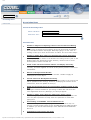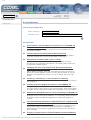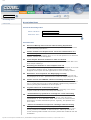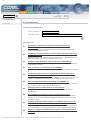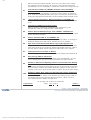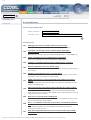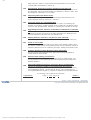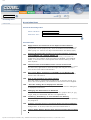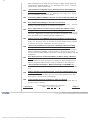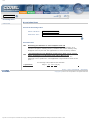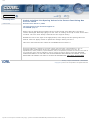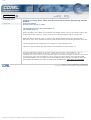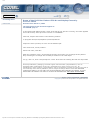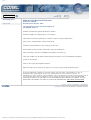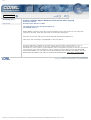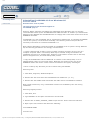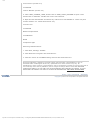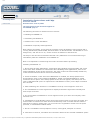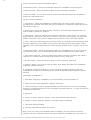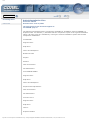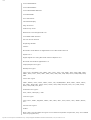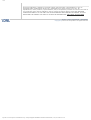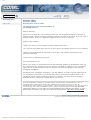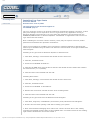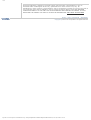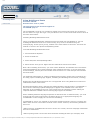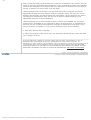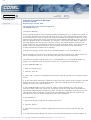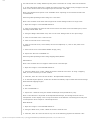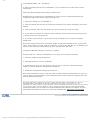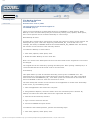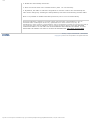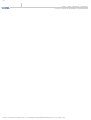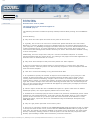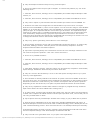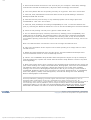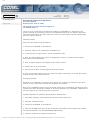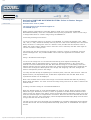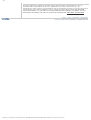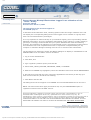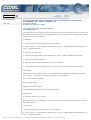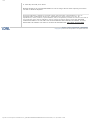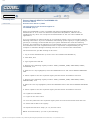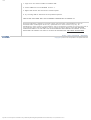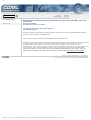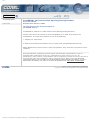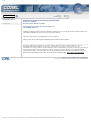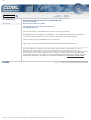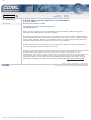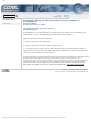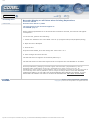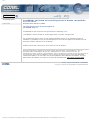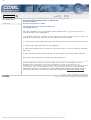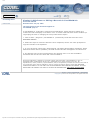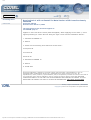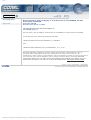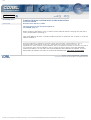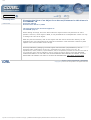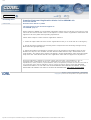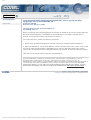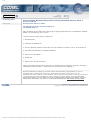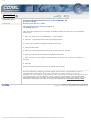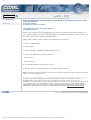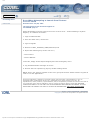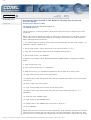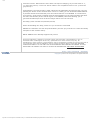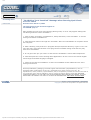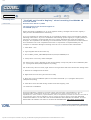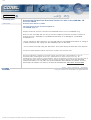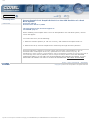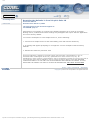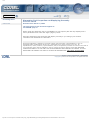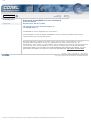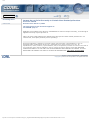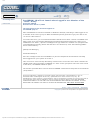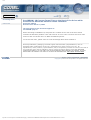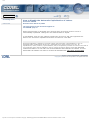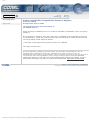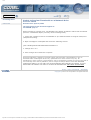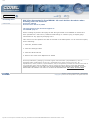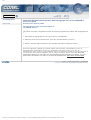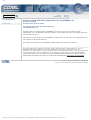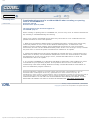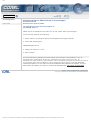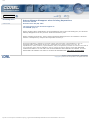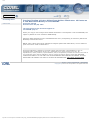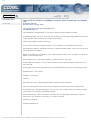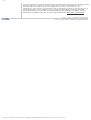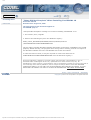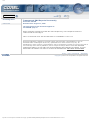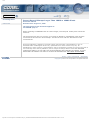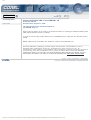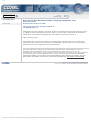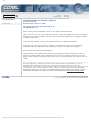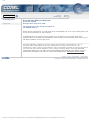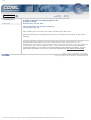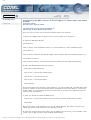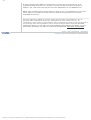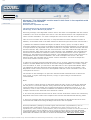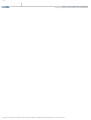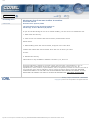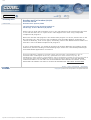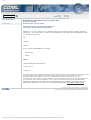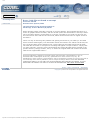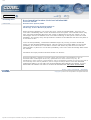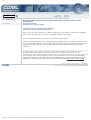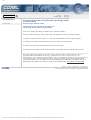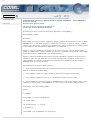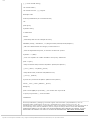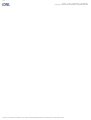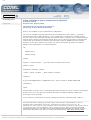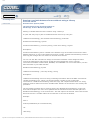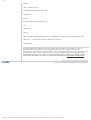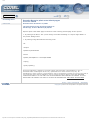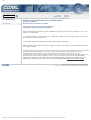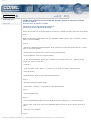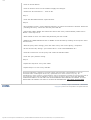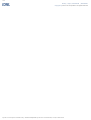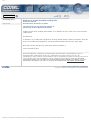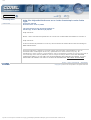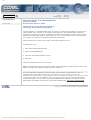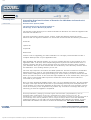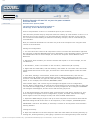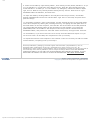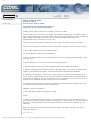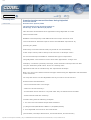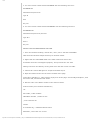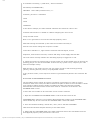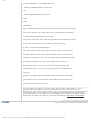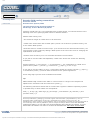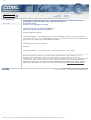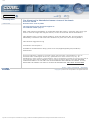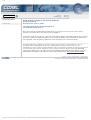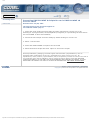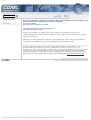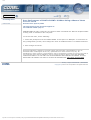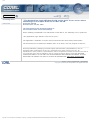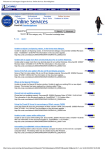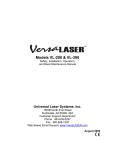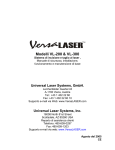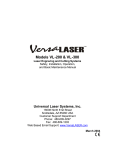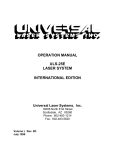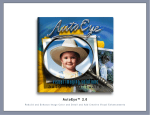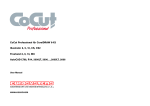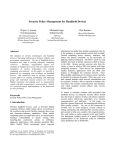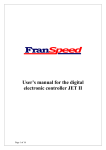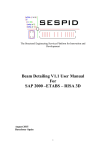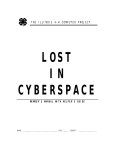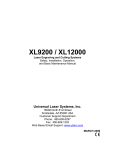Download Knowledge Base - DTP
Transcript
Corel
Search
Knowledge Base
Search Form
Knowledge Base
Search the Knowledge Base
Select a Product:
Corel Graphics Suite 10
Search for Text:
Search Results:
1
2
Unable to Adjust Line Spacing Values in the Format Text Dialog
Box
When trying to adjust the line spacing of text in the Format Text dialog
box, the values remain unchanged. Manually typing in a new value or
clicking on the Up or down arrows have no effect. The new value always
Unable to Apply More Than One Decimal Place when Specifying
Outline Widths
When specifying line widths in the Outline Pen Dialog window (and on the
Outline Tab in the Properties Docker window), values of two or more
decimal places will be rounded off.
3
Some of the Full Color Pattern Fills do not Display Correctly.
In the Pattern Fill dialog window, some of the fills do not preview
correctly, and when applied do not fill as they did in previous versions or
CorelDRAW.
4
Where is the Special Fill Docker
Unable to locate the Special fill docker window. Unable to apply an
existing fill to a new object.
5
Cloned Text Does Not Update Correctly
After creating cloned text, any attribute changes made to the control text
will be updated in the clone(s). However, modifying the content of the
control text, does not update its clone(s).
6
Using the Preset Fill Icons for Percentages of Black results in C.A.
R.M.
Adding the custom toolbars for percentage of black fills will cause the
Corel Application Recovery Manager (C.A.R.M.)to appear.
7
Unable to Add a Space Between Characters when Typing
While adding a space to text, the text tool switches to the pick tool. The
user may also experience a 'beep' when the space bar is used while
typing text.
8
Uninstalling CorelDRAWr 10 from Windowsr 95
Before manually uninstalling any application from Windowsr 95, it is
strongly recommended to back up the SYSTEM.DAT and USER.DAT files.
In addition you should make backups of the WIN.INI and SYSTEM.INI
files to a
9
Installation Instructions and FAQs
http://kb.corel.com/scripts/texis.exe/kb/kb/+cwwFq...EqGdxwBGairnDaUonioDtadVnGaBrnafDBnGDnB/search.htm (1 von 2)26.10.2003 17:37:59
Corel
Before proceeding, ensure that the computer meets all hardware
requirements and is running Windowsr98, WindowsrME, Windows NTr4.0
or Windowsr2000. CorelDRAW 10 is not designed for, and will not run on,
earlier versions
10
Default Installation Files
The following list displays all the components available for installation
with CorelDRAWr 10 Graphics Suite. An asterisk (*) indicates that the
component is part of the Typical installation option. All other items
11
AttuneT FAQs
12
Installing True Type Fonts
The True Type font engine is an integral component of Windowsr
98/2000. Therefore, a third-party font manager is not required to use
True Type fonts in any application running in Windows 98/2000
environments. True
13
Using Multilingual Fonts
The CorelDRAWr 10 setup only contains a default set of fonts. Extra fonts
are provided on the CD. Both True Type and Type 1 are provided on
CD#1 in the Fonts folder and on CD#2 in the Extra Fonts folder.
14
Creating Transparent Bitmaps
15
File Backup Options
There are two methods for creating backup files in CorelDRAWr 10. Both
options, Make Backup on Save and Auto backup may be accessed by
clicking Tools, Options, Work Space, Save. These options can be invoked
individually
16
Changing Default Settings
17
Corel PHOTO-PAINTr 10 FAQs
The following document contains answers to frequently asked questions
about Corel PHOTO-PAINTr 10.
18
Printing FAQs
The following document contains frequently asked questions about
printing and CorelDRAWr 10.i
19
Accessing Clipart and Symbols
There are over 25,000 clipart images and symbols in CorelDRAWr 10.
Importing is the primary method of accessing the clipart in CorelDRAW
products for use within a document. This tutorial will outline the steps
required
20
Assigning PANTONE MATCHING SYSTEMr Colors to Raster Images
Raster images or bitmaps are generally CMYK or RGB. As a result, PMS
(PANTONE MATCHING SYSTEMr) colors are unavailable when printing
separations. There are two ways to assign PMS colors to a raster image
using CorelDRAWr
1 through 20 of about 21 matches.
Page: [1] 2
next>>
Privacy | Legal | International | eNewsletter
Copyright © 2003 Corel Corporation. All Rights Reserved.
http://kb.corel.com/scripts/texis.exe/kb/kb/+cwwFq...EqGdxwBGairnDaUonioDtadVnGaBrnafDBnGDnB/search.htm (2 von 2)26.10.2003 17:37:59
Corel
Search
Knowledge Base
Search Form
Knowledge Base
Search the Knowledge Base
Select a Product:
Corel Graphics Suite 10
Search for Text:
Search Results:
21
22
Cannot Access Bitmap Effects when Logged in as a Member of the
''Users'' Group
In Windows NT and Windows 2000, selecting options under the Image or
Effects menu will not display the corresponding dialog boxes when logged
in as a member of a group which does not have administrative
priviledges.i
Opening Multiple Files in Explorer Launches Multiple Instances of
CorelDRAWr 10 / PHOTO-PAINTr 10
The following document will provide the necessary instructions to enable
only one instance of the programs CorelDRAW, Corel PHOTO-PAINT, or
Corel R.A.V.E. to be opened when double clicking on files from Explorer.c
23
Cannot Launch VBA in CorelDRAWr 10
When the CorelDRAW 10 suite is installed with VBA on WinNT4/Windows
2000 as Administrator or on a multi-user Windows 9X/Windows ME
platform, VBA will not be initialized for any other user except for the
administrator
24
Cannot Launch CorelDRAWr 10 (hourglass disappears)
When launching CorelDRAW 10, the hourglass (mouse) appears for a few
seconds then disappears.D
25
Workspace not Maintaining Customization when CorelDRAWr 10
is Re-Launched
Custom toolbars, buttons and custom palettes may not have been
maintained after having closed and re-launched CorelDRAW 10.
26
CorelDRAWr 10 Crashes when Opening/Closing Dockers
CorelDRAW 10 Crashes in a .DRV module when Opening/Closing Dockers.l
27
Memory Errors when Adding Bitmap Effects to Toolbars
Customize Bitmap Effects by adding functions to the command bar may
result in memory handle errors.
28
Outline Properties not Being Maintained
Changing outline values using the Outline Property box or through the
Properties Docker are not being maintained. They revert to previous
values.
29
Undo Stops Functioning in CorelDRAWr 10.
The undo function in CorelDRAW 10 no longer works (greyed out).Ì
30
Error 1310 When Installing CorelDRAWr 10 on Windows NT
http://kb.corel.com/scripts/texis.exe/kb/kb/+VwwFq...aIjIR0TGagdcdG5aBda2w5BnGafMwtn5rzm1www/search.htm (1 von 2)26.10.2003 17:38:40
Corel
When installing CorelDRAW 10 on Windows NT, multiple instances of
"Error 1310" can occur.
31
C.A.R.M. When Opening CDR Files in CorelDRAWr10
When opening CDR files, the Corel Application Recovery Manager (CARM)
may appear, stating that the application has become unstable.c
32
Application Error When Closing CorelDRAWr 10 on Windows NT
Approximatly 10-15 seconds after closing CorelDRAW10 an error appears
stating CorelDrw.exe application Error The instance 0X77FCA66F
reference memory at 0X03930690. The memory could not be written.
33
34
35
36
37
Text will not Change In Child Clone When Parent is Changes in
CoreDRAWr 10
In CorelDRAW 10, the child clones do not change when the parent clone
is modified. If the text is edited on-screen it will break the link between
the two objects.T
Barcodes Display on all Plates when Printing Separations
When printing separations for a document that contains a barcode, the
barcode will appear on all plates.
Targa Bitmaps (TGA) Exports in Enhanced Mode Even Though
Normal is Selected
This issue relates to the targa bitmap export for CorelDRAW versions 8, 9
and 10. Files exported in normal mode are still saved in enhanced mode.
Follow these steps to resolve the issue when saving files of this
''Save As'' Dialog Box is Displayed in German
When saving files for the first time, the text in the 'save as' dialog box is
displayed in German.
CorelDRAWr 10 Caused an Invalid Page Fault in Module cdrrip100.
dll
CorelDRAW 10 fails to launch and generates the following error:
"CorelDRAW 10 has caused an Invalid Page Fault in module cdrrip100.dll
38
Changing File Associations in Windows
After the installation of a new application all the graphics files (ie. jpg, tif,
gif, bmp) are associated with the new application.l
39
Viewing in Wireframe or Editing a Barcode in CorelDRAW 10
In CorelDRAW 10, a barcode is inserted as an OLE Object, which cannot
be edited once created and will not display in wireframe view. To create a
barcode that can be modified (ie. ungrouping the lines or changing
40
Service Pack 1 will not Install if a Beta Version of SP1 was
Previously Installed
Applies to users with Draw 10.425 (beta SP1applied). When applying
Service Pack 1, errors appear pertaining to certain files not being the
right version and the installation aborts.r
<<previous
21 through 40 of about 41 matches.
Page: 1 [2] 3
next>>
Privacy | Legal | International | eNewsletter
Copyright © 2003 Corel Corporation. All Rights Reserved.
http://kb.corel.com/scripts/texis.exe/kb/kb/+VwwFq...aIjIR0TGagdcdG5aBda2w5BnGafMwtn5rzm1www/search.htm (2 von 2)26.10.2003 17:38:40
Corel
Search
Knowledge Base
Search Form
Knowledge Base
Search the Knowledge Base
Select a Product:
Corel Graphics Suite 10
Search for Text:
Search Results:
41
Service Pack 1 will not Apply if Trial Version of CorelDRAW 10
was Previously Installed
Service Pack 1 will not Apply if Trial Version of CorelDRAW 10 was
Previously Installed.
42
Treating Objects as Filled while in Wireframe View
While working in Wireframe view, no items can be selected without
verifying the pick tool is on the outline before selecting.w
43
Unexpected Condition 5002 (1782 or 1670)
After the installation of Service Pack One, the creation of a new
document or the selecting of an object in an existing file results in an
unexpected condition 5002.r
44
Changing the View of an Object from Normal/Enhanced to
Wireframe in CorelDRAWr 10
When editing an image, there are times when an object needs to be
placed in an exact position. However, if the object is filled, it may be
difficult to accomplish this. There is a way to change the view of an
object.
45
Toolbar(s), Menubar(s) or Color Palettes are Missing
The toolbar(s), menubar(s) or color palettes are missing when opening
the program.s
46
Creating Customer Registration Marks in CorelDRAWr 10
When printing in DRAW 10, the default registration marks may not be
the correct size or may not be in the correct format. There is the option
to create custom registration marks that will appear on all color plates
47
Kodak Color Management Errors when Launching CorelDRAWr 10
The Kodak Color Management System could not be initialized. Color
Management functions will be disabled. 2. A necessary profile could not
be loaded. Please reinstall the application to repair this problem. 3.
Texture
48
49
Text Automatically Switches to English(US) when Typing Foreign
Language Text in CorelDRAWr 10
When a language other than English(US) is selected as default in thye
Input Locale under the Windows Regional Options, CorelDRAW 10
automatically reverts back to English when clicking on the document
after selecting
Creating Transparencies in Animated GIFS with PhotoPAINT10
http://kb.corel.com/scripts/texis.exe/kb/kb/+7wwFq...adhaI7Waiw5a7GnVod15cOafD5BwccnmrzmZwww/search.htm (1 von 2)26.10.2003 17:38:58
Corel
Animated Gif files created in PhotoPAINT or RAVE can have transparent
backgrounds. To do this, follow the procedure listed below.g
50
51
52
53
Cannot Apply Bitmap Effects After Having Installed Service Pack 1
After installing Service Pack One and trying to apply bitmap effects in
CorelDRAW or PHOTO-PAINT 10, the following error occurs: "Crlfx100
cannot create effect component."
''Setup Did not Complete'' Error Message when Attempting to
Install CorelDRAWr 10
When installing CorelDRAW 10, the following error may occur: "Setup did
not complete, you must try again."n
Changing Default Artistic Text in CorelDRAWr 10
This document explains how to change the default Artistic text font for
new CorelDRAW documents.
Line not Found in Registry when Launching Corel Texture and/or
Corel Texture Batcher
When trying to launch the sub-applications Corel Texture and/or Corel
Texture Batcher, an error appears stating "Line not Found in Registry" or
"Goodies not Found", when logged in as a member of the "User" group
54
Error When Attempting to Launch Corel Texture
When attempting to launch Corel Texture user receives error - "Entries
Missing in System Registry" or "Goodies not found"r
55
Accessing Clipart Copied to the Network Through the Scrapbook
Clipart images on a network location cannot be accessed through the
initial screen of the scrapbook.:
56
''No Writing Tools Installed'' Message when Running Spell Check
After clicking the Text menu and selecting Writing Tools, an error may
appear stating that 'No Writing Tools have been Installed'.o
57
58
59
60
''Internal Error 2711, Bitstream Font Navigator'' when Installing
CorelDRAWr 10
Internal Error 2711' with reference to Bitstream Font Navigator. This
usually occurs when one has had the trial version installed on the system.
''Configdir not Found in Registry'' when Launching CorelDRAWr 10
When launching CorelDRAW 10, an error appears stating "configdir not
found in registry". This prevents CorelDRAW from launching.
Converting Scripts from Previous Version for Use in CorelDRAWr
10
Scripts created in previous versions of CorelDRAW will not run in
CorelDRAW 10.g
Location of Shared Folder is Greyed Out when Installing
CorelDRAWr 10
Location of shared folder is greyed out when installing CorelDRAW 10.L
<<previous
41 through 60 of about 61 matches.
Page: 1 2 [3] 4
next>>
Privacy | Legal | International | eNewsletter
Copyright © 2003 Corel Corporation. All Rights Reserved.
http://kb.corel.com/scripts/texis.exe/kb/kb/+7wwFq...adhaI7Waiw5a7GnVod15cOafD5BwccnmrzmZwww/search.htm (2 von 2)26.10.2003 17:38:58
Corel
Search
Knowledge Base
Search Form
Knowledge Base
Search the Knowledge Base
Select a Product:
Corel Graphics Suite 10
Search for Text:
Search Results:
61
62
Monotone Bitmap will not Print when Printing Separations
After having converted a bitmap to Monotone, the image does not show
up when printing separations.
Cannot Install Corel Graphic Suite 10 on the OSX Partition of a
Dual Boot System
When installing Corel Graphic Suite 10 on an OSX partition of a dual boot
system, various errors will appear.
63
Corel Graphic Suite 10 Crashes on OS 9.2 or Below
With virtual memory turned off, Corel Graphic Suite 10 on Mac OS 9.2 or
lower keeps crashing.v
64
Resetting the Defaults in Corel Graphic Suite 10
Sometimes it is necessary to go back to the default workspace as a result
of corruption. Missing menus, toolbars and custom settings may
disappear and require that the application be reset to factory default.
65
Dimension Tool Properties not Displaying Correctly
When using the dimension tool in CorelDRAW 10, the property bar will
only displays the X and Y parameters but omits the angle (degree) value.
66
Cannot Launch CorelDRAWr 10 after Installing Service Pack 2
This will prevent the launch of CorelDRAW 10, PHOTO-PAINT 10 and R.A.
V.E. 1.0. This may occur as a result of Norton Utilities being resident in
memory during the installation of service pack 2.
67
Log File Cannot be Created During Setup
After running the setup for CorelDRAW 10, the following error occurs:
'Log file cannot be created' The setup then aborts.e
68
69
''Invalid Directory Specified in corelapp.ini'' when Launching
CorelDRAWr 10/9 on Windows 2000
Invalid directory specified in corelapp.ini' occurs when launching
CorelDRAW 9 or 10 on Windows 2000. This occurs as a result of user
permissions on NTFS formatted systems. Typically, this problem will
occur when
''Cannot Create Effect Component'' Message when Accessing
Bitmap Effects in CorelDRAWr 10 / PHOTO-PAINTr 10
Cannot Create Effect Component' when accessing bitmap effects after
having installed CorelDRAW 10 Service Pack 1. This may occur as a
result of having TSR's loaded into memory which had conflicted with the
installation
http://kb.corel.com/scripts/texis.exe/kb/kb/+XwwFq...1BairnDafD5BwccoDtagdGncy2EbGaWXrzmswww/search.htm (1 von 2)26.10.2003 17:39:11
Corel
70
CorelDRAWr 10 Slows After Editing Text
Performance of CorelDRAW 10 deteriorates as a result of working with
text. Symptoms include the following: - Application menus do not
respond immediately. - Various text editing problems. - Frequent system
crashes
71
Deploying CorelDRAWr 10 over a Network
CorelDRAW 10 can be deployed over a network.n
72
Lenses do not Print Correctly to Certain Non-Postscript Devices
Applying a lens effect to an object in CorelDRAW 10 does not output
correctly, even though it appears correctly in print preview.w
73
Opening Adober Illustratorr Files which Contain Pantone Colors
When opening Illustrator images that contain Pantone colors in
CorelDRAW v. 9 or 10, the properties of the Pantone colors display as
Pantone Matching System - Corel 8. The palette should display Pantone
Matching
74
75
CorelDRAWr 10 will not Launch when Logged in as a Member of
the ''Users'' Group
After CorelDRAW 10 has been installed on Windows 2000/XP, launching it
while logged on as a member of the 'Users' group on NTFS formatted
systems generates a grey box with a red "X" and an "OK" button.0
CorelDRAWr 10 Creates Temp Files on the Root of the Drive which
Contains the Windows Partition when Launched
When launching CorelDRAW 10, temp files are created on the root of the
drive which contains the Windows partition. This will result in an error if
the user does not have write access to the root of this drive on
76
''Server Busy'' When Trying to Edit Bitmap Within CorelDRAW
When using the 'Edit Bitmap' feature within CorelDRAW 10, a "Server
Busy" error is generated when Corel PHOTO-PAINT attempts to open.w
77
How to Disable the Automatic Capitalization of Letters
When typing artistic or paragraph text, the first letter of the first word on
screen is automatically capitalized. Change the case defaults back to
capital.
78
Unable to Add Office Compatibility Entries to Registry
When launching CorelDRAW, the error "Unable to add Office compatibility
entries to registry" displays.f
79
Unable to Preview Thumbnails on a Network Drive
When browsing a network drive, CorelDRAW icons appear as balloons
rather than thumbnail previews. Thumbnails display correctly when
browsing locally.
80
PDF Files Generated in CorelDRAWr 10 crash Adober Acrobatr
when Viewing over the Internet
When scrolling beyond the first page in PDF files generated in CorelDRAW
10 which have been uploaded to a web server, Adobe Acrobat hangs or
crashes trying to display page information for any page beyond page two.
l
<<previous
61 through 80 of about 81 matches.
Page: 1 2 3 [4] 5
next>>
Privacy | Legal | International | eNewsletter
Copyright © 2003 Corel Corporation. All Rights Reserved.
http://kb.corel.com/scripts/texis.exe/kb/kb/+XwwFq...1BairnDafD5BwccoDtagdGncy2EbGaWXrzmswww/search.htm (2 von 2)26.10.2003 17:39:11
Corel
Search
Knowledge Base
Search Form
Knowledge Base
Search the Knowledge Base
Select a Product:
Corel Graphics Suite 10
Search for Text:
Search Results:
81
82
Inserting Symbols Into Artistic and Paragraph Text in
CorelDRAW r
The article describes a simplified method of inserting symbols into
artistic and paragraph text.c
Tiff Bitmap Images Display Inverted when Imported opened in
Windows Imaging
When opening a Tiff image that was exported from CorelDRAW 10 into
Windows Imaging, the image appears inverted.u
83
Unable to View JPG Files Exported From CorelDRAWr 10
Microsoft Internet Explorer. The images will open and import back into
CorelDRAW correctly.i
84
How to Create a Pointed Star in CorelDRAWr
When creating a star shape in CorelDRAWr, the ends display as squared.
O
85
Troubleshooting errors in coreldrw100.dll when creating or
opening files in CorelDRAWr 10
When creating or opening files in CorelDRAW 10r, an error may occur in
module coreldrw100.dll, resulting in CorelDRAW being shut down.g
86
Error in msjet35.dll When Launching CorelDRAWr 10
When launching CorelDRAWr 10, an error can occur in module msjet35.
dll, resulting in the closure of the application.P
87
Changing Units of CMYK Values to Percentages
CMYK values are displayed on a scale of 0 to 255, rather than in
percentages.
88
Dutone Bitmaps Disappear when Printing Separations
When checking Print Separations on the Separations Tab in the Print
dialog box, the duotone bitmap disappears from the preview window
and fails to print.
89
90
Copying/Pasting a Vector Object from Adober Illustratorr 10
Pastes as a Low Resolution Bitmap in CorelDRAWr
When you copy a vector object from Adober Illustratorr 10 and paste it
into CorelDRAWr, the object is pasted as a low resolution RGB bitmap.
Extra Lines Appearing When Exporting as an Adobe Illustrator
File (AI)
http://kb.corel.com/scripts/texis.exe/kb/kb/++wwFq...irnDaUonioDtadVnGaBrnafDBnGDnBrzme3xwww/search.htm (1 von 2)26.10.2003 17:39:23
Corel
When viewing an imported AI file, there are extra lines in the image.
For example, export the letter "O" as an ai, then import it back into
CorelDRAW, the "O" will display in Wireframe with a line through the top
91
Internal Error 2336.5 C:/WINNT/Installer when Installing
CorelDRAW r10
The installation of CorelDRAWr 10 will get to 90% before an Internal
Error 2336.5 X:/WINNT/Installer will occur. This may be caused by not
having the appropriate permissions to the Installer folder located in the
92
''Setup Did Not Complete'' When Installing CorelDRAWr 10
"Setup Did Not Complete" message occurs when installing CorelDRAWr
10.O
93
Transparent PNG Exports Incorrectly
When exporting a bitmap as a PNG file with transparency, the
transparent areas are rendered with a hard edge.a
94
Cannot Export Bitmaps Larger Than 10000 x 10000 Pixels
When exporting CorelDRAWr files as raster images, sizes beyond 10000
pixels cannot be selected.
95
Cannot Initialize VBA in CorelDRAWr 10
When trying to either run a script or to launch the editor, a message is
displayed stating that VBA cannot initialize and to re-install.e
96
Spot Colors Not Maintained When Copying Paragraph Text
Paragraph text that contains a spot color fill will not maintain the spot
color value if the text is copied to another Paragraph Text box. That is,
the text that is copied will be assigned a CMYK value. The original
97
Ticks/Divisions not Visible in Rulers
When working with CorelDRAWr, rulers do not display ticks/divisions.B
98
Error Saving CDR to CD Burner
When saving a file directly to a CD Writer from CorelDRAWr, an error
occurs stating that "You do not have permission to open this file".
99
100
Unable to Adjust Line Spacing Values in the Format Text Dialog
Box
When trying to adjust the line spacing of text in the Format Text dialog
box, the values remain unchanged. Manually typing in a new value or
clicking on the Up or down arrows have no effect. The new value always
Unable to Apply More Than One Decimal Place when Specifying
Outline Widths
When specifying line widths in the Outline Pen Dialog window (and on
the Outline Tab in the Properties Docker window), values of two or
more decimal places will be rounded off.n
<<previous
81 through 100 of about 101 matches.
Page: 1 2 3 4 [5] 6
next>>
Privacy | Legal | International | eNewsletter
Copyright © 2003 Corel Corporation. All Rights Reserved.
http://kb.corel.com/scripts/texis.exe/kb/kb/++wwFq...irnDaUonioDtadVnGaBrnafDBnGDnBrzme3xwww/search.htm (2 von 2)26.10.2003 17:39:23
Corel
Search
Knowledge Base
Search Form
Knowledge Base
Search the Knowledge Base
Select a Product:
Corel Graphics Suite 10
Search for Text:
Search Results:
101
Some of the Full Color Pattern Fills do not Display Correctly.
In the Pattern Fill dialog window, some of the fills do not preview
correctly, and when applied do not fill as they did in previous versions
or CorelDRAW.n
102
Cloned Text Does Not Update Correctly
After creating cloned text, any attribute changes made to the control
text will be updated in the clone(s). However, modifying the content of
the control text, does not update its clone(s).C
103
104
105
Using the Preset Fill Icons for Percentages of Black results in C.
A.R.M.
Adding the custom toolbars for percentage of black fills will cause the
Corel Application Recovery Manager (C.A.R.M.)to appear.d
Unable to Add a Space Between Characters when Typing
While adding a space to text, the text tool switches to the pick tool. The
user may also experience a 'beep' when the space bar is used while
typing text.Opening Multiple Files in Explorer Launches Multiple Instances
of CorelDRAWr 10 / PHOTO-PAINTr 10
The following document will provide the necessary instructions to
enable only one instance of the programs CorelDRAW, Corel PHOTOPAINT, or Corel R.A.V.E. to be opened when double clicking on files
from Explorer.e
106
unable to export as animated gif or avi
After creating a movie in Rave, the export command only offers .swf.
107
Cannot Launch CorelDRAWr 10 after Installing Service Pack 2
This will prevent the launch of CorelDRAW 10, PHOTO-PAINT 10 and R.
A.V.E. 1.0. This may occur as a result of Norton Utilities being resident
in memory during the installation of service pack 2.l
108
109
Configuring the BDE (version 4.0 and higher) to allow multi-user
table access.
Only one user at a time can access the Paradox data on the network
Message: ''The ObjectPAL version used in this form is
incompatible with this version of Paradox''
http://kb.corel.com/scripts/texis.exe/kb/kb/+owwFqw...airnDaIpnqohOoDtaZ1BcoDnabomBr5rzmeQxwww/search.htm (1 von 2)26.10.2003 17:39:37
Corel
Receiving message "The ObjectPAL version used in this form is
incompatible with this version of Paradox. You must recompile from
source." OR "This delivered form was compiled with an earlier version
of Paradox. You
110
111
Limits On Paradox Tables
The table size limit in Paradox depends on the Block Size and Level
specified in the BDE (for Paradox 7, 8, 9, 10, or 11) or IDAPI
Configuration Utility (for Paradox 5). To view these settings, run the
BDE/IDAPI
Error - ''As Must Be Followed By The Name For The Field In The
Answer Table''
When running a query, the client receives the error "As must be
followed by the name for the field in the answer table."e
112
Importing Access 97 database with OLE objects into Paradox
When importing an Access 97 table with OLE objects, Paradox sees
them as Binary type fields rather than OLE Fields. The items contained
in the OLE fields are Word97 Files.
113
Moving an icon from one toolbar to another
If you do not like having an icon on a certain toolbar, you can move it
to a different one.
114
Sending mail in Paradox 9,10,11
When trying to send mail in Paradox 9,10,11 the code appears to be
executing but the mail is not sent and there are no syntax errors. This
happens even when using a fully MAPI compliant mail program.e
115
Publishing reports to text through code
Paradox 9. 10, and 11 allow you to publish reports to text format (open
a report, click File, Publish As. and select text). In order to accomplish
the same thing through ObjectPal code, you would use this code:
116
Error - blob file not found or corrupt
When opening a table, 'blob file not found or corrupt' appears. This
indicates that there is a memo or graphic field in the table, and the mb
file (where this information is stored) is either not in the same directory
117
TableFrame grid does not print in Report
When trying to print a tableframe in a report, the gridlines do not
appear on the paper. This can also happen when trying to print a table.,
118
Too Many Records on one Page of a Report
When running a report the first record and elements of the second
record are seen on the first page of the report. Then elements of the
second and third records are on the second page.
119
Error launching Paradox: Could not initialize BDE
When Launching Paradox, you receive the error "could not initialize
BDE". This error can occur after uninstalling older version of Paradox
from the system. The uninstall routine may have removed the Borland
files
120
Answer table displays expression itself and not the result of the
expression
When using the CALC operator in a field of a QBE query, the answer
table does not display the result of the expression, but the expression
itself (Ex. Price*Qty).
<<previous
101 through 120 of about 121 matches.
Page: 1 2 3 4 5 [6] 7
next>>
Privacy | Legal | International | eNewsletter
Copyright © 2003 Corel Corporation. All Rights Reserved.
http://kb.corel.com/scripts/texis.exe/kb/kb/+owwFqw...airnDaIpnqohOoDtaZ1BcoDnabomBr5rzmeQxwww/search.htm (2 von 2)26.10.2003 17:39:37
Corel
Search
Knowledge Base
Search Form
Knowledge Base
Search the Knowledge Base
Select a Product:
Corel Graphics Suite 10
Search for Text:
Search Results:
121
122
Changing the Order of Fields when printing a table
How can I change the Order of Fields when printing a table.p
OverView of running a query method using ObjectPal executeQBE( )
OverView of running a query method using ObjectPal - executeQBE( )g
123
Using variables in query statements in ObjectPal
How to use variables in query statements in ObjectPal.x
124
Passing a variable between forms without using a Library
Passing a variable between forms without using a Library.o
125
Paradox Reports print extra blank pages
Reports print extra blank page in between each normaly printed page of
the reporto
126
Unable to start Experts: Error: Invalid Alias
When attempting to launch any of the Paradox 10 experts, they either
just flash or the error pops up: Invalid alias.
127
128
129
130
131
ODBC Connectivity: Converting MS Access Tables to Paradox
Tables
When the contents of an Access table are needed in a Paradox format,
follow the steps below
vBox trial screen still present after installing the retail version
of WordPerfectr Office 2002
Users report that after unistalling the Trial version and installing the
retail version, they receive a vBox splash screen indicating they have so
many days left in the trial.w
Disk error occurred while reading file
Unable to open form created with Paradox 10 in Paradox 8. Error: Disk
error occurred while reading filea
Error - An attempt was made to access an unnamed file past its
end
Error starting Paradox 10: "An attempt was made to access an
unnamed file past its end"
Help File: ObjectPal Reference error in the Create topic under
Table Type.
http://kb.corel.com/scripts/texis.exe/kb/kb/+8wwFqw...dBaBrnaGn51cBadhaBrnanLpGn55odDrzmevxwww/search.htm (1 von 2)26.10.2003 17:39:52
Corel
Help reference: Notes: "If the VersionLevel parameter is not set the
created table will default to version 4"
132
Unexpected. General Protection Violation in Paradox 10
Paradox is launched with a ONE line statusbar, moving the mouse over
the Statusbar where the Start button on Taskbar is, causes a GPV. This
also happens in Runtime 10.0.0.658m
133
Importing Microsoft Excel 95/97
Importing Microsoft Excel 95/97 specified range spread sheet. The
import paradox table is off set by 1 column.c
134
Incorrect Count in a calculated field
Count function in a calculated field (form or report) is reporting the
number of records in a table instead of the number of non-blank record
entries in the specified field. Paradox is counting the number of records
135
Upgrading Previous Versions of Paradox for Windows to Paradox
10
The purpose of this document is to assist a Paradox for Windows user
with the upgrade of all their files into Paradox 10.
136
Setting Paradox 10 and 11 on peer-to-peer network.
How to setup Paradox 10 and 11 in a Windows peer-to-peer network.;
137
Index is out of date
Index out Date is an error that occurs while using Paradox tables when
the data in a table and a corresponding index is not consistent. Short of
malicious behavior such as renaming an index, adding some data to the
138
Creating Autoincrement Routines Using ObjectPal
This document demonstrates three approaches using ObjectPAL to
create autoincrement fields.
139
Paradox field naming conventions
Choosing a field name is a very important factor in table design. You
should conform to the following rules when specifying field names for
Paradox tables.s
140
ImportSpreadsheet function, importing Excel Spreadsheet
returns a message: Unable to get table field descriptions
Using the following syntax importSpreadsheet ( const fileName String,
const tableName String, const fromCell String, const toCell String [ ,
const getFieldNames Logical ] ) Logical to import Excel spreadsheet will
<<previous
121 through 140 of about 141 matches.
Page: 1 2 3 4 5 6 [7] 8
next>>
Privacy | Legal | International | eNewsletter
Copyright © 2003 Corel Corporation. All Rights Reserved.
http://kb.corel.com/scripts/texis.exe/kb/kb/+8wwFqw...dBaBrnaGn51cBadhaBrnanLpGn55odDrzmevxwww/search.htm (2 von 2)26.10.2003 17:39:52
Corel
Search
Knowledge Base
Search Form
Knowledge Base
Search the Knowledge Base
Select a Product:
Corel Graphics Suite 10
Search for Text:
Search Results:
141
142
Apply button not functional for all Object transformations
After performing a manual transformation to an object, clicking on the
apply button on the property bar, does not finalize the tranformation.
After typing in a value for an object transformation and hitting apply
Opening Multiple Files in Explorer Launches Multiple Instances
of CorelDRAWr 10 / PHOTO-PAINTr 10
The following document will provide the necessary instructions to
enable only one instance of the programs CorelDRAW, Corel PHOTOPAINT, or Corel R.A.V.E. to be opened when double clicking on files
from Explorer.
143
The Clone tool in PhotoPaint leaves a trace of the brush
With a file opened in PhotoPaint 10 (preferably with dark colors), select
the clone tool, right click to reset the origin and drag the mouse, a
trace of the brush will be left behind.S
144
Error 1310 When Installing CorelDRAWr 10 on Windows NT
When installing CorelDRAW 10 on Windows NT, multiple instances of
"Error 1310" can occur.o
145
How to get a mask in the exact position
Once the mask is created with the Mask Tool, it can't be moved. If it
isn't in the exact position, the mask has to be removed and reapplied.
146
''Save As'' Dialog Box is Displayed in German
When saving files for the first time, the text in the 'save as' dialog box
is displayed in German.t
147
Changing File Associations in Windows
After the installation of a new application all the graphics files (ie. jpg,
tif, gif, bmp) are associated with the new application.p
148
Toolbar(s), Menubar(s) or Color Palettes are Missing
The toolbar(s), menubar(s) or color palettes are missing when opening
the program.F
149
Creating Transparencies in Animated GIFS with PhotoPAINT10
Animated Gif files created in PhotoPAINT or RAVE can have transparent
backgrounds. To do this, follow the procedure listed below.e
150
Cannot Apply Bitmap Effects After Having Installed Service Pack
1
http://kb.corel.com/scripts/texis.exe/kb/kb/+vwwFq...datnBaBwxcnahoncmamn5qGopBodD5rzmeMqwww/search.htm (1 von 2)26.10.2003 17:40:10
Corel
After installing Service Pack One and trying to apply bitmap effects in
CorelDRAW or PHOTO-PAINT 10, the following error occurs: "Crlfx100
cannot create effect component."
151
''Setup Did not Complete'' Error Message when Attempting to
Install CorelDRAWr 10
When installing CorelDRAW 10, the following error may occur: "Setup
did not complete, you must try again."
152
Converting PHOTO-PAINT 9 Scripts for use in PHOTO-PAINT 10
153
Error When Attempting to Launch Corel Texture
When attempting to launch Corel Texture user receives error - "Entries
Missing in System Registry" or "Goodies not found"
154
155
156
157
158
159
160
Error ''Application could not inquire about the palette of the
image from the twain driver, Image aquiring is aborted''
When trying to aquire an image from a scsi scanner, the following error
will occur. "Application could not inquire about the palette of the image
from the twain driver, Image aquiring is aborted."e
Cannot Launch CorelDRAWr 10 after Installing Service Pack 2
This will prevent the launch of CorelDRAW 10, PHOTO-PAINT 10 and R.
A.V.E. 1.0. This may occur as a result of Norton Utilities being resident
in memory during the installation of service pack 2.e
''Cannot Create Effect Component'' Message when Accessing
Bitmap Effects in CorelDRAWr 10 / PHOTO-PAINTr 10
Cannot Create Effect Component' when accessing bitmap effects after
having installed CorelDRAW 10 Service Pack 1. This may occur as a
result of having TSR's loaded into memory which had conflicted with the
installation
Poor Performance of PHOTO-PAINTr 10 When Using a Wacom
Tablet
PHOTO-PAINT can take a long time to repond to basic commands if a
Wacomr Graphire tablet is being used or installed on the computer.
''Setup Did Not Complete'' When Installing CorelDRAWr 10
"Setup Did Not Complete" message occurs when installing CorelDRAWr
10.c
Cannot Install Corel Graphic Suite 10 on the OSX Partition of a
Dual Boot System
When installing Corel Graphic Suite 10 on an OSX partition of a dual
boot system, various errors will appear.r
Corel Graphic Suite 10 Crashes on OS 9.2 or Below
With virtual memory turned off, Corel Graphic Suite 10 on Mac OS 9.2
or lower keeps crashing.
<<previous
141 through 160 of about 161 matches.
Page: 1 2 3 4 5 6 7 [8] 9
next>>
Privacy | Legal | International | eNewsletter
Copyright © 2003 Corel Corporation. All Rights Reserved.
http://kb.corel.com/scripts/texis.exe/kb/kb/+vwwFq...datnBaBwxcnahoncmamn5qGopBodD5rzmeMqwww/search.htm (2 von 2)26.10.2003 17:40:10
Corel
Search
Knowledge Base
Search Form
Knowledge Base
Search the Knowledge Base
Select a Product:
Corel Graphics Suite 10
Search for Text:
Search Results:
161
162
Resetting the Defaults in Corel Graphic Suite 10
Sometimes it is necessary to go back to the default workspace as a
result of corruption. Missing menus, toolbars and custom settings may
disappear and require that the application be reset to factory default.
''The Application Login Window Could not be Quit'' Error occurs
when Installing Corel Graphic Suite 10 on Mac OS 10
When installing CorelDRAW 10 for Macintosh on Mac OS 10, the
following error is produced: "The application Login Window could not be
quit".c
<<previous
161 through 162 of about 162 matches.
Page: 1 2 3 4 5 6 7 8 [9]
Privacy | Legal | International | eNewsletter
Copyright © 2003 Corel Corporation. All Rights Reserved.
http://kb.corel.com/scripts/texis.exe/kb/kb/+XwwFqwqFq...naWXaagGw5rn5adDaZIaKeIymDdGaFncdirzmeHqwww/search.htm26.10.2003 17:40:33
Corel
Search
Knowledge Base
Search Form
Unable to Adjust Line Spacing Values in the Format Text Dialog Box
Article ID: 205823
Revision Date: March 11, 2002
The information in this document applies to:
CorelDRAW (TM) 10
When trying to adjust the line spacing of text in the Format Text dialog box, the values
remain unchanged. Manually typing in a new value or clicking on the Up or down arrows have
no effect. The new value always resets back to the original value.p
Disable the 'lock' to the right of the apply button, then change the line spacing values as
desired. Click the 'Apply' button to update the changes within your file.w
This issue was fixed with the release of CorelDRAW Service Pack 1.h
Product specifications, packaging, technical support and information (*Specifications*) refer to
theUnited States retail English version only. Specifications for other versions may vary. All
Specifications, claims, features, representations, and/or comparisons provided are correct to the best of
our knowledge of the date of publication, but are subject to change without notice.OUR MAXIMUM
AGGREGATE LIABILITY TO YOU AND THAT OF OUR DEALERS AND SUPPLIERS IS LIMITED. IT SHALL
NOTEXCEED THE AMOUNT YOU PAID TO ACCESS THE INFORMATION. SEE LEGAL DISCLAIMER.
Privacy | Legal | International | eNewsletter
Copyright © 2003 Corel Corporation. All Rights Reserved.
http://kb.corel.com/scripts/texis.exe/kb/kb/+5wwFqwqFqL...wqoDtaUwc1n5aoDaBrna-dGMwBaRnLBayowcdtaFdL/details.html26.10.2003 17:41:56
Corel
Search
Knowledge Base
Search Form
Unable to Apply More Than One Decimal Place when Specifying Outline
Widths
Article ID: 205827
Revision Date: March 11, 2002
The information in this document applies to:
CorelDRAW (TM) 10
When specifying line widths in the Outline Pen Dialog window (and on the Outline Tab in the
Properties Docker window), values of two or more decimal places will be rounded off.
With the object selected, input an value in the Outline Width field on the property bar.
Entering a value here will allow as many decimal places that the Drawing Precision is set for.
The Drawing Precision settings can be changed in Tools, Options, Edit.
This issue was corrected with the release of CorelDRAW 10 Service Pack 1.e
Product specifications, packaging, technical support and information (*Specifications*) refer to
theUnited States retail English version only. Specifications for other versions may vary. All
Specifications, claims, features, representations, and/or comparisons provided are correct to the best of
our knowledge of the date of publication, but are subject to change without notice.OUR MAXIMUM
AGGREGATE LIABILITY TO YOU AND THAT OF OUR DEALERS AND SUPPLIERS IS LIMITED. IT SHALL
NOTEXCEED THE AMOUNT YOU PAID TO ACCESS THE INFORMATION. SEE LEGAL DISCLAIMER.
Privacy | Legal | International | eNewsletter
Copyright © 2003 Corel Corporation. All Rights Reserved.
http://kb.corel.com/scripts/texis.exe/kb/kb/+LwwFqwqFqL...qoMwca7cwqnairnDaIpnqohOoDtaZ1BcoDnabomBr5/details.html26.10.2003 17:42:10
Corel
Search
Knowledge Base
Search Form
Some of the Full Color Pattern Fills do not Display Correctly.
Article ID: 205852
Revision Date: March 11, 2002
The information in this document applies to:
CorelDRAW (TM) 10
In the Pattern Fill dialog window, some of the fills do not preview correctly, and when applied
do not fill as they did in previous versions or CorelDRAW.
Click File, Import and browse to the following location.
C:\Program Files\Corel\Graphics10\Custom\Patterns.
Import the fill in question, for now use the bubble1.pat
Then click Tools, Create, Pattern.
Select Full Color, Click O.k.
With the Crosshair cursor, click and drag directly around the grey rectangle of the pattern.
Only selecting the rectangle and a small pie section out of each elipse.
Let go, click o.k, then it will prompt for a save. Overwrite the existing file that was imported.Ì
Product specifications, packaging, technical support and information (*Specifications*) refer to
theUnited States retail English version only. Specifications for other versions may vary. All
Specifications, claims, features, representations, and/or comparisons provided are correct to the best of
our knowledge of the date of publication, but are subject to change without notice.OUR MAXIMUM
AGGREGATE LIABILITY TO YOU AND THAT OF OUR DEALERS AND SUPPLIERS IS LIMITED. IT SHALL
NOTEXCEED THE AMOUNT YOU PAID TO ACCESS THE INFORMATION. SEE LEGAL DISCLAIMER.
Privacy | Legal | International | eNewsletter
Copyright © 2003 Corel Corporation. All Rights Reserved.
http://kb.corel.com/scripts/texis.exe/kb/kb/+9wwFqwqFq...BBnGDa-occ5amdaDdBayo5pcwOagdGGnqBcOeIxww/details.html26.10.2003 17:42:19
Corel
Search
Knowledge Base
Search Form
Where is the Special Fill Docker
Article ID: 205853
Revision Date: May 07, 2001
The information in this document applies to:
CorelDRAW (TM) 10
Unable to locate the Special fill docker window.
Unable to apply an existing fill to a new object.
This docker has been replaced by a feature called "Copy Fill Properties"
Click Tools, customization, select commands.
Choose Fill And Outline for the category at the top.
Scroll down the list of tools, select the "Copy Fill Properties".
Click and drag it into the CorelDRAW workspace and click o.k.
This new toolbar can be placed permanently anywhere in the CorelDRAW workspace.
Create a new object.
Click on the Copy fill properties button.
With the large arrow click on an object you want to copy the fill properties from.
Product specifications, packaging, technical support and information (*Specifications*) refer to
theUnited States retail English version only. Specifications for other versions may vary. All
Specifications, claims, features, representations, and/or comparisons provided are correct to the best of
our knowledge of the date of publication, but are subject to change without notice.OUR MAXIMUM
AGGREGATE LIABILITY TO YOU AND THAT OF OUR DEALERS AND SUPPLIERS IS LIMITED. IT SHALL
NOTEXCEED THE AMOUNT YOU PAID TO ACCESS THE INFORMATION. SEE LEGAL DISCLAIMER.
Privacy | Legal | International | eNewsletter
Copyright © 2003 Corel Corporation. All Rights Reserved.
http://kb.corel.com/scripts/texis.exe/kb/kb/+0wwFqwqFqLg...Zm5qexVbdqHbrnGnao5aBrnaIpnqowca-occaydqAnG/details.html26.10.2003 17:42:25
Corel
Search
Knowledge Base
Search Form
Cloned Text Does Not Update Correctly
Article ID: 205854
Revision Date: March 12, 2002
The information in this document applies to:
CorelDRAW (TM) 10
After creating cloned text, any attribute changes made to the control text will be updated in
the clone(s).
However, modifying the content of the control text, does not update its clone(s).
After modifying the content of the control text, select it with the pick tool and click on a black
color on the palette, or the same color as the original control text. The cloned text will now
show the changes originally made to the content.
Changing any other attribute of the control text will work as well (point size, font, color).
Product specifications, packaging, technical support and information (*Specifications*) refer to
theUnited States retail English version only. Specifications for other versions may vary. All
Specifications, claims, features, representations, and/or comparisons provided are correct to the best of
our knowledge of the date of publication, but are subject to change without notice.OUR MAXIMUM
AGGREGATE LIABILITY TO YOU AND THAT OF OUR DEALERS AND SUPPLIERS IS LIMITED. IT SHALL
NOTEXCEED THE AMOUNT YOU PAID TO ACCESS THE INFORMATION. SEE LEGAL DISCLAIMER.
Privacy | Legal | International | eNewsletter
Copyright © 2003 Corel Corporation. All Rights Reserved.
http://kb.corel.com/scripts/texis.exe/kb/kb/+MwwFqwqFq...bdqPgcdDnmaRnLBaydn5aNdBaupmwBnagdGGnqBcO/details.html26.10.2003 17:42:34
Corel
Search
Knowledge Base
Search Form
Using the Preset Fill Icons for Percentages of Black results in C.A.R.M.
Article ID: 205893
Revision Date: March 12, 2002
The information in this document applies to:
CorelDRAW (TM) 10
Adding the custom toolbars for percentage of black fills will cause the Corel Application
Recovery Manager (C.A.R.M.)to appear.
Use the default CMYK palette in CorelDRAW 10 to apply percentages of black to objects. The
first eleven colors on this palette range from 100 lack to 100 te in increments of 10 p>
As an alternative, a custom color palette can be created with only these 11 colorst
Product specifications, packaging, technical support and information (*Specifications*) refer to
theUnited States retail English version only. Specifications for other versions may vary. All
Specifications, claims, features, representations, and/or comparisons provided are correct to the best of
our knowledge of the date of publication, but are subject to change without notice.OUR MAXIMUM
AGGREGATE LIABILITY TO YOU AND THAT OF OUR DEALERS AND SUPPLIERS IS LIMITED. IT SHALL
NOTEXCEED THE AMOUNT YOU PAID TO ACCESS THE INFORMATION. SEE LEGAL DISCLAIMER.
Privacy | Legal | International | eNewsletter
Copyright © 2003 Corel Corporation. All Rights Reserved.
http://kb.corel.com/scripts/texis.exe/kb/kb/+lwwFqwqFqLg...nGqnDBwtn5adhaFcwqAaGn51cB5aoDageI7xF2eISqF/details.html26.10.2003 17:42:41
Corel
Search
Knowledge Base
Search Form
Unable to Add a Space Between Characters when Typing
Article ID: 205917
Revision Date: March 12, 2002
The information in this document applies to:
CorelDRAW (TM) 10
While adding a space to text, the text tool switches to the pick tool. The user may also
experience a 'beep' when the space bar is used while typing text.
Click the View menu and remove the checkmark from Enable Rollover.o
This issue was corrected in CorelDRAW 10 Service pack 2.
Product specifications, packaging, technical support and information (*Specifications*) refer to
theUnited States retail English version only. Specifications for other versions may vary. All
Specifications, claims, features, representations, and/or comparisons provided are correct to the best of
our knowledge of the date of publication, but are subject to change without notice.OUR MAXIMUM
AGGREGATE LIABILITY TO YOU AND THAT OF OUR DEALERS AND SUPPLIERS IS LIMITED. IT SHALL
NOTEXCEED THE AMOUNT YOU PAID TO ACCESS THE INFORMATION. SEE LEGAL DISCLAIMER.
Privacy | Legal | International | eNewsletter
Copyright © 2003 Corel Corporation. All Rights Reserved.
http://kb.corel.com/scripts/texis.exe/kb/kb/+0wwFqwqFq...mmawaIpwqnaFnBinnDagrwGwqBnG5airnDaROpoDt/details.html26.10.2003 17:42:47
Corel
Search
Knowledge Base
Search Form
Uninstalling CorelDRAWr 10 from Windowsr 95
Article ID: 206249
Revision Date: June 20, 2001
The information in this document applies to:
CorelDRAW (TM) 10
Warning: Before manually uninstalling any application from Windowsr 95, it is strongly
recommended to back up the SYSTEM.DAT and USER.DAT files. In addition you should make
backups of the WIN.INI and SYSTEM.INI files to a floppy disk. These files can be found in the
WINDOWS 95 folder.
CorelDRAWr 10 is not compatible with or supported on Windows 95. To uninstall CorelDRAW
10 from the system, it must be done manually. The following sections will provide the
necessary instructions to uninstall CorelDRAW 10:s
Note: Before attempting a manual uninstall of CorelDRAW, from a system running Windows
95, the following precautions are strongly recommended:
* Create a Startup Disk to allow recovery of basic computer functions in the event of a
complete computer failure. The Startup Disk may be created during the Windows 95
installation process or by clicking Start, Settings, Control Panel. Double-click on the Add/
Remove Programs icon, and click Startup Disk, Create.
* Copy the SYSTEM.DAT and the USER.DAT to a folder on the Startup disk, or to an
additional disk if there is not enough space. Both files are located in the root of the
WINDOWS folder and can be used to restore the Windows 95 registry if damaged.
* Move or backup any files that you have created using CorelDRAW.
Removing Files
1. Click Start, Programs, Windows Explorer.
2. Double-click the drive letter that CorelDRAW was installed to (i.e. C:\).
3. Double-click the COREL folder and delete the folder where CorelDRAW is installed.
Note: Folder names may vary, if destination names were modified by the user during
installation.
Removing Registry Entries
1. Click Start, Run.
2. Type REGEDIT on the Open command line and click OK.
3. Double-click on HKEY_CURRENT_USER to open the file. Do the same for Software.
4. Open up the Corel section and delete the following:
Corel PHOTO-PAINT
Corel R.A.V.E.
http://kb.corel.com/scripts/texis.exe/kb/kb/+2wwFq...wccoDtagdGncy2EbGaWXahGdMaboDmdi5GaK9/details.html (1 von 2)26.10.2003 17:42:55
Corel
Corel Texture (Version 3.0)
CorelDRAW
Texture Batcher (Version 3.0)
5. Close HKEY_CURRENT_USER, double-click on HKEY_LOCAL_MACHINE to open it and
double-click on Software. Double-click on the Corel Section.
6. Open the files listed below and delete any references to CorelDRAW 10. There may be a
section entitled "10". Delete that section only.
Corel R.A.V.E.
CorelDRAW
MasterComponentList
CorelSEARCH
Media
Component Apps
Removing Taskbar Entries
1. Click Start, Settings, Taskbar.
2. Click Start Menu Programs and click Remove.
3. Click the version of CorelDRAW being removed and click Remove.S
Product specifications, packaging, technical support and information (*Specifications*) refer to
theUnited States retail English version only. Specifications for other versions may vary. All
Specifications, claims, features, representations, and/or comparisons provided are correct to the best of
our knowledge of the date of publication, but are subject to change without notice.OUR MAXIMUM
AGGREGATE LIABILITY TO YOU AND THAT OF OUR DEALERS AND SUPPLIERS IS LIMITED. IT SHALL
NOTEXCEED THE AMOUNT YOU PAID TO ACCESS THE INFORMATION. SEE LEGAL DISCLAIMER.
Privacy | Legal | International | eNewsletter
Copyright © 2003 Corel Corporation. All Rights Reserved.
http://kb.corel.com/scripts/texis.exe/kb/kb/+2wwFq...wccoDtagdGncy2EbGaWXahGdMaboDmdi5GaK9/details.html (2 von 2)26.10.2003 17:42:55
Corel
Search
Knowledge Base
Search Form
Installation Instructions and FAQs
Article ID: 206250
Revision Date: June 26, 2001
The information in this document applies to:
CorelDRAW (TM) 10
The following document is divided into four sections:
* Installing CorelDRAWr 10
* Uninstalling CorelDRAW 10
* Guidelines for a clean installation
* Installation Frequently Asked Questions
Note: Before proceeding, ensure that the computer meets all hardware requirements and is
running Windowsr98, WindowsrME, Windows NTr4.0 or Windowsr2000. CorelDRAW 10 is not
designed for, and will not run on, earlier versions of Windows or Windows NT.
The steps in this document should be followed if any difficulties are encountered during or
immediately after the installation of CorelDRAW 10.
Note: It is important to read through this entire document before proceeding.
Installing CorelDRAWr 10
1. Ensure that all other applications, Terminate & Stay Resident programs(TSRs) and screen
savers have been disabled. For information about disabling these applications, refer to the
Clean Installation section of this document. The setup routine will automatically disable any
of the standard Microsoft Screen Savers automatically.
2. Insert CD-ROM#1. If the Auto Insert Notification is enabled, the Setup splash screen
should appear. Click on the Install CorelDRAW10, Install Corel PHOTO-PAINTr10, Install
CorelR.A.V.E.T10 option. If the Setup splash screen does not appear, click Start, Run and
type X:\SETUP32.EXE (where X represents the CD-ROM drive letter) on the Open command
line. Click OK.
3. After initializing, the "Welcome to CorelDRAW 10 setup" screen appears. Click next.
4. The CorelDRAW 10 License Agreement is displayed. Read the agreement carefully and
click Accept or Decline.
5. The "Personalize CorelDRAW 10" screen appears. Enter your name and company name
and click next.
6. CorelDRAW 10 Serial Number. Enter the product serial number in the space provided. The
serial number is located on a black "Product Authenticity Card" included with the software.
Click Next to continue. Please note, you must enter the registration number into the space
provided, or CorelDRAW will NOT install.
7. On the "CorelDRAW 10 Setup Options" screen, click Typical, Compact or Custom.
8. Click Next to continue, and follow the instructions below for the selected installation option:
http://kb.corel.com/scripts/texis.exe/kb/kb/+0wwFqw...bdqffD5BwccwBodDafD5BG1qBodD5awDma-EJ5/details.html (1 von 4)26.10.2003 17:43:02
Corel
For the Compact and Typical Installation options:
o Destination Folder - Select the destination folders for CorelDRAW 10 and click Next.
o Shortcut Folder - Select the Shortcut folder or leave as default. Click Next.
o Ready To Install - You are now ready to install. Click Install and follow the "Installation
Continued" steps listed below.
For The Custom Installation:
+ Components - Select the applications and filters that you wish to install. Clicking the +
preceding each selection will expand the group to display the components within each group.
Click Next to continue.
+ Writing Tools - Select the Spell Checker, Thesaurus and Grammatik languages that you
wish to install. Click Next to continue.
+ Color Profile - Select an optional color profile for the Monitor, Input device (i.e.: Scanner,
Digital Camera) and Printer. Click Next to continue. Note: It is not necessary to install color
profiles at this time. They can be installed later, through the Corel Color Profile Wizard.
+ Fonts - Select the desired fonts and click Next. Note: It is strongly recommended that all of
the fonts supplied are not installed. This will cause slow performance and irregular system
operation. It is recommended that the number of fonts installed on the computer not exceed
450.
+ Destination Folder - Select the destination folders for CorelDRAW 10 and True Type fonts
and click Next. Note: It is recommended that the Fonts be installed to the default folder.
+ Temp Folder Selection - These are folders that will be used when temporary disk space is
required. It is recommended to assign local hard drives only. Click Next.
+ Shortcut Folder - Select the Shortcut folder or leave as default. Click Next.
+ Ready To Install - You are now ready to install. Click Install, and follow the "Installation
Continued" steps listed below.
9. Installation Complete! Click OK. If you are prompted to Restart Windows, click Yes.
Installation times will vary depending on the system configuration and installation options
selected.
Uninstalling CorelDRAWr 10
1. Click Start, Programs, CorelDRAW 10, Setup and Notes, Corel Uninstaller 10.
2. "Welcome to the Corel Uninstaller" appears. Click Next.
3. "Select products to remove" appears. Enable the check boxes next to the corresponding
program or components that you wish to uninstall. If needed, click the + in front of the group
to expand the selections.
4. Click Next.
5. "Ready to remove products" appears. Verify that selections and click Next.
6. "Ready to remove products" appears. Click OK to begin uninstalling.
7. Click Finish when prompted.
8. Click Yes if prompted to reboot the system.
Note: If, for any reason, the Uninstaller fails to complete, you must perform a manual
uninstall. For more information about manually uninstalling CorelDRAW 10, refer to Fax on
http://kb.corel.com/scripts/texis.exe/kb/kb/+0wwFqw...bdqffD5BwccwBodDafD5BG1qBodD5awDma-EJ5/details.html (2 von 4)26.10.2003 17:43:02
Corel
Demand document #3950 Uninstalling from Windows 95. This document applies to other
versions of Windows.
Guidelines for a Clean Installation
If you are receiving errors or experiencing system instability during the installation of
CorelDRAW 10, perform the following steps to reduce potential conflicts during the
installation. It is important to follow all suggestions before reinstalling CorelDRAW 10. These
instructions pertain to Windows 98 and Windows ME only.
Note: Before proceeding, ensure that you have a recent Windows 98 or Windows ME Startup
Diskette. If you require information for creating one, consult the Windows 98 or Windows ME
user manual.
1. Run MSCONFIG.
+ Click Start, Run.
+ Where it says `Open', type in msconfig.
+ In the msconfig dialog box, enable selective startup and deselect "Load Startup Group
items."
+ Click the Advanced button.
+ In the Advanced settings, place a checkmark beside "Enable VGA 640 x 480 x 16".
+ Click OK twice.
+ When prompted to Restart the computer, click Yes.
2. Close down all programs and Terminate & Stay Resident (TSRs) programs
+ After your system has rebooted, press CTRL, ALT, DEL. This brings up the Close Program
dialog box.
+ Select each program in the list one at a time and click End Task . You will need to press
CTRL, ALT, DEL to bring the Close Program dialog box up after each program is closed.
Note: Do not end task on Explorer or Systray.
+ After all TSRs have been closed, press CTRL, ALT, DEL to verify that the only item in the
list is Explorer or Systray. Click Cancel to close the Close Program dialog box.
You are now ready to install. Follow the directions at the beginning of this document to install
CorelDRAW 10. After the installation is complete, reverse the above steps to return the
computer to its original configuration. TSRs will automatically reload when the system is
restarted.
Installation Frequently Asked Questions
Q. During the installation, a series of errors are generated stating "A required source file was
not found" What does this mean?
A. This error may occur when one or more drives are running in MS-DOS Compatibility Mode.
To verify this, click Start, Settings, Control Panel and double-click the System icon. Click the
Performance tab. If any drives are running in this mode, contact your hardware vendor for
assistance in resolving this issue. When a CD-ROM drive is running in MS-DOS Compatibility
Mode, it is usually using 16-bit drivers. Update these drivers to 32-bit before proceeding. If
there is no indication of MS-DOS Compatibility mode, follow the instructions for a Clean
Installation found earlier in this document.
Q. How can I start the setup routing if the splash screen doesn't appear when I insert CDROM #1?
http://kb.corel.com/scripts/texis.exe/kb/kb/+0wwFqw...bdqffD5BwccwBodDafD5BG1qBodD5awDma-EJ5/details.html (3 von 4)26.10.2003 17:43:02
Corel
A. Click Start, Run. Type X:\SETUP32 (where X is the CD-ROM drive letter) and click OK.
Q. How can I avoid getting an Invalid Page Fault (IPF) when attempting to install the
application?
A. To resolve this, follow the instructions for a clean installation found earlier in this
document.
Q. I can't find my registration card. How can I find my serial number?
A. Look through all of the documentation that came with the package carefully. There should
be a black "Product Authenticity Card" included with the software. The serial number is
printed on this card. Contact Customer Service at 1-800-772-6735 if this number cannot be
located.
Q. After installing CorelDRAW10 my system fonts or fonts in other programs are messed up.
I did a full installation with everything selected. How can I fix this?
A. If you installed all of the fonts that are included with CorelDRAW10 or the total font count
on the system is over 500, refer to Fax On Demand document #2102.
Q. How can I correct errors reading the CD-ROM when installing CorelDRAW 10?
A. Ensure that you are using 32-bit Windows drivers for your CD-ROM. Inspect the underside
of the CD-ROM for fingerprints, dust or scratches. If you find any dust or fingerprints, clean
the CD-ROM with a CD-ROM cleaning kit or wipe the CD-ROM with a soft, lint-free cloth from
the center hub to the outer edge of the CD-ROM. Do not wipe in a circular motion.
Q. How do I perform a Network installation?
A. A Network Installation requires additional licenses for the workstations that you will be
installing the package to. Contact your local Corel Approved Reseller to purchase additional
licenses.
Q. Do I have to install CorelDRAW 10 over my previous version of CorelDRAW?
A. No, do not install CorelDRAW 10 over any previous version of CorelDRAW. Ensure that you
install it to an entirely different folder to ensure a successful installation.
Q. When I installed CorelDRAW 10, CD-ROM #1 was the only CD-ROM required. How do I
install CD-ROM #2 and 3?
A. CD-ROM #2 and 3 do not install. They contain clipart, photos, sample files, brushes, etc,
and are used in conjunction with the application modules.
Q. I just installed CorelDRAW 10 on a computer running Windows 95, and I am now getting
Invalid Page Faults and Procedure Entry Point errors opening my programs. How can I
resolve this?
A. CorelDRAW 10 was designed and tested to run on either Windows 98, Windows ME
Windows NT 4.0 or Windows 2000. No other operating systems are currently supported. To
uninstall CorelDRAW 10 from Windows 95, please refer to Fax on Demand Document #3950
- Uninstalling CorelDRAWr 10 from Windows 95.
Product specifications, packaging, technical support and information (*Specifications*) refer to
theUnited States retail English version only. Specifications for other versions may vary. All
Specifications, claims, features, representations, and/or comparisons provided are correct to the best of
our knowledge of the date of publication, but are subject to change without notice.OUR MAXIMUM
AGGREGATE LIABILITY TO YOU AND THAT OF OUR DEALERS AND SUPPLIERS IS LIMITED. IT SHALL
NOTEXCEED THE AMOUNT YOU PAID TO ACCESS THE INFORMATION. SEE LEGAL DISCLAIMER.
Privacy | Legal | International | eNewsletter
Copyright © 2003 Corel Corporation. All Rights Reserved.
http://kb.corel.com/scripts/texis.exe/kb/kb/+0wwFqw...bdqffD5BwccwBodDafD5BG1qBodD5awDma-EJ5/details.html (4 von 4)26.10.2003 17:43:02
Corel
Search
Knowledge Base
Search Form
Default Installation Files
Article ID: 206251
Revision Date: June 20, 2001
The information in this document applies to:
CorelDRAW (TM) 10
The following list displays all the components available for installation with CorelDRAWr 10
Graphics Suite. An asterisk (*) indicates that the component is part of the Typical installation
option. All other items are available by running the Custom installation option and the Add
Component installation.l
CorelDRAWr
Program Files*
Help Files*
Tutors and Examples*
Outlines & Fills*
Scripts*
Presets*
Tiles and Frames*
File Associations
Corel PHOTO-PAINTr
Program Files*
Help Files*
Tutors and Examples*
Scripts and Script Effects*
Tiles and Frames*
File Associations
Corel R.A.V.E.T
Program Files*
Help Files*
Tutors*
Graphics Utilities
http://kb.corel.com/scripts/texis.exe/kb/kb/+HwwFqw...eOX5qexVbdqEynhw1cBafD5BwccwBodDa-ocn5/details.html (1 von 3)26.10.2003 17:43:10
Corel
Corel CAPTURETM*
Corel TEXTURETM*
Corel TEXTURETM Batcher*
CorelTRACETM*
Aveo AttuneTM*
Thumbnail Display
Plug-In Filters*
Productivity Tools
Bitstreamr Font NavigatorTM 4.0*
Corel BAR CODE Wizard*
Service Bureau Wizard
Duplexing Wizard*
Labels*
Microsoftr Visual Basicr for Applications 6.2 & Microsoftr Internet
Explorer 5.0
Digital Signatures using Microsoft Internet Explorer 5.0
Microsoft Visual Basic Application 6.2
Import/Export File Types
Bitmap File Types
CPT*, TIF*, O/S BMP*, WI*, BMP*, GIF*, PCX*, JPG*, SCT, PSD*, FPX*, MAC, IMG, TGA*,
PNG*, PCD*, CAL*, XCF*, PP4*, PP5*, RIF*, EXE, ICO, CUR, XPM, DCS*, PNM, PBM, PGM,
PPM
Vector File Types
CDR*, 3DMF*, CPX*, CMX*, WMF*, VSD*, TTF, PS/PRN/EPS*, EPS*, EMF*, CGM*, WPG*,
AI*, PDF*, PFB, DXF*, DWG, CDX*, SHW*, FMV, GEM, PLT/HGL, PIC*, FH*, MET, DRW,
DSF*, FMV, NAP, PCT, PPT .
Animation File Types*
AVI*, MOV*, MOV(VR)*, GIF*
Text File Types
TXT*, RTF*, SAM*, WQ/WB*, WPM*, WP*, MIF*, WK*, XLS*, DOC*, WS*, WSD*, WSW*,
XY*
Internet File Types*
HTML*.
Note: SWF, SVG and WAV file types are not listed as separate components; they are installed
with the program files.,
http://kb.corel.com/scripts/texis.exe/kb/kb/+HwwFqw...eOX5qexVbdqEynhw1cBafD5BwccwBodDa-ocn5/details.html (2 von 3)26.10.2003 17:43:10
Corel
Product specifications, packaging, technical support and information (*Specifications*) refer to
theUnited States retail English version only. Specifications for other versions may vary. All
Specifications, claims, features, representations, and/or comparisons provided are correct to the best of
our knowledge of the date of publication, but are subject to change without notice.OUR MAXIMUM
AGGREGATE LIABILITY TO YOU AND THAT OF OUR DEALERS AND SUPPLIERS IS LIMITED. IT SHALL
NOTEXCEED THE AMOUNT YOU PAID TO ACCESS THE INFORMATION. SEE LEGAL DISCLAIMER.
Privacy | Legal | International | eNewsletter
Copyright © 2003 Corel Corporation. All Rights Reserved.
http://kb.corel.com/scripts/texis.exe/kb/kb/+HwwFqw...eOX5qexVbdqEynhw1cBafD5BwccwBodDa-ocn5/details.html (3 von 3)26.10.2003 17:43:10
Corel
Search
Knowledge Base
Search Form
AttuneT FAQs
Article ID: 206252
Revision Date: June 26, 2001
The information in this document applies to:
CorelDRAW (TM) 10
What is AttuneT?
Attune is a revolutionary service that provides you with targeted Intelligram messages to
help you avoid common computer problems. Attune may also let you know when you need a
specific product, service or upgrade to optimize the use of your computer.
What are the benefits?
*Attune can notify you of computer problems before they occur.
*You will only be notified when there is an issue that is specifically relevant to your computer.
*Attune continually keeps its information up-to-date. Tips, patches and bug fixes are
provided proactively.
*Your privacy is absolutely protected.
How does Attune work?
Attune runs quietly in the background and automatically updates its Intelligrams when you
are connected to the Internet. If you are about to encounter a situation on your computer
that is known to cause problems, Attune presents you with the solution to the situation
through an Intelligram.
Intelligrams are "Intelligent Telegrams," with the addition of a logic rule that determines if
the Intelligram is relevant for you and exactly when you should be notified about it. An
Intelligram might contain workaround steps to a problem, directions for downloading a
software patch or a simple executable file for you to run.s
Product specifications, packaging, technical support and information (*Specifications*) refer to
theUnited States retail English version only. Specifications for other versions may vary. All
Specifications, claims, features, representations, and/or comparisons provided are correct to the best of
our knowledge of the date of publication, but are subject to change without notice.OUR MAXIMUM
AGGREGATE LIABILITY TO YOU AND THAT OF OUR DEALERS AND SUPPLIERS IS LIMITED. IT SHALL
NOTEXCEED THE AMOUNT YOU PAID TO ACCESS THE INFORMATION. SEE LEGAL DISCLAIMER.
Privacy | Legal | International | eNewsletter
Copyright © 2003 Corel Corporation. All Rights Reserved.
http://kb.corel.com/scripts/texis.exe/kb/kb/+uwwFqwqF...aI1oBnaWXnQmwwwweHX5qexVbdqMEBB1DnRa-EJ5/details.html26.10.2003 17:43:20
Corel
Search
Knowledge Base
Search Form
Installing True Type Fonts
Article ID: 206253
Revision Date: June 20, 2001
The information in this document applies to:
CorelDRAW (TM) 10
The True Type font engine is an integral component of Windowsr 98/2000. Therefore, a thirdparty font manager is not required to use True Type fonts in any application running in
Windows 98/2000 environments. True Type fonts are installed to and accessed from the
WINDOWS/FONTS folder in Windows 98/2000. CorelDRAWr 10 applications will access True
Type fonts from this location.
Note: Installing an excessive number of Fonts (+500) may tax system resources, hinder
performance and affect the operation of Windowsr.
There are two options for installing True Type Fonts in Windows 98/2000 or Windows NTr.
Fonts may be installed using the Fonts icon within the Control Panel or through the Bitstream
Font Navigator.
Installing True Type Fonts to Windowsr 98/2000 or Windows NTr:
1. Click Start, Settings, Control Panel and double-click the Fonts icon.
2. Click File, Install New Font.
3. Insert the CorelDRAW CD-ROM #1.
4. Click the CD-ROM drive from the Drives list box and double-click the folder that contains
the desired fonts (i.e. X:\FONTS).
5. Click the fonts to be installed and click OK.
Installing Extra Fonts:
1. Click Start, Settings, Control Panel and double-click the Fonts icon.
2. Click File, Install New Font.
3. Insert the CorelDRAW 10 CD-ROM #2.
4. Double click extra fonts. Double-click the ttf or multiling folder.
5. Click the fonts to be installed and click OK.
Installing True Type Fonts from the Bitstream Font Navigator
1. Click Start, Programs, CorelDRAW10, Productivity Tools, Bitstream Font Navigator.
2. If this is the first time opening it will ask to catalog your system.
3. Once it has finished cataloging there will be two columns of fonts. One is the catalog
contents(not installed) and the other is the installed fonts. To install a font from the catalog,
right click the desired font and choose install. e
http://kb.corel.com/scripts/texis.exe/kb/kb/+HwwFqw...eZX5qexVbdqEfD5BwccoDtaRG1naROpna-dDB5/details.html (1 von 2)26.10.2003 17:43:32
Corel
Product specifications, packaging, technical support and information (*Specifications*) refer to
theUnited States retail English version only. Specifications for other versions may vary. All
Specifications, claims, features, representations, and/or comparisons provided are correct to the best of
our knowledge of the date of publication, but are subject to change without notice.OUR MAXIMUM
AGGREGATE LIABILITY TO YOU AND THAT OF OUR DEALERS AND SUPPLIERS IS LIMITED. IT SHALL
NOTEXCEED THE AMOUNT YOU PAID TO ACCESS THE INFORMATION. SEE LEGAL DISCLAIMER.
Privacy | Legal | International | eNewsletter
Copyright © 2003 Corel Corporation. All Rights Reserved.
http://kb.corel.com/scripts/texis.exe/kb/kb/+HwwFqw...eZX5qexVbdqEfD5BwccoDtaRG1naROpna-dDB5/details.html (2 von 2)26.10.2003 17:43:32
Corel
Search
Knowledge Base
Search Form
Using Multilingual Fonts
Article ID: 206254
Revision Date: June 21, 2001
The information in this document applies to:
CorelDRAW (TM) 10
The CorelDRAWr 10 setup only contains a default set of fonts. Extra fonts are provided on
the CD. Both True Type and Type 1 are provided on CD#1 in the Fonts folder and on CD#2 in
the Extra Fonts folder.
Installing Multilingual Bitstream Fonts
There are additional Bitstream multilingual fonts provided with CorelDRAW 10. For the
multilingual Bitstream fonts to be read correctly, they must be installed using the
accompanying .inf file (Corel_bt.inf), located in the same folder as the fonts. The fonts are
located on CD#2 in the \Extra Fonts\Multling folder.
To Install Multilingual Bitstream Fonts:
1. Launch Windows Explorer.
2. Insert CD-ROM #2.
3. Locate the\Extra Fonts\Multiling folder.
4. Select the file Corel_bt.inf. Right-click the selected file and choose Install.
Note: After installing these fonts, you must restart Windowsr and initialize the Fonts folder.
Close all applications and restart Windows. After Windows launches, go to the Start Menu,
choose Settings, Control panel and double-click the Fonts icon. This will open and initialize
the fonts folder.
For additional information on creating multilingual documents, please refer to Windows online help (Topics: Multilanguage Support, Installing and Multilingual Documents, Creating).
Double Byte and Bi-Directional fonts are not supported when using Bitstream TrueDocT to
embed fonts within a document.
On Microsoft Windows 2000, changing the default Writing Tools language in CorelDRAW 10
will cause the matching keyboard language to appear in the taskbar even if this input
language is not installed by the user. This results from the operating system making all
required .KBD files available when multi-language support is installed.
When installing different language keyboards on Windows NTr or Windows 2000, you must
change both the input locale and the keyboard layout to an appropriate language for
CorelDRAW in order to apply the correct text formatting.
CorelDRAW 10 uses a new method to enumerate multilingual fonts. However, because this
differs from the font enumeration method used in earlier versions, the following limitations
will occur:
*When saving a CorelDRAW document as Version 9 or earlier, the font codepage information
will not be maintained.
*When opening earlier version files that contained multilingual fonts (for example, Arial
http://kb.corel.com/scripts/texis.exe/kb/kb/+2wwFqw...wwebX5qexVbdqOu5oDtaT1cBocoDt1wca-dDB5/details.html (1 von 2)26.10.2003 17:43:42
Corel
CYR), the Panose dialog will be invoked even if the font is installed on the system. The user
needs to make the appropriate font substitution (to the appropriate typeface and codepage)
and save the changes to the exceptions file once. When you are finished, save the file to a
Version 10 format. You will not have to do this again.
*When opening earlier version files, the user must select each text object and set the
appropriate language for those objects using the Language dialog. This way, the correct
Writing Tools language (for spell checking and hyphenation) can be applied to the various
text objects in the document. Also, the user can re-apply a multilingual font, so the
appropriate character set will be displayed.
*When opening a file you have created in earlier versions of CorelDRAW, the characters
might become unreadable or you might not be able to change the font. In CorelDRAW 10,
the fonts are only intended to be applied to languages in which the font will work. If you
select text that is unreadable or if you need to change the font, do the following:
1. Click Text, Writing Tools, Language.
2. Select the language of the current text. The characters should then be correct and allow
you to change the font.o
Product specifications, packaging, technical support and information (*Specifications*) refer to
theUnited States retail English version only. Specifications for other versions may vary. All
Specifications, claims, features, representations, and/or comparisons provided are correct to the best of
our knowledge of the date of publication, but are subject to change without notice.OUR MAXIMUM
AGGREGATE LIABILITY TO YOU AND THAT OF OUR DEALERS AND SUPPLIERS IS LIMITED. IT SHALL
NOTEXCEED THE AMOUNT YOU PAID TO ACCESS THE INFORMATION. SEE LEGAL DISCLAIMER.
Privacy | Legal | International | eNewsletter
Copyright © 2003 Corel Corporation. All Rights Reserved.
http://kb.corel.com/scripts/texis.exe/kb/kb/+2wwFqw...wwebX5qexVbdqOu5oDtaT1cBocoDt1wca-dDB5/details.html (2 von 2)26.10.2003 17:43:42
Corel
Search
Knowledge Base
Search Form
Creating Transparent Bitmaps
Article ID: 206259
Revision Date: July 09, 2001
The information in this document applies to:
CorelDRAW (TM) 10
Transparent Bitmaps
When a bitmap image is used in desktop publishing applications, it is usually in the shape of
a rectangle. This does not have to be the case when using Corel applications, because there
are several different ways of making the background pixels of the image transparent, so the
graphics laying behind the image will show through the bitmap. Eliminating a color can also
alter the apparent shape of the bitmap. For example, if the Bitmap Color Mask is applied to
the black background of a bitmap containing red text, the bitmap appears to take on the
shape of the text only. The bitmap retains its original rectangular shape, but it will print and
display without the black background. This document will outline several methods for
creating transparent backgrounds on bitmaps.
Graphics Interchange Format (GIF) in Corel PHOTO-PAINTr 10 and CorelDRAWr 10
A bitmap image can be saved as a GIF file with a transparent background. When saving the
file as a CompuServe GIF, be sure the Image has been converted to 256 colors.
The following method could be used to turn a CorelDRAWr 10 or Corel PHOTO-PAINTr 10
graphic into a bitmap image (CompuServe GIF) with a transparent background:
In Corel PHOTO-PAINTr 10:
1. Open the bitmap image.
2. Click File, Save As.
3. Select GIF - CompuServe Bitmap format from the Files Of Type list box and click the Save
button.
4. In the GIF Export dialog box, enable the Image Color box. Select the Eye Dropper tool and
click the desired color in the Original window. Click OK. Clicking the Preview button will
display the result in the Result window.
In Corel PHOTO-PAINT 10 there is also an option to select Masked Area. If the image
contains a mask, select this option and everything outside the mask will be designated as
transparent. Note that the "Transparent Color" can also be changed by clicking on the Color
Table button. When the image is imported into an application that does not support GIF
transparencies, this will be the background color that is displayed.
In CorelDRAWr 10:
1. Import the bitmap image into an existing document.
2. Click File, Export.
3. Select the CompuServe Bitmap (GIF)format from the Save As Type list box and click
Export.
4. In the Bitmap Export dialog box, select the desired bitmap settings. Internet graphics in
http://kb.corel.com/scripts/texis.exe/kb/kb/+swwFq...5qexVbdqggGnwBoDtaRGwD5pwGnDBaFoBMwp5/details.html (1 von 3)26.10.2003 17:43:56
Corel
the GIF format are usually Paletted (8-bit) with a resolution of 72 dpi. Click the OK button.
5. In the GIF Export dialog box, enable the Image Color box. Select the Eye Dropper tool and
click on the desired color in the Original preview window. Click OK.
Note: The Masked Area option is not available when exporting to the GIF file format from
CorelDRAW 10.
Removing Bitmap Backgrounds Using the *.CPT filter:
Note: This method works best with images that contain backgrounds of a single color.
1. Open the image in Corel PHOTO-PAINT10.
2. Click on the Mask Tool with the left mouse button and hold. From the Mask flyout, select
the Magic Wand Mask Tool.
3. Using the Magic Wand Mask Tool, click on the color background on the open image.
4. Click on the Mask menu. Select Invert.
5. Click on the Edit menu. Select Copy.
6. Click on the Edit menu, select Paste, New From Clipboard, or, click on File, New From
Clipboard.
7. Save the file as a Corel PHOTO-PAINT Image (CPT).
8. Import the file into CorelDRAW 10.
Removing Bitmap Backgrounds Using Clipping Paths/Masks:
EPS Method:
Note: This method does not support CMYK 32-bit color bitmaps.
1. Open the image in Corel PHOTO-PAINT 10.
2. Using the Mask Tool, create a Mask around the desired area. Note: If using a Clipping
Path, it is not necessary to create a Mask.
3. Click File, Save As. Save the file as EPS - Encapsulated PostScript.
4. In the EPS Export Options, enable the Include Thumbnail, Clip to Mask and Discard Image
Data Outside Clipping Region.
5. Click OK.
6. Run CorelDRAW 10
7. Import the *.EPS file using the Adober PostScriptr Interpreted filter(*.PS).
Note: If the EPS file is imported as Encapsulated Postscript, the background will not be
transparent on the display. This is only the header of the EPS file. The background will print
as transparent when output to a Postscript device.
Mask Method:
1. Open the image in Corel PHOTO-PAINT 10.
2. Using the Mask Tool, create a Mask around the desired area.
3. Click File, Save As. Save the file to any one of the following popular file formats: CPT -
http://kb.corel.com/scripts/texis.exe/kb/kb/+swwFq...5qexVbdqggGnwBoDtaRGwD5pwGnDBaFoBMwp5/details.html (2 von 3)26.10.2003 17:43:56
Corel
Corel PHOTO-PAINT, TIF - TIF Bitmap.
4. When importing this file into CorelDRAW 10, the unmasked area of the image will be
transparent.
Removing Bitmap Backgrounds Using the Shape Tool:
Bitmaps that are imported into CorelDRAW 10 can have their rectangular backgrounds
cropped by editing their shape using the Shape tool.
1. Import the bitmap into CorelDRAW 10
2. Click the bitmap with the Pick tool and click the Shape tool. Nodes will appear around the
bitmap.
3. Click and drag a node with the Shape tool. This will bend and crop the image.
4. To increase the number of nodes around the bitmap, click the desired spot and press the
+ button found on the property bar.
5. The newly created node(s) can be moved with the Shape tool to crop the unwanted
background.
Note: This bitmap will retain a rectangular shape if exported in bitmap format. To keep this
effect, save the file as a CDR, CMX or an EPS file. To import the EPS file into CorelDRAW, you
must use the Postscript Interpreted (PS) filter, instead of the EPS filter.
Transparent Bitmaps Using the "Convert To" Option
Graphics that are created in CorelDRAW 10 can easily be converted to bitmaps.
1. Click the Graphic using the Pick tool.
2. Click Bitmap Menu, Convert To Bitmap.
3. This dialog box gives you the option to set the colors, resolution, dithering and antialiasing as well as make the background transparent.
4. Enable the Transparent background check box.
Note: This transparency feature will only make a white background transparent. It does not
give the option to make another color transparent and it cannot make the background of an
existing bitmap transparent.
Product specifications, packaging, technical support and information (*Specifications*) refer to
theUnited States retail English version only. Specifications for other versions may vary. All
Specifications, claims, features, representations, and/or comparisons provided are correct to the best of
our knowledge of the date of publication, but are subject to change without notice.OUR MAXIMUM
AGGREGATE LIABILITY TO YOU AND THAT OF OUR DEALERS AND SUPPLIERS IS LIMITED. IT SHALL
NOTEXCEED THE AMOUNT YOU PAID TO ACCESS THE INFORMATION. SEE LEGAL DISCLAIMER.
Privacy | Legal | International | eNewsletter
Copyright © 2003 Corel Corporation. All Rights Reserved.
http://kb.corel.com/scripts/texis.exe/kb/kb/+swwFq...5qexVbdqggGnwBoDtaRGwD5pwGnDBaFoBMwp5/details.html (3 von 3)26.10.2003 17:43:56
Corel
Search
Knowledge Base
Search Form
File Backup Options
Article ID: 206261
Revision Date: June 21, 2001
The information in this document applies to:
CorelDRAW (TM) 10
There are two methods for creating backup files in CorelDRAWr 10. Both options, Make
Backup on Save and Auto backup may be accessed by clicking Tools, Options, Work Space,
Save. These options can be invoked individually or concurrently.i
Make Backup On Save
A backup file is created when a document is saved more than once during a work session. All
backup files are given a file name beginning with BACKUP_OF_ and the file name. For
example, the backup of SAMPLE.CDR will be named BACKUP_OF_SAMPLE.CDR. This backup
file remains on the hard drive until manually deleted.
To enable the Backup on Save feature:
1. Click Tools, Options, Work Space, Save.
2. Enable the Make Backup on Save check box.
Note: You can have the backup files saved in the same folder as the original file. This cannot
be changed.
The original file can be restored by opening the backup file. After opening a backup file, it is
recommended that the file be saved under a new file name.
Auto Backup
This option backs up a file at scheduled intervals, preset by the CorelDRAW user. The
automatic timer is activated the instant document contents change, and a file is generated
with the file name AUTOBACKUP_OF_. Auto back up files are removed from the hard drive
when CorelDRAW is closed or when the document is saved.
The auto backup file remains on the hard drive if the application is closed down abnormally.
If this occurs, try the following steps:
1. Close all applications and restart the computer.
2. Using Windows Explorer, locate the folder where the auto backup file is located. By
default, this will be the same folder where the original file was saved.
3. Click the file and click File, Rename.
4. Type a new file name for this file.
5. Launch CorelDRAW and open the file.
To enable the Auto Backup feature, perform the following steps:
1. Click Tools, Options, Work Space, Save.
http://kb.corel.com/scripts/texis.exe/kb/kb/+EwwFq...QmwwwweZW5qexVbdqB-ocnaFwqA1paZpBodD5/details.html (1 von 2)26.10.2003 17:44:06
Corel
2. Enable the Auto Backup check box.
3. Enter an interval time in the number list box (from 1 to 120 minutes).
4. By default, the folder in which the original file is saved is used for the auto backup file.
This can be changed by enabling the Always Backup check box and selecting another folder.
Note: It is possible to disable both backup features, but it is not recommended.ÿ
Product specifications, packaging, technical support and information (*Specifications*) refer to
theUnited States retail English version only. Specifications for other versions may vary. All
Specifications, claims, features, representations, and/or comparisons provided are correct to the best of
our knowledge of the date of publication, but are subject to change without notice.OUR MAXIMUM
AGGREGATE LIABILITY TO YOU AND THAT OF OUR DEALERS AND SUPPLIERS IS LIMITED. IT SHALL
NOTEXCEED THE AMOUNT YOU PAID TO ACCESS THE INFORMATION. SEE LEGAL DISCLAIMER.
Privacy | Legal | International | eNewsletter
Copyright © 2003 Corel Corporation. All Rights Reserved.
http://kb.corel.com/scripts/texis.exe/kb/kb/+EwwFq...QmwwwweZW5qexVbdqB-ocnaFwqA1paZpBodD5/details.html (2 von 2)26.10.2003 17:44:06
Corel
Search
Knowledge Base
Search Form
Corel PHOTO-PAINTr 10 FAQs
Article ID: 206265
Revision Date: June 21, 2001
The information in this document applies to:
CorelDRAW (TM) 10
The following document contains answers to frequently asked questions about Corel PHOTOPAINTr 10.
Q. Where are the Plugins located? Why don't they appear on the Effects menu?
A. To install the Plugins:
1. Click Tools, Options, Workspace, Plug-Ins.
2. Click Add.
3. Browse to the C:\PROGRAMFILES\COREL\GRAPHICS10\PLUGINS folder. Double-click the
first Plugins folder. Repeat this process for all remaining plugin folders.
4. Enable the Initialize filters at start-up.
Q. Can the Undo level be changed to a higher number?
A. By default, the Undo level is set to 10. To change this setting, click Tools, Options,
Memory and enable the Enable Undo check box. The maximum number of Undo levels is 99.
Note: The more undo levels used, the more swap disk space Corel PHOTO-PAINT 10 requires.
Q. Why can't I color a part of my image using the Fill tool? Why does it always color the
entire image?
A. Click the Fill tool. On the Property Bar, select the HSB Color Tolerance Mode. The value by
default is 10. With the color tolerance value lower, you will be able to color specific parts of
your image.
Q. Why does it take so long to open a Photo image from CD-ROM #3?
A. The Photo images on CD-ROM #3 are compressed using the Wavelet Compressed Bitmap
(WI) format. The actual uncompressed file size of these bitmaps can be anywhere between 3
and 6MB in size.
Q. Why isn't the CompuServe Bitmap *.GIF filter type available in the Save Image As Type
list box?
A. The CompuServe Bitmap *.GIF format requires the image to be 256 colors or Paletted (8bit). Click Image, Mode and click Paletted (8-bit) to enable the *.GIF format.
Q. How can I create an animated GIF?
A. Click File, New. In the Create a New Image dialog box, click 8-bit Paletted as the color
mode and 96 DPI as the resolution. Enable the Create A Movie check box and click the
number of frames required. Click OK. Create the animation and save the file as a GIF
Animation.
Q. Why are most of the Effect options grayed and unavailable?
http://kb.corel.com/scripts/texis.exe/kb/kb/+SwwFqwq...o+5qexVbdqEgdGnca7lZRZe2PftfNRGaWXa-EJ5/details.html (1 von 3)26.10.2003 17:44:14
Corel
A. Most of the Effects listed in the Effects menu require a RGB color(24-bit)image. From the
Image menu, click Mode and click the RGB Color(24-bit)option.
Q. What are masks and how do I use them?
A. Masks allow the user to click an area of the image to protect or isolate it from effects
applied to the image. Masks can be inverted, edited and saved using various commands in
the Mask menu. To learn more about the many aspects of masking, consult the Corel PHOTOPAINT 10 user manual, page 49.
Q. When opening a Kodak Photo CD Image, I cannot click OK or NEXT in the Image
Enhancement section.
A. There are two possible workarounds if this occurs:
1. Click Start, Settings, Taskbar. Enable the Auto hide check box and click OK. This will allow
the Taskbar to drop below the bottom of the display when not in use, therefore allowing the
OK button to be displayed. By moving your cursor all the way to the bottom of the screen,
the Taskbar will pop up again, or:
2. Click Start, Settings, Control Panel. Double-click the Display icon and click Settings.
Change the Desktop Area to a higher setting than 640x480. If you have any difficulties
changing the screen resolution.
Q. How can I get my images from Corel PHOTO-PAINT to the World Wide Web with a
transparent background?
A. A bitmap image can be saved as a .GIF file with a transparent background. When saving
the file, be sure the image has been converted to 256 colors and saved as CompuServe GIF.
In Corel PHOTO-PAINT 10:
1. Open or Import the bitmap image.
2. Click File, Export.
3. Click CompuServe GIF format from the Files of Type list box and type a file name.
4. Click Save.
5. Select Image Color, click on the EyeDropper Tool and click the area in the Original GIF
Export dialogue box that you want transparent.
6. Click OK.
7. Import or Open in DRAW to view the resulting image.
Q. Where is the .MPG export file format in PHOTO-PAINT 10?
A. The file format .MPG has been omitted from PHOTO-PAINT 10.
Q. Where are the MOV and QTVR filters in PHOTO-PAINT 10?
A. You must install Apple(R) QuickTime(R) 3.0.2 or greater. An installer for QuickTime 4.1.2
is included on the CD. It is accessible through the Intro.exe executable at the root of the CD
#1.
Product specifications, packaging, technical support and information (*Specifications*) refer to
theUnited States retail English version only. Specifications for other versions may vary. All
Specifications, claims, features, representations, and/or comparisons provided are correct to the best of
our knowledge of the date of publication, but are subject to change without notice.OUR MAXIMUM
AGGREGATE LIABILITY TO YOU AND THAT OF OUR DEALERS AND SUPPLIERS IS LIMITED. IT SHALL
NOTEXCEED THE AMOUNT YOU PAID TO ACCESS THE INFORMATION. SEE LEGAL DISCLAIMER.
http://kb.corel.com/scripts/texis.exe/kb/kb/+SwwFqwq...o+5qexVbdqEgdGnca7lZRZe2PftfNRGaWXa-EJ5/details.html (2 von 3)26.10.2003 17:44:14
Corel
Privacy | Legal | International | eNewsletter
Copyright © 2003 Corel Corporation. All Rights Reserved.
http://kb.corel.com/scripts/texis.exe/kb/kb/+SwwFqwq...o+5qexVbdqEgdGnca7lZRZe2PftfNRGaWXa-EJ5/details.html (3 von 3)26.10.2003 17:44:14
Corel
Search
Knowledge Base
Search Form
Printing FAQs
Article ID: 206266
Revision Date: June 21, 2001
The information in this document applies to:
CorelDRAW (TM) 10
The following document contains frequently asked questions about printing and CorelDRAWr
10.i
General Printing
Q. Why don't the colors print the same as they look on the screen?
A. Typically, this is due to an incorrect or invalid color profile activated in the Corel Color
Manager 10. Generic profiles are active by default and may not produce optimal output for
your computer. Try disabling the Apply ICC Profile check box, found on the Miscellaneous tab
of the Print dialogue box. It is also important to note that many printer drivers have their
own internal color management software that may be active. This should be disabled if using
a Corel color profile.
Additionally, this color output issue may be a result of insufficient ink/toner or another
physical problem with the output device. Try printing a test page from another application or
from the driver to eliminate this as a cause.
Q. Why don't some bitmaps or fills print when placed over other objects?
A. This occurs because of a printer setting on some printers. To resolve this, click Start,
Settings, Printers. Click the printer icon and click File, Properties. Click the Graphics tab and
click Use Raster Graphics.
Q. How can I control the banding on my printed fountain fills?
A. It is possible to specify the number of steps in the fountain fills in your print job. A low
number of steps prints faster, but the transition between shades may be rather coarse,
causing what is known as banding. A higher value results in a smoother blend, but the
printing time is longer. To change this setting, click File, Print and click the Miscellaneous tab.
Type the number of steps to be used when rendering fountain fills in the Fountain Steps list
box. You can preview how the fountain fill will appear by opening the pre-flight preview and
adjusting the fountain steps.
Q. When I import an EPS file into CorelDRAW and print to a printer other than an Adober
PostScriptr printer, the output appears pixilated and unclear. Why?
A. An EPS file is a Postscript (PS) file and is meant to be printed to a PostScript printer. When
printed to a non-PostScript printer, it will only print the file header which is a low resolution
preview of the actual file. If you wish to print the actual contents of the EPS file to a nonPostScript printer, import the file it into CorelDRAW using the PostScript Interpreted (PS,
PRN, EPS) filter.
Q. Why do I get printer Spool file errors when I print?
A. This error is commonly caused by the WINDOWS\SPOOL folder becoming too full or unable
to accept new data. If this occurs, ensure that the WINDOWS\SPOOL folder is purged of old
print jobs. The spooler can also be disabled in the Printer Driver properties. For most printer
drivers, click Start, Settings, Printers. Click the printer icon and click File, Properties. Click
Details, Spool Settings. Enable the Print Directly To Printer check box.
http://kb.corel.com/scripts/texis.exe/kb/kb/+QwwFq...BnaWXnQmwwwwe3+5qexVbdqD7GoDBoDta-EJ5/details.html (1 von 3)26.10.2003 17:44:23
Corel
Q. Why do bitmaps sometimes drop from my printed output?
A. This may happen when the print job is complex. To resolve this problem, try one of the
following fixes:
1. Click File, Print Preview, Settings, Driver Compatibility and enable Output bitmaps in 64K
Chunks, or:
2. Click File, Print Preview, Settings, Driver Compatibility and enable Send Bands to Driver.
Q. Why can't I import or print Duotone files that contain spot colors from CorelDRAW 10?
A. Duotones are 8-bit color images that use 256 shades of up to four tones. To import
Duotones into CorelDRAW 10, there are two options. You can save the image in Corel PHOTOPAINTr 10 as an EPS file and import it into CorelDRAW 10 using the Encapsulated Postscript
(EPS) file type. It is important that the correct filter type be chosen. The separated output,
assuming it is being sent to a capable PostScript device, will contain the corresponding spot
color information, despite having a grayscale representation on the screen. The second
method involves importing the bitmap into CorelDRAW and converting it to Duotone. Be sure
to assign the Pantone colors in the Duotone dialogue box.
Q. Why is my printer generating a Print Overrun error message?
A. This message sometimes occurs with non-PostScript HP LaserJet printers. To resolve this,
click Start, Settings, Printers. Click the printer icon and click File, Properties. Click the
Graphics tab and enable Use Raster Graphics.
Q. My Printer is printing slowly and I sometimes receive the error message "Windows could
not write to the printer spool file". How can I resolve this issue?
A. There are 3 possible solutions:
1. Click File, Print Preview, Settings, Driver Compatibility and enable Send Bands to Driver.
2. Click File, Print Preview, Settings, Driver Compatibility and enable Output bitmaps in 64K
Chunks.
3. Click Start, Settings, Printers. Click the printer icon and click File, Properties. Click Details,
Spool Settings. Enable the Print Directly To Printer check box.
Q. Why do I receive "Out of Memory" errors or low disk space warnings when I try to print
from my Corel application?
A. This condition is directly related to the amount of system resources available at the time
the print job is sent. It is essential to have sufficient free disk space on the hard drive where
Windows is located for virtual memory, the creation of temp files and the printer spool file.
Depending on the size of the file, free space required should be between 50 and 150 MB.
Q. Why do my separations contain CMYK values? I thought my original file only contained
Spot colors? Where are these CMYK colors coming from?
A. In many cases, an object may be filled with a Spot color, but the outline may be assigned
a CMYK value. Replace the CMYK outlines with the Spot equivalent. Also, ensure that you are
not using a CMYK black or white.
Q. My HP printer will not print bitmaps. Instead of the image, a gray or black box is printed.
A. Find the driver initialization file on the hard drive (HP.INI, DESKJET.INI) and open it in
Windows Notepad. Look for the line that reads "JumboTechnology=0100." Modify this line to
read "JumboTechnology=0000." Save and close the file. Your bitmaps should print normally.
If the bitmaps still do not print correctly, click File, Print, Miscellaneous tab and scroll down
the list of Special Settings. Click Print Bitmaps as RGB and click ON.
Q. Why is an IPF error generated when I try to print color separations?
http://kb.corel.com/scripts/texis.exe/kb/kb/+QwwFq...BnaWXnQmwwwwe3+5qexVbdqD7GoDBoDta-EJ5/details.html (2 von 3)26.10.2003 17:44:23
Corel
A. Ensure that the date and time are set correctly for your computer. Click Start, Settings,
Control Panel. Double-click Date/Time, adjust the date accordingly and click OK.
Q. Two-color pattern fills are not printing correctly on my printer. How can I correct this?
A. Click File, Print, Miscellaneous and scroll down the list of Special Settings. Click Print
Bitmaps as RGB and click ON.
Q. Files that used to print correctly on my PostScript printer will no longer print from
CorelDRAW 10. How can I correct this?
A. Click File, Print, PostScript and change Compatibility to Level 1. If the file still does not
print, try reducing the Maximum Points Per Curve to 300 and enabling Auto Increase Flatness.
Q. Fonts are not printing correctly on my printer. What should I do?
A. For non-PostScript output, click File, Print Preview, Settings, Driver Compatibility and
enable All Text As Graphics. For PostScript output, click File, Print, PostScript and disable
Download Type 1 Fonts. Alternately, if Artistic Text is being used, it may be converted to
curves before printing. Select the text object with the Pick tool and click Arrange, Convert to
Curves.
Note: Text that has been converted to curves can no longer be edited as text.
Q. Why is the orientation of the output incorrect when printing to an image setter or other
roll-fed devices?
A. Obtain the latest PostScript driver for this device. The latest Adober PostScriptr driver
corrects orientation issues on Level 2 PostScript devices.
Q. When I use CorelDRAW's Drop Shadow effect and place the object on top of a bitmap or
colored background, it prints with a halo effect around the drop shadow. How do I stop that
from happening?
A. Most color printer drivers have a setting in the properties that controls how the output will
print. These settings are usually named Automatic, Photographic, Vivid Color or Presentation.
The default is often set to Automatic. Change this setting to one of the other available
settings, such as Vivid or Photographic and print the file. If you are using a Color Profile in
CorelDRAW, disable the printer color correction in the Printer Properties first. In CorelDRAW,
click Tools, Options, Global, Color Management, General and change the Color Matching
Mode to Photographic or Illustration.
Product specifications, packaging, technical support and information (*Specifications*) refer to
theUnited States retail English version only. Specifications for other versions may vary. All
Specifications, claims, features, representations, and/or comparisons provided are correct to the best of
our knowledge of the date of publication, but are subject to change without notice.OUR MAXIMUM
AGGREGATE LIABILITY TO YOU AND THAT OF OUR DEALERS AND SUPPLIERS IS LIMITED. IT SHALL
NOTEXCEED THE AMOUNT YOU PAID TO ACCESS THE INFORMATION. SEE LEGAL DISCLAIMER.
Privacy | Legal | International | eNewsletter
Copyright © 2003 Corel Corporation. All Rights Reserved.
http://kb.corel.com/scripts/texis.exe/kb/kb/+QwwFq...BnaWXnQmwwwwe3+5qexVbdqD7GoDBoDta-EJ5/details.html (3 von 3)26.10.2003 17:44:23
Corel
Search
Knowledge Base
Search Form
Accessing Clipart and Symbols
Article ID: 206267
Revision Date: June 21, 2001
The information in this document applies to:
CorelDRAW (TM) 10
There are over 25,000 clipart images and symbols in CorelDRAWr 10. Importing is the
primary method of accessing the clipart in CorelDRAW products for use within a document.
This tutorial will outline the steps required to search for and import a specific clipart image
from the clipart manual.w
Importing Clipart
Search for the Clipart image bluegill.cdr
1. Insert the CorelDRAW 10 CD-ROM #2.
2. Click File, Import in the application CorelDRAW 10.
3. In the List Files of Type list box, choose CorelDRAW .CDR.
4. From the Import dialog box, select the appropriate CD drive. Double-click the Clipart
folder and the Collection folder.
5. A list of clipart categories will appear in the import window.
6. Double-click on the Fish folder.
7. From the list of files, select bluegill.cdr and click Import.
8. Click on the page location where you want the image to be placed, or hit the space bar to
drop the image at the default location.
Accessing Symbols
Symbols are not Opened or Imported into a document. Symbols are installed in the same
manner as True Type Fonts, through the Windowsr Fonts folder.
Note: The CorelDRAW symbols can be accessed directly from CorelDRAW, provided all of the
symbols have been previously installed. If all of the symbols are not available, install them in
the same manner you would install True Type fonts.
Installing Symbols on Windowsr 98/2000/ME or Windows NTr:
1. Click Start, Settings, Control Panel and double-click the Fonts icon.
2. Click File, Install New Font.
3. Insert the CorelDRAW 10 CD-ROM #2.
4. Click the CD-ROM drive from the Drives list box and double-click the folder that contains
the desired symbols (i.e.X:\EXTRAFONTS\SYMBOLS\TTF).
5. Click the symbol to be installed and click OK.
http://kb.corel.com/scripts/texis.exe/kb/kb/++wwFqw...5qexVbdqyEqqn55oDtagcopwGBawDmaIOMxdc5/details.html (1 von 3)26.10.2003 17:44:31
Corel
To access a Symbol in CorelDRAWr 10:
1. Click Window, Dockers, Symbols and Special Characters, or click Tools, Symbols and
Special Characters.
2. The Symbols and Special Character Docker will appear. Locate the appropriate category
for the desired symbol in the list box.
3. Drag and drop the symbol onto the document.
Templates
Templates are found on CD-ROM #1 in the TEMPLATE folder.
1. Click File, New From Template.
2. Click the Browse tab.
3. Choose the CD-ROM drive.
4. Double-click the Corel folder, Graphics10, DRAW and Template.
5. You now have access to the Booklet, FullPage, Label, Sidefold and Web Template folders.
Photos and Bitmaps
Photos and Bitmaps can be found on CD-ROM #3. Photos are in the PHOTOS folder and the
Bitmaps are located under the IMAGES folder. To access them, click File, Import and click
Wavelet Compressed Bitmap (WI) for photos and TIFF Bitmaps (TIF) for all other bitmaps in
the Files of Type list box. Refer to the Clipart manual to properly associate the desired image
to its respective category.
Floating Objects
Floating Objects are found on CD-ROM #3 in the OBJECTS folder. To access them, they must
be opened in Corel PHOTO PAINTr or imported into CorelDRAW.
3D Models
3D Models are located on CD-ROM #3. They can be opened in CorelDRAW and in PHOTOPAINT with the 3DM file filter.
Brush Textures
Brush textures can be used within CorelDRAW and Corel R.A.V.E.T To add additional brush
textures, drag and drop these files to the Draw\CustomMediaStrokes folder where
CorelDRAW is installed.
Frames
Frames can be used within CorelDRAW, Corel PHOTO-PAINTr, and Corel R.A.V.E. To add
additional frames, drag and drop these files to the Custom\Frames folder where CorelDRAW
is installed.
Image Lists
Image Lists can be used within Corel PHOTO-PAINT. To add additional image lists, drag and
drop these files to the Photopnt\ImgLists folder where Corel PHOTO-PAINT is installed.
Spray lists
Spray lists can be used in CorelDRAW and Corel R.A.V.E. To add additional spray lists, drag
and drop these files to the Draw\CustomMediaStrokes folder where CorelDRAW is installed.
http://kb.corel.com/scripts/texis.exe/kb/kb/++wwFqw...5qexVbdqyEqqn55oDtagcopwGBawDmaIOMxdc5/details.html (2 von 3)26.10.2003 17:44:31
Corel
Patterns
Select patterns to use within CorelDRAW, Corel PHOTO-PAINT and Corel R.A.V.E. To
additional patterns, drag and drop these files to the Custom\Patterns folder where
CorelDRAW is installed.
Sounds
CorelDRAW and Corel R.A.V.E. support sounds through the operating system. You can assign
feedback sounds to specific events and you can enable feedback sounds. To assign feedback
sounds with CorelDRAW and Corel R.A.V.E.:
1. Click Start on the Windows taskbar.
2. Click Settings, Control Panel.
3. Double-click Sounds.
4. Choose CorelDRAW or Corel R.A.V.E. from the Events list.
5. Click an Event.
6. Choose a sound from the Name list box.
Note: The .wav files chosen to be used in the applications must be copied into the Windows
Media Folder.
Tiles
Tiles can be used within CorelDRAW, Corel PHOTO-PAINT and Corel R.A.V.E. To add
additional tiles, drag and drop these files to the Custom\Tiles folder where CorelDRAW is
installed.
Webart
Raster and vector webart images can be used within CorelDRAW, Corel PHOTO-PAINT and
Corel R.A.V.E.
Product specifications, packaging, technical support and information (*Specifications*) refer to
theUnited States retail English version only. Specifications for other versions may vary. All
Specifications, claims, features, representations, and/or comparisons provided are correct to the best of
our knowledge of the date of publication, but are subject to change without notice.OUR MAXIMUM
AGGREGATE LIABILITY TO YOU AND THAT OF OUR DEALERS AND SUPPLIERS IS LIMITED. IT SHALL
NOTEXCEED THE AMOUNT YOU PAID TO ACCESS THE INFORMATION. SEE LEGAL DISCLAIMER.
Privacy | Legal | International | eNewsletter
Copyright © 2003 Corel Corporation. All Rights Reserved.
http://kb.corel.com/scripts/texis.exe/kb/kb/++wwFqw...5qexVbdqyEqqn55oDtagcopwGBawDmaIOMxdc5/details.html (3 von 3)26.10.2003 17:44:31
Corel
Search
Knowledge Base
Search Form
Assigning PANTONE MATCHING SYSTEMr Colors to Raster Images
Article ID: 206268
Revision Date: June 21, 2001
The information in this document applies to:
CorelDRAW (TM) 10
Raster images or bitmaps are generally CMYK or RGB. As a result, PMS (PANTONE
MATCHING SYSTEMr) colors are unavailable when printing separations. There are two ways
to assign PMS colors to a raster image using CorelDRAWr 10.
Converting an Image To Duotone
To convert a bitmap image to a duotone in CorelDRAW 10, import the bitmap (.CPT, .BMP, .
TIF, .JPG, or .GIF). Select the bitmap with the pick tool. Click on the Bitmap menu and select
Mode, Duotone. To change the color to a Pantone color, double-click the Pantone color to
obtain the "Select Color" dialogue menu. Once the color is selected, click OK. Click again to
exit the "Duotone" dialogue box.
The image can also be converted to a Monotone, Duotone, Tritone or Quadtone using the
duotone dialogue box. Any combined PMS colors create the appearance of another color
space.
Using 1-bit Monochrome Images
To convert an image into a 1-bit monochrome bitmap, first import the bitmap into
CorelDRAW. Click on the Bitmap menu, Convert to, Black and White (1-bit). Select the
desired Conversion Method and click OK. Now that the image is a 1-bit bitmap, select the
bitmap with the pick tool. Using the outline tool, select the desired PMS color. Assigning the
outline color changes the black pixels in the image and assigning a fill color changes the
white or transparent pixels in the image.
To verify that the bitmap is separating on a Pantone plate, click File, Print Preview. Click the
Options button, the Separations tab, enable Print Separations and click OK. Each of the
separations should now be displayed.
Note: This method will not work if the image is converted to Black and White by selecting
Mode, Black and White. You must convert the image using Convert to in order to achieve the
desired effect.
Creating a Duotone Image in Corel PHOTO-PAINTr10
Open the bitmap image in Corel PHOTO-PAINTr10. Click on Image, Mode, Duotone (8-bit).
Select the Type: Monotone, Duotone, Tritone or Quadtone. Double-click the Pantone color
name to open the Select Color dialog. Select the desired Pantone Matching System color and
click OK. Click OK again to complete the conversion. Now save the file to the EPS file format.
Click on File, Save As, enter a filename, select Encapsulated PostScriptr (EPS) from the Save
as Type list and click the Save button.
The file is now ready to be imported into CorelDRAW 10 or another application that supports
the EPS file format. Use the Encapsulated PostScript (EPS) filter in CorelDRAWT 8 to import
the file.
http://kb.corel.com/scripts/texis.exe/kb/kb/+WwwFqw...RglfNHaIjIR0TGagdcdG5aBda2w5BnGafMwtn5/details.html (1 von 2)26.10.2003 17:44:39
Corel
Product specifications, packaging, technical support and information (*Specifications*) refer to
theUnited States retail English version only. Specifications for other versions may vary. All
Specifications, claims, features, representations, and/or comparisons provided are correct to the best of
our knowledge of the date of publication, but are subject to change without notice.OUR MAXIMUM
AGGREGATE LIABILITY TO YOU AND THAT OF OUR DEALERS AND SUPPLIERS IS LIMITED. IT SHALL
NOTEXCEED THE AMOUNT YOU PAID TO ACCESS THE INFORMATION. SEE LEGAL DISCLAIMER.
Privacy | Legal | International | eNewsletter
Copyright © 2003 Corel Corporation. All Rights Reserved.
http://kb.corel.com/scripts/texis.exe/kb/kb/+WwwFqw...RglfNHaIjIR0TGagdcdG5aBda2w5BnGafMwtn5/details.html (2 von 2)26.10.2003 17:44:39
Corel
Search
Knowledge Base
Search Form
Cannot Access Bitmap Effects when Logged in as a Member of the
''Users'' Group
Article ID: 206269
Revision Date: March 12, 2002
The information in this document applies to:
CorelDRAW (TM) 10
In Windows NT and Windows 2000, selecting options under the Image or Effects menu will
not display the corresponding dialog boxes when logged in as a member of a group which
does not have administrative priviledges.i
It is very important to make a backup of your Windows registry prior to proceeding with the
following instructions. If you are unfamiliar with backing up the registry or registry editing in
general, it is strongly recommended that your system administrator make the following
changes. The importance of adhering to recommended recovery precautions as listed cannot
be overstated. The Corel Corporation assumes no expressed or implied liability for any
computer or software damages resulting from the use or misuse of this information.
The Workaround to getting the Image and Effects dialogues to display in CorelDRAW 10 and
PHOTO-PAINT 10 for non-admin users is as follows:
1. Log on as the Administrator
2. Click Start, Run
3. Type 'regedt32' (without quotes) and click OK
4. Select HKEY_LOCAL_MACHINE, SOFTWARE, COREL, CorelDRAW
5. With the CorelDRAW key highlighted, select the SECURITY menu and choose PERMISSIONS
6. Provide the groups that are to be running the applications full control (It will only give
them access to this key and all of the subkeys)
7. Click APPLY and then OK
The dialog boxes will now appear in CorelDRAW and Corel PHOTO-PAINT for for all users.c
NOTE: The same instructions apply for Windows XP, only the PERMISSIONS option in
regedt32 is located under the EDIT menu.A
Product specifications, packaging, technical support and information (*Specifications*) refer to
theUnited States retail English version only. Specifications for other versions may vary. All
Specifications, claims, features, representations, and/or comparisons provided are correct to the best of
our knowledge of the date of publication, but are subject to change without notice.OUR MAXIMUM
AGGREGATE LIABILITY TO YOU AND THAT OF OUR DEALERS AND SUPPLIERS IS LIMITED. IT SHALL
NOTEXCEED THE AMOUNT YOU PAID TO ACCESS THE INFORMATION. SEE LEGAL DISCLAIMER.
Privacy | Legal | International | eNewsletter
Copyright © 2003 Corel Corporation. All Rights Reserved.
http://kb.corel.com/scripts/texis.exe/kb/kb/+owwFqwqFq...aTnMxnGadhaBrnaeTSTc5nG5eTStDHGd1przm1www/details.html26.10.2003 17:44:53
Corel
Search
Knowledge Base
Search Form
Opening Multiple Files in Explorer Launches Multiple Instances of
CorelDRAWr 10 / PHOTO-PAINTr 10
Article ID: 206270
Revision Date: March 13, 2002
The information in this document applies to:
CorelDRAW (TM) 10
The following document will provide the necessary instructions to enable only one instance of
the programs CorelDRAW, Corel PHOTO-PAINT, or Corel R.A.V.E. to be opened when double
clicking on files from Explorer.c
CorelDRAW
1. Double click the My Computer icon on the desktop.
2. Click on View -> Folder Options (Windows 98), Tools -> Folder Options (Win ME/2000) or
View -> Options (Win NT).
3. Click the File Types tab.
4. Under the Registered File Types dialogue box, select .CDR CorelDRAW10.0 Graphic.
5. Click on the Advanced button.
6. Highlight Open under the Actions section and click Edit.
7. In the Editing for Action dialogue box you will need to add the following information:
Action:Open
Application used to perform Action: "x:\programfiles\corel\graphics10\programs\coreldrw.
exe" where x: is the letter of the drive the program is installed on)
Put a check mark in Use DDE
DDE message:[O(")]
Application:coreldrw_MOS
DDE Application Not Running:Leave this field empty.
Topic:System
9. Click OK, then OK, then Close.
Multiple instances of CorelDRAW 10 will no longer launch when opening more than one file in
Windows Explorer.
Corel R.A.V.E
1. Double click the My Computer icon on the desktop.
2. Click on View -> Folder Options (Windows 98), Tools -> Folder Options (Win ME/2000) or
View -> Options (Win NT).
http://kb.corel.com/scripts/texis.exe/kb/kb/+GwwFq...y2EbGaWXaeRGBAlZRZe2PftfNRGaWXrzm1www/details.html (1 von 3)26.10.2003 17:45:09
Corel
3. Click the File Types tab.
4. Under the Registered File Types dialogue box, select .CLK Corel R.A.V.E. 1.0.
5. Click on the Advanced button.
6. Highlight Open under the Actions section and click Edit.
7. In the Editing for Action dialogue box you will need to add the following information:
Action:Open
Application used to perform Action:"x:\ProgramFiles\Corel\Graphics10\Programs\Rave.exe"
where x: is the letter of the drive the program is installed on)
Put a check mark in Use DDE
DDE message:[O(")]
Application:rave_MOS
DDE Application Not Running:Leave this field empty.
Topic:System
9. Click OK, then OK, then Close.
Multiple instances of Corel R.A.V.E. 1.0 will no longer launch when opening more than one
file in Windows Explorer.
Corel PHOTO-PAINT
1. Double click the My Computer icon on the desktop.
2. Click on View -> Folder Options (Windows 98), Tools -> Folder Options (Win ME/2000) or
View -> Options (Win NT).
3. Click the File Types tab.
4. Under the Registered File Types dialogue box, select .CPT Corel Photo-Paint 10.0 Image.
5. Click on the Advanced button.
6. Highlight Open under the Actions section and click Edit.
7. In the Editing for Action dialogue box you will need to add the following information:
Action:Open
Application used to perform Action:"x:\ProgramFiles\Corel\Graphics10\Programs\photopnt.
exe" /dde (where x: is the letter of the drive the program is installed on)
Put a check mark in Use DDE
DDE message:[open(")]
Application:Leave this field empty.
DDE Application Not Running:Leave this field empty.
Topic:Leave this field empty.
http://kb.corel.com/scripts/texis.exe/kb/kb/+GwwFq...y2EbGaWXaeRGBAlZRZe2PftfNRGaWXrzm1www/details.html (2 von 3)26.10.2003 17:45:09
Corel
9. Click OK, then OK, then Close.
Multiple instances of Corel PHOTO-PAINT 10 will no longer launch when opening more than
one file in Windows Explorer.
Product specifications, packaging, technical support and information (*Specifications*) refer to
theUnited States retail English version only. Specifications for other versions may vary. All
Specifications, claims, features, representations, and/or comparisons provided are correct to the best of
our knowledge of the date of publication, but are subject to change without notice.OUR MAXIMUM
AGGREGATE LIABILITY TO YOU AND THAT OF OUR DEALERS AND SUPPLIERS IS LIMITED. IT SHALL
NOTEXCEED THE AMOUNT YOU PAID TO ACCESS THE INFORMATION. SEE LEGAL DISCLAIMER.
Privacy | Legal | International | eNewsletter
Copyright © 2003 Corel Corporation. All Rights Reserved.
http://kb.corel.com/scripts/texis.exe/kb/kb/+GwwFq...y2EbGaWXaeRGBAlZRZe2PftfNRGaWXrzm1www/details.html (3 von 3)26.10.2003 17:45:09
Corel
Search
Knowledge Base
Search Form
Cannot Launch VBA in CorelDRAWr 10
Article ID: 206271
Revision Date: March 13, 2002
The information in this document applies to:
CorelDRAW (TM) 10
When the CorelDRAW 10 suite is installed with VBA on WinNT4/Windows 2000 as
Administrator or on a multi-user Windows 9X/Windows ME platform, VBA will not be
initialized for any other user except for the administrator or the user who installed the
application.t
It is very important to make a backup of your Windows registry prior to proceeding with the
following instructions. If you are unfamiliar with backing up the registry or registry editing in
general, it is strongly recommended that your system administrator make the following
changes. The importance of adhering to recommended recovery precautions as listed cannot
be overstated. The Corel Corporation assumes no expressed or implied liability for any
computer or software damages resulting from the use or misuse of this information.
The workaround to get VBA working for all users:
1. Log on as the Administrator (or as the user who installed CorelDRAW 10)
2. Click Start, Run
3. Type regedit and click OK
4. Browse to the following registry location: HKEY_CURRENT_USER, SOFTWARE, COREL,
CorelDRAW, 10.0
5. With the 10.0 key highlighted, select the REGISTRY menu and choose EXPORT REGISTRY
FILE
6. Select a path to save the exported registry file that will be accessible to all users
7. Browse to the following registry location: HKEY_CURRENT_USER, SOFTWARE, COREL,
PHOTO-PAINT, 10.0
8. When the 10.0 key highlighted, select the REGISTRY menu and choose EXPORT REGISTRY
FILE
9. Select a path to save the exported registry file that will be accessible to all users
10. Logoff the workstation
11. Logon as one of the users
12. Go to the path where the exported registry files were saved and double click each one
13. Select YES to add to the registry
14. Repeat the last three steps (11-13) for each usere
NOTE: As an alternative, you can try the following:
http://kb.corel.com/scripts/texis.exe/kb/kb/+rwwFq...dBaPw1DqraUFEaoDagdGncy2EbGaWXrzm1www/details.html (1 von 2)26.10.2003 17:45:17
Corel
1. Login as a user who's unable to initialize VBA.
2. Locate VBA6.msi on CorelDRAW 10 CD # 1.
3. Right-click the file and choose the 'install' option.
4. Try running VBA to determine if the problems persist.
VBA IS NOT INCLUDED WITH THE ACADEMIC VERSION OF CorelDRAW 10.
Product specifications, packaging, technical support and information (*Specifications*) refer to
theUnited States retail English version only. Specifications for other versions may vary. All
Specifications, claims, features, representations, and/or comparisons provided are correct to the best of
our knowledge of the date of publication, but are subject to change without notice.OUR MAXIMUM
AGGREGATE LIABILITY TO YOU AND THAT OF OUR DEALERS AND SUPPLIERS IS LIMITED. IT SHALL
NOTEXCEED THE AMOUNT YOU PAID TO ACCESS THE INFORMATION. SEE LEGAL DISCLAIMER.
Privacy | Legal | International | eNewsletter
Copyright © 2003 Corel Corporation. All Rights Reserved.
http://kb.corel.com/scripts/texis.exe/kb/kb/+rwwFq...dBaPw1DqraUFEaoDagdGncy2EbGaWXrzm1www/details.html (2 von 2)26.10.2003 17:45:17
Corel
Search
Knowledge Base
Search Form
Workspace not Maintaining Customization when CorelDRAWr 10 is ReLaunched
Article ID: 206383
Revision Date: March 13, 2002
The information in this document applies to:
CorelDRAW (TM) 10
Custom toolbars, buttons and custom palettes may not have been maintained after having
closed and re-launched CorelDRAW 10.
This issue has been corrected in CorelDRAW 10 Service Pack 1.n
Product specifications, packaging, technical support and information (*Specifications*) refer to
theUnited States retail English version only. Specifications for other versions may vary. All
Specifications, claims, features, representations, and/or comparisons provided are correct to the best of
our knowledge of the date of publication, but are subject to change without notice.OUR MAXIMUM
AGGREGATE LIABILITY TO YOU AND THAT OF OUR DEALERS AND SUPPLIERS IS LIMITED. IT SHALL
NOTEXCEED THE AMOUNT YOU PAID TO ACCESS THE INFORMATION. SEE LEGAL DISCLAIMER.
Privacy | Legal | International | eNewsletter
Copyright © 2003 Corel Corporation. All Rights Reserved.
http://kb.corel.com/scripts/texis.exe/kb/kb/+HwwFqwqFq...rnDagdGncy2EbGaWXao5a2ne2Vqw1Dqrnmrzm1www/details.html26.10.2003 17:45:25
Corel
Search
Knowledge Base
Search Form
CorelDRAWr 10 Crashes when Opening/Closing Dockers
Article ID: 206384
Revision Date: March 13, 2002
The information in this document applies to:
CorelDRAW (TM) 10
CorelDRAW 10 Crashes in a .DRV module when Opening/Closing Dockers.l
Certain video drivers are known to cause CorelDRAW 10 to crash when dockers are
manipulated. To correct this, perform do one of the following:
1. Update your video driver
2. Reduce the hardware acceleration for your video card (Win 98/ME and 2000 only)
Earlier Nvidia drivers were known to cause this problem. They were later corrected in newer
releases.c
Product specifications, packaging, technical support and information (*Specifications*) refer to
theUnited States retail English version only. Specifications for other versions may vary. All
Specifications, claims, features, representations, and/or comparisons provided are correct to the best of
our knowledge of the date of publication, but are subject to change without notice.OUR MAXIMUM
AGGREGATE LIABILITY TO YOU AND THAT OF OUR DEALERS AND SUPPLIERS IS LIMITED. IT SHALL
NOTEXCEED THE AMOUNT YOU PAID TO ACCESS THE INFORMATION. SEE LEGAL DISCLAIMER.
Privacy | Legal | International | eNewsletter
Copyright © 2003 Corel Corporation. All Rights Reserved.
http://kb.corel.com/scripts/texis.exe/kb/kb/+PwwFqwqFqL...5rn5airnDaZpnDoDteRkkqd5oDtaydqAnG5rzm1www/details.html26.10.2003 17:45:34
Corel
Search
Knowledge Base
Search Form
Memory Errors when Adding Bitmap Effects to Toolbars
Article ID: 206386
Revision Date: March 12, 2002
The information in this document applies to:
CorelDRAW (TM) 10
Customize Bitmap Effects by adding functions to the command bar may result in memory
handle errors.
This issue was corrected in CorelDRAW 10 Service Pack 1.
http://www.corel.com/support/ftpsite/pub/coreldraw/draw10suite
Product specifications, packaging, technical support and information (*Specifications*) refer to
theUnited States retail English version only. Specifications for other versions may vary. All
Specifications, claims, features, representations, and/or comparisons provided are correct to the best of
our knowledge of the date of publication, but are subject to change without notice.OUR MAXIMUM
AGGREGATE LIABILITY TO YOU AND THAT OF OUR DEALERS AND SUPPLIERS IS LIMITED. IT SHALL
NOTEXCEED THE AMOUNT YOU PAID TO ACCESS THE INFORMATION. SEE LEGAL DISCLAIMER.
Privacy | Legal | International | eNewsletter
Copyright © 2003 Corel Corporation. All Rights Reserved.
http://kb.corel.com/scripts/texis.exe/kb/kb/+-wwFqwqFq...aEmmoDtaFoBMwpa0hhnqB5aBdaRddcxwG5rzm1www/details.html26.10.2003 17:45:45
Corel
Search
Knowledge Base
Search Form
Outline Properties not Being Maintained
Article ID: 206387
Revision Date: March 12, 2002
The information in this document applies to:
CorelDRAW (TM) 10
Changing outline values using the Outline Property box or through the Properties Docker are
not being maintained. They revert to previous values.
Tis issue was fixed in CorelDRAW 10 Service Pack 1.
http://www.corel.com/support/ftpsite/pub/coreldraw/draw10suite
Product specifications, packaging, technical support and information (*Specifications*) refer to
theUnited States retail English version only. Specifications for other versions may vary. All
Specifications, claims, features, representations, and/or comparisons provided are correct to the best of
our knowledge of the date of publication, but are subject to change without notice.OUR MAXIMUM
AGGREGATE LIABILITY TO YOU AND THAT OF OUR DEALERS AND SUPPLIERS IS LIMITED. IT SHALL
NOTEXCEED THE AMOUNT YOU PAID TO ACCESS THE INFORMATION. SEE LEGAL DISCLAIMER.
Privacy | Legal | International | eNewsletter
Copyright © 2003 Corel Corporation. All Rights Reserved.
http://kb.corel.com/scripts/texis.exe/kb/kb/+gwwFqwqF...na7GdpnGBon5aDdBaFnoDtaTwoDBwoDnmrzm1www/details.html26.10.2003 17:45:54
Corel
Search
Knowledge Base
Search Form
Undo Stops Functioning in CorelDRAWr 10.
Article ID: 206401
Revision Date: March 12, 2002
The information in this document applies to:
CorelDRAW (TM) 10
The undo function in CorelDRAW 10 no longer works (greyed out).Ì
If Enable Rollover is enabled in CorelDRAW 10, the undo function will not be available. To
correct this, click the VIEW menu and remove the check from 'Enable Rollover'.
This issue has fixed in CorelDRAW 10 Service Pack 2.
http://www.corel.com/support/ftpsite/pub/coreldraw/draw10suite/index.htm
Product specifications, packaging, technical support and information (*Specifications*) refer to
theUnited States retail English version only. Specifications for other versions may vary. All
Specifications, claims, features, representations, and/or comparisons provided are correct to the best of
our knowledge of the date of publication, but are subject to change without notice.OUR MAXIMUM
AGGREGATE LIABILITY TO YOU AND THAT OF OUR DEALERS AND SUPPLIERS IS LIMITED. IT SHALL
NOTEXCEED THE AMOUNT YOU PAID TO ACCESS THE INFORMATION. SEE LEGAL DISCLAIMER.
Privacy | Legal | International | eNewsletter
Copyright © 2003 Corel Corporation. All Rights Reserved.
http://kb.corel.com/scripts/texis.exe/kb/kb/+KwwFqwqFq...p5a-1DqBodDoDtaoDagdGncy2EbGaWXeIy3qm1www/details.html26.10.2003 17:46:03
Corel
Search
Knowledge Base
Search Form
Error 1310 When Installing CorelDRAWr 10 on Windows NT
Article ID: 206409
Revision Date: March 12, 2002
The information in this document applies to:
CorelDRAW (TM) 10
When installing CorelDRAW 10 on Windows NT, multiple instances of "Error 1310" can occur.
To correct this, do one of the following:
1. Select Ignore to each of these messages, then before restarting the computer, re-apply
the last service pack for NT.
2. Keep track of the files and destinations the installer is unable to copy, then manually copy
the files from the CorelDRAW 10 CD # 1 to locations specified during the install.
To find out which service pack is installed on NT, click Start, Run, type 'winver' (without
quotes) and click OK.h
Product specifications, packaging, technical support and information (*Specifications*) refer to
theUnited States retail English version only. Specifications for other versions may vary. All
Specifications, claims, features, representations, and/or comparisons provided are correct to the best of
our knowledge of the date of publication, but are subject to change without notice.OUR MAXIMUM
AGGREGATE LIABILITY TO YOU AND THAT OF OUR DEALERS AND SUPPLIERS IS LIMITED. IT SHALL
NOTEXCEED THE AMOUNT YOU PAID TO ACCESS THE INFORMATION. SEE LEGAL DISCLAIMER.
Privacy | Legal | International | eNewsletter
Copyright © 2003 Corel Corporation. All Rights Reserved.
http://kb.corel.com/scripts/texis.exe/kb/kb/+ZwwFqwqFq...wccoDtagdGncy2EbGaWXadDaboDmdi5aNRrzm1www/details.html26.10.2003 17:46:09
Corel
Search
Knowledge Base
Search Form
C.A.R.M. When Opening CDR Files in CorelDRAWr10
Article ID: 206410
Revision Date: March 12, 2002
The information in this document applies to:
CorelDRAW (TM) 10
When opening CDR files, the Corel Application Recovery Manager (CARM) may appear,
stating that the application has become unstable.c
Download and install the latest driver for your Printer. If you have a printer capable of both
PCL and PostScript printing, download the PostScript driver and set it as the Windows default
printer (Start, Settings, Printers). This problem often occurs when using (but not limited to)
HP 4000 or 5000 series printers with the PCL driver set as default.l
Another alternative is to try importing your CDR file into a blank document to determine if
any text and graphic styles have become corrupt.t
Product specifications, packaging, technical support and information (*Specifications*) refer to
theUnited States retail English version only. Specifications for other versions may vary. All
Specifications, claims, features, representations, and/or comparisons provided are correct to the best of
our knowledge of the date of publication, but are subject to change without notice.OUR MAXIMUM
AGGREGATE LIABILITY TO YOU AND THAT OF OUR DEALERS AND SUPPLIERS IS LIMITED. IT SHALL
NOTEXCEED THE AMOUNT YOU PAID TO ACCESS THE INFORMATION. SEE LEGAL DISCLAIMER.
Privacy | Legal | International | eNewsletter
Copyright © 2003 Corel Corporation. All Rights Reserved.
http://kb.corel.com/scripts/texis.exe/kb/kb/+MwwFqwqFq...aZpnDoDtagy2a-ocn5aoDagdGncy2EbGWXrzm1www/details.html26.10.2003 17:46:19
Corel
Search
Knowledge Base
Search Form
Application Error When Closing CorelDRAWr 10 on Windows NT
Article ID: 206411
Revision Date: March 12, 2002
The information in this document applies to:
CorelDRAW (TM) 10
Approximatly 10-15 seconds after closing CorelDRAW10 an error appears stating CorelDrw.
exe application Error
The instance 0X77FCA66F reference memory at 0X03930690. The memory could not be
written.
Overwrite the current workspace with the factory default. Hold the F8 key and relaunch the
application. Hold the F8 until a message appears stating "Are you sure you want to overwrite
the current workspace with the factory defaults?" Click Yes to this message and release the
F8 key.
Product specifications, packaging, technical support and information (*Specifications*) refer to
theUnited States retail English version only. Specifications for other versions may vary. All
Specifications, claims, features, representations, and/or comparisons provided are correct to the best of
our knowledge of the date of publication, but are subject to change without notice.OUR MAXIMUM
AGGREGATE LIABILITY TO YOU AND THAT OF OUR DEALERS AND SUPPLIERS IS LIMITED. IT SHALL
NOTEXCEED THE AMOUNT YOU PAID TO ACCESS THE INFORMATION. SEE LEGAL DISCLAIMER.
Privacy | Legal | International | eNewsletter
Copyright © 2003 Corel Corporation. All Rights Reserved.
http://kb.corel.com/scripts/texis.exe/kb/kb/+swwFqwqFq...cd5oDtagdGncy2EbGaWXadDaboDmdi5aNRrzm1www/details.html26.10.2003 17:46:30
Corel
Search
Knowledge Base
Search Form
Text will not Change In Child Clone When Parent is Changes in
CoreDRAWr 10
Article ID: 206412
Revision Date: March 12, 2002
The information in this document applies to:
CorelDRAW (TM) 10
In CorelDRAW 10, the child clones do not change when the parent clone is modified. If the
text is edited on-screen it will break the link between the two objects.T
Follow this procedure to resolve this issue.
1. Create artistic text in the workspace.
2. Click the edit menu and select clone to clone the text.
3. To change the text in all the clones, select the parent object with the pick tool. Click on
TEXT from the Menu bar and select EDIT TEXT. Make modifications to the text and click OK.
The text will now change in the child clones.o
Product specifications, packaging, technical support and information (*Specifications*) refer to
theUnited States retail English version only. Specifications for other versions may vary. All
Specifications, claims, features, representations, and/or comparisons provided are correct to the best of
our knowledge of the date of publication, but are subject to change without notice.OUR MAXIMUM
AGGREGATE LIABILITY TO YOU AND THAT OF OUR DEALERS AND SUPPLIERS IS LIMITED. IT SHALL
NOTEXCEED THE AMOUNT YOU PAID TO ACCESS THE INFORMATION. SEE LEGAL DISCLAIMER.
Privacy | Legal | International | eNewsletter
Copyright © 2003 Corel Corporation. All Rights Reserved.
http://kb.corel.com/scripts/texis.exe/kb/kb/+CwwFqwqFq...a7wGnDBao5agrwDtn5aoDagdGny2EbGaWXrzm1www/details.html26.10.2003 17:46:38
Corel
Search
Knowledge Base
Search Form
Barcodes Display on all Plates when Printing Separations
Article ID: 206413
Revision Date: March 12, 2002
The information in this document applies to:
CorelDRAW (TM) 10
When printing separations for a document that contains a barcode, the barcode will appear
on all plates.
To correct this, perform the following:
1. Search the harddrive for a file called color.ini (X:\Program Files\Corel\Graphics\Config)
2. Open the file in Notepad.
3. Find the line
GrayConvertsToCMYK_K=0 and change the value from 0 to 1
4. Save changes and close the file.
The barcode will now appear on the black plate only.e
The barcode wizard creates OLE objects that are imported into CorelDRAW 10 as RGB.e
Product specifications, packaging, technical support and information (*Specifications*) refer to
theUnited States retail English version only. Specifications for other versions may vary. All
Specifications, claims, features, representations, and/or comparisons provided are correct to the best of
our knowledge of the date of publication, but are subject to change without notice.OUR MAXIMUM
AGGREGATE LIABILITY TO YOU AND THAT OF OUR DEALERS AND SUPPLIERS IS LIMITED. IT SHALL
NOTEXCEED THE AMOUNT YOU PAID TO ACCESS THE INFORMATION. SEE LEGAL DISCLAIMER.
Privacy | Legal | International | eNewsletter
Copyright © 2003 Corel Corporation. All Rights Reserved.
http://kb.corel.com/scripts/texis.exe/kb/kb/+hwwFqwqFq...ca7cwBn5airnDa7GoDBoDtaInpwGwBodD5rzm1www/details.html26.10.2003 17:46:46
Corel
Search
Knowledge Base
Search Form
Targa Bitmaps (TGA) Exports in Enhanced Mode Even Though Normal is
Selected
Article ID: 206414
Revision Date: March 12, 2002
The information in this document applies to:
CorelDRAW (TM) 10
This issue relates to the targa bitmap export for CorelDRAW versions 8, 9 and 10. Files
exported in normal mode are still saved in enhanced mode. Follow these steps to resolve the
issue when saving files of this type
1. Click File-Export. Select TGA - Targa Bitmap from the Files of Type drop-down menu. Click
Export and the Bitmap Export dialog will appear.
2. Deselect Transparent Background. This feature is not supported when exporting to normal
mode. Click OK.
3. In the TGA Export dialog, select Normal for the File Format.
4. The file will now be saved in Normal Mode
Product specifications, packaging, technical support and information (*Specifications*) refer to
theUnited States retail English version only. Specifications for other versions may vary. All
Specifications, claims, features, representations, and/or comparisons provided are correct to the best of
our knowledge of the date of publication, but are subject to change without notice.OUR MAXIMUM
AGGREGATE LIABILITY TO YOU AND THAT OF OUR DEALERS AND SUPPLIERS IS LIMITED. IT SHALL
NOTEXCEED THE AMOUNT YOU PAID TO ACCESS THE INFORMATION. SEE LEGAL DISCLAIMER.
Privacy | Legal | International | eNewsletter
Copyright © 2003 Corel Corporation. All Rights Reserved.
http://kb.corel.com/scripts/texis.exe/kb/kb/+EwwFqwqFq...dmna0VnDaRrd1traNdGMwcao5aIncnqBnmrzm1www/details.html26.10.2003 17:46:56
Corel
Search
Knowledge Base
Search Form
''Save As'' Dialog Box is Displayed in German
Article ID: 206419
Revision Date: March 12, 2002
The information in this document applies to:
CorelDRAW (TM) 10
When saving files for the first time, the text in the 'save as' dialog box is displayed in
German.
Rename mfc42loc.dll to Mfc42loc.old.
Documented in Microsoft's knowledgebase article Q249592a
Product specifications, packaging, technical support and information (*Specifications*) refer to
theUnited States retail English version only. Specifications for other versions may vary. All
Specifications, claims, features, representations, and/or comparisons provided are correct to the best of
our knowledge of the date of publication, but are subject to change without notice.OUR MAXIMUM
AGGREGATE LIABILITY TO YOU AND THAT OF OUR DEALERS AND SUPPLIERS IS LIMITED. IT SHALL
NOTEXCEED THE AMOUNT YOU PAID TO ACCESS THE INFORMATION. SEE LEGAL DISCLAIMER.
Privacy | Legal | International | eNewsletter
Copyright © 2003 Corel Corporation. All Rights Reserved.
http://kb.corel.com/scripts/texis.exe/kb/kb/+wwwFqwqF...yowcdtaFdLao5ayo5pcwOnmaoDaHnGMwDrzm1www/details.html26.10.2003 17:47:04
Corel
Search
Knowledge Base
Search Form
CorelDRAWr 10 Caused an Invalid Page Fault in Module cdrrip100.dll
Article ID: 206423
Revision Date: March 12, 2002
The information in this document applies to:
CorelDRAW (TM) 10
CorelDRAW 10 fails to launch and generates the following error:
"CorelDRAW 10 has caused an Invalid Page Fault in module cdrrip100.dll
Set a postscript printer driver as the windows default printer. If no postscript printer is
installed, try installing a level one postscript device such as the Apple Laser Writer Pro 630
from the windows CD and set it as default.
Problem exists with various PCL driver that are set as default.
Product specifications, packaging, technical support and information (*Specifications*) refer to
theUnited States retail English version only. Specifications for other versions may vary. All
Specifications, claims, features, representations, and/or comparisons provided are correct to the best of
our knowledge of the date of publication, but are subject to change without notice.OUR MAXIMUM
AGGREGATE LIABILITY TO YOU AND THAT OF OUR DEALERS AND SUPPLIERS IS LIMITED. IT SHALL
NOTEXCEED THE AMOUNT YOU PAID TO ACCESS THE INFORMATION. SEE LEGAL DISCLAIMER.
Privacy | Legal | International | eNewsletter
Copyright © 2003 Corel Corporation. All Rights Reserved.
http://kb.corel.com/scripts/texis.exe/kb/kb/+PwwFqwqFq...tna-w1cBaoDaTdm1cnaqmGGopWXXeIDbqcrzm1www/details.html26.10.2003 17:47:12
Corel
Search
Knowledge Base
Search Form
Changing File Associations in Windows
Article ID: 206424
Revision Date: March 12, 2002
The information in this document applies to:
CorelDRAW (TM) 10
After the installation of a new application all the graphics files (ie. jpg, tif, gif, bmp) are
associated with the new application.l
1. Click Start, Find, Files or Folders (or Start, Search, for files or folders). Type in *.jpg or the
desired file extension (ie. bmp, tif, gif, etc..)that needs to be changed.
2. In the search results single click a file, then hold the shift key and right-click the same file.
3. Choose 'Open With' from the menu that appears.
4. Select the application that you'd like to open this file type (ie. Internet Explorer, Microsoft
Paint, etc)
5. Place a check in the box beside 'Always use this program to open these files'. Click OK.
Now all files of that extension will open with that application.e
Product specifications, packaging, technical support and information (*Specifications*) refer to
theUnited States retail English version only. Specifications for other versions may vary. All
Specifications, claims, features, representations, and/or comparisons provided are correct to the best of
our knowledge of the date of publication, but are subject to change without notice.OUR MAXIMUM
AGGREGATE LIABILITY TO YOU AND THAT OF OUR DEALERS AND SUPPLIERS IS LIMITED. IT SHALL
NOTEXCEED THE AMOUNT YOU PAID TO ACCESS THE INFORMATION. SEE LEGAL DISCLAIMER.
Privacy | Legal | International | eNewsletter
Copyright © 2003 Corel Corporation. All Rights Reserved.
http://kb.corel.com/scripts/texis.exe/kb/kb/+gwwFqwqFqL...wDtoDta-ocnaE55dqowBodD5aoDaboDmdi5rzm1www/details.html26.10.2003 17:47:21
Corel
Search
Knowledge Base
Search Form
Viewing in Wireframe or Editing a Barcode in CorelDRAW 10
Article ID: 206432
Revision Date: July 14, 2002
The information in this document applies to:
CorelDRAW (TM) 10
In CorelDRAW 10, a barcode is inserted as an OLE Object, which cannot be edited once
created and will not display in wireframe view. To create a barcode that can be modified (ie.
ungrouping the lines or changing the color) follow these steps.h
1. Click on Start | Programs | CorelDRAW 10 | Productivity Tools and select the Corel
BARCODE WIZARD.
2. Follow the steps to create the barcode. Once completed, choose Yes when prompted to
copy the barcode to the clipboard.
3. In your document, select Edit | Paste Special. The Paste Special dialog will appear. Select
Paste and choose Picture (Metafile). Click OK and the barcode will appear in the document.
4. The barcode can now be ungrouped from the Arrange menu. It is also viewable in
wireframe and can have the lines and colors modified.a
Product specifications, packaging, technical support and information (*Specifications*) refer to
theUnited States retail English version only. Specifications for other versions may vary. All
Specifications, claims, features, representations, and/or comparisons provided are correct to the best of
our knowledge of the date of publication, but are subject to change without notice.OUR MAXIMUM
AGGREGATE LIABILITY TO YOU AND THAT OF OUR DEALERS AND SUPPLIERS IS LIMITED. IT SHALL
NOTEXCEED THE AMOUNT YOU PAID TO ACCESS THE INFORMATION. SEE LEGAL DISCLAIMER.
Privacy | Legal | International | eNewsletter
Copyright © 2003 Corel Corporation. All Rights Reserved.
http://kb.corel.com/scripts/texis.exe/kb/kb/+nwwFqwqFq...a0moBoDtawaFwGqdmnaoDagdGncy2EbaWXrzm1www/details.html26.10.2003 17:47:29
Corel
Search
Knowledge Base
Search Form
Service Pack 1 will not Install if a Beta Version of SP1 was Previously
Installed
Article ID: 206437
Revision Date: March 12, 2002
The information in this document applies to:
CorelDRAW (TM) 10
Applies to users with Draw 10.425 (beta SP1applied). When applying Service Pack 1, errors
appear pertaining to certain files not being the right version and the installation aborts.r
1. Uninstall CorelDRAW 10
2. Reboot
3. Search for the following three files and rename them:
sccomp100.dll
sccres100.dll
Scint100.dll
4. Reinstall CorelDRAW 10
5. Reboot
6. Install SP1s
Product specifications, packaging, technical support and information (*Specifications*) refer to
theUnited States retail English version only. Specifications for other versions may vary. All
Specifications, claims, features, representations, and/or comparisons provided are correct to the best of
our knowledge of the date of publication, but are subject to change without notice.OUR MAXIMUM
AGGREGATE LIABILITY TO YOU AND THAT OF OUR DEALERS AND SUPPLIERS IS LIMITED. IT SHALL
NOTEXCEED THE AMOUNT YOU PAID TO ACCESS THE INFORMATION. SEE LEGAL DISCLAIMER.
Privacy | Legal | International | eNewsletter
Copyright © 2003 Corel Corporation. All Rights Reserved.
http://kb.corel.com/scripts/texis.exe/kb/kb/+mwwFqwqFq...dDadhaI7Waiw5a7GnVod15cOafD5Bwccnmrzm1www/details.html26.10.2003 17:47:39
Corel
Search
Knowledge Base
Search Form
Service Pack 1 will not Apply if Trial Version of CorelDRAW 10 was
Previously Installed
Article ID: 206438
Revision Date: March 12, 2002
The information in this document applies to:
CorelDRAW (TM) 10
Service Pack 1 will not Apply if Trial Version of CorelDRAW 10 was Previously Installed.
To correct this issue, delete the following two files
\Windows\VBox\Licenses\CorelDRAW10_10_4DDB.lic
and
\Windows\VBox\Installers\Corel_CorelDRAW10_10.1_en-us
Product specifications, packaging, technical support and information (*Specifications*) refer to
theUnited States retail English version only. Specifications for other versions may vary. All
Specifications, claims, features, representations, and/or comparisons provided are correct to the best of
our knowledge of the date of publication, but are subject to change without notice.OUR MAXIMUM
AGGREGATE LIABILITY TO YOU AND THAT OF OUR DEALERS AND SUPPLIERS IS LIMITED. IT SHALL
NOTEXCEED THE AMOUNT YOU PAID TO ACCESS THE INFORMATION. SEE LEGAL DISCLAIMER.
Privacy | Legal | International | eNewsletter
Copyright © 2003 Corel Corporation. All Rights Reserved.
http://kb.corel.com/scripts/texis.exe/kb/kb/+DwwFqwqFq...ncy2EbaWXaiw5a7GnVod15cOafD5BwccnmrzmZwww/details.html26.10.2003 17:47:59
Corel
Search
Knowledge Base
Search Form
Treating Objects as Filled while in Wireframe View
Article ID: 206440
Revision Date: March 12, 2002
The information in this document applies to:
CorelDRAW (TM) 10
While working in Wireframe view, no items can be selected without verifying the pick tool is
on the outline before selecting.w
Click Tools,Options click the + beside Toolbox and click on Pick Tool. Put a check in "Treat all
objects as filled".e
Product specifications, packaging, technical support and information (*Specifications*) refer to
theUnited States retail English version only. Specifications for other versions may vary. All
Specifications, claims, features, representations, and/or comparisons provided are correct to the best of
our knowledge of the date of publication, but are subject to change without notice.OUR MAXIMUM
AGGREGATE LIABILITY TO YOU AND THAT OF OUR DEALERS AND SUPPLIERS IS LIMITED. IT SHALL
NOTEXCEED THE AMOUNT YOU PAID TO ACCESS THE INFORMATION. SEE LEGAL DISCLAIMER.
Privacy | Legal | International | eNewsletter
Copyright © 2003 Corel Corporation. All Rights Reserved.
http://kb.corel.com/scripts/texis.exe/kb/kb/+gwwFqwqFqL...5aw5a-occnmairocnaoDaboGnhGwMnaUonirzmZwww/details.html26.10.2003 17:48:11
Corel
Search
Knowledge Base
Search Form
Unexpected Condition 5002 (1782 or 1670)
Article ID: 206446
Revision Date: March 12, 2002
The information in this document applies to:
CorelDRAW (TM) 10
After the installation of Service Pack One, the creation of a new document or the selecting of
an object in an existing file results in an unexpected condition 5002.r
Reset the workspace back to the factory defaults. Close the application. Hold the F8 key and
relaunch the application. Hold the F8 key until a message appears saying "Are you sure you
want to overwrite the current workspace with the factory defaults?" Click Yes to this message
and release the F8 key. If the same error appears
check the number of installed fonts and number of temp files.
To check fonts, click Start, Settings, Control Panel. Double click Fonts. In the bottom left
hand corner it will state how many fonts are installed. Windows 95, 98, and ME have
approximately a 500 font limit. If the number of installed fonts is greater then 500 there may
be some corruption. Check for individual font corruption by clicking on the View menu and
Details. Click on the word "SIZE" at the top of the third column. This will sort the fonts by
size. If any font has a size of 0Kb then it is corrupt and should be removed.
To check for temp files, Click Start, Find, Files or Folders (or Start, Search, for Files or
Folders). Type in *.tmp and change the lookin to My Computer or Local Disks. Click Find
Now. Delete all the files it finds.r
Unexpected Conditions can be caused by corruption in the workspace, excessive fonts or
temp files.e
Product specifications, packaging, technical support and information (*Specifications*) refer to
theUnited States retail English version only. Specifications for other versions may vary. All
Specifications, claims, features, representations, and/or comparisons provided are correct to the best of
our knowledge of the date of publication, but are subject to change without notice.OUR MAXIMUM
AGGREGATE LIABILITY TO YOU AND THAT OF OUR DEALERS AND SUPPLIERS IS LIMITED. IT SHALL
NOTEXCEED THE AMOUNT YOU PAID TO ACCESS THE INFORMATION. SEE LEGAL DISCLAIMER.
Privacy | Legal | International | eNewsletter
Copyright © 2003 Corel Corporation. All Rights Reserved.
http://kb.corel.com/scripts/texis.exe/kb/kb/+WwwFqwq...dDmoBodDa9XX+aeNSmp8+adGaW_sXeZy3qmZwww/details.html26.10.2003 17:48:20
Corel
Search
Knowledge Base
Search Form
Changing the View of an Object from Normal/Enhanced to Wireframe in
CorelDRAWr 10
Article ID: 206447
Revision Date: March 12, 2002
The information in this document applies to:
CorelDRAW (TM) 10
When editing an image, there are times when an object needs to be placed in an exact
position. However, if the object is filled, it may be difficult to accomplish this. There is a way
to change the view of an object.
With the pick tool selected, click on the object with the mouse and hit the Tab key on the
keyboard. The view will change from normal to wireframe. This will make it easier to place
objects in the exact location on the image.
Product specifications, packaging, technical support and information (*Specifications*) refer to
theUnited States retail English version only. Specifications for other versions may vary. All
Specifications, claims, features, representations, and/or comparisons provided are correct to the best of
our knowledge of the date of publication, but are subject to change without notice.OUR MAXIMUM
AGGREGATE LIABILITY TO YOU AND THAT OF OUR DEALERS AND SUPPLIERS IS LIMITED. IT SHALL
NOTEXCEED THE AMOUNT YOU PAID TO ACCESS THE INFORMATION. SEE LEGAL DISCLAIMER.
Privacy | Legal | International | eNewsletter
Copyright © 2003 Corel Corporation. All Rights Reserved.
http://kb.corel.com/scripts/texis.exe/kb/kb/+mwwFqwqF...qnmaBdaboGnhGwMnaoDagdGncy2EbGaWXrzmZwww/details.html26.10.2003 17:48:29
Corel
Search
Knowledge Base
Search Form
Toolbar(s), Menubar(s) or Color Palettes are Missing
Article ID: 206449
Revision Date: March 12, 2002
The information in this document applies to:
CorelDRAW (TM) 10
The toolbar(s), menubar(s) or color palettes are missing when opening the program.s
Set the program back to the factory default settings. Close the program, hold the F8 key and
reopen the application. Hold the F8 until a message appears saying, "Are you sure you want
to overwrite the current workspace with the factory defaults?"
Press yes and let go of the F8 key. If the message doesn't appear, the F8 key wasn't held
down long enough.k
Product specifications, packaging, technical support and information (*Specifications*) refer to
theUnited States retail English version only. Specifications for other versions may vary. All
Specifications, claims, features, representations, and/or comparisons provided are correct to the best of
our knowledge of the date of publication, but are subject to change without notice.OUR MAXIMUM
AGGREGATE LIABILITY TO YOU AND THAT OF OUR DEALERS AND SUPPLIERS IS LIMITED. IT SHALL
NOTEXCEED THE AMOUNT YOU PAID TO ACCESS THE INFORMATION. SEE LEGAL DISCLAIMER.
Privacy | Legal | International | eNewsletter
Copyright © 2003 Corel Corporation. All Rights Reserved.
http://kb.corel.com/scripts/texis.exe/kb/kb/+RwwFqwqFq...NzxEadGagdcdGa7wcnBBn5awGnaTo55oDtrzmZwww/details.html26.10.2003 17:48:39
Corel
Search
Knowledge Base
Search Form
Creating Customer Registration Marks in CorelDRAWr 10
Article ID: 206462
Revision Date: March 13, 2002
The information in this document applies to:
CorelDRAW (TM) 10
When printing in DRAW 10, the default registration marks may not be the correct size or may
not be in the correct format. There is the option to create custom registration marks that will
appear on all color plates when printing separations.
Follow these steps to create custom registration marks:a
1. Create an object that will serve as the registration mark (ie. a circle with an x through it).
2. Group the object together by selecting all the components and choosing Arrange-Group.
Now select the grouped object.
3. Select the Outline Pen Dialog by pressing F12 or by selecting it by holding down on the
Outline Tool flyout in the Toolbox. Set the desired width and line style. Select Other from
Color button. The Select Color window will appear. Choose Registration Color from the Model
drop-down list. Click OK till and OK. The registration mark will now appear on all plates.G
Product specifications, packaging, technical support and information (*Specifications*) refer to
theUnited States retail English version only. Specifications for other versions may vary. All
Specifications, claims, features, representations, and/or comparisons provided are correct to the best of
our knowledge of the date of publication, but are subject to change without notice.OUR MAXIMUM
AGGREGATE LIABILITY TO YOU AND THAT OF OUR DEALERS AND SUPPLIERS IS LIMITED. IT SHALL
NOTEXCEED THE AMOUNT YOU PAID TO ACCESS THE INFORMATION. SEE LEGAL DISCLAIMER.
Privacy | Legal | International | eNewsletter
Copyright © 2003 Corel Corporation. All Rights Reserved.
http://kb.corel.com/scripts/texis.exe/kb/kb/+fwwFqwqF...to5BGwBodDaTwGA5aoDagdGncy2EbGaWXrzmZwww/details.html26.10.2003 17:48:49
Corel
Search
Knowledge Base
Search Form
Kodak Color Management Errors when Launching CorelDRAWr 10
Article ID: 206463
Revision Date: March 12, 2002
The information in this document applies to:
CorelDRAW (TM) 10
When launching CorelDRAW 10, the following error messages appear:
1. The Kodak Color Management System could not be initialized. Color Management functions
will be disabled.
2. A necessary profile could not be loaded. Please reinstall the
application to repair this problem.
3. Texture file CORELDRW.TXR could not be found.
4. CdrCpr100.dll could not be found in the programs directory. (this error will occur twice)
DRAW 10 will launch at this point, however, when creating a new document the following will
occur:
1. Unexpected condition encountered Condition #5000-DRAWDOC2-0395
2. Failed to create new document (this error will occur twice)
If you try to open a document in CorelDRAW you will get the following:
1. There are no import filters available.
Place CorelDRAW 10 CD#1 in the CD-ROM and search the disk for "corelapp.ini" (without
quotes). The file is found in Corel\Graphics10\Config.
Copy this file from the CD and paste into the Config directory (X:\Program Files\Corel
\Graphics10\Config) on the hard drive which contains the CorelDRAW application.
Relaunch CorelDRAW.
Product specifications, packaging, technical support and information (*Specifications*) refer to
theUnited States retail English version only. Specifications for other versions may vary. All
Specifications, claims, features, representations, and/or comparisons provided are correct to the best of
our knowledge of the date of publication, but are subject to change without notice.OUR MAXIMUM
AGGREGATE LIABILITY TO YOU AND THAT OF OUR DEALERS AND SUPPLIERS IS LIMITED. IT SHALL
NOTEXCEED THE AMOUNT YOU PAID TO ACCESS THE INFORMATION. SEE LEGAL DISCLAIMER.
Privacy | Legal | International | eNewsletter
Copyright © 2003 Corel Corporation. All Rights Reserved.
http://kb.corel.com/scripts/texis.exe/kb/kb/+0wwFqwqFq...GGdG5airnDaPw1DqroDtagdGncy2EbGaWXrzmZwww/details.html26.10.2003 17:48:59
Corel
Search
Knowledge Base
Search Form
Text Automatically Switches to English(US) when Typing Foreign
Language Text in CorelDRAWr 10
Article ID: 206464
Revision Date: March 12, 2002
The information in this document applies to:
CorelDRAW (TM) 10
When a language other than English(US) is selected as default in thye Input Locale under the
Windows Regional Options, CorelDRAW 10 automatically reverts back to English when
clicking on the document after selecting the Text tool.>
To resolve this issue, follow the following procedure.
1. Ensure that the default language is selected correctly in Windows Regional Options.
2. Open CorelDRAW 10, select Tools-Options. On the left hand side of the screen, click on the
word Text within the Workspace expandable menu. On the right hand side of the screen,
remove the checkmark from Auto-Keyboard Switching. Click OK to close the Options Window.
This was a multi-lingual feature built into CorelDRAW 10.(
Product specifications, packaging, technical support and information (*Specifications*) refer to
theUnited States retail English version only. Specifications for other versions may vary. All
Specifications, claims, features, representations, and/or comparisons provided are correct to the best of
our knowledge of the date of publication, but are subject to change without notice.OUR MAXIMUM
AGGREGATE LIABILITY TO YOU AND THAT OF OUR DEALERS AND SUPPLIERS IS LIMITED. IT SHALL
NOTEXCEED THE AMOUNT YOU PAID TO ACCESS THE INFORMATION. SEE LEGAL DISCLAIMER.
Privacy | Legal | International | eNewsletter
Copyright © 2003 Corel Corporation. All Rights Reserved.
http://kb.corel.com/scripts/texis.exe/kb/kb/+rwwFqwqFq...otDaPwDt1wtnaRnLBaoDagdGncy2EbGaWXrzmZwww/details.html26.10.2003 17:49:09
Corel
Search
Knowledge Base
Search Form
Creating Transparencies in Animated GIFS with PhotoPAINT10
Article ID: 206467
Revision Date: June 20, 2001
The information in this document applies to:
CorelDRAW (TM) 10
Animated Gif files created in PhotoPAINT or RAVE can have transparent backgrounds. To do
this, follow the procedure listed below.g
1. Create or Open the animated GIF in Corel PhotoPAINT 10.
2. Select File, Export. The Export an Image to Disk dialog will appear. Select GIF CompuServe Bitmap from the Files of Type. Click Save. The GIF89 Animation options will
appear.
3. To create a transparency, select the Frame Settings tab. Select a frame on the left hand
side and select Image Color on the right. Click on Select Color. Choose the color that should
be transparent using the Eyedropper tool and click OK. Click on Apply All. THIS MUST BE
DONE FOR ALL FRAMES TO HAVE THE TRANSPARENCY WORK CORRECTLY. THE
TRANSPARENT COLOR MUST BE THE SAME IN ALL FRAMES. Once done click OK. Do not open
the GIF back into PHOTO-PAINT, it will not display the transparency and the GIF will lose the
transparency if saved. This file may be viewied in a Web Browser or HTML editor.o
Product specifications, packaging, technical support and information (*Specifications*) refer to
theUnited States retail English version only. Specifications for other versions may vary. All
Specifications, claims, features, representations, and/or comparisons provided are correct to the best of
our knowledge of the date of publication, but are subject to change without notice.OUR MAXIMUM
AGGREGATE LIABILITY TO YOU AND THAT OF OUR DEALERS AND SUPPLIERS IS LIMITED. IT SHALL
NOTEXCEED THE AMOUNT YOU PAID TO ACCESS THE INFORMATION. SEE LEGAL DISCLAIMER.
Privacy | Legal | International | eNewsletter
Copyright © 2003 Corel Corporation. All Rights Reserved.
http://kb.corel.com/scripts/texis.exe/kb/kb/+iwwFqwqFq...oDaEDoMwBnmaHf-IaioBra7rdBd7EfNRWXrzmZwww/details.html26.10.2003 17:49:19
Corel
Search
Knowledge Base
Search Form
Cannot Apply Bitmap Effects After Having Installed Service Pack 1
Article ID: 206473
Revision Date: March 12, 2002
The information in this document applies to:
CorelDRAW (TM) 10
After installing Service Pack One and trying to apply bitmap effects in CorelDRAW or PHOTOPAINT 10, the following error occurs:
"Crlfx100 cannot create effect component."
1. Download SP1
2. Uninstall CorelDRAW 10
3. Go into Windows Explorer and make sure the Graphics 10 folder is gone. If not delete it.
4. Re-install CorelDRAW 10 (DO NOT LAUNCH)
5. Reboot into Safe Mode
6. Install SP1
7. Reboot into normal windows.s
This is caused by having Norton Anti-Virus or System Works resident in memory during the
installation of Service Pack 1. Safe Mode prevents Norton from loading.A
Product specifications, packaging, technical support and information (*Specifications*) refer to
theUnited States retail English version only. Specifications for other versions may vary. All
Specifications, claims, features, representations, and/or comparisons provided are correct to the best of
our knowledge of the date of publication, but are subject to change without notice.OUR MAXIMUM
AGGREGATE LIABILITY TO YOU AND THAT OF OUR DEALERS AND SUPPLIERS IS LIMITED. IT SHALL
NOTEXCEED THE AMOUNT YOU PAID TO ACCESS THE INFORMATION. SEE LEGAL DISCLAIMER.
Privacy | Legal | International | eNewsletter
Copyright © 2003 Corel Corporation. All Rights Reserved.
http://kb.corel.com/scripts/texis.exe/kb/kb/+DwwFqwqFq...nGalwVoDtafD5BwccnmaInGVoqna7wqAaWrzmZwww/details.html26.10.2003 17:49:31
Corel
Search
Knowledge Base
Search Form
''Setup Did not Complete'' Error Message when Attempting to Install
CorelDRAWr 10
Article ID: 206480
Revision Date: March 13, 2002
The information in this document applies to:
CorelDRAW (TM) 10
When installing CorelDRAW 10, the following error may occur:
"Setup did not complete, you must try again."n
To correct this, try the following:
1. Uninstall the Trial version of CorelDRAW 10 from the system using the Add/Remove
Programs icon in the Control Panel.
2. Go into the Windows Explorer and ensure that all the files from the Trial version of Draw
10 are gone (specifically the 'Graphics10' folder).
3. Reboot.
4. Install the full version of CorelDRAW 10.
Product specifications, packaging, technical support and information (*Specifications*) refer to
theUnited States retail English version only. Specifications for other versions may vary. All
Specifications, claims, features, representations, and/or comparisons provided are correct to the best of
our knowledge of the date of publication, but are subject to change without notice.OUR MAXIMUM
AGGREGATE LIABILITY TO YOU AND THAT OF OUR DEALERS AND SUPPLIERS IS LIMITED. IT SHALL
NOTEXCEED THE AMOUNT YOU PAID TO ACCESS THE INFORMATION. SEE LEGAL DISCLAIMER.
Privacy | Legal | International | eNewsletter
Copyright © 2003 Corel Corporation. All Rights Reserved.
http://kb.corel.com/scripts/texis.exe/kb/kb/+0wwFqwqF...BnMpBoDtaBdafD5BwccagdGncy2EbGaWXrzmZwww/details.html26.10.2003 17:49:40
Corel
Search
Knowledge Base
Search Form
Changing Default Artistic Text in CorelDRAWr 10
Article ID: 206493
Revision Date: March 13, 2002
The information in this document applies to:
CorelDRAW (TM) 10
This document explains how to change the default Artistic text font for new CorelDRAW
documents..
1. From the Tools menu in CorelDRAW 10, select Options.
2. Click the + sign beside Document and highlight Styles
3. To the right of Styles, highlight 'Default Artistic Text'
4. Click the Edit button
5. Select the desired font style from the drop down list and click OK
6. From the left side of the dialog box highlight 'Document'
7. Place a check in 'Save options as defaults for new document', making sure 'Styles' is
checked
8. Click OK.
All new documents will use this font as default Artistic Text.i
Product specifications, packaging, technical support and information (*Specifications*) refer to
theUnited States retail English version only. Specifications for other versions may vary. All
Specifications, claims, features, representations, and/or comparisons provided are correct to the best of
our knowledge of the date of publication, but are subject to change without notice.OUR MAXIMUM
AGGREGATE LIABILITY TO YOU AND THAT OF OUR DEALERS AND SUPPLIERS IS LIMITED. IT SHALL
NOTEXCEED THE AMOUNT YOU PAID TO ACCESS THE INFORMATION. SEE LEGAL DISCLAIMER.
Privacy | Legal | International | eNewsletter
Copyright © 2003 Corel Corporation. All Rights Reserved.
http://kb.corel.com/scripts/texis.exe/kb/kb/+ywwFqwqF...cBaEGBo5BoqaRnLBaoDagdGncy2EbGaWXrzmZwww/details.html26.10.2003 17:49:55
Corel
Search
Knowledge Base
Search Form
Line not Found in Registry when Launching Corel Texture and/or Corel
Texture Batcher
Article ID: 206501
Revision Date: March 13, 2002
The information in this document applies to:
CorelDRAW (TM) 10
When trying to launch the sub-applications Corel Texture and/or Corel Texture Batcher, an
error appears stating "Line not Found in Registry" or "Goodies not Found", when logged in as
a member of the "User" group in WinNT/2000.h
Follow these steps in order to launch the applications successfully.
1. Login as administrator.
2. Run Regedit
3. Browse to HKEY_CURRENT_USER\Software\Corel
4. Export the following keys to the root of C:
- Corel Texture
- Texture Batcher
5. Log off Administrator and login as a user.
6. Execute the two exported reg keys by double-clicking hte files.d
NOTE: Every user who's a member of the 'User' group will need to double click the reg files in
order to run the applications.o
Product specifications, packaging, technical support and information (*Specifications*) refer to
theUnited States retail English version only. Specifications for other versions may vary. All
Specifications, claims, features, representations, and/or comparisons provided are correct to the best of
our knowledge of the date of publication, but are subject to change without notice.OUR MAXIMUM
AGGREGATE LIABILITY TO YOU AND THAT OF OUR DEALERS AND SUPPLIERS IS LIMITED. IT SHALL
NOTEXCEED THE AMOUNT YOU PAID TO ACCESS THE INFORMATION. SEE LEGAL DISCLAIMER.
Privacy | Legal | International | eNewsletter
Copyright © 2003 Corel Corporation. All Rights Reserved.
http://kb.corel.com/scripts/texis.exe/kb/kb/+lwwFqwqFq...1GnawDmeR63nagdGncaRnLB1GnaFwBqrnGrzmZwww/details.html26.10.2003 17:50:03
Corel
Search
Knowledge Base
Search Form
Error When Attempting to Launch Corel Texture
Article ID: 206508
Revision Date: July 03, 2001
The information in this document applies to:
CorelDRAW (TM) 10
When attempting to launch Corel Texture user receives error - "Entries Missing in System
Registry" or "Goodies not found"r
1. Login as administrator.
2. From the Start menu, choose Run
3. Type in Regedit
4. Browse to HKEY_CURRENT_USER\Software\Corel
4. Export the following keys to the root of C:\
- Corel Texture
- Texture Batcher
To do this, simply choose Export Registry file from the Registry menu.
5. Log off Administrator and login as a user.
6. Execute the two exported reg keys by double clicking thema
NOTE: Every user who's a member of the 'User' group will need to double click the reg files in
order to run the application.e
Product specifications, packaging, technical support and information (*Specifications*) refer to
theUnited States retail English version only. Specifications for other versions may vary. All
Specifications, claims, features, representations, and/or comparisons provided are correct to the best of
our knowledge of the date of publication, but are subject to change without notice.OUR MAXIMUM
AGGREGATE LIABILITY TO YOU AND THAT OF OUR DEALERS AND SUPPLIERS IS LIMITED. IT SHALL
NOTEXCEED THE AMOUNT YOU PAID TO ACCESS THE INFORMATION. SEE LEGAL DISCLAIMER.
Privacy | Legal | International | eNewsletter
Copyright © 2003 Corel Corporation. All Rights Reserved.
http://kb.corel.com/scripts/texis.exe/kb/kb/+DwwFqwqF...BBnMpBoDtaBdaPw1DqragdGncaRnLB1GnrzmZwww/details.html26.10.2003 17:50:12
Corel
Search
Knowledge Base
Search Form
Accessing Clipart Copied to the Network Through the Scrapbook
Article ID: 206509
Revision Date: March 19, 2002
The information in this document applies to:
CorelDRAW (TM) 10
Clipart images on a network location cannot be accessed through the initial screen of the
scrapbook.:
NOTE: This requires editing the registry so follow these instruction very carefully. If you're
unsure about how to edit registry settings, it is highly recommended you seek assistance
before following these instructions.
1. The volume label on the drive that is shared out MUST begin with the word "Clipart". (i.e.
ClipartNet, Clipart1, Clipart2, etc.)
2. On the local system, map a drive letter to the network share (i.e. X:\).
3. Copy the contents of the clipart CD to the mapped network share.
4. On the local system, run REGEDIT.
5. Browse to the HKEY_LOCAL_MACHINE\Software\COREL\Media.6. Highlight the 'Media'
folder.
7. Click on Edit, New, Key.
8. Type a name for the key (i.e. ClipartNet)
9. With the new key (i.e. ClipartNet) highlighted, click on Edit, New, String Value.
10. Type "Path" for the name of the String Value.
11. Double-click on the String Value and enter the mapped drive letter for the local system.
(see step 2)
12. Click on Edit, New, String Value.
13. Type "VolumeLabel" for the name of this String Value.
14. Double-click on the String Value and enter the volume label from Step #1. (i.e.
ClipartNet)
15. Click Edit, New, DWORD Value.
16. Type "Type" for the DWORD Value.
17. Double-click on the DWORD Value and enter a value of 3.
18. Close REGEDIT.
NOTE: This will need to be done for each workstation. If all operating systems are the same,
export the newly created reg key and execute it on each workstation. Just make sure that
when the drives are mapped to the clipart share that each computer assigns the map to the
http://kb.corel.com/scripts/texis.exe/kb/kb/+9wwFqw...naNnBidGAaRrGd1traBrnaIqGwpxddArzmZwww/details.html (1 von 2)26.10.2003 17:50:23
Corel
same drive letter. Otherwise the drive letter will require changing, as per instruction # 2 ,
11. Once this is done, a new icon will be visible in the scrapbook which is 'live' (it won't be
greyed out).n
Unfortunately, the search index is hard coded into the application and will prevent you from
pointing the search to the network share. There is a utility you can download called ROMCat.
It provides advanced functionality over the search features in CorelDRAW 10. Furthermore,
it's freeware. It will create a catalog of all the clipart/photos on the network share and allow
the same functionality of the search engine in CorelDRAW, while also allowing you to
generate thumbnail previews of all the images shared over the network.
link:http://www.unleash.com/articles/romcat/
When downloading the utility, make sure you choose the 'Download
ROMCat 4.2 Software' and not the prebuilt library for D10 (as you'll have to create the library
and point to the network share).
NOTE: ROMCat isn't officially supported by Corel.e
Product specifications, packaging, technical support and information (*Specifications*) refer to
theUnited States retail English version only. Specifications for other versions may vary. All
Specifications, claims, features, representations, and/or comparisons provided are correct to the best of
our knowledge of the date of publication, but are subject to change without notice.OUR MAXIMUM
AGGREGATE LIABILITY TO YOU AND THAT OF OUR DEALERS AND SUPPLIERS IS LIMITED. IT SHALL
NOTEXCEED THE AMOUNT YOU PAID TO ACCESS THE INFORMATION. SEE LEGAL DISCLAIMER.
Privacy | Legal | International | eNewsletter
Copyright © 2003 Corel Corporation. All Rights Reserved.
http://kb.corel.com/scripts/texis.exe/kb/kb/+9wwFqw...naNnBidGAaRrGd1traBrnaIqGwpxddArzmZwww/details.html (2 von 2)26.10.2003 17:50:23
Corel
Search
Knowledge Base
Search Form
''No Writing Tools Installed'' Message when Running Spell Check
Article ID: 206523
Revision Date: March 13, 2002
The information in this document applies to:
CorelDRAW (TM) 10
After clicking the Text menu and selecting Writing Tools, an error may appear stating that
'No Writing Tools have been Installed'.o
1. Click on Start, Programs, CorelDRAW 10, Setup and Notes, Corel Uninstaller. 2. Choose
writing tools below CorelDRAW 10.
3. Click Next and continue through the uninstaller. After the uninstallation is complete reboot
the computer.
4. After rebooting verify that the x:\Program Files\Corel\Shared directory is gone. If it is not
gone this may mean that another Corel program has installed writing tools and they may
need to be uninstalled.
5. If it is gone then put your CD#1 in and start the installation. Choose Add Components.
6. Click Next past the screen showing Main Applications. On the next screen choose English
and change the default language to English.
7. Continue through the installation. 8. After the installation launch DRAW and see if the
writing tools work.C
Product specifications, packaging, technical support and information (*Specifications*) refer to
theUnited States retail English version only. Specifications for other versions may vary. All
Specifications, claims, features, representations, and/or comparisons provided are correct to the best of
our knowledge of the date of publication, but are subject to change without notice.OUR MAXIMUM
AGGREGATE LIABILITY TO YOU AND THAT OF OUR DEALERS AND SUPPLIERS IS LIMITED. IT SHALL
NOTEXCEED THE AMOUNT YOU PAID TO ACCESS THE INFORMATION. SEE LEGAL DISCLAIMER.
Privacy | Legal | International | eNewsletter
Copyright © 2003 Corel Corporation. All Rights Reserved.
http://kb.corel.com/scripts/texis.exe/kb/kb/+ywwFqwqFqL...StDTn55wtnairnDa21DDoDtaIpnccagrnqArzmZwww/details.html26.10.2003 17:50:33
Corel
Search
Knowledge Base
Search Form
''Internal Error 2711, Bitstream Font Navigator'' when Installing
CorelDRAWr 10
Article ID: 206534
Revision Date: March 13, 2002
The information in this document applies to:
CorelDRAW (TM) 10
When trying to install CorelDRAW 10, the setup does not complete and generates the
following error:
'Internal Error 2711' with reference to Bitstream Font Navigator. This usually occurs when
one has had the trial version installed on the system.
1. Click Start, Settings, Control Panel.
2. Double click Add/Remove Programs.
3. Select CorelDRAW_TV or Corel Applications.
4. Uninstall CorelDRAW 10.
5. Search for the file "CorelDRAW 10_TV.msi".
6. Right-click on the file and choose the option to uninstall (If this file is not available, simply
do a search for *.msi. This will return all msi files. Right click each and click Properties to
determine which one relates to the trial version of CorelDRAW 10).
7. Once found, right-click and choose Uninstall.
Once you've completed this, try re-installing the retail version of CorelDRAW 10.
Product specifications, packaging, technical support and information (*Specifications*) refer to
theUnited States retail English version only. Specifications for other versions may vary. All
Specifications, claims, features, representations, and/or comparisons provided are correct to the best of
our knowledge of the date of publication, but are subject to change without notice.OUR MAXIMUM
AGGREGATE LIABILITY TO YOU AND THAT OF OUR DEALERS AND SUPPLIERS IS LIMITED. IT SHALL
NOTEXCEED THE AMOUNT YOU PAID TO ACCESS THE INFORMATION. SEE LEGAL DISCLAIMER.
Privacy | Legal | International | eNewsletter
Copyright © 2003 Corel Corporation. All Rights Reserved.
http://kb.corel.com/scripts/texis.exe/kb/kb/++wwFqwqFq...eTStDirnDafD5BwccoDtagdGncy2EbGaWXrzmZwww/details.html26.10.2003 17:50:44
Corel
Search
Knowledge Base
Search Form
''Configdir not Found in Registry'' when Launching CorelDRAWr 10
Article ID: 206556
Revision Date: March 13, 2002
The information in this document applies to:
CorelDRAW (TM) 10
When launching CorelDRAW 10, an error appears stating "configdir not found in registry".
This prevents CorelDRAW from launching.
It is very important to make a backup of your Windows registry prior to proceeding with the
following instructions. If you are unfamiliar with backing up the registry or registry editing in
general, it is strongly recommended that your system administrator make the following
changes. The importance of adhering to recommended recovery precautions as listed cannot
be overstated. The Corel Corporation assumes no expressed or implied liability for any
computer or software damages resulting from the use or misuse of this information.
1. Click Start - Run
2. Type Regedit and hit the Enter key
3. Go to HKEY_LOCAL_MACHINE\Software\Corel\CorelDRAW\10.0
4. Verify there is an entry called ConfigDir
5a. If this entry exists, rightclick it and choose Modify. Verify the path is the installation path
(ie. c:\Programs Files\Corel\Graphics 10\Config)
5b. If this entry does not exist, right click on the right hand side and choose New String Value
7. Rename it ConfigDir and hit Enter
8. Right click the new string and choose modify
9. Enter the correct installation path in the Value Data field (ie. C:\Program Files\Corel
\Graphics10\Config)
9. Click OK to close the Edit String window and click Registry, Exit
10. Relaunch CorelDRAW.
Product specifications, packaging, technical support and information (*Specifications*) refer to
theUnited States retail English version only. Specifications for other versions may vary. All
Specifications, claims, features, representations, and/or comparisons provided are correct to the best of
our knowledge of the date of publication, but are subject to change without notice.OUR MAXIMUM
AGGREGATE LIABILITY TO YOU AND THAT OF OUR DEALERS AND SUPPLIERS IS LIMITED. IT SHALL
NOTEXCEED THE AMOUNT YOU PAID TO ACCESS THE INFORMATION. SEE LEGAL DISCLAIMER.
Privacy | Legal | International | eNewsletter
Copyright © 2003 Corel Corporation. All Rights Reserved.
http://kb.corel.com/scripts/texis.exe/kb/kb/+vwwFqwqFq...OeTStDirnDaPw1DqroDtagdGncy2EbGaWXrzmZwww/details.html26.10.2003 17:50:52
Corel
Search
Knowledge Base
Search Form
Converting Scripts from Previous Version for Use in CorelDRAWr 10
Article ID: 206584
Revision Date: March 13, 2002
The information in this document applies to:
CorelDRAW (TM) 10
Scripts created in previous versions of CorelDRAW will not run in CorelDRAW 10.g
Draw 10 now uses VBA and one way to convert scripts from Draw 9 to Draw 10 VBA is to
change the lines - WithObject "CorelDRAW.Automation.9" to WithObject "CorelDRAW.
Automation.10"
-and to upgrade to VBA- Wherever you see With Object "CorelDRAW.Automation.9" change it
to With CorelScript and change the End WithObject line to End With.
- Or to rewrite the Script using the VBA editor. This choice being the best and most effecient.
To convert Corel Scripts written in previous versions use cscconv.exet
Product specifications, packaging, technical support and information (*Specifications*) refer to
theUnited States retail English version only. Specifications for other versions may vary. All
Specifications, claims, features, representations, and/or comparisons provided are correct to the best of
our knowledge of the date of publication, but are subject to change without notice.OUR MAXIMUM
AGGREGATE LIABILITY TO YOU AND THAT OF OUR DEALERS AND SUPPLIERS IS LIMITED. IT SHALL
NOTEXCEED THE AMOUNT YOU PAID TO ACCESS THE INFORMATION. SEE LEGAL DISCLAIMER.
Privacy | Legal | International | eNewsletter
Copyright © 2003 Corel Corporation. All Rights Reserved.
http://kb.corel.com/scripts/texis.exe/kb/kb/+7wwFqwqFq...aUnG5odDaahdGau5naoDagdGncy2EbGaWXrzmZwww/details.html26.10.2003 17:51:01
Corel
Search
Knowledge Base
Search Form
Location of Shared Folder is Greyed Out when Installing CorelDRAWr 10
Article ID: 206586
Revision Date: March 13, 2002
The information in this document applies to:
CorelDRAW (TM) 10
Location of shared folder is greyed out when installing CorelDRAW 10.L
A previous Corel product was installed to a drive letter that since then has been removed and
replaced by a CDROM or CDRW drive.
All Corel applications must be uninstalled and the system then rebooted. When reinstalling
the Corel applications, the option to choose a different shared folder will be made available.
Product specifications, packaging, technical support and information (*Specifications*) refer to
theUnited States retail English version only. Specifications for other versions may vary. All
Specifications, claims, features, representations, and/or comparisons provided are correct to the best of
our knowledge of the date of publication, but are subject to change without notice.OUR MAXIMUM
AGGREGATE LIABILITY TO YOU AND THAT OF OUR DEALERS AND SUPPLIERS IS LIMITED. IT SHALL
NOTEXCEED THE AMOUNT YOU PAID TO ACCESS THE INFORMATION. SEE LEGAL DISCLAIMER.
Privacy | Legal | International | eNewsletter
Copyright © 2003 Corel Corporation. All Rights Reserved.
http://kb.corel.com/scripts/texis.exe/kb/kb/+gwwFqwqFq...aZ1BairnDafD5BwccoDtagdGncy2EbGaWXrzmZwww/details.html26.10.2003 17:51:11
Corel
Search
Knowledge Base
Search Form
Monotone Bitmap will not Print when Printing Separations
Article ID: 206620
Revision Date: March 13, 2002
The information in this document applies to:
CorelDRAW (TM) 10
After having converted a bitmap to Monotone, the image does not show up when printing
separations.
The image must be converted to a bitmap without a transparent background. The
transparent background is what is preventing the image from appearing on a separations
plate.
Product specifications, packaging, technical support and information (*Specifications*) refer to
theUnited States retail English version only. Specifications for other versions may vary. All
Specifications, claims, features, representations, and/or comparisons provided are correct to the best of
our knowledge of the date of publication, but are subject to change without notice.OUR MAXIMUM
AGGREGATE LIABILITY TO YOU AND THAT OF OUR DEALERS AND SUPPLIERS IS LIMITED. IT SHALL
NOTEXCEED THE AMOUNT YOU PAID TO ACCESS THE INFORMATION. SEE LEGAL DISCLAIMER.
Privacy | Legal | International | eNewsletter
Copyright © 2003 Corel Corporation. All Rights Reserved.
http://kb.corel.com/scripts/texis.exe/kb/kb/+JwwFqwqFq...dBa7GoDBairnDa7GoDBoDtaInpwGwBodD5rzmswww/details.html26.10.2003 17:51:22
Corel
Search
Knowledge Base
Search Form
Cannot Install Corel Graphic Suite 10 on the OSX Partition of a Dual
Boot System
Article ID: 206724
Revision Date: March 13, 2002
The information in this document applies to:
CorelDRAW (TM) 10
When installing Corel Graphic Suite 10 on an OSX partition of a dual boot system, various
errors will appear.
To resolve this issue, do the following:
1. Reboot to another partion (ie. OS 9.2 or lower), and install Corel Graphic Suite 10.
2. Reboot into OS X, and the Graphic Suite will be fully through the other partition.
Product specifications, packaging, technical support and information (*Specifications*) refer to
theUnited States retail English version only. Specifications for other versions may vary. All
Specifications, claims, features, representations, and/or comparisons provided are correct to the best of
our knowledge of the date of publication, but are subject to change without notice.OUR MAXIMUM
AGGREGATE LIABILITY TO YOU AND THAT OF OUR DEALERS AND SUPPLIERS IS LIMITED. IT SHALL
NOTEXCEED THE AMOUNT YOU PAID TO ACCESS THE INFORMATION. SEE LEGAL DISCLAIMER.
Privacy | Legal | International | eNewsletter
Copyright © 2003 Corel Corporation. All Rights Reserved.
http://kb.corel.com/scripts/texis.exe/kb/kb/+mwwFqwqFq...Ika7wGBoBodDadhaway1wcaFddBaIO5BnMrzmswww/details.html26.10.2003 17:51:30
Corel
Search
Knowledge Base
Search Form
Corel Graphic Suite 10 Crashes on OS 9.2 or Below
Article ID: 206726
Revision Date: March 13, 2002
The information in this document applies to:
CorelDRAW (TM) 10
With virtual memory turned off, Corel Graphic Suite 10 on Mac OS 9.2 or lower keeps
crashing.v
Virtual memory must be on for all OS 9.2 or lower systems that run Corel Graphic Suite 10.
To trun virtual memory on, do the following:
1. Go the Apple Menu, click on Control Menu, click on Memory.
2. In the Memory box, click to turn on Virtual Memory.a
Product specifications, packaging, technical support and information (*Specifications*) refer to
theUnited States retail English version only. Specifications for other versions may vary. All
Specifications, claims, features, representations, and/or comparisons provided are correct to the best of
our knowledge of the date of publication, but are subject to change without notice.OUR MAXIMUM
AGGREGATE LIABILITY TO YOU AND THAT OF OUR DEALERS AND SUPPLIERS IS LIMITED. IT SHALL
NOTEXCEED THE AMOUNT YOU PAID TO ACCESS THE INFORMATION. SEE LEGAL DISCLAIMER.
Privacy | Legal | International | eNewsletter
Copyright © 2003 Corel Corporation. All Rights Reserved.
http://kb.corel.com/scripts/texis.exe/kb/kb/+EwwFqwqFq...naWXaagGw5rn5adDaZIaKeIymDdGaFncdirzmswww/details.html26.10.2003 17:51:38
Corel
Search
Knowledge Base
Search Form
Resetting the Defaults in Corel Graphic Suite 10
Article ID: 206727
Revision Date: March 13, 2002
The information in this document applies to:
CorelDRAW (TM) 10
Sometimes it is necessary to go back to the default workspace as a result of corruption.
Missing menus, toolbars and custom settings may disappear and require that the application
be reset to factory default.
To reset the workspace in Corel Graphic Suite 10, do the following:
1. Launch Corel Graphic Suite 10 and immediately press and hold the SHIFT key
2. A message will appear prompting to overright the current workspace with the factory
defaults
3. Release the SHIFT key and click Yesd
Product specifications, packaging, technical support and information (*Specifications*) refer to
theUnited States retail English version only. Specifications for other versions may vary. All
Specifications, claims, features, representations, and/or comparisons provided are correct to the best of
our knowledge of the date of publication, but are subject to change without notice.OUR MAXIMUM
AGGREGATE LIABILITY TO YOU AND THAT OF OUR DEALERS AND SUPPLIERS IS LIMITED. IT SHALL
NOTEXCEED THE AMOUNT YOU PAID TO ACCESS THE INFORMATION. SEE LEGAL DISCLAIMER.
Privacy | Legal | International | eNewsletter
Copyright © 2003 Corel Corporation. All Rights Reserved.
http://kb.corel.com/scripts/texis.exe/kb/kb/+IwwFqwqFq...ynhw1cB5aoDagdGncaHGwproqaI1oBnaWXrzmswww/details.html26.10.2003 17:51:49
Corel
Search
Knowledge Base
Search Form
Dimension Tool Properties not Displaying Correctly
Article ID: 206756
Revision Date: March 12, 2002
The information in this document applies to:
CorelDRAW (TM) 10
When using the dimension tool in CorelDRAW 10, the property bar will only displays the X
and Y parameters but omits the angle (degree) value.
All of the dimension tool properties will display correctly if you change your monitor
resolution from 800x600 to 1024x768.l
Product specifications, packaging, technical support and information (*Specifications*) refer to
theUnited States retail English version only. Specifications for other versions may vary. All
Specifications, claims, features, representations, and/or comparisons provided are correct to the best of
our knowledge of the date of publication, but are subject to change without notice.OUR MAXIMUM
AGGREGATE LIABILITY TO YOU AND THAT OF OUR DEALERS AND SUPPLIERS IS LIMITED. IT SHALL
NOTEXCEED THE AMOUNT YOU PAID TO ACCESS THE INFORMATION. SEE LEGAL DISCLAIMER.
Privacy | Legal | International | eNewsletter
Copyright © 2003 Corel Corporation. All Rights Reserved.
http://kb.corel.com/scripts/texis.exe/kb/kb/+dwwFqwqFq...GdpnGBon5aDdBayo5pcwOoDtagdGGnqBcOrzmswww/details.html26.10.2003 17:52:02
Corel
Search
Knowledge Base
Search Form
Cannot Launch CorelDRAWr 10 after Installing Service Pack 2
Article ID: 206800
Revision Date: March 13, 2002
The information in this document applies to:
CorelDRAW (TM) 10
After installing service pack 2, the following files may have been truncated:
CorelDRW100.dll to CORELD~1.dll
cdrfnt100.dll to CDRFNT~1.dll.
This will prevent the launch of CorelDRAW 10, PHOTO-PAINT 10 and R.A.V.E. 1.0.
This may occur as a result of Norton Utilities being resident in memory during the installation
of service pack 2.
To correct this issue, rename the following files in the programs directory (x:\program files
\corel\graphics10\programs)
CORELD~1.dll to CorelDRW100.dll
CDRFNT~1.dll to cdrfnt100.dllR
In addition to the two previously mentioned files, you may also see CORELD~2.dll and
CDRFNT~2.dll. If this is the case, rename the first two (~1) and attempt to re-launch the
application. If this fails, rename the next two (~2) and again attempt to launch CorelDRAW
10.i
Product specifications, packaging, technical support and information (*Specifications*) refer to
theUnited States retail English version only. Specifications for other versions may vary. All
Specifications, claims, features, representations, and/or comparisons provided are correct to the best of
our knowledge of the date of publication, but are subject to change without notice.OUR MAXIMUM
AGGREGATE LIABILITY TO YOU AND THAT OF OUR DEALERS AND SUPPLIERS IS LIMITED. IT SHALL
NOTEXCEED THE AMOUNT YOU PAID TO ACCESS THE INFORMATION. SEE LEGAL DISCLAIMER.
Privacy | Legal | International | eNewsletter
Copyright © 2003 Corel Corporation. All Rights Reserved.
http://kb.corel.com/scripts/texis.exe/kb/kb/+3wwFqwqFq...WXawhBnGafD5BwccoDtaInGVoqna7wqAa+rzmswww/details.html26.10.2003 17:52:10
Corel
Search
Knowledge Base
Search Form
Log File Cannot be Created During Setup
Article ID: 206806
Revision Date: March 08, 2002
The information in this document applies to:
CorelDRAW (TM) 10
After running the setup for CorelDRAW 10, the following error occurs:
'Log file cannot be created'
The setup then aborts.e
The setup routine is attempting to write to a folder called Corel in the Windows directory. If a
Corel folder already exists or has become corrupt, it may prevent the install from continuing.
To correct this, simply rename the folder to 'Corelold'.o
Product specifications, packaging, technical support and information (*Specifications*) refer to
theUnited States retail English version only. Specifications for other versions may vary. All
Specifications, claims, features, representations, and/or comparisons provided are correct to the best of
our knowledge of the date of publication, but are subject to change without notice.OUR MAXIMUM
AGGREGATE LIABILITY TO YOU AND THAT OF OUR DEALERS AND SUPPLIERS IS LIMITED. IT SHALL
NOTEXCEED THE AMOUNT YOU PAID TO ACCESS THE INFORMATION. SEE LEGAL DISCLAIMER.
Privacy | Legal | International | eNewsletter
Copyright © 2003 Corel Corporation. All Rights Reserved.
http://kb.corel.com/scripts/texis.exe/kb/kb/+7wwFqwqFq...ocnagwDDdBaxnagGnwBnmay1GoDtaInB1przmswww/details.html26.10.2003 17:52:20
Corel
Search
Knowledge Base
Search Form
''Invalid Directory Specified in corelapp.ini'' when Launching
CorelDRAWr 10/9 on Windows 2000
Article ID: 206825
Revision Date: March 13, 2002
The information in this document applies to:
CorelDRAW (TM) 10
'Invalid directory specified in corelapp.ini' occurs when launching CorelDRAW 9 or 10 on
Windows 2000. This occurs as a result of user permissions on NTFS formatted systems.
Typically, this problem will occur when trying to run CorelDRAW 9 or 10 as a member of the
'user' group.
There are two solutions to corect this problem.
1. Make the user a member of the 'Power User' group (for information on how to change
group membership, contact Microsoft).
2. Give the user group 'full' access to the graphics10 folder (X:\Program files\corel
\graphics10) Replace 10 with 9 if running CorelDRAW 9.c
Product specifications, packaging, technical support and information (*Specifications*) refer to
theUnited States retail English version only. Specifications for other versions may vary. All
Specifications, claims, features, representations, and/or comparisons provided are correct to the best of
our knowledge of the date of publication, but are subject to change without notice.OUR MAXIMUM
AGGREGATE LIABILITY TO YOU AND THAT OF OUR DEALERS AND SUPPLIERS IS LIMITED. IT SHALL
NOTEXCEED THE AMOUNT YOU PAID TO ACCESS THE INFORMATION. SEE LEGAL DISCLAIMER.
Privacy | Legal | International | eNewsletter
Copyright © 2003 Corel Corporation. All Rights Reserved.
http://kb.corel.com/scripts/texis.exe/kb/kb/+QwwFqwqF...gdGncy2EbGaWXeR6mDdDaboDmdi5a+XXXrzmswww/details.html26.10.2003 17:52:30
Corel
Search
Knowledge Base
Search Form
''Cannot Create Effect Component'' Message when Accessing Bitmap
Effects in CorelDRAWr 10 / PHOTO-PAINTr 10
Article ID: 206826
Revision Date: March 13, 2002
The information in this document applies to:
CorelDRAW (TM) 10
'Cannot Create Effect Component' when accessing bitmap effects after having installed
CorelDRAW 10 Service Pack 1. This may occur as a result of having TSR's loaded into
memory which had conflicted with the installation process (Anti-Virus software, program
utilities etc.)
To correct this issue, do the following:
1. Uninstall CorelDRAW 10 Graphic Suite.
2. Reboot your computer.
3. Reinstall the application.
4. Reboot into Safe Mode.
5. Install Service Pack 1 in Safe Mode.
6. Reboot into Windows.i
Alternatively, you can turn off all background processes prior to installing Service Pack 1
rather than booting into Safe Mode. Safe Mode simply insures that all unnecessary processes
which may interfere with the installation routine are no longer running.m
Product specifications, packaging, technical support and information (*Specifications*) refer to
theUnited States retail English version only. Specifications for other versions may vary. All
Specifications, claims, features, representations, and/or comparisons provided are correct to the best of
our knowledge of the date of publication, but are subject to change without notice.OUR MAXIMUM
AGGREGATE LIABILITY TO YOU AND THAT OF OUR DEALERS AND SUPPLIERS IS LIMITED. IT SHALL
NOTEXCEED THE AMOUNT YOU PAID TO ACCESS THE INFORMATION. SEE LEGAL DISCLAIMER.
Privacy | Legal | International | eNewsletter
Copyright © 2003 Corel Corporation. All Rights Reserved.
http://kb.corel.com/scripts/texis.exe/kb/kb/+fwwFqwqF...Gncy2EbGaWXaeRGBAlZRZe2PftfNRGaWXrzmswww/details.html26.10.2003 17:52:39
Corel
Search
Knowledge Base
Search Form
CorelDRAWr 10 Slows After Editing Text
Article ID: 206827
Revision Date: March 13, 2002
The information in this document applies to:
CorelDRAW (TM) 10
Performance of CorelDRAW 10 deteriorates as a result of working with text. Symptoms
include the following:
- Application menus do not respond immediately.
- Various text editing problems.
- Frequent system crashes when editing text.
Corel has fixed this issue in Service Pack 2 for CorelDRAW 10. To download this fix, please
visit the following URL:
http://www.corel.com/support/ftpsite/pub/coreldraw/draw10suite/index.htm
Product specifications, packaging, technical support and information (*Specifications*) refer to
theUnited States retail English version only. Specifications for other versions may vary. All
Specifications, claims, features, representations, and/or comparisons provided are correct to the best of
our knowledge of the date of publication, but are subject to change without notice.OUR MAXIMUM
AGGREGATE LIABILITY TO YOU AND THAT OF OUR DEALERS AND SUPPLIERS IS LIMITED. IT SHALL
NOTEXCEED THE AMOUNT YOU PAID TO ACCESS THE INFORMATION. SEE LEGAL DISCLAIMER.
Privacy | Legal | International | eNewsletter
Copyright © 2003 Corel Corporation. All Rights Reserved.
http://kb.corel.com/scripts/texis.exe/kb/kb/+vwwFqwqFq...cy2EbGaWXaIcdi5aEhBnGa0moBoDtaRnLBrzmswww/details.html26.10.2003 17:52:49
Corel
Search
Knowledge Base
Search Form
Deploying CorelDRAWr 10 over a Network
Article ID: 206829
Revision Date: March 13, 2002
The information in this document applies to:
CorelDRAW (TM) 10
CorelDRAW 10 can be deployed over a network.n
For information on how to deploy CorelDRAW 10 over a network, please contact Corel
Technical Services at (613) 274-0500.e
Product specifications, packaging, technical support and information (*Specifications*) refer to
theUnited States retail English version only. Specifications for other versions may vary. All
Specifications, claims, features, representations, and/or comparisons provided are correct to the best of
our knowledge of the date of publication, but are subject to change without notice.OUR MAXIMUM
AGGREGATE LIABILITY TO YOU AND THAT OF OUR DEALERS AND SUPPLIERS IS LIMITED. IT SHALL
NOTEXCEED THE AMOUNT YOU PAID TO ACCESS THE INFORMATION. SEE LEGAL DISCLAIMER.
Privacy | Legal | International | eNewsletter
Copyright © 2003 Corel Corporation. All Rights Reserved.
http://kb.corel.com/scripts/texis.exe/kb/kb/+GwwFqwqF...OoDtagdGncy2EbGaWXadVnGawaNnBidGArzmswww/details.html26.10.2003 17:52:58
Corel
Search
Knowledge Base
Search Form
Lenses do not Print Correctly to Certain Non-Postscript Devices
Article ID: 206830
Revision Date: March 13, 2002
The information in this document applies to:
CorelDRAW (TM) 10
Applying a lens effect to an object in CorelDRAW 10 does not output correctly, even though it
appears correctly in print preview.w
This is an issue with printing lens effects from print preview with certain print drivers. To
resolve this, close print preview prior to printing.r
Product specifications, packaging, technical support and information (*Specifications*) refer to
theUnited States retail English version only. Specifications for other versions may vary. All
Specifications, claims, features, representations, and/or comparisons provided are correct to the best of
our knowledge of the date of publication, but are subject to change without notice.OUR MAXIMUM
AGGREGATE LIABILITY TO YOU AND THAT OF OUR DEALERS AND SUPPLIERS IS LIMITED. IT SHALL
NOTEXCEED THE AMOUNT YOU PAID TO ACCESS THE INFORMATION. SEE LEGAL DISCLAIMER.
Privacy | Legal | International | eNewsletter
Copyright © 2003 Corel Corporation. All Rights Reserved.
http://kb.corel.com/scripts/texis.exe/kb/kb/+JwwFqwqFq...dagnGBwoDaNdDe2Pfm5B5qGopBaynVoqn5rzmswww/details.html26.10.2003 17:53:10
Corel
Search
Knowledge Base
Search Form
Opening Adober Illustratorr Files which Contain Pantone Colors
Article ID: 206867
Revision Date: March 13, 2002
The information in this document applies to:
CorelDRAW (TM) 10
When opening Illustrator images that contain Pantone colors in CorelDRAW v. 9 or 10, the
properties of the Pantone colors display as Pantone Matching System - Corel 8. The palette
should display Pantone Matching System - Coated..
Open the CDR file in Notepad. Click on Edit and select Replace. In the Find What dialog type
CV, in the Replace With feild type CVC. Save and close the file. Now when the file is opened
in CorelDRAW 10, the Pantone properties will display as the Pantone Matching System Coated.f
The CorelDRAW 8 pantone palette is the same as the Pantone Matching System Coated
palette, the only difference the the "C" missing at the end of the Pantone name.w
Product specifications, packaging, technical support and information (*Specifications*) refer to
theUnited States retail English version only. Specifications for other versions may vary. All
Specifications, claims, features, representations, and/or comparisons provided are correct to the best of
our knowledge of the date of publication, but are subject to change without notice.OUR MAXIMUM
AGGREGATE LIABILITY TO YOU AND THAT OF OUR DEALERS AND SUPPLIERS IS LIMITED. IT SHALL
NOTEXCEED THE AMOUNT YOU PAID TO ACCESS THE INFORMATION. SEE LEGAL DISCLAIMER.
Privacy | Legal | International | eNewsletter
Copyright © 2003 Corel Corporation. All Rights Reserved.
http://kb.corel.com/scripts/texis.exe/kb/kb/+TwwFqwqFqL...a-ocn5airoqragdDBwoDa7wDBdDnagdcdG5rzmswww/details.html26.10.2003 17:53:20
Corel
Search
Knowledge Base
Search Form
CorelDRAWr 10 will not Launch when Logged in as a Member of the
''Users'' Group
Article ID: 206870
Revision Date: March 13, 2002
The information in this document applies to:
CorelDRAW (TM) 10
After CorelDRAW 10 has been installed on Windows 2000/XP, launching it while logged on as
a member of the 'Users' group on NTFS formatted systems generates a grey box with a red
"X" and an "OK" button.0
To resolve this issue, you must first download & install Service Pack 1 which is available from
http://www.corel.com/support/ftpsite/pub/coreldraw/draw10suite/index.htm. After you've
installed Service Pack 1, open the corelapp.ini file (by default it is located in X:\Program Files
\Corel\Graphics10\Config). Below the last line in the document, enter the following (NOTE:
this is case-sensitive):
[Bitmap Tile Manager]
UseRootForSwap=0
Save the corelapp.ini file and CorelDRAW 10 (and its components should launch normally
when logged onto your system as a User.u
This occurs as a result of temp files being created on the root of the drive which contains the
'WinNT' folder when launching CorelDRAW 10. If the 'users' group does not have write access
to this drive, CorelDRAW will fail to open.
The solution provided above ensures that CorelDRAW creates these temp files to the Windows
\Temp folder.c
Product specifications, packaging, technical support and information (*Specifications*) refer to
theUnited States retail English version only. Specifications for other versions may vary. All
Specifications, claims, features, representations, and/or comparisons provided are correct to the best of
our knowledge of the date of publication, but are subject to change without notice.OUR MAXIMUM
AGGREGATE LIABILITY TO YOU AND THAT OF OUR DEALERS AND SUPPLIERS IS LIMITED. IT SHALL
NOTEXCEED THE AMOUNT YOU PAID TO ACCESS THE INFORMATION. SEE LEGAL DISCLAIMER.
Privacy | Legal | International | eNewsletter
Copyright © 2003 Corel Corporation. All Rights Reserved.
http://kb.corel.com/scripts/texis.exe/kb/kb/+KwwFqwqFq...aTnMxnGadhaBrnaeTSTc5nG5eTStDHGd1przmswww/details.html26.10.2003 17:53:35
Corel
Search
Knowledge Base
Search Form
CorelDRAWr 10 Creates Temp Files on the Root of the Drive which
Contains the Windows Partition when Launched
Article ID: 206871
Revision Date: March 13, 2002
The information in this document applies to:
CorelDRAW (TM) 10
When launching CorelDRAW 10, temp files are created on the root of the drive which
contains the Windows partition. This will result in an error if the user does not have write
access to the root of this drive on NTFS formatted systems.
To correct this issue, please refer to Corel Knowledge Base article 206870.e
Product specifications, packaging, technical support and information (*Specifications*) refer to
theUnited States retail English version only. Specifications for other versions may vary. All
Specifications, claims, features, representations, and/or comparisons provided are correct to the best of
our knowledge of the date of publication, but are subject to change without notice.OUR MAXIMUM
AGGREGATE LIABILITY TO YOU AND THAT OF OUR DEALERS AND SUPPLIERS IS LIMITED. IT SHALL
NOTEXCEED THE AMOUNT YOU PAID TO ACCESS THE INFORMATION. SEE LEGAL DISCLAIMER.
Privacy | Legal | International | eNewsletter
Copyright © 2003 Corel Corporation. All Rights Reserved.
http://kb.corel.com/scripts/texis.exe/kb/kb/+MwwFqwqFq...rnaboDmdi5a7wGBoBodDairnDaPw1Dqrnmrzmswww/details.html26.10.2003 17:53:44
Corel
Search
Knowledge Base
Search Form
''Server Busy'' When Trying to Edit Bitmap Within CorelDRAW
Article ID: 206886
Revision Date: March 12, 2002
The information in this document applies to:
CorelDRAW (TM) 10
When using the 'Edit Bitmap' feature within CorelDRAW 10, a "Server Busy" error is
generated when Corel PHOTO-PAINT attempts to open.w
To correct this problem, perform the following:
1. Search your system for coreldraw.ini.
2. Open the file and locate the following line:
AppResponseTimeout=15000
3. Change this line to read AppResponseTimeout=30000
4. Save the file
You should now be able to edit bitmaps from CorelDRAW without receiving the "Server Busy"
error. If not, try increasing this value to 45000 or 60000.r
NOTE: The location of coreldraw.ini will vary.
Windows 98/ME:
X:\Program Files\Corel\Graphics10\Workspace\CorelDRAW10\
Windows NT/2000/XP:
X:\Documents and Settings revorbu\Application Data\Corel\CorelDRAW10\
Furthermore, you will likely find a number of coreldraw.ini files. Choose the one which
corresponds to the current workspace in CorelDRAW 10. To determine which workspace is set
as current, open CorelDRAW 10 and choose Tools, Options and highlight Workspace.c
Product specifications, packaging, technical support and information (*Specifications*) refer to
theUnited States retail English version only. Specifications for other versions may vary. All
Specifications, claims, features, representations, and/or comparisons provided are correct to the best of
our knowledge of the date of publication, but are subject to change without notice.OUR MAXIMUM
AGGREGATE LIABILITY TO YOU AND THAT OF OUR DEALERS AND SUPPLIERS IS LIMITED. IT SHALL
NOTEXCEED THE AMOUNT YOU PAID TO ACCESS THE INFORMATION. SEE LEGAL DISCLAIMER.
Privacy | Legal | International | eNewsletter
Copyright © 2003 Corel Corporation. All Rights Reserved.
http://kb.corel.com/scripts/texis.exe/kb/kb/+PwwFqwqFq...DtaBda0moBaFoBMwpaboBroDagdGncy2Ebrzmswww/details.html26.10.2003 17:53:58
Corel
Search
Knowledge Base
Search Form
How to Disable the Automatic Capitalization of Letters
Article ID: 206889
Revision Date: March 28, 2002
The information in this document applies to:
CorelDRAW (TM) 10
When typing artistic or paragraph text, the first letter of the first word on screen is
automatically capitalized. Change the case defaults back to capital.
In CorelDRAW, click on Tools, Options. Expand the Text menu and select QuickCorrect.
Remove the check from Capitalize first letter of sentences. Click OK.l
Product specifications, packaging, technical support and information (*Specifications*) refer to
theUnited States retail English version only. Specifications for other versions may vary. All
Specifications, claims, features, representations, and/or comparisons provided are correct to the best of
our knowledge of the date of publication, but are subject to change without notice.OUR MAXIMUM
AGGREGATE LIABILITY TO YOU AND THAT OF OUR DEALERS AND SUPPLIERS IS LIMITED. IT SHALL
NOTEXCEED THE AMOUNT YOU PAID TO ACCESS THE INFORMATION. SEE LEGAL DISCLAIMER.
Privacy | Legal | International | eNewsletter
Copyright © 2003 Corel Corporation. All Rights Reserved.
http://kb.corel.com/scripts/texis.exe/kb/kb/+lwwFqwqFq...1BdMwBoqagwpoBwcoSwBodDadhaPnBBnG5rzmswww/details.html26.10.2003 17:54:09
Corel
Search
Knowledge Base
Search Form
Unable to Add Office Compatibility Entries to Registry
Article ID: 206892
Revision Date: April 23, 2003
The information in this document applies to:
CorelDRAW (TM) 10
When launching CorelDRAW, the error "Unable to add Office compatibility entries to registry"
displays.f
On the desktop in Windows, click Start, Programs, CorelDRAW 10 and highlight the shortcut
to CorelDRAW 10 . Right click on this shortcut and select Properties. Chose the Shortcut tab.
The Target dialog should display as follows:
"x:\Program Files\Graphics10\Programs\coreldrw.exe" /NOVBA
Click Apply and then OK.i
Product specifications, packaging, technical support and information (*Specifications*) refer to
theUnited States retail English version only. Specifications for other versions may vary. All
Specifications, claims, features, representations, and/or comparisons provided are correct to the best of
our knowledge of the date of publication, but are subject to change without notice.OUR MAXIMUM
AGGREGATE LIABILITY TO YOU AND THAT OF OUR DEALERS AND SUPPLIERS IS LIMITED. IT SHALL
NOTEXCEED THE AMOUNT YOU PAID TO ACCESS THE INFORMATION. SEE LEGAL DISCLAIMER.
Privacy | Legal | International | eNewsletter
Copyright © 2003 Corel Corporation. All Rights Reserved.
http://kb.corel.com/scripts/texis.exe/kb/kb/+7wwFqwqFq...agdMpwBoxocoBOa0DBGon5aBda2nto5BGOrzmswww/details.html26.10.2003 17:54:21
Corel
Search
Knowledge Base
Search Form
Unable to Preview Thumbnails on a Network Drive
Article ID: 206895
Revision Date: April 26, 2002
The information in this document applies to:
CorelDRAW (TM) 10
When browsing a network drive, CorelDRAW icons appear as balloons rather than thumbnail
previews. Thumbnails display correctly when browsing locally.
1. Locate the corelapp.ini file for CorelDRAW 10 (the default location is Program Files\Corel
\Graphics10\Config)
2. Open corelapp.ini in Notepad and locate the following section:
[Icon Handler]NoThumbnailsForNetworkedFiles=1
3. Change the 1 to 0
4. Save changes and restart the computer.
Product specifications, packaging, technical support and information (*Specifications*) refer to
theUnited States retail English version only. Specifications for other versions may vary. All
Specifications, claims, features, representations, and/or comparisons provided are correct to the best of
our knowledge of the date of publication, but are subject to change without notice.OUR MAXIMUM
AGGREGATE LIABILITY TO YOU AND THAT OF OUR DEALERS AND SUPPLIERS IS LIMITED. IT SHALL
NOTEXCEED THE AMOUNT YOU PAID TO ACCESS THE INFORMATION. SEE LEGAL DISCLAIMER.
Privacy | Legal | International | eNewsletter
Copyright © 2003 Corel Corporation. All Rights Reserved.
http://kb.corel.com/scripts/texis.exe/kb/kb/+AwwFqwqFq...VoniaRr1MxDwoc5adDawaNnBidGAayGoVnrzmswww/details.html26.10.2003 17:54:32
Corel
Search
Knowledge Base
Search Form
PDF Files Generated in CorelDRAWr 10 crash Adober Acrobatr when
Viewing over the Internet
Article ID: 206902
Revision Date: March 25, 2002
The information in this document applies to:
CorelDRAW (TM) 10
When scrolling beyond the first page in PDF files generated in CorelDRAW 10 which have
been uploaded to a web server, Adobe Acrobat hangs or crashes trying to display page
information for any page beyond page two.l
This will occur if the Optimize for Web is selected in the PDF options. To de-select this option,
do the following:
1. Click File, Publish to PDF
2. Click the Settings button
3. Click the Advanced tab
4. Remove the check from Optimize for WebG
Product specifications, packaging, technical support and information (*Specifications*) refer to
theUnited States retail English version only. Specifications for other versions may vary. All
Specifications, claims, features, representations, and/or comparisons provided are correct to the best of
our knowledge of the date of publication, but are subject to change without notice.OUR MAXIMUM
AGGREGATE LIABILITY TO YOU AND THAT OF OUR DEALERS AND SUPPLIERS IS LIMITED. IT SHALL
NOTEXCEED THE AMOUNT YOU PAID TO ACCESS THE INFORMATION. SEE LEGAL DISCLAIMER.
Privacy | Legal | International | eNewsletter
Copyright © 2003 Corel Corporation. All Rights Reserved.
http://kb.corel.com/scripts/texis.exe/kb/kb/+2wwFqwqFq...wBGairnDaUonioDtadVnGaBrnafDBnGDnBrzmswww/details.html26.10.2003 17:54:43
Corel
Search
Knowledge Base
Search Form
Inserting Symbols Into Artistic and Paragraph Text in CorelDRAW r
Article ID: 206903
Revision Date: April 26, 2002
The information in this document applies to:
CorelDRAW (TM) 10
The article describes a simplified method of inserting symbols into artistic and paragraph text.
c
1. Add artistic or paragraph text to a document in CorelDRAWr
2. While the Text Tool is still selected, open the Symbols Docker (Ctrl F11)
3. Double click the desired symbol in the Symbol and Special Character docker
Product specifications, packaging, technical support and information (*Specifications*) refer to
theUnited States retail English version only. Specifications for other versions may vary. All
Specifications, claims, features, representations, and/or comparisons provided are correct to the best of
our knowledge of the date of publication, but are subject to change without notice.OUR MAXIMUM
AGGREGATE LIABILITY TO YOU AND THAT OF OUR DEALERS AND SUPPLIERS IS LIMITED. IT SHALL
NOTEXCEED THE AMOUNT YOU PAID TO ACCESS THE INFORMATION. SEE LEGAL DISCLAIMER.
Privacy | Legal | International | eNewsletter
Copyright © 2003 Corel Corporation. All Rights Reserved.
http://kb.corel.com/scripts/texis.exe/kb/kb/+mwwFqwqF...ma7wGwtGwpraRnLBaoDagdGncy2EbaGrzme3xwww/details.html26.10.2003 17:54:58
Corel
Search
Knowledge Base
Search Form
Tiff Bitmap Images Display Inverted when Imported opened in
Windows Imaging
Article ID: 206907
Revision Date: April 26, 2002
The information in this document applies to:
CorelDRAW (TM) 10
When opening a Tiff image that was exported from CorelDRAW 10 into Windows Imaging, the
image appears inverted.u
This can be caused by the LZW compression when exporting from CorelDRAWr or Corel
PHOTO-PAINTr. To prevent this from occuring, open the file in Corel PHOTO-PAINT, Once
opened, export the file as an uncompressed TIff.M
Product specifications, packaging, technical support and information (*Specifications*) refer to
theUnited States retail English version only. Specifications for other versions may vary. All
Specifications, claims, features, representations, and/or comparisons provided are correct to the best of
our knowledge of the date of publication, but are subject to change without notice.OUR MAXIMUM
AGGREGATE LIABILITY TO YOU AND THAT OF OUR DEALERS AND SUPPLIERS IS LIMITED. IT SHALL
NOTEXCEED THE AMOUNT YOU PAID TO ACCESS THE INFORMATION. SEE LEGAL DISCLAIMER.
Privacy | Legal | International | eNewsletter
Copyright © 2003 Corel Corporation. All Rights Reserved.
http://kb.corel.com/scripts/texis.exe/kb/kb/+mwwFqwqFq...pdGBnmadpnDnmaoDaboDmdi5afMwtoDtrzme3xwww/details.html26.10.2003 17:55:17
Corel
Search
Knowledge Base
Search Form
Unable to View JPG Files Exported From CorelDRAWr 10
Article ID: 206913
Revision Date: April 26, 2002
The information in this document applies to:
CorelDRAW (TM) 10
JPG files that are exported from CorelDRAWr 10 cannot be view or opened in other
applications, such as Microsoft Internet Explorer. The images will open and import back into
CorelDRAW correctly.i
The image was exported from CorelDRAW as CMYK Color (32-bit) JPG. Some applications do
not support 32-bit CMYK JPG files.
Re-export the image from CorelDRAW as RGB (24bit) JPG rather than CMYK.e
Product specifications, packaging, technical support and information (*Specifications*) refer to
theUnited States retail English version only. Specifications for other versions may vary. All
Specifications, claims, features, representations, and/or comparisons provided are correct to the best of
our knowledge of the date of publication, but are subject to change without notice.OUR MAXIMUM
AGGREGATE LIABILITY TO YOU AND THAT OF OUR DEALERS AND SUPPLIERS IS LIMITED. IT SHALL
NOTEXCEED THE AMOUNT YOU PAID TO ACCESS THE INFORMATION. SEE LEGAL DISCLAIMER.
Privacy | Legal | International | eNewsletter
Copyright © 2003 Corel Corporation. All Rights Reserved.
http://kb.corel.com/scripts/texis.exe/kb/kb/+swwFqwqFq...ocn5a0LpdGBnma-GdMagdGncy2EbGaWXrzme3xwww/details.html26.10.2003 17:55:28
Corel
Search
Knowledge Base
Search Form
How to Create a Pointed Star in CorelDRAWr
Article ID: 207177
Revision Date: April 26, 2002
The information in this document applies to:
CorelDRAW (TM) 10
When creating a star shape in CorelDRAWr, the ends display as squared.O
1. Click on Tools, Options, and highlight Edit
2. Set the Miter Limit to 0 (zero). Click OK
In CorelDRAW, select the Polygon tool and change the Number of Points to 5 on the Property
bar.
The points are no longer tapered on all newly created stars.
Product specifications, packaging, technical support and information (*Specifications*) refer to
theUnited States retail English version only. Specifications for other versions may vary. All
Specifications, claims, features, representations, and/or comparisons provided are correct to the best of
our knowledge of the date of publication, but are subject to change without notice.OUR MAXIMUM
AGGREGATE LIABILITY TO YOU AND THAT OF OUR DEALERS AND SUPPLIERS IS LIMITED. IT SHALL
NOTEXCEED THE AMOUNT YOU PAID TO ACCESS THE INFORMATION. SEE LEGAL DISCLAIMER.
Privacy | Legal | International | eNewsletter
Copyright © 2003 Corel Corporation. All Rights Reserved.
http://kb.corel.com/scripts/texis.exe/kb/kb/+IwwFqwqFq...wBnawa7doDBnmaIBwGaoDagdGncy2EbGrzme3xwww/details.html26.10.2003 17:55:39
Corel
Search
Knowledge Base
Search Form
Troubleshooting errors in coreldrw100.dll when creating or opening
files in CorelDRAWr 10
Article ID: 207244
Revision Date: April 26, 2002
The information in this document applies to:
CorelDRAW (TM) 10
When creating or opening files in CorelDRAW 10r, an error may occur in module coreldrw100.
dll, resulting in CorelDRAW being shut down.g
There are a number of potential issues which may cause this to occur. Outlined below are
possible solutions to correct this problem.
1. Make sure the Windows default printer is installed and online. Certain print drivers may
cause this problem to occur if set as the Windows default printer. To determine if the
problem is printer related, install a generic PostScriptr printer driver (such as an Apple
Laserwriter) and set it as the Windows default printer. If the error no longer occurs, reinstall
the print driver or check the printer manufacturers website for an update.
2. Certain Pen Tablet drivers have been identified as causing this issue. To determine if the
tablet driver is at fault, use the Windows Add/Remove icon in the Control Panel to uninstall
the tablet driver. If the error no longer occurs, reinstall the tablet driver or check the
manufacturers site for an update.
3. Try running CorelDRAW 10 in Windows Safe Mode to determine if the problem is a result
of a variable of your Operating System. If the problem does not occur in Safe Mode, a
conflict likely exists when loading Windows normally. Contact Microsoft for information on
how to troubleshoot program conflicts.o
Product specifications, packaging, technical support and information (*Specifications*) refer to
theUnited States retail English version only. Specifications for other versions may vary. All
Specifications, claims, features, representations, and/or comparisons provided are correct to the best of
our knowledge of the date of publication, but are subject to change without notice.OUR MAXIMUM
AGGREGATE LIABILITY TO YOU AND THAT OF OUR DEALERS AND SUPPLIERS IS LIMITED. IT SHALL
NOTEXCEED THE AMOUNT YOU PAID TO ACCESS THE INFORMATION. SEE LEGAL DISCLAIMER.
Privacy | Legal | International | eNewsletter
Copyright © 2003 Corel Corporation. All Rights Reserved.
http://kb.corel.com/scripts/texis.exe/kb/kb/+xwwFqwqFq...GadpnDoDtahocn5aoDagdGncy2EbGaWXrzme3xwww/details.html26.10.2003 17:55:49
Corel
Search
Knowledge Base
Search Form
Error in msjet35.dll When Launching CorelDRAWr 10
Article ID: 207245
Revision Date: April 26, 2002
The information in this document applies to:
CorelDRAW (TM) 10
When launching CorelDRAWr 10, an error can occur in module msjet35.dll, resulting in the
closure of the application.P
To correct this, perform the following:
1. Search the hard drive for msjet35.dll
2. Rename the extension from .dll to .bak
3. Restart the computer
NOTE: Renaming this file may cause other programs to not work correctly. Be sure that the
file be renamed rather than deleting in the event the extension must be changed back to .dll.
h
Product specifications, packaging, technical support and information (*Specifications*) refer to
theUnited States retail English version only. Specifications for other versions may vary. All
Specifications, claims, features, representations, and/or comparisons provided are correct to the best of
our knowledge of the date of publication, but are subject to change without notice.OUR MAXIMUM
AGGREGATE LIABILITY TO YOU AND THAT OF OUR DEALERS AND SUPPLIERS IS LIMITED. IT SHALL
NOTEXCEED THE AMOUNT YOU PAID TO ACCESS THE INFORMATION. SEE LEGAL DISCLAIMER.
Privacy | Legal | International | eNewsletter
Copyright © 2003 Corel Corporation. All Rights Reserved.
http://kb.corel.com/scripts/texis.exe/kb/kb/+jwwFqwqFq...bqcabrnDaPw1DqroDtagdGncy2EbGaWXrzme3xwww/details.html26.10.2003 17:56:00
Corel
Search
Knowledge Base
Search Form
Changing Units of CMYK Values to Percentages
Article ID: 207246
Revision Date: April 26, 2002
The information in this document applies to:
CorelDRAW (TM) 10
CMYK values are displayed on a scale of 0 to 255, rather than in percentages.
To correct this, perform the following:
1. Locate color.ini (X:\Program Files\Corel\Graphics10\Config by default)
2. Locate the following line:
CMYKDisplayPercent=0
3. change the value to 1 (one)
4. Save changes
Product specifications, packaging, technical support and information (*Specifications*) refer to
theUnited States retail English version only. Specifications for other versions may vary. All
Specifications, claims, features, representations, and/or comparisons provided are correct to the best of
our knowledge of the date of publication, but are subject to change without notice.OUR MAXIMUM
AGGREGATE LIABILITY TO YOU AND THAT OF OUR DEALERS AND SUPPLIERS IS LIMITED. IT SHALL
NOTEXCEED THE AMOUNT YOU PAID TO ACCESS THE INFORMATION. SEE LEGAL DISCLAIMER.
Privacy | Legal | International | eNewsletter
Copyright © 2003 Corel Corporation. All Rights Reserved.
http://kb.corel.com/scripts/texis.exe/kb/kb/+mwwFqwqFq...B5adhagTjQaUwc1n5aBda7nGqnDBwtn5rzme3xwww/details.html26.10.2003 17:56:13
Corel
Search
Knowledge Base
Search Form
Dutone Bitmaps Disappear when Printing Separations
Article ID: 207251
Revision Date: May 08, 2002
The information in this document applies to:
CorelDRAW (TM) 10
When checking Print Separations on the Separations Tab in the Print dialog box, the duotone
bitmap disappears from the preview window and fails to print.
When creating the duotone, ensure that Transparent Background is not enabled. A duotone
without a transparency will print and separate correctly.o
Product specifications, packaging, technical support and information (*Specifications*) refer to
theUnited States retail English version only. Specifications for other versions may vary. All
Specifications, claims, features, representations, and/or comparisons provided are correct to the best of
our knowledge of the date of publication, but are subject to change without notice.OUR MAXIMUM
AGGREGATE LIABILITY TO YOU AND THAT OF OUR DEALERS AND SUPPLIERS IS LIMITED. IT SHALL
NOTEXCEED THE AMOUNT YOU PAID TO ACCESS THE INFORMATION. SEE LEGAL DISCLAIMER.
Privacy | Legal | International | eNewsletter
Copyright © 2003 Corel Corporation. All Rights Reserved.
http://kb.corel.com/scripts/texis.exe/kb/kb/+EwwFqwqFq...wppnwGairnDa7GoDBoDtaInpwGwBodD5rzme3xwww/details.html26.10.2003 17:56:24
Corel
Search
Knowledge Base
Search Form
Copying/Pasting a Vector Object from Adober Illustratorr 10 Pastes as
a Low Resolution Bitmap in CorelDRAWr
Article ID: 207253
Revision Date: May 08, 2002
The information in this document applies to:
CorelDRAW (TM) 10
When you copy a vector object from Adober Illustratorr 10 and paste it into CorelDRAWr, the
object is pasted as a low resolution RGB bitmap.
Selecting Paste Special from the CorelDRAW edit menu, and pasting as a Picture (Enhanced
Metafile) resolves the issue.r
NOTE: Color values will not be maintained. Objects paste with RGB values, even if CMYK of
spot colors were used in Illustrator.n
Product specifications, packaging, technical support and information (*Specifications*) refer to
theUnited States retail English version only. Specifications for other versions may vary. All
Specifications, claims, features, representations, and/or comparisons provided are correct to the best of
our knowledge of the date of publication, but are subject to change without notice.OUR MAXIMUM
AGGREGATE LIABILITY TO YOU AND THAT OF OUR DEALERS AND SUPPLIERS IS LIMITED. IT SHALL
NOTEXCEED THE AMOUNT YOU PAID TO ACCESS THE INFORMATION. SEE LEGAL DISCLAIMER.
Privacy | Legal | International | eNewsletter
Copyright © 2003 Corel Corporation. All Rights Reserved.
http://kb.corel.com/scripts/texis.exe/kb/kb/+uwwFqwqFq...a2n5dc1BodDaFoBMwpaoDagdGncy2EbGrzme3xwww/details.html26.10.2003 17:56:34
Corel
Search
Knowledge Base
Search Form
Extra Lines Appearing When Exporting as an Adobe Illustrator File (AI)
Article ID: 207335
Revision Date: May 12, 2003
The information in this document applies to:
CorelDRAW (TM) 10
When viewing an imported AI file, there are extra lines in the image. For example, export the
letter "O" as an ai, then import it back into CorelDRAW, the "O" will display in Wireframe with
a line through the top and bottom portion of the "O".
Converting to curves before exporting as an .AI will also cause the same lines to appear.T
Following are the steps to resolve this issue:
Once the image and/or text is ready, click File, Export. Select the AI-Adobe Illustrator file
format, click Export.
The Adobe Illustrator Export dialog box will appear. Choose the required Compatibility, and
the Destination.
If sending this file to others who may not have the fonts included in the file, choose to export
text as curves. Uncheck all options except Include placed images and Include version 7
preview image, click OK. Now when this image is imported into CorelDRAW or Adobe
Illustrator, the extra lines will not appear.o
Product specifications, packaging, technical support and information (*Specifications*) refer to
theUnited States retail English version only. Specifications for other versions may vary. All
Specifications, claims, features, representations, and/or comparisons provided are correct to the best of
our knowledge of the date of publication, but are subject to change without notice.OUR MAXIMUM
AGGREGATE LIABILITY TO YOU AND THAT OF OUR DEALERS AND SUPPLIERS IS LIMITED. IT SHALL
NOTEXCEED THE AMOUNT YOU PAID TO ACCESS THE INFORMATION. SEE LEGAL DISCLAIMER.
Privacy | Legal | International | eNewsletter
Copyright © 2003 Corel Corporation. All Rights Reserved.
http://kb.corel.com/scripts/texis.exe/kb/kb/+JwwFqwqFqL...DaEmdxnafcc15BGwBdGa-ocnaeN7loeZy3qme3xwww/details.html26.10.2003 17:56:44
Corel
Search
Knowledge Base
Search Form
Internal Error 2336.5 C:/WINNT/Installer when Installing CorelDRAW
r10
Article ID: 207336
Revision Date: July 02, 2002
The information in this document applies to:
CorelDRAW (TM) 10
The installation of CorelDRAWr 10 will get to 90efore an Internal Error 2336.5
X:/WINNT/Installer will occur. This may be caused by not having the appropriate permissions
to the Installer folder located in the Windows directory.e
Follow these steps to resolve this issue:
Log on to the computer as Administrator or as a member of the Administrators group.
Start Windows Explorer and locate the drive X:\Winnt\Installer folder, where X is the drive on
which Windows is installed.
NOTE : This folder may be hidden. If the \Winnt\Installer folder does not appear in Windows
Explorer, follow these steps:
On the Tools menu, click Folder Options , and then click the View tab.
Under Advanced settings , click to select the Show hidden files and folders check box, and
then click OK.
Grant appropriate access permissions for the Winnt\Installer folder for the following groups:
Administrators - Full Control
SYSTEM - Full Control
To do so:
Right-click the drive :\Winnt\Installer folder, and then click Properties.
Click the Sharing tab. Put a mark in front of Share this Folder, then click on Permissions.
In the Name list, click the appropriate user group or user name to which you want to assign
permissions. For example, click Administrators .
Under Permissions , click to select the check box for the appropriate permission that you
want to set, (for example, Full Control ), and then click OK.
Restart the computer.
Install CorelDRAW 10.,
http://kb.corel.com/scripts/texis.exe/kb/kb/+1wwFqw...irnDafD5BwccoDtagdGncy2EbaGWXrzme3xwww/details.html (1 von 2)26.10.2003 17:56:54
Corel
Product specifications, packaging, technical support and information (*Specifications*) refer to
theUnited States retail English version only. Specifications for other versions may vary. All
Specifications, claims, features, representations, and/or comparisons provided are correct to the best of
our knowledge of the date of publication, but are subject to change without notice.OUR MAXIMUM
AGGREGATE LIABILITY TO YOU AND THAT OF OUR DEALERS AND SUPPLIERS IS LIMITED. IT SHALL
NOTEXCEED THE AMOUNT YOU PAID TO ACCESS THE INFORMATION. SEE LEGAL DISCLAIMER.
Privacy | Legal | International | eNewsletter
Copyright © 2003 Corel Corporation. All Rights Reserved.
http://kb.corel.com/scripts/texis.exe/kb/kb/+1wwFqw...irnDafD5BwccoDtagdGncy2EbaGWXrzme3xwww/details.html (2 von 2)26.10.2003 17:56:54
Corel
Search
Knowledge Base
Search Form
''Setup Did Not Complete'' When Installing CorelDRAWr 10
Article ID: 207341
Revision Date: August 15, 2002
The information in this document applies to:
CorelDRAW (TM) 10
"Setup Did Not Complete" message occurs when installing CorelDRAWr 10.O
1. Go to Start | Run | Regedit
2. Remove the following key from the Windows registry:
HKEY_LOCAL_MACHINE\SOFTWARE\Classes\Installer\Products
\9CED05E9B180F1446B7489BDAEB810DD
The key above includes Windows Installer information required for CorelDRAW 10 to install
properly. Within that key, the program name string value is missing, and can not report to
the Windows Installer where the CorelDRAW source files are located.
In case this does not work, it may be required to remove all references to
9CED05E9B180F1446B7489BDAEB810DD from the Windows registry.u
Product specifications, packaging, technical support and information (*Specifications*) refer to
theUnited States retail English version only. Specifications for other versions may vary. All
Specifications, claims, features, representations, and/or comparisons provided are correct to the best of
our knowledge of the date of publication, but are subject to change without notice.OUR MAXIMUM
AGGREGATE LIABILITY TO YOU AND THAT OF OUR DEALERS AND SUPPLIERS IS LIMITED. IT SHALL
NOTEXCEED THE AMOUNT YOU PAID TO ACCESS THE INFORMATION. SEE LEGAL DISCLAIMER.
Privacy | Legal | International | eNewsletter
Copyright © 2003 Corel Corporation. All Rights Reserved.
http://kb.corel.com/scripts/texis.exe/kb/kb/+owwFqwqFq...StDbrnDafD5BwccoDtagdGncy2EbGaWXrzme3xwww/details.html26.10.2003 17:57:04
Corel
Search
Knowledge Base
Search Form
Transparent PNG Exports Incorrectly
Article ID: 207366
Revision Date: August 11, 2002
The information in this document applies to:
CorelDRAW (TM) 10
When exporting a bitmap as a PNG file with transparency, the transparent areas are
rendered with a hard edge.a
This is a confirmed issue with the PNG filter in CorelDRAWr 10 and 11.n
Product specifications, packaging, technical support and information (*Specifications*) refer to
theUnited States retail English version only. Specifications for other versions may vary. All
Specifications, claims, features, representations, and/or comparisons provided are correct to the best of
our knowledge of the date of publication, but are subject to change without notice.OUR MAXIMUM
AGGREGATE LIABILITY TO YOU AND THAT OF OUR DEALERS AND SUPPLIERS IS LIMITED. IT SHALL
NOTEXCEED THE AMOUNT YOU PAID TO ACCESS THE INFORMATION. SEE LEGAL DISCLAIMER.
Privacy | Legal | International | eNewsletter
Copyright © 2003 Corel Corporation. All Rights Reserved.
http://kb.corel.com/scripts/texis.exe/kb/kb/+AwwFqwqF...5pwGnDBa7NHa0LpdGB5afDqdGGnqBcOrzme3xwww/details.html26.10.2003 17:57:14
Corel
Search
Knowledge Base
Search Form
Cannot Export Bitmaps Larger Than 10000 x 10000 Pixels
Article ID: 207372
Revision Date: August 11, 2002
The information in this document applies to:
CorelDRAW (TM) 10
When exporting CorelDRAWr files as raster images, sizes beyond 10000 pixels cannot be
selected.
The workaround to this is to convert your image to bitmap in CorelDRAW, right-click the
converted file and choose 'Save Bitmap'. The file will save with the dimensions of the
converted file.
Product specifications, packaging, technical support and information (*Specifications*) refer to
theUnited States retail English version only. Specifications for other versions may vary. All
Specifications, claims, features, representations, and/or comparisons provided are correct to the best of
our knowledge of the date of publication, but are subject to change without notice.OUR MAXIMUM
AGGREGATE LIABILITY TO YOU AND THAT OF OUR DEALERS AND SUPPLIERS IS LIMITED. IT SHALL
NOTEXCEED THE AMOUNT YOU PAID TO ACCESS THE INFORMATION. SEE LEGAL DISCLAIMER.
Privacy | Legal | International | eNewsletter
Copyright © 2003 Corel Corporation. All Rights Reserved.
http://kb.corel.com/scripts/texis.exe/kb/kb/+bwwFqwq...GtnGaRrwDaWXXXXaLaWXXXXa7oLnc5rzme3xwww/details.html26.10.2003 17:57:26
Corel
Search
Knowledge Base
Search Form
Cannot Initialize VBA in CorelDRAWr 10
Article ID: 207373
Revision Date: August 11, 2002
The information in this document applies to:
CorelDRAW (TM) 10
When trying to either run a script or to launch the editor, a message is displayed stating that
VBA cannot initialize and to re-install.e
In order to correct this, locate vba6.msi on CorelDRAW CD#1, right-click the file and choose
install.
NOTE: VBA was not included in the academic version of CorelDRAW 10.h
Product specifications, packaging, technical support and information (*Specifications*) refer to
theUnited States retail English version only. Specifications for other versions may vary. All
Specifications, claims, features, representations, and/or comparisons provided are correct to the best of
our knowledge of the date of publication, but are subject to change without notice.OUR MAXIMUM
AGGREGATE LIABILITY TO YOU AND THAT OF OUR DEALERS AND SUPPLIERS IS LIMITED. IT SHALL
NOTEXCEED THE AMOUNT YOU PAID TO ACCESS THE INFORMATION. SEE LEGAL DISCLAIMER.
Privacy | Legal | International | eNewsletter
Copyright © 2003 Corel Corporation. All Rights Reserved.
http://kb.corel.com/scripts/texis.exe/kb/kb/+wwwFqwqFq...afDoBowcoSnaUFEaoDagdGncy2EbGaWXrzme3xwww/details.html26.10.2003 17:57:35
Corel
Search
Knowledge Base
Search Form
Spot Colors Not Maintained When Copying Paragraph Text
Article ID: 207417
Revision Date: August 15, 2002
The information in this document applies to:
CorelDRAW (TM) 10
Paragraph text that contains a spot color fill will not maintain the spot color value if the text
is copied to another Paragraph Text box. That is, the text that is copied will be assigned a
CMYK value. The original Paragraph text will maintain its spot Color value.n
This is a known issue.
The easiest way to change the color of the copied text to a spot color is to use the Copy
Properties From option in the Edit menu of CorelDRAW. This will allow you to copy the fill
properties from your original text to the copied text.v
Product specifications, packaging, technical support and information (*Specifications*) refer to
theUnited States retail English version only. Specifications for other versions may vary. All
Specifications, claims, features, representations, and/or comparisons provided are correct to the best of
our knowledge of the date of publication, but are subject to change without notice.OUR MAXIMUM
AGGREGATE LIABILITY TO YOU AND THAT OF OUR DEALERS AND SUPPLIERS IS LIMITED. IT SHALL
NOTEXCEED THE AMOUNT YOU PAID TO ACCESS THE INFORMATION. SEE LEGAL DISCLAIMER.
Privacy | Legal | International | eNewsletter
Copyright © 2003 Corel Corporation. All Rights Reserved.
http://kb.corel.com/scripts/texis.exe/kb/kb/+awwFqwqFq...oDnmabrnDagdpOoDta7wGwtGwpraRnLBrzme3xwww/details.html26.10.2003 17:57:47
Corel
Search
Knowledge Base
Search Form
Ticks/Divisions not Visible in Rulers
Article ID: 207437
Revision Date: August 11, 2002
The information in this document applies to:
CorelDRAW (TM) 10
When working with CorelDRAWr, rulers do not display ticks/divisions.B
This can occur if you are using a Windows Scheme (under the Appearance tab of the Display
Properties) that causes toolbars within Windows & Windows applications to display as black
or another dark color.
To correct this problem, change your Windows Scheme to Windows Standard.
To change your scheme, click Start | Settings | Control Panel. Next, open the Display
Properties. Click the Appearance tab. Change the Scheme and apply the changes.
Rulers should now display Ticks/Divisions.\
Ticks/Divisions do not display when using certain Windows Schemes because the ticks/
divisions are black. When using a dark scheme, they do not change to a lighter color, but
blend in with the dark color being used by the ruler. In actual fact they are present, but not
visible.
Product specifications, packaging, technical support and information (*Specifications*) refer to
theUnited States retail English version only. Specifications for other versions may vary. All
Specifications, claims, features, representations, and/or comparisons provided are correct to the best of
our knowledge of the date of publication, but are subject to change without notice.OUR MAXIMUM
AGGREGATE LIABILITY TO YOU AND THAT OF OUR DEALERS AND SUPPLIERS IS LIMITED. IT SHALL
NOTEXCEED THE AMOUNT YOU PAID TO ACCESS THE INFORMATION. SEE LEGAL DISCLAIMER.
Privacy | Legal | International | eNewsletter
Copyright © 2003 Corel Corporation. All Rights Reserved.
http://kb.corel.com/scripts/texis.exe/kb/kb/+uwwFqwqFq...XxqVo5odD5aDdBaUo5oxcnaoDa21cnG5rzme3xwww/details.html26.10.2003 17:57:57
Corel
Search
Knowledge Base
Search Form
Error Saving CDR to CD Burner
Article ID: 207443
Revision Date: August 15, 2002
The information in this document applies to:
CorelDRAW (TM) 10
When saving a file directly to a CD Writer from CorelDRAWr, an error occurs stating that "You
do not have permission to open this file".
CorelDRAW does not support writing directly to a CD-Writer. This requires third party
software and may conflict with CorelDRAW. Save the file to the local hard drive and use your
CD-Writer software to burn onto a CD.
Product specifications, packaging, technical support and information (*Specifications*) refer to
theUnited States retail English version only. Specifications for other versions may vary. All
Specifications, claims, features, representations, and/or comparisons provided are correct to the best of
our knowledge of the date of publication, but are subject to change without notice.OUR MAXIMUM
AGGREGATE LIABILITY TO YOU AND THAT OF OUR DEALERS AND SUPPLIERS IS LIMITED. IT SHALL
NOTEXCEED THE AMOUNT YOU PAID TO ACCESS THE INFORMATION. SEE LEGAL DISCLAIMER.
Privacy | Legal | International | eNewsletter
Copyright © 2003 Corel Corporation. All Rights Reserved.
http://kb.corel.com/scripts/texis.exe/kb/kb/+RwwFqwqFq...dqy0GGdGaIwVoDtagy2aBdagyaF1GDnGrzme3xwww/details.html26.10.2003 17:58:08
Corel
Search
Knowledge Base
Search Form
unable to export as animated gif or avi
Article ID: 206538
Revision Date: July 30, 2001
The information in this document applies to:
Corel R.A.V.E (TM) 1.0
After creating a movie in Rave, the export command only offers .swf..
Restart the program by holding down the F8 key and resetting the program to the factory
defaultsc
Product specifications, packaging, technical support and information (*Specifications*) refer to
theUnited States retail English version only. Specifications for other versions may vary. All
Specifications, claims, features, representations, and/or comparisons provided are correct to the best of
our knowledge of the date of publication, but are subject to change without notice.OUR MAXIMUM
AGGREGATE LIABILITY TO YOU AND THAT OF OUR DEALERS AND SUPPLIERS IS LIMITED. IT SHALL
NOTEXCEED THE AMOUNT YOU PAID TO ACCESS THE INFORMATION. SEE LEGAL DISCLAIMER.
Privacy | Legal | International | eNewsletter
Copyright © 2003 Corel Corporation. All Rights Reserved.
http://kb.corel.com/scripts/texis.exe/kb/kb/++wwFqwqF...danLpdGBaw5awDoMwBnmatohadGawVorzmeQxwww/details.html26.10.2003 17:59:41
Corel
Search
Knowledge Base
Search Form
Configuring the BDE (version 4.0 and higher) to allow multi-user table
access.
Article ID: 18732
Revision Date: April 09, 2003
The information in this document applies to:
Paradox(R) 10.0 for Windows(R) 95/NT
Only one user at a time can access the Paradox data on the network
Configure the BDE to allow multiple users to access tables on a network:a
A) Open the Database Engine:
For Paradox 8 Click on Start, Corel WordPerfect Suite 8, or Corel Paradox 8, Tools, Database Engine
For Paradox 9 Click on Start, Programs, WordPerfect Office 2000, Utilities, Borland Database Engine 5.xx
For Paradox 10 and 11 Click on Start, Settings, Control Panel and then (double) click on BDE Administrator
B) After the BDE Administrator has opened:
- Select the Configuration Tab.
- Click on the + sign beside Configuration
- Click on the + sign beside Drivers
- Click on the + sign beside Native
- Select Paradox
On the right side of this window under Definition, you will see NET DIR. The NET DIR should
be set to a folder on the network that all the workstations have FULL rights to (read, write,
modify) Note: It is preferred that the Drive letter that is used for the mapped drive be the
same on each workstation)
C) Now you should set LOCAL SHARE to True
- Click on the + sign beside System in the left side of the BDE Administrator window
- Select INIT
On the right side, under Definition you will see LOCAL SHARE. This option may be set to
FALSE (by default) and will need to be changed to TRUE
D) After the changes have been made, click on OBJECT (in the menu), click on APPLY, click
on OK, click on OK, and then close the BDE Administrator
http://kb.corel.com/scripts/texis.exe/kb/kb/+1wwFqw...aM1cBoe2GlnnGaBwxcnawqqn55eIy3qmeQxwww/details.html (1 von 2)26.10.2003 18:00:04
Corel
D) After configuring the BDE it is good practice to search the local hard drives of all
workstations and the Server for *.lck and *.net files and delete the files pertaining to
Paradox. The 2 file names that may be found are PDOXUSRS.xxx and PARADOX.xxx
NOTE: when performing this search make sure that no one is using Paradox until you have
had a chance to complete the search and have deleted the proper files from ALL the
STATIONS and Servero
Product specifications, packaging, technical support and information (*Specifications*) refer to
theUnited States retail English version only. Specifications for other versions may vary. All
Specifications, claims, features, representations, and/or comparisons provided are correct to the best of
our knowledge of the date of publication, but are subject to change without notice.OUR MAXIMUM
AGGREGATE LIABILITY TO YOU AND THAT OF OUR DEALERS AND SUPPLIERS IS LIMITED. IT SHALL
NOTEXCEED THE AMOUNT YOU PAID TO ACCESS THE INFORMATION. SEE LEGAL DISCLAIMER.
Privacy | Legal | International | eNewsletter
Copyright © 2003 Corel Corporation. All Rights Reserved.
http://kb.corel.com/scripts/texis.exe/kb/kb/+1wwFqw...aM1cBoe2GlnnGaBwxcnawqqn55eIy3qmeQxwww/details.html (2 von 2)26.10.2003 18:00:04
Corel
Search
Knowledge Base
Search Form
Message: ''The ObjectPAL version used in this form is incompatible with
this version of Paradox''
Article ID: 19779
Revision Date: September 24, 2003
The information in this document applies to:
Paradox(R) 10.0 for Windows(R) 95/NT
Receiving message "The ObjectPAL version used in this form is incompatible with this version
of Paradox. You must recompile from source." OR "This delivered form was compiled with an
earlier version of Paradox. You must recompile the source form with the current version"
This error occurs either when the form, or script was delivered with a different version of
Paradox, or the tables used in the data model of a delivered report have been restructured.n
1) Paradox for Windows enables developers to deliver a form, report, or script so that it
cannot be modified. The version of Paradox for Windows becomes important only if that form
or script contains any ObjectPAL code which needs to be compiled. A delivered form will have
the file extension .FDL, rather than the usual extension .FSL and a delivered script will have
the file extension .SDL, rather than the usual extension .SSL. EXAMPLE: If the original form
was delivered in Paradox for Windows version 9 and the delivered form is to be opened in
Paradox 10, the following message may appear: "The ObjectPAL version used in this form is
incompatible with this version of Paradox. You must recompile from source." OR "This
delivered form was compiled with an earlier version of Paradox. You must recompile the
source form with the current version"
2) This error message presents itself also when you try to open a delivered report which has
a table in its Data Model that has had its structure changed. EXAMPLE: You create a report,
save and deliver it. Then you restructure the table that is in the reports Data Model. When
you attempt to open the delivered report, Paradox will give you the error message: "The
ObjectPAL version used in this form is incompatible with this version of Paradox. You must
recompile from source."
The solution to this message is to open the undelivered file in Paradox and re-deliver the
form, script, or report. Delivering the form, script, or report using a new filename is
recommended.
Note:
1. The version in which the form is delivered will be the only version in which the delivered
file may be run. This means that the newly-delivered .FDL file delivered in Paradox 8 will
cause the same error message if it is opened in Paradox for Windows version 5, 7, 9, 10.
Therefore, if two or more versions of Paradox for Windows will be used concurrently, then
multiple versions of the delivered form should be created.
2. The form may be delivered and used in either version of Paradox if it does not contain any
ObjectPAL code which needs to be compiled. This includes calculated fields and IIF() fields.
3. This error message will also present itself using Paradox for Windows if the forms were
converted from DOS forms using the Object Converter and recompiled
Product specifications, packaging, technical support and information (*Specifications*) refer to
theUnited States retail English version only. Specifications for other versions may vary. All
Specifications, claims, features, representations, and/or comparisons provided are correct to the best of
our knowledge of the date of publication, but are subject to change without notice.OUR MAXIMUM
AGGREGATE LIABILITY TO YOU AND THAT OF OUR DEALERS AND SUPPLIERS IS LIMITED. IT SHALL
NOTEXCEED THE AMOUNT YOU PAID TO ACCESS THE INFORMATION. SEE LEGAL DISCLAIMER.
http://kb.corel.com/scripts/texis.exe/kb/kb/+TwwFq...aBro5aVnG5odDadha7wGwmdLeTSWxzmeQxwww/details.html (1 von 2)26.10.2003 18:00:17
Corel
Privacy | Legal | International | eNewsletter
Copyright © 2003 Corel Corporation. All Rights Reserved.
http://kb.corel.com/scripts/texis.exe/kb/kb/+TwwFq...aBro5aVnG5odDadha7wGwmdLeTSWxzmeQxwww/details.html (2 von 2)26.10.2003 18:00:17
Corel
Search
Knowledge Base
Search Form
Limits On Paradox Tables
Article ID: 23472
Revision Date: April 10, 2003
The information in this document applies to:
Paradox(R) 10.0 for Windows(R) 95/NT
The table size limit in Paradox depends on the Block Size and Level specified in the BDE (for
Paradox 7, 8, 9, 10, or 11) or IDAPI Configuration Utility (for Paradox 5). To view these
settings, run the BDE/IDAPI Configuration Utility and select the Paradox driver name.
Block Size Table Size Limit
Table Version
-----------------------------------------------------------------1024
64 Mb
ALL
2048
128 Mb
ALL
4096
256 Mb
ALL
8192
512 MB
ALL
16384
1024 MB
5.0 and later
32768
2048 MB
5.0 and later
The following is a list of different limits of Paradox tables:
1. Up to two billion records per file
2. Up to 10,800 bytes per record for indexed tables, or 32,750 bytes per record for nonindexed tables.
3. The maximum number of fields is 255.
4. The maximum number of secondary indexes per table is 127.
5. The maximum number of fields in an index or key is 16.
6. The maximum number of concurrent users using one table is 255.
7. The maximum number of concurrent users that can share one .NET file is 300.
8. Memo, Formatted memo, binary and graphic fields have a limit of 256MB per field entry.
9. Passwords are limited to 15 characters in length.
10. A table has a limit of 63 passwords.
11. The maximum number of passwords in a session is 100.
12. The maximum size to a picture is 175 characters.
http://kb.corel.com/scripts/texis.exe/kb/kb/+RwwF..._qOPoMoB5aZDa7wGwmdLaRwxcn5rzmeQxwww/details.html (1 von 2)26.10.2003 18:00:27
Corel
13. The maximum number of fields with validity checks is: 159 for Paradox 7 for Windows 95
& NT, 63 for all other versions.
Product specifications, packaging, technical support and information (*Specifications*) refer to
theUnited States retail English version only. Specifications for other versions may vary. All
Specifications, claims, features, representations, and/or comparisons provided are correct to the best of
our knowledge of the date of publication, but are subject to change without notice.OUR MAXIMUM
AGGREGATE LIABILITY TO YOU AND THAT OF OUR DEALERS AND SUPPLIERS IS LIMITED. IT SHALL
NOTEXCEED THE AMOUNT YOU PAID TO ACCESS THE INFORMATION. SEE LEGAL DISCLAIMER.
Privacy | Legal | International | eNewsletter
Copyright © 2003 Corel Corporation. All Rights Reserved.
http://kb.corel.com/scripts/texis.exe/kb/kb/+RwwF..._qOPoMoB5aZDa7wGwmdLaRwxcn5rzmeQxwww/details.html (2 von 2)26.10.2003 18:00:27
Corel
Search
Knowledge Base
Search Form
Error - ''As Must Be Followed By The Name For The Field In The Answer
Table''
Article ID: 200589
Revision Date: April 09, 2003
The information in this document applies to:
Paradox(R) 10.0 for Windows(R) 95/NT
When running a query, the client receives the error "As must be followed by the name for the
field in the answer table."e
The field name following the 'AS' operator starts with an operator or reserved word, or is
separated into two words by an arithmetic operator. Change the field name to something
else and remove any arithmetic operators from the field name, or enclose it in quotations.t
This error signifies that the word used for the field name following the 'AS' operator is not
recognized as a valid field name by Paradox.
An example of this is the use of the word CALC-TOTAL after the AS operator in a query. Even
though calc and total are joined, Paradox reads the word as the CALC operator followed by
the minus (-) operator and generates an error message.o
Product specifications, packaging, technical support and information (*Specifications*) refer to
theUnited States retail English version only. Specifications for other versions may vary. All
Specifications, claims, features, representations, and/or comparisons provided are correct to the best of
our knowledge of the date of publication, but are subject to change without notice.OUR MAXIMUM
AGGREGATE LIABILITY TO YOU AND THAT OF OUR DEALERS AND SUPPLIERS IS LIMITED. IT SHALL
NOTEXCEED THE AMOUNT YOU PAID TO ACCESS THE INFORMATION. SEE LEGAL DISCLAIMER.
Privacy | Legal | International | eNewsletter
Copyright © 2003 Corel Corporation. All Rights Reserved.
http://kb.corel.com/scripts/texis.exe/kb/kb/+RwwFqwqFq...rna-oncmafDaRrnaED5inGaRwxcneTSWxzmeQxwww/details.html26.10.2003 18:00:39
Corel
Search
Knowledge Base
Search Form
Importing Access 97 database with OLE objects into Paradox
Article ID: 201178
Revision Date: April 10, 2003
The information in this document applies to:
Paradox(R) 10.0 for Windows(R) 95/NT
When importing an Access 97 table with OLE objects, Paradox sees them as Binary type
fields rather than OLE Fields. The items contained in the OLE fields are Word97 Files.
Export the tables from Access into a Paradox 5 table. This will ensure that the OLE fields are
kept intact.L
Product specifications, packaging, technical support and information (*Specifications*) refer to
theUnited States retail English version only. Specifications for other versions may vary. All
Specifications, claims, features, representations, and/or comparisons provided are correct to the best of
our knowledge of the date of publication, but are subject to change without notice.OUR MAXIMUM
AGGREGATE LIABILITY TO YOU AND THAT OF OUR DEALERS AND SUPPLIERS IS LIMITED. IT SHALL
NOTEXCEED THE AMOUNT YOU PAID TO ACCESS THE INFORMATION. SEE LEGAL DISCLAIMER.
Privacy | Legal | International | eNewsletter
Copyright © 2003 Corel Corporation. All Rights Reserved.
http://kb.corel.com/scripts/texis.exe/kb/kb/+uwwFqwqFq...5naioBraZP0adxznqB5aoDBda7wGwmdLrzmeQxwww/details.html26.10.2003 18:00:50
Corel
Search
Knowledge Base
Search Form
Moving an icon from one toolbar to another
Article ID: 201191
Revision Date: April 09, 2003
The information in this document applies to:
Paradox(R) 10.0 for Windows(R) 95/NT
If you do not like having an icon on a certain toolbar, you can move it to a different one.
1. Hold down the ALT key.
2. Click on the icon with the left mouse button, and hold the mouse
button down.
3. While holding down the mouse button, drag the icon to the other
toolbar and release the mouse button when the icon is where you want
it to be.
4. Release the ALT key
This feature is only available in Paradox versions 9, 10, and 11.s
Product specifications, packaging, technical support and information (*Specifications*) refer to
theUnited States retail English version only. Specifications for other versions may vary. All
Specifications, claims, features, representations, and/or comparisons provided are correct to the best of
our knowledge of the date of publication, but are subject to change without notice.OUR MAXIMUM
AGGREGATE LIABILITY TO YOU AND THAT OF OUR DEALERS AND SUPPLIERS IS LIMITED. IT SHALL
NOTEXCEED THE AMOUNT YOU PAID TO ACCESS THE INFORMATION. SEE LEGAL DISCLAIMER.
Privacy | Legal | International | eNewsletter
Copyright © 2003 Corel Corporation. All Rights Reserved.
http://kb.corel.com/scripts/texis.exe/kb/kb/+0wwFqwqF...qdDahGdMadDnaBddcxwGaBdawDdBrnGrzmeQxwww/details.html26.10.2003 18:01:01
Corel
Search
Knowledge Base
Search Form
Sending mail in Paradox 9,10,11
Article ID: 201250
Revision Date: April 09, 2003
The information in this document applies to:
Paradox(R) 10.0 for Windows(R) 95/NT
When trying to send mail in Paradox 9,10,11 the code appears to be executing but the mail
is not sent and there are no syntax errors. This happens even when using a fully MAPI
compliant mail program.e
Make sure that the mail program is the default mail program. To do this, double click on the
My Computer icon, click on View, click on Options (may be Folder Options, depending on
version of Windows), click on File Types, and finally, click on URL:MailTo Protocol. Make sure
that this is set to the MAPI compliant mail program.n
If you're using Netscape, you would do the above by starting Netscape and clicking on Edit,
Preferences, and then clicking on Mail & Newsgroups. Click in the "Use Netscape Messenger
from MAPI-based applications" check box.n
Product specifications, packaging, technical support and information (*Specifications*) refer to
theUnited States retail English version only. Specifications for other versions may vary. All
Specifications, claims, features, representations, and/or comparisons provided are correct to the best of
our knowledge of the date of publication, but are subject to change without notice.OUR MAXIMUM
AGGREGATE LIABILITY TO YOU AND THAT OF OUR DEALERS AND SUPPLIERS IS LIMITED. IT SHALL
NOTEXCEED THE AMOUNT YOU PAID TO ACCESS THE INFORMATION. SEE LEGAL DISCLAIMER.
Privacy | Legal | International | eNewsletter
Copyright © 2003 Corel Corporation. All Rights Reserved.
http://kb.corel.com/scripts/texis.exe/kb/kb/+JwwFqwq...nDmoDtaMwocaoDa7wGwmdLaKCWXCWWrzmeQxwww/details.html26.10.2003 18:01:13
Corel
Search
Knowledge Base
Search Form
Publishing reports to text through code
Article ID: 201253
Revision Date: April 09, 2003
The information in this document applies to:
Paradox(R) 10.0 for Windows(R) 95/NT
Paradox 9. 10, and 11 allow you to publish reports to text format (open a report, click File,
Publish As... and select text). In order to accomplish the same thing through ObjectPal code,
you would use this code:
var
r Report
endVar
IF not r.open("ReportName.rsl") THEN
errorShow()
Return
ENDIF
r.MenuAction(MenuWriteAsText)
r.writeText("")
r.close()m
Product specifications, packaging, technical support and information (*Specifications*) refer to
theUnited States retail English version only. Specifications for other versions may vary. All
Specifications, claims, features, representations, and/or comparisons provided are correct to the best of
our knowledge of the date of publication, but are subject to change without notice.OUR MAXIMUM
AGGREGATE LIABILITY TO YOU AND THAT OF OUR DEALERS AND SUPPLIERS IS LIMITED. IT SHALL
NOTEXCEED THE AMOUNT YOU PAID TO ACCESS THE INFORMATION. SEE LEGAL DISCLAIMER.
Privacy | Legal | International | eNewsletter
Copyright © 2003 Corel Corporation. All Rights Reserved.
http://kb.corel.com/scripts/texis.exe/kb/kb/+RwwFqwqFq...oDtaGnpdGB5aBdaBnLBaBrGd1traqdmnrzmeQxwww/details.html26.10.2003 18:01:24
Corel
Search
Knowledge Base
Search Form
Error - blob file not found or corrupt
Article ID: 201284
Revision Date: April 09, 2003
The information in this document applies to:
Paradox(R) 10.0 for Windows(R) 95/NT
When opening a table, 'blob file not found or corrupt' appears. This indicates that there is a
memo or graphic field in the table, and the mb file (where this information is stored) is either
not in the same directory as the table or is corrupt. The table is now read only and can not
be restructured. If the mb file can't be found, follow the directions below to regain access to
the table.e
There is a way of removing this problem and gaining full access to your table (ie: the table
will be restructurable again). The information which was stored in the mb file will be lost, but
the rest of the table can be salvaged. Run a query based on this table and check all fields.
The 'blob file not found or corrupt' error message will appear a couple of times - simply click
on 'open read only'. Once the query has finished, the Answer.db table will be created in the
private directory. Simply rename, move, or delete the original table and rename the Answer
table to the original table name.e
Product specifications, packaging, technical support and information (*Specifications*) refer to
theUnited States retail English version only. Specifications for other versions may vary. All
Specifications, claims, features, representations, and/or comparisons provided are correct to the best of
our knowledge of the date of publication, but are subject to change without notice.OUR MAXIMUM
AGGREGATE LIABILITY TO YOU AND THAT OF OUR DEALERS AND SUPPLIERS IS LIMITED. IT SHALL
NOTEXCEED THE AMOUNT YOU PAID TO ACCESS THE INFORMATION. SEE LEGAL DISCLAIMER.
Privacy | Legal | International | eNewsletter
Copyright © 2003 Corel Corporation. All Rights Reserved.
http://kb.corel.com/scripts/texis.exe/kb/kb/+TwwFqwqFq...GBwcdxahocnaDdBahd1DmadGaqdGG1pBrzmeQxwww/details.html26.10.2003 18:01:37
Corel
Search
Knowledge Base
Search Form
TableFrame grid does not print in Report
Article ID: 201553
Revision Date: April 09, 2003
The information in this document applies to:
Paradox(R) 10.0 for Windows(R) 95/NT
When trying to print a tableframe in a report, the gridlines do not appear on the paper. This
can also happen when trying to print a table.,
If the grid is missing on the printed output of a report, but the grid appears in preview, try
changing the color of the grid from Black to some other dark color -- Dark Red or Blue. It
seems that with some printer drivers and output devices, the grid will vanish if it is set to
black.
Product specifications, packaging, technical support and information (*Specifications*) refer to
theUnited States retail English version only. Specifications for other versions may vary. All
Specifications, claims, features, representations, and/or comparisons provided are correct to the best of
our knowledge of the date of publication, but are subject to change without notice.OUR MAXIMUM
AGGREGATE LIABILITY TO YOU AND THAT OF OUR DEALERS AND SUPPLIERS IS LIMITED. IT SHALL
NOTEXCEED THE AMOUNT YOU PAID TO ACCESS THE INFORMATION. SEE LEGAL DISCLAIMER.
Privacy | Legal | International | eNewsletter
Copyright © 2003 Corel Corporation. All Rights Reserved.
http://kb.corel.com/scripts/texis.exe/kb/kb/+bwwFqwqF...natGomamdn5aDdBapGoDBaoDa2npdGBrzmeQxwww/details.html26.10.2003 18:01:49
Corel
Search
Knowledge Base
Search Form
Too Many Records on one Page of a Report
Article ID: 201554
Revision Date: April 09, 2003
The information in this document applies to:
Paradox(R) 10.0 for Windows(R) 95/NT
When running a report the first record and elements of the second record are seen on the
first page of the report. Then elements of the second and third records are on the second
page.
To solve this problem place a page break at the bottom (end) of the page band. This is done
in the design mode of the report.n
The report by default places as many records per page as possible thus each record may not
be unique to each page.t
Product specifications, packaging, technical support and information (*Specifications*) refer to
theUnited States retail English version only. Specifications for other versions may vary. All
Specifications, claims, features, representations, and/or comparisons provided are correct to the best of
our knowledge of the date of publication, but are subject to change without notice.OUR MAXIMUM
AGGREGATE LIABILITY TO YOU AND THAT OF OUR DEALERS AND SUPPLIERS IS LIMITED. IT SHALL
NOTEXCEED THE AMOUNT YOU PAID TO ACCESS THE INFORMATION. SEE LEGAL DISCLAIMER.
Privacy | Legal | International | eNewsletter
Copyright © 2003 Corel Corporation. All Rights Reserved.
http://kb.corel.com/scripts/texis.exe/kb/kb/+VwwFqwqFq...a2nqdGm5adDadDna7wtnadhawa2npdGBrzmeQxwww/details.html26.10.2003 18:02:04
Corel
Search
Knowledge Base
Search Form
Error launching Paradox: Could not initialize BDE
Article ID: 201566
Revision Date: April 09, 2003
The information in this document applies to:
Paradox(R) 10.0 for Windows(R) 95/NT
When Launching Paradox, you receive the error "could not initialize BDE". This error can
occur after uninstalling older version of Paradox from the system. The uninstall routine may
have removed the Borland files from the system or Borland keys from the registry. It can
also happen if there are Paradox lock or net files remaining on the system. There is a third
possibility: the registry entry that provides the location of the BDE files has incorrect paths or
is not there at all.o
To fix the first possibility, reinstall the Database Engine by running a Custom install and
select only the Borland Database Engine. This will restore the missing BDE. For the second
possibility, do a search for P*.lck and P*.net files and delete any that are found with the
name Paradox or pdoxusrs. For the third possibility, refer to the Corel knowledge base Article
ID: 206974
and follow the steps provided. Paradox should now launchs
Product specifications, packaging, technical support and information (*Specifications*) refer to
theUnited States retail English version only. Specifications for other versions may vary. All
Specifications, claims, features, representations, and/or comparisons provided are correct to the best of
our knowledge of the date of publication, but are subject to change without notice.OUR MAXIMUM
AGGREGATE LIABILITY TO YOU AND THAT OF OUR DEALERS AND SUPPLIERS IS LIMITED. IT SHALL
NOTEXCEED THE AMOUNT YOU PAID TO ACCESS THE INFORMATION. SEE LEGAL DISCLAIMER.
Privacy | Legal | International | eNewsletter
Copyright © 2003 Corel Corporation. All Rights Reserved.
http://kb.corel.com/scripts/texis.exe/kb/kb/+owwFqwqFq...wmdLeuGmrd1cmaDdBaoDoBowcoSnaFy0rzmeQxwww/details.html26.10.2003 18:02:15
Corel
Search
Knowledge Base
Search Form
Answer table displays expression itself and not the result of the
expression
Article ID: 201568
Revision Date: April 09, 2003
The information in this document applies to:
Paradox(R) 10.0 for Windows(R) 95/NT
When using the CALC operator in a field of a QBE query, the answer table does not display
the result of the expression, but the expression itself (Ex. Price*Qty).
Enter example elements by pressing F5 to define the field values.
Choose any field and type CALC, followed by the example element, arithmetic operator and
the other example element. You need to press F5 before typing the example element in the
expression so they appear in red in both fields with values and the field with the CALC
operator.o
Product specifications, packaging, technical support and information (*Specifications*) refer to
theUnited States retail English version only. Specifications for other versions may vary. All
Specifications, claims, features, representations, and/or comparisons provided are correct to the best of
our knowledge of the date of publication, but are subject to change without notice.OUR MAXIMUM
AGGREGATE LIABILITY TO YOU AND THAT OF OUR DEALERS AND SUPPLIERS IS LIMITED. IT SHALL
NOTEXCEED THE AMOUNT YOU PAID TO ACCESS THE INFORMATION. SEE LEGAL DISCLAIMER.
Privacy | Legal | International | eNewsletter
Copyright © 2003 Corel Corporation. All Rights Reserved.
http://kb.corel.com/scripts/texis.exe/kb/kb/+EwwFqwqFq...DdBaBrnaGn51cBadhaBrnanLpGn55odDrzmeQxwww/details.html26.10.2003 18:02:29
Corel
Search
Knowledge Base
Search Form
Changing the Order of Fields when printing a table
Article ID: 205108
Revision Date: April 09, 2003
The information in this document applies to:
Paradox(R) 10.0 for Windows(R) 95/NT
How can I change the Order of Fields when printing a table.p
Print the table through a quick report after modifying the report in design modeD
1) While viewing the table, press <>. This will automatically create a Quick Report.
2) Change into design mode and from the menu select Format/Layout.
3) Select the Fields Tab and change the order of the fields
4) Change from Design to Run mode and print your table with the changed field orderC
Product specifications, packaging, technical support and information (*Specifications*) refer to
theUnited States retail English version only. Specifications for other versions may vary. All
Specifications, claims, features, representations, and/or comparisons provided are correct to the best of
our knowledge of the date of publication, but are subject to change without notice.OUR MAXIMUM
AGGREGATE LIABILITY TO YOU AND THAT OF OUR DEALERS AND SUPPLIERS IS LIMITED. IT SHALL
NOTEXCEED THE AMOUNT YOU PAID TO ACCESS THE INFORMATION. SEE LEGAL DISCLAIMER.
Privacy | Legal | International | eNewsletter
Copyright © 2003 Corel Corporation. All Rights Reserved.
http://kb.corel.com/scripts/texis.exe/kb/kb/+iwwFqwqFqL...Gadha-oncm5airnDapGoDBoDtawaBwxcnrzmevxwww/details.html26.10.2003 18:02:43
Corel
Search
Knowledge Base
Search Form
OverView of running a query method using ObjectPal - executeQBE( )
Article ID: 205446
Revision Date: April 09, 2003
The information in this document applies to:
Paradox(R) 10.0 for Windows(R) 95/NT
OverView of running a query method using ObjectPal - executeQBE( )g
ExecuteQBE() method
Description
executeQBE executes the query assigned to a Query variable and writes the results to :PRIV:
ANSWER.DB or to the table specified in ansTbl. You can assign a query to a Query variable
using a query statement. Create a query statement by calling readfromFile or readfromString
or by building it with appendTable, appendRow, or setCriteria.
Syntax 1 calls executeQBE as a method. You can write the query result to ansTbl where
ansTbl is a table name, a Table variable, or a TCursor. If ansTbl is not specified, executeQBE
writes the results to ANSWER.DB in the private directory.
Syntax 2 calls executeQBE as a procedure. Specify a Database variable in db and a Query
variable in qVar. You can write the query result to ansTbl where ansTbl is a table name, a
Table variable, or a TCursor. If ansTbl is not specified, executeQBE writes the results to
ANSWER.DB in the private directory.
The following notes apply to both syntaxes:
• If you specify the table name as a string and don't include a file extension, ansTbl
defaults to specify a Paradox table.
•
If you specify ansTbl as a Table variable, ansTbl must be assigned and valid.
•
If you specify ansTbl as a TCursor, the results are stored in memory only.
• If executeQBE is successful (ansTbl or ANSWER.DB is created) this method returns True;
otherwise it returns False. executeQBE returns True even if the resulting table is empty.
Executing a query by example (QBE).
Syntax
1. (Method)
executeQBE ( [ { const ansTbl String |
var ansTbl Table |
var ansTbl TCursor } ] ) Logical
2. (Procedure)
executeQBE ( var db Database, var qVar Query
http://kb.corel.com/scripts/texis.exe/kb/kb/+-wwFq...xznqB7wcae2GmxLnq1BnJF0eNGmErzmevxwww/details.html (1 von 3)26.10.2003 18:02:54
Corel
[ , { const ansTbl String |
var ansTbl Table |
var ansTbl TCursor } ] ) Logical
Example Code
method pushButton(var eventInfo Event)
var
qVar Query
myState String
tv TableView
endVar
; add samp alias for the sample directory
addAlias("samp", "Standard", "C:\Program Files\Corel\shared\samples")
; OR is the abbreviation for Oregon, but because it's
; also an ObjectPAL keyword, it must be enclosed in quotes.
myState = "\"OR\""
; now use myState as a tilde variable in this query statement
qVar = Query
:samp:Customer.db|Customer No|Name |State/Prov|Phone |
|_cust |_name| ~myState|_phone |
:samp:Orders.db |Customer No|Balance Due|
|_cust |0, _balDue |
myCust.db |Customer No|Name |Balance Due|Phone |
insert |_cust |_name|_balDue |_phone|
EndQuery
qVar.executeQBE("myCust.db") ; put results into myCust.db
tv.open("myCust.db") ; view the table
endMethod
Product specifications, packaging, technical support and information (*Specifications*) refer to
theUnited States retail English version only. Specifications for other versions may vary. All
Specifications, claims, features, representations, and/or comparisons provided are correct to the best of
our knowledge of the date of publication, but are subject to change without notice.OUR MAXIMUM
AGGREGATE LIABILITY TO YOU AND THAT OF OUR DEALERS AND SUPPLIERS IS LIMITED. IT SHALL
NOTEXCEED THE AMOUNT YOU PAID TO ACCESS THE INFORMATION. SEE LEGAL DISCLAIMER.
http://kb.corel.com/scripts/texis.exe/kb/kb/+-wwFq...xznqB7wcae2GmxLnq1BnJF0eNGmErzmevxwww/details.html (2 von 3)26.10.2003 18:02:54
Corel
Privacy | Legal | International | eNewsletter
Copyright © 2003 Corel Corporation. All Rights Reserved.
http://kb.corel.com/scripts/texis.exe/kb/kb/+-wwFq...xznqB7wcae2GmxLnq1BnJF0eNGmErzmevxwww/details.html (3 von 3)26.10.2003 18:02:54
Corel
Search
Knowledge Base
Search Form
Using variables in query statements in ObjectPal
Article ID: 205448
Revision Date: April 09, 2003
The information in this document applies to:
Paradox(R) 10.0 for Windows(R) 95/NT
How to use variables in query statements in ObjectPal.x
You can use variables in query statements by preceding them with a tilde (~) character.
When Paradox finds a tilde variable in a query statement, it replaces the variable with its
current value. In the following example, the variable name is myItem. The example assumes
that the form contains a field object named Stock_No. It retrieves the names of people who
ordered the item specified in myItem and stores the results in ITEMS.DB in the working
directory. If the query fails for any reason, the call to the System procedure errorShow
displays error information in a modal dialog box.
var
qstmt2 Query
myItem String
endVar
myItem = userItem.Value
; get value from userItem field in form
qstmt2 = query
STOCK.DB | Stock No | Model |
| Check | Check ~myItem | ; tilde variable is myItem
endQuery
if not executeQBE(qstmt2, "ITEMS.DB") then ; stores results in :WORK:ITEMS.DB
errorShow()
endIf
The last block of code is an if...then block that tests whether the query executes successfully.
If there is an error, the call to the System procedure errorShow displays a dialog box
showing the error message.
You can also use expressions in queries. Simply precede the expression with a tilde.m
Product specifications, packaging, technical support and information (*Specifications*) refer to
theUnited States retail English version only. Specifications for other versions may vary. All
Specifications, claims, features, representations, and/or comparisons provided are correct to the best of
our knowledge of the date of publication, but are subject to change without notice.OUR MAXIMUM
AGGREGATE LIABILITY TO YOU AND THAT OF OUR DEALERS AND SUPPLIERS IS LIMITED. IT SHALL
NOTEXCEED THE AMOUNT YOU PAID TO ACCESS THE INFORMATION. SEE LEGAL DISCLAIMER.
http://kb.corel.com/scripts/texis.exe/kb/kb/+pwwFq...1nGOa5BwBnMnDB5aoDaZxznqB7wcrzmevxwww/details.html (1 von 2)26.10.2003 18:03:05
Corel
Privacy | Legal | International | eNewsletter
Copyright © 2003 Corel Corporation. All Rights Reserved.
http://kb.corel.com/scripts/texis.exe/kb/kb/+pwwFq...1nGOa5BwBnMnDB5aoDaZxznqB7wcrzmevxwww/details.html (2 von 2)26.10.2003 18:03:05
Corel
Search
Knowledge Base
Search Form
Passing a variable between forms without using a Library
Article ID: 205451
Revision Date: April 09, 2003
The information in this document applies to:
Paradox(R) 10.0 for Windows(R) 95/NT
Passing a variable between forms without using a Library.o
A quick and easy way to pass a variable between forms is by using the
readEnvironmentString() and writeEnvironmentString() methodsr
WriteEnvironmentString() Syntax:
writeEnvironmentString ( const key String, const value String ) Logical
Description:
writeEnvironmentString sets a variable in the Paradox copy of the DOS environment. When
Paradox launches, a copy of the DOS environment is made. writeEnvironmentString writes to
that copy but changes are not written to the DOS environment.
You can use the SET command to assign environment variables. These assigned values
control the appearance and function of DOS and some batch files. Some common
environment variables include PATH, PROMPT, and COMSPEC. For more information, see the
SET command in your DOS manuals.
ReadEnvironmentString() Syntax
readEnvironmentString ( const key String ) String
Description:
readEnvironmentString returns a string containing information about the DOS environment
variable specified by key. When you launch Paradox it makes a copy of the DOS
environment. readEnvironmentString reads that copy and compiles information in a string.
Changes made to DOS environment variables after Paradox is launched are not read by this
procedure.
The preceeding methods can be used by placing the WriteEnviornmentString() in the first
form which will place the value to be passed into the Dos Environment and then place the
ReadEnvironmentSting() in the second form. This will capture the desired value from the Dos
Environment into a variable within the second form to be used as desired.
Example:
Form 1
method pushButton(var eventInfo Event)
var
val2 string
http://kb.corel.com/scripts/texis.exe/kb/kb/+NwwFq...dGM5aioBrd1Ba15oDtawaPoxGwGOrzmevxwww/details.html (1 von 2)26.10.2003 18:03:18
Corel
endvar
val2 = "Passing Value"
writeEnvironmentString("Val", val2)
endmethod
Form 2
method open(var eventInfo Event)
var
val2 string
endvar
val2 = ReadEnvironmentString("Val") ; Val being the variable ;storing the desired value
val2.view( ) ; will display the value from the first form.
endmethodi
Product specifications, packaging, technical support and information (*Specifications*) refer to
theUnited States retail English version only. Specifications for other versions may vary. All
Specifications, claims, features, representations, and/or comparisons provided are correct to the best of
our knowledge of the date of publication, but are subject to change without notice.OUR MAXIMUM
AGGREGATE LIABILITY TO YOU AND THAT OF OUR DEALERS AND SUPPLIERS IS LIMITED. IT SHALL
NOTEXCEED THE AMOUNT YOU PAID TO ACCESS THE INFORMATION. SEE LEGAL DISCLAIMER.
Privacy | Legal | International | eNewsletter
Copyright © 2003 Corel Corporation. All Rights Reserved.
http://kb.corel.com/scripts/texis.exe/kb/kb/+NwwFq...dGM5aioBrd1Ba15oDtawaPoxGwGOrzmevxwww/details.html (2 von 2)26.10.2003 18:03:18
Corel
Search
Knowledge Base
Search Form
Paradox Reports print extra blank pages
Article ID: 206598
Revision Date: November 23, 2001
The information in this document applies to:
Paradox(R) 10.0 for Windows(R) 95/NT
Reports print extra blank page in between each normaly printed page of the reporto
1. If printing from Menu: File | Print change "Overflow handling" to "Clip to Page Width" in
the printer dialogue box
1. If printing using OPal add the folowing code:
var
r Report
repInfo ReportPrintInfo
endvar
repInfo.panelOptions = PrintClipToWidth
r.open()
r.print(repInfo)y
Product specifications, packaging, technical support and information (*Specifications*) refer to
theUnited States retail English version only. Specifications for other versions may vary. All
Specifications, claims, features, representations, and/or comparisons provided are correct to the best of
our knowledge of the date of publication, but are subject to change without notice.OUR MAXIMUM
AGGREGATE LIABILITY TO YOU AND THAT OF OUR DEALERS AND SUPPLIERS IS LIMITED. IT SHALL
NOTEXCEED THE AMOUNT YOU PAID TO ACCESS THE INFORMATION. SEE LEGAL DISCLAIMER.
Privacy | Legal | International | eNewsletter
Copyright © 2003 Corel Corporation. All Rights Reserved.
http://kb.corel.com/scripts/texis.exe/kb/kb/+5wwFqwqFq...a2npdGB5apGoDBanLBGwaxcwDAapwtn5rzmevxwww/details.html26.10.2003 18:03:48
Corel
Search
Knowledge Base
Search Form
Unable to start Experts: Error: Invalid Alias
Article ID: 206702
Revision Date: November 23, 2001
The information in this document applies to:
Paradox(R) 10.0 for Windows(R) 95/NT
When attempting to launch any of the Paradox 10 experts, they either just flash or the error
pops up: Invalid alias.
In the Alias Manager check whether the `pdxExpert' alias exists. If it does, then check to see
if the path for the alias points to:
C:\Program Files\Corel\WordPerfect Office 2002\Paradox\Experts
Add the alias if it doesn't exist and/or modify the path to the above ot to the folder that holds
the `Expert' filesq
Product specifications, packaging, technical support and information (*Specifications*) refer to
theUnited States retail English version only. Specifications for other versions may vary. All
Specifications, claims, features, representations, and/or comparisons provided are correct to the best of
our knowledge of the date of publication, but are subject to change without notice.OUR MAXIMUM
AGGREGATE LIABILITY TO YOU AND THAT OF OUR DEALERS AND SUPPLIERS IS LIMITED. IT SHALL
NOTEXCEED THE AMOUNT YOU PAID TO ACCESS THE INFORMATION. SEE LEGAL DISCLAIMER.
Privacy | Legal | International | eNewsletter
Copyright © 2003 Corel Corporation. All Rights Reserved.
http://kb.corel.com/scripts/texis.exe/kb/kb/+iwwFqwqFq...LpnGB5euG4rGGdGeuG4oDVwcomaEcow5rzmevxwww/details.html26.10.2003 18:04:01
Corel
Search
Knowledge Base
Search Form
ODBC Connectivity: Converting MS Access Tables to Paradox Tables
Article ID: 206735
Revision Date: November 23, 2001
The information in this document applies to:
Paradox(R) 10.0 for Windows(R) 95/NT
When the contents of an Access table are needed in a Paradox format, follow the steps below
Step 1
Open the Microsoft 32bit ODBC from the CONTROL PANEL (Select: Start | Settings | Control
Panel | Microsoft ODBC)
Step 2
-Select the USER DSN TAB and SELECT ADD, choosing the Microsoft Access Driver (*.mdb). Click on the Finish button.
-At this point leave Data Source Name and Description blank.
-Under Database: click on the Select button.
-In the "Select Database" dialog box, double click the folder where the *.mdb file is and
single click on the *.mdb file.
-Click OK.
-Type the "Data Source Name": ex. Name of your mdb file without mdb extension.
-Click OK button
-Click OK button again to close MS ODBC dialog box.
Step 3
-Open the Database Engine (BDE).
-Select Start | Settings | Control Panel | BDE Administrator
Step 4
-Select Database Tab.
Step 5
-Under the DATABASE TAB, select the DSN (Data Source Name) you created in Step 2.
-On the right, click at the end of the Database Name column to get the button with the 3
dots...
-Select the your mdb file.
Step 6
http://kb.corel.com/scripts/texis.exe/kb/kb/+DwwFq...n55aRwxcn5aBda7wGwmdLaRwxcn5rzmevxwww/details.html (1 von 2)26.10.2003 18:04:14
Corel
-Click on the OK button.
-Click on the blue arrow on the toolbar to apply the changes.
-If asked to save all edits to ... click on OK.
Step 7
-Close the BDE Administrator. Open Paradox.
Step 8
-Once Paradox is open, set the Working Directory to where the mdb file is located. Select File
| Working Directory - select the directory and click OK.
-Select FILE, NEW, QUERY and switch the alias to the newly created ALIAS ("Data Source
Name " from step 2 or 5 .
-When asked to enter user name and password just click on OK.
-SELECT the USER TABLE and click on OPEN. Check all fields by clicking on the square under
the file name.
-With the query still in design, (from the main menu) click on the Query | Properties.
-On the Answer tab, change : priv:Answer.db to ":work:UserTableName.db "
-Click OK. Press F8 to run the query and create the Paradox table.
-Close the query without saving.
Step 9
-Repeat the step 8 for every User Table.
-Repeat steps 1 to 9 for every mdb file.
Product specifications, packaging, technical support and information (*Specifications*) refer to
theUnited States retail English version only. Specifications for other versions may vary. All
Specifications, claims, features, representations, and/or comparisons provided are correct to the best of
our knowledge of the date of publication, but are subject to change without notice.OUR MAXIMUM
AGGREGATE LIABILITY TO YOU AND THAT OF OUR DEALERS AND SUPPLIERS IS LIMITED. IT SHALL
NOTEXCEED THE AMOUNT YOU PAID TO ACCESS THE INFORMATION. SEE LEGAL DISCLAIMER.
Privacy | Legal | International | eNewsletter
Copyright © 2003 Corel Corporation. All Rights Reserved.
http://kb.corel.com/scripts/texis.exe/kb/kb/+DwwFq...n55aRwxcn5aBda7wGwmdLaRwxcn5rzmevxwww/details.html (2 von 2)26.10.2003 18:04:14
Corel
Search
Knowledge Base
Search Form
vBox trial screen still present after installing the retail version of
WordPerfectr Office 2002
Article ID: 206767
Revision Date: January 08, 2002
The information in this document applies to:
Presentations(TM) 10 for Windows(R)
Users report that after unistalling the Trial version and installing the retail version, they
receive a vBox splash screen indicating they have so many days left in the trial.
Resolution 1:
1. Click Start, Find (or search), Files or Folders.
2. Search for the WordPerfect executable wpwin10.exe
3. When found, right click and rename the extension to .old. Click OK
4. Click Start, Programs, WordPerfect Office 2002 and click the WordPerfect 10 shortcut. The
MSI installer should repair the nstallation.
5. When prompted insert the WordPerfect Office 2002 CD.
This will repair the installaiton and remove the references to the trial version. Repeat the
above procedure for the other application executables, qpw.exe(Quattro Pro), prwin10.exe
(Presentations), ccwin10.exe(CorelCENTRAL), and pdxwin32.exe
(Paradox).
Resolution 2:
1. Launch Windows Explorer, and browse to the CD#1 for WordPerfect Office 2002.
2. Browse to the \Corel\WordPerfect Office 2002\Programs folder.
3. Copy the WordPerfect executable wpwin10.exe to the :\Program Files\Corel\WordPerfect
Office 2002\Programs folder.
4. When prompted, say YES to replace the existing file.
This will repair the installaiton and remove the references to the trial version. Repeat the
above procedure for the other application executables, qpw.exe(Quattro Pro), prwin10.exe
(Presentations), ccwin10.exe(CorelCENTRAL), and pdxwin32.exe
(Paradox).
Product specifications, packaging, technical support and information (*Specifications*) refer to
theUnited States retail English version only. Specifications for other versions may vary. All
Specifications, claims, features, representations, and/or comparisons provided are correct to the best of
our knowledge of the date of publication, but are subject to change without notice.OUR MAXIMUM
AGGREGATE LIABILITY TO YOU AND THAT OF OUR DEALERS AND SUPPLIERS IS LIMITED. IT SHALL
NOTEXCEED THE AMOUNT YOU PAID TO ACCESS THE INFORMATION. SEE LEGAL DISCLAIMER.
http://kb.corel.com/scripts/texis.exe/kb/kb/+9wwFq...adhabdGm7nGhnqBGaZhhoqna+XX+rzmevxwww/details.html (1 von 2)26.10.2003 18:04:28
Corel
Privacy | Legal | International | eNewsletter
Copyright © 2003 Corel Corporation. All Rights Reserved.
http://kb.corel.com/scripts/texis.exe/kb/kb/+9wwFq...adhabdGm7nGhnqBGaZhhoqna+XX+rzmevxwww/details.html (2 von 2)26.10.2003 18:04:28
Corel
Search
Knowledge Base
Search Form
Disk error occurred while reading file
Article ID: 206776
Revision Date: November 23, 2001
The information in this document applies to:
Paradox(R) 10.0 for Windows(R) 95/NT
Unable to open form created with Paradox 10 in Paradox 8. Error: Disk error occurred while
reading filea
Workaround:
In Paradox 10, in table frame properties uncheck Attach Header. Delete the header. Save the
form. Go to table frame properties, check the Attach Header and save the form again.
Now both version will open the same form with no problem.a
Issue reported to QA.o
Product specifications, packaging, technical support and information (*Specifications*) refer to
theUnited States retail English version only. Specifications for other versions may vary. All
Specifications, claims, features, representations, and/or comparisons provided are correct to the best of
our knowledge of the date of publication, but are subject to change without notice.OUR MAXIMUM
AGGREGATE LIABILITY TO YOU AND THAT OF OUR DEALERS AND SUPPLIERS IS LIMITED. IT SHALL
NOTEXCEED THE AMOUNT YOU PAID TO ACCESS THE INFORMATION. SEE LEGAL DISCLAIMER.
Privacy | Legal | International | eNewsletter
Copyright © 2003 Corel Corporation. All Rights Reserved.
http://kb.corel.com/scripts/texis.exe/kb/kb/+owwFqwqFq...GGdGadqq1GGnmairocnaGnwmoDtahocnrzmevxwww/details.html26.10.2003 18:04:45
Corel
Search
Knowledge Base
Search Form
Error - An attempt was made to access an unnamed file past its end
Article ID: 206815
Revision Date: January 14, 2002
The information in this document applies to:
Paradox(R) 10.0 for Windows(R) 95/NT
Error starting Paradox 10:
"An attempt was made to access an unnamed file past its end"
Close Paradox
Search for pdx_en*.cfg files. Rename or delete all files found.
Re-start Paradox.
This error was triggered due to corruption of Paradox status and toolbar configuration files.
Re-starting Paradox will recreate these files.
Product specifications, packaging, technical support and information (*Specifications*) refer to
theUnited States retail English version only. Specifications for other versions may vary. All
Specifications, claims, features, representations, and/or comparisons provided are correct to the best of
our knowledge of the date of publication, but are subject to change without notice.OUR MAXIMUM
AGGREGATE LIABILITY TO YOU AND THAT OF OUR DEALERS AND SUPPLIERS IS LIMITED. IT SHALL
NOTEXCEED THE AMOUNT YOU PAID TO ACCESS THE INFORMATION. SEE LEGAL DISCLAIMER.
Privacy | Legal | International | eNewsletter
Copyright © 2003 Corel Corporation. All Rights Reserved.
http://kb.corel.com/scripts/texis.exe/kb/kb/+rwwFqwqFq...n55awDa1DDwMnmahocnapw5BaoB5anDmrzmevxwww/details.html26.10.2003 18:04:56
Corel
Search
Knowledge Base
Search Form
Help File: ObjectPal Reference error in the Create topic under Table
Type.
Article ID: 207284
Revision Date: June 10, 2002
The information in this document applies to:
Paradox(R) 10.0 for Windows(R) 95/NT
Help reference:
Notes: "If the VersionLevel parameter is not set the created table will default to version 4"
Help reference:
If the VersionLevel parameter is not set, the VersionLevel will be taken from the settings in
BDE Administrator.
Product specifications, packaging, technical support and information (*Specifications*) refer to
theUnited States retail English version only. Specifications for other versions may vary. All
Specifications, claims, features, representations, and/or comparisons provided are correct to the best of
our knowledge of the date of publication, but are subject to change without notice.OUR MAXIMUM
AGGREGATE LIABILITY TO YOU AND THAT OF OUR DEALERS AND SUPPLIERS IS LIMITED. IT SHALL
NOTEXCEED THE AMOUNT YOU PAID TO ACCESS THE INFORMATION. SEE LEGAL DISCLAIMER.
Privacy | Legal | International | eNewsletter
Copyright © 2003 Corel Corporation. All Rights Reserved.
http://kb.corel.com/scripts/texis.exe/kb/kb/+VwwFqwqFq...gGnwBnaBdpoqa1DmnGaRwxcnaROpneIy3qmevxwww/details.html26.10.2003 18:05:09
Corel
Search
Knowledge Base
Search Form
Unexpected. General Protection Violation in Paradox 10
Article ID: 207295
Revision Date: June 18, 2002
The information in this document applies to:
Paradox(R) 10.0 for Windows(R) 95/NT
If Paradox is launched with a ONE line statusbar, moving the mouse over the Statusbar
where the Start button on Taskbar is, causes a GPV. This also happens in Runtime
10.0.0.658m
Right click on the Status Bar and select SIZE - TWO LINESt
Changing the Statusbar to a two line statusbar, makes the problem disappear.S
Product specifications, packaging, technical support and information (*Specifications*) refer to
theUnited States retail English version only. Specifications for other versions may vary. All
Specifications, claims, features, representations, and/or comparisons provided are correct to the best of
our knowledge of the date of publication, but are subject to change without notice.OUR MAXIMUM
AGGREGATE LIABILITY TO YOU AND THAT OF OUR DEALERS AND SUPPLIERS IS LIMITED. IT SHALL
NOTEXCEED THE AMOUNT YOU PAID TO ACCESS THE INFORMATION. SEE LEGAL DISCLAIMER.
Privacy | Legal | International | eNewsletter
Copyright © 2003 Corel Corporation. All Rights Reserved.
http://kb.corel.com/scripts/texis.exe/kb/kb/+pwwFqwqF...BnqBodDaUodcwBodDaoDa7wGwmdLaWXrzmevxwww/details.html26.10.2003 18:05:20
Corel
Search
Knowledge Base
Search Form
Importing Microsoft Excel 95/97
Article ID: 207337
Revision Date: July 09, 2002
The information in this document applies to:
Paradox(R) 10.0 for Windows(R) 95/NT
Importing Microsoft Excel 95/97 specified range spread sheet.
The import paradox table is off set by 1 column.c
This issue has been fixed in Service Pack 2.n
Product specifications, packaging, technical support and information (*Specifications*) refer to
theUnited States retail English version only. Specifications for other versions may vary. All
Specifications, claims, features, representations, and/or comparisons provided are correct to the best of
our knowledge of the date of publication, but are subject to change without notice.OUR MAXIMUM
AGGREGATE LIABILITY TO YOU AND THAT OF OUR DEALERS AND SUPPLIERS IS LIMITED. IT SHALL
NOTEXCEED THE AMOUNT YOU PAID TO ACCESS THE INFORMATION. SEE LEGAL DISCLAIMER.
Privacy | Legal | International | eNewsletter
Copyright © 2003 Corel Corporation. All Rights Reserved.
http://kb.corel.com/scripts/texis.exe/kb/kb/++wwFqwqFq...MpdGBoDtaToqGd5dhBa0LqncaK9eR6mprzmevxwww/details.html26.10.2003 18:05:30
Corel
Search
Knowledge Base
Search Form
Incorrect Count in a calculated field
Article ID: 207504
Revision Date: March 11, 2003
The information in this document applies to:
Paradox(R) 10.0 for Windows(R) 95/NT
Count function in a calculated field (form or report) is reporting the number of records in a
table instead of the number of non-blank record entries in the specified field. Paradox is
counting the number of records regardless of whether the field has a value or not, because
Paradox is seeing blank fields as containing a '0' (zero). The COUNT function should report
the number of records in a specified field that are not blank.
Under Preferences, uncheck the option "Treat blank fields as zeros".
In Paradox 9 or 10:
1. Click Tools,Settings,Preferences.
2. Select the DATABASE tab.
3. Uncheck "Treat blank fields as zeros".
4. Click OK.
Forms and reports will now run correctly.
NOTE: The default for all versions before Pdox 9 SP4 was NOT to treat blanks as zeros. The
default changed with Paradox 9 SP4 and later versions.D
Product specifications, packaging, technical support and information (*Specifications*) refer to
theUnited States retail English version only. Specifications for other versions may vary. All
Specifications, claims, features, representations, and/or comparisons provided are correct to the best of
our knowledge of the date of publication, but are subject to change without notice.OUR MAXIMUM
AGGREGATE LIABILITY TO YOU AND THAT OF OUR DEALERS AND SUPPLIERS IS LIMITED. IT SHALL
NOTEXCEED THE AMOUNT YOU PAID TO ACCESS THE INFORMATION. SEE LEGAL DISCLAIMER.
Privacy | Legal | International | eNewsletter
Copyright © 2003 Corel Corporation. All Rights Reserved.
http://kb.corel.com/scripts/texis.exe/kb/kb/+awwFqwqFq...GnqBagd1DBaoDawaqwcq1cwBnmahoncmrzmevxwww/details.html26.10.2003 18:05:42
Corel
Search
Knowledge Base
Search Form
Upgrading Previous Versions of Paradox for Windows to Paradox 10
Article ID: 207576
Revision Date: April 09, 2003
The information in this document applies to:
Paradox(R) 10.0 for Windows(R) 95/NT
The purpose of this document is to assist a Paradox for Windows user with the upgrade of all
their files into Paradox 10. .
The main restriction is that the forms, reports, scripts and libraries which have been
delivered will not migrate to Paradox 10. Those files would end with the following extensions:
forms-fdl
reports-rdl
scripts-sdl
libraries-ldl
Caution: Prior to upgrading your files to Paradox 10 it is highly recommended to make a
complete backup of ALL of your application files.
After installing and opening Paradox 10, set your working directory to the location of your
application files. To do this, select File/Working Directory from the main Paradox menu. A
directory browser will open. Search through until you locate the directory which contains
your data files. Once you have selected the correct directory in the directory browser select
the OK button. Your working directory is now set.
The next step required is to locate a file called Update.ssl. This file is located in the Paradox
Samples Directory. Click on your Start Button and select Search or Find/Files or Folders.
There will be a dialog box which opens asking your for the name you want to search for and
where you want to search. In the name box input Update.ssl. In the Location box, select your
local C drive. If this search fails to produce results then search other drives which are
connected to your system.
Once you have located the Update.ssl file, copy it to your Working Directory. Run the Update.
ssl script. This script will take all the files in your Working Directory and recompile them for
use in Paradox 10. If there are problems at this point you will get an error message. Correct
errors as necessary. If the script does not produce any errors then a message will come up
informing you that the upgrade is completeb
Product specifications, packaging, technical support and information (*Specifications*) refer to
theUnited States retail English version only. Specifications for other versions may vary. All
Specifications, claims, features, representations, and/or comparisons provided are correct to the best of
our knowledge of the date of publication, but are subject to change without notice.OUR MAXIMUM
AGGREGATE LIABILITY TO YOU AND THAT OF OUR DEALERS AND SUPPLIERS IS LIMITED. IT SHALL
NOTEXCEED THE AMOUNT YOU PAID TO ACCESS THE INFORMATION. SEE LEGAL DISCLAIMER.
Privacy | Legal | International | eNewsletter
Copyright © 2003 Corel Corporation. All Rights Reserved.
http://kb.corel.com/scripts/texis.exe/kb/kb/+FwwFqwqF...GwmdLahdGaboDmdi5aBda7wGwmdLaWXrzmevxwww/details.html26.10.2003 18:05:57
Corel
Search
Knowledge Base
Search Form
Setting Paradox 10 and 11 on peer-to-peer network.
Article ID: 207583
Revision Date: April 09, 2003
The information in this document applies to:
Paradox(R) 10.0 for Windows(R) 95/NT
How to setup Paradox 10 and 11 in a Windows peer-to-peer network.;
This document provides step-by-step instructions for setting up Corel Paradox 10 and 11 in a
Windows peer-to-peer network. It is assumed that the network is already up and running,
the user has an understanding of Windows networking concepts, and an understanding of
Corel Paradox.
Note, the methods described here will work only if all of the computers are using the same
version of Corel Paradox.
Setting the Configuration:
1. You must know the names of all computers involved. To locate this information right click
My Computer or Network Neighbourhood icon (depending on the operating system), and click
the Identification tab. For this example, we will use the computer names Machine1 and
Machine2.
2. Determine which machine you want the network file copied on. In this example, we will
use Machine1.
3. On Machine1, create a new folder on the root drive, called LOCK (IE C:\LOCK).
4. Right-click the LOCK folder, and click Sharing. Click Share As. The share name should be
LOCK. Enable Full as the Access Type, and click OK. A hand should appear under the LOCK
folder.
5. Click Start, Settings, Control Panel, double click on BDE Administrator, and click the
Configuration tab. Double-click Configuration, Drivers, Native, Paradox from the tree
structure. Click NET DIR, and type the UNC path name, \COMPUTERNAME\PATH to the LOCK
folder. In our example, this would be \MACHINE1\LOCK.
Click Paradox again, and a series of green triangles will appear next to Configuration,
Drivers, Native, and Paradox. As well the two arrow buttons on the tool bar will turn blue and
red. Click the blue Apply button, and click Yes when prompted to save changes to PARADOX.
The triangles will disappear, and the arrows will become grayed out.
6. In the left hand pane, click System, INIT, and search for Local Share. Change it to True.
Green triangles will appear next to Configuration, System, and INIT. Click the blue Apply
button again to save the changes to INIT, and close the BDE Administrator.
7. Repeat the BDE changes (steps 7 and 8) for each computer in the network. Note that the
NET DIR setting should be the same on all computers; in this example, \MACHINE1\LOCK.
IMPORTANT: search for and delete p*.lck and p*.net files on all computers involved before
starting Paradox
Testing the Settup.
8. Open Corel Paradox on the first computer. Make the LOCK folder the working directory by
clicking File, Working Directory, and typing C:\LOCK in the working directory field. Click OK.
http://kb.corel.com/scripts/texis.exe/kb/kb/+nwwFq...apnnGe2Dlme28wxnGaDnBidGAeIy3qmevxwww/details.html (1 von 2)26.10.2003 18:06:11
Corel
9. Create a new table by right-clicking Tables , then clicking on New, Blank, Paradox 7-10 (or
7-11 for Paradox 11) in left pane of the Project Viewer. Click OK. Add a single field in the
Create Paradox 7-10 Table (or 7-11 for Paradox 11) dialog box, called Test. Make it Alpha
type, size 10. Make it a key field by double-clicking the Key column. Click Save As. Type
LOCKTEST.DB as the filename, and click Save.
10. Open the table by clicking Tables in the left pane of the Project Viewer, and doubleclicking LOCKTEST.DB. Press F9 to edit the table. Type Test 1 in the field, and press F9 to
post the change.
11. On another computer, open Corel Paradox. Set the working directory to the LOCK folder
on the first computer by clicking File, Working Directory, and typing the UNC path name of
the LOCK folder on the first computer, and click OK. This is the same as the UNC path that
you used in NET DIR setting earlier in this document. In this example, you would type
\MACHINE1\LOCK. Click Tables in the left pane of the Project Viewer. Double-click the
LOCKTEST.DB file, and press F9 to enter Edit mode. Press insert, and type Test2. Press F9.
12. On Machine1, if you do not see the Test 2 record, close the table and reopen it. If you
can now see Test 2 in the table, the computers are set up correctly.
13. Repeat this test for each computer in the network. If the new records you add are visible
on all machines, everything is set up correctly.d
Product specifications, packaging, technical support and information (*Specifications*) refer to
theUnited States retail English version only. Specifications for other versions may vary. All
Specifications, claims, features, representations, and/or comparisons provided are correct to the best of
our knowledge of the date of publication, but are subject to change without notice.OUR MAXIMUM
AGGREGATE LIABILITY TO YOU AND THAT OF OUR DEALERS AND SUPPLIERS IS LIMITED. IT SHALL
NOTEXCEED THE AMOUNT YOU PAID TO ACCESS THE INFORMATION. SEE LEGAL DISCLAIMER.
Privacy | Legal | International | eNewsletter
Copyright © 2003 Corel Corporation. All Rights Reserved.
http://kb.corel.com/scripts/texis.exe/kb/kb/+nwwFq...apnnGe2Dlme28wxnGaDnBidGAeIy3qmevxwww/details.html (2 von 2)26.10.2003 18:06:11
Corel
Search
Knowledge Base
Search Form
Index is out of date
Article ID: 207589
Revision Date: April 09, 2003
The information in this document applies to:
Paradox(R) 10.0 for Windows(R) 95/NT
Unable to open table, getting error message: Index out of date
Index out Date is an error that occurs while using Paradox tables when the data in a table
and a corresponding index is not consistent. Short of malicious behavior such as renaming an
index, adding some data to the table, then renaming the index back, there is no
programmatic way to cause this error to occur.
There is no way to determine which index is out of date. All indexes must be recreated.
There are several known situations that can cause this to happen. Listed are most common:
1. Incorrectly setting the LOCAL SHARE property.
Set LOCAL SHARE to TRUE on all workstations
2. Error transmitting data from the workstation to the server (bad network hardware: cable,
card, hub, etc)
3. Private directory set to local or remote (not shared) directory
4. All workstations point to the same shared directory for the NET DIR settings
5. Problem with opportunistic locking Windows NT/2000 ONLY: Try turning off opportunistic
locking in the Windows NT registry: See Microsoft Articles Q129202 and Q296264
6. Improperly closing files - such as due to loss of power or restarting a workstation or the
server without closing files first may cause this problem. Paradox tables are not designed to
withstand such behavior. If this is a possibility in your environment, we recommend you use
a Client Server database that can recover from such conditions
7. Extremely large numbers of indexes, especially involving Referential Integrity can cause
this problem We recommends using a Client Server
database under this condition.e
1. Run table Repair Utility and rebuilt your table
and/or
2. Delete all indexes and recreate them. To do this you'll need to know the structure of all
your indexes (including primary) before recreating them, which means you need to know the
structure of all indexes before the error occurs. Make sure that you have backed up your
table first.
Delete any files that have the same name as the table in question, and have any of the
following extensions:
.px, .x??, .y??
http://kb.corel.com/scripts/texis.exe/kb/kb/+4wwFqw...eLP33h_q1fDmnLao5ad1BadhamwBnrzmevxwww/details.html (1 von 2)26.10.2003 18:06:24
Corel
Do not ever delete the .db or .mb files; these contain your data and BLOb (memo) fields.
Recreate the primary key and secondary indexes using Tools, Utilities, Restructure.o
Product specifications, packaging, technical support and information (*Specifications*) refer to
theUnited States retail English version only. Specifications for other versions may vary. All
Specifications, claims, features, representations, and/or comparisons provided are correct to the best of
our knowledge of the date of publication, but are subject to change without notice.OUR MAXIMUM
AGGREGATE LIABILITY TO YOU AND THAT OF OUR DEALERS AND SUPPLIERS IS LIMITED. IT SHALL
NOTEXCEED THE AMOUNT YOU PAID TO ACCESS THE INFORMATION. SEE LEGAL DISCLAIMER.
Privacy | Legal | International | eNewsletter
Copyright © 2003 Corel Corporation. All Rights Reserved.
http://kb.corel.com/scripts/texis.exe/kb/kb/+4wwFqw...eLP33h_q1fDmnLao5ad1BadhamwBnrzmevxwww/details.html (2 von 2)26.10.2003 18:06:24
Corel
Search
Knowledge Base
Search Form
Creating Autoincrement Routines Using ObjectPal
Article ID: 207596
Revision Date: April 09, 2003
The information in this document applies to:
Paradox(R) 10.0 for Windows(R) 95/NT
This document demonstrates three approaches using ObjectPAL to create
autoincrement fields.
Database users frequently need tables that have unique values for each
record. Paradox for Windows helps to enforce this database requirement by
providing key fields.
Unless they are autoincrement fields, key fields do not automatically
create unique values; that is still up to the end user or developer. There
are several techniques available to automate this type of requirement
using ObjectPAL. This document covers three main approaches: a single-user
technique, a multiuser (network) technique, and a multiuser technique that can also
"recycle" deleted key field values. There are certainly other
approaches that can be considered by the experienced developer.
Note: You can use the Autoincrement field type instead using the ObjectPAL code described
in this document.
You may still want to use the ObjectPAL code if you want to circumvent the
Autoincrement field limitations:
- The incremented value is an integer.
- Values are incremented by 1.
- Incremented values cannot be "recycled" after they are deleted from the table.
- Autoincrement fields are read-only.
To follow along with the following examples:
1. You must use the Paradox sample table Customer.
(C:\Program Files\WordPerfect Office 11\Template\Classic)
2. Your ObjectPAL level must be set to Advanced.
(Choose Edit | Developer Preferences, choose Advanced, and choose OK.)
http://kb.corel.com/scripts/texis.exe/kb/kb/+_wwFqw...MnDBa2d1BoDn5au5oDtaZxznqB7wcrzmevxwww/details.html (1 von 8)26.10.2003 18:06:39
Corel
3. You must create a table named AUTONUM with the following structure:
AUTONUM.DB
Field Name Sequence No
Type N
Size
Key Yes
4. You must create a table named AUTONUM2 with the following structure:
AUTONUM2.DB
Field Name Sequence No, Reused
Type N A
Size 5
Key Yes
SINGLE USER AUTOINCREMENT ROUTINE
1. From the Paradox Desktop, choose File | New | Form. Add the CUSTOMER
table from the Paradox Sample directory to the data model.
2. Right-click the CUSTOMER table in the data model and remove the
checkmark from the Auto-Append property. This prevents the user from
adding records to the table by moving down from the last record in a table.
3. Choose OK. Choose OK again to accept the default layout.
4. Open the Editor window for the action method of the page.
To do this in Paradox 11, right-click an empty area of the page. Choose Object Explorer, click
the Events tab, and double-click action.
5. Edit the code in the Editor window of the action method.
method action(var eventInfo ActionEvent)
var
tbl1 Table ; Table variable
nNewNum Number ; Holder for the
; new Customer No
endVar
if eventInfo.id() = DataInsertRecord then
doDefault ; Insert the new record
http://kb.corel.com/scripts/texis.exe/kb/kb/+_wwFqw...MnDBa2d1BoDn5au5oDtaZxznqB7wcrzmevxwww/details.html (2 von 8)26.10.2003 18:06:39
Corel
if eventInfo.errorCode() = peOK then ; Insert successful
tbl1.attach("CUSTOMER.DB")
nNewNum = tbl1.cMax("Customer No") + 1
Customer_No.value = nNewNum
endIf
endIf
endMethod
In the above example, the cMax method calculates the maximum value in the
Customer No field and 1 is added to it before assigning the value to the
newly inserted record.
Note: It is a good idea to turn off the Tab Stop property of the
field that is being incremented (in this case the Customer No field) so
that the user cannot change the sequence number.
To do this in Paradox 11, right-click the Customer No field object, choose
Properties, click the Run Time tab, uncheck Tab Stop, choose Apply and then OK.
The code works correctly whether the Tab Stop property is toggled on or off.
6. Check the syntax by pressing [F9] or check syntax icon of the toolbar and run the form by
pressing [F8] or run icon of the toolbar. If there are any syntax errors, compare your code
with the example closely.
With the form in run mode, the user can only insert records in edit mode by pressing
[Insert], choosing Record | Insert, or by ObjectPAL control.
In any of these cases, a new sequence number is generated and placed in the Customer No
field.
MULTIUSER AUTOINCREMENT ROUTINE
The preceding routine cannot be used in a multiuser environment. In order to get the
maximum value from a field, the cMax method must place a Write Lock on the table. A Write
Lock cannot be placed if other people are editing the table. The following example
demonstrates an autoincrement routine that works in a multiuser environment. The
AUTONUM table is used
to store the next number to be used when a new record is inserted.
1. Open the CUSTOMER and AUTONUM tables. Look at the last record in the
CUSTOMER table, add one to its Customer No and add that number to the AUTONUM table.
There should only be one record in the AUTONUM table. Close both tables.
2. From the Paradox Desktop, choose File | New | Form. Add the CUSTOMER
table from the Paradox samples directory to the data model.
3. Right-click the CUSTOMER table in the data model and remove the checkmark from the
Auto-Append property. This prevents the user from
http://kb.corel.com/scripts/texis.exe/kb/kb/+_wwFqw...MnDBa2d1BoDn5au5oDtaZxznqB7wcrzmevxwww/details.html (3 von 8)26.10.2003 18:06:39
Corel
adding records to the table by moving down from the last record in a table.
4. Choose OK to arrive on the Design Layout dialog box and accept the
default layout by choosing OK again.
5. Open the Editor window for the method event of the page.
To do this in Paradox 11, right-click an empty area of the page. Choose Object Explorer, click
the Events tab, and double-click action.
6. Edit the code in the Editor window for the action method to look like
this:
method action(var eventInfo ActionEvent)
var
nNewNum Number ; Holder for sequence
; number
tcNewNum TCursor
endVar
if eventInfo.id() = DataInsertRecord then
doDefault ; Insert the new record NOW
if eventInfo.errorCode() = peOK then ; Insert successful
tcNewNum.open("Autonum")
tcNewNum.edit()
if not tcNewNum.lockRecord() then
customer_no.postAction(DataCancelRecord)
else
nNewNum = tcNewNum."Sequence No"
Customer_No.value = nNewNum
tcNewNum."Sequence No" = nNewNum + 1
tcNewNum.unlockRecord()
endIf
endIf
endIf
endMethod
7. Check the syntax by pressing [F9] or check syntax icon of the toolbar. Run the form by
pressing [F8] or selecting run icon of the toolbar. If there are any syntax errors, compare
your code with the example closely.
http://kb.corel.com/scripts/texis.exe/kb/kb/+_wwFqw...MnDBa2d1BoDn5au5oDtaZxznqB7wcrzmevxwww/details.html (4 von 8)26.10.2003 18:06:39
Corel
8. Uncheck tab stop property (Customer_No field property, run time tab)
When a user inserts a record, either by pressing [Insert], choosing Record | Insert, or by
ObjectPAL control, a new sequence number is generated and
placed in the Customer No field.
MULTIUSER AUTOINCREMENT ROUTINE THAT RECYCLES SPENT NUMBERS
Sometimes an application needs to reuse a sequence number whose record has
been deleted from a table. In the previous examples, if a sequence number
has been used and its record has been deleted from the table, that sequence number is no
longer available. You will have a "hole" in your sequence. For example, suppose you have 3
records in a table with the first record numbered 1, the second record numbered 2, and the
third record numbered 3. If you decide to delete the second record,
the sequence will have a "hole" between the first and third records. If
you would like to have the ability to recycle the number 2, implement the
following technique:
1. Open the CUSTOMER and AUTONUM2 tables. Look at the last record in the
CUSTOMER table, add one to its Customer No and add that number to the
Sequence No field in the AUTONUM2 table. In the Reused field, type False.
There should only be one record in the AUTONUM2 table. Close both tables.
2. From the Paradox Desktop, choose File | New | Form. Add the CUSTOMER
table from the Paradox samples directory to the data model.
3. Right-click the CUSTOMER table in the data model and remove the
checkmark from the Auto-Append property. This prevents the user from
adding records to the table by moving down from the last record in a table.
4. Choose OK to arrive on the Design Layout dialog box and accept the
default layout by choosing OK again.
5. Open the Editor window for the action method of the page.
To do this in Paradox 11, right-click an empty area of the page. The status
bar should read #Page2 (without the quotes). Choose Object Explorer, click
the Events tab, and double-click action.
6. Edit the code in the Editor window of the action method to look like
this:
method action(var eventInfo ActionEvent)
var
http://kb.corel.com/scripts/texis.exe/kb/kb/+_wwFqw...MnDBa2d1BoDn5au5oDtaZxznqB7wcrzmevxwww/details.html (5 von 8)26.10.2003 18:06:39
Corel
nNewNum Number ; Holder for sequence number
tcNewNum TCursor
endVar
switch
case eventInfo.id() = DataInsertRecord :
doDefault ; Insert the new record NOW
if eventInfo.errorCode() = peOK then
tcNewNum.open("Autonum2")
tcNewNum.edit()
if not tcNewNum.lockRecord() then
customer_no.postAction(DataCancelRecord)
else
if tcNewNum."Reused" then
nNewNum = tcNewNum."Sequence No"
tcNewNum.deleteRecord()
else
nNewNum = tcNewNum."Sequence No"
tcNewNum."Sequence No" = nNewNum + 1
tcNewNum.unlockRecord()
endIf
endIf
Customer_No.value = nNewNum
endIf
case (eventInfo.id() = DataCancelRecord and
active.recordStatus("New"))
or eventInfo.id() = DataDeleteRecord :
nNewNum = Customer_no.value
doDefault
if eventInfo.errorCode() = peOK then ; Record removed
tcNewNum.open("Autonum2")
tcNewNum.edit()
http://kb.corel.com/scripts/texis.exe/kb/kb/+_wwFqw...MnDBa2d1BoDn5au5oDtaZxznqB7wcrzmevxwww/details.html (6 von 8)26.10.2003 18:06:39
Corel
tcNewNum.insertRecord()
tcNewNum."Reused" = True
tcNewNum."Sequence No" = nNewNum
tcNewNum.unlockRecord()
endIf
endSwitch
endMethod
7. Check the syntax by pressing [F9]. Run the form by pressing [F8]. If
there are any syntax errors, compare your code with the example closely.
When a user inserts a record, either by pressing [Insert], choosing Record
| Insert, or by ObjectPAL control, a new sequence number is generated and
placed in the Customer No field. If a user deletes a record from this
table, the sequence number would be inserted into the Autonum table.
INCREMENTING MULTIPLE TABLES BOUND TO THE SAME FORM
The above multiuser code examples are only applicable to single-table
forms. What would happen if there were two tables represented on the same
page of a form and the above code were used? The code would use the same
table as a basis for the next incremented value. In these types of
environments, several new issues must be addressed:
1. When to trap DataInsertRecord.
Because of the nature of the event model, code placed on the page of a
form executes every time a DataAction (DataInsertRecord, for example)
occurs, even if it occurs on different tables of the form.
In order to make sure that incrementing code is only executed for the
correct table, the following test must be applied in the action method at
the page level:
method action(var eventInfo ActionEvent)
; Normal trapping for generating an auto sequencing number
if eventInfo.id() = DataInsertRecord then
doDefault
if eventInfo.errorCode() = peOK then
http://kb.corel.com/scripts/texis.exe/kb/kb/+_wwFqw...MnDBa2d1BoDn5au5oDtaZxznqB7wcrzmevxwww/details.html (7 von 8)26.10.2003 18:06:39
Corel
if Active.TableName = "CUSTOMER.DB" then
; Perform CUSTOMER table's routine here.
else
; Perform ORDERS table's routine here.
endIf
endIf
endMethod
Active.TableName indicates which table was active when the user generated
a request to insert a new record. This is very important since sequencing
is usually handled differently for each table.
The normal sequencing code could then be added to the appropriate section
of the above code segment in the action method of the page.
2. Where to trap for DataInsertRecord.
This can be done on either the page level or the object level. The above
example is placed on the page level and handles all record insertion for
that page in one place. This is very convenient when maintaining the code.
If the code is placed at the object level (Table Frame, Record, or
Multi-Record Object), then it does not need to trap for which table
generated the insert. It even works if the object is cut and pasted to a
new form.
However, any page level insert actions still need to trap for which table
generated the action, since the action still bubbles up to the form even
with the custom code added to it.m
Product specifications, packaging, technical support and information (*Specifications*) refer to
theUnited States retail English version only. Specifications for other versions may vary. All
Specifications, claims, features, representations, and/or comparisons provided are correct to the best of
our knowledge of the date of publication, but are subject to change without notice.OUR MAXIMUM
AGGREGATE LIABILITY TO YOU AND THAT OF OUR DEALERS AND SUPPLIERS IS LIMITED. IT SHALL
NOTEXCEED THE AMOUNT YOU PAID TO ACCESS THE INFORMATION. SEE LEGAL DISCLAIMER.
Privacy | Legal | International | eNewsletter
Copyright © 2003 Corel Corporation. All Rights Reserved.
http://kb.corel.com/scripts/texis.exe/kb/kb/+_wwFqw...MnDBa2d1BoDn5au5oDtaZxznqB7wcrzmevxwww/details.html (8 von 8)26.10.2003 18:06:39
Corel
Search
Knowledge Base
Search Form
Paradox field naming conventions
Article ID: 207601
Revision Date: April 09, 2003
The information in this document applies to:
Paradox(R) 10.0 for Windows(R) 95/NT
Choosing a field name is a very important factor in table design. You should conform to the
following rules when specifying field names for Paradox tables.s
Paradox field naming rules
-The maximum length of a field name is 25 characters.
-A field name cannot start with a blank space (unless it is enclosed in quotation marks), but
it can contain blank spaces.
-Each field name in a table must be unique. (You cannot have two identical field names.) You
cannot make a name unique by adding a blank space at the end of the name or changing the
capitalization of the name.
-Paradox does not allow you to use extended characters as field names.
If you plan to use the table with ObjectPAL, a field name should not contain the following
characters:
Square brackets [ ], curly braces { }, or parentheses ( ), the combination of a dash and a
greater-than symbol ->, periods (.), underscores (_), pipes (|) or the # sign.
If you plan to use the table in a query, a field name should not contain commas (,), pipes (|),
or exclamation points (!) because these characters have special significance.
Avoid using SQL keywords such as SELECT and COUNT.
SQL
ANSI-standard SQL confines each table or column name to a single word comprised of
alphanumeric characters and the underscore symbol (_).
The following characters should also be avoided with regards to different operating systems
or possible ways in which tables are manipulated:
tilde (~), at sign (@), dollar sign ($), percentage (, end character (&), asterisk (*) and
question mark (?).e
Product specifications, packaging, technical support and information (*Specifications*) refer to
theUnited States retail English version only. Specifications for other versions may vary. All
Specifications, claims, features, representations, and/or comparisons provided are correct to the best of
our knowledge of the date of publication, but are subject to change without notice.OUR MAXIMUM
AGGREGATE LIABILITY TO YOU AND THAT OF OUR DEALERS AND SUPPLIERS IS LIMITED. IT SHALL
NOTEXCEED THE AMOUNT YOU PAID TO ACCESS THE INFORMATION. SEE LEGAL DISCLAIMER.
Privacy | Legal | International | eNewsletter
Copyright © 2003 Corel Corporation. All Rights Reserved.
http://kb.corel.com/scripts/texis.exe/kb/kb/+mwwFqwqF...wGwmdLahoncmaDwMoDtaqdDVnDBodD5rzmevxwww/details.html26.10.2003 18:06:52
Corel
Search
Knowledge Base
Search Form
ImportSpreadsheet function, importing Excel Spreadsheet returns a
message: Unable to get table field descriptions
Article ID: 207644
Revision Date: September 24, 2003
The information in this document applies to:
Paradox(R) 10.0 for Windows(R) 95/NT
Using the following syntax
importSpreadsheet ( const fileName String, const tableName String, const fromCell String,
const toCell String [ , const getFieldNames Logical ] ) Logical to import Excel spreadsheet will
generate error: Unable to get table field descriptions
The full path of the file is required.
Example:
importSpreadsheet ( "C:\test\test.xls", "C:\test\test.db","A1", "F6", True)t
Product specifications, packaging, technical support and information (*Specifications*) refer to
theUnited States retail English version only. Specifications for other versions may vary. All
Specifications, claims, features, representations, and/or comparisons provided are correct to the best of
our knowledge of the date of publication, but are subject to change without notice.OUR MAXIMUM
AGGREGATE LIABILITY TO YOU AND THAT OF OUR DEALERS AND SUPPLIERS IS LIMITED. IT SHALL
NOTEXCEED THE AMOUNT YOU PAID TO ACCESS THE INFORMATION. SEE LEGAL DISCLAIMER.
Privacy | Legal | International | eNewsletter
Copyright © 2003 Corel Corporation. All Rights Reserved.
http://kb.corel.com/scripts/texis.exe/kb/kb/+AwwFqwqFq...aBdatnBaBwxcnahoncmamn5qGopBodD5rzmevxwww/details.html26.10.2003 18:07:04
Corel
Search
Knowledge Base
Search Form
Apply button not functional for all Object transformations
Article ID: 205894
Revision Date: May 07, 2001
The information in this document applies to:
Corel PHOTO-PAINT (TM) 10
After performing a manual transformation to an object, clicking on the apply button on the
property bar, does not finalize the tranformation.
After typing in a value for an object transformation and hitting apply on the property bar,
some actions are not available, and my cursor indicates the "No Symbol"
After performing the transformation, the following methods will finalize the action.
1. Right click over the object, choose apply.
2. Double clicking on the object.
3. Hitting enter on the keyboard.g
Product specifications, packaging, technical support and information (*Specifications*) refer to
theUnited States retail English version only. Specifications for other versions may vary. All
Specifications, claims, features, representations, and/or comparisons provided are correct to the best of
our knowledge of the date of publication, but are subject to change without notice.OUR MAXIMUM
AGGREGATE LIABILITY TO YOU AND THAT OF OUR DEALERS AND SUPPLIERS IS LIMITED. IT SHALL
NOTEXCEED THE AMOUNT YOU PAID TO ACCESS THE INFORMATION. SEE LEGAL DISCLAIMER.
Privacy | Legal | International | eNewsletter
Copyright © 2003 Corel Corporation. All Rights Reserved.
http://kb.corel.com/scripts/texis.exe/kb/kb/+lwwFqwqF...ahdGawccaZxznqBaBGwD5hdGMwBodD5rzmeMqwww/details.html26.10.2003 18:07:22
Corel
Search
Knowledge Base
Search Form
The Clone tool in PhotoPaint leaves a trace of the brush
Article ID: 206408
Revision Date: June 20, 2001
The information in this document applies to:
Corel PHOTO-PAINT (TM) 10
With a file opened in PhotoPaint 10 (preferably with dark colors), select the clone tool, right
click to reset the origin and drag the mouse, a trace of the brush will be left behind.S
This appears to be a screen refresh problem. It will not affect the file, and a minimize
followed by a maximize will remove the artifacts. Or press Ctrl +W on the keyboard.e
This has been logged as a bug
Corrected in service pack 1.
Available for download from http://www.corel.com/support/ftpsite/pub/coreldraw/
draw10suite
Product specifications, packaging, technical support and information (*Specifications*) refer to
theUnited States retail English version only. Specifications for other versions may vary. All
Specifications, claims, features, representations, and/or comparisons provided are correct to the best of
our knowledge of the date of publication, but are subject to change without notice.OUR MAXIMUM
AGGREGATE LIABILITY TO YOU AND THAT OF OUR DEALERS AND SUPPLIERS IS LIMITED. IT SHALL
NOTEXCEED THE AMOUNT YOU PAID TO ACCESS THE INFORMATION. SEE LEGAL DISCLAIMER.
Privacy | Legal | International | eNewsletter
Copyright © 2003 Corel Corporation. All Rights Reserved.
http://kb.corel.com/scripts/texis.exe/kb/kb/+OwwFqwqFq...woDBacnwVn5awaBGwqnadhaBrnaxG15rrzmeMqwww/details.html26.10.2003 18:07:44
Corel
Search
Knowledge Base
Search Form
How to get a mask in the exact position
Article ID: 206415
Revision Date: June 11, 2001
The information in this document applies to:
Corel PHOTO-PAINT (TM) 10
Once the mask is created with the Mask Tool, it can't be moved. If it isn't in the exact
position, the mask has to be removed and reapplied.
Create the mask on the image. Click the small black triangle in the Object Pick tool to access
the flyout. Select the Mask Transform Tool or with the Object Pick tool selected, press M on
the keyboard. Click anywhere within the mask and drag to the correct location.
Product specifications, packaging, technical support and information (*Specifications*) refer to
theUnited States retail English version only. Specifications for other versions may vary. All
Specifications, claims, features, representations, and/or comparisons provided are correct to the best of
our knowledge of the date of publication, but are subject to change without notice.OUR MAXIMUM
AGGREGATE LIABILITY TO YOU AND THAT OF OUR DEALERS AND SUPPLIERS IS LIMITED. IT SHALL
NOTEXCEED THE AMOUNT YOU PAID TO ACCESS THE INFORMATION. SEE LEGAL DISCLAIMER.
Privacy | Legal | International | eNewsletter
Copyright © 2003 Corel Corporation. All Rights Reserved.
http://kb.corel.com/scripts/texis.exe/kb/kb/+xwwFqwqFq...tnBawaMw5AaoDaBrnanLwqBapd5oBodDrzmeMqwww/details.html26.10.2003 18:08:11
Corel
Search
Knowledge Base
Search Form
Converting PHOTO-PAINT 9 Scripts for use in PHOTO-PAINT 10
Article ID: 206507
Revision Date: July 03, 2001
The information in this document applies to:
Corel PHOTO-PAINT (TM) 10
1. Locate the Corel Script Converter Utility by either searching for cscconv.exe or by
browsing to X:\Program Files\ Corel\Graphics10\ Programs (X: representing the drive where
the Corel DRAW 10 Suite was installed)
2. Launch the Corel Script Converter Utility by double clicking on cscconv.exe.
3. Select `Convert Files'
4. Locate the PHOTO-PAINT 9 scripts to be converted
5. Select the desired scripts and click `Open' to convert the scripts.
Product specifications, packaging, technical support and information (*Specifications*) refer to
theUnited States retail English version only. Specifications for other versions may vary. All
Specifications, claims, features, representations, and/or comparisons provided are correct to the best of
our knowledge of the date of publication, but are subject to change without notice.OUR MAXIMUM
AGGREGATE LIABILITY TO YOU AND THAT OF OUR DEALERS AND SUPPLIERS IS LIMITED. IT SHALL
NOTEXCEED THE AMOUNT YOU PAID TO ACCESS THE INFORMATION. SEE LEGAL DISCLAIMER.
Privacy | Legal | International | eNewsletter
Copyright © 2003 Corel Corporation. All Rights Reserved.
http://kb.corel.com/scripts/texis.exe/kb/kb/+ZwwFqwqFq...opB5ahdGa15naoDa7lZRZe2PftfNRaWXrzmeMqwww/details.html26.10.2003 18:09:40
Corel
Search
Knowledge Base
Search Form
Error ''Application could not inquire about the palette of the image from
the twain driver, Image aquiring is aborted''
Article ID: 206662
Revision Date: September 18, 2001
The information in this document applies to:
Corel PHOTO-PAINT (TM) 10
When trying to aquire an image from a scsi scanner, the following error will occur.
"Application could not inquire about the palette of the image from the twain driver, Image
aquiring is aborted."e
This error is caused from lack of memory on the hard drive. Free up memory by deleting
temp files, run a Defrag, and remove programs that are not being used.a
Product specifications, packaging, technical support and information (*Specifications*) refer to
theUnited States retail English version only. Specifications for other versions may vary. All
Specifications, claims, features, representations, and/or comparisons provided are correct to the best of
our knowledge of the date of publication, but are subject to change without notice.OUR MAXIMUM
AGGREGATE LIABILITY TO YOU AND THAT OF OUR DEALERS AND SUPPLIERS IS LIMITED. IT SHALL
NOTEXCEED THE AMOUNT YOU PAID TO ACCESS THE INFORMATION. SEE LEGAL DISCLAIMER.
Privacy | Legal | International | eNewsletter
Copyright © 2003 Corel Corporation. All Rights Reserved.
http://kb.corel.com/scripts/texis.exe/kb/kb/+bwwFqwqF...CafMwtnaw31oGoDtao5awxdGBnmeTSWxzmeMqwww/details.html26.10.2003 18:10:08
Corel
Search
Knowledge Base
Search Form
Poor Performance of PHOTO-PAINTr 10 When Using a Wacom Tablet
Article ID: 207040
Revision Date: April 26, 2002
The information in this document applies to:
Corel PHOTO-PAINT (TM) 10
PHOTO-PAINT can take a long time to repond to basic commands if a Wacomr Graphire tablet
is being used or installed on the computer.
To correct this issue, do the following:
1. Locate the photopnt.ini file for PHOTO-PAINT 10 and open it in Notepad. 2. Scroll down to
the [Configuration] section, then change the value of UseMouseHook=1 to UseMouseHook=0.
3. Save changes to the file.
Product specifications, packaging, technical support and information (*Specifications*) refer to
theUnited States retail English version only. Specifications for other versions may vary. All
Specifications, claims, features, representations, and/or comparisons provided are correct to the best of
our knowledge of the date of publication, but are subject to change without notice.OUR MAXIMUM
AGGREGATE LIABILITY TO YOU AND THAT OF OUR DEALERS AND SUPPLIERS IS LIMITED. IT SHALL
NOTEXCEED THE AMOUNT YOU PAID TO ACCESS THE INFORMATION. SEE LEGAL DISCLAIMER.
Privacy | Legal | International | eNewsletter
Copyright © 2003 Corel Corporation. All Rights Reserved.
http://kb.corel.com/scripts/texis.exe/kb/kb/+ywwFqwqF...RGaWXabrnDau5oDtawabwqdMaRwxcnBrzmeMqwww/details.html26.10.2003 18:10:31
Corel
Search
Knowledge Base
Search Form
''The Application Login Window Could not be Quit'' Error occurs when
Installing Corel Graphic Suite 10 on Mac OS 10
Article ID: 207254
Revision Date: July 02, 2002
The information in this document applies to:
Corel Graphics Suite 10 for Macintosh(R)
When installing CorelDRAW 10 for Macintosh on Mac OS 10, the following error is produced:
"The application Login Window could not be quit".c
The application "Timbuktu" must be removed from the Mac OS X startup items folder.
The workaround is to install Corel Graphic Suite 10 in OS 9.x and run program in OS 10.k
Product specifications, packaging, technical support and information (*Specifications*) refer to
theUnited States retail English version only. Specifications for other versions may vary. All
Specifications, claims, features, representations, and/or comparisons provided are correct to the best of
our knowledge of the date of publication, but are subject to change without notice.OUR MAXIMUM
AGGREGATE LIABILITY TO YOU AND THAT OF OUR DEALERS AND SUPPLIERS IS LIMITED. IT SHALL
NOTEXCEED THE AMOUNT YOU PAID TO ACCESS THE INFORMATION. SEE LEGAL DISCLAIMER.
Privacy | Legal | International | eNewsletter
Copyright © 2003 Corel Corporation. All Rights Reserved.
http://kb.corel.com/scripts/texis.exe/kb/kb/+LwwFqwqFq...ncaHGwproqaI1oBnaWXadDaTwqaZIaWXrzmeHqwww/details.html26.10.2003 18:11:07