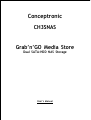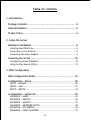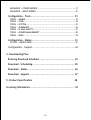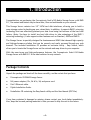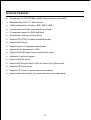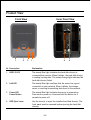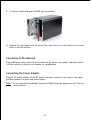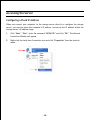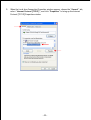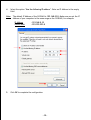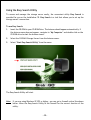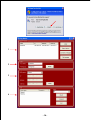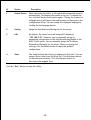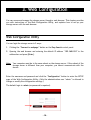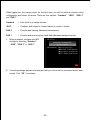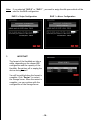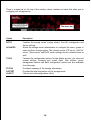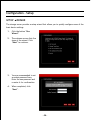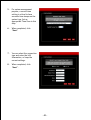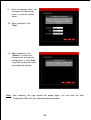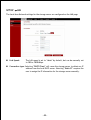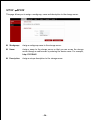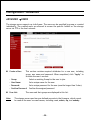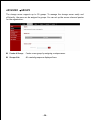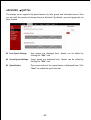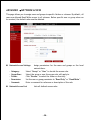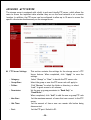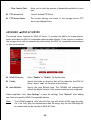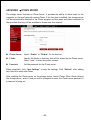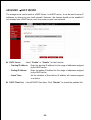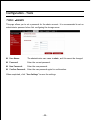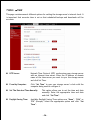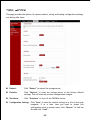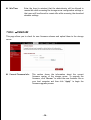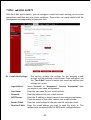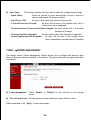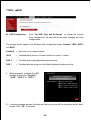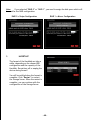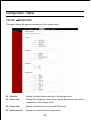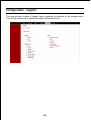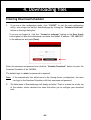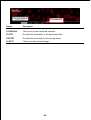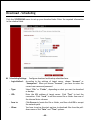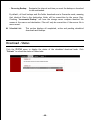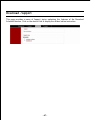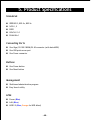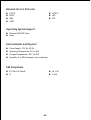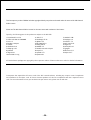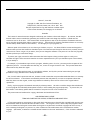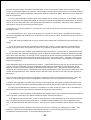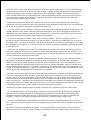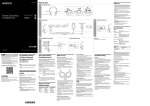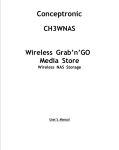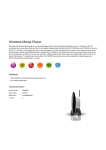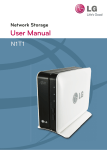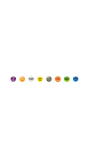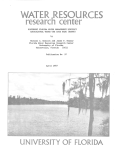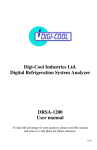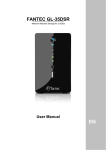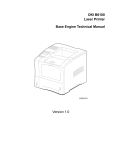Download - Conceptronic
Transcript
Conceptronic CH3SNAS Grab’n’GO Media Store Dual SATA-HDD NAS Storage User’s Manual Table of contents 1. Introduction Package Contents .......................................................... 4 General Features .......................................................... 5 Product View ............................................................... 6 2. Setup the Server Hardware Installation ..................................................... 8 Installing Hard Disk Drive ........................................................ 8 Connecting to the Network ...................................................... 9 Connecting the Power Adapter ................................................. 9 Accessing the Server .................................................... 10 Configuring a Fixed IP Address.................................................10 Using the Easy Search Utility...................................................13 3. Web Configuration Web Configuration Utility .............................................. 16 Configuration - Setup ................................................... 20 SETUP J WIZARD .................................................................20 SETUP J LAN......................................................................23 SETUP J DEVICE ..................................................................24 Configuration - Advanced .............................................. 25 ADVANCED ADVANCED ADVANCED ADVANCED ADVANCED ADVANCED J USERS .............................................................25 J GROUPS ...........................................................26 J QUOTAS ...........................................................27 J NETWORK ACCESS ...............................................28 J FTP SERVER.......................................................29 J UPNP AV SERVER ................................................30 -2- ADVANCED J ITUNES SERVER ..................................................31 ADVANCED J DHCP SERVER ....................................................32 Configuration - Tools.................................................... 33 TOOLS J TOOLS J TOOLS J TOOLS J TOOLS J TOOLS J TOOLS J ADMIN ..................................................................33 TIME ....................................................................34 SYSTEM.................................................................35 FIRMWARE .............................................................36 E-MAIL ALERTS ........................................................37 POWER MANAGEMENT ...............................................38 RAID ....................................................................39 Configuration - Status................................................... 41 STATUS J DEVICE INFO..........................................................41 Configuration - Support ...................................................42 4. Downloading Files Entering Download Scheduler ......................................... 43 Download - Scheduling .................................................. 45 Download - Status ........................................................ 46 Download - Support...................................................... 47 5. Product Specification 48 Licensing Information.......................................................51 -3- 1. Introduction Congratulations on purchasing the Conceptronic Grab’n’GO Media Storage Server with RAID 0/1, the easiest and fastest way to share data, files and multimedia on your network. This Storage Server contains two 3.5” SATA hard disk interfaces, allowing you to build a mass-storage center for backing up your valued data. In addition, it supports RAID 1 mirroring technology that can effectively prevent your data from being lost because of the hard disk failure. (Note: You have to install two hard disk drives to take advantage of the RAID 1 mirroring technology.) It also supports other features such as Standard, JBOD and RAID 0. The Storage Server is specially designed for businesses and SOHO that demand high-capacity and high-performance solution that can be securely and easily accessed through any web browser. The included Installation CD provides an exclusive utility – Easy Search, which allows you to locate the Storage Server on the network and map drives to your computer. With the ease-to-use and high-performance features, the Conceptronic Grab’n’GO Media Storage Server with RAID 0/1 is the ideal solution for any network. Package Contents Unpack the package and check all the items carefully, and be certain that you have: ♦ 1 Conceptronic CH3SNAS Storage Server. ♦ 1 AC power adapter (12v, 3A & 5v, 3A) and power cord. ♦ 1 Cat 5 Ethernet cable. ♦ 1 Quick Installation Guide. ♦ 1 Installation CD containing the Easy Search utility and the User Manual (PDF file). If any item contained is damaged or missing, please contact your local dealer immediately. Also, keep the box and packing materials in case you need to ship the unit in the future. -4- General Features ♦ Provides one 10/100/1000 Mbps Gigabit LAN port(Support Auto-MDIX) ♦ Embedded Dual SATA 3.5” HDD interface ♦ 4 HDD configurations: Standard, JBOD, RAID 0, RAID 1 ♦ 2 modes supported: Open mode and Account mode ♦ IP assignment support for DHCP and Static ♦ Automatically find & play iTunes Server ♦ Supports FTP/HTTP(S) Schedule download/backup ♦ Supports DHCP Server ♦ Supports Quota for assignment users/groups ♦ Supports Power Management of HDD ♦ Supports Auto FAN Speed Control with thermal sensor ♦ Automatic E-mail Alert system ♦ Supports UPnP AV Server ♦ Supports M3U Play-list files for UPnP AV Server (up to 256 records) ♦ Supports USB Printer Server ♦ Supports NTP Server for system time synchronization ♦ Supports Easy Search Utility (for device discovery and configuration) -5- Product View Front View 1 2 Inner Front View 3 1 4 4 Nr Description Explanation 1. HDD1/2 LED The steady Blue light indicates the hard disk drive(s) is connected but inactive. When it blinks, the hard disk drive(s) is reading/writing data. The steady Orange light indicates the hard disk drive(s) failed. 2. LAN LED The steady Blue light confirms that the server has a good connection to your network. When it blinks, the storage server is receiving/transmitting data from/to the network. 3. Power LED Power Button The steady Blue light indicates the server is powered on. Press once to power on. Press and hold the button for 5 seconds to power off. 4. HDD Eject Lever Use the lever(s) to eject the installed hard disk drive(s). The front panel must be removed before ejecting the hard disk drive(s). -6- Rear View 1 2 3 4 Nr Description Explanation 1. Power Connector Connect the provided AC power adapter. 2. Reset Button Press and hold for 5 seconds to restore the default setting. 3. LAN Port Connect the server to the local network through the Ethernet cable. 4. USB Port Connect a USB printer. -7- 2. Setup the Server Hardware Installation Installing Hard Disk Drive 1. Slide the lock located on the bottom of the front panel to the right position, then slide the front panel up and then pull it off the server to access the drive bays. Lock Unlock 2. Insert 1 or 2 SATA 3.5” hard disk drives into the available drive bays until they are firmly connected to the SATA slot on the server. -8- 3. To extract a hard drive push the HDD eject lever down. 4. Replace the front panel onto the server then slide the lock on the bottom of the front panel to the left position. Connecting to the Network Plug an Ethernet cable to the LAN port located on the server’s rear panel, and then connect it to the network or directly to a computer for configuration. Connecting the Power Adapter Plug the AC power adapter to the DC power connector located on the server’s rear panel, and then connect it to your local power supply. Note: Do not remove the Harddisk(s) from the CH3SNAS when the device is in use! This can cause data-loss! -9- Accessing the Server Configuring a Fixed IP Address When you connect your computer to the storage server directly to configure the storage server, you need to check the computer’s IP address, and set up the IP address within the storage server’s IP address range. 1. Click “Start”, “Run”, enter the command “NCPA.CPL” and click “OK”. The Network Connection Window will appear. 2. Right-click the Local Area Connection icon and click “Properties” from the shortcut menu. - 10 - 3. When the Local Area Connection Properties window appears, choose the “General” tab, select “Internet Protocol [TCP/IP]”, and click “Properties” to bring up the Internet Protocol [TCP/IP] Properties window. - 11 - 4. Select the option “Use the following IP address”. Enter an IP Address in the empty field. Note: The default IP Address of the CH3SNAS is 192.168.0.20. Make sure you set the IP Address of your computer in the same range as the CH3SNAS, for example: IP Address Subnet Mask 5. : 192.168.0.10 : 255.255.255.0 Click OK to complete the configuration. - 12 - Using the Easy Search Utility To access and manage the storage server easily, the convenient utility Easy Search is provided for you on the Installation CD. Easy Search is a tool that allows you to set up the storage server’s connection. To use Easy Search: 1. Insert the CD-ROM in your CD-ROM Drive. The Autorun should appear automatically. If the Autorun menu does not appear, navigate to “My Computer” and double-click on the CD-ROM drive to start the Autorun menu. 2. Select the CH3SNAS Storage Server from the Autorun menu. 3. Select “Start Easy Search Utility” from the menu. The Easy Search Utility will start. Note: If you are using Windows XP SP2 or higher, you can get a firewall notice like shown below. Allow the Easy Search Utility in the firewall for the correct function of the utility. - 13 - 1 2 3 4 - 14 - Nr Option Description 1. Search Device When launching the utility, it will search the connected server(s) automatically, and display the results in the list. To refresh the list, click the Search device button again. Clicking the Connect to webpage button will launch the web browser and lead you to the configuration utility. You can change the displayed language by clicking the Set language button. 2. Setting Assign the Host Name and Workgroup for the server. 3. LAN By default, the server has a self-assigned IP address of “192.168.0.20”. However, you can manually set up its networking configuration in this field by selecting Disable in the DHCP Client option. You can manually assign the IP address, Netmask and Gateway for the server. When you change the settings, click the Modify button to apply the updated configuration. 4. Static The installed hard disk drive(s) is displayed in this field. You can assign a Drive Letter from the Drive list. Click the Mount button to map the selected drive. Click the Unmount button to disconnect the mapped drive. Click the “Exit” button to close the utility. - 15 - 3. Web Configuration You can access and manage the storage server through a web browser. This chapter provides you with instructions of the Web Configuration Utility, and explains how to set up your storage server with the web browser. Web Configuration Utility You can login the storage server in 2 ways: 1. Clicking the “Connect to webpage” button on the Easy Search control panel. 2. Opening the web browser and entering the default IP address “192.168.0.20” in the address bar and press [Enter]. Note: Your computer must be in the same subnet as the storage server. If the subnet of the storage server is different than your computer, you cannot communicate with the device. Enter the username and password and click the “Configuration” button to enter the SETUP page of the Web Configuration Utility. (Only the administration user “admin” is allowed to change or modify the configuration settings.) The default login is: admin (no password is required). - 16 - When logging into the storage server for the first time, you will be asked to choose a drive configuration and format the drives. There are four options: “Standard”, “JBOD”, “RAID 0” and “RAID 1”. Standard = Each drive is an unique volume. JBOD = Combines both drives in a linear fashion to create 1 volume. RAID 0 = Provides data striping (Maximum performance). RAID 1 = Provides data mirroring over both disks (Maximum backup security). 1. When prompted, configure the HDD settings by selecting “Standard”, “JBOD”, “RAID 0” or “RAID 1”. 2. A warning message appears informing you that your drives will be formatted and all data erased. Click “OK” to continue. - 17 - Note: If you selected “RAID 0” or “RAID 1”, you need to assign the disk space which will be used for the RAID configuration. RAID 0 = Stripe Configuration 3. RAID 1 = Mirror Configuration IMPORTANT! The format of the Harddisk can take a while, depending on the chosen HDD configuration and the capacity of the Harddisk. Do not turn off or unplug the device during format! You will be notified when the format is complete. Click “Restart” to restart the Storage Server. When the restart is complete, you can continue with the configuration of the Storage Server. - 18 - There is a menu bar at the top of the window, where contains six items that allow you to configure your storage server: The menu bar Option Description SETUP Contains the storage server’s setup wizard, the LAN configuration and device settings. Allows the storage server administrator to configure the users, groups of users and their storage quotas. The network access, FTP server, UPnP AV server, iTunes server and DHCP server settings are all contained here as well. Contains the configuration options for the Admin account, the time and system settings, firmware and e-mail alerts. Disk utilities, power management options and RAID configuration options are also available from this page. Provides a summary of the storage information. Provides the help information for the storage server. Click to exit web configuration utility. ADVANCED TOOLS STATUS SUPPORT LOGOUT - 19 - Configuration - Setup SETUP J WIZARD The storage server provides a setup wizard that allows you to quickly configure some of the basic device settings. 1. Click the button “Run Wizard”. 2. The welcome screen lists five steps of the wizard. Click “Next” to continue. 3. You are recommended to set an admin password here. Enter the new password and re-enter it for confirmation. 4. When completed, click “Next”. - 20 - 5. For system management purpose, a correct time setting is critical to have accurate time stamps on the system logs. Set an appropriate Time Zone in this step. 6. When completed, click “Next”. 7. You can select the connection type and enter the LAN information, or keep the current settings. 8. When completed, click “Next”. - 21 - 9. Enter a workgroup, name, and description for the storage server, or leave the default values. 10. When completed, click “Next”. 11. When completed, click “Restart” to restart the storage server and save the configuration, or click “Back” to go back the previous steps and change the settings. Note: After restarting, the login window will appear again. You can enter the Web Configuration Utility with your new administrator password. - 22 - SETUP J LAN The Local Area Network settings for the storage server are configured on the LAN page. Link Speed: The LAN speed is set to “Auto” by default, but can be manually set to 100 or 1000 Mbps. Connection type: Selecting “DHCP Client” will cause the storage server to obtain an IP address from the local DHCP server. Selecting “Static IP” requires the user to assign the IP information for the storage server manually. - 23 - SETUP J DEVICE This page allows you to assign a workgroup, name and description to the storage server. Workgroup: Assign a workgroup name to the storage server. Name: Assign a name to the storage server so that you can access the storage server through a web browser by entering the device name. For example, http://CH3SNAS/ Description: Assign a unique description to the storage server. - 24 - Configuration - Advanced ADVANCED J USERS The storage server supports up to 64 users. The users can be specified by group or created individually. The created users are allowed to access the specific folders on the storage server via FTP or the local network. Create a User: This section contains required attributes for a new user, including group, user name and password. When completed, click “Apply” to activate the user’s account. Group: Select an existing Group for the user to join. User Name: Set a unique name for the user. Password: Set a unique password for the user (must be longer than 5 char). Confirm Password: Confirm the assigned password. User List: Note: The users and their groups are displayed in this list. The storage server uses four pre-defined accounts in the firmware, which cannot be used as the users’ account names, including: root, admin, ftp, and nobody. - 25 - ADVANCED J GROUPS The storage server supports up to 10 groups. To manage the storage server easily and efficiently, the users can be assigned to groups. You can set up the access rules and quotas for the organization. Create A Group: Create a new group by assigning a unique name. Groups List: All created groups are displayed here. - 26 - ADVANCED J QUOTAS The storage server supports the quota feature for both groups and individual users so that you can limit the amount of storage they are allocated. By default, users and groups do not have a quota. User Quota Settings: User quotas are displayed here. Quotas can be edited by clicking the “Edit” icon. Group Quota Settings: Group quotas are displayed here. Quotas can be edited by clicking the “Edit” icon. Quota Status: The current status of the quota feature is displayed here. Click “Start” to enable the quota function. - 27 - ADVANCED J NETWORK ACCESS This page allows you to assign users and groups to specific folders or volumes. By default, all users are allowed Read/Write access to all volumes. Before specific user or group rules can be created, the default rules must be deleted. Network Access Settings: - Category: Group/User: Folder: Permission: Comment: Assign permissions for the users and groups on the local network here. Select “Group” or “User” to decide the access rule. Select the group or user the access rule will apply to. Click “Browse” to select the folder or directory. Set the user or group permission to “Read Only” or “Read/Write”. Enter a comment for reference or description of the rule. Network Access List: Lists all defined access rules. - 28 - ADVANCED J FTP SERVER The storage server is equipped with a built in and user-friendly FTP server, which allows the users to access the important data whether they are on the local network or at a remote location. In addition, the FTP server can be configured to allow up to 10 users to access the specific directories simultaneously on the storage server. FTP Server Settings: - Category: - Group/User: - Folder: - Permission: - Max User: - Idle Time: - Port: This section contains the settings for the storage server’s FTP Server feature. When completed, click “Apply” to save the settings. Select “Group” or “User” to decide the FTP server rule. Select the group or user the FTP server rule will apply to. Click “Browse” to select the folder or directory, or select “root” to grant access to all volumes. Set the user or group permission to “Read Only” or “Read/Write”. When completed, click “Add” to add the user or group FTP rule. Set the maximum amount of users that can connect to the FTP server. Set the amount of time a user can remain idle before being disconnected. Set the FTP port. Default is 21. - 29 - - Flow Control Path: Allow you to limit the amount of bandwidth available for each user. FTP Access List: Lists all defined FTP Rules. FTP Server Status: The current settings and status of the storage server’s FTP Server are displayed here. ADVANCED J UPNP AV SERVER The storage server features an UPnP AV Server. It provides the ability to stream photos, music and videos to UPnP AV compatible network media players. If the function is enabled, the storage server will be automatically detected by the UPnP AV compatible media players on your local network. UPnP AV Server: Select “Enable” or “Disable” for the function. Folder: Specify the folder or directory that will be shared by the UPnP AV server. Select “root” to share the entire volume. Auto Refresh: Specify the Auto Refresh time. The CH3SNAS will automatically refresh the Media Content if this option is selected and configured. When completed, click “Save Settings” to save the settings. Click “Refresh” after adding new files to be used by UPnP AV compatible devices. Note: The CH3SNAS supports ‘m3u’ play-list files, but with a limit of 256 songs per playlist. If an ‘m3u’ play-list contains more than 256 songs, only the first 256 songs will be indexed and can be used by an UPnP AV Client. - 30 - ADVANCED J ITUNES SERVER The storage server features an iTunes Server. It provides the ability to share music to the computer on the local network running iTunes. If the function is enabled, the storage server will be automatically detected in the iTunes program and the music and videos contained in the specified directory will be available to stream over the network. iTunes Server: Select “Enable” or “Disable” for the function. Folder: Specify the folder or directory that will be shared by the iTunes server. Select “root” to share the entire volume. Password: Set the password for the iTunes server. When completed, click “Save Settings” to save the settings. Click “Refresh” after adding new files to be used with iTunes. After enabling the iTunes server on the storage server, launch iTunes. When iTunes detects the storage server, select it and you will be prompted to enter the iTunes server password if a password is being set. - 31 - ADVANCED J DHCP SERVER The storage server can be used as a DHCP Server. As a DHCP server, it can be used to serve IP addresses to devices on your local network. However, this feature should not be enabled if you already have a DHCP server, such as a router on your local network. DHCP Server: Select “Enable” or “Disable” for the function. - Starting IP Address: Enter the starting IP address for the range of addresses assigned by the DHCP server. - Ending IP Address: Enter the ending IP address for the range of addresses assigned by the DHCP server. - Lease Time: Set the duration of time that an IP address will remain assigned to a device. DHCP Client List: Lists all DHCP Client here. Click “Refresh” to reload the updated list. - 32 - Configuration - Tools TOOLS J ADMIN This page allows you to set a password for the admin account. It is recommended to set an administrator password when first configuring the storage server. User Name: The administrator user name is admin, and this cannot be changed. Password: Enter the current password. New Password: Enter the new password. Confirm Password: Enter the new password again for confirmation. When completed, click “Save Settings” to save the settings. - 33 - TOOLS J TIME This page contains several different options for setting the storage server’s internal clock. It is important that accurate time is set so that scheduled backups and downloads will be accurate. NTP Server: Network Time Protocol (NTP) synchronizes your storage server with an Internet time server. Enter the IP Address or domain name of the time server you want to sync the storage server and click Set Time. From My Computer: Click “Set Time” to sync your storage server’s clock with the computer being used to configure it. Set The Date And Time Manually: Daylight Saving Time: This option allows you to set the time and date manually. Enter the appropriate time and date and click “Set Time”. Available Daylight Saving Time options are “None”, “USA” or “EU” (Europe). Select the appropriate option and click “Set Time”. - 34 - TOOLS J SYSTEM This page provides the options for system restarts, saving and loading configuration settings, and setting idle times. Restart: Click “Restart” to reboot the storage server. Defaults: Click “Restore” to reset the storage server to the factory default settings. This will erase all previous configuration changes. Shutdown: Click “Shutdown” to turn off the CH3SNAS device. Configuration Settings: Click “Save” to save the current settings to a file on the local computer. If at a later time you need to reload this configuration after a system reset, click “Browse” to find the file and click “Load”. - 35 - Idle Time: Enter the time (in minutes) that the administrator will be allowed to remain idle while accessing the storage server configuration settings or that users will be allowed to remain idle while accessing the download schedule settings. TOOLS J FIRMWARE This page allows you to check for new firmware releases and upload them to the storage server. Current Firmware Info: This section shows the information about the current firmware version of the storage server. To upgrade the firmware, click “Browse” to select the new firmware file on your local computer and then click “Apply” to begin the firmware upgrade process. - 36 - TOOLS J E-MAIL ALERTS With the E-Mail Alerts feature, you can configure e-mails to be sent alerting you to certain operational conditions and drive status conditions. These alerts can prove helpful with the management and safeguarding of important data. E-mail Alert Settings: - Login Method: - User Name: - Password: - SMTP Server: - Sender E-Mail: - Receiver E-Mail: This section contains the settings for the outgoing e-mail account and the receiving e-mail account. Once configured, use the “Test E-Mail” button to send a test e-mail and confirm your settings are correct. Select “Account” or “Anonymous”. Choosing “Anonymous” does not require a user name and password. Enter the user name for your e-mail account. Enter the password for your e-mail account. Enter the IP address or domain name of your outgoing mail server. If you are unsure of this value, contact your e-mail provider. Enter the e-mail address of the user who will send the e-mail. Enter the e-mail address you want to send the alerts to. This address must correspond with the SMTP server configured above. - 37 - Alert Types: This section contains the alert options and their configuration settings. - Space Status: Select an interval in hours and minutes to have a status of space remaining on the drives e-mailed. - Hard Drive Is Full: An alert will be sent when the hard drive is full. - A Critical Error Has Occurred: An alert will be sent if the defined drive fail of critical error occur happened. - The Administrator’s Password Has Been Changed: An alert will be sent if the admin password is changed. - Firmware Has Been Upgraded: An alert will be sent if the firmware is upgraded. - System Temperature Has Exceeded: An alert will be sent if the storage server device temperature exceeds the set threshold. TOOLS J POWER MANAGEMENT The storage server’s Power Management feature allows you to configure the drives to shut down while power remains constant to the device. The drives will power up again when data is accessed. Power Management: Select “Enable” or “Disable” for this function on the storage server. Turn off hard drives: Set the amount of time before idle drives will shut down. When completed, click “Apply” to save the settings. - 38 - TOOLS J RAID RAID Configuration: Click “Set RAID Type and Re-Format” to change the current drive configuration. All data will be lost when changing the drive configuration. The storage server supports four different disk configuration types: Standard, JBOD, RAID 0 and RAID 1. Standard = Each drive is an unique volume. JBOD = Combines both drivers in a linear fashion to create 1 volume. RAID 0 = Provides data striping (Maximum performance). RAID 1 = Provides data mirroring over both disks (Maximum backup security. 1. When prompted, configure the HDD settings by selecting “Standard”, “JBOD”, “RAID 0” or “RAID 1”. 2. A warning message appears informing you that your drives will be formatted and all data erased. Click “OK” to continue. - 39 - Note: If you selected “RAID 0” or “RAID 1”, you need to assign the disk space which will be used for the RAID configuration. RAID 0 = Stripe Configuration 3. RAID 1 = Mirror Configuration IMPORTANT The format of the Harddisk can take a while, depending on the chosen HDD configuration and the capacity of the Harddisk. Do not turn off or unplug the device during format! You will be notified when the format is complete. Click “Restart” to restart the Storage Server. When the restart is complete, you can continue with the configuration of the Storage Server. - 40 - Configuration - Status STATUS J DEVICE INFO This page displays the general information of the storage server. LAN Info: Displays the local network settings of the storage server. Device Info: Displays the workgroup, device name, device description and current temperature of the storage server. Printer Info: Displays information for a connected USB printer. Hard Drive Info: Displays the hard disk drive(s) information. - 41 - Configuration - Support This page provides a menu of Support topics explaining the features of the storage server. Click on the desired link to display the related online instruction. - 42 - 4. Downloading files Entering Download Scheduler 1. If you are in the configuration mode, click “LOGOUT” to exit the web configuration utility, and re-login the utility’s download page by clicking the “Schedule Downloads” button on the login dialog box. If you are not logged in, click the “Connect to webpage” button on the Easy Search control panel or open the web browser and enter the default IP address “192.168.0.20” in the address bar and press [Enter]. Enter the username and password and click the “Schedule Downloads” button to enter the Download Scheduler of the CH3SNAS. The default login is: admin (no password is required). Note: If the administrator has added users to the Storage Server configuration, the users can login to the Download Scheduler with their username and password. 2. The Main menu of Download page will display as below. There is a menu bar at the top of the window, where contains four items that allow you to configure your download task. - 43 - The menu bar Option Description SCHEDULING Click to set up your download schedule. STATUS Provides the information of the download status. SUPPORT Provides the online help for the storage server. LOGOUT Click to exit the download page. - 44 - Download - Scheduling Click the SCHEDULING menu to set up your download tasks. Enter the required information in the relative fields. Scheduling Settings: Configure download and backup schedules here. - Login Method: According to the settings of target server, choose “Account” or “Anonymous”. When you choose “Account”, you have to enter the correct user name and password. - Type: Select “File” or “Folder”, depending on what you want to download or backup. - URL: Enter the URL address of target server. Click “Test” to test the connection. Click “Local” to set the source file or folder from one of the internal drive volumes. - Save to: Click Browse to locate the file or folder, and then click OK to accept the network path. - When: You have to set up the start-up time to download files from the pulldown menu of the ”Date” and “Time” options. - 45 - - Recurring Backup: Designate the interval and time you want the backup or download to run unattended. By default, all local backups and file/folder downloads are in Overwrite mode, meaning that identical files in the destination folder will be overwritten by the source files. Checking “Incremental Backup” will have the storage server compare identical file names at the source and destination. Files will only be overwritten if the source file is more recent. Schedule List: This section displays all completed, active and pending scheduled downloads and backups. Download - Status Click the STATUS menu to display the status of the scheduled download tasks. Click “Refresh” to reload the status of these tasks. - 46 - Download - Support This page provides a menu of Support topics explaining the features of the Download Schedule function. Click on the desired link to display the related online instruction. - 47 - 5. Product Specifications Standards IEEE 802.3, 802.3u, 802.3z SATA I, II DDR1 UPnP AV 1.0 DLNA HNv1 Connecting Ports One Giga (10/100/1000M) RJ-45 connector (with Auto-MDIX) One USB print server port One Power connector Buttons One Power button One Reset button Management Web-based administrative program Easy Search utility LEDs Power (Blue) LAN (Blue) HDD1/2 (Blue; Orange for HDD failed) - 48 - Network Service Protocols TCP/IP DHCP SMB SMTP HTTP/S NTP FTP Operating System Support Windows 2000/XP/Vista Linux Environmental and Physical Power Supply: 12V/3A, 5V/3A Operating Temperature: 0°C to 40°C Storage Temperature: -20°C to 50°C Humidity: 5 to 90% maximum, non-condensing EMI Compliance FCC Part 15 Class B CE, LVD IC C-tick - 49 - LICENSING INFORMATION This Conceptronic product CH3SNAS includes copyrighted third-party software licensed under the terms of the GNU General Public License. Please see The GNU General Public License for the exact terms and conditions of this license. Specially, the following parts of this product are subject to the GNU GPL: 1.Linux kernel 2.6.12.6 2.uclibc-toolchain-src-20040609 3.at-3.1.8 4.busybox-1.00-pre1 5.confuse 6.dosfstools-2.10 7.e2fsprogs-1.32 8.goahead 9.imgconvert 10.mac-fdisk-0.1.org 11.zlib-1.2.2 12.libid3tag-0.15.1b 13.gdbm-1.8.3 14.mt-daapd-0.2.4 15.LPRng-3.8.10 16.mdadm-2.2 17.module-init-tools-3.3-pre1 18.ntp-4.2.0 19.openssl-0.7.i 20.quota-tools 21.samba-2.2.8a 22.tinylogin-1.4 23.u-boot-1.7.3 24.util-linux-2.12r 25.wget-LFS 26.wu-ftpd-2.6.2 27.jpegsr6 28.libiconv-1.9.2 29.sqlite-3.3.7 All listed software packages are copyright by their respective authors. Please see the source code for detailed information. AVAILABILITY OF SOURCE CODE Conceptronic has exposed the full source code of the GPL licensed software, including any scripts to control compilation and installation of the object code. All future firmware updates will also be accompanied with their respective source code. For more information on how you can obtain our open source code, please visit our web site. - 50 - GNU GENERAL PUBLIC LICENSE Version 2, June 1991 Copyright (C) 1989, 1991 Free Software Foundation, Inc. Temple Place, Suite 330, Boston, MA 02111-1307 USA Everyone is permitted to copy and distribute verbatim copies of this license document, but changing it is not allowed. Preamble The licenses for most software are designed to take away your freedom to share and change it. By contrast, the GNU General Public License is intended to guarantee your freedom to share and change free software--to make sure the software is free for all its users. This General Public License applies to most of the Free Software Foundation's software and to any other program whose authors commit to using it. (Some other Free Software Foundation software is covered by the GNU Library General Public License instead.) You can apply it to your programs, too. When we speak of free software, we are referring to freedom, not price. Our General Public Licenses are designed to make sure that you have the freedom to distribute copies of free software (and charge for this service if you wish), that you receive source code or can get it if you want it, that you can change the software or use pieces of it in new free programs; and that you know you can do these things. To protect your rights, we need to make restrictions that forbid anyone to deny you these rights or to ask you to surrender the rights. These restrictions translate to certain responsibilities for you if you distribute copies of the software, or if you modify it. For example, if you distribute copies of such a program, whether gratis or for a fee, you must give the recipients all the rights that you have. You must make sure that they, too, receive or can get the source code. And you must show them these terms so they know their rights. We protect your rights with two steps: (1) copyright the software, and (2) offer you this license which gives you legal permission to copy, distribute and/or modify the software. Also, for each author's protection and ours, we want to make certain that everyone understands that there is no warranty for this free software. If the software is modified by someone else and passed on, we want its recipients to know that what they have is not the original, so that any problems introduced by others will not reflect on the original authors' reputations. Finally, any free program is threatened constantly by software patents. We wish to avoid the danger that redistributors of a free program will individually obtain patent licenses, in effect making the program proprietary. To prevent this, we have made it clear that any patent must be licensed for everyone's free use or not licensed at all. The precise terms and conditions for copying, distribution and modification follow. GNU GENERAL PUBLIC LICENSE TERMS AND CONDITIONS FOR COPYING, DISTRIBUTION AND MODIFICATION 0. This License applies to any program or other work which contains a notice placed by the copyright holder saying it may be distributed under the terms of this General Public License. The "Program", below, refers to any such program or work, and a "work based on the Program" means either the Program or any derivative work under copyright law: that is to say, a work containing the Program or a portion of it, either verbatim or with modifications and/or translated into another language. (Hereinafter, translation is included without limitation in the term "modification".) Each licensee is addressed as "you". - 51 - Activities other than copying, distribution and modification are not covered by this License; they are outside its scope. The act of running the Program is not restricted, and the output from the Program is covered only if its contents constitute a work based on the Program (independent of having been made by running the Program). Whether that is true depends on what the Program does. 1. You may copy and distribute verbatim copies of the Program's source code as you receive it, in any medium, provided that you conspicuously and appropriately publish on each copy an appropriate copyright notice and disclaimer of warranty; keep intact all the notices that refer to this License and to the absence of any warranty; and give any other recipients of the Program a copy of this License along with the Program. You may charge a fee for the physical act of transferring a copy, and you may at your option offer warranty protection in exchange for a fee. 2. You may modify your copy or copies of the Program or any portion of it, thus forming a work based on the Program, and copy and distribute such modifications or work under the terms of Section 1 above, provided that you also meet all of these conditions: a) You must cause the modified files to carry prominent notices stating that you changed the files and the date of any change. b) You must cause any work that you distribute or publish, that in whole or in part contains or is derived from the Program or any part thereof, to be licensed as a whole at no charge to all third parties under the terms of this License. c) If the modified program normally reads commands interactively when run, you must cause it, when started running for such interactive use in the most ordinary way, to print or display an announcement including an appropriate copyright notice and a notice that there is no warranty (or else, saying that you provide a warranty) and that users may redistribute the program under these conditions, and telling the user how to view a copy of this License. (Exception: if the Program itself is interactive but does not normally print such an announcement, your work based on the Program is not required to print an announcement.) These requirements apply to the modified work as a whole. If identifiable sections of that work are not derived from the Program, and can be reasonably considered independent and separate works in themselves, then this License, and its terms, do not apply to those sections when you distribute them as separate works. But when you distribute the same sections as part of a whole which is a work based on the Program, the distribution of the whole must be on the terms of this License, whose permissions for other licensees extend to the entire whole, and thus to each and every part regardless of who wrote it. Thus, it is not the intent of this section to claim rights or contest your rights to work written entirely by you; rather, the intent is to exercise the right to control the distribution of derivative or collective works based on the Program. In addition, mere aggregation of another work not based on the Program with the Program (or with a work based on the Program) on a volume of a storage or distribution medium does not bring the other work under the scope of this License. 3. You may copy and distribute the Program (or a work based on it, under Section 2) in object code or executable form under the terms of Sections 1 and 2 above provided that you also do one of the following: a) Accompany it with the complete corresponding machine-readable source code, which must be distributed under the terms of Sections 1 and 2 above on a medium customarily used for software interchange; or, b) Accompany it with a written offer, valid for at least three years, to give any third party, for a charge no more than your cost of physically performing source distribution, a complete machine-readable copy of the corresponding source code, to be distributed under the terms of Sections 1 and 2 above on a medium customarily used for software interchange; or, c) Accompany it with the information you received as to the offer to distribute corresponding source code. (This alternative is allowed only for noncommercial distribution and only if you received the program in object code or executable form with such an offer, in accord with Subsection b above.) - 52 - The source code for a work means the preferred form of the work for making modifications to it. For an executable work, complete source code means all the source code for all modules it contains, plus any associated interface definition files, plus the scripts used to control compilation and installation of the executable. However, as a special exception, the source code distributed need not include anything that is normally distributed (in either source or binary form) with the major components (compiler, kernel, and so on) of the operating system on which the executable runs, unless that component itself accompanies the executable. If distribution of executable or object code is made by offering access to copy from a designated place, then offering equivalent access to copy the source code from the same place counts as distribution of the source code, even though third parties are not compelled to copy the source along with the object code. 4. You may not copy, modify, sublicense, or distribute the Program except as expressly provided under this License. Any attempt otherwise to copy, modify, sublicense or distribute the Program is void, and will automatically terminate your rights under this License. However, parties who have received copies, or rights, from you under this License will not have their licenses terminated so long as such parties remain in full compliance. 5. You are not required to accept this License, since you have not signed it. However, nothing else grants you permission to modify or distribute the Program or its derivative works. These actions are prohibited by law if you do not accept this License. Therefore, by modifying or distributing the Program (or any work based on the Program), you indicate your acceptance of this License to do so, and all its terms and conditions for copying, distributing or modifying the Program or works based on it. 6. Each time you redistribute the Program (or any work based on the Program), the recipient automatically receives a license from the original licensor to copy, distribute or modify the Program subject to these terms and conditions. You may not impose any further restrictions on the recipients' exercise of the rights granted herein. You are not responsible for enforcing compliance by third parties to this License. 7. If, as a consequence of a court judgment or allegation of patent infringement or for any other reason (not limited to patent issues), conditions are imposed on you (whether by court order, agreement or otherwise) that contradict the conditions of this License, they do not excuse you from the conditions of this License. If you cannot distribute so as to satisfy simultaneously your obligations under this License and any other pertinent obligations, then as a consequence you may not distribute the Program at all. For example, if a patent license would not permit royalty-free redistribution of the Program by all those who receive copies directly or indirectly through you, then the only way you could satisfy both it and this License would be to refrain entirely from distribution of the Program. If any portion of this section is held invalid or unenforceable under any particular circumstance, the balance of the section is intended to apply and the section as a whole is intended to apply in other circumstances. It is not the purpose of this section to induce you to infringe any patents or other property right claims or to contest validity of any such claims; this section has the sole purpose of protecting the integrity of the free software distribution system, which is implemented by public license practices. Many people have made generous contributions to the wide range of software distributed through that system in reliance on consistent application of that system; it is up to the author/donor to decide if he or she is willing to distribute software through any other system and a licensee cannot impose that choice. This section is intended to make thoroughly clear what is believed to be a consequence of the rest of this License. 8. If the distribution and/or use of the Program is restricted in certain countries either by patents or by copyrighted interfaces, the original copyright holder who places the Program under this License may add an explicit geographical distribution limitation excluding those countries, so that distribution is permitted only in or among countries not thus excluded. In such case, this License incorporates the limitation as if written in the body of this License. 9. The Free Software Foundation may publish revised and/or new versions of the General Public License from time to time. Such new versions will be similar in spirit to the present version, but may differ in detail to address new problems or concerns. Each version is given a distinguishing version number. If the Program specifies a version number of this License which applies to it and "any later version", you have the option of following the terms and conditions either of that version or of - 53 - any later version published by the Free Software Foundation. If the Program does not specify a version number of this License, you may choose any version ever published by the Free Software Foundation. 10. If you wish to incorporate parts of the Program into other free programs whose distribution conditions are different, write to the author to ask for permission. For software which is copyrighted by the Free Software Foundation, write to the Free Software Foundation; we sometimes make exceptions for this. Our decision will be guided by the two goals of preserving the free status of all derivatives of our free software and of promoting the sharing and reuse of software generally. NO WARRANTY 11. BECAUSE THE PROGRAM IS LICENSED FREE OF CHARGE, THERE IS NO WARRANTY FOR THE PROGRAM, TO THE EXTENT PERMITTED BY APPLICABLE LAW. EXCEPT WHEN OTHERWISE STATED IN WRITING THE COPYRIGHT HOLDERS AND/OR OTHER PARTIES PROVIDE THE PROGRAM "AS IS" WITHOUT WARRANTY OF ANY KIND, EITHER EXPRESSED OR IMPLIED, INCLUDING, BUT NOT LIMITED TO, THE IMPLIED WARRANTIES OF MERCHANTABILITY AND FITNESS FOR A PARTICULAR PURPOSE. THE ENTIRE RISK AS TO THE QUALITY AND PERFORMANCE OF THE PROGRAM IS WITH YOU. SHOULD THE PROGRAM PROVE DEFECTIVE, YOU ASSUME THE COST OF ALL NECESSARY SERVICING, REPAIR OR CORRECTION. 12. IN NO EVENT UNLESS REQUIRED BY APPLICABLE LAW OR AGREED TO IN WRITING WILL ANY COPYRIGHT HOLDER, OR ANY OTHER PARTY WHO MAY MODIFY AND/OR REDISTRIBUTE THE PROGRAM AS PERMITTED ABOVE, BE LIABLE TO YOU FOR DAMAGES, INCLUDING ANY GENERAL, SPECIAL, INCIDENTAL OR CONSEQUENTIAL DAMAGES ARISING OUT OF THE USE OR INABILITY TO USE THE PROGRAM (INCLUDING BUT NOT LIMITED TO LOSS OF DATA OR DATA BEING RENDERED INACCURATE OR LOSSES SUSTAINED BY YOU OR THIRD PARTIES OR A FAILURE OF THE PROGRAM TO OPERATE WITH ANY OTHER PROGRAMS), EVEN IF SUCH HOLDER OR OTHER PARTY HAS BEEN ADVISED OF THE POSSIBILITY OF SUCH DAMAGES. END OF TERMS AND CONDITIONS How to Apply These Terms to Your New Programs If you develop a new program, and you want it to be of the greatest possible use to the public, the best way to achieve this is to make it free software which everyone can redistribute and change under these terms. To do so, attach the following notices to the program. It is safest to attach them to the start of each source file to most effectively convey the exclusion of warranty; and each file should have at least the "copyright" line and a pointer to where the full notice is found. , 1 April 1989 Ty Coon, President of Vice This General Public License does not permit incorporating your program into proprietary programs. If your program is a subroutine library, you may consider it more useful to permit linking proprietary applications with the library. If this is what you want to do, use the GNU Library General Public License instead of this License. - 54 -