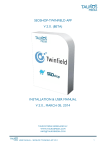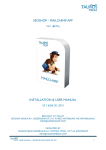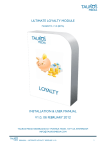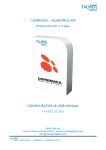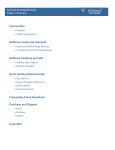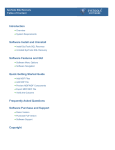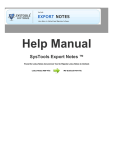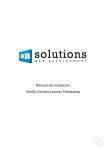Download seoshop-twinfield app v 2.0. (beta) installation & user manual v 2.0
Transcript
SEOSHOP-TWINFIELD APP V 2.0. (BETA) INSTALLATION & USER MANUAL V 2.0., MARCH 06, 2014 TAUROS MEDIA NEDERLAND B.V. WWW.TAUROSMEDIA.COM [email protected] USER MANUAL – SEOSHOP-TWINFIELD APP V2.0 1 1. INDEX 1 Index --------------------------------------------------------------------------------------------------------------- 2 2 Introduction ------------------------------------------------------------------------------------------------------- 3 3 Package ----------------------------------------------------------------------------------------------------------- 3 4 Requirements ---------------------------------------------------------------------------------------------------- 3 5 Installation -------------------------------------------------------------------------------------------------------- 3 6 App admin interface -------------------------------------------------------------------------------------------- 6 7 Twinfield interface ----------------------------------------------------------------------------------------------- 8 8 Things you should know --------------------------------------------------------------------------------------- 11 9 Change log ----------------------------------------------------------------------------------------------- --------- 12 10 FAQ ------------------------------------------------------------------------------------------------------------------ 12 USER MANUAL – SEOSHOP-TWINFIELD APP V2.0 2 2. INTRODUCTION SEOshop is a hosted ecommerce solution that allows you to set up and run your own online store. It is one of the fastest growing SaaS e-Commerce platforms of Europe. Twinfield on the other hand is the first and largest web service for online accounting in Europe. These tremendously succesful platforms need no further introduction. We thought it would be fun to connect these 2 success stories with each other. This idea was fuelled by numerous queries from interested parties who wanted a connection between their SEOshop store and their Twinfield account. So we got SEOshop team on-board and set upon an adventure of building this bridge. Tauros Media’s SEOshop-Twinfield app is result of that adventure. This app is developed for webshop owners who have a SEOshop webshop and manage their accounting/book-keeping on online accounting platform Twinfield. The SEOshop-Twinfield app can post provisional transactions (verkoopfactuur) with all invoice details from the webshop to the Twinfield online account. It sends product name, product sku, quantity, price, shipping charges, applied taxes, dates, billing address, shipping address, customer details and product information. It also exports all customer and product data related to existing orders to Twinfield. It can also send your order/invoice data to ‘invoices’ section of Twinfield but that is not a part of standard app features and will have to be requested separately and may cost extra. The app can be easily subscribed from the SEOshop app-store by paying a minimal subscription fees. You get access to your own app interface from where you can easily manage your exports and account. The module is fully supported by Tauros Media and SEOshop. 3. PACKAGE 3.1. SEOshop-Twinfield app. You can subscribe to the app from SEOshop App store. 3.2. App installation & user manual. You can download this or request it via mail. 4. REQUIREMENTS 4.1. Valid subscription of SEOshop webshop and working knowledge of its backend. 4.2. Twinfield account (Level 3 or above) and working knowledge of its interface. Contact Twinfield support to get required subscription level: http://www.twinfield.nl/contact/ or http://messenger.providesupport.com/messenger/twinfield.html Important: It is recommended that you try exporting a few transactions to a test environment in your Twinfield account first. Trying it directly in your live book-keeping environment isn’t advised since your requirements could be different that standard app features. 5. INSTALLATION 5.1. Login to your SEOshop backend. USER MANUAL – SEOSHOP-TWINFIELD APP V2.0 3 5.2. To subscribe to the app go to ‘App store’ and look for the module tab as shown in the following image. 5.3. You will see SEOshop Twinfield app listed on the ‘Apps’ page. Do a mouse-over on the tab and you will see a short description and ‘View app’ button. Click on ‘View app’ button to continue. 5.4. It will take you to the ‘App store’ page. Here you can read more about the app. You can also provide feedback and you can buy/subscribe to the app. 5.5. Click on ‘Install app’ button to subscribe to the app. It will take you to a verification page which will look like following image. USER MANUAL – SEOSHOP-TWINFIELD APP V2.0 4 You need to fill in your email id and password that you use to login to your SEOshop backend as store admin. Note that only store admin account can grant access to apps. This is just a verification process and your details are kept safe with SEOshop. On this page you can choose to cancel, go back, go forward and approve. 5.6. After entering your email id and password click on ‘Volgende. It will take you to following page. This page informs you that the app can access/edit your order, customer and product data. 5.7. Click on ‘Goedkeuren’ if you approve. The next page it shows will be a login page to your app user interface. USER MANUAL – SEOSHOP-TWINFIELD APP V2.0 5 5.8. You will receive your app username and password via email. Note that the app access details will be sent to the same email id which you used during app installation. This completes your installation process. You can always login to your app interface using this url: http://twinfield.taurosmedia.com/twinfield/ 5.9. Once you login to the app interface, you will see some configuration fields that you need to populate with correct details. 6. APP ADMIN INTERFACE USER MANUAL – SEOSHOP-TWINFIELD APP V2.0 6 Please fill in all fields to complete the configuration. The fields are explained below. Twinfield Username, Password, Organization: Here you have to enter your Twinfield account login credentials. These are provided to you by Twinfield when you create an account with them. Office code: This is your Twinfield administration code. Values of following fields are set as ‘8020’ by default. This is the default ledger account number in a standard Twinfield account. Sometimes book-keepers create custom ledger numbers in Twinfield. Please consult your Twinfield book-keeper/manager before filling in these values. They should able to provide you with correct ledger account numbers. Ledger Account For Items: Fill in the ledger account number where you want to send your product price data. Ledger Account For Shipping: Fill in the ledger account number where you want to send your shipping cost data. Ledger Account For Payment: Fill in the ledger account number where you want to send your payment cost amount. Ledger Account For Total: Let it be as ‘1300’ unless specifically suggested otherwise by your bookkeeper Export invoices since (YYYY-MM-DD): Set up the date here from which you want to export invoices. Example: 2014-03-05 if you have to export invoices since 5th march 2014. Send automatically: Set it as ‘Yes’ if you want to automatically export transactions to Twinfield. Our server cron will take care of that. Set it as ‘No’ if you want to manually export invoices to Twinfield from app interface. Once you fill in all fields with correct details, click on ‘Submit’ button to save the details. This completes the app configuration. Now your SEOshop and your Twinfield account are connected to each other and you can start exporting transactions. The app will now start (if ‘process automatically’ is selected in config.) sending all eligible SEOshop invoices to Twinfield. The export schedule is controlled by our app server cron. It is set to run 24 hours a day at interval of 30 mins. Each subscriber’s invoices are queued up for export once every day. You can also manually enter the queue by clicking on button. It may take some time to post all the data to Twinfield depending on the number of SEOshop invoices you have in your webshop and the cron schedule. It also shows when the next export will run. 6.2 Change password: From here you can change your app interface login password. USER MANUAL – SEOSHOP-TWINFIELD APP V2.0 7 You can also download latest version of the app user manual by clicking the You can use logout link icon. present on top right to logout of app admin interface. In case you forget your password, you can request a new one from here: http://twinfield.taurosmedia.com/twinfield/forgot/ This completes our tour of the app interface. Now let’s move on to Twinfield interface. 7. TWINFIELD INTERFACE 7.1. Login to your Twinfield account https://login.twinfield.com Before you continue to use this app: ask your Twinfield book-keeper or Twinfield support to make the following 2 changes in your account configurations: 7.1.1 Go to General > Transaction types 7.1.2. Select ‘Verkoopfactuur’ from Transaction type dropdown and click on ‘Next’ button: This will open a page where you can edit settings for transactions type ‘Verkoopfactuur’. USER MANUAL – SEOSHOP-TWINFIELD APP V2.0 8 7.1.3. Go to ‘Free text fields’ section and make changes as shown in following shot and click on ‘Save’ button. It will make sure that your SEOshop invoice numbers are also displayed in freetext field 1 of your transactions. 7.1.4. Editing ‘DEB’ dimension mask You will also need to reset your DEB dimension mask as shown below. Go to General > Dimension types Fill in ‘DEB’ in search field and click on ‘Next’ button This will open a page where you will be able to set ‘DEB’ dimension mask. USER MANUAL – SEOSHOP-TWINFIELD APP V2.0 9 In the ‘Format’ field fill in: * (1 followed by nine #). And Save. That’s it. You will need Super admin (level 1) access to make these changes. Once done with these you can start using the module to export data from SEOshop to your Twinfield. 7.2. To see the exported transactions in your Twinfield interface Go to Accounting > Provisional transactions 7.3. You will be presented with a list of options. Click on ‘Verkoopfactuur’ to see exported transactions. It will display a list view of all provisional transactions. Here you can view, edit, finalise and delete provisional transactions. USER MANUAL – SEOSHOP-TWINFIELD APP V2.0 10 7.4. If you click on ‘edit’ icon (at the right edge of each transaction) on above displayed page you can view the individual transactions and details of that order. The app will send transactions with status ‘Provisional’. Your book-keeper will have to make them ‘Final’ manually. The default status of invoice is set as ‘Provisional’ so as to allow further updates or editing of the Twinfield invoice. Once the invoice is made ‘Final’ it becomes un-editable in Twinfield interface. The provisional transactions can be further processed according to Twinfield online accounting/bookkeeping flow. 8. THINGS YOU SHOULD KNOW Twinfield API does not accept bad/invalid data. The app will still try to export any faulty orders/invoices but will not be able to since the request will be rejected by the Twinfield API. So kindly make sure your orders have proper data for postcode, emails etc. Also, Twinfield API asks for each product/item’s details of an order while accepting the invoices. It will throw an error while exporting if the product data is missing from your webshop. We advise that you do not delete any product from your catalog unless you have exported all the current orders to Twinfield. Known Twinfield API data restrictions: - Your product names cannot consist of more than 80 characters. - An item code, product name and price must always be specified/available. - Address postcode may contain a maximum of 15 characters. The SEOshop-Twinfield app cannot do anything about these API restrictions since Twinfield controls that. It is better to keep your customer and product data valid. Important: It is recommended that you try exporting transactions to a test environment in your Twinfield account first. Trying it directly in your live book-keeping environment isn’t advised since your requirements could be different than our standard app features. Feel free to write to us at [email protected] if you need any support regarding this app*. *App support is provided only in English language. I hope this module meets all your requirements and expectations. Feel free to contact us for any feedback or queries. We will be more than glad to assist you in all your business requirements. Check us out at: www.taurosmedia.com USER MANUAL – SEOSHOP-TWINFIELD APP V2.0 11 9. CHANGE LOG V 1.0.0 V 2.0.0 * App launched * Manual created * App now exports provisional transactions * Manual updated 10. FAQ 1. WHICH TWINFIELD USER LEVEL/ROLE IS REQUIRED TO USE THE APP? SEOshop-Twinfield app requires Twinfield account level 3 subscription to operate. Only this level and above are allowed to create provisional transactions in Twinfield. This is a Twinfield api restriction. Your Twinfield user should be able to create customers, transactions and articles. The regular Twinfield customers with environment ‘BOEKHOUDEN’ have level 3 or lower. You can Contact Twinfield support to get required subscription level on your account: http://www.twinfield.nl/contact/ http://messenger.providesupport.com/messenger/twinfield.html 2. WHAT EXACTLY IS SENT TO TWINFIELD? ORDER OR INVOICE? Twinfield api accepts only invoices and not orders. So the app checks completed order, open its invoice, makes sure it is created and then sends the details from it to Twinfield. We cannot just load invoices because they do not hold all data and need to borrow data from original orders. So a combination of order and invoice data is sent to Twinfield as invoices. 3. WHY IS THE APP CREATING 2 RANGES OF CUSTOMER IDS IN TWINFIELD? You cannot get the latest available customer id from the Twinfield api. We created separate customer id masking for ‘Registered customers’ and ‘Guest customers’. So the customer id never overlaps, even when the invoices are updated after refunds/credit memos. Also, guests are not registered customers so they don’t have a dedicated "customer" id. 4. IN SEOSHOP YOU CAN PLACE ORDERS AS A GUEST OR A REGISTERED CUSTOMER. FOR EXAMPLE, MR. A FIRST PLACES AN ORDER AS GUEST AND THE NEXT ORDER AS A REGISTERED CUSTOMER (WITH EXACTLY THE SAME NAME, ADDRESS, POSTAL CODE AND CITY. WILL THESE BE WITH SAME CUSTOMER NUMBER IN TWINFIELD? The above mentioned customer will get a new customer code for each of his orders as guest. He will again be provided a different/new customer code once he registers and orders with your webshop. After that, it will use the same customer code for all his future orders (logged in). Name and address details cannot be considered as unique details. Customers can have same names or same address details. Email ids are unique but Twinfield does not accept email ids with invoices. 5. DOES IT DISPLAY FULL SHIPPING AND BILLING ADDRESS IN TWINFIELD INVOICE? Twinfield does not display telephone and fax numbers in its invoices. Other than that all standard address fields are displayed in Twinfield customer details section. 6. IS SHIPPPING COST SENT TO TWINFIELD? Yes, the app sends shipping costs associated with orders (if any) to Twinfield while sending rest of the invoice data. Whatever shipping cost is associated with that order in SEOshop will be exported to Twinfield with each invoice and will be displayed in a separate item line. It does no special/separate mapping for shipping costs. USER MANUAL – SEOSHOP-TWINFIELD APP V2.0 12 7. WHY IS SHIPPING AMOUNT SHOWN IN SEPARATE ITEM LINE IN TWINFIELD INVOICE? Twinfield API does not support shipping by default. The app instead adds this as extra line item in invoices. 8. IT SHOWS CASH AS PAYMENT METHOD FOR ALL INVOICES. WHY IS THAT? The only payment methods possible in Twinfield are: ENUMERATION - cash - bank - cheque cashondelivery - DA; D/A or 'documents against acceptance'. Different webshops use different payment methods and it will not be possible to include them all so we decided that cash will be most appropriate and hence will be universally used. 9. PAYMENT DETAILS (BANK ACCOUNT NUMBER, CREDIT CARD NUMBER ETC.) OF THE ORDER ARE SENT TO TWINFIELD? No, this is a generalized app. Different payment portals handle client information differently and there are restrictions from Twinfield API as well, refer to FAQ 7. 10. WILL THE APP PLAY ANY ROLE IN LEDGER ACCOUNTS AT TWINFIELD? The app does not interfere with creation or management of 'Ledger accounts' or their operations. That is part of Twinfield mechanism and we have no control over it. The app only puts the 'provisional transaction' lines in the book keeping system in the ledger numbers saved in the settings. The bookkeeper has to then make them final and do further necessary processing of provisional transactions. 11. CAN I EXPORT MY OLD INVOICES TO TWINFIELD? Yes, there is a configuration field in app interface where you can set the date from which you want to export invoices. 12. CAN I EXPORT MY SEOSHOP INVOICE NUMBERS TO TWINFIELD? Yes, the app sends SEOshop invoice numbers to Twinfield. It displays invoice numbers in free text field of individual transactions as shown below. USER MANUAL – SEOSHOP-TWINFIELD APP V2.0 13 13. ARE VAT VALUES SENT TO TWINFIELD? Yes, the app sends VAT values associated with products (if any) to Twinfield while sending rest of the invoice data. Whatever VAT value is associated with products in webshop will be exported to Twinfield with each invoice. It does no special/separate mapping for VAT values. VAT settings have to be managed in SEOshop and Twinfield in usual/standard way. They have nothing to do with the app. USER MANUAL – SEOSHOP-TWINFIELD APP V2.0 14