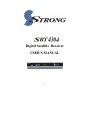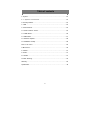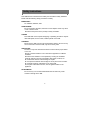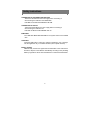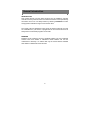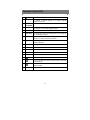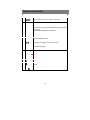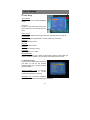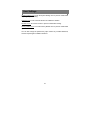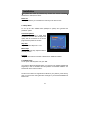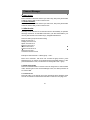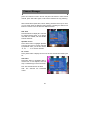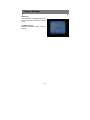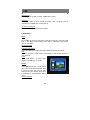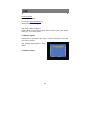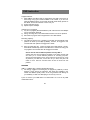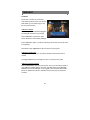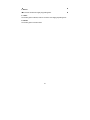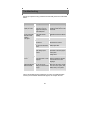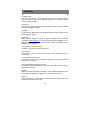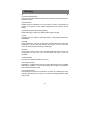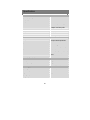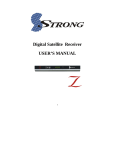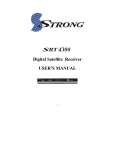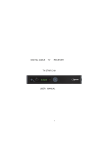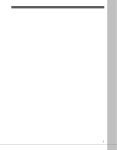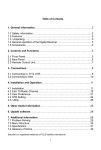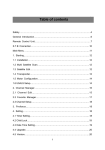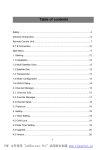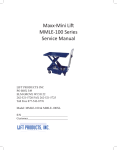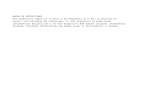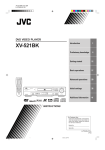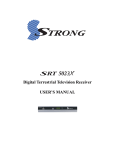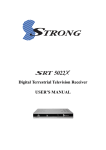Download Digital Satellite Receiver USER`S MANUAL
Transcript
一 Digital Satellite Receiver USER’S MANUAL 1 Table of contents Safety…………………………………………………………………………….……4 General Introduction………………………………………………………….…..…6 Front Panel / Rear Panel…………………………………………………………....8 Remote Control Unit………………………………………………………….……. 10 S.T.B Connection……………………………………………………………….......13 User Settings…………………………………………………………………...14 1. User Settings………………………………………………………………...14 1.1 OSD setting……………………………………………………….…...14 1.2 A/V output setting……………………………………………………………14 1.3 Local Time Setting………………………………………………………….14 1.4 Timer Setting………………………………………………………....15 1.5 Parental Control…………………………………………………………...15 2. Installation…………………………………………………………….………16 2.1 Antenna setting……………………………………………………….………17 2.2 Satellite list………………………………………………….………...17 2.3 Transponder list…………………………………………….……..….18 2.4 Setup Motor…………………………………………….……..….19 2.5 USALS Setup…………………………………………….……..….19 3. Channel Manager……………………………………….………..20 3.1 TV Channel Edit……………………………………….………..20 3.2 Radio Channel Edit……………………………………….………..21 2 Table of contents 4. System……………………………………………………………………………..24 4.1 System Information……………………………………………....24 4.2 Factory Default………………………………………………………..…...….…24 5. USB ………………………………………………………………………………25 5.1 DVR Preview…………….………………………………………………………25 5.2 DVR Partition Select………………………………………………………25 5.3 USB Media……………………………………………………………………26 5.4 USB Game………………………………………………………………………27 5.5 Software Update………………………………………………………………28 5.6 Database backup……….……………………………………………………28 DVR Instruction………………………………………………………………29 TIMESHIFT………………………………………………………………30 6. Games……………………………………………………………………………..31 6.1Tetris………………………………………………………………………………31 6.2 Snake……………………………………………………………………………31 Trouble Shooting………………………………………………………………….…32 Glossary……………………………………………………………….……………...33 Specification………………………………………………………………………….35 3 Safety Instructions This STB has been manufactured to satisfy the international safety standards. Please read the following safety precautions carefully. MAIN SUPPLY :AC 100/240V, 50/60Hz, 30W. OVERLOADING :Do not overload a wall outlet, extension cord or adapter as this may result in fire or electric shock. Ensure that the power source (socket) is easily accessible. LIQUIDS :This STB shall not be exposed to dripping or splashing and that no objects filled with liquids, such as vases, shall be placed on the STB. CLEANING :Disconnect the STB from the main supply before cleaning. Do not use any kind of solvents to clean the STB, only use a soft-dry cloth. VENTILATION :The slots on top of the STB must be left uncovered to allow proper airflow to the unit. Ensure a minimum distance of 5cm around the apparatus for sufficient ventilation. Ensure that the ventilation is not impeded by covering the ventilation openings with items such as newspapers, table-cloths, curtains, etc. Do not stand the STB on soft furnishings or carpets. Do not expose the STB to direct sunlight or do not place it near a heater. Do not stack electronic equipments on top of the STB. Do not place naked flame sources, such as lighted candles on the apparatus. ATTACHMENTS :Do not use any non recommended attachments as these may cause hazard or damage to the STB. 4 Safety Instructions CONNECTION TO THE SATELLITE DISH LNB :Disconnect the STB from the main supply before connecting or disconnecting the cable from the satellite dish. FAILURE TO DO SO CAN DAMAGE THE LNB. CONNECTION TO THE TV :Disconnect the STB from the main supply before connecting or disconnecting the cable from TV. FAILURE TO DO SO CAN DAMAGE THE TV. EARTHING :The LNB cable MUST BE EARTHED to the system earth for the satellite dish. LOCATION :Place the STB indoor in order not to expose to lightening , rain or sunlight. Use the apparatus only in moderate climates (not in tropical climates). Battery handling :Batteries may contain toxic agents that are hazardous to the environment. Therefore, dispose of the batteries immediately according to the prevailing statutory regulations. Never throw the batteries in normal household waste. 5 General Introduction INTRODUCTION This manual will help you learn basic functions such as installation, selecting channels and many other functions of the STB. All functions can be operated by the remote control. You can easily install it by selecting ”Installation” function and upgrade its software through communication cable. The remote control is designed for easy access to all the functions at once and for comfortable fit in your hand. It is programmed to control all functions and to easily watch TV and Radio programs via the STB. WARNING Problems can be caused by the use of unofficial software. The use of software versions other than dealers or distributors official software will void the manufacturer’s warranty. It is advised that only the formal software released from dealers or distributors should be used. 6 General Introduction UNPACKING Unpack the unit and check to make sure that all of the following items are included in the packaging. 1 x Remote Control Unit (RCU) 1 x User Manual 2 x AAA batteries 1 x Digital Satellite Receiver 1 x A/V Cable 1 XYUV Cable 1 XAC Power Adapter 1 XDC Power Cord We hope you enjoy using your digital satellite receiver! 7 Front Panel/ Rear Panel Front Panel 1 2 3 4 1 USB port, for connecting a USB storage device. 2 To switch the receiver between stand-by mode and power-on mode. 3 To select the next channel, or next option in a menu. 4 To select the previous channel, or previous option in a menu. 8 Front Panel/ Rear Panel Rear Panel No. Symbol Function 1 LNB INPUT Use to connect a satellite dish. 2 Y/Pb/Pr RCA Component Component connection (Y/Pb/Pr) 3 Video RCA Composite video connection 4 ANT IN Connect to Terrestrial Antenna through Modulator. 5 A/V RCA To connect the Audio/Video RCA output to TV. 6 LOOP OUT Loop-through output to VCR, etc. 7 RS-232 Use it when connecting to your PC. 8 A/V RCA To connect the Audio/Video RCA output to TV. 9 S/PDIF Digital audio output. 10 DC power socket To turn unit on or off 9 Remote Control Unit 10 Remote Control Unit 1 To switch between power-on and stand-by modes. 2 0–9 3 MULTI MULTI –PICTURE PICTURES 4 EPG To show the TV and radio program guide 5 MENU To display the main menu, or return to a previous menu. 6 VOL(◄/►) 7 OK To show the channel list in viewing mode, and to select an item (or confirm a choice) in a menu. 8 FAV To display the favourites list in viewing mode, and to select a favourite 9 RECALL To return to the previous channel or station 10 SAT To display SAT list. 11 ZOOM Press to Zoom-in and Zoom-out picture. 12 SLOW To show the playback of a movie 13 TXT To show Teletext To choose a channel directly, or to select numeric formation in a menu To change the volume in viewing mode, or to change an ption or setting in a menu. 14 To fast rewind a movie or music track 15 To go to the start of a movie or music track, or show the previous photo 16 To go to the end of a movie or music track, or to show the next photo. 17 USB To display the USB list 11 Remote Control Unit 18 BOOK MARK Set bookmark for recorded channels 19 MUTE To turn sound on or off. 20 TV/SAT Switch between TV and SAT mode. ( This function only valid to Terrestrial TV program that is connected and deliver by Modulator of this STB ) 21 INFO To show information about the current program. 22 EXIT To close the current menu and return to normal viewing. 23 SUBTL To turn subtitles on or off. 24 PAGE ( / ) To move to the next page or previous page ( if there is more than one page), or to zoom in or out 25 AUDIO To choose speakers (left, right of stereo), audio format and audio language. 26 TV/RADIO To switches between TV and Radio (and vice versa) 27 PAUSE To freeze the screen 28 RECORD To start recording a movie 29 ► To start or pause a movie or music track 30 31 32 To fast forward in a movie or music track To stop a movie or music track ,or to stop recording a movie TIMESHIFT To Stop playing the USB Media 12 S.T.B Connection Step 1: Connect to the antenna Connect the satellite dish lead coming from the wall plate to the LNB INPUT socket on the SRT 4304(socket1). Step 2: Choose your Connection There are a number of methods for connecting the SRT4304, depending on your preference and the connection types on your TV. These methods are labeled A, B below. A: Y / Pb / Pr (Component) using the supplied RCA blue–red–green lead For Component video, connect with the supplied Y / Pb / Pr Component cable (green, blue and red leads). Connect the leads to the Y, Pb and Pr sockets on the SRT4304, and then to the corresponding Component sockets on your TV. Please pay attention to the color-coding. You will also need to establish a connection for left and right audio via the audio sockets. This can be done using the supplied RCA cable. For right audio, connect the red RCA lead and for left audio, connect the white RCA lead. B: CVBS (Composite) using the supplied RCA red–white–yellow lead Using the appropriate color-coding, you can connect to your TV with supplied RCA cable. For video, connect the yellow RCA lead to the yellow video socket on SRT4304 and the corresponding socket on your TV. For right audio, connect the red RCA lead to the red audio socket on SRT4304 and the corresponding socket on your TV. For left audio, connect the white RCA lead on the SRT4304 and corresponding socket on your TV. Various equipment and TV/VCR can be connected to STB. This manual will explain common ways to connect to the equipment. If you experience any problem, please contact your sales agency. 13 the the the the User Settings Plug in the STB. Then press the “power” button on the remote control or the “Standby” button on the STB Front Panel. The Main Menu screen, the beginning of the OSD screen, will appear as shown in the following picture. The Main Menu displays various functions of the STB or you can select with “CH” buttons and the numeric buttons on the remote control. To proceed to the next stage, press the “OK” button on the remote control. Plug in the STB, and power on, there are foreign languages for your choice, choose the one you prefer. Then please press “Menu” on the remote control to get started, (default lock code: 0000).will appear as shown in the following picture. .1.1. OSD setting Select the preferred languages and OSD transparency. 1.2. A/V output setting To set the basic specifications of your STB 1.3. Local Time Setting To set the local time and date to your STB, then save it. Time Zone Choose the time zone of your country. Local Date Set the Local Date. Local Time Set the Local Time. Summer Time If you set summer time to “ON”, then your local time should add one hour more. Date format Choose the format to display the Date. 14 User Settings 1.4.Timer Setting Timer Number From 1 to 8, you can set total 8 different Timers Timer Set To open or close each Timer, if the Timer Set is off, then you can not continue to set Timer. Timer Control There are total 3 types of Timer type: Start time only; Stop time only; Both on. Repeat Mode There are 3 types of Repeat Mode: one time, week (1-5), week (6-7). Start time : To set STB power on time. Stop time : To set STB power off time. Channel To select the channel you want . TV/RADIO To shift between TV or radio. RECORDER SET Press the “VOL+” and “VOL-“ button to select which modes you want. When you need to record TV or Radio, you must select “ON” modes and vice versa. 1.5. Parental Control To prevent the unauthorized Accessing of your STB, you can set the Parental control password to you receiver. (Default password: 0000) Channel Manager Lock: To lock the Channel Edit menu to prevent unauthorized adjusting of Channel. Installation Lock: To lock the installation menu to prevent unauthorized adjusting of Installation. 15 User Settings System Setting Lock: To lock the System Setting menu to prevent unauthorized adjusting of System Setting. Channel Lock: To lock channels that are not suitable for Children. Receiver Lock: To lock the receiver to prevent unauthorized viewing. Factory Default Lock: To lock the Factory Default menu to prevent unauthorized operation. You can also change the password by input numeric key for NEW Password, and then repeat again to VERIFY Password. 16 Installation 2. Installation Your STB can be easily installed by using “Installation” Menu. Press the VOL move to installation. 2.1.Antenna setting Selecting your installed Satellite on the right side, and press “Vol+” button to enter into left side, then set all the other figures such as LNB type; LNB low, LNB high, TP, DiSEqc; 22KHz; DiSEqC control; LNB Power and so on, using the ”Vol” buttons on the remote control then press yellow button to save the settings. ALL + NIT: To Search out all the Free Channels + Scrambled Channels available in particular Satellite or Transponders including the new transponders that are not preprogrammed in your STB but broadcasting by Satellite Provider. Then press”OK” button to start searching, while the related menu shows a details info of the scanning status. 2.2 Satellite list Add satellite Press the yellow button to add the new Satellite to this STB. Edit satellite In this menu, you can view the satellite information, and edit the satellite by Renaming and Modifying Using the “Vol” or 17 Installation numeric buttons. Rename To change the name of the Satellite Modify To modify the longitude and direction of the Satellite Delete satellite Press the yellow button to delete the Satellite from this STB forever. Multi satellite search Press the yellow button to select the satellite name then scan button to select the scan mode “ALL,FTA,CAS”and Free OK button ,the scanning will beginning. Blind scan 2.3.Transponder list You can edit with various option choices of transponder specifications and settings, also you can easily manually search a single transponder by selecting SCAN. Add TP Press yellow button to add a TP. Input the frequency value and symbol rate value by numeric key, choose the correct Polarization, Horizontal or Vertical, then save it. Edit TP Press the yellow button you can edit the current TP. Input the frequency value 18 Installation and symbol rate value by numeric key, choose the correct Polarization, Horizontal or Vertical, then save it. Delete TP Press yellow button you can delete the channel you do want to view. 2.4 Setup Motor To set up the auto Satellite Dish (DiSEqC1.2 system) and generate the positioner system. Continuously Move Using the ”Vol” buttons to adjust West and East to move the dish, the signal and quality bars at the bottom of the screen judge the best position of the dish. Step Size Adjust the Move Step from 1 to 10. Move steps Dish move step by step, adjust the dish to the best position. Limit set Using the ”Vol” buttons to fix East or West limit or disable limit status. 2.5 USALS Setup To set up the USALS system onto your STB. If you have a USALS motorized system, you must set your position (latitude and longitude) in order to calculate all motor positions for viewable satellites. You should refer to the motor’s manual . Set the correct value of Longitude and Latitude of your position, press OK key, then you can see the moving direction and angle to your selected satellite from Motor menu. 19 Channel Manager 3.1 TV Channel edit You can easily access to any TV and Radio programs by the variable functions available from this STB, and enjoy your digital entertainment TV fun. 3.1.1 Edit channel Press Red button, then you can use the color buttons to Rename, Modify and Lock the channels. Rename: Press Red button, you can change the name of selected channel. Modify: Press yellow button, you can re-set PID settings of selected channel by numeric key. Lock: Press OK button to select the channel you wish to Lock, then press blue button, you can lock the selected channel from authorized watching. Return: Press red button, you can return to previous menu. 3.1.2 Delete channel Press red button to select the channel you wish to delete, then press yellow button to delete the selected channel from STB. 3.1.3Move channel Press red button to select the channel you wish to move, then press yellow button to pop-up Move-To menu and input channel numbers you wish to move, and press OK button again to insert. 20 Channel Manager 3.1.4Skip channel Press red button to select the channel you wish to skip, then press yellow button to skip the channel that you do not wish to view. 3.1.5Lock channel Press red button to select the channel you wish to lock, then press yellow button to lock the channel that you do not wish to view. 3.1.6Set favorite The easy to use functions of Set Favorite enhance the flexibility of operation with large amounts of TV and Radio Channels in your STB. Personalize it your own way like interests can increase the joy of Digital Entertainment. There are total 8 groups of Favorite Sorting: Movie accord to Fav 1 Teleplay accord to Fav 2 Sports accord to Fav 3 Music accord to Fav 4 Law accord to Fav 5 Cartoon accord to Fav 6 News accord to Fav 7 Amusement accord to Fav 8 Example to make Channel 1 to News group -- FAV 1: Move “CH” to Channel 1, then move “Vol” to select the group of FAV 1, press Red button then you will see a logo displayed at the left beside channel 1, then press Yellow button to save, now channel 1 is already within FAV 1 group. 3.2 Radio Channel Edit Press the TV/RADIO button on remote control to change the TV mode to Radio mode, and then get into the “Channel Manager” menu, the same procedure as TV Channel Edit. 3.2.1 Channel List Press OK button on the remote control, the channel list will be displayed, there are total 10 channels as well as brief information of channel in one page, and 21 Channel Manager press ”CH” buttons to move in the list, and press “OK” button to select current channel, press “OK” button again, to exit Channel List Menu to enjoy watching. With colored buttons (Red; Blue; Yellow; Green) presented at the top of menu, you can easily select the different sorting facilities, operating the related color buttons on remote control to select the desired functions. SAT - Red Press Red button to display ALL channels by original scanning order. If you search more than one satellite, also the satellite sorts the channels. Alphabet - Green Press Green button to highlight Alphabet to choose from A-Z to sort the channels by Alphabetic order, you can also choose “A”, “B”, …… “Z” to sort the channels. TP - Yellow Press yellow button to display all of the TP, and the channels are sorted by the TP, CAS - Blue Press Blue button to highlights CAS to choose FTA or CAS System, and FTA Only or CAS Sorting to sort the channels. FTA: The channels are free to watch. CAS: The channels are Scrambled coded. 22 Channel Manager FAV Group Press FAV button to highlights FAV group, and the channels are sorted by the FAV group. Set Radio Favorite Operation procedure is same as Set TV Favorite. 23 4. System With system menu, you can set whatever you want the features and specifications of your STB to be most suitable for your watching. 4.1 System Information To show the detailed system information for the STB. 4.2 Factory Default To default the factory settings, by choosing ALL or CHANNELS, and press”OK” button to proceed. All To default software settings and channels to factory settings. Channel To default channels only to factory settings. 24 USB To play multimedia files, games, record program, update software through USB port. Go to USB music menu, choose path to music files, select one and press “USB Play” or “OK” button to start play. Press “Exit” or “USB Stop” to stop and back to music menu. 5.1DVR Preview In DVR preview menu, select recorded file, and press “OK” to preview. Press OK button turn to full screen. In preview menu, the operations of skip, pause, forward, backward, previous, next etc, are not available. Format supported MP3 Backward and forward Press “Backward”/“Forward” to play backward/forward at max x20 speed. Skip Press “Former or “Next” button, when playing, to skip to play previous or next music file. Pause Press “USB Pause” to freeze music playing, and “USB Play” to resume. 5.2 DVR Partition Select Before to record TV program, connect hard disk to receiver, and go to DVR partition select menu, choose disk partition, where the recorded file is supposed be saved. Only root directory is available, can’t set path to folders. 25 USB Start and stop Press “USB Play” to start recording, “USB STOP” to finish. Information Press “Info” button to check details information when recording, such as recorded time, available free memory size etc. Format of recorded file Recorded file will be saved in format of MPG. 5.3USB Media Music Go to USB music menu, choose path to music files, select one and press “USB Play” or “OK” button to start playing. Press “Exit” or USB Stop” to stop and go back to music menu. Format supported MP3 Backward and forward Press “Backward”/“Forward” to play backward/forward at max x20 speed. Skip Press the “Former” or “Next” button, when playing, to skip to play previous or next music file. Pause Press “USB Pause” to freeze music playing, and “USB Play” to resume. Picture Go to USB pictures menu, choose path to photo files, for the picture selected, there is preview in right side, and use “OK” button to full screen display. Press “Exit” or “USB Stop” to stop and back to picture menu. Format supported JPG 26 USB Skip When display the picture in full screen, use “Former” /“next” buttons to skip to display previous/next picture. Slide play When in full screen display, use “USB play” to start slide play. Use “USB pause” to stop, “USB stop” or “Exit” to quit full screen and back to picture menu. Movie Go to USB movie menu, choose path to video files, select one and press “USB Play” or “OK” button to start full screen play. Press “Exit” or “USB Stop” to stop and back to movie menu. Format supported AVI, VOB, MPG, DAT Backward and forward Press “Backward”/“Forward” to play backward/forward at max x20 speed. Skip Press “Former”/“Next” button, when playing, to skip to play previous/next video file. Pause Press “USB Pause” to freeze playing, and “USB Play” to resume. 5.4 USB Game Go to USB game menu, choose path to Native32 game files, select one and press “ “OK” to play. Press “Exit” or “USB Stop” to stop and back to USB Game menu. 27 USB Format supported Native32 games (SMF) You can go to www.native32.com to download more free USB games. USB Game is Black and White ? Solution: Make sure the STB TV type is set to the same system ( PAL; NTSC; AUTO, etc.. ) of TV Color system. 5.5 Software upgrade Choose path to new software file, which is saved in USB device, select and press “OK” to proceed After updating please perform a factory default. 5.6 Database backup 28 DVR Instruction Supported Device: 1) Most USB2.0 Hard Drive Disk are supported by the STB, however due to there being many types of HDD available in the market, if you find one particular HDD that does not work with the STB, please kindly provide us the details, and we will endeavor to solve it for you. 2) System required: FAT32 3) Speed required: 5400rpm Instructions to TV program 1) Any SD TV program (Standard Definition) with a bit rate lower then 6Mbps can be recorded by this STB. 2) During recording, EPG; TXT; Multi AUDIO functions can not be operated. 3) Recorded TV program will not support EPG: TXT: Multi AUDIO. Recording Capacity 1) Our STB can support up to 4 partition of one HDD, and theoretically each partition can allow up to 2TByte (2,000Gb), however, we suggest to use one HDD with each partition not bigger than 120Gb 2) Each recorded video file cannot be bigger than 3.8Gb (Approx 4 hours), the STB will automatically create a new video file to continue recording your TV program if the recorded video file is bigger than 3.8Gb. How to choose and set different partition from my HDD ? Usually there are several partitions available in the HDD, and the STB can allow you to choose different partitions for recording purposes, choose from DVR partition menu, menu of Device List will pop-up, it lists all partitions your HDD has, choose the one you want, and press OK button to save. Then the recorded video file will be stored into this partition. WARNING USB1.1 or USB2.0 Key or Stick (Including MP3 player) 1) We strongly suggest not recording any TV program by USB Key or Stick, because a large amount of USB Keys and Sticks are available in the market with different quality levels, we do not guarantee that damage of your USB Key or Stick from attempting to record may not occur. 2) Do not remove your USB device from STB while it is in use of any USB multimedia function. 29 TIMESHIFT TimeShift Never miss a moment of your favorite LIVE Sports or Movie scene, now with the SRT 4304E, you can easily enjoy it with just one press of button. TIMESHIFT MODE: Make sure you have USB device plugged into the STB, and there is free storage. Press TIMESHIFT to pause, the video screen will freeze, and recording will begin. Press TIMESHIFT again, to continue watching TV show from the point at which it was paused. Press EXIT to stop TIMESHIFT mode, and return to live program. TIMESHIFT FUNCTION During TIMESHIFT mode, you can pause; backward; forward; slow the TV content. The bigger USB device free storage, the more TV content it can record. USB Device Speed Checking Press PAGEDOWN to pop up the Device List, where you can find the speed of your USB Device, RED means it can read, YELLOW means it can RECORD, GREEN means it can TIMESHIFT, it is suggest to use the match speed USB Device to operate each function, otherwise, the function may not performed normally. 30 6. Games This receiver contains two highly enjoyable games. 6.1 Tetris The classic game of all time, Tetris is one of the most highly playable games. 6.2 Snake The classic game of modern times. 31 Troubleshooting Should you experience any problems with this STB, please check the table below. Fault Phenomenon probably reasons Resolve Power on, but no display on screen Please carefully check the power plug, to see it is plugged in correctlyt? Is power interrupted? Ensure the power plug is inserted correctly into the socket on the wall. Power on this STB, then that screen displays ”No signal” Is the aerial installed correctly? Reinstall the aerial and calibrate it LNB input is not connected Connect the LNB Their an error in transmission Wait to see if error in transmission is resolved The sky wave disturbs the device Attempt again later The parrameters in the sytem setting may be incorrect Set the proper parameters of received program in the system settings menu STB plays a strange sound The channel main contain more audio tracks or audio languages User can use the “Audio” button on the RCU to select the correct audio track or audio languages USB Game Become Black and White The TV color sysem setting is not same as STB TV type Make sure the STB TV system set to the same system ( PAL; NTSC; AUTO ) of TV system. Tips: If this trouble shooting guide does not solve your problem please contact your local dealer for technical support, do not open the unit. 32 Glossary (1) 22KHz switch A tone that can be sent via the LNB coax, this tone can control the LNB or switches on the coax cable. Do not interfere with the DC or 22KHz tone that the receiver sends to the dish. (2) Antenna A device that collects and radiates electromagnetic waves includes a satellite dish and a broadband antenna. (3) CVBS Composite Video Baseband Signal, Standard single-wire video, mixing lum and chroma signals together. (4) DiSEqC Digital Satellite Equipment Control, a protocol established by EUTELSAT organization www.eutelsat.com, the most popular standard are DiSEqC 1.0 for Switching solution, DiSEqC 1.2 for Dish actuator solution, and DiSEqC 2.0 for Satellite Receiver solution. (5) Forward Error Correction (FEC) A system of error control for data transmission (6) Frequency The number of cycles or events per one second, which is expressed in the unit of Hertz (Hz) (7) Intermediate Frequency (IF) A frequency to which a carrier frequency is shifted as an intermediate step in transmission or reception (8) Low Noise Block (LNB) Downconverter A low noise microwave amplifier and converter which downconverts a range of frequencies to IF range (9) NTSC National Television Standards Committee, a video standard established by the United States (RCA/NBC) and adopted by numerous other countries. (10) PAL Phase Alternate Line, a video standard used in Europe and other parts of the world for composite color encoding. 33 Glossary (11) Packet Identifier (PID) A set of numbers that identifies transport stream packets containing data from a single data stream (12) Polarization Satellite waves are polarized. They can be linear or circular. Linear polarity is Vertical or Horizontal, circular polarity is Right-hand and Left-hand circular polarity. (13) Quaternary Phase Shift Keying (QPSK) Phase-shift keying in which four different phase angles are used. (14) RF A frequency that is useful for radio transmission, usually between10KHz and 300,000Mhz. (15) RGB Video information in the form of Red, Green and Blue tristimulus values, the combination of three values that represent the intensity of each of the three colors can represent the entire range of visible light. (16) STB Set Top Box, another common name of Digital Satellite Receiver, because it is usually placed on top of the TV in the household. This word is used now worldwide. (17) Symbol Rate The amount of data transmitted every second. (18) Transponder (TP) Equipment in a satellite which receives a single uplink channel from a satellite earth station, amplifies it, converts the frequency and changes the polarization, then broadcasts it back to earth. (19) Transport Stream The bit stream formed prior to transmission of signals by combining the video, audio and data streams of one service. It consists of fixed length packets of 188 bytes of data. 34 Specification 1. Tuner & Demodulator Input Frequency Range RF Input Signal Level RF Impedance RF Bandwidth LNB Power 950MHz ~ 2150 MHz -65 ~ -25dBm 75Ω 55MHz/8MHz(Under 5 Msps) 13/18DC, +/-5%, 0.5Amax, 1.8Apeak overloaded protect 22KHz +/- 2KHz, 0.65Vp-p+/-0.15V V1.0, V1.2, Tone burst A/B QPSK 1 ~ 45Msps/SCPC, MCPC LNB Tone Switch DiSEqC Control Demodulation Symbol Rate 2.. MPEG Transport Stream MPEG-2 ISO/IEC 13818 Transport Stream Specification Max.45Mbit/s MPEG-2 MP@ML MPEG-1/2 Audio Layer1 or layer2 4:3, 16:9, Auto 720 x 576(PAL), 720 x 480(NTSC) Stereo, Dual channel, Joint stereo, Mono 32/44.1/48KHz Input Rate Video Audio Aspect Ratio Video Resolution Audio Mode Audio Sampling Frequency 3. Connector LNB IF input LNB IF Loop-through RCA 4 Power Supply Input Voltage Power Consumption Weight Operating Temperature F type, IEC 169-24 Female F type, IEC 169-24 Female AUDIO L, R, CVBS, YUV 100-240V~, 50/60Hz. Max.15W Appr. 1.5KG 0℃ - 40℃ StorageTemperature -40℃- 65℃ 35 STRONG TECHNOLOGIES PTY LTD. 60 WEDGEWOOD ROAD, HALLAM, VICTORIA 3803 PH: +61 3 8795 7990 FAX: +61 3 8795 7991 TECHNICAL SUPPORT: 1800 820 030 STRONG & CO. (FAR EAST), LTD. P. O. BOX 85, YOKOHAMA, KANAGAWA-KEN JAPAN 231-91 FAX: +81 45 651-1842 www.strong-technologies.com Email: [email protected] © Strong Technologies Pty Ltd., 2009 36