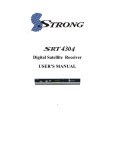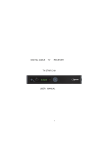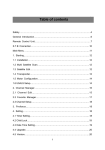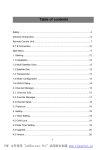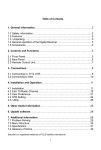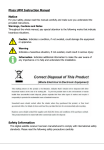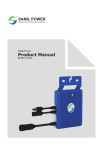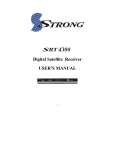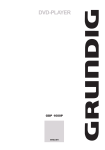Download Digital Satellite Receiver USER'S MANUAL
Transcript
Digital Satellite Receiver USER’S MANUAL 1 Table of contents Safety…………………………………………………………………………….…….4 General Introduction………………………………………………………….…..….6 Front Panel / Rear Panel…………………………………………………….……...8 Remote Control Unit………………………………………………………….….….10 Main Menu…………………………………………………………………….……..12 1. Satellite……………………………………………….…………………….….....12 1.1 ADD Satellite………………………………………………………………...…..12 1.2 Edit Satellite …………………………..……………………………….………13 1.3 Delete Satellite…………………………………………………………….…….13 1.4 Blind Scan…………………………………………………………...………..….13 1.5 Auto Scan……………………………………………………………..………….14 2.Prog List……………………..………………………………………………..……14 2.1 TV List……………………………………………………………………………14 2.2 Radio List………………………………………………………………..…..…...15 2.3 TV Favorite List…………………………………………………………..…..…15 2.4 Radio Favorite List…………………………………………………..…………..15 3. Prog Edit………………………………………………………………….…..……15 3.1 Choose Fav Prog……………………………………………………….………16 3.2 Move Program………………………………………..…………………………16 3.3 Delete Program……………………………………..………………… …..……16 3.4 Program Edit………………………..………………..……………………… …16 3.5 Loop Program………………………..………………..…………………………16 2 Table of contents 4. TP…………………………………………………………………………………..16 4.1 Add Transponder………………….…………………………………….……....16 4.2 Edit Transponder……………………………………………….…………….…17 4.3 Delete Transponder……………………………………………..……………...17 4.4 Manu Scan……………………………………………………………….……...17 5. System………………………………………………………………………….…17 5.1 TV Standard………………………………………………………………….…17 5.2 Language………………………………………………...................................17 5.3 Factory default……………………………………………………….……...….17 5.4 System Update………………………………………………………….….…...17 5.5 OSD Setting…………………………………………………………….….…....18 5.6 Picture Setting……………………………………………………….….….…...18 5.7 Version…………………………………………………………………………...18 5.8 Parental Lock…………………………………………………………….……...18 6. Tools………………………………………………………………………...……..18 6.1 Calendar………………………………………………………………….………18 6.2 Russion………………………………………………………………….………. 18 6.3 Snake……………………………………………………………………………. 18 Software Update…………………………………………………………………..…20 Trouble Shooting………………………………………………………………….…21 Glossary……………………………………………………………….……………...22 3 Specification………………………………………………….…………………….….24 Safety Instructions This STB has been manufactured to satisfy the international safety standards. Please read the following safety precautions carefully. MAIN SUPPLY :AC 100/240V, 50/60Hz, 30W. OVERLOADING :Do not overload a wall outlet, extension cord or adapter as this may result in fire or electric shock. Ensure that the power source (socket) is easily accessible. LIQUIDS :This STB shall not be exposed to dripping or splashing and that no objects filled with liquids, such as vases, shall be placed on the STB. CLEANING :Disconnect the STB from the main supply before cleaning. Do not use any kind of solvents to clean the STB, only use a soft-dry cloth. VENTILATION :The slots on top of the STB must be left uncovered to allow proper airflow to the unit. Ensure a minimum distance of 5cm around the apparatus for sufficient ventilation. Ensure that the ventilation is not impeded by covering the ventilation openings with items such as newspapers, table-cloths, curtains, etc. Do not stand the STB on soft furnishings or carpets. Do not expose the STB to direct sunlight or do not place it near a heater. Do not stack electronic equipments on top of the STB. Do not place naked flame sources, such as lighted candles on the apparatus. ATTACHMENTS :Do not use any non recommended attachments as these may cause hazard or damage to the STB. 4 Safety Instructions CONNECTION TO THE SATELLITE DISH LNB :Disconnect the STB from the main supply before connecting or disconnecting the cable from the satellite dish. FAILURE TO DO SO CAN DAMAGE THE LNB. CONNECTION TO THE TV :Disconnect the STB from the main supply before connecting or disconnecting the cable from TV. FAILURE TO DO SO CAN DAMAGE THE TV. EARTHING :The LNB cable MUST BE EARTHED to the system earth for the satellite dish. LOCATION :Place the STB indoor in order not to expose to lightening , rain or Sunlight. Use the apparatus only in moderate climates (not in tropical climates). Battery handling :Batteries may contain toxic agents that are hazardous to the environment. Therefore, dispose of the batteries immediately according to the prevailing statutory regulations. Never throw the batteries in normal household waste. 5 General Introduction INTRODUCTION This manual will help you learn basic functions such as installation, selecting channels and many other functions of the STB. All functions can be operated by the remote control. You can easily install it by selecting ”Installation” function and upgrade its software through communication cable. The remote control is designed for easy access to all the functions at once and for comfortable grab for your hand. It is programmed to control all functions and to easily watch TV and Radio programs via the STB. WARNING Any problems can be caused by the use of unofficial software. The use of software versions other than dealers or distributors official software will void the manufacturer’s warranty. It is advised that only the formal software released from dealers or distributors should be used. 6 General Introduction UNPACKING Unpack the unit and check to make sure that all of the following items are included in the packaging. 1 x Remote Control Unit (RCU) 1 x User Manual 2 x AAA batteries 1 x Digital Satellite Receiver 1 x A/V Cable We hope you enjoy using your digital satellite receiver! 7 Front Panel/ Rear Panel Front Panel : Press to switch between Operation and Standby modes. CH: Changes channels or items from top to bottom on the menus. Dimension: 250 x 175x 38(W x D x H ) 8 Front Panel/ Rear Panel Rear Panel No. Symbol Function 1 LNB INPUT Use to connect an antenna. 2 RS-232 Use it when connecting to your PC. 3 A/V RCA To connect the Audio/Video RCA output to TV. 4 RF OUT Connect to TV through Modulator. 5 POWER Power ON/OFF switch. 9 Remote Control Unit 10 Remote Control Unit 1 STANDBY Switches between Operation and Standby modes. 2 0–9 3 PAGE UP Press to jump one page up. 4 PAGE DOWN 5 VOL(◄/► Turns up/down volume. ) Changes the page of channel list. 6 OK Displays the channel list and selects the item on the menu. 7 EXIT To close the current menu and return to normal viewing 8 FAV Selects favorite channel list or current channel list in the view mode. In Edit Channel mode’s“Add favorite”menu it changes the right window’s channel list. 9 PAUSE To freeze the screen 10 MUTE Sounds On/ Off 11 AUDIO To choose speakers(left, right or stereo),audio format and audio language 12 INFO To show information about the current program 13 TV/RADIO Switches between TV and Radio modes. 14 RCL To return to the previous channel or station 15 M-P Display 9 channels preview window. 16 CH (▲/▼) Changes channels or items from top to bottom on the menu. 17 MENU To display the main menu, or return to a previous menu 18 TIMER To display the wakeup timer 19 ZOOM Press to Zoom-in and Zoom-out picture. Changes channels or selects the menu options. Press to jump one page down. 11 Operation Plug in the STB. Then press the “power” button on the remote control or the “Standby” button on the STB Front Panel. The Main Menu screen, the beginning of the OSD screen, will appear as shown in the following picture. The Main Menu displays various functions of the STB or you can select with “CH” buttons and the numeric buttons on the remote control. To proceed to the next stage, press the “OK” button on the remote control. 1. Satellite Your STB can be easily installed by using “Satellite” Menu. Plug in the STB, and power on, to get started, please go to satellite menu by pressing “Menu” button on the remote control (default lock code: 00000). The installation menu allows you to set the Antenna and various functions, and customize service. Use the direction buttons on the remote control to select an option and press the”OK” button to proceed to enter. To move backwards to the previous stage, press the” Exit” or” Menu” button. 1.1 Add satellite Add your preferred satellites and edit them. And you can rename the satellite as you like to press OK. You can the seethe following picture. 12 Operation 1.2 Edit Satellite Press OK on the remote control to enter this menu. You can press ◄/► to change the icon and press ▲/▼ to select. Press MENU to exit the current menu and press OK to rename the satellite. Choose the edited satellite as you want and setting, then go to “OK” to save the setting. 1.3 Delete Satellite Move the cursor to the “Delete satellite” menu and press “OK” on the remote control to enter in. Press ▲/▼ to select the satellite you want to delete. Press ◄/► to page up and down Press OK to delete the highlighted satellite Press “Menu” to exit and it will disappear:” Do you want to save?” Press OK to save or cancel to exit. 1.4 Blind Scan Move the cursor to the “Blind Scan” menu and press “OK” on the remote control to enter in. then you will see the picture as below: 13 Operation Press ◄/► to page up and down Press OK to delete the highlighted satellite Press “Menu” to exit and it will disappear:” Do you want to save?” Press OK to save or cancel to exit. If the satellite you want to scan is not saved in software. It is necessary to add a new satellite in Satellite manager menu, before blind scan. 1.5 Auto Scan Press ▼ move the cursor to “Auto Scan” and press OK on the remote control to enter into the sub-menu. Choose the satellite you want to scan, and press ok to start. If there are no new channels found, it will not store on the STB. It states:” Can’t find new program!” 2. Prog List Under the Program list menu, you can choose the TV and Radio channels as you wish. 2.1 TV List Press ▲/▼ to select the channels Press ◄/► to page up and down Press OK to enter into the full screen to play Press “Menu” to show the existing satellites under channels. . 14 Operation 2.2 Radio List Press OK button on the remote control, the radio list will be displayed, there are total 10 programs as well as brief information of channel in one page, and press ”CH” buttons and ”Vol” buttons to move in the list, and press “OK” button to select current program, press “OK” button again, to exit Radio List Menu to enjoy. 2.3 Tv Favorite List The easy to use functions of Set Favorite enhance the flexibility of operating huge amount of TV and Radio Channels in your STB. Personalize it with your own way of interests can increase the joy of Digital Entertainment. There are total 7 groups of Favorite Sorting. 2.4 Radio Favorite List The same procedure of the Tv Favorite List, and there are 7 groups of favorites sorting as well. 3.Prog Edit To edit the programs, favorite, move, delete, edit, and lock. . 15 Operation 3.1 Choose Fav Prog Under this menu, you can choose the favorite channels on the channel list. Press ▲/▼ to select the channels Press ◄/► to choose the fav group Press OK to confirm . 3.2 Move Program Press OK button to select the channel you wish to move, then press EXIT button to exit, and you will see :” Do you want to save?” to save or cancel. Press OK to save your changes, press cancel the selected channels will not be moved. 3.3 Delete Program Press OK button to select the channel you wish to delete, then press EXIT button to save or cancel the action. You can press 0 on the remote control to select all channels delete from STB. 3.4 Program Edit Rename the channel and change the Video PID, Audio PID, PCR PID under this menu. 3.5 Lock Program Press OK button to select the channel you wish to Lock, then OK button, you can lock the selected channel from authorized watching. 4. TP 4.1 Add Transponder Press OK button to enter to the submenu. Input the frequency value and symbol rate value by numeric key, choose the 16 Operation correct Polarization, Horizontal or Vertical, then save it. 4.2 Edit Transponder Input the frequency value and symbol rate value by numeric key, choose the correct Polarization, Horizontal or Vertical, and then save it. 4.3 Delete Transponder Delete the transponder from the list, and press 0 to select all on the list. Press EXIT button to save it. 4.4 Manu Scan Pressing 0 on remote control you can scan the current TP. The scan mode is the same as satellite, Free; ALL; Free+NIT; ALL+NIT. 5. System With system menu, you can set whatever you want the features and specifications of your STB to be most suitable for your watching programs. 5.1 TV Standard To set TV standard by choosing AUTO; PAL and NTSC; strongly suggested to set always AUTO. 5.2 Language To select the preferred language by using ▲/▼ buttons. 5.3 Factory default To default the factory settings, 5.4 System Update To updated the software by modes of ALL, Code, Code & List, and LOGO. 17 Operation Choose the one you want and press START to update. 5.5 OSD Setting Select the preferred OSD style and OSD transparency. 5.6 Picture Setting Setting the picture light, red and blue color as you wish. 5.7 Version You can check the current firmware and software version 5.8 Parental Lock To prevent the unauthorized Accessing of your STB, you can set the Parental control password to you receiver. (Default password: 00000) 6. Tools 6.1 Calendar You can get the date information from the calendar, and press “CH” buttons to change the month, press “VOL” buttons to change the year. 18 Operation 6.2 Russion The classic game of all time, Russion is a highly playable game. 6.3 Snake The classic game of modern times, do not get your snake too long. 19 Software Update 1. Requested Devices: (1) Computer: Offer new software for the digital satellite receiver. (2) Digital Satellite Receiver: The receiver which is going to be upgraded. (short as “receiver”). (3) Upgrading cable for PC to Unit: A special RS-232 cable supplied by the manufacturer. 2. Operation: (1) Connect the RS-232 ports of the receiver and the PC with the upgrading cable. (2) Copy the upgrading software into your computer. Open the “Update.exe” file, then the window appears as follows: NOTE: Please keep the update.exe file and Lib file on the same position. (3)Select the Preferences Requirement which you need, click “open file” button choose update file what you need ,then click “update” button . (4)Turn on the STB, the Update is in progress, some data will be showed in the small window. When the small window showed “update finished”, the receiver will boot automatically. NOTE: Please do not turn power off until the receiver has restarted completely. 20 Troubleshooting Should you encounter some problems with this STB, please check the table Below Fault Phenomenon probably reasons Resolve Power on, but no display on screen Please carefully check the power plug, to see if it is plugged in to the power outlet. Has power been interrupted? Ensure the power plug is inserted into the power outlet correctly. Power on this STB, then that screen displays ”No signal” Is the aerial installed correctly? Reinstall the aerial and calibrate it LNB input is not connect Connect the LNB The transmission has been interrupted. Attempt again until the signal returns The sky wave disturbs the device Attempt again later The program setup is incorrect Set the proper parameters of received program in the system settings menu Due to the channel containing more audio tracks or audio languages User can use the “Audio” button on the RCU to select the correct audio track or audio languages STB plays a strange sound Tips: If you referred to this troubleshooting guide, but it did not resolve the problem you encountered. Please contact the local dealer or technical support, do not open the machine, because that is very dangerous to you or to the machine. 21 Glossary (1) 22KHz switch A tone that can be sent via the LNB coax, this tone can control the LNB or switches on the coax cable. Do not interfere with the DC or 22KHz tone that the receiver sends to the dish. (2) Antenna A device that collects and radiates electromagnetic waves includes a satellite dish and a broadband antenna. (3) CVBS Composite Video Baseband Signal, Standard single-wire video, mixing lum and chroma signals together. (4) DiSEqC Digital Satellite Equipment Control, a protocol established by EUTELSAT organization www.eutelsat.com, the most popular standard are DiSEqC 1.0 for Switching solution, DiSEqC 1.2 for Dish actuator solution, and DiSEqC 2.0 for Satellite Receiver solution. (5) Forward Error Correction (FEC) A system of error control for data transmission (6) Frequency The number of cycles or events per one second, which is expressed in the unit of Hertz(Hz) (7) Intermediate Frequency (IF) A frequency to which a carrier frequency is shifted as an intermediate step in transmission or reception (8) Low Noise Block (LNB) Downconverter A low noise microwave amplifier and converter which downconverts a range of frequencies to IF range (9) NTSC National Television Standards Committee, a video standard established by the United States (RCA/NBC) and adopted by numerous other countries. (10) PAL Phase Alternate Line, a video standard used in Europe and other parts of the 22 world for composite color encoding. Glossary (11) Packet Identifier (PID) A set of numbers that identifies transport stream packets containing data from a single data stream (12) Polarization Satellite waves are polarized. They can be linear or circular. Linear polarity is Vertical or Horizontal, circular polarity is Right-hand and Left-hand circular polarity. (13) Quaternary Phase Shift Keying (QPSK) Phase-shift keying in which four different phase angles are used. (14) RF A frequency that is useful for radio transmission, usually between10KHz and 300,000Mhz. (15) RGB Video information in the form of Red, Green and Blue tristimulus values, The combination of three values that representing the intensity of each of the three colors can represent the entire range of visible light. (16) STB Set Top Box, another common name of Digital Satellite Receiver, because it usually be put on top of TV in household. This word is used now worldwide. (17) Symbol Rate The amount of data transmitted every second. (18) Transponder (TP) Equipment in a satellite which receives a single uplink channel from a satellite earth station, amplifies it, converts the frequency and changes the polarization, then broadcasts it back to earth. (19) Transport Stream The bit stream formed prior to transmission of signals by combining the video, audio and data streams of one service. It consists of fixed length packets of 188 bytes of data. 23 Specification 1. Tuner & Demodulator Input Frequency Range RF Input Signal Level RF Impedance RF Impedance LNB Power 950MHz ~ 2150 MHz -65 ~ -25dBm 75W 55MHz/8MHz(Under 5 Msps) 13/18DC, +/-5%, 0.5Amax, 1.8Apeak overloaded protect 22KHz +/- 2KHz, 0.65Vp-p+/-0.15V V1.0, V1.2, Tone burst A/B QPSK 1 ~ 45Msps/SCPC, MCPC LNB Tone Switch DiSEqC Contro Demodulation Symbol Rate 2.. MPEG Transport Stream MPEG-2 ISO/IEC 13818 Transport Stream Specification Max.15Mbit/s MPEG-2 MP@ML MPEG-1/2 Audio Layer1 or layer2 720 x 576(PAL), 720 x 480(NTSC) Stereo, Dual channel, Joint stereo, Mono 32/44.1/48KHz Input Rate Video Audio Video Resolution Audio Mode Audio Sampling Frequency 3. Connector LNB IF input RCA Serial Port F type, IEC 169-24 Female AUDIO L, R Rs232 D-sub male type(max 57.6 Kbps) 4 Power Supply Input Voltage Power Consumption Weight Operating Temperature 100-240V~, 50/60Hz. Max.30W Appr. 1.9KG Storage Temperature -40℃- 65℃ 0℃ - 40℃ 24