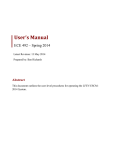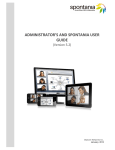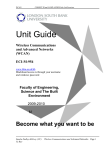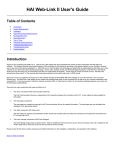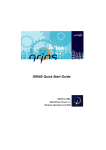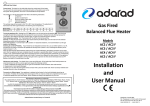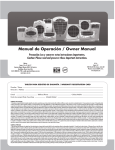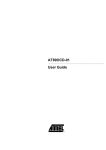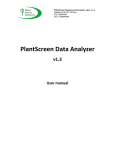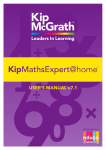Download documentation
Transcript
inte :: GenB web cms :: user documentation :: v.1.0.3 1/21 user manual • introduction → documentation → introduction to GenB → basic concepts • work area → access the GenB data manager → GenBnet center → the data and preferences of the organization • user management → data and user preferences → managing roles • managing contents (common operations) → list of records → contents form • specific actions depending on the section or module (specific operations) → "poll" module: polls → "newsletter" module: introduction → "newsletter" module: create a selfmanaged mailing list → "newsletter" module: managing static mailing lists → "newsletter" module: send a newsletter • introduction → documentation the purpose of this manual is to describe the use and implantation of web sites using the GenB Contents Manager. this publication and the information in it may be subject to change without prior notice. inte does not asume responsibility for any error, imprecision or defect. copyright (c) 2002-2003 inte implantating of new business techniques. All rights reserved. • introduction → introduction to GenB GenB is a WCM (Web Content Management). GenB facilitates content incorporation and maintenance (text, pictures, documents, ...) for the Web site and in turn facilitates user navigator interaction mechanisms (sending and collecting contents from forms, e-mail distribution of information to users, distribution list management ...). In the diagram below, the different spaces in which GenB operates (vertical bars) and the different user profiles involved in the implementation, production/exploitation of the web site (horizontal bars) are shown: inte :: GenB web cms :: user documentation :: v.1.0.3 2/21 user profiles ● ● ● designer: Throughout the creative process and web site setup, the designer defines the data templates (templating) and the web pages to handle managed contents (view modeling). web editor: the editor, using the GenBnet content management intranet, takes over control of contents. With the exclusive use of an Internet navigator, the editor has access to the content management functions "published on" or "coming from" the web site. web user: The user "navigator" can access the managed content web site, and, for example, fill out record forms (that can be managed later from GenBnet), subscribe to information bulletins (that can be sent from GenBnet), access restricted access information sites (users are authorized from GenBnet), contribute to the contents of the web site itself (for example, by participating in a discussion forum), etc... what is GenB? GenB is a tool provided as an ASP (Application Service Provider) service. There are no user tasks or costs associated with installation, maintenance, updating, control of backup copies or setting up firewalls. GenB complements the classic web accommodation or e-mail management services. the management intranet GenB enables users with no prior experience to perform creative and content maintenance tasks with the exclusive use of a navigator. For management of contents related to its web site, GenB provides a management "intranet" accessible from any Internet access point. • introduction → basic concepts the use of the GenB web contents management service enables total or partial control of your web site contents (contents based on: texts, pictures, documents, ...). with GenB the contents are managed through the use of databases; so that changing content is completely separated from the way in which it is presented. to proceed with a change in content, it is not necessary to edit the pages of your web site, just manage the contents with the aid of GenBnet, the on-line site contents manager. the basic concepts involved in the use of the GenBnet contents manager are described in detail below .. user access to the contents management site GenBnet is limited to authorized users. to access GenBnet you must have a user name and password to identify yourself. GenB allows to manage different users and to assign different privileges by managing roles (see users management). record inte :: GenB web cms :: user documentation :: v.1.0.3 3/21 GenB oganizes the contents in records. Each record is based on a "data template" that profiles the type of information that it is to be managed. a representation on paper of the equivalent to a record would be the information on an "index card" where the data template would define the representation of the data and the way in which the different fields on the "card" must be filled in. each "data template" allows data on one or serveral records to be handled: -.a list in GenB is built up from a list of records in a "data template". -.a detail view is made with a record from a "data template". (see manage contents (common operations)). templates access by a user with the right to modify data templates may modify the "templates" in the Contents Management site. in GenB the "data templates" define the form used to enter the contents in each of the records from which the lists, detail views and forms are built up to collect and store information from the web site. NOTE: alteration of a "template" requires in most cases adaptation of the web pages in charge of representing the information. Use the options "Managing templates ..." with caution (Managing ... templates). • work area → access the GenB data manager Access to GenB data manager is possible from any Internet access point. The only tool necessary is a web navigator (GenBnet is compatible with most navigators on current platforms). access to GenBnet is possible from the access space provided by your distributor or from the generic address http://www.inte.es/ genbnet on access the management site, the system presents an identification screen requesting user name and password NOTE: after identification, the system validates the work session indefinitely until there has been no activity for about 45 minutes, or until the user closes the navigator application or clicks on the "exit" link. at the foot of the login page you will find the link Forgot Password. This link brings you to the "password recovery" process form: if the given email address has login information associated to it, then the system sends a secure mail with the login information requested to the owner of this data. inte :: GenB web cms :: user documentation :: v.1.0.3 4/21 • work area → GenBnet center the GenB work site has a "center" page where you can access the different management areas or modules from. The whole page is accompanied by a location bar at the top which uses the "breadcrumbs" or "Ariadna's thread" navigating system to identify the location and making it easy to turn back to previous pages by clicking on the titles shown in the leading thread. depending on the profile assigned to the user, the management site provides more o less functionalities. an example of access to the center page for a user with an administrator profile could be: an example of access to the same center page for a user with an editor profile for most of the sites might be: navigation throughout the manager is very similar in most of the sections accessible from the center page. In general, a list is accessible from the center page and from the list to the detail view or modification form. inte :: GenB web cms :: user documentation :: v.1.0.3 5/21 • work area → the data and preferences of the organization access to the organization data screen "Organization profile" is available in the GenBnet "center" page, in the "Administration" zone: access the organization data and preferences form by clicking on "Organization profile": inte :: GenB web cms :: user documentation :: v.1.0.3 6/21 NOTE: if the user in the session is the main user or administrator, a link called "Site configuration data will appear at the foot of the form ... (GenB configuration of site ...) Where the main access and configuration data for the set of services is detailed. parameter description "Organization profile" form Agency: [informative] Managing agency / GenB service distribuitor. Intranet style: [required] Style/appearence of the GenBnet contents management site. Organization: [optional] company name. The content of "Organization" appears in the GenBnet page headers. Identifier: [informative] unique user identifier "UID". The "UID" is used in the integrating process to identify all the "preview template" pages whose content is managed by GenB. Managed languages: [required] languages in which the contents are managed. The GenB system enables contents to be handled in up to four different languages. As many languages as the public access web site uses will be selected. Web directory: [required] physical location of the web pages managed by GenB. (informative field for internal use). Web domain: [required] main web address for accessing the web pages managed by GenB. www alias: [optional] alternative web addresses for access to web pages managed by GenB. NOTE: changes in "Web domain" and "www alias" have a 24-hr activation time. Changes in or new domain names must be accompanied by the corresponding server configuration for DNS names as provided by the registering entity. Email domain: [informative] e-mail domain associated with the domain used by GenB. The use of modules such as "newsletter" requires designation of a user and e-mail domain for the use of distribution lists. Internal email user: [informative] user name associated with the e-mail domain used by GenB (informative field for internal use). Active modules: [informative] list of modules available in GenB showing those in service or contracted by the organization (active = black circle). inte :: GenB web cms :: user documentation :: v.1.0.3 7/21 • user management → data and user preferences access to the user data screen "My user profile" is available in the "Administración" zone, at the GenBnet "center" page: when you click on the link "My user profile" you access the user data and preferences form with which you are working: if the user in session has privileges to administer users, this will be able to assign roles and to modify the treatment of the different managed languages: "My user profile" form parameters description inte :: GenB web cms :: user documentation :: v.1.0.3 8/21 Username: [required] Name used for acess to GenBnet. The username must have a minimum length of 4 characters and not use extended characters such as spaces, punctuation, accents, ñ, ç ... Password: [required] character chain used as a password for access to GenBnet. The password must have a minimum length of 4 characters and not use extended characters such as space, punctuation, accents, ñ, ç ... (to avoid typing errors you must fill in the two fields with the same password). NOTE: the "login" access control system distinguishes between capitals and small letters in the username and password fields. Status: [required] option for activating or deactivating access of a user to GenBnet. Name: [required] user name. The content "name" is shown in the GenBnet page header. Surname: [required] user's surname. The content "surname" appears in the GenBnet page header. Cms language: [required] Language to be used by the user in the GenBnet contents management site. Email: [optional] e-mail address exclusively for internal use for communication with the GenB support team. Roles: [required] set of roles assigned to the user. NOTE: If you do not have editing privileges for any 'Users' record, the system will not let you modify the roles field. • user management → managing roles the GenB contents management site allows access by users with different profiles or work functions. Each user must have a set of roles that profile the functions that he can perform. the GenBnet Roles management site allows a set of limitation policies to be defined for each of the desired work roles. Each user can have as many roles associated as necessary. in the adoption of multiple roles, GenBnet always applies the most restrictive policies. For example, two policies for the same read function, if the first is for access to "any" record and the second is access to "own" records, the prevailing policy will be the second because it is the most restrictive. NOTE: GenBnet has a total access role "admin" assigned to the basic user or administrator. This role cannot be modified or removed and will always be associated, at least, with the administrator. in the "Administración" zone in the GenBnet "center" page there is a link to role management by clicking on "Roles" you access the role list: when you click on the icon next to each role, the set of policies associated with it drops down. inte :: GenB web cms :: user documentation :: v.1.0.3 at the end of the list there is a link for access to the new role initialization form: link insert new role 9/21 Insert new role. the role modification/insertion form is accessed by clicking on the name of the role or on "Insert new role": description role form parameters Name: [required] Short name used to designate the role. Description: [optional] short text describing the role. Policies: [required] list of policies applicable to the role. Every policy is defined by four parameters: Function: indicates which operations the policy affects. The different types of function are: -. read -. create -. edit -. remove Area: section or module the policy affects. Values available for this parameter are the set of GenB modules operational for the organization plus a wildcard '*' to indicate that the policy will affect the total set of Areas available. Templates: Parameter for specifying the policy application field. The values available for this parameter are the set of Data templates associated with the module selected in "Area". For those areas not based on data templates, only the wildcard option '*' appears. Property: the "Property" parameter designates the scope of the policy in so far as the authorship or property of the affected records. "Property" could have the values: -. any: The policy is aplicable to the records of any author/user. -. own: The policy is restrictive, being applicable to only those records created by the user himself. -. None: the policy is totally restrictive. This option converts the policy in limitation, denying access to a function, area and designated templates. NOTE: access restriction or limitation policies always prevail over less restrictive policies. Policy application order in the set of roles assigned to a user is always from less to more limitation or restriction. • managing contents (common operations) → list of records access management of records or content pages from the GenBnet "center" space. The most common record list format is the module: ● ● ● ● ● Authentication. Generics (Generic pages). News. Products. Registries. inte :: GenB web cms :: user documentation :: v.1.0.3 10/21 the list page has different areas and functions: a first area is the horizontal information bar, where the records listed and total number of records are shown. under the information bar there is a searcher or record selector. The first drop down menu in the search enables you to select one of the various templates or types managed (each module may have different record formats available, e.g., in "news", a press release content template and a different template for internal news can both be managed). The searcher text input field enables searches for chains of text within the "text" content of records. The second drop-down menu enables the search to filter by publication status: ● ● ● Standby. Published. Retired. the "add criterion" button expands the search form adding until 6 search fields, enabling you to design complex search filters: on any list page you will find: the list header indicates the contents in each column. Each descriptive label is a "link" for selecting the criteria for sorting the list. the "Preview"column enables you to go to the detail page and/or list of records viewed. The links in each row lead to detail views and the links located at the end of the list of records link with "list views". NOTE: if the "Preview" links are not activated it could be because: 1) there is no detail or list view. 2) incorrect configuration of the main data template. link go to modification of record content form. Each row in the list corresponds to a content record. Each record has a link to the form in the first column internal reference to facilitate modification/deletion of the data it contains. (see the contents form). link insert new record form. (ver contents form) Insert new: ... (Insert new: ...) At the end of the list there is a link to access the record initialization inte :: GenB web cms :: user documentation :: v.1.0.3 11/21 simultaneous management of registries if you have user privileges to perform edit/delete actions over the listed records, a link called Open simultaneous management of registries will appear at the foot of the list. when you click on the link, the set of simultaneous options drops down: this set of options allows you to: ● ● ● ● set all checked to 'Standby'. Action that will update all selected records of this list to state Standby set all checked to 'Published'. Action that will update all selected records of this list to state Published set all checked to 'Retired'. Action that will update all selected records of this list to state Retired remove all cecked. Action that will delete all selected records (after confirmation) • managing contents (common operations) → contents form access the contents form from the list page by clicking on the link of an existing record (to modify it) or clicking on the "Insert new" link: ... (to insert a new record). below is a sample contents form: inte :: GenB web cms :: user documentation :: v.1.0.3 12/21 common fields all contents forms begin with a first block of common fields: Date: [required] for content date. The date field may be used to sort lists and can be shown in the public access web site. NOTE: the format of "Date" is dd/mm/yyyy Creation date: [informative] field for informing on the date and time of record. Modification date: [informative] field for reporting the date and time of the last modification of the record. Owned by: [informative] field for reporting the user author of the record. Modified by: [informative] field for reporting the user author of the last change made in the record. Status: [required] field for setting the record publication status. Status possible: ● ● ● Standby. Published. Retired. NOTE: Standby and Retired status do not allow the final user to list or view the contents of the record on the web site. Only the integrator, explicitly during page setup, can activate access to unpublished entries. Internal reference: [optional] field for a record reference or name. This field is always visible in the management lists and can be used to establish sorting criteria. personalized fields personalized fields depend on the record template or format. NOTE: All modules can be arranged in different record formats pre-defined in the web site setup process. e.g., the "news" module could be used to manage a content template for "press releases" and a totally different template for "internal news". types of personalized field could be: type of field description short text maximum length of text 100 characters. text unlimited length text closed list closed list of values open list maximum length of text 100 characters. Always appears accompanied by a drop-down menu with all the values used in the set of records of the template in hand. image picture file management field. Types admitted are: 'image/gif', 'image/pjpeg', 'image/jpeg', 'image/png', 'image/xpng', 'application/x-shockwave-flash' document document file management field. Types admitted are: 'video/quicktime', 'video/x-msvideo', 'application/x-troffmsvideo', 'video/avi', 'video/msvideo', 'video/x-ms-asf', 'application/x-mplayer2', 'video/x-ms-asf', 'video/x-ms-asfplugin', 'application/x-zip-compressed', 'application/zip', 'application/pdf', 'application/msword', 'application/vnd.msexcel' related record field to show and relate information from other records from different templates. content form actions if it is a form where a new record is to be entered, the only option available is "insert record". if changes are to be made in an already existing record, you may choose between "save changes", "save as new record" or "delete" record. NOTE: a change in a field does not imply that the new contents have been saved. You must "save changes" for them to be stored in the database. NOTE: the option "save as new record" will not duplicate picture or document type contents in the new record. inte :: GenB web cms :: user documentation :: v.1.0.3 13/21 • specific actions depending on the section or module (specific operations) → "poll" module: polls the GenB "Poll" module enables voting grids to be managed. The polling system allows user opinions to be collected at the same time it provides a graphic preview of the results in real time: manage poll contents to manage the contents of polls go to the GenBnet center page and click on the link "Poll management": the management site shows a list with the set of polls managed. Each poll is made up of three types of elements: 1.- The poll identifier: made up of a unique code for each poll with the date and publication status. 2.- the question: The question that is the purpose of the poll. In the list there is a section for each language in which the question is asked. 3.- the answers: each of the options or answers associated with a question. They are grouped in the list by language. add a new poll to add a new poll proceed to: 1.0.1.1.2.0.2.1.3.0.3.1.4.0.- in the list, click on Add new poll Add new poll. give date and publication status desired. add the question: in the list, click on Add a new question in another language Add a new question in another language. fill out the "question" form. (for further details see form description). add the answers to the question: in the list, click on Add answer Add answer. each option or answer is identified by a number that enables the different languages in the poll to be matched. repeat points 2.0 a 3.1 for each of the languages managed. NOTE: take care that the option numbers in the different answers match in the different languages worked with. below the forms used in making up the polls are described in more detail. to access the main poll identifier form click on: inte :: GenB web cms :: user documentation :: v.1.0.3 14/21 poll data form Date: [required] date Field. NOTE: the value of this field does not affect the validity or expiration of a poll, but is used only for organization purposes in the GenBnet site, although it can be shown for information only in the public access web site. Status: (Status) [required] field for setting the poll publication status. Status possible: ● ● ● Standby. Published. Retired. NOTE: Standby and Retired statuses do not allow the final user to access the poll to access a question form, click on the link to the language used: question data form Language: (Language) [informative] language to be used in the question. Question: (Question) [required] text field for the question in the language selected. Explanation results: (Explanation of results) [optional] field for explanatory text to accompany the graphic presentation of results provided after voting. to access the answer form, click on the option number corresponding to the answer desired: answer data form inte :: GenB web cms :: user documentation :: v.1.0.3 15/21 Language: (Language) [informative] language to be used in the answer. Answer number: (Answer number) [required] option number or answer selected. NOTE: if the form is for insertion, the option number is a drop down input field. The values that it can have are the list of option numbers in other languages not used in the current language, plus the "new" option to indicate that a new option or new answer different from those already existing is being added. Answer: (Answer) [required] text field for the answer in the language selected. • specific actions depending on the section or module (specific operations) → "newsletter" module: introduction the "newsletters" module is for managing and sending newsletters by e-mail. A newsletter may be understood as any type of occasional or periodic announcement, information bulletin, etc. the "newsletters" module allows different newsletter templates to be handled (each template can be understood as a type of notice with different contents), and within each newsletter template the system allows different records to be generated (what in a publication would correspond to "different editions" or "different issues"). by clicking on one of the newsletter template links: you access the newsletter list page, in this example the "GenB Newsletter" template. In this list each row corresponds to a newsletter editions: from this space you can carry out the following operations: ● ● ● ● add new records "editions" of a particular newsletter template. modify, delete or duplicate already existing editions. preview the newsletter in a navigator window. jump to the campaign management to prepare a mailing add new newsletter records inte :: GenB web cms :: user documentation :: v.1.0.3 16/21 to add a new newsletter click on the link Insert new: ... (Insert new: ...) of the newsletter template in which you wish to work. modify, delete or duplicate already existing editions to modify, delete or duplicate an already existing record or edition, click on the link located in the first column. NOTE: on inserting or modifying contents, the system takes you to a contents management form. (see contents management (common operations) - the contents form). preview the newsletter to preview the final composition of a newsletter just as it will be seen by the final receiver in the form of an e-mail, click on the link in the "Preview" column of the record and language desired: • specific actions depending on the section or module (specific operations) → "newsletter" module: create a selfmanaged mailing list the e-mail lists for sending newsletters can be made manually from the distribution list management site (see "newsletter" module: managing static distribution lists) or by the e-mail extraction technique in GenB module records. the requirements for extracting emails are: ● ● have Newsletter module editor privileges. the data records from which the e-mail is to be extracted must have the e-mail field correctly identified as "email" type. a list of records in which there is an "email" field is shown below: before, add filters to your list inte :: GenB web cms :: user documentation :: v.1.0.3 the drop-down menus allows screate or modify one already existing list. when you click on "ok" the system takes you to the distribution list modification/initialization form: description of "Distribution list" form fields • specific actions depending on the section or module (specific operations) → "newsletter" module: managing static mailing lists to create, maintain and personalize the distribution lists, click on the "Management of mailing lists" link in the center page: when you click on the link you see a list of distribution lists available: 17/21 inte :: GenB web cms :: user documentation :: v.1.0.3 18/21 in this list, by clicking on the link located in "Date" for a given distribution list, you can modify an existing record (distribution list). at the end of the list is the "Distribution list incorporation form". by clicking on a modification or insertion link, you access a style form: description of "Distribution list" form fields • specific actions depending on the section or module (specific operations) → "newsletter" module: send a newsletter newsletters are sent from "Management of mailing campaigns" section the requirements for sending newsletters are: ● ● Have Newsletter module editor privileges. Have at least one distribution list. to access to the campaign management click on the link "Management of mailing campaigns": how to manage the e-mailing the campaigns management is carried out from the section "Marketing e-mail" you will find in the central area of GenB. by pressing the link "Management of mailing campaigns" we access to the listing of existing campaigns, in the foot page you will find also the link "Campaign incorporation form": inte :: GenB web cms :: user documentation :: v.1.0.3 the 5 steps of an e-mailing 1. configure the campaign 19/21 inte :: GenB web cms :: user documentation :: v.1.0.3 20/21 the first step in the process is campaign configuration. In this stage, format and contents of the email mailing are decided. form field description: Description: [required] field to be used internaly to reference by name this campaign. From (name): [required] descriptive name that accompanies the sender's e-mail address. From (email): [required] sender's e-mail address. Reply to (name): [required] descriptive name that accompanies the reply-to e-mail address. Reply to (email): [required] reply-to e-mail address. Subject: [required] Text that will head the e-mail with the newsletter sent. html format: [optional] when selecting this option, we will inform to the mailing server that our message contains html code. individualized campaign: [optional] when selecting this option, we will inform to the mailing server that each sent message needs to be referenced with the receiver GenB data Mailing server options 2. Prepare the recipients queue 3. Sending tests. inte :: GenB web cms :: user documentation :: v.1.0.3 description of "Sending tests" form fields 21/21