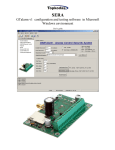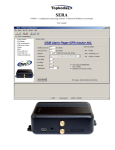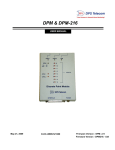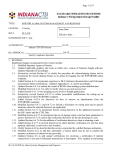Download gtc812 configuration software user manual
Transcript
SERA GTC812 configuration and testing software in Microsoft Windows environment User‟s guide Content 1. 2. 3. 4. 5. Installation of SERA software ................................................................................................................ 2 USB drivers installation.......................................................................................................................... 4 COM port number setting. .................................................................................................................... 10 Connection of the module to your PC .................................................................................................. 12 Work with the software SERA ............................................................................................................. 12 5.1. Content of the module configuration ............................................................................................ 14 5.2. Main Window of the software SERA (System options) ............................................................... 15 Window [GSM communication options] ................................................................................................. 18 5.3. Remote Control by short call ........................................................................................................ 20 5.4. Window [Outputs] ......................................................................................................................... 21 5.5. Window [Inputs] ........................................................................................................................... 23 5.6. Window Event SMS Text ............................................................................................................. 26 5.7. Window [Text summary] .............................................................................................................. 26 5.1. Window Temperature Controller .................................................................................................. 28 5.2. Window [Testing and Diagnostic window] ................................................................................. 29 6. Saving module configuration into the file ............................................................................................ 31 7. Installing of saved configuration into the module ................................................................................ 31 8. Updating of firmware ........................................................................................................................... 33 1. Installation of SERA software Open the folder containing installation of the software SERA. Click the file „SERA setup.exe“ from the mentioned folder. Fig. 1 In the displayed Window Fig. 1 press [Next>]. ____________________________________________________________________________ Software SERA for the GTC812 module www.topkodas.lt 2 Fig. 2 Installation directory will be displayed in the Window Fig. 2 (fig.2). If installation directory of the software is OK, press [Next]. If you want to install the software into other directory, press Change. Locate the another directory to install the software and press Next. Fig. 3 Check if the correct data are entered and press Install in the displayed Window ( Fig. 3) (Fig.3). ____________________________________________________________________________ Software SERA for the GTC812 module www.topkodas.lt 3 Fig. 4 After successful installation of the software SERA, press [Finish] in the displayed WindowFig. 4. Congratulations, you have successfully installed the application SERA in your PC. 2. USB drivers installation In order to configure the module via USB interface, it is necessary to install USB DRIVER. Drive configuration is available in the file usbser.inf After connection of USB cable (the module must be supplied with + 12V) to the PC via USB interface, OS Windows will find USB driver. Driver configuration: Winows 2000/XP usbser.inf . Windows 7 x86 or x64 usbser_x86_x64.inf Fig. 5 Select [„No, not this time“] in the displayed Window (Fig.5) and press [„Next>“]. ____________________________________________________________________________ Software SERA for the GTC812 module www.topkodas.lt 4 Fig. 6 Select „Install from a list or specific location (Advanced)“ and press „Next>“ in the displayed Window (Fig.6). Fig. 7 In the displayed Window (fig. 7) select : Don„t search I will choose the driver to install. Press Next> ____________________________________________________________________________ Software SERA for the GTC812 module www.topkodas.lt 5 Press Have Disk button Select driver file: Windows XP Windows 7 x86 or x64 usbser.inf . usbser_x86_x64.inf ____________________________________________________________________________ Software SERA for the GTC812 module www.topkodas.lt 6 Press Next Press Continue Anyway ____________________________________________________________________________ Software SERA for the GTC812 module www.topkodas.lt 7 Wait while the driver will be installed Fig. 8 Displayed Window (fig.8) means that your PC has found file necessary for driver's installation and successfully installed it. Press Finish Installation of USB Serial Config is finished. Attention! After installation of USB driver, it is necessary to restart the PC. ____________________________________________________________________________ Software SERA for the GTC812 module www.topkodas.lt 8 Open Device Manager window and in the row (COM&LPT) press + in order to see all PC COM ports. The row should show USB Serial Config (COMx). Drag mouse cursor on this row and right click on the menu item Properties. You should see the window below with the note: „This device is working properly“ . This means that PC is successfully prepared for operation with configuration-testing application „SERA“. ____________________________________________________________________________ Software SERA for the GTC812 module www.topkodas.lt 9 3. COM port number setting. After installing drivers you should check what COM port number has been assigned to the USB module. To perform this task in Windows environment follow the instructions mentioned below. Attention! The module should be connected to +12V and to a PC via USB interface. The module and the PC should have ground connection, because absence of the ground connection between the power source of the module and the PC may damage the module. Open the Window [System Properties] (path: Start > Control Panel > System). [System Properties] Window (Fig. 9) is being displayed. From the Window [System properties] select the tab [Hardware]. After selection of the tab [Hardware] Window (Fig. 9) will be displayed. Fig. 9 Select [Device Manager] from the tab [Hardware]. Window (Fig. 10) will be displayed. ____________________________________________________________________________ Software SERA for the GTC812 module www.topkodas.lt 10 Fig. 10 Attention! If the module GTC812 is not powered with +12V and it is not connected to the PC via USB interface, menu [Ports (COM & LPT)] item [USB Serial Config (COMx)] will not be visible. In [Device Manager] Window click „+“ symbol near [Ports (COM & LPT)] in order to scroll [Ports (COM & LPT)] menu. If the module is powered with +12V and it is connected to the PC via USB port, thus upon scrolling Ports (COM & LPT), Window (Fig. 11) will be displayed. Fig. 11 ____________________________________________________________________________ Software SERA for the GTC812 module www.topkodas.lt 11 From the displayed Window (Fig. 11) you must check what COM port is assigned to USB interface. [USB Serial Port (COM3)] is displayed in the example. This means that USB will be assigned to the third COM port. Remember this COM port number and proceed with the clause Work with the software SERA 4. Connection of the module to your PC The module must be powered with (10-15V >500mA) voltage, it should have inserted SIM card (with replenished account and removed PIN CODE REQUEST), connected GSM and the module must be connected to the PC via programming cable. Run SERA.exe DC 10-15V/0.5A USB Cable GSM Antenna Insert SIM Card 5. Work with the software SERA Start the software SERA. Go to „Start“ > „All programs“ > „Topkodas“ > „SERA“ > „SERA“ or go to installation directory and click „SERA.exe“. Fig. 12 If you are sure that the module is fully connected to PC and power supply, please go to Devices > GTC812. (Fig. ____________________________________________________________________________ Software SERA for the GTC812 module www.topkodas.lt 12 13) Fig. 13 After you make a selection, configuration window (System Options) will be opened (Fig. 14) Fig. 14 Set the COM port to initialize. Go to [Setup] > [Serial Port...] (Fig. 15). Fig. 15 Window [Serial Port Setup] should be displayed (Fig. 16). Scroll the list and select COM port, you saw in [Device Manager] window. In the example the port USB Serial Config (COM3) was assigned to the module. Therefore select from the list COM3 and press OK. . Attention! If you do not know the COM port you have connected the module, please open Device Manager and read the chapter: Selection of COM port Fig. 16 Upon setting COM port, information of the module should be read out. Go to File > Read Device or press Read Configuration icon (Fig. 17) ____________________________________________________________________________ Software SERA for the GTC812 module www.topkodas.lt 13 Fig. 17 Read Configuration icon Attention! Each time after configuring the module press [File] > [Write Device] or press Send Configuration icon (Fig. 18) thus the software SERA will write configuration changes into the module! Fig. 18 Send Configuration icon. 5.1. Content of the module configuration Fig. 19 Configuration content is available at the side of the screen. To open configuration window according to selected content menu, click preferred part of the content. ____________________________________________________________________________ Software SERA for the GTC812 module www.topkodas.lt 14 5.2. Main Window of the software SERA (System options) Main Window (System Option) of the software SERA is displayed in Fig. ( Fig. 20) This Window is displayed automatically when the GTC812 device is selected ([Devices] > GTC812). It also may be selected from the content of the module. Fig. 20 Explanation of fields of Main Window: Installer password User password Temperature ARM/DISARM method (Touch input) It is installer password comprised of 6 symbols, when the module is being configured via SMS messages. See INST codes table. It is installer password comprised of 6 symbols, each time the module is being controlled via SMS messages. See USER code table. It is temperature scale. Two scale types are possible, one of which may be selected after scrolling menu near the note “Temperature”: Celsius – temperature indications according to Celsius scale. Fahrenheit – temperature indications according to Fahrenheit scale. When connecting the module to the central lock, it is necessary to set signals the module will enter ARM/DISARM modes. 5 versions is possible: Disable – programmable block of LOCK and UNLOCK inputs. The module will show no reaction towards signals in LOCK and UNLOCK inputs. >500ms Positive Pulse On Touch input - If in input „Touch“ >500ms the impulse will appear into +V, the security system's state will be changed from ARM to DISARM or wise versa. >500ms Negative Pulse On Touch input - If in input „Touch“ >500ms the impulse will appear into -V, the security system's state will be changed from ARM to DISARM or wise versa. Positive Level ARM/Negative Level DISARM On Touch input. When in input „Touch“ is a ____________________________________________________________________________ Software SERA for the GTC812 module www.topkodas.lt 15 positive level +V, the state of the module will be ARM. When negative level - V, the state of the module will be DISARM. Positive Level ARM/Negative Level DISARM On Touch input. When in input „Touch“ is a positive level -V, the state of the module will be ARM. When negative level - V, the state of the module will be DISARM. Learn iButtons Stop Learning (button) Test time Test Period Entry Delay Entry Delay Siren Time Siren Peep on ARM/DISARM Auto re-ARM Zone Auto Bypass Temperature Hardware details Set Module Clock (button) iButton Access ID On Touch Input - uses Touch input. System state ARM/DISARM is changed by using Dalass/Maxim iButton key. (iButton DS1990A - 64 Bit ID). After pressing this button, the module will enter iButton keys associating mode. In this mode the module will enter into memory all touched keys, which will be able to control the module. Upon pressing the button, the mode for new iButton keys learning will be stopped, and at the same time the program will automatically read the codes of newly learned keys. To review the codes of these keys refer menu USERS&Remote Control, see 5.3 chapter. The time period since which informational SMS text message will be sent. Attention! In order to timely send the periodical test message, it is necessary to adjust settings of internal clock of the module. Test sending periodicity in 24 hours Input time in seconds. The system starts calculating this time period after Delay type zone breaking. If during that time the security system will not be disarmed, The module will activate alarm state, i.e siren will be switch on and SMS will be send about alarmed zones. It is insensibility time (seconds) of the module into Delay and Interior type inputs before the module enters to ARM mode. This means that during timer count down of this time period, the module will not activate alarm even if inputs will be activated. This time value specifies how long the Siren of security system will be active after occurrence of alarm. Time period should be set in seconds from 1 sec to 999 sec. When the function is active and the security system is turned into ARM state, siren will beep once, when turning into DISARM state it will beep twice. Automated activation of the system, if a door (delay zone) has nor been opened/closed after DISARMing the system. Upon checking the check box, the system will allow to activate ARM mode even if certain zones have been triggered. If the check box has not been checked, the system will not allow to enter into ARM state, in a case any of the the zones has been triggered. It is temperature scale. Two scale types are possible, one of which may be selected after scrolling menu near the note “Temperature”: Celsius – temperature indications according to Celsius scale. Fahrenheit – temperature indications according to Fahrenheit scale. This is info about the module: HW – hardware version of the module. Boot – start up program version (BOOT) This part of the software is able to update Firmware SW. FW – Firmware version of the module. Sets module's clock according to PC time. Attention! Upon failure of power supply voltage, the module's clock ____________________________________________________________________________ Software SERA for the GTC812 module www.topkodas.lt 16 Read Module Clock (button) Reset Module (button) should be reset Set the module's RTC Real Time Clock This function operates as programmable function of the module "RESET". This function operates similarly as actual built-in RESET module. This function will not operate, in the case of USB Serial Port is not open or FW program of the module is not functioning properly. ____________________________________________________________________________ Software SERA for the GTC812 module www.topkodas.lt 17 Window [GSM communication options] In order to open Window [GSM SMS and DIAL communication options] it is necessary to select „GSM Communication“ clause Fig. 19. The Window Fig. 22 including user table whom GSM SMS messages are being sent and calls are being made. User number up to 16 Double click on the selected line will show selected user window Fig. 23to set what events should be sent to the specified number. User numbers should be entered with international code. Near the telephone number of each user, check boxes which events will be sent to that user. Fig. 21 Fig. 22 Fig. 23 Explanation of fields of [GSM communication options] Window: ID User Phone SMS and DIAL ID of the user to whom send SMS and make a call. This column includes user numbers to whom GSM SMS messages will be sent and short calls will be made. User ____________________________________________________________________________ Software SERA for the GTC812 module www.topkodas.lt 18 Sending SMS (Alarm/Restore) Dialling to USER (Alarm/Restore) SMS error limit Limit of dialling System Monitoring SMS phone number should be entered with international code. The events with check boxes will be send to selected users via SMS A user will be notified about these events (the check bow should be checked) by making him a short call SMS repetition limit in a case of failure to send SMS. It is a figure, which specifies how many times to call to a user‟s telephone number, in the event of alarm or if a user does not cancel call of the module. If a user after 15 sec will reject a call, the module will stop making calls till another event. This function is intended for permanent system monitoring. The message contains information about in/out states, communication strength, voltage and temperature. ____________________________________________________________________________ Software SERA for the GTC812 module www.topkodas.lt 19 5.3. Remote Control by short call To open Window [Remote Control by Dialling], it is necessary to select [GSM Remote Control]. A window Fig. 24 will be displayed including users table. These users would be able to control the module by dialling. The module will identify caller ID and if this ID will be available in the table, the module will perform selected action. It is possible to select few actions for one number, however some of these actions may disturb each other. In such case the microphone will not be able to turn on, because when sending SMS message, the module will automatically terminate the call. The number of users - up to 400 Fig. 24 Explanation of fields of [Remote Control by Dialling]: ID User Phone iButton OUT1, OUT2,OUT3,OUT4 ARM/DISARM command. ID number of a user who is able to control the module by dialling up to 400. Telephone numbers of users who will be able to control the module by dialling should be entered in this column. User number should be entered with international code. iButton Maxim iButton key DS1990A - 64 Bit ID code. The code might be entered manually or automatically registered, upon entering the module into keys learning mode. In order to delete the code enter 000000000000 Where the check boxes are checked, these inputs will be switched, if a user will call from this number. Preferred output may be assigned to each user„s number. Thus different users are able to control different objects. If this check box is checked, a user will be able to ARM/DISARM the security system by short call to the module. ____________________________________________________________________________ Software SERA for the GTC812 module www.topkodas.lt 20 5.4. Window [Outputs] In order to open Window [Outputs], it is necessary to select [Outputs] option. Fig. 25 Fig. 26 Fig. 27 Explanation of fields of [Outputs] Window: ID Name Out ON text Out OFF text Out definition Output ID number Output name It is a text, which will be sent to a user after activation of output by the module. This text may be changed. It is a text, which will be sent to a user after deactivation of output by the module. This text may be changed. Output activity algorithm may be selected from scrolled menu, seeFig. 26: ____________________________________________________________________________ Software SERA for the GTC812 module www.topkodas.lt 21 CTRL/SMS/DIAL – output will be possible to control via SMS message, short call or commutation via selected input. This algorithm may be used for ignition blocking, for gate control or for remoter starting of a car etc. SIREN – output used for connection of siren. Used for generating of voice signal in the event of alarm. BUZER – sound signalling device. Upon alarm of the zone beeps continuously. When security system starts calculating exit delay, the user is able to hear short, repetitive sound signals. When 10 seconds are left till the begging of activation, signals are being repeated each 0.5 seconds. If after expiry of the delay time, all zones remain unalarmed, the system turns into ARM state along with beep sound to confirm the action. ARM State – state of alarm system ARM/DISARM. It may be used for light indication. When the output is set to operate in pulse mode, this feature may be used to close car windows or sunroof on arming. Impulse time should be set 20-30 seconds. On arming the output will generate signal to close windows. Inputs OK - if any of zones is disturbed, the output will be activated. This feature is usually used for indication whether all zones are in order. Light Flash – used for connection of light signal. Upon alarm of the security system the light starts blinking. Lights will also blink when arming/disarming the security system. This feature may be applied to connect car direction signals. DISARM State – the output will be activated only if the system has been turned off. Out pulse time It is time in seconds, which indicates duration of impulse, when Pulse type is being selected in the column [State Mode] Invert Option to invert the output. If the check box is to be checked, the output will work as inverted. Output commutation type, see Fig. 27. Pulse – the output will work in pulse State mode mode. Pulse time (seconds) should be set in [Out pulse time] column. Steady – output will work on the steady level till the next commutation. ____________________________________________________________________________ Software SERA for the GTC812 module www.topkodas.lt 22 5.5. Window [Inputs] In order to open Inputs window, it is necessary to select Input. All input parameters are being described in this window. Double click on the selected line in order to open input settings window see Fig. 32 Fig. 28 Fig. 29 Fig. 30 Fig. 31 ____________________________________________________________________________ Software SERA for the GTC812 module www.topkodas.lt 23 Fig. 32 Explanation of fields of [Inputs] window: In Input Name Alarm text Restore text Alarm Restore Input Name Input number Input name It is the text, which will be received by a user after alarm response of appropriate sensor. This text may be changed. It is the text, which will be received by a user after restore of appropriate sensor. This text may be changed. If the box is checked it means that the module will react towards alarm response of appropriate sensor. If the box is not checked the module will not react towards alarm of the present input. If the check box is checked, it means that the module will react towards restore of appropriate sensor after alarm response. If the check box is not checked the module will not react towards restore of the present input. Input type you may select after scrolling menu: NC – normally closed contact; NO – normally open contact; EOL - normally closed contact with 1 resistor Input Def. Input operation type you may select after scrolling menu: Delay – Entry zone. Set "Entry delay" and "Exit Delay" are applied for this zone. Such type zones are used for connection of door sensor. Interior – disturbance of this zone will not be responded, if alarm of “Delay” type zone occurred and “Entry Delay” or “Exit Delay” time still have not expired. Such type zones may be used for connection of motion sensor in front of the door. The input will be activated immediately if the door has not been open before. Instant – Instant zone. Upon disturbance of this zone, the system will immediately activate burglary alarm. If the security system was ARM‟ed. 24 hours - Upon disturbance of this zone, the system will activate burglary alarm not depending whether the security system is ARM or DISARM. The applications of this type ____________________________________________________________________________ Software SERA for the GTC812 module www.topkodas.lt 24 zones are safes, storehouses, tampers of the sensors. Silent - silent zone is always active not depending on whether the security system is ARM or DISARM. Upon disturbance of this zone, SMS messages are being generated but the siren will not be activated. These zones may be applied for voltage, temperature control, AC mains failure control and for alarm of silent panic. Fire - this zone is always active not depending on whether the security system is in ARM or DISARM. state The zone generates a special siren signal with interruptions. The zone is applied for smoke sensors and for fire alarm. Input speed Repeat time Zone Action Battery (Fig. 33) It is the time in milliseconds, which indicates the shortest signal for reaction of the module. If signal is shorter, the module will ignore it. The time period in seconds, during this time repeatable zone events are ignored. Changing of selected output state upon alarm ot restore. In8 Low Battery parameters Alarm voltage – voltage the module is connected to; when this voltage is reached, the 8 zone will be alarmed. Restore voltage – voltage the module is connected to; when this voltage is reached, the 8 zone will be restored. Calibration – coefficient, if changed voltage indications might be calibrated. Fig. 33 ____________________________________________________________________________ Software SERA for the GTC812 module www.topkodas.lt 25 5.6. Window Event SMS Text In order to open Service Text Summary window, it is necessary to select the item Event SMS Text from the content. Fig. 34 Explanation of fields of Service text summary window: Name of Status Event Event Text Send 5.7. Event name Event test, which may be changed If the check box is checked, the message about a certain event will be sent to a user, if it is configured in [Communications] window. Window [Text summary] In order to open Text summary window select Text table (Fig. 35) from the left side of the Window. This Window is intended for creation of equivalents. Fig. 35 Explanation of fields of [Text summary] Window: ID Text name Text Text number Text in English Equivalent of the text available in „Text name“, which may be changed. Words available in this field will comprise messages being sent. ____________________________________________________________________________ Software SERA for the GTC812 module www.topkodas.lt 26 ____________________________________________________________________________ Software SERA for the GTC812 module www.topkodas.lt 27 5.1. Window Temperature Controller In order to open window of Temperature Controller Settings, select Temperature Controller. Fig. 36 High Temperature Cooling Hysteresis Cooler Output High Temp. Alarm High Temperature Alarm SMS Text Enable Low Temperature Heating Hysteresis Heater Output Low Temp. Alarm High Temperature Alarm SMS Text Enable Temperature Sensor Calibration X Enable Temperature value upon which cooling device will be activated. Cooling device control hysteresis To select output for cooling device control. If cooling device is not used, select the option Disable. Temperature value upon reaching which high temperature alarm will be send. Enter High temperature alarm SMS text To send high temperature alarm. Temperature value upon which heating device will be activated. Heating device control hysteresis To select output for cooling device control. If heating device is not used, select the option Disable. Temperature value upon reaching which low temperature alarm will be send. Low temperature alarm SMS text is being recorded. Enable To send low temperature alarm. Temperature sensor value calculation coefficients. They might be used to calibrate temperature measurements. Temperature calculation formula T=X*ADC+Y X- multiplier Y - coefficient. Following the equation Temperature=X*ADC+Y by selecting X and Y coefficients. Temperature calibration may be performed in software SERA in testing window. It is necessary to have accurate thermometer in order to measure temperature at least in two points. In testing window to read temperature ADC indications in these points. Following the equation “Temperature=X*ADC+Y“ to calculate X and Y coefficients. Calculated X and Y coefficients should be programmed in the module. It is easy to calculate X and Y coefficients in MC Excel by using trendline. ____________________________________________________________________________ Software SERA for the GTC812 module www.topkodas.lt 28 y = 0,3284x - 269,26 40 35 30 Teperature 25 20 15 10 5 0 800,00 -5 820,00 840,00 860,00 880,00 900,00 920,00 940,00 ADC 5.2. Window [Testing and Diagnostic window] In order to open [Testing and Diagnostic window] select [Testing and Diagnostic] option. This Window is intended for testing of the module, for operation analysis and diagnostics. This feature is very convenient when installing the module. Fig. 37 Explanation of fields of Testing Window: Inputs Outputs states IN1 IN2 IN3 IN4 IN5 IN6 IN7 IN8 ARM/DISARM Touch input Out1 Out2 Out3 Out4 Button Out1 On/Off This is indication of each input. Checked check box nearby the appropriate input means that the said input – zone was activated. Number near each input is a coefficient indicating input voltage. "Touch" input state Checked box nearby the appropriate output means that this output is active. By pressing buttons (on/off) output states are controlled. It is ____________________________________________________________________________ Software SERA for the GTC812 module www.topkodas.lt 29 GSM info System voltage Temperature System State Button Out2 On/Off Button Out3 On/Off Button Out4 On/Off IMEI SIM card IMEI number of GSM modem available in the module. If note READY is visible, it means that SIM card is fully functioning. Otherwise, check whether PIN code request is off or replace SIM card. Signal strength of GSM communication. Signal level State of GSM modem registration to GSM network. Registration SMS centre number. This number should be checked if it is SMS Service Centre correct. If this number is incorrect. SMS messaging may be Address impossible. This number may be changed after inserting SIM card into any mobile phone. Power supply voltage the module is connected to. Nearby number is value of ADC voltage. When multiplying this number by the coefficient Fig. 33, voltage value (V) will be achieved. Temperature of temperature sensor. The number nearby is temperature ADC value used to calculate temperature according to the formula: Temperature=X*ADC+Y. X and Y coefficients may be changed in temperature window in order to additionally calibrate temperature measuring. To review these coefficients refer Fig. 36 After performing additional calibration, it is possible to achieve a very accurate temperature measurement up to 0,1 C in a narrow temperature measurement range. Indication that at the moment the module is in ARM ARM DISARM WAITING ARM ARM/DISARM command. button Switch on testing mode button Switch on testing mode button convenient to use when it is necessary to test outputs operation. mode. Indication that at the moment the module is in DISARM mode. Module mode when Exit Delay time is being calculated. After pressing the button ARM/DISARM mode should be changed Pressing this button starts testing of the module. Pressing this button stops testing of the module. ____________________________________________________________________________ Software SERA for the GTC812 module www.topkodas.lt 30 6. Saving module configuration into the file After configuration of the module, all settings may be saved at PC. It enables to save time, when next time the same configuration will be used – it will not be necessary again to set the same parameters. If you want to save that is already recorded by the module, firstly you must read configuration of the module. [File > Read Device] see Fig. 38 In order to save configuration go to [ File > Save As... [Fig. 39 or press icon [Save] icon Fig. 40. Enter configuration parameter in the displayed table and press „OK“. Fig. 38 Fig. 39 Fig. 40 7. Installing of saved configuration into the module In order to start saved configuration go to [File] > [Open] Fig. 41 or press [Open] iconFig. 42 Fig. 41 ____________________________________________________________________________ Software SERA for the GTC812 module www.topkodas.lt 31 Fig. 42 Fig. 43 Click the file of saved configuration or press “Open” in displayed Window. Now all parameters of saved configuration have been loaded into application SERA. If no any other changes are necessary, press [File] > [Write Device] Fig. 43 in order to send this configuration into the module. ____________________________________________________________________________ Software SERA for the GTC812 module www.topkodas.lt 32 8. Updating of firmware The latest software version may be found www.topkodas.lt . If a version of your module is older, please update it (to find out the version of your GTC812 software version ((FW firmware) send Test SMS from your module). For this purpose press [Update] in the menu list or [Update module] icon, Fig. 44. Specify the file of the newest software version and press [Open]. Follow further instructions of the program. Fig. 44 Select Firmware file of the module: Press RESET button once and click “OK” in the displayed table. You will see the following progress bar at the bottom of the window: ____________________________________________________________________________ Software SERA for the GTC812 module www.topkodas.lt 33 When updating of firmware will be finished, the system will displayed the table below: Then press RESET button. Then press OK. Read configuration of the module [File->Read Device]. Go to Main Window. Check whether the firmware has been updated. FW: xxxxxxxxx Programme version is also visible below: ____________________________________________________________________________ Software SERA for the GTC812 module www.topkodas.lt 34