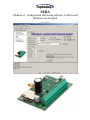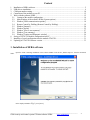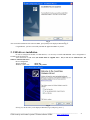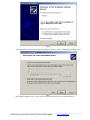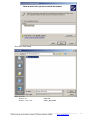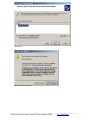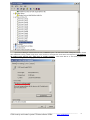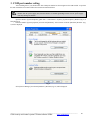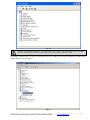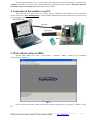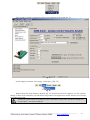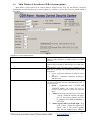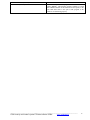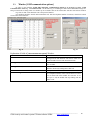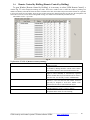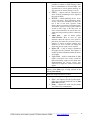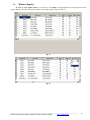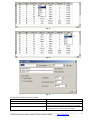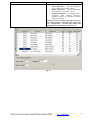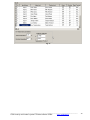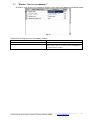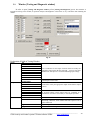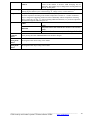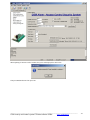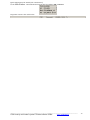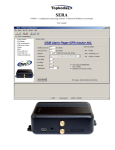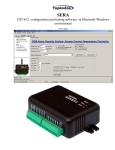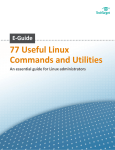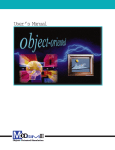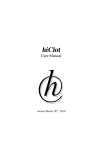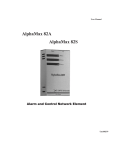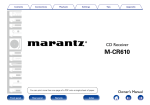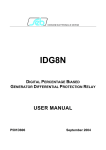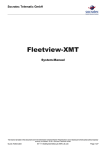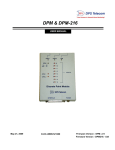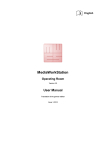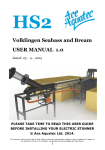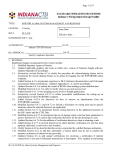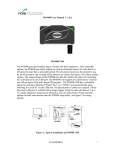Download gtalarm configuration software user manual
Transcript
SERA
GTalarm v1 configuration and testing software in Microsoft
Windows environment
User‟s guide
Content
1.
2.
3.
4.
5.
Installation of SERA software ................................................................................................................ 2
USB drivers installation.......................................................................................................................... 4
COM port number setting. .................................................................................................................... 10
Connection of the module to your PC .................................................................................................. 12
Work with the software SERA ............................................................................................................. 12
5.1. Content of the module configuration ............................................................................................ 14
5.2. Main Window of the software SERA (System options) ............................................................... 15
5.3. Window [GSM communication options] ...................................................................................... 18
5.4. Remote Control by Dialling (Remote Control by Dialling) .......................................................... 19
5.5. Window [Outputs] ......................................................................................................................... 20
5.6. Window [Inputs] ........................................................................................................................... 22
5.7. Window “Service text summary” .................................................................................................. 27
5.8. Window [Text summary] .............................................................................................................. 28
5.9. Window [Testing and Diagnostic window] .................................................................................. 29
6. Saving of GTAUTO module configuration into PC ............................................................................. 31
7. Installing of saved configuration into the module GTAUTO............................................................... 31
8. Updating of GTAUTO software version .............................................................................................. 33
1. Installation of SERA software
Open the folder containing installation of the software SERA. Click the file „SERA setup.exe“ from the mentioned
folder.
Fig. 1
In the displayed Window
Fig. 1 press [Next>].
____________________________________________________________________________
GSM security and control system GTalarm software SERA.
www.topkodas.lt
2
Fig. 2
Installation directory will be displayed in the Window Fig. 2 (fig.2). If installation directory of the software is OK,
press [Next]. If you would like to install the software in the other directory press [Change], specify other installation directory
and then press Next>.
Fig. 3
Check if the correct data are entered and press Install in the displayed Window ( Fig. 3) (Fig.3).
____________________________________________________________________________
GSM security and control system GTalarm software SERA.
www.topkodas.lt
3
Fig. 4
After successful installation of the software SERA, press [Finish] in the displayed Window Fig. 4.
Congratulations, you have successfully installed the application SERA in your PC.
2. USB drivers installation
In order to configure the module via USB interface, it is necessary to install USB DRIVER. Drive configuration is
available in the file usbser.inf
After connection of USB cable (the module must be supplied with + 12V) to the PC via USB interface, OS
Windows will find USB driver.
Driver configuration:
Winows 2000/XP
usbser.inf .
Windows 7 x86 or x64
usbser_x86_x64.inf
Fig. 5
Select [„No, not this time“] in the displayed Window (Fig.5) and press [„Next>“].
____________________________________________________________________________
GSM security and control system GTalarm software SERA.
www.topkodas.lt
4
Fig. 6
Select „Install from a list or specific location (Advanced)“ and press „Next>“ in the displayed Window (Fig.6).
Fig. 7
In the displayed Window (fig. 7) select : Don„t search I will choose the driver to install. Press Next>
____________________________________________________________________________
GSM security and control system GTalarm software SERA.
www.topkodas.lt
5
Press Have Disk button
Select driver file:
Windows XP
Windows 7 x86 or x64
usbser.inf .
usbser_x86_x64.inf
____________________________________________________________________________
GSM security and control system GTalarm software SERA.
www.topkodas.lt
6
Press Next
Press Continue Anyway
____________________________________________________________________________
GSM security and control system GTalarm software SERA.
www.topkodas.lt
7
Wait while the driver will be installed
Fig. 8
Displayed Window (fig.8) means that your PC has found file necessary for driver's installation and successfully
installed it. Press Finish Installation of USB Serial Config is finished.
Attention! After installation of USB driver, it is necessary to restart the PC.
____________________________________________________________________________
GSM security and control system GTalarm software SERA.
www.topkodas.lt
8
Open Device Manager window and in the row (COM&LPT) press + in order to see all PC COM ports. The row should
show USB Serial Config (COMx). Drag mouse cursor on this row and right click on the menu item Properties. You should see
the window below with the note: „This device is working properly“ . This means that PC is successfully prepared for
operation with configuration-testing application „SERA“.
____________________________________________________________________________
GSM security and control system GTalarm software SERA.
www.topkodas.lt
9
3. COM port number setting.
After installing drivers you should check what COM port number has been assigned to the USB module. To perform
this task in Windows environment follow the instructions mentioned below.
Attention! The module should be connected to +12V and to a PC via USB interface. DO NOT power the
module from PC power supply unit, because absence of common grounding between two PC power supply
units may damage the module.
Open the Window [System Properties] (path: Start > Control Panel > System). [System Properties] Window (Fig. 9) is
being displayed.
From the Window [System properties] select the tab [Hardware]. After selection of the tab [Hardware] Window (Fig.
9) will be displayed.
Fig. 9
Select [Device Manager] from the tab [Hardware]. Window (Fig. 10) will be displayed.
____________________________________________________________________________
GSM security and control system GTalarm software SERA.
www.topkodas.lt
10
Fig. 10
Attention! If the module GTalarm is not powered with +12V and it is not connected to the PC via USB
interface, menu [Ports (COM & LPT)] item [USB Serial Config (COMx)] will not be visible.
In [Device Manager] Window click „+“ symbol near [Ports (COM & LPT)] in order to scroll [Ports (COM & LPT)] menu. If
the module is powered with +12V and it is connected to the PC via USB port, thus upon scrolling Ports (COM & LPT),
Window (Fig. 11) will be displayed.
Fig. 11
____________________________________________________________________________
GSM security and control system GTalarm software SERA.
www.topkodas.lt
11
From the displayed Window (Fig. 11) you must check what COM port is assigned to USB interface. [USB Serial Port
(COM3)] is displayed in the example. This means that USB will be assigned to the third COM port. Remember this COM
port number and proceed with the clause Work with the software SERA
4. Connection of the module to your PC
The module must be powered with (+12V >500mA) voltage, it should have inserted SIM card (with replenished
account and removed PIN CODE REQUEST), connected GSM and GPS antennas and the module must be connected to the
PC via programming cable.
Run SERA.exe
DC 10-15V/0.5A
USB Cable
GSM Antenna
Insert SIM Card
5. Work with the software SERA
Start the software SERA. Go to „Start“ > „All programs“ > „Topkodas“ > „SERA“ > „SERA“ or go to installation
directory and click „SERA.exe“.
Fig. 12
If you are sure that the module is fully connected to PC and power supply, please go to Devices > GTalarm v1. (Fig.
13)
____________________________________________________________________________
GSM security and control system GTalarm software SERA.
www.topkodas.lt
12
Fig. 13
After you make a selection, configuration window (System Options) will be opened (Fig. 14)
Fig. 14
Set the COM port to initialize. Go to [Setup] > [Serial Port...] (Fig.
15).
Fig. 15
Window [Serial Port Setup] should be displayed (Fig. 16). Scroll the list and select COM port, you saw in [Device
Manager] window. In the example the port USB Serial Config (COM3) was assigned to the module. Therefore select from the
list COM3 and press OK. .
Attention! If you do not know the COM port you have connected the module, please open Device Manager and
read the chapter: 3 Selection of COM port
____________________________________________________________________________
GSM security and control system GTalarm software SERA.
www.topkodas.lt
13
Fig. 16
Upon setting COM port, information of the module should be read out. Go to File > Read Device or press Read
Configuration icon (Fig. 17)
Fig. 17 Read Configuration icon
Attention! Each time after configuring the module press [File] > [Write Device] or press Send Configuration
icon (Fig. 18) thus the software SERA will include configuration changes into the module!
Fig. 18 Send Configuration icon.
5.1.
Content of the module configuration
Fig. 19
Configuration content is available at the side of the screen. To open configuration window according to selected content
menu, click preferred part of the content.
____________________________________________________________________________
GSM security and control system GTalarm software SERA.
www.topkodas.lt
14
5.2.
Main Window of the software SERA (System options)
Main Window (System Option) of the software SERA is displayed in Fig. ( Fig. 20) This Window is displayed
automatically when the GTalarm device is selected ([Devices] > GTalarm v1). It also may be selected from the content of
the module.
Fig. 20
Explanation of fields of Main Window:
Installer password
User password
Temperature
ARM/DISARM method (Touch input)
It is installer password comprised of 6 symbols, when the
module is being configured via SMS messages. See INST
codes table.
It is installer password comprised of 6 symbols, each time the
module is being controlled via SMS messages. See USER code
table.
It is temperature scale. Two scale types are possible, one of
which may be selected after scrolling menu near the note
“Temperature”:
Celsius – temperature indications according to Celsius
scale.
Fahrenheit – temperature indications according to
Fahrenheit scale.
When connecting the module to the central lock, it is necessary
to set signals the module will enter ARM/DISARM modes. 5
versions is possible:
Disable – programmable block of LOCK and
UNLOCK inputs. The module will show no
reaction towards signals in LOCK and UNLOCK
inputs.
>500ms Positive Pulse On Touch input - If in input
„Touch“ >500ms the impulse will appear
into +V, the security system's state will
be changed from ARM to DISARM or
wise versa.
>500ms Negative Pulse On Touch input - If in
input „Touch“ >500ms the impulse will
appear into -V, the security system's
state will be changed from ARM to
____________________________________________________________________________
GSM security and control system GTalarm software SERA.
www.topkodas.lt
15
DISARM or wise versa.
Positive Level ARM/Negative Level DISARM On
Touch input. When in input „Touch“ is
a positive level +V, the state of the
module will be ARM. When negative level
- V, the state of the module will be DISARM.
Positive Level ARM/Negative Level DISARM
On Touch input.
When in input
„Touch“ is a positive level -V, the state
of the module will be ARM. When
Learn iButtons
Test time
Test Period
Entry Delay
Entry Delay
Siren Time
Siren Peep on ARM/DISARM
Auto re-ARM
Temperature
Hardware details
Set Module Clock (button)
negative level - V, the state of the module
will be DISARM.
5th mode (iButton Access ID On Touch Input)
uses
„Touch“ input. System state
ARM/DISARM is changed by using
Dalass/Maxim iButton key. (iButton
DS1990A - 64 Bit ID).
After pressing this button, the module will enter iButton keys
associating mode. In this mode the module will enter into
memory all touched keys, which will be able to control the
module.
The time period since which informational SMS text message
will be sent.
Attention! In order to timely send the periodical test message,
it is necessary to adjust settings of internal clock of the module.
Test sending periodicity in 24 hours
Input time in seconds. The system starts calculating this
time period after Delay type zone breaking. If during
that time the security system will not be disarmed, The module
will activate alarm state, i.e. siren will be switch on and SMS
will be sending about alarmed zones.
It is insensibility time (seconds) of the module into
Delay and Interior type inputs before the module
enters to ARM mode. This means that during calculation
of this time period, the module will not activate alarm even if
inputs will be activated.
This time value specifies how long the Siren of security system
will be active after occurrence of alarm. Time period should be
set in seconds from 1 sec to 999 sec.
When the function is active and the security system is turned
into ARM state, siren will beep once, when turning into
DISARM state - it will beep twice.
Automated activation of the system, if a door has nor been
closed after DISARMing the system.
It is temperature scale. Two scale types are possible, one of
which may be selected after scrolling menu near the note
“Temperature”:
Celsius – temperature indications according to Celsius
scale.
Fahrenheit – temperature indications according to
Fahrenheit scale.
This is info about GTalarm module:
HW – hardware version of the module.
Boot – start up program version (BOOT) This
part of the program is able to update Firmware SW.
SW – Firmware version of the module.
Sets module's clock according to PC time.
Attention! Upon failure of power supply voltage, the
module's clock should be reset
____________________________________________________________________________
GSM security and control system GTalarm software SERA.
www.topkodas.lt
16
Read Module Clock (button)
Reset Module (button)
Sets the module's RTC Real Time Clock
This function operates as programmable function of the
module "RESET". This function operates similarly as actual
built-in RESET module. If this function will not operate, in the
event USB Serial Port is not open or FW program of the
module is not functioning properly.
____________________________________________________________________________
GSM security and control system GTalarm software SERA.
www.topkodas.lt
17
5.3.
Window [GSM communication options]
In order to open Window [GSM SMS and DIAL communication options] it is necessary to select „GSM
Communication“ clause Fig. 19 from the left side. The Window Fig. 21 including user table whom GSM SMS messages are
being sent and calls are being made. User number up to 16 Double click on the selected line will show selected user window
Fig. 22to set what events should be sent to the specified number.
User numbers should be entered with international code. Near the telephone number of each user, check boxes which
events will be sent to that user.
Fig. 21
Fig. 22
Explanation of fields of [GSM communication options] Window:
ID
User Phone SMS and DIAL
Sending SMS (Alarm/Restore)
Dialling to USER (Alarm/Restore)
SMS error limit
Limit of dialling
ID of the user to whom send SMS and make a call.
This column includes user numbers to whom GSM SMS
messages will be sent and short calls will be made. User
number should be entered with international code.
The events with check boxes will be send to selected
users via SMS
A user will be notified about these events (the check bow
should be checked) by making him a short call
SMS repetition limit in a case of failure to send SMS.
It is a figure, which specifies how many times to call to a
user‟s telephone number, in the event of alarm or if a user
does not cancel call of the module. If a user after 15 sec
will reject a call, the module will stop making calls till
another event.
____________________________________________________________________________
GSM security and control system GTalarm software SERA.
www.topkodas.lt
18
Fig. 2
Fig. 2
5.4. Remote Control by Dialling (Remote Control by Dialling)
To open Window [Remote Control by Dialling], it is necessary to select [GSM Remote Control]. A
window Fig. 23 will be displayed including users table. These users would be able to control the module by dialling. The
module will identify caller ID and if this ID will be available in the table, the module will perform selected action. It is possible
to select few actions for one number, however some of these actions may disturb each other. In such case the microphone will
not be able to turn on, because when sending SMS message, the module will automatically terminate the call.
The number of users - up to 400
Fig. 23
Explanation of fields of [Remote Control by Dialling]:
ID
User Phone
iButton
OUT1, OUT2,OUT3,OUT4
ARM/DISARM command.
MIC
ID number of a user who is able to control the module by
dialling up to 400.
Telephone numbers of users who will be able to control
the module by dialling should be entered in this column.
User number should be entered with international code.
iButton Maxim iButton key DS1990A - 64 Bit ID code.
Might be entered manually or automatically registered
after the module enters keys association mode. In order to
delete the code, it is necessary to enter 000000000000
Where the check boxes are checked, these inputs will be
switched, if a user will call from this number. Preferred
input may be assigned to each user„s number. Thus
different users are able to control different objects.
If this check box is checked, a user will be able to
ARM/DISARM the security system by dialling.
If this check box is checked, a user will be able to activate
microphone and to switch on voice listening.
____________________________________________________________________________
GSM security and control system GTalarm software SERA.
www.topkodas.lt
19
5.5. Window [Outputs]
In order to open Window [Outputs], it is necessary to select [Outputs] option.
Fig. 24
Fig. 25
Fig. 26
Explanation of fields of [Outputs] Window:
ID
Name
Out ON text
Out OFF text
Out definition
Output ID number
Output name
It is a text, which will be sent to a user after activation of
output by the module. This text may be changed.
It is a text, which will be sent to a user after deactivation
of output by the module. This text may be changed.
Output activity algorithm may be selected from scrolled
menu, see Fig. 25:
____________________________________________________________________________
GSM security and control system GTalarm software SERA.
www.topkodas.lt
20
CTRL/SMS/DIAL – output will be
possible to control via SMS message, short
call or commutation via selected input. This
algorithm may be used for ignition blocking, for
gate control or for remoter starting of a car etc.
SIREN – output used for connection of
siren. Used for generating of voice signal in
the event of alarm.
BUZER – sound signalling device. In the
event of zone alarm - beeps continuously. When
security system starts calculating exit delay, the
user is able to hear short, repetitive sound
signals. When 10 seconds are left till the begging
of activation, signals are being repeated each 0.5
seconds. If after expiry of the delay time, all
zones remain unalarmed, the system turns into
ARM state along with beep sound to confirm the
action.
ARM State – state of alarm system
ARM/DISARM. May be used for light
indication. When the output is set to operate in
pulse mode, this feature may be used to close car
windows or sunroof on arming. Impulse time
should be set 20-30 seconds. On arming the
output will generate signal to close windows.
Inputs OK - if any of zones is disturbed,
the output will be alarmed. This feature is
usually used for indication whether all zones
are in order.
Light Flash – used for connection of light
signal. Upon alarm of the security system the
light starts blinking. Lights will also blink when
arming/disarming the security system. This
feature may be applied to connect car direction
signals.
Out pulse time
It is time in seconds, which indicates duration of
impulse, when Pulse type is being selected in the
column [State Mode]
Invert
Option to invert the output. If the check box is to be
checked, the output will work as inverted.
Output commutation type, see Fig. 26.
State mode
Pulse – the output will work in pulse mode.
Pulse time (seconds) should be set in [Out
pulse time] column.
Steady – output will work on the steady
level till the next commutation.
____________________________________________________________________________
GSM security and control system GTalarm software SERA.
www.topkodas.lt
21
5.6. Window [Inputs]
In order to open Inputs window, it is necessary to select Input. All input parameters are being described in this
window. Double click on the selected line in order to open input settings window see Fig. 31
Fig. 27
Fig. 28
____________________________________________________________________________
GSM security and control system GTalarm software SERA.
www.topkodas.lt
22
Fig. 29
Fig. 30
Fig. 31
Explanation of fields of [Inputs] window:
In
Input Name
Alarm text
Restore text
Input number
Input name
It is the text, which will be received by a user after alarm
response of appropriate sensor. This text may be changed.
It is the text, which will be received by a user after restore
of appropriate sensor. This text may be changed.
____________________________________________________________________________
GSM security and control system GTalarm software SERA.
www.topkodas.lt
23
If the box is checked it means that the module will react
towards alarm response of appropriate sensor. If the box
is not checked the module will not react towards alarm of
the present input.
If the check box is checked, it means that the module will
react towards restore of appropriate sensor after alarm
response. If the check box is not checked the module will
not react towards restore of the present input.
Input type you may select after scrolling menu:
NC – normally closed contact;
NO – normally open contact;
EOL - normally closed contact with 1
Alarm
Restore
Input Name
resistor
Input operation type you may select after scrolling menu:
Delay – Entry zone. Set “Entry delay” and
“Exit Delay” are applied for this zone. Such type zones
are used for connection of door sensor.
Interior – disturbance of this zone will not
Input Def.
be responded, if alarm of “Delay” type zone
occurred and “Entry Delay” or “Exit Delay” time
still have not expired. Such type zones may be used
for connection of motion sensor in front of the door.
The input will be activated immediately if the door has
not been open before.
Instant – Instant zone. Upon disturbance of
this zone, the system will immediately activate burglary
alarm. If the security system was ARM‟ed.
24 hours - Upon disturbance of this zone, the
system will activate burglary alarm not depending
whether the security system is ARM or DISARM.
The applications of this type zones are safes,
storehouses, tampers of the sensors.
Silent - silent zone is always active not
depending on whether the security system is ARM
or DISARM. Upon disturbance of this zone, SMS
messages are being generated but the siren will not be
activated. These zones may be applied for voltage,
temperature control, AC mains failure control and for
alarm of silent panic.
Fire - this zone is always active not depending
on whether the security system is ARM or DISARM.
The zone generates a special siren signal with
interruptions. The zone is applied for smoke sensors
and for fire alarm.
Input speed
Repeat time
Zone Action
Battery (Fig.
32)
It is the time in milliseconds, which indicates the shortest
signal for reaction of the module. If signal is shorter than
indicated, the module will ignore it.
The time period in seconds, during this time repeatable
zone events are ignored.
Changes selected output‟s state upon alarm or restore.
In8 Low Battery parameters
Alarm voltage – voltage the module is
connected to; when this voltage is reached, the 8
zone will be alarmed.
Restore voltage – voltage the module is
connected to; when this voltage is reached,
the 8 zone will be restored.
Calibration – coefficient, if changed voltage
____________________________________________________________________________
GSM security and control system GTalarm software SERA.
www.topkodas.lt
24
Temperature (Fig.
33)
indications might be calibrated.
In9 Temperature parameters
Alarm temperature – when this temperature
will be reached 9 zone will be alarmed.
Restore temperature - when this temperature
will be reached 9 zone will be restored.
Additional Calibration – by changing X and Y
coefficients, which influence temperature
calculation formula, it is possible to calibrate
temperature showings.
Attention! In order to change temperature scale (C/F)
go to "Main Window", select preferred temperature
scale ("Temperature") and after this change send
configuration into the module (“Write Device”).
Fig. 32
____________________________________________________________________________
GSM security and control system GTalarm software SERA.
www.topkodas.lt
25
Fig. 33
____________________________________________________________________________
GSM security and control system GTalarm software SERA.
www.topkodas.lt
26
5.7. Window “Service text summary”
In order to open [Service text summary] Window select [Service text summary] from the left section.
Fig. 34
Explanation of fields of Service text summary window:
Name of Status Event
Event Text
Send
Event name
Event test, which may be changed
If the check box is checked, the message about a certain
event will be sent to a user, if it is configured in
[Communications] window.
____________________________________________________________________________
GSM security and control system GTalarm software SERA.
www.topkodas.lt
27
5.8.
Window [Text summary]
In order to open Text summary window select Text table (Fig. 35) from the left side of the
Window. This Window is intended for creation of equivalents.
Fig. 35
Explanation of fields of [Text summary] Window:
ID
Text name
Text
Text number
Text in English
Equivalent of the text available in „Text name“, which
may be changed.
Words available in this field will comprise messages
being sent.
____________________________________________________________________________
GSM security and control system GTalarm software SERA.
www.topkodas.lt
28
5.9.
Window [Testing and Diagnostic window]
In order to open [Testing and Diagnostic window] select [Testing and Diagnostic] option. This Window is
intended for testing of the module, for operation analysis and diagnostics. This feature is very convenient when installing the
module.
Fig. 36
Explanation of fields of Testing Window:
Inputs
Outputs states
GSM info
IN1
IN2
IN3
IN4
IN5
IN6
IN7
IN8
IN9
ARM/DISARM method
(Touch input)
Out1
Out2
Out3
Out4
Button Out1 On/Off
Button Out2 On/Off
Button Out3 On/Off
Button Out4 On/Off
IMEI
SIM card
Signal level
Registration
This is indication of each input. Checked check box nearby the
appropriate input means that the said input – zone was activated.
Number near each input is a coefficient indicating input voltage.
Control input "Touch" state
Checked box nearby the appropriate output means that this output
is active.
By pressing buttons (on/off) output states are controlled. It is
convenient to use when it is necessary to test outputs operation.
IMEI number of GSM modem available in the module.
If note READY is visible, it means that SIM card is fully
functioning. Otherwise, check whether PIN code request is off or
replace SIM card.
Signal strength of GSM communication.
State of GSM modem registration to GSM network.
____________________________________________________________________________
GSM security and control system GTalarm software SERA.
www.topkodas.lt
29
SMS centre number. This number should be checked if it is
correct. If this number is incorrect. SMS messaging may be
impossible. This number may be changed after inserting SIM card
into any mobile phone.
Power supply voltage the module is connected to. Nearby number is value of ADC voltage. When
multiplying this number by the coefficient Fig. 32, voltage value (V) will be achieved.
Temperature of temperature sensor. The number nearby is temperature ADC value used to
calculate temperature according to the formula: Temperature=X*ADC+Y. X and Y coefficients
may be changed in temperature window in order to additionally calibrate temperature measuring.
These coefficients see Fig. 33. After performing additional calibration, very accurate temperature
measurement might be achieved up to 0.1 C.
Indication that at the moment the module is in ARM
ARM
SMS Service Centre
Address
System voltage
Temperature
System State
DISARM
WAITING ARM
ARM/DISARM
command.
button
Switch on
testing mode
button
Switch on
testing mode
button
mode.
Indication that at the moment the module is in DISARM
mode.
Module mode when Exit Delay time is being calculated.
After pressing the button ARM/DISARM mode should be changed
Pressing this button starts testing of the module.
Pressing this button stops testing of the module.
____________________________________________________________________________
GSM security and control system GTalarm software SERA.
www.topkodas.lt
30
6. Saving of GTAUTO module configuration into PC
After configuration of the module, all settings may be saved at PC. It enables to save time, when next time the same
configuration will be used – it will not be necessary again to set the same parameters.
If you want to save that is already recorded by the module, firstly you must read configuration of the module. [File >
Read Device] see Fig. 37 In order to save configuration go to [File > Save As... [Fig. 38 or press icon [Save] icon Fig. 39.
Enter configuration parameter in the displayed table and press „OK“.
Fig. 37
Fig. 38
Fig. 39
7. Installing of saved configuration into the module GTAUTO
In order to start saved configuration go to [File] > [Open] Fig. 40 or press [Open] iconFig. 41
Fig. 40
____________________________________________________________________________
GSM security and control system GTalarm software SERA.
www.topkodas.lt
31
Fig. 41
Fig. 42
Click the file of saved configuration or press “Open” in displayed Window. Now all parameters of saved configuration
have been loaded into application SERA. If no any other changes are necessary, press [File] > [Write Device] Fig. 42 in order
to send this configuration into the module.
____________________________________________________________________________
GSM security and control system GTalarm software SERA.
www.topkodas.lt
32
8. Updating of GTAUTO software version
The latest software version may be found www.topkodas.lt . If a version of your module is older, please update it (to
find out the version of your GTalarm software version ((FW firmware) send Test SMS from your module). For this purpose
press [Update] in the menu list or [Update module] icon, Fig. 43. Specify the file of the newest software version and press
[Open]. Follow further instructions of the program.
Fig. 43
Select Firmware file of the module:
Press RESET button once and click “OK” in the displayed table.
You will see the following progress bar at the bottom of the window:
____________________________________________________________________________
GSM security and control system GTalarm software SERA.
www.topkodas.lt
33
When updating of firmware will be finished, the system will displayed the table below:
Then press RESET button. Then press OK.
____________________________________________________________________________
GSM security and control system GTalarm software SERA.
www.topkodas.lt
34
Read configuration of the module [File->Read Device].
Go to Main Window. Check whether the firmware has been updated. FW: xxxxxxxxx
Programme version is also visible below:
____________________________________________________________________________
GSM security and control system GTalarm software SERA.
www.topkodas.lt
35