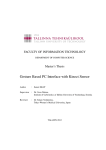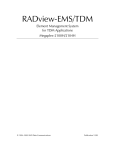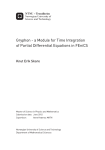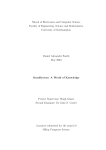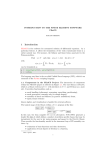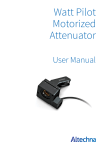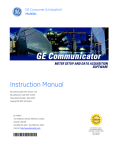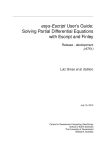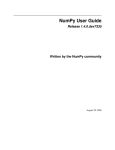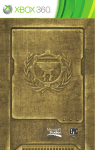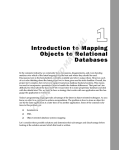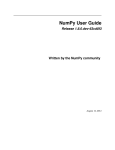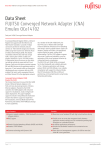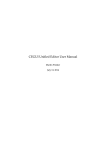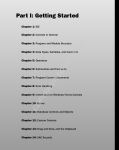Download User Manual - Actifsource
Transcript
User Manual User Manual 2 Actifsource User Manual Notation Disclaimer Contact Trademark Revision To do Information Bold: Terms from actifsource or other technologies and tools Bold underlined: actifsource Resources Underlined: User Resources UnderlinedItalics: Resource Functions Monospaced: User input Italics: Important terms in current situation The authors do not accept any liability arising out of the application or use of any information or equipment described herein. The information contained within this document is by its very nature incomplete. Therefore the authors accept no responsibility for the precise accuracy of the documentation contained herein. It should be used rather as a guide and starting point. actifsource GmbH Täfernstrasse 37 5405 Baden-Dättwil Switzerland www.actifsource.com actifsource is a registered trademark of actifsource GmbH in Switzerland, the EU, USA, and China. Other names appearing on the site may be trademarks of their respective owners. 2014/01/14 [rc] 5.11.0 2014/02/14 [rc] 5.12.0 2014/02/19 [rc] 5.13.0 2014/03/28 [rc] 5.13.1 2014/04/02 [rc] 5.14.0 (Template Editor) 2014/04/15 [rc] 5.14.0 (Accessing the model from within Java function) 2014/12/23 [sw] Code Snippet Chapter 2015/03/23 [sw] Java (List) Functions 2015/05/01 [ms] Java API © 2014 actifsource GmbH, Switzerland - all rights reserved. User Manual 3 Table of Content 1 Overview ........................................................................................................................................................ 9 2 1.1 Working with models............................................................................................................................. 9 1.2 Resource .............................................................................................................................................. 11 1.3 Getting started .................................................................................................................................... 11 Actifsource Environment .............................................................................................................................. 12 2.1 Actifsource Eclipse Plugin .................................................................................................................... 12 2.2 Memory Usage .................................................................................................................................... 12 2.3 Perspectives ......................................................................................................................................... 14 2.4 Actifsource Preferences ....................................................................................................................... 14 2.4.1 Statistics .......................................................................................................................................... 14 2.4.2 Generator ........................................................................................................................................ 15 2.4.3 Style Configuration .......................................................................................................................... 15 2.4.4 Validator .......................................................................................................................................... 16 2.5 Project Wizard ..................................................................................................................................... 16 2.5.1 Project Name and Location ............................................................................................................. 16 2.5.2 Resource Paths ................................................................................................................................ 17 2.5.3 Target Folder ................................................................................................................................... 18 2.5.4 Template Folders ............................................................................................................................. 19 2.5.5 Project Dependencies ..................................................................................................................... 20 2.5.6 Built-in Dependencies ..................................................................................................................... 20 2.6 Project Properties ................................................................................................................................ 21 2.7 Standard Package Structure ................................................................................................................ 21 2.8 Project Menu ....................................................................................................................................... 22 2.9 Toolbar................................................................................................................................................. 23 2.9.1 New Actifsource Resource .............................................................................................................. 23 2.9.2 Open Actifsource Resource ............................................................................................................. 23 2.10 Project Explorer ................................................................................................................................... 23 2.10.1 Link with Editor ........................................................................................................................... 24 2.10.2 Actifsource Presentation ............................................................................................................ 24 2.10.3 Package Presentation ................................................................................................................. 25 2.10.4 Drag and Drop ............................................................................................................................. 26 2.11 Project Explorer Context Menu ........................................................................................................... 26 2.11.1 New Dialog .................................................................................................................................. 26 2.11.2 Open with ................................................................................................................................... 27 2.11.3 Rename Resources and Packages ............................................................................................... 28 2.11.4 Generic Refactoring .................................................................................................................... 28 © 2014 actifsource GmbH, Switzerland - all rights reserved. User Manual 2.11.5 Compare With ............................................................................................................................. 29 2.11.6 Show Resource Dependencies .................................................................................................... 29 2.11.7 Sort Property ............................................................................................................................... 30 2.12 3 Actifsource Views ................................................................................................................................ 30 2.12.1 AQL Query ................................................................................................................................... 30 2.12.2 Hierarchy ..................................................................................................................................... 31 2.12.3 Model Inconsistencies ................................................................................................................ 31 2.12.4 Model Navigator ......................................................................................................................... 31 2.12.5 Protected Regions ....................................................................................................................... 31 2.12.6 References .................................................................................................................................. 32 Resource Editor ............................................................................................................................................ 33 3.1 4 4 Overview .............................................................................................................................................. 33 3.1.1 Aggregated vs. Referenced Resource .............................................................................................. 33 3.1.2 Property........................................................................................................................................... 33 3.1.3 Open/Close Folding ......................................................................................................................... 34 3.1.4 The typeOf Statement ..................................................................................................................... 34 3.2 Read Only View .................................................................................................................................... 35 3.3 Breadcrumb ......................................................................................................................................... 35 3.3.1 Navigating resources ....................................................................................................................... 36 3.3.2 Focusing aggregated resources ....................................................................................................... 36 3.4 Browse resource .................................................................................................................................. 37 3.5 Insert resource ..................................................................................................................................... 37 3.5.1 Insert on the empty line .................................................................................................................. 37 3.5.2 Insert before or after properties ..................................................................................................... 38 3.6 Reference resource.............................................................................................................................. 39 3.7 New referenced resource .................................................................................................................... 40 3.8 Move resource ..................................................................................................................................... 40 3.9 Sort property ....................................................................................................................................... 41 3.10 Quick Assist .......................................................................................................................................... 41 Core Model (Meta Meta-Model) .................................................................................................................. 43 4.1 Overview .............................................................................................................................................. 43 4.2 Resource .............................................................................................................................................. 43 4.3 Class ..................................................................................................................................................... 44 4.4 Property ............................................................................................................................................... 44 4.4.1 Property........................................................................................................................................... 45 4.4.2 Relation ........................................................................................................................................... 46 4.4.3 Extends ............................................................................................................................................ 46 © 2014 actifsource GmbH, Switzerland - all rights reserved. User Manual 5 4.4.4 UseRelation ..................................................................................................................................... 47 4.4.5 OwnRelation .................................................................................................................................... 48 4.4.6 DecoratingRelation .......................................................................................................................... 49 4.4.7 SelectorRelation .............................................................................................................................. 52 4.4.8 Attribute .......................................................................................................................................... 53 4.5 AbstractType ........................................................................................................................................ 54 4.6 Core Resources .................................................................................................................................... 54 4.6.1 ch.actifsource.core.Class ................................................................................................................. 54 4.6.2 ch.actifsource.core.Enum ................................................................................................................ 56 Diagram Editor.............................................................................................................................................. 58 5.1 Overview .............................................................................................................................................. 58 5.2 Class Diagram Editor ............................................................................................................................ 58 5.2.1 New Class Diagram .......................................................................................................................... 58 5.2.2 Palette ............................................................................................................................................. 58 5.2.3 Drag and Drop ................................................................................................................................. 61 5.2.4 Context Menu.................................................................................................................................. 62 5.2.5 Class Context Menu ......................................................................................................................... 62 5.2.6 Browse Resource ............................................................................................................................. 64 5.3 6 7 5 Domain Diagram Editor ....................................................................................................................... 65 5.3.1 New Domain Diagram ..................................................................................................................... 65 5.3.2 New Domain Diagram for Resource ................................................................................................ 68 5.3.3 Palette ............................................................................................................................................. 69 5.3.4 Drag and Drop ................................................................................................................................. 70 5.3.5 Context Menu.................................................................................................................................. 71 5.3.6 Browse Resource ............................................................................................................................. 73 5.3.7 Browse Diagram .............................................................................................................................. 74 Domain Diagram Type .................................................................................................................................. 75 6.1 Overview .............................................................................................................................................. 75 6.2 Shape ................................................................................................................................................... 75 6.3 Figure ................................................................................................................................................... 75 Build Config .................................................................................................................................................. 76 7.1 Overview .............................................................................................................................................. 76 7.2 New BuildConfig .................................................................................................................................. 76 7.3 BuildConfig and TargetFolder .............................................................................................................. 77 7.4 Output Encoding .................................................................................................................................. 78 7.5 Line Break ............................................................................................................................................ 79 7.6 BuildTask .............................................................................................................................................. 80 © 2014 actifsource GmbH, Switzerland - all rights reserved. User Manual 7.6.1 Template Generator Task ................................................................................................................ 81 7.6.2 NestedBuildConfigGeneratorTask ................................................................................................... 82 7.6.3 CopyTask ......................................................................................................................................... 82 7.6.4 DeleteFolderTask............................................................................................................................. 83 7.6.5 ExecuteProcessBuildTask ................................................................................................................ 84 7.6.6 GraphvizBuiltTask ............................................................................................................................ 85 7.7 8 Eclipse Builder ..................................................................................................................................... 85 Template Editor ............................................................................................................................................ 87 8.1 Overview .............................................................................................................................................. 87 8.2 New Template ..................................................................................................................................... 87 8.2.1 Create a template based on type .................................................................................................... 87 8.2.2 Create a Build.once Template ......................................................................................................... 90 8.3 Writing template code ......................................................................................................................... 92 8.3.1 Base Context ................................................................................................................................... 92 8.3.2 File Line ........................................................................................................................................... 92 8.3.3 Language Line .................................................................................................................................. 94 8.3.4 File Tab ............................................................................................................................................ 95 8.3.5 SuperContext ................................................................................................................................... 96 8.3.6 Writing Code ................................................................................................................................... 98 8.3.7 Using type names in the template code........................................................................................ 100 8.3.8 Open Link ...................................................................................................................................... 101 8.3.9 Line Context, Column Context, Protected Context ....................................................................... 101 8.3.10 Working with Contexts ............................................................................................................. 105 8.3.11 Copy/Paste ................................................................................................................................ 112 8.3.12 Selector ..................................................................................................................................... 114 8.3.13 Line Attributes .......................................................................................................................... 116 8.3.14 Column Attributes ..................................................................................................................... 117 8.3.15 FunctionSpace ........................................................................................................................... 119 8.3.16 Extract Function ........................................................................................................................ 120 8.3.17 Context Path ............................................................................................................................. 121 8.4 9 6 Declaring a Programming Language .................................................................................................. 123 8.4.1 Supported Programming Languages ............................................................................................. 123 8.4.2 TemplateLanguage Model ............................................................................................................. 124 8.4.3 File Extension Priority Rules .......................................................................................................... 125 Functions .................................................................................................................................................... 126 9.1 Overview ............................................................................................................................................ 126 9.2 Function Space................................................................................................................................... 126 © 2014 actifsource GmbH, Switzerland - all rights reserved. User Manual 9.2.1 Function Parameters ..................................................................................................................... 126 9.2.2 Polymorphic calls........................................................................................................................... 128 9.2.3 Non-Polymorphic calls................................................................................................................... 128 9.2.4 Extends .......................................................................................................................................... 129 9.3 Function types ................................................................................................................................... 130 9.3.1 Abstract Function .......................................................................................................................... 131 9.3.2 SelectorFunction ........................................................................................................................... 131 9.3.3 JavaFunction .................................................................................................................................. 137 9.3.4 JavaListFunction ............................................................................................................................ 141 9.3.5 JavaAspectFunction ....................................................................................................................... 141 9.3.6 TemplateFunction ......................................................................................................................... 142 9.3.7 TemplateLineFunction ................................................................................................................... 144 9.4 Built-in functions ............................................................................................................................... 146 9.4.1 Built-in functions on Any ............................................................................................................... 146 9.4.2 Built-in functions on Any List ......................................................................................................... 146 9.4.3 Built-in functions on Resource ...................................................................................................... 147 9.4.4 Built-in functions on List of Resource ............................................................................................ 147 9.4.5 Built-in functions on Literal ........................................................................................................... 147 9.4.6 Built-in functions on IntegerLiteral. .............................................................................................. 147 9.4.7 Built-in functions on IntegerLiteral. .............................................................................................. 147 9.4.8 Built-in functions on BooleanLiteral .............................................................................................. 147 9.4.9 Built-in functions on List of Character ........................................................................................... 147 9.4.10 Built-in functions on List of Letter............................................................................................. 148 9.4.11 Built-in functions on TextLiteral ................................................................................................ 148 9.4.12 Built-in functions on StringLiteral ............................................................................................. 148 9.4.13 Built-in functions on Word ........................................................................................................ 149 9.4.14 Built-in functions on Guid ......................................................................................................... 149 9.4.15 Built-in functions on Build ......................................................................................................... 149 9.4.16 Built-in functions on LinkSelector ............................................................................................. 149 9.4.17 Built-in functions on File ........................................................................................................... 149 9.5 10 7 Accessing the model from within Java function ................................................................................ 149 9.5.1 Model forward access ................................................................................................................... 149 9.5.2 Model backward access ................................................................................................................ 151 9.5.3 Function access ............................................................................................................................. 151 9.5.4 Built-in function access ................................................................................................................. 151 Code Snippets ............................................................................................................................................. 153 10.1 Overview ............................................................................................................................................ 153 © 2014 actifsource GmbH, Switzerland - all rights reserved. User Manual 10.2 Language ................................................................................................................................... 155 10.2.2 Tokens ....................................................................................................................................... 155 C- ............................................................................................................................................... 156 10.3.2 CminusCondition ....................................................................................................................... 156 10.3.3 Text ........................................................................................................................................... 157 Code Snippet Editor ........................................................................................................................... 157 10.4.1 Content Assist ........................................................................................................................... 158 10.4.2 Validation and Errors ................................................................................................................ 160 10.5 Code Generation................................................................................................................................ 161 10.5.1 Built-in Template Functions ...................................................................................................... 161 10.5.2 Display Code Snippets in Diagrams ........................................................................................... 165 Java API ....................................................................................................................................................... 166 11.1 Select-Fassade ................................................................................................................................... 166 11.1.1 Select Functions for Property ................................................................................................... 166 11.1.2 Select Functions for Statement ................................................................................................. 166 11.1.3 Select Functions for Class ......................................................................................................... 166 11.1.4 Select Functions for Resource ................................................................................................... 167 11.1.5 Select Functions for Extendable................................................................................................ 168 11.1.6 Select Functions for (Resource, Property) ................................................................................ 168 11.1.7 Select Functions for Package .................................................................................................... 169 11.1.8 Select Functions for Resource Scope ........................................................................................ 170 11.1.9 Additional Select Functions....................................................................................................... 170 Code Generator .......................................................................................................................................... 171 12.1 13 Input Languages................................................................................................................................. 156 10.3.1 10.4 12 Defining Code Snippet Relations ....................................................................................................... 153 10.2.1 10.3 11 8 Overview ............................................................................................................................................ 171 Plugin Project ............................................................................................................................................. 172 13.1 Overview ............................................................................................................................................ 172 © 2014 actifsource GmbH, Switzerland - all rights reserved. User Manual 9 1 Overview 1.1 Working with models Actifsource is a comprehensive design and code generator tool, covering all aspects of domain-driven software development from domain analysis through to the design models, code generating, testing, refactoring and maintenance. Actifsource allows you to define your domain-specific software specification. This software specification is also called domain model, or specific model. The domain model shall be independent from any used technology (i.e. programming language, operating system, etc.). As the domain model is domain-specific by definition, we need to specify the structure for every domain. This task is done in the so called meta-model. The meta-model is built upon concepts of the Actifsource core model (aka Meta Meta-Model). Note that the core model is self-describing, i.e., it is the meta-model of itself. © 2014 actifsource GmbH, Switzerland - all rights reserved. User Manual 10 To find an adequate meta-model, you need to analyze your business domain. If you like to create a Service Oriented Architecture (SAO), your meta-model might will contain services. If you like to model state machines, your meta-model will define states, event and transitions. Note that the Meta-Model is an abstraction of your business domain, and defines the business classes and their relationships. As we do not know your meta-model in advance, we cannot generate any suitable code for you. This means, that you have to define your own code templates according to the meta-model. Defining code templates is as easy as writing normal code. Since everything depends on the meta-model you have to start by analyzing your business domain. Once the meta-model is defined, you are able to enter you domain specific software specification accordingly. Also template code is written along the meta-model. From this three models (meta-model, domain model, code template) your code is generated by the Actifsource code generator. © 2014 actifsource GmbH, Switzerland - all rights reserved. User Manual 11 1.2 Resource Every model consists of so called resources. A resource is like an object and the most abstract entity from the Actifsource core model. In fact, every model element is a resource. Every resource is identified by a globally unique identifier (GUID) which is automatically assigned, if you create a new resource. Therefore changing resource names never affects any relation between resources. 1.3 Getting started To get started with Actifsource, we suggest our tutorials on the Actifsource web site. Please visit http://www.actifsource.com/tutorials. © 2014 actifsource GmbH, Switzerland - all rights reserved. User Manual 12 2 Actifsource Environment 2.1 Actifsource Eclipse Plugin Actifsource is shipped as Eclipse Plugin. Please make sure to install Eclipse first. Choose Help/Install new Software… to install Actifsource from one of the following Eclipse Update Sites: http://www.actifsource.com/updates (Community Edition) http://www.actifsource.com/updates-enterprise (Enterprise Edition: password protected) If you are not familiar with the Eclipse environment, please consult the Actifsource Tutorial - Installing Actifsource. 2.2 Memory Usage The Actifsource technology allows you to track any keystroke in real-time. As a result of this feature the memory consumption might be quite high for larger models. Make sure to adopt the memory given to Eclipse if necessary in the eclipse.ini file in the Eclipse directory. We suggest at least 4 GB of ram. To observe the memory while working with Actifsource enable Window/Preferences/General/Show heap status. © 2014 actifsource GmbH, Switzerland - all rights reserved. User Manual 13 Make sure to enable Show Max Heap to track the maximum memory usage by using the context menu on the heap status display. © 2014 actifsource GmbH, Switzerland - all rights reserved. User Manual 14 2.3 Perspectives Since Eclipse is a general software development tool, you must be able to select different perspectives. Make sure that the Actifsource Perspective is selected when working with Actifsource. 2.4 Actifsource Preferences The preferences dialog (Window/Preferences/Actifsource) provides the following configuration options. 2.4.1 Statistics Selecting the Actifsource menu shows a statistic of the resources. #Resources The number of resources in the project. © 2014 actifsource GmbH, Switzerland - all rights reserved. User Manual 15 #RootResources The number of root resources in the project. A root resource is a non-aggregated resource. #Statements The number of statements in the project. The statement declares three resources as follows: Subject-PredicateObject. 2.4.2 Generator Always clear generator console before generate Actifsource cleans the console output before generating code. This makes it easier to scroll to the top of the output to find error messages. 2.4.3 Style Configuration The style configuration let you define your own colors. Profile Shows all built-in and user-defined profiles. © 2014 actifsource GmbH, Switzerland - all rights reserved. User Manual 16 Edit Edit user-defined profiles. Note that you cannot edit built-in profiles. Copy Copy built-in or user-defined profiles. Use copy on a built-in profile to create a user-defined profile. Remove Removes user-defined profiles. Note that you cannot remove built-in profiles. 2.4.4 Validator Revalidation Delay (ms) Actifsource validates every keystroke. The validation might lead to a high CPU load for large models. For this reason you can configure the delay between validations. 2.5 Project Wizard The project wizard allows you to create a new Actifsource project from scratch. Select File/new/Actifsource Project. 2.5.1 Project Name and Location © 2014 actifsource GmbH, Switzerland - all rights reserved. User Manual 17 Project name This is the name of the new project. We suggest that the project name is given in the eclipse-like manner: com.company.project.subproject. Note that the dotted name automatically leads to a corresponding package structure. Location This is the location of the project. The default location is in the workspace. Working Set You might add the project to an existing working set. A working set is a dedicated view to the projects of the workspace. 2.5.2 Resource Paths All Actifsource resources are saved in Resource Files with the ending .asr in an xml format. The resource path defines where to find the model resources. Add Resource Path Adds a new resource path to the project. Edit… Edits an existing resource path. Remove Removes an existing resource path. © 2014 actifsource GmbH, Switzerland - all rights reserved. User Manual 18 Generate javamodel Actifsource builds internal Java classes to handle your model. Do not switch off this option unless you know exactly what you do. 2.5.3 Target Folder Generated code is written to target folders. You might specify any existing or new folder in your project as a target folder. Add Target Folder… Adds a new target folder to your project. Add Build Config Adds a new build configuration to your target folder. A build configuration is kind of a make file that tells actifsource which templates to build. If no build configuration is defined, Actifsource automatically generates code for all templates from the current project, combined with all matching resources from the current project (see Chapter 7 Build Config, see Chapter 8 Template Editor). Add Package… Adds a new package to your build configuration. Code is only generated for matching resources found in the specified packages. com.actifsource.statemachine.specific.* (all resources in the package) com.actifsource.statemachine.specific.** (all resources in the package and its subpackages) If no package is defined, Actifsource generates code for all matching resources found in all packages of the current project. © 2014 actifsource GmbH, Switzerland - all rights reserved. User Manual 19 Note that you need to reference packages from other projects explicitly. Set the project dependencies first accordingly. Add Resource… Adds a single resource to your build configuration. If no resource is defined, Actifsource generates code for all matching resources found in all packages of the current project. Note that you need to reference resources from other project explicitly. Set the project dependencies first (see Chapter 2.5.5 Project Dependencies). Edit… Edits the current entry. Remove Removes the current entry. Ignore Whitespaces Actifsource calculates a checksum (MD5 hash) for every generated file. If this option is checked, Actifsource will ignore whitespaces when calculating the checksum. Execute Save Actions Eclipse supports so called Save Actions after a file has been saved (i.e. code formatting). If this option is checked, save actions are executed after generating the files. 2.5.4 Template Folders This feature is for beta users and developers only and might be used to reference folders for templates of third party products. © 2014 actifsource GmbH, Switzerland - all rights reserved. User Manual 2.5.5 20 Project Dependencies Use the project dependencies if you like to split your model in different Actifsource projects. Note that you have to set the project dependencies, before you might reference packages and resources from other projects in the target folder. Add Project Adds a new project dependency. Edit… Edits the current project dependency. Remove Removes the current project dependency. 2.5.6 Built-in Dependencies © 2014 actifsource GmbH, Switzerland - all rights reserved. User Manual 21 Use the built-in dependencies to reference any Actifsource built-in models. Built-In CORE DIAGRAM CIP DEC DOCUMENTATION_METAMODEL JAVAMODEL GRAPHVIZ WORKSPACE DATATYPE UML ECORE MODVIS FREEMARKER XPAND Description The Actifsource core model (do not remove) Domain Diagram Embedded real-time state engine Modelling I/O connection and scheduling for embedded systems Creates meta-model documentation from class diagrams Creates Java classes for model access (shipped with Core built-in) Generator for graphviz File/folder operations and generating Eclipse projects Common data type meta-model UML state engine and code generator ECore meta-model Visualization and animation of domain diagrams in the web browser Generator for freemarker templates Generator for xpand templates Add Builtin Adds a new built-in project dependency. Edit… Edits the current built-in project dependency. Remove Removes the current built-in project dependency. 2.6 Project Properties All settings shown in Chapter 2.5 Project Wizard can be found in Project/Properties/Actifsource. 2.7 Standard Package Structure We suggest the following package structure. © 2014 actifsource GmbH, Switzerland - all rights reserved. User Manual 22 Generic The generic package contains the meta-model. Specific The specific package contains the domain model. Template The template package contains the code templates. 2.8 Project Menu Use the project menu to control the build system of Eclipse and Actifsource. Build Automatically If Build Automatically is switched on, Eclipse will build the project automatically after changed files have been saved. Actifsource also generates Java classes for internal use. Generating these internal classes is also switched off by Build Automatically and you can’t expect Actifsource to work correctly. Therefore, please make sure that Build Automatically is switched on. Please make yourself familiar with the Eclipse Builder concept. See Project/Properties/Builders to see the active builders for your project and their execution order (see Chapter 7.7 Eclipse Builder). © 2014 actifsource GmbH, Switzerland - all rights reserved. User Manual 23 Generate Automatically If Generate Automatically is switched on, Actifsource will generate code after saving changed files. If Generate Automically is not switched on, you have to trigger code generation manually (Right-click on the Eclipse project and select Generate Code). Actifsource also generates Java classes for internal use. Generating these internal classes is not switched off by Generate Automatically. Enable External Builder This feature is for beta users and developers only. Since Actifsource is developed by Actifsource, we must be able to build ourselves with the current version. The external builder is compiled at development time and ensures that every change in the Actifsource workspace affects the next code generation run. 2.9 Toolbar The Actifsource toolbar provides you with two important tools. 2.9.1 New Actifsource Resource The new resource tool lets you create a new Actifsource resource in the selected package. The new resource tool only allows creating so called root classes. [REF] 2.9.2 Open Actifsource Resource This tool shows all resources and allows filtering by name. Please note that this operation might be slow for a large amount of resources. 2.10 Project Explorer The project explorer let you access your resource files. Resources are stored as xml files and named by the GUID (Globally Unique Identifier) of the resource. Since this format is incomprehensible for humans, the Project Explorer shows the name for named resources. © 2014 actifsource GmbH, Switzerland - all rights reserved. User Manual 2.10.1 24 Link with Editor Switch on the option Link with Editor to synchronize the project explorer with the currently active editor. 2.10.2 Actifsource Presentation Actifsource allows you to show aggregated resources sorted by relation or just by their occurrence in the containing class. Group Aggregation By Relation switched on © 2014 actifsource GmbH, Switzerland - all rights reserved. User Manual 25 Group Aggregation By Relation switched off 2.10.3 Package Presentation Flat Package Presentation Using the flat package presentation, all packages are shown as a flat list. Hierarchical Package Presentation © 2014 actifsource GmbH, Switzerland - all rights reserved. User Manual 26 Using the hierarchical package presentation, the hierarchy is preserved. Note that folders which do not contain files are shown flat anyhow. This might lead to problems if you like to add new files or folders in a collapsed package. Just switch to the flat package presentation to solve this problem. 2.10.4 Drag and Drop Use drag and drop to move resources between packages. All references to the resource are kept automatically. 2.11 Project Explorer Context Menu The context menu of the project explorer supports several important operations on packages and resources. 2.11.1 New Dialog The new/Actifsource dialog creates different types of actifsource files. For some types of resources, you can create new resources based on existing resources. New Actifsource Project Creates a new Actifsource project in the current workspace with the project wizard, as shown in Chapter 2.5 Project Wizard. New BuildConfig Creates a new BuildConfig which can be referenced in target folders (see Chapter 2.5.3 Target Folder and Chapter 7 Build Config). New Class Diagram Creates a new class diagram for UML-like Meta-Model design. The class diagram is the easiest way to create Meta-Models. New Diagram Type Creates a new diagram type which defines a user specific domain diagram. © 2014 actifsource GmbH, Switzerland - all rights reserved. User Manual 27 Creating a new diagram type on an existing class preselects this class as the RootClass. New Domain Diagram Creates a new domain diagram. Domain diagrams are based on diagram types. Creating a domain diagram on an existing resource preselects this resource as the singleRoot. The diagram type is automatically selected by the type of the singleRoot. If no singleRoot is defined, it is created automatically with the type defined by the diagram type. New FunctionSpace Creates a new function space (see Chapter 9.2 Function Space). New Package Creates a new package. New Resource Creates a new resource of any type. New Resource Folder Creates a new resource folder (see Chapter 2.5.2 Resource Paths). New Template Creates a new code template (see Chapter Template Editor). Creating a new template on an existing class preselects this class as the base type. 2.11.2 Open with The Open with dialog forces eclipse to open files with a specific editor. The first element in the Open With list is the default editor. Once opened with another than the default editor Eclipse reminds this setting when double clicking the file to open. Just select Open With/Default Editor to restore the settings. Actifsource supports the following editor types: © 2014 actifsource GmbH, Switzerland - all rights reserved. User Manual 28 Resource Editor The Actifsource Resource Editor is the standard editor which opens all types of Actifsource resources. Class Diagram Editor The Actifsource Class Diagram Editor opens resources of type ClassDiagram. Domain Diagram Editor The Actifsource Domain Diagram Editor opens resources of type DomainDiagram. Template Editor The Actifsource Template Editor opens resources of type Template. 2.11.3 Rename Resources and Packages You may rename any resource or package via the context menu/rename or by pressing F2 (Windows). 2.11.4 Generic Refactoring If you change your meta-model, any depending domain model might become invalid. Actifsource lets you register a piece of Java code, which transforms all existing domain models to fit the new meta-model. [REF] Actifsource also uses this feature intensely if there are changes in the core model (meta meta-model). Please make sure to check the release notes to see if you need to run a Generic Refactoring after updating to a new Actifsource Version. © 2014 actifsource GmbH, Switzerland - all rights reserved. User Manual 2.11.5 29 Compare With Working together in a team, you might have collisions when checking Actifsource resource files (.asr) into your version control system (i.e. CVS, SVN, GIT etc.). Actifsource lets you compare resources and resolve conflicts in the compare view of the Resource Editor. 2.11.6 Show Resource Dependencies In the context menu of the selected resource you will find the following commands to show specific dependencies. Show Instances Shows all instances of the selected resource. Note that a resource must be of type Class to have instances. See also Chapter 2.12.2. Show Types Shows all types of the selected resource (typeof statement). See also Chapter 2.12.2. Show Subclasses Shows all sub classes of the selected resource (extend statement). Note that a resource must be of type Class to have sub classes. See also Chapter 2.12.2. Show Superclasses Shows all super classes of the selected resource (extend statement). Note that a resource must be of type Class to have super classes. See also Chapter 2.12.2. Show References Shows all resources that are referencing the selected resource. See also Chapter 2.12.6. © 2014 actifsource GmbH, Switzerland - all rights reserved. User Manual 2.11.7 30 Sort Property Sorts resources referenced by a relation. Note that you can sort according to any literal attribute (i.e. name). Note that you have to switch on Group Aggregation By Relation (see Chapter 2.10.2 Actifsource Presentation) to see the relations. 2.12 Actifsource Views 2.12.1 AQL Query The Actifsource Query Language let you query the model. [TODO] © 2014 actifsource GmbH, Switzerland - all rights reserved. User Manual 2.12.2 31 Hierarchy Shows the hierarchy between resources. 2.12.3 Model Inconsistencies Shows all model inconsistencies calculated by the validator. Make sure that this view is always visible to check whether your model is valid or not. Note that the code generator could throw an exception if your model is invalid. 2.12.4 Model Navigator The model navigator shows all resources sorted by projects, packages and types. Use the model navigator to find classes outside your project. 2.12.5 Protected Regions © 2014 actifsource GmbH, Switzerland - all rights reserved. User Manual 32 Shows all protected regions from a generated file. Click on the entry to navigate to the protected region in the selected file. [REF] 2.12.6 References Shows all references to a specific resource in the form Subject-Predicate-Object while object is the referenced resource. © 2014 actifsource GmbH, Switzerland - all rights reserved. User Manual 33 3 Resource Editor 3.1 Overview The Actifsource Resource Editor allows you to view and/or edit any Actifsource resource. Since everything is a resource in Actifsource this is the most important editor. The Actifsource Resource Editor shows resources as tree (similar to the Windows Explorer). 3.1.1 Aggregated vs. Referenced Resource Actifsource distinguish between aggregated and referenced resources. An aggregated resource lives in the context of the parent resource. Deleting the parent resource will delete all aggregated resources. Referenced resource may live anywhere in the model and are just referenced. Delete the referencing class will not affect the lifetime of the referenced resource. 3.1.2 Property All information is grouped by properties (see also Chapter 0 Property). Actifsource distinguish the following property types. © 2014 actifsource GmbH, Switzerland - all rights reserved. User Manual Class Property Relation OwnRelation UseRelation Attribute 34 Meaning Base class for all properties Base class for all relations Leads to aggregated resources (UML: Aggregation, Composition) Leads to referenced resources (UML: Association) Primitive literals (String, Boolean, Integer, etc.) 3.1.3 Open/Close Folding To work with large resources efficiently, Actifsource can expand or collapse aggregated resources. Use the following possibilities to expand/collapse resources. Device Mouse Context menu Keyboard Action Klick the [+] [-] sign DoubleClick the property Open/Close Folding Enter (Open/Close Folding) Backspace (Close Folding) 3.1.4 The typeOf Statement The typeOf statement of a resource shows the instantiation relation and declares the type of this resource. © 2014 actifsource GmbH, Switzerland - all rights reserved. User Manual 35 Actifsource only allows a typeOf relation to resources of type Class. 3.2 Read Only View Deploying Actifsource Models as an Eclipse Plugin (see Chapter 13 Plugin Project) leads to a read only view of the models. Models that are read-only are displayed in gray colors. Note that the Actifsource Core Model is read-only for you. 3.3 Breadcrumb The breadcrumb helps you navigating large resources. © 2014 actifsource GmbH, Switzerland - all rights reserved. User Manual 36 3.3.1 Navigating resources Clicking on the arrow in the breadcrumb allows you navigating all resources from the same property. 3.3.2 Focusing aggregated resources Clicking on a resource in the breadcrumb allows you to focus only on this aggregated resource. Use this feature to work with large resource files. © 2014 actifsource GmbH, Switzerland - all rights reserved. User Manual 37 3.4 Browse resource Actifsource allows you to browse any resource in any editor. To browse any resources in actifsource use the following possibilities. Device Mouse Context menu Keyboard Action Ctrl+LeftClick Browse Into F3 3.5 Insert resource 3.5.1 Insert on the empty line Actifsource shows an empty line for all properties which might have another instance (depends on the subject cardinality; see Chapter 4.4.1 Property). © 2014 actifsource GmbH, Switzerland - all rights reserved. User Manual 38 To insert a resources on the empty line use the following possibilities. Device Mouse Context menu Keyboard Action Ctrl+DoubleLeftClick on the property Insert here Enter 3.5.2 Insert before or after properties Actifsource allows inserting resources before or after existing properties. To insert an aggregated resource before or after an existing resource use the following possibilities. Device Mouse Context menu Keyboard Action Ctrl+DoubleLeftClick to insert after the current resource Ctrl+Shift+DoubleLeftClick to before after the current resource Insert after to insert after the current resource Insert before to insert before the current resource Ctrl+Enter to insert after the current resource © 2014 actifsource GmbH, Switzerland - all rights reserved. User Manual 39 Ctrl+Shift+Enter to insert before the current resource 3.6 Reference resource To reference any resource use the content assist. Note that Actifsource supports content assist in many different situations. Just try Ctrl+Space to activate content assist via keyboard. Device Context menu Keyboard Action Open Content Assist Ctrl+Space You may also type some letters to filter the resources. © 2014 actifsource GmbH, Switzerland - all rights reserved. User Manual 40 3.7 New referenced resource You are able to create new referenced resources just by typing the named and select new from the content assist. The place where the resource is created depends on the UseRangeRestrictionAspect (see Chapter 4.4.4 UseRelation). If there is no UseRangeRestrictionAspect defined, the new resource is created in the same package as the referencing resource. 3.8 Move resource If you need to change the order you can simple move resources up and down within the same property. © 2014 actifsource GmbH, Switzerland - all rights reserved. User Manual 41 To move resources up and down use the following possibilities. Device Context menu Action Move Down Move Up Alt+CursorDown Alt+CursorUp Keyboard 3.9 Sort property Actifsource lets you sort all resources of the same property by any literal (i.e. name property). Note that the sort algorithm is just applied once. Just call sort any time if needed. 3.10 Quick Assist Sometimes Actifsource offers a quick assist to fix common issues. Hoover the mouse pointer over the light bulb symbol to get a tooltip with a short description of the problem. © 2014 actifsource GmbH, Switzerland - all rights reserved. User Manual 42 Click on the bulb symbol to get the possible solutions. Device Mouse Keyboard Action Click on the bulb symbol Ctrl+1 © 2014 actifsource GmbH, Switzerland - all rights reserved. User Manual 43 4 Core Model (Meta Meta-Model) 4.1 Overview Every meta-model is based on the Actifsource Core Model. Make sure that you understand the concepts of Resource, Class and Property before you start creating your own meta-model. 4.2 Resource In Actifsource everything is a Resource. That means that every Resource you create extends the Resource. Even Resource extends Resource, so that the core model can describe itself. If the Resource shall has a name you can extend from NamedResource. © 2014 actifsource GmbH, Switzerland - all rights reserved. User Manual 44 4.3 Class Creating your own meta-model you have to specify a set of classes and their relationships. The Core Model therefore provides you a NamedResource called Class. Class is the only Resource in Actifsource that can be instantiated where in this context we mean by instantiate that there is a typeOf relation. For that reason Resource is of type Class and Class extends NamedResource. This recursive definition becomes necessary as the Actifsource core model has to describe itself. You can say that the Actifsource core model is meta-model of itself. 4.4 Property Any information is modelled by a property. Specifying your own class therefore also means specifying all properties of this class. There are different types of properties. © 2014 actifsource GmbH, Switzerland - all rights reserved. User Manual 45 4.4.1 Property The property acts as an abstract base class. Please note that properties are fully typed. In Actifsource the type of a property is named range. Every resource that can be referenced by a range has to be of type AbstractType. One abstract type you already know by now is Class. SubjectCardinality The Property defines the subject cardinality which determines how many resources of type B can be referenced by a resource of type A via relation b. You may choose one of the following predefined cardinality instances. © 2014 actifsource GmbH, Switzerland - all rights reserved. User Manual 46 It is also possible to define any other cardinality just by specifying minCardinality and maxCardinality. 4.4.2 Relation The relation acts as an abstract base class for any relation property between classes. 4.4.3 Extends The relation extends allows you to define sub-properties of existing properties in a super class. ASub.bSub extends A.b in the following example. That means that instances of ASub can have only references to resources of type BSub while it is still possible to access the ASub.bSub resources via A.b as type of B. It is also possible to have more than one sub-property that extends the same super-property, as long as the sum of cardinalities of the sub-properties complies with the cardinality of the super-property. © 2014 actifsource GmbH, Switzerland - all rights reserved. User Manual 47 Please note that is it only allowed to extend a property of the same type (i.e. UseRelation extends UseRelation, OwnRelation extends OwnRelation). ObjectCardinality The Relation defines the object cardinality which determines how many resources of type A can reference a resource of type B via relation b. You may choose one of the following predefined cardinality instances. 4.4.4 UseRelation The UseRelation (UML: Association) references another resource without affecting the lifetime of this resource. Deleting the referencing resource will not delete the referenced resource. The range of UseRelation is AbstractType. © 2014 actifsource GmbH, Switzerland - all rights reserved. User Manual 48 UseRangeRestrictionAspect You may want to restrict resources that can be referenced by a UseRelation depending on their context. Consider a state machine where only target states of the own state machine shall be selected. Let’s define a UseRangeRestriction aspect for Transition.state that allows only states of the own state machine. Select the ResourceSelectorAspectImplementation for the easy to use Selector-Syntax (see Chapter 9.3.2 SelectorFunction) or the JavaAspectImplementation for a powerful Java implementation. Starting from Transition navigating backwards via transition and state (note the minus sign for backward navigation) to Statemachine where navigating forward to all States. 4.4.5 OwnRelation The OwnRelation (UML: Aggregation, Composition) aggregates another resource. Deleting the aggregating resource of type A will delete the referenced resources of type B. © 2014 actifsource GmbH, Switzerland - all rights reserved. User Manual 49 Please note that you have to adjust the ObjectCardinality if B may be owned either from A1 or A2. The range of OwnRelation is Class. 4.4.6 DecoratingRelation Combining two existing models together is a very important task. Sometimes this is done by so called model transformation. Actifsource chooses another way, because model transformation often only works in one direction. Actifsource allows decorating existing resources with other ones. That means that we can add any auxiliary information to already existing information. You will find out that this is a very powerful concept. The DecoratingRelation allows building a homomorphism. A homomorphism is a structure-preserving map between two structures. The word homomorphism comes from the ancient Greek language: ὁμός (homos) meaning "same" and μορφή (morphe) meaning "shape". Consider a resource A1 with a list b1 of resources of type B1. Consider a second List A2 that has a reference a1 to a resource of type A1. The decorating relation A2.b2 shall have 0..1 resources of type B2 for any resources reached via A2.a1.b1. © 2014 actifsource GmbH, Switzerland - all rights reserved. User Manual 50 The decorating relation A2.b2 needs a decorating aspect which defines where to find the resources that shall be decorated. Let us create a resource TestA1 of type A1 first. © 2014 actifsource GmbH, Switzerland - all rights reserved. User Manual 51 Now let us create a resource TestA2 of type A2 with a reference to TestA1. Please note that A2.b2 is now decorating A2.a1.b1 what is indicated by the brackets (i.e. b1[B1_1]). Creating a decorated resource will automatically fill in the target property b1. Please note that the decorating relation needs a subclass of type Decorator. If your decorating relation does not point to a resource which fits the requirements Actifsource comes up with a quick assist (see also Chapter 3.10 Quick Assist). © 2014 actifsource GmbH, Switzerland - all rights reserved. User Manual 52 The quick assist extends the range of the decorating relation from Decorator and adds a sub relation to Decorator.target with type of the target of your decorating aspect. 4.4.7 [TBD] SelectorRelation © 2014 actifsource GmbH, Switzerland - all rights reserved. User Manual 53 4.4.8 Attribute The Attribute allows creating simple literals. There are some predefined literal instances that you might use. Please note that the range of an attribute is Literal where Literal is also an AbstractType as already seen for Class (see Chapter 4.4.1 Property). BooelanLiteral The Boolean literal allows the values true or false only. DoubleLiteral The double literal is a 64 bit floating point value. IntegerLiteral The integer literal is a 32 bit integral value. LongLiteral The long literal is a 64 bit integral value. StringLiteral The string literal is a single-line string value. TextLiteral The text literal is a multi-line string value. ScopePathLiteral The scope literal allows referencing any file in the current project. JavaTypeLiteral The Java type literal allows referencing a Java class or interface. JavaClassLiteral The Java type literal allows referencing a Java class. JavaInterfaceLiteral The Java type literal allows referencing a Java interface. © 2014 actifsource GmbH, Switzerland - all rights reserved. User Manual 54 4.5 AbstractType As we have seen before, Class and Literal both extend AbstractType. Furthermore, AbstractLiteral is of type Literal and Resource is of type Class. To complete this picture, we can add Any which is of type AbstractType. 4.6 Core Resources The Actifsource Core provides a set of resources that allows you to build your own meta-model. The most important resources are Class with its Properties and Enum. 4.6.1 ch.actifsource.core.Class © 2014 actifsource GmbH, Switzerland - all rights reserved. User Manual 55 typeOf To act as a class a resource has to be of type Class. To be type something of means to be an instance of something. comment The comment text literal let you comment your classes and literals. Comments are shown in tooltips when hovering the mouse pointer over class and property names. Note that the comment property is inherited by extending from Commentable. Extending from Commentable allows writing comment for any resource and activates the tooltip functionality. aspect[InitializationAspect] The initialization aspect initializes a resource during creation. To be provided as Java class. aspect[ResourceValidationAspect] The resource validation aspect defines specific validation rules for a resource. To be provided as Java class. aspect[NameAspect] The name aspect defines the name of a resource. To be provided as Java class or in the simple selector syntax. Note that you might define a selector aspect pointing to a TemplateFunction (see Chapter 9.3.6 TemplateFunction) or a TemplateLineFunction (see Chapter 9.3.7 TemplateLineFunction). extends Defines the base class and inherits all properties when instantiating. modifier The modifier defines if a class can be instantiated or sub classed. Modifier Abstract Final Description No instance allowed of this class. No subclass allowed of this class. property Defines the property of this class. Properties carry the data when instantiating the class. Choose the property type you need (see also Chapter 0 Property). © 2014 actifsource GmbH, Switzerland - all rights reserved. User Manual 56 definesAspect Defines aspects for instances of this class (see also aspect[InitializationAspect], aspect[ResourceValidationAspect], aspect[NameAspect] which are defined in the aspect property of the class Class. allowRoot A Class is a root class if it is not aggregated exclusively (that mean owned by an ownRelation with ObjectCardinality1_1). Set this flag to true or false if you want to overwrite the Actifsource logic. Please note that only root classes can be created directly via the New Actifsource Resource Tool (see Chapter 2.9.1 New Actifsource Resource). classIcon Sets an icon for this class and all instances. You can select an icon project by using content assist to browse the current project. The icon size shall be 16 x 16 pixels. lineColor Deprecated. fillColor Deprecated. shape Deprecated. 4.6.2 ch.actifsource.core.Enum The enum is a class with a set of values. © 2014 actifsource GmbH, Switzerland - all rights reserved. User Manual 57 Value Technically the value is an instance of the enum and therefore fully typed. Note that you might define properties in your enum which are than accessible in the values. © 2014 actifsource GmbH, Switzerland - all rights reserved. User Manual 58 5 Diagram Editor 5.1 Overview Actifsource offers graphical editors to view and edit the meta-model and model. For editing the model it is possible to define domain-specific editors. 5.2 Class Diagram Editor The class diagram editor allows you to create new meta-models based on Actifsource classes. 5.2.1 New Class Diagram You can create a new class diagram via context menu in the project explorer or File/New. Preselecting a package will directly fill in the resource path and package in the wizard. 5.2.2 Palette Use the palette to edit your diagram. © 2014 actifsource GmbH, Switzerland - all rights reserved. User Manual 59 Select Selects one or many classes from the diagram. Use Ctrl+Click for multi select. Marquee Selects classes from the diagram within a rectangle. Extension Derives a class from another class by adding a Class.extend statement in the sub class. Note that are special rules for your convenience. Consider creating two new Classes MyClass and MySubClass. Both are extending NamedResource by default. Inserting an extends-relation from MySubClass to MyClass would add an extends-relation from MySubClass to MyClass as expected. At the same time the extends-relation from MySubSubClass to NamedResource is removed because MyClass already extends NamedResource. The same rule also applies when extending from Resource. © 2014 actifsource GmbH, Switzerland - all rights reserved. User Manual 60 Relation Inserts a relation from a class to another. Select one of the relation types or a base relation. Selecting a base relation automatically selects the relation type needed (see Chapter 0 Property). Note Connects class to any note. See also New Note. New Class Inserts a new class on the diagram and in the model. Note that the preselected namespace (package and/or containing resource) is the same as the package of the class diagram. Note that you can directly select the super class in this dialog. While NamedResource is the default you may select Resource to create an unnamed resource, or any other Class. For other properties see also Chapter 4.6.1 ch.actifsource.core.Class. © 2014 actifsource GmbH, Switzerland - all rights reserved. User Manual 61 New Enum Inserts a new enum on the diagram and in the model. For other properties see also Chapter 4.6.2 ch.actifsource.core.Enum. New Note Inserts a new note on the diagram. Click on the first text line of the note to enter the edit mode. 5.2.3 Drag and Drop Use the drag and drop feature from the project explorer to add an existing class to your diagram. © 2014 actifsource GmbH, Switzerland - all rights reserved. User Manual 62 5.2.4 Context Menu Use the context menu on the diagram background. Show Shows any existing resource in the scope of your project. Use this feature to insert resources from third party or Actifsource models to your diagram (i.e. Actifsource Core Model). 5.2.5 Class Context Menu Use the content menu on any class. © 2014 actifsource GmbH, Switzerland - all rights reserved. User Manual 63 Delete from Diagram Deletes this class from the diagram only but not from the model. Use Delete on the keyboard to delete selected classes from the diagram. Delete from Model Deletes this class from the diagram and from the model. Use Shift+Delete on the keyboard to delete selected classes from the diagram and from the model. Show Attributes Shows attributes (literals) in an UML-like style. Hide Attributes Hides shown attribute (see also Show Attributes). © 2014 actifsource GmbH, Switzerland - all rights reserved. User Manual 64 Instances Inserts instances of a specific class on the diagram. Types Shows the types (Class.typeOf statement) of a specific class. Super Class Shows the superclass (Class.extend statement) of a specific class. You this feature repeatedly to show the inheritance hierarchy. 5.2.6 Browse Resource Open any class in the resource editor by Ctrl+Click on the class name. © 2014 actifsource GmbH, Switzerland - all rights reserved. User Manual 65 5.3 Domain Diagram Editor The domain diagram editor allows you to create new models based on your meta-model. 5.3.1 New Domain Diagram You can create a new class diagram via context menu in the project explorer or File/New. Preselecting a package will directly fill in the resource path and package in the wizard. Name The name of the domain diagram. © 2014 actifsource GmbH, Switzerland - all rights reserved. User Manual 66 Diagram Type Every domain uses its own diagram styles. The DiagramType lets you define your domain-specific domain diagrams (see Chapter 6 Domain Diagram Type). If there is no diagram type defined, the diagram editor has a default behavior and shows resources and their relationships (use and own relation, dependencies). As a very simple example, let us define a diagram type for a state machine meta-model. As the root class (see also Single Root) we choose Statemachine. This means that we can only edit elements that are part of the state machine. The allowed class is State since we like to edit states. Between states there are transitions. A Transition is an indirect relation from State via Transition to State. © 2014 actifsource GmbH, Switzerland - all rights reserved. User Manual 67 The minimal diagram type shown above leads to a domain specific state event diagram. © 2014 actifsource GmbH, Switzerland - all rights reserved. User Manual 68 SingleRoot If there is a single root defined, every resource is created in the context of the single root. If no single root is defined, resources are created in the same package as the domain diagram. Note that defining a rootClass in the DiagramType demands for a singleRoot in the domain diagram. 5.3.2 New Domain Diagram for Resource You can create a new domain diagram for a single root directly by calling New/Domain Diagram on a resource. Note that the single root is preselected in the wizard and the diagram type is automatically detected if there is a diagram type which has a root class of the same type as the chosen single root. © 2014 actifsource GmbH, Switzerland - all rights reserved. User Manual 69 5.3.3 Palette Use the palette to edit the domain diagram. Select Selects one or many classes from the diagram. Use Ctrl+Click for multi select. Edit Edits figures with a FigureEditableLabelSelector. [REF] Note that you can also enter the edit mode with the Select tool. Click on the text to alter – wait for one second until the cursor changes to text mode – and click again. Marquee Selects classes from the diagram within a rectangle. Relation Inserts a relation from a resource to another. Resources Inserts a new resource on the diagram and in the model. Note that you control the palette by AllowedClass.paletteEntry in your diagram type. © 2014 actifsource GmbH, Switzerland - all rights reserved. User Manual 70 Search Searches allowed classes with a defined search path. [REF] 5.3.4 Drag and Drop Use the drag and drop feature from the project explorer to add an existing resource to your diagram. © 2014 actifsource GmbH, Switzerland - all rights reserved. User Manual 5.3.5 71 Context Menu Delete from Model Deletes this resource from the diagram and from the model. Use Shift+Delete on the keyboard to delete selected resources from the diagram and from the model. Hide Resource Deletes this resource from the diagram but not from the model. Use Delete on the keyboard to hide selected resources from the diagram. © 2014 actifsource GmbH, Switzerland - all rights reserved. User Manual 72 Show Resource Shows any hidden resource in the scope of the selected resource. If this action is called on the background of the diagram, the scope is your single root. Show/Hide Resource Parts Shows or hides aggregated parts (see Chapter 4.4.5 OwnRelation). Router Selects between different routing algorithms. Router Description Image © 2014 actifsource GmbH, Switzerland - all rights reserved. User Manual 73 Default Manual routing by dragging the line on the drag points. Manhatten Lines are routed with 90° angles. NoIntersection As few intersections as possible. 5.3.6 Browse Resource Open any class in the resource editor by Ctrl+Click on the class name. © 2014 actifsource GmbH, Switzerland - all rights reserved. User Manual 74 5.3.7 Browse Diagram Actifsource automatically detects resources that are also shown on other diagrams. Simply click on the diagram symbol to list and browse the other diagrams. © 2014 actifsource GmbH, Switzerland - all rights reserved. User Manual 75 6 Domain Diagram Type 6.1 Overview Domain diagrams are domain-specific by definition. This means that you can define your own domain-specific diagrams. 6.2 Shape 6.3 Figure © 2014 actifsource GmbH, Switzerland - all rights reserved. User Manual 76 7 Build Config 7.1 Overview The Actifsource BuildConfig acts like a make file. It tells Actifsource which build tasks shall be executed. The most important build task for code generation is the TemplateGeneratorTask. 7.2 New BuildConfig You can create a new build configuration via context menu in the project explorer or File/New. Actifsource suggests adding templates to the build configuration which are not assigned to any other build configuration yet. © 2014 actifsource GmbH, Switzerland - all rights reserved. User Manual 77 For every selected template, Actifsource creates a so called a TemplateGeneratorTask as shown below. 7.3 BuildConfig and TargetFolder Build configurations have to be registered with target folders to take any effect (see also Chapter 2.5.3 Target Folder and Chapter 2.6 Project Properties). © 2014 actifsource GmbH, Switzerland - all rights reserved. User Manual 78 7.4 Output Encoding For every build configuration you may select the output encoding. If no output encoding has been set, the one from the parent build configuration (see also Chapter 7.6.2 NestedBuildConfigGeneratorTask), folder, parent folder, project, or workspace is taken (in this order). Check Properties/Resource/Text file encoding on folder or project. © 2014 actifsource GmbH, Switzerland - all rights reserved. User Manual 79 Check Window/Preferences/General/Workspace/Text file encoding on workspace. 7.5 Line Break For every build configuration you may select the line break style. © 2014 actifsource GmbH, Switzerland - all rights reserved. User Manual 80 If no line break has been set, the one from the parent build configuration (see also Chapter 7.6.2 NestedBuildConfigGeneratorTask), project, or workspace is taken. 7.6 BuildTask The build configuration lists all build tasks. Build tasks are executed in the order as listed. There are different types of build tasks. The most important one is the TemplateGeneratorTask. © 2014 actifsource GmbH, Switzerland - all rights reserved. User Manual 81 7.6.1 Template Generator Task The template generator task defines which templates have to be built. Template References the template. Omit File Id Actifsource normally inserts an id at the end of every generated file. This file id helps identify and track generated code. The Actifsource ID is assembled as follows. /* Actifsource ID=[TemplateGUID,SuperContextGUID*,BaseContextGUID,MD5Hash] */ Element Comment Tags Actifsource ID TemplateGUID SuperContextGUID BaseContextGUID MD5Hash Descriptiom The comment tags (i.e. /* */) are given by the language Static identifier GUID of the template which created this file GUID of the resources which contains the base resource GUID of the base resources of this file A hash code over the generated code but not including protected regions to detect if the generated code has been changed manually. To ignore white spaces when building the MD5 hash check Chapter 2.5.3 Target Folder. © 2014 actifsource GmbH, Switzerland - all rights reserved. User Manual 82 Note that you can open the resource for any GUID in an Eclipse text editor or in the Eclipse console by Ctrl+Click on the GUID. 7.6.2 NestedBuildConfigGeneratorTask The nested build configurator task let you reference and execute existing build configurations. Build Config References any existing build configuration. Target Sub Path Defines a sub path to the target folder (see also Chapter 2.5.3 Target Folder). 7.6.3 CopyTask Copies a file or a folder to a specified target path. Please note that this tasks needs a built-in dependency to WORKSPACE (see Chapter 2.5.6 Built-in Dependencies). © 2014 actifsource GmbH, Switzerland - all rights reserved. User Manual 83 Resource The file or folder to copy. There are different resource types. Resource Type BundleResource OutputScopeResource TemplateScopeResource WorkspaceResource Description File or folders found in a bundle (plugin project). File or folders found in the target folder. File or folders found in the template folder. File or folders found in the workspace. Recursive All subfolders are copied if set to true. Merge Duplicate Folders When enabled, the generator allows merging content from different folders into one folder. Otherwise an error will occur. Target The target to copy the files or folders. There are different target types. Target Type ResourcePathTarget ZipTarget Description Target path relative to copied resources. File and folders are copied into a zip file. 7.6.4 DeleteFolderTask Deletes the specified folders relative to the target folder. Please note that this tasks needs a built-in dependency to WORKSPACE (see Chapter 2.5.6 Built-in Dependencies). © 2014 actifsource GmbH, Switzerland - all rights reserved. User Manual 84 Path A path relative to the target folder. 7.6.5 ExecuteProcessBuildTask Executes any process on your operating system. Please note that this tasks needs a built-in dependency to WORKSPACE (see also Chapter 2.5.6 Built-in Dependencies). To execute a shell command on windows, choose cmd as shell command, /c as first argument, and your shell command and parameters as subsequent arguments. Directory Directory to execute the process relative to the target project. Command The command (without arguments) to execute. Argument The arguments of the command. © 2014 actifsource GmbH, Switzerland - all rights reserved. User Manual 85 7.6.6 GraphvizBuiltTask Runs the graphviz dot command on all .dot files in the target folder. Please note that this tasks needs a built-in dependency to GRAPHVIZ (see also Chapter 2.5.6 Built-in Dependencies). Make sure that you have graphviz installed (see http://www.graphviz.org/) and reachable in your path. Styleheet A css stylesheet if needed. Adapt Size If set to true, the generated diagram's width is set to 100%. 7.7 Eclipse Builder Eclipse supports so called Builders to build anything. In C/C++ there is the CDT Builder to build executables and libraries from header and source files. In Java there is the Java Builder to build .class files from .java files. In Actifsource there is the Actifsource Builder to generate code from the model (.asr files). Make sure that the builders are arranged in the correct order. You will find the settings in Project/Properties/Builder. © 2014 actifsource GmbH, Switzerland - all rights reserved. User Manual 86 © 2014 actifsource GmbH, Switzerland - all rights reserved. User Manual 87 8 Template Editor 8.1 Overview As already seen in Chapter 1.1 Working with models, the Actifsource Template Editor allows you to write metacode based on the meta-model. Writing meta-code means to write code along the structures which are given by the meta-model without knowing the specific domain model. 8.2 New Template A template is either based on a type (Class, Enum) or not. Template Type Based on types Build once Description Based on a type means that the Template is applied for every instance of that type. The result is one file per instance. Build once means that the Template is applied exactly once. The result is one file. 8.2.1 Create a template based on type Creating a template based on a specific type (Class) is the normal case. Consider a nested Parent-Child structure with the following meta-model. For every specific parent-child structure there is at least a resource of type Parent to start with. So let’s start writing meta-code based on the class Parent. To create a template based on the class Parent simply choose New/Template from the context menu of the class Parent. © 2014 actifsource GmbH, Switzerland - all rights reserved. User Manual 88 The New Template Wizard helps to configure the template settings. Set the options as needed. © 2014 actifsource GmbH, Switzerland - all rights reserved. User Manual Option Resource Path Package Template Name BuildConfig MetaModel Base Type 89 Description The resource path where the template is located (see Chapter 17 Resource Paths). This option is automatically filled in. The package where the template is located. The package is derived from the location where the context menu was called. The name of the template. The template name is automatically derived from the Base Type. The build configuration where this template is referenced (see Chapter 7 Build Config). Make sure to choose Actifsource unless you know exactly what you do. The base type is derived from the location where the context menu was called. Please note that there is a short way for choosing the package. Just type the first few letters of a package followed by a dot. Using content assist (Ctrl+Space) shows the matching packages. Creating a template based on a type (i.e. class Parent) opens an editor with a predefined selector Build.allParent. This means that this template is executed for all resources of type Parent. © 2014 actifsource GmbH, Switzerland - all rights reserved. User Manual 90 8.2.2 Create a Build.once Template To create a Build.once template simply choose New/Template from the context menu of a package. Please note that the template is created in the chosen package. © 2014 actifsource GmbH, Switzerland - all rights reserved. User Manual 91 The New Template Wizard asks for the template name and even allows you to add a base type afterwards using the content assist (Ctrl+Space). Adding a base type leads to a template based on a type (see Chapter 8.2.1 Create a template based on type). Creating a Build.once template opens an editor with a predefined selector Build.once@BuiltIn. That means that this template is executed only once. © 2014 actifsource GmbH, Switzerland - all rights reserved. User Manual 92 8.3 Writing template code Writing template code is nearly as easy as writing common code – thanks to the Actifsource Template Editor. 8.3.1 Base Context The Actifsource Template Editor lets you write code in the context of the meta-model. The orange bar on the left is the context you are in. Creating a template for the class Parent lets you work in the context of this class. The context derived from the base type (see Chapter 8.2.1 Create a template based on type) is called base context. 8.3.2 File Line First of all you have to specify a proper name. Since we want to generate a file for any instance of the class Parent, we have to specify a file name that is unique for every Parent instance. © 2014 actifsource GmbH, Switzerland - all rights reserved. User Manual 93 The name of the generated files is derived from the specific resource instance for which code is generated. Use content assist (Ctrl+Space) to access the properties of the class which is bound to the base context by the Selector. The following file name will create files named Parent.nameImpl.hpp while Parent.name is replaced by the name of the specific instance of class Parent. Text elements referring to the model are called links and displayed underlined. Please note that the file extension .hpp automatically selects the Language C++ (see Chapter 8.3.3 Language Line and Chapter 8.4 Declaring a Programming Language). It is also possible to define a folder structure in the file line. The generated files will be placed in the defined folders. © 2014 actifsource GmbH, Switzerland - all rights reserved. User Manual 94 8.3.3 Language Line The language line defines the programming language for Syntax Highlighting Comment Style String Style including escape rules Actifsource defines the most common languages. If you are using a language which is not defined by default (see Chapter 8.4.1 Supported Programming Languages), do not hesitate to create one by your own (see Chapter 8.4 Declaring a Programming Language). You may change the language at any time by using the content assist (Ctrl+Space) on the language line. Selecting or changing a file extension in the file line (see Chapter 8.3.2 File Line) automatically selects the corresponding language. © 2014 actifsource GmbH, Switzerland - all rights reserved. User Manual 95 Use Ctrl+Click on the language to show the underlying language model (see Chapter 8.4 Declaring a Programming Language). 8.3.4 File Tab There are always situations where two or more files belong to each other (i.e. hpp/cpp in C++). Actifsource therefore supports file tabs. Just press the [+] button right next to the file tabs to add a new file tab. Note that files tabs are always automatically named the same as the file extension. © 2014 actifsource GmbH, Switzerland - all rights reserved. User Manual 96 Press the X button to delete the active file tab. Press Ctrl+Tab to select next tab from within the code section. 8.3.5 SuperContext Let’s assume that we want to generate a file for every Child instance. For that reason we create a template with Child as base type. © 2014 actifsource GmbH, Switzerland - all rights reserved. User Manual 97 Since Child is owned by Parent.child, Actifsource automatically provides you with a super context of type Parent. Please note that the base context (i.e. Child in this example) is the widest bar ( ). © 2014 actifsource GmbH, Switzerland - all rights reserved. User Manual 98 8.3.6 Writing Code Let’s start writing code. First we write a C++ class named Parent.nameImpl while Parent.name is replaced by the name of the specific instance of class Parent. Note that the keyword class is bold and has a special color as defined in the language C++ (see Chapter 8.4 Declaring a Programming Language). To insert a reference to the meta-model just use content assist (Ctrl+Space) at any time. Underlined words are so called links which are directly linked with your model. Note that renaming resources in the meta-model automatically renames all links in the template synchronously. © 2014 actifsource GmbH, Switzerland - all rights reserved. User Manual 99 You can always navigate to the corresponding resource in the model by using Ctrl+Click on the links as shown below or the tool from the toolbar. Saving the above template leads to one file for every resource of type Parent in your project. © 2014 actifsource GmbH, Switzerland - all rights reserved. User Manual 100 A build config is needed to work with resources from other projects (see Chapter 7 Build Config). 8.3.7 Using type names in the template code Please note that you might insert type names directly in the template code by using the content assist (Ctrl+Space). If the desired type name is not available, press Ctrl+Space again to get all available type names. The type name is inserted just as given. The advantage of using type names in the template is the automatic renaming if the name of the type is changed. © 2014 actifsource GmbH, Switzerland - all rights reserved. User Manual 101 8.3.8 Open Link You can always open a resource link in the template editor. Open Link with Default Editor Use one of the following methods to open a link in the default editor (see Chapter 2.11.2 Open with). Action Ctrl+Click F3 Opens Default Editor Default Editor Default Editor Description Press Ctrl+Click on the link to open the resource Press F3 on the current cursor position to open the resource Click Open Link in ResourceEditor from the toolbar on the current cursor position to open the resource To open a function link in the function editor use the default editor. To open the function model use the resource editor (see below). Open Link with Resource Editor Use one of the following methods to open a link in the resource editor (see Chapter 2.11.2 Open with). Action Ctrl+Alt+Click Alt+F3 Opens Resource Editor Resource Editor Resource Editor Description Press Ctrl+Click on the link to open the resource Press F3 on the current cursor position to open the resource Click Open Link in ResourceEditor from the toolbar on the current cursor position to open the resource 8.3.9 Line Context, Column Context, Protected Context Actifsource knows three different types of contexts. Line Context The line context consists of one or more lines in a file. The text in the line context is repeated for any resource reached by the selector (see chapter 8.3.10 Working with Context). To insert a line context use the Insert LineContext tool from the toolbar or press Alt+Insert. © 2014 actifsource GmbH, Switzerland - all rights reserved. User Manual 102 Column Context The column context consists of one or more columns of a line. The text in the column context is repeated for any resource reached by the selector (see Chapter 8.3.10 Working with Context). To insert a column context use the Insert ColumnContext tool from the toolbar or press Alt+Shift+Insert. Protected Context The protected context allows inserting so called protected regions into the generated files. © 2014 actifsource GmbH, Switzerland - all rights reserved. User Manual 103 The content of the Protected Regions is saved before regenerating and inserted in the newly generated file. Use Protected Regions to insert handwritten code into generated files. Note that Protected Regions are identified by the GUID of the resource of the current context. Use Ctrl+Click on the GUID to navigate to the corresponding resource. © 2014 actifsource GmbH, Switzerland - all rights reserved. User Manual 104 The protected context consists of one or more lines in a file. The text in the protected context is repeated for any resource reached by the selector (see Chapter 8.3.10 Working with Context) and generated. To insert a protected context use the Insert ProtectedContext tool from the toolbar. Note that you can control the GUIDs that identify the protected regions by checking the resources in the context path. Just make sure that the resulting set of GUIDs is unique in your generated file. You might also define a name for the Protected Region. Please note that changing the name of the Protected Region or the involved resources leads to new Protected Regions while the old once are moved to the end of the file. © 2014 actifsource GmbH, Switzerland - all rights reserved. User Manual 105 8.3.10 Working with Contexts Adding and removing a context is one of the most important operations when working with the Template Editor. Use the Template Editor Toolbar to add, remove or navigate contexts. Context Operation Select TopContext Icon Shortcut Alt+Home Description Selects the top context Select ParentContext Alt+PgUp Selects the parent context from the actual context Select ChildContext Alt+PgDown Selects the child context from the actual context Select BottomContext Alt+End Selects the bottom context Insert LineContext Alt+Insert Inserts a line context in the actual context Insert ColumnContext Alt+Shift+Insert Inserts a column context in the actual context Insert ProtectedContext Delete Context Inserts a protected context in the actual context Alt+Delete Delete the actual context Navigate Context via Select Tools Using the Context Select Tools in the Toolbar you might change the selection of the context from parent to child and vice versa. Navigate Context via Breadcrumb A context can be selected by clicking on the Breadcrumb. © 2014 actifsource GmbH, Switzerland - all rights reserved. User Manual 106 Navigate Context via Context Bar A context can also be selected by clicking on the context bar. Add Context A new context is always added after the actually selected context. Navigate to a certain context before inserting a new context as shown above. Let’s assume that we want create a function identifyChild.name() for every child in the parent context. For that reason we insert a new context using the Insert LineContext tool from the toolbar. © 2014 actifsource GmbH, Switzerland - all rights reserved. User Manual 107 As a second step you have to declare a selector (see Chapter 8.3.12 Selector) to define the context. Since our base context is Parent, we have to traverse the relation Parent.child to reach all children from parent. Choose the relation Parent.child for the selector using content assist (Ctrl+Space). Using content assist in the new context you are now able to use links on resources of type Child. To complete the task from above insert a function named identifyChild.name(). © 2014 actifsource GmbH, Switzerland - all rights reserved. User Manual 108 Line 4 is now repeated for any resource of type Child reached by the relation Parent.child. Add Context via Quick-Assist Using the quick assist is the most efficient way to add a new context. To create a new context with the selector Parent.child just insert the link Parent.child using context assist (Ctrl+Space). A light bulb to open the quick assist. indicates that there is a quick assist available. Click on the light bulb or press Ctrl+1 © 2014 actifsource GmbH, Switzerland - all rights reserved. User Manual 109 You are now allowed to create a line context or a column context directly with Parent.child as the selector. A new context is inserted with the desired selector. Parent.child is automatically replaced by Child which is the result of the selector. © 2014 actifsource GmbH, Switzerland - all rights reserved. User Manual 110 Automatic Context growth Adding new lines (pressing return) automatically lets the context grow. Add Content between existing Contexts Consider two contexts that follow each other (line 4 and 5 in the following example). How to insert new content between line 4 and line 5 but in the base context? © 2014 actifsource GmbH, Switzerland - all rights reserved. User Manual 111 Place the cursor on the end of line 4 as shown above and press cursor right. The cursor will still remain at the same position but the context selection will change to the parent context. Entering a new line is done in the selected parent context and results in a new line between the existing contexts. © 2014 actifsource GmbH, Switzerland - all rights reserved. User Manual 112 8.3.11 Copy/Paste Copy (Ctrl+C) and Paste (Ctrl+V) in the Template Editor has some special features to work with links and contexts. Copy/Paste with Link Links can be easily copied like text. Copy/Paste with Context The Copy action takes care on all nested contexts in the current context. The following situation won’t copy the selected line context C on line 2 but the nested column context D. © 2014 actifsource GmbH, Switzerland - all rights reserved. User Manual 113 If you have to copy the line context C on line 2 just navigate to the base context (see Chapter 8.3.10 Working with Contexts) what makes the line context a nested context. There is also a command Copy with Context in the context menu which allows to specify the position from which context are copied. The following situation shows a selection on line 2 where the copy operation allows to copy with context C or B. © 2014 actifsource GmbH, Switzerland - all rights reserved. User Manual 114 Please note that it makes no sense to copy the base context (see Chapter 8.3.1 Base Context) or even the super context (see Chapter 8.3.5 SuperContext) because they are part of the whole template. 8.3.12 Selector The selector allows navigating the meta-model and is extremely powerful. Please consult Chapter 9.3.2 SelectorFunction for details. Use the Switch to Selector tool from the tool bar or Alt+Enter to navigate from the code to the selector. Use Enter in the selector to jump back to the code. Break Flag Consider the following situation: The subsequent template iterates over Container.element and prints the name of every element. © 2014 actifsource GmbH, Switzerland - all rights reserved. User Manual 115 Let’s assume that we write template code that shall produce different code depending whether Container.element is of type ElementA, ElementB or ElementC. A straightforward solution is introducing a context with a type cast for type in the inheritance hierarchy. The problem is that a resource type of ElementC is also of type ElementB and ElementA. Therefore the above template prints lines 2, 3 and 4 for resources of type ElementC. But the intention is that only line 2 is printed. Use the break flag in the selector for the desired behavior. If the break flag is set all subsequent context of the same level are skipped. Users familiar with programming language C or C++ can think of the switch/case/break statement. The following template prints line 2 for resource types of ElementC and then breaks the current iteration to continue with the next resource for Container.element. © 2014 actifsource GmbH, Switzerland - all rights reserved. User Manual 116 Please note that a context with a break flag is displayed with a ground beam. 8.3.13 Line Attributes Use line attributes on a line context to control the output specific positions of a resource in a list. Place the cursor on the desired line to apply a line attribute. There are five different types of line attributes which might be applied to a line context. Context Operation First Icon Shortcut Alt+1 Description The first element of the iteration Not First Alt+2 All elements of the iteration except the first Not Last Alt+3 All elements of the iteration except the last Last Alt+4 The last element of the iteration Empty Alt+5 For empty iterations The following template prints the comment on line 7 only for the first element of the iteration over the list Parent.child. Please note that line 7 is not printed if Parent.child is empty. © 2014 actifsource GmbH, Switzerland - all rights reserved. User Manual 117 The following example prints a comment on line 8 if Parent.child is empty. 8.3.14 Column Attributes Use column attributes on a column context to control the output specific positions of a resource in a list. Select the desired characters to apply a line attribute. There are five different types of column attributes which might be applied to a column context. © 2014 actifsource GmbH, Switzerland - all rights reserved. User Manual Context Operation First 118 Icon Shortcut Alt+1 Description The first element of the iteration Not First Alt+2 All elements of the iteration except the first Not Last Alt+3 All elements of the iteration except the last Last Alt+4 The last element of the iteration Empty Alt+5 For empty iterations The following example prints the comma after Param.name for all elements of the iteration except the last. The next example prints void on line 7 if Parent.child is empty. © 2014 actifsource GmbH, Switzerland - all rights reserved. User Manual 119 8.3.15 FunctionSpace As shown in Chapter 9.2 Function Space the Template acts as a Functions Space. Therefore functions might be placed directly in the template (see Chapter 9 Functions for details). Function calls are displayed in italic. In the subsequent example there is a call to Parent.className where className is the function. To see the model of a function within a template just open the folding on the template. If a function is placed in a function space other than the own template the function call is displayed with the name of the function space after the @ sign. Parent.className@MyFunctionSpace indicates a function call where the function className is located in the function space MyFunctionSpace. © 2014 actifsource GmbH, Switzerland - all rights reserved. User Manual 120 8.3.16 Extract Function The Actifsource Template Editor allows you to extract selected expressions as functions. Please consider extracting complex expression if you use them more than once. Selecting an expression which might also contain links leads to a light bulb on the left side which indicates that there is a Quick Assist available. Click on the light bulb or press Ctrl+1 to open the Quick Assist. © 2014 actifsource GmbH, Switzerland - all rights reserved. User Manual 121 8.3.17 Context Path The path from the outermost to the innermost context is called Context Path. Actifsource uses the Context Path to determine the parameters of a function (see Chapter 9.2.1 Function Parameters). Consider the following meta-model: The subsequent template shows nested contexts based on the above meta-model. Please note that the breadcrumb displays the context path for the actual cursor position. The template shows the following context paths. Line Line 1 Line 2 Line 3 Line 4 Context Path A A, B A, B, C A, B, C, D © 2014 actifsource GmbH, Switzerland - all rights reserved. User Manual 122 Calling a function with parameters is only allowed if the context path is matching. The following function fD_C_B_A is based on Class D and declaring the parameters c of type C, b of type B, and a of type A. Calling fD_C_B_A is only allowed if the context path contains at least A, B, C, and D in the given order. Consider a function fD_A which is based on Class D and declaring a parameter a of type A. It is allowed to call this function on the context path A, B, C, and D because it contains A and D in the correct order. © 2014 actifsource GmbH, Switzerland - all rights reserved. User Manual 123 8.4 Declaring a Programming Language The Actifsource Template editor does syntax highlighting for keywords, comments, and strings. The actual selected language is determined by the Language Line (see Chapter 8.3.3 Language Line). 8.4.1 Supported Programming Languages Currently Actifsource supports syntax highlighting for the following programming, script, markup, or domain languages. Programming Language Ada C C# C++ Cobol Css D Delphi Eiffel Erlang GraphViz Groovy Haskell Html Java JavaScript Modula2 Oberon OmgIdl Pascal Perl Php Python Ruby Scala Sql StructuredText Svg Text Description Microsoft C Sharp Cascading Style Sheet http://www.graphviz.org/ Hyper Text Markup Language http://www.omg.org/gettingstarted/omg_idl.htm Structured Query Language for RDBMS http://en.wikipedia.org/wiki/Structured_text Scalable Vector Graphics Plain text © 2014 actifsource GmbH, Switzerland - all rights reserved. File Name Extension ada c, h cs cpp, hpp cob css d dfm e erl, hrl dot groovy hs html, xtml java js mod pas idl pas pl php py rb scala sql st svg txt User Manual VisualBasic Xml 124 Microsoft Visual Basic Extensible Markup Language vb, vba xml 8.4.2 TemplateLanguage Model To create your own template language model just instantiate the class TemplateLanguage. fileNameExtension The file name extension of the template language is used to automatically select the language line (see Chapter 8.3.3 Language Line) from the file extension in the file line (see Chapter 8.3.2 File Line). keywordStyle A list of keywords including the syntax style (color, font modifier) stringStyle A declaration of start and end tag for strings including the syntax style (color, font modifier) © 2014 actifsource GmbH, Switzerland - all rights reserved. User Manual 125 singleLineComment A declaration of the start tag for single-line comments including the syntax style (color, font modifier) mutliLineComment A declaration of start and end tag for multi-line comments including the syntax style (color, font modifier) 8.4.3 File Extension Priority Rules You might define your own template language defining the same file name extension as a built-in language. Actifsource will handle user-defined template languages with higher priority so that you can overwrite the standard. © 2014 actifsource GmbH, Switzerland - all rights reserved. User Manual 126 9 Functions 9.1 Overview Actifsource functions might be called from templates (see Chapter 8 Template Editor), from other functions, or from selector relations (see Chapter 4.4.7 SelectorRelation). There are different supported types of functions (see Chapter 9.3 Function types). 9.2 Function Space The function space is the resource where functions are living. We know two different types of functions spaces, both derived from AbstractFunctionSpace. FunctionSpace is the place where you can place any function. Template is a code template where you can place functions in the scope of the template. Functions are grouped by a FunctionContext. By the typeRef, the FunctionContext is bound to a Class or an Enum. Functions in the function context are applicable on instances of types referenced by typeRef. Note that Actifsource prohibits more than one function context with the same typeRef in the same function space. 9.2.1 Function Parameters A function might define a set of parameters. If calling a function from a template, Actifsource automatically tries to match with the context path (see Chapter 8.3.17). Function parameters are defined in the model of the specific function type (see Chapter 9.3 Function types). © 2014 actifsource GmbH, Switzerland - all rights reserved. User Manual 127 Using function parameters in a template function (see Chapter 9.3.6 TemplateFunction) leads to the corresponding super contexts (see Chapter 8.3.5 SuperContext). 9.2.2 Using function parameters in a java function (see Chapter 9.3.3 SelectorFunction Selector functions allow you to navigate the model by using the selector syntax. Starting from a Class defined by FunctionContext.typeRef you may navigate via the resource properties. Selectors might be used in Templates to select a context. But selectors might also be called from within selectors – even recursively. © 2014 actifsource GmbH, Switzerland - all rights reserved. User Manual 128 Forward navigation Consider the following meta-model. We like to define a selector function named getSubChild on Parent which returns all sub-children in all children of the parent. The return type when navigating along a property is given by the range of the property, i.e, in our example the expected return type is a list of elements of type SubChild. To navigate from Parent via child to subChild just assemble a selector Parent.child.subChild. Make sure to use content assist (Ctrl+Space) when writing selector functions. This is what a selector function could look like. Backward navigation Consider the following meta-model. © 2014 actifsource GmbH, Switzerland - all rights reserved. User Manual 129 To get the Parent instance for a SubChild instance we have to navigate backwards via the subChild and child relation. The selector allows backward navigation via the minus relation. List operators Actifsource provides you with the following operators which are defined on lists (where the lists are given by Selector expressions): Operator A union B Description The result is the concatenation of the two lists A and B. For example, [a1,a2] union [a3,a1] is equal to [a1,a2,a3,a1]. Only elements found in A and in B where duplicates are preserved and the resulting order is given by A. For example, [a1,a1,a2,a2] intersect [a2,a1,a1] is equal to [a1,a1,a2]. For all elements b in B, the first occurrence of b in A is removed from A. For example, [a2,a1,a3,a2,a1] except [a1,a2,a1] is equal to [a3,a2] All elements in A if a is not empty, otherwise all elements in B. For example, [a1, a2] else [b1,b2] is equal to [a1,a2] and [] else [b1,b2] is equal to [b1,b2]. A intersect B A except B A else B Note that you can use brackets to control precedence (i.e. (A.x union A.y) intersect A.z). The result type of the union, intersect and else operator is the most concrete supertype of the type of the two operands (e.g. if A is of type NamedResource and B is of type Resource, then A intersect B, A union B and A else B are all of type Resource). Down Cast Consider the following meta-model. © 2014 actifsource GmbH, Switzerland - all rights reserved. User Manual 130 If you only like to get Leaf components from the Client, just use the type cast operator (colon). Up Cast It is always possible to use an upcast to a base class (i.e. Resource or NamedResource) if needed. Self Cast If your selector has to return the typeRef instance itself, use the self-cast. Consider the following selector function for Component returning the component instance itself. © 2014 actifsource GmbH, Switzerland - all rights reserved. User Manual 131 Recursive navigation The diagram below shows a composite pattern as presented in the book Design Patterns from Erich Gamma et al. The composite pattern allows you to recursively instantiate Composite instances, which might aggregate other components of type Leaf or again – of type Composite. There is an easy way to find the Client of this recursive model using selectors. First, we collect all components including the own component and all parent components. For that reason we write a selector function for Component which returns the component itself and also all parent components which are reachable by going backwards via the component relation. © 2014 actifsource GmbH, Switzerland - all rights reserved. User Manual 132 To get the Client which is parent of all component just collect all component first by using the above selector functions. From all this components in the collected set there is only one instance aggregated by Client. Let’s write a selector function for that. Please take extra care because there are two relations named component. One is Composite.component; the other one is Client.component. Make sure to use Composite.component in allComponent and Client.component in getClient. Calling selectors with parameters [TBD] JavaFunction) leads to the corresponding java function arguments. © 2014 actifsource GmbH, Switzerland - all rights reserved. User Manual 133 9.2.3 Polymorphic calls Function calls are polymorphic if a function has the same name, the same parameters and a typeRef to a sub class. In the following example, the function identify is defined for MyClass and MySubClass. There will be a polymorphic call to MyClass.identify, dependent on the type of the instance. 9.2.4 Non-Polymorphic calls There are situations where polymorphic calls are not desired. You have to disable polymorphic calls on every caller. Use the context menu Change to non-virtual call on the function. © 2014 actifsource GmbH, Switzerland - all rights reserved. User Manual 134 A small arrow indicates the non-polymorphic call. 9.2.5 Extends Polymorphic calls are supported in the same function space by default. Extending another function space enables polymorphic calls over functions spaces. © 2014 actifsource GmbH, Switzerland - all rights reserved. User Manual 135 9.3 Function types Actifsource supports different types of functions. © 2014 actifsource GmbH, Switzerland - all rights reserved. User Manual 136 9.3.1 Abstract Function Abstract functions shall only be defined on types with an abstract modifier (see Chapter 4.6.1 ch.actifsource.core.Class). For an abstract function, there must be non-abstract function for any non-abstract subclass in the same function space or in a function space that extends it. 9.3.2 SelectorFunction Selector functions allow you to navigate the model by using the selector syntax. Starting from a Class defined by FunctionContext.typeRef you may navigate via the resource properties. Selectors might be used in Templates to select a context. But selectors might also be called from within selectors – even recursively. © 2014 actifsource GmbH, Switzerland - all rights reserved. User Manual 137 Forward navigation Consider the following meta-model. We like to define a selector function named getSubChild on Parent which returns all sub-children in all children of the parent. The return type when navigating along a property is given by the range of the property, i.e, in our example the expected return type is a list of elements of type SubChild. To navigate from Parent via child to subChild just assemble a selector Parent.child.subChild. Make sure to use content assist (Ctrl+Space) when writing selector functions. This is what a selector function could look like. Backward navigation Consider the following meta-model. © 2014 actifsource GmbH, Switzerland - all rights reserved. User Manual 138 To get the Parent instance for a SubChild instance we have to navigate backwards via the subChild and child relation. The selector allows backward navigation via the minus relation. List operators Actifsource provides you with the following operators which are defined on lists (where the lists are given by Selector expressions): Operator A union B Description The result is the concatenation of the two lists A and B. For example, [a1,a2] union [a3,a1] is equal to [a1,a2,a3,a1]. Only elements found in A and in B where duplicates are preserved and the resulting order is given by A. For example, [a1,a1,a2,a2] intersect [a2,a1,a1] is equal to [a1,a1,a2]. For all elements b in B, the first occurrence of b in A is removed from A. For example, [a2,a1,a3,a2,a1] except [a1,a2,a1] is equal to [a3,a2] All elements in A if a is not empty, otherwise all elements in B. For example, [a1, a2] else [b1,b2] is equal to [a1,a2] and [] else [b1,b2] is equal to [b1,b2]. A intersect B A except B A else B Note that you can use brackets to control precedence (i.e. (A.x union A.y) intersect A.z). The result type of the union, intersect and else operator is the most concrete supertype of the type of the two operands (e.g. if A is of type NamedResource and B is of type Resource, then A intersect B, A union B and A else B are all of type Resource). Down Cast Consider the following meta-model. © 2014 actifsource GmbH, Switzerland - all rights reserved. User Manual 139 If you only like to get Leaf components from the Client, just use the type cast operator (colon). Up Cast It is always possible to use an upcast to a base class (i.e. Resource or NamedResource) if needed. Self Cast If your selector has to return the typeRef instance itself, use the self-cast. Consider the following selector function for Component returning the component instance itself. © 2014 actifsource GmbH, Switzerland - all rights reserved. User Manual 140 Recursive navigation The diagram below shows a composite pattern as presented in the book Design Patterns from Erich Gamma et al. The composite pattern allows you to recursively instantiate Composite instances, which might aggregate other components of type Leaf or again – of type Composite. There is an easy way to find the Client of this recursive model using selectors. First, we collect all components including the own component and all parent components. For that reason we write a selector function for Component which returns the component itself and also all parent components which are reachable by going backwards via the component relation. © 2014 actifsource GmbH, Switzerland - all rights reserved. User Manual 141 To get the Client which is parent of all component just collect all component first by using the above selector functions. From all this components in the collected set there is only one instance aggregated by Client. Let’s write a selector function for that. Please take extra care because there are two relations named component. One is Composite.component; the other one is Client.component. Make sure to use Composite.component in allComponent and Client.component in getClient. Calling selectors with parameters [TBD] © 2014 actifsource GmbH, Switzerland - all rights reserved. User Manual 142 9.3.3 JavaFunction Actifsource supports user-implemented Java functions that make use of the very powerful Javamodel to access the Actifsource models from Java code (see also Section 9.5). When you declare a Java function, Actifsource automatically generates a function skeleton in a file with the same name as your function space found in the folder src-gen. You should only modify generated files within protected regions (see Chapter 2.12.5 Protected Regions). Take extra care that import statements are placed within the protected regions – especially if inserted automatically by the Java content assist. © 2014 actifsource GmbH, Switzerland - all rights reserved. User Manual 143 As function arguments, an instance of type FunctionContext.typeRef and all parameters are passed. Use the Java content assist (Ctrl+Space) to display available functions. To access properties choose myClass.selectMyProperty(). For more information on how to access the Javamodel see Chapter 9.5. © 2014 actifsource GmbH, Switzerland - all rights reserved. User Manual 144 Return Types A Java function has a return type which is either a Type or a TypeReference. A Type is either a SimpleType or a ListType. A SimpleType can, in particular, be a ClassType, which references any Class, or a LiteralType, which references any Literal. For a LiteralType the return type of the generated Java function is the Java class given by the return value of the method getValueType() of the ILiteralAspect (e.g. in the example above the LiteralAspect of StringLiterals (ch.actifsource.core.model.aspects.impl.String.StringLiteralAspect) defines that java.lang.String represents StringLiterals and, therefore, the the return type of identify is java.lang.String). A ListType references either a Class or a Literal (more precisely, it actually references an AbstractType). The return type of the generated Java function is then a java.util.List<Class>, where Class is the Java class that corresponds to the Literal or the Class. Note that in the latter case the Java class is the wrapper Java class that corresponds to the Actifsource Class and is provided by the Javamodel (see also Chapter 2 and Section 9.5). A TypeReference is either a GenericContextType or a GenericContextListType. In the first case, the return type of the generated Java function is <T extends C> T where C is the Java class corresponding to the type of the element the function is called on (the this-instance). In the second case, the return type of the generated Java function is a <T extends C> java.util.List<T> where T is defined as before (see examples below). Note that function with a return type of GenericContextType or a GenericContextListType can be applied to elements of any sub-type of the type given by typeRef of the FunctionContext, i.e., the this-parameter of the generated Java function is <T extends Class> T where Class is the Java wrapper class corresponding to the typeRef of the FunctionContext. © 2014 actifsource GmbH, Switzerland - all rights reserved. User Manual 145 © 2014 actifsource GmbH, Switzerland - all rights reserved. User Manual 146 9.3.4 JavaListFunction Java list functions can be applied to a list of elements defined by a Selector expression, e.g. in the Selector expression Parent.child.myFunction@ChildFunctionSpace the function myFunction is called on the list of all Children reachable from Parent via the relation child (see example in Section 9.3.2). The this-parameter of the generated Java function is then of type java.util.List<C> where C is the Java class corresponding to the typeRef of the FunctionContext (respectively java.util.List<T extends C> if the returnType of the Java list function is GenericContext(List)Type). Consider the following example that is based on the meta-model from Section 9.3.5: The return types of JavaListFunctions are determined in the same way as for JavaFunctions (see Section 9.3.3). A list of built-in (Java) list functions is presented in Section Fehler! Verweisquelle konnte nicht gefunden werden.. Consider an extended meta-model where Parent can be referenced by a ParentContainer via a relation parent: In this case, the selector ParentContainer.parent.child.myFunction@MyFunctionSpace constructs for each Parent the list of Children reachable from this Parent and then applies the function myFunction to each of these lists. If the function should be applied to the list of Children reachable indirectly via parent->child, we can write a (Selector)Function that returns a list of all these Children, e.g. ParentContainer.getAllChildren@MyFunctionSpace where getAllChildren is a SelectorFunction with the selector ParentContainer.parent.child. In the selector [email protected]@MyFunctionSpace, the function myFunction is only called once on the list of all Children reachable from ParentContainer. 9.3.5 [TBD] JavaAspectFunction © 2014 actifsource GmbH, Switzerland - all rights reserved. User Manual 147 9.3.6 TemplateFunction A template function behaves in the same way as a template, but there are no files generated from a template function. Just think of a template function as a sub template which can be expanded in a template or in another template function (also recursively). Consider the following meta-model: Let us now write a template function for a component which writes the name and type of the component and, if the given component is a composite, also does the same recursively for all subcomponents. First of all we have to define the template function in the model. To open the template function with the template editor, just double click in the Project Explorer. Use the Link with Editor tool (see Chapter 2.10.1 Link with Editor) to easily locate the template function in the project explorer. © 2014 actifsource GmbH, Switzerland - all rights reserved. User Manual 148 In line 1 we write out the component name and its type name. In line 2 we iterate over all aggregated components, but only if the component is of type Composite (type cast). In this context we call the template function asText recursively for all aggregated component. Note the indention of two spaces on line 2. Actifsource takes care of the indentions so that the whole content of the template function is indented. We can now call our template function from a template. If there is a call to a function from another function space, the function space is explicitly stated using the notation myFunction@MyFunctionSpace. © 2014 actifsource GmbH, Switzerland - all rights reserved. User Manual 149 Next, we create an instance of type Client containing composites and leaves. The output from the above template might look as follows. Note that the indention is applied recursively. 9.3.7 TemplateLineFunction The template line function behaves like a template but without the possibility to set contexts (see Chapter 8.3.9 Line Context, Column Context, Protected Context). The template line allows you to create simple single line texts as for name aspects (see Chapter 4.6.1 ch.actifsource.core.Class). Consider a resource Person with two string literals firstName and LastName. Write a template function for person, which prints out the person's last name and first name. © 2014 actifsource GmbH, Switzerland - all rights reserved. User Manual 150 Simply use the template line function as name aspect in the class Person. Please not that it is also possible that the selector of the name aspect can be used directly as template line. © 2014 actifsource GmbH, Switzerland - all rights reserved. User Manual 151 Note that Person is only a Resource but not a NamedResource. The attributes firstName and lastName are therefore just normal properties. Defining the name aspect as seen above synthesizes the name. 9.4 Built-in functions Actifsource provides lots of useful built-in functions. 9.4.1 Built-in functions on Any Actifsource provides the following built-in functions on Any. Function guid Return type Literal Description Gets the unique identifier of any Resource or Literal. (For Resources it is a GUID, for Literals it is the Literal itself.) 9.4.2 Built-in functions on Any List Actifsource provides the following built-in functions on List of Any. count isEmpty isSet first last IntegerLiteral BooleanLiteral BooleanLiteral T T Counts the number of elements in the list. Returns true if and only if the list is empty. Returns true if and only if the list contains no duplicates. Returns the first element in the list. Returns the last element in the list. © 2014 actifsource GmbH, Switzerland - all rights reserved. User Manual count reverse distinct 152 IntegerLiteral List of T List of T Counts the number of elements in the list. Reverses the elements in the list. Remove duplicates from a list, first to last. 9.4.3 Built-in functions on Resource Actifsource provides the following built-in functions on Resource. Function package guid simpleName Return type String String String Description Returns the package of the resource as string. Returns the GUID of the resource as string. Returns the Resource's name as defined by its NameAspect. If the resource extends NamedResource, the NameAspect returns the value of the name attribute. If no NameAspect is defined, the GUID of the resource is returned. 9.4.4 Built-in functions on List of Resource Actifsource provides the following built-in functions on List of Resource. Function sortByGuid sortBySimpleName Return type List of T List of T Description Sorts the list of resources by their GUIDs. Sorts the list of resources by their names. 9.4.5 Built-in functions on Literal Actifsource provides the following built-in functions on Literal. Function guid Return type T Description Gets the identifier of the Literal value. This is the Literal itself. 9.4.6 Built-in functions on IntegerLiteral. Actifsource provides the following built-in functions on IntegerLiteral. Function increment decrement notZero Return type Integer Integer Integer Description Increments an integer number. Decrements an integer number. Returns the number unless it is zero. 9.4.7 Built-in functions on IntegerLiteral. Actifsource provides the following built-in functions on List of IntegerLiteral. Function sum minimum maximum Return type Integer Integer Integer Description Calculates the sum of a list of integer numbers. Returns the minimum integer in a list. Returns the maximum integer in a list. 9.4.8 Built-in functions on BooleanLiteral Actifsource provides the following built-in functions on BooleanLiteral. Function isFalse Return type Boolean Description Returns true if the Boolean value is false. 9.4.9 Built-in functions on List of Character Actifsource provides the following built-in functions on List of Character. Function string Return type Boolean Description Builds a string from characters. © 2014 actifsource GmbH, Switzerland - all rights reserved. User Manual 153 9.4.10 Built-in functions on List of Letter Actifsource provides the following built-in functions on List of Letter. Function string Return type Word Description Builds a word from letters. 9.4.11 Built-in functions on TextLiteral Actifsource provides the following built-in functions on TextLiteral. Function suppressIndent Return type Text indent Text prefix Text splitLines split80 List<String> List<String> split100 List<String> escapedString String notEmpty Text Description Sets the current intent mode to 'suppress indent': All lines after the first line start at the very beginning of the line. If applied in a template function, the setting of the outer template is not affected. The return value is the text itself. Sets the indent mode to 'indent' (=default). All lines will start at the same position as the first line. (The preceding characters in the first line are copied, non-whitespace characters replaced by whitespaces.) If applied in a template function, the setting of the outer template is not affected. The return value is the text itself. Sets the indent mode to 'prefix'. All lines will repeat the preceding characters in of the first line. If applied in a template function, the setting of the outer template is not affected. The return value is the text itself. Splits text at line breaks into a list of strings. Splits text into a list of strings of maximum 80 characters. Words are considered atomic, if possible. Splits text into a list of strings of maximum 100 characters. Words are considered atomic, if possible. Escapes the text such that it can be embedded into C, C++ or Java source code. Escaping for C/C++ only works for ASCII characters. Returns the text unless it is empty. 9.4.12 Built-in functions on StringLiteral Actifsource provides the following built-in functions on StringLiteral. Function character length toFirstUpper toFirstLower toAllUpper toAllLower camelcapToUnderscore Return type List of Character Integer String String String String String whitespaceToCamelcap String whitespaceToUnderscore split80 split100 String List of String List of String packageToDirectory isNotEmpty escapedString String Boolean String Description Gets the characters in the string. Gets the number of characters in the string. Gets the same string with capital first letter. Gets the same string with small first letter. Gets the string in all capital letters. Gets the string in all small letters. Inserts an underscore before every uppercase letter unless it is the first letter in the string. Replaces letters behind one or many whitespace characters by their uppercase counterparts, replacing those whitespace characters. Replaces all whitespace characters by underscore characters. Splits the string into a list of strings of maximally 80 characters. Splits the string into a list of strings of maximally 100 characters. Replaces '.' by '/'. Returns true if and only if the string is not an empty string. Escapes the string such that it can be embedded into C, C++ or Java source code. Escaping for C/C++ only works for ASCII © 2014 actifsource GmbH, Switzerland - all rights reserved. User Manual part 154 List of Literal characters. Parses the string into words, natural numbers and special characters, removing whitespaces. 9.4.13 Built-in functions on Word Actifsource provides the following built-in functions on Build. Function character Return type Letter Description Gets the letters in the word. 9.4.14 Built-in functions on Guid Actifsource provides the following built-in functions on Build. Function timestamp Return type Long time identify Time Resource Description Returns the GUID's timestamp in 100 nanoseconds starting from Oct 15, 1582. Returns the GUID's time. Returns the Resource identified by the GUID. 9.4.15 Built-in functions on Build Actifsource provides the following built-in functions on Build. Function once Return type Build Description Used in the selector of the template. Build.once means a template is not based on a resource but only built once. 9.4.16 Built-in functions on LinkSelector Actifsource provides the following built-in functions on LinkSelector. Function selectorText selectorResultType Return type String AbstractType Description Converts a selector to simple text string. Calculates a selectors result type. 9.4.17 Built-in functions on File Actifsource provides the following built-in functions on File. Function contents Return type Text Description Returns a file's contents. 9.5 Accessing the model from within Java function It is possible to access the model, other functions (see chapter 9.3 Function types), or even built-in functions (see chapter Fehler! Verweisquelle konnte nicht gefunden werden. Fehler! Verweisquelle konnte nicht gefunden werden.) from within Java functions. Consider the following meta-model for the subsequent examples: 9.5.1 Model forward access Let’s write a Java Function for Parent which returns only instances of type Child with names beginning with “A”. Start by declaring a Java Function named filterChild as seen in Chapter 9.3.3. © 2014 actifsource GmbH, Switzerland - all rights reserved. User Manual 155 For the model forward access use the selectProperty() function on the given resource where property is the property to select. The subsequent filter function iterates over the relation Parent.child in the for-Statement via parent.selectChild(). Then we check if Child.name starts with “A” via child.selectName(). If the condition is fulfilled we add the filtered child to the child list. At the end we return the child list with the filtered children. You might use the filter function in the selector of a template or in any other function. The following template only prints children with names starting with “A”. © 2014 actifsource GmbH, Switzerland - all rights reserved. User Manual 156 9.5.2 Model backward access Using the selector syntax accessing the model backwards is quite easy (see chapter 9.3.2 SelectorFunction) by the minus sign. Accessing the model backwards is also possible in the Java code. For the model backward access use the static function selectToMeProperty() on the class which defines the relation. Since we want to access the relation Parent.child backwards we have to choose the static method Parent.selectToMeChild() providing the actual child as parameter. As a result we get the parent of the given child. 9.5.3 Function access Use the extension mechanism to access any of your functions from within Java Code. Note that the extension mechanism also supports polymorphic calls (see chapter Fehler! Verweisquelle konnte nicht gefunden werden. Fehler! Verweisquelle konnte nicht gefunden werden.). Let’s assume that we have a function filterChild as shown in chapter 9.5.1 Model forward access. Let’s write a Java function filterChildReverse which returns a reverse list of the filtered children based on filterChild. For the function access use the extension() function on the given resource with FunctionSpace.ITypeRefFunctions.class as parameter. FunctionSpace is the function space where your function is defined. TypeRef is FunctionContext.typeRef. The static property .class is given from Java and represents a class as an object. 9.5.4 Built-in function access 9.5.5 Use the extension mechanism to access built-in functions on resources (see chapter 9.4.1 Built-in functions on Any Actifsource provides the following built-in functions on Any. Function guid Return type Literal Description Gets the unique identifier of any Resource or Literal. (For Resources it is a GUID, for Literals it is the Literal itself.) 9.5.6 Built-in functions on Any List Actifsource provides the following built-in functions on List of Any. count isEmpty isSet IntegerLiteral BooleanLiteral BooleanLiteral Counts the number of elements in the list. Returns true if and only if the list is empty. Returns true if and only if the list contains no duplicates. © 2014 actifsource GmbH, Switzerland - all rights reserved. User Manual 157 first T Returns the first element in the list. last T Returns the last element in the list. count IntegerLiteral Counts the number of elements in the list. reverse List of T Reverses the elements in the list. distinct List of T Remove duplicates from a list, first to last. Built-in functions on Resource) from within Java Code. Accessing built-in functions is done the same way as seen in the above chapter 9.5.3 Function access. To write a function which returns the package and the simpleName of a child we can reuse the built-in functions package() and simpleName(). For the built-in function access use the extension() function on the given resource with Builtin.IResourceFunctions.class as parameter. Note that you cannot access built-in functions for literals via the extension mechanism. © 2014 actifsource GmbH, Switzerland - all rights reserved. User Manual 158 10 Code Snippets 10.1 Overview Actifsource supports a special editor, the so-called Code Snippet editor, which allows the user to insert Actifsource resources as variables or functions into snippets of source code. Such a snippet of code is essentially a list of statements written in C-, where C- is a subset of the programming language ANSI C. A more precise definition of C- will be given below. Actifsource then provides the possibility to generate code in an arbitrary target language from these code snippets. This is achieved by parsing the input code according to the grammar of C- and applying either built-in or user-provided templates to the resulting parse tree. This parse tree is actually a model composed of temporary (i.e. non-persistent) resources. The following example shows a code snippet where the underlined identifiers are resources used as variables and functions: 10.2 Defining Code Snippet Relations First, we will show how to add a code snippet relation to a class and define all the necessary properties of this relation. Such a relation enables the code snippet editor on instances of this class and allows a user to add code written in the chosen input language to the resource. Most of the examples and screenshots in the following are taken from the Code Snippet tutorial available at http://www.actifsource.com/tutorials/index.html. This tutorial is based on the following meta-model for statemachines and shows how to add code snippets for conditions on transitions and for actions taken when a condition is executed. © 2014 actifsource GmbH, Switzerland - all rights reserved. User Manual 159 To add code snippets to resources of type MyClass, you have to edit MyClass in the resource editor, add a new property and choose the type StructuredCodeSnippetRelation for the relation in the Type Selection dialog: © 2014 actifsource GmbH, Switzerland - all rights reserved. User Manual 160 In the resulting property, you have to create the following statements: subjectObjectCardinality, objectCardinality and name as for Own- or UseRelations (see Section 4.3). Additionally, we define the CodeSnippetRelationAspect as shown below with the class ch.actifsource.codesnippet.metamodel.aspect.impl.StructuredCodeSnippetRelationAspect. 10.2.1 Language Next, we choose an input language for the code snippet. The input language is used to check the input code syntactically and to highlight keywords of the language. Furthermore, the input language defines which parser will be applied to the input code when generating output code from the code snippet. See Section 10.3 for a description of the available input languages. 10.2.2 Tokens Finally, we need to define which resources will be available as functions and variables in the code snippet editor. This is done by creating one or more token statements referring to a RelationTokenProvider. The RelationTokenProvider allows the user to define a selector (cf. Section 8.3.12) which defines a list of resources. Additionally, it allows you to choose a tokenType which is either ch.actifsource.codesnippet.metamodel.TokenType.Variable for variables or ch.actifsource.codesnippet.metamodel.TokenType.Function for functions. © 2014 actifsource GmbH, Switzerland - all rights reserved. User Manual 161 For variables you can define sub-tokens. The definition of sub-tokens instructs the Content Assist to propose all resources defined by the selector of the sub-token when you insert a '.' after a token. This means that subtokens can be used to insert resources as identifiers of fields in structs where the token corresponds to the struct and the sub-token to the field (for details see Section 0 below). 10.3 Input Languages At the moment, the following languages are available: C-, CMinusCondition and Text. 10.3.1 CThe language C- is a (proper) subset of the language ANSI C. It has the following restrictions: 1. 2. 3. 4. 5. C- supports no declarations (of variables, functions or types) C- does not support the use of pointers and addresses C- does not support type casts C- does not support conditional statements (Expression ? Expression : Expression). However, they can easily be replaced by equivalent if-statements. The comma operators is not supported, i.e., expressions such as a. X = 2, z = 42; b. Foo(x,(y=2,y)); are not valid. 6. Postfix and prefix increment and decrement operators ('++','--') are not supported. C- supports access to fields of structs. As identifiers for fields either variables or arbitrary identifiers are valid. The Content Assist provides proposals for fields of structs if the variable definitions are created accordingly (see Section 10.4.1 ). C- knows the following list of keywords: break, else, switch, return, continue, for, default, do, if, while, until, case. Furthermore, the language knows the following operators: Infix-Operators: { ||, &&, |, ^, &, ==, !=, <, >, <=, >=, <<, >>, +, -, *, /, %} Prefix-Operators: { !, ~, +, -} Assignment-Operators: {= =, *=, /= , %=, +=, -= , <<= , >>= , &=, ^= , |=} 10.3.2 CminusCondition A code snippet with CMinusCondition allows the user to input a conditional expression as in ANSI C (e.g. a relational or equality expression) while the same restrictions apply as for C- (details see Section 10.3.1). Such an expression can then be used for example as the condition in an if-statement. © 2014 actifsource GmbH, Switzerland - all rights reserved. User Manual 162 10.3.3 Text Text allows the user to insert arbitrary text with resources added as either variables or functions. This language should only be used if C- is too restrictive and validation of the input code is not required. The input code is syntactically not validated1 and the resulting parse tree is very simple: 10.4 Code Snippet Editor The code snippet editor is available in the resource editor for any property of type StructuredCodeSnippetRelation. The editor supports multi-line input. It highlights keywords and comments according to the language property of the StructureCodeSnippetRelation. You can inspect the definition of the input language by CTRL+Left-Click on the chosen language: This opens the chosen language in the resource editor and allows you to browse the properties such as keywords and style of comments of the language: 1 Actually, it is validated, but it has a very simple and non-restrictive grammar. © 2014 actifsource GmbH, Switzerland - all rights reserved. User Manual 163 10.4.1 Content Assist By using CTRL+Space in the code snippet editor you can as usual call the Content Assist. The Content Assist will show you all available resources to insert as functions and variables. The set of available resources is defined by the property token on the corresponding StructuredCodeSnippetRelation (see Section10.2). Inserted resources are underlined with blue color. Structures The StructuredCodeSnippetRelation supports the definition of complex and nested data types such as structs by defining a set of subtokens for a token. After inserting an instance of a token into the code snippet editor followed by a '.' (struct field access in C-), the Content Assist will propose the list of all resources defined by the selectors of its sub-tokens. Consider for example the following meta-model: Furthermore, we consider a StructuredCodeSnippetRelation on class A with the following definition of tokens: © 2014 actifsource GmbH, Switzerland - all rights reserved. User Manual 164 We can now create a resource a1 of type A and insert code into the code snippet editor. When calling the Content Assist after inserting b1., it proposes the list c1, c2 (available through the Selector B.c) and d1 (available through the Selector B.d). See first screenshot below. Note that it is also syntactically correct to insert arbitrary strings as identifiers for fields of structs. After inserting one or more such identifiers followed by a '.', the Content Assist will again propose the list of root elements (tokens) independently of possible resources before the string (see second screenshot below). It is not possible to define structures recursively. Thus, you have to explicitly define the whole structure to the desired (finite) depth if it is self-referential. © 2014 actifsource GmbH, Switzerland - all rights reserved. User Manual 165 10.4.2 Validation and Errors The syntax of the input code in the code snippet editor is continuously validated. Syntax errors are shown by underlining the errors in the code and adding an error description to the Model Inconsistencies view: © 2014 actifsource GmbH, Switzerland - all rights reserved. User Manual 166 10.5 Code Generation In this section, we will show how to generate code in an arbitrary target language from code snippets. As explained in the introduction of this chapter, the input code of a code snippet is parsed by a parser that depends on the chosen input language (e.g. C- or Text). From the resulting parse tree, Actifsource generates a model that is composed of temporary resources. The meta-model for parse trees of the language C- is available at http://www.actifsource.com/manuals/index.html. The parse tree for unvalidated input (Text) can be found in Section 10.3.3. To generate output files from these temporary models, we can apply code templates or template functions to these temporary resources, i.e., the temporary resources behave in exactly the same way as persistent resources except that they are not shown in the resource browser (Project Explorer) and are deleted when the session ends (e.g. the project or the workspace is closed). To use the content of code snippets in templates, you can either use the built-in TemplateFunctions (see Section 10.5.1) or write your own templates or template functions by modifying the built-in templates or writing them from scratch. The behavior of the built-in template functions can be customized by overwriting the way names of variables and functions are created (see Section Overwrite Variable and Function Names (Name Provider) below). 10.5.1 Built-in Template Functions Actifsource provides the following built-in template functions which are defined on resources of type ch.actifsource.codesnippet.metamodel.element.CodeSnippet: codeSnippetToST: generates Structured Text from a CodeSnippet with input language CMinus or CMinusCondition. codeSnippetToC: generates C code from a CodeSnippet with input language CMinus or CMinusCondition. codeSnippetToText: generates code from a CodeSnippet with input language Text (unvalidated code). codeSnippetToFormattedC: generates formatted C code (HTML) from a CodeSnippet with input language CMinus or CMinusCondition (the actual code is the p) codeSnippetToVHDL: generates VHDL code from a generates C code from a CodeSnippet with input language CMinus or CMinusCondition For all the above template functions, the names of variables and functions in the output code are generated by calling the function simpleName@BuiltIn on the corresponding resource. Note that the above template functions which are written for input languages CMinus and CMinusCondition can also be applied to Text. The output is the same as when calling the function codeSnippetToText in this case. Overwrite Variable and Function Names (Name Provider) Generating the names of variables and functions by calling simpleName@BuiltIn, is in practice not always sufficient to generate code that meets all the requirements (the requirements on the naming could depend on naming conventions of the target language or names of variables could depend on the context in which the corresponding resource is used). For these cases, Actifsource provides more flexible template functions which takes a Literal of type ch.actifsource.codesnippet.metamodel.parsetree.template.NameProvider as an additional parameter: codeSnippetToSTwithNameProvider codeSnippetToCwithNameProvider codeSnippetToText codeSnippetToFormattedC codeSnippetToVHDL © 2014 actifsource GmbH, Switzerland - all rights reserved. User Manual 167 Apart from the generation of function and variable names, these templates have exactly the same behavior as the corresponding template functions from the section above. The additional parameter to this functions can be used to store additional context information necessary to generate the names and to overwrite the functions used to generate the names, namely variableName@TokenToName and functionName@TokenToName. These two functions take a parameter of type Resource (the resource corresponding to the variable resp. function) and generate the name by calling NameProvider.variableName@TokenToName resp. NameProvider.functionName@TokenToName: The Code Snippet tutorial available at http://www.actifsource.com/tutorials/index.html show how to implement a NameProvider by guiding you step-by-step through an example. Implement a custom NameProvider In general, one can implement and use a NameProvider as follows: 1. Write a LiteralAspect (e.g. MyNameProviderLiteralAspect) in Java which implements ch.actifsource.core.model.aspects.impl.IGenericLiteralAspect<MyNameProviderLiteralAspect>. 2. Create your own resource of type Literal (e.g. MyNameProvider) which extends © 2014 actifsource GmbH, Switzerland - all rights reserved. User Manual 168 ch.actifsource.codesnippet.metamodel.parsetree.template.NameProvider: 3. Create a Java interface (e.g. IMyNameProvider) which provides the members needed to manage and store the context information needed by the NameProvider. 4. Create a FunctionSpace (e.g. MyNameFunctions) which extends TokenToName with a FunctionContext for the newly created Literal type (e.g. MyNameProvider). Create the two functions variableName and functionName with exactly the same signature as corresponding functions in the TokenToName. © 2014 actifsource GmbH, Switzerland - all rights reserved. User Manual 169 5. Write a JavaFunctions (e.g. createMyNameProvider) that generates an instance of the newly created Java interface (e.g. IMyNameProvider). 6. In the template where the function to<Language>withNameProvider is used, call the newly created JavaFunction (createMyNameProvider) and call to<Language>withNameProvider with the output of the JavaFunction. Note that the TemplateFunctions presented in Section 10.5.1 generate the names by internally calling the name functions variableName and functionName on ch.actifsource.codesnippet.metamodel.parsetree.template.NameProvider (the default NameProvider). Thus, overwriting these functions in a FunctionSpace that extends TokenToName for the type NameProvider (see example below) also changes the behavior of this TemplateFunctions without NameProvider (e.g. toC@CodeSnippetToCode). This can, in particular, change the behavior of already existing templates and template functions. Therefore, this approach should normally be avoided and a customized NameProvider implemented instead. © 2014 actifsource GmbH, Switzerland - all rights reserved. User Manual 170 Figure 1 FunctionSpace that extends TokenToName with functions overwriting the name functions on the built-in default NameProvider. 10.5.2 Display Code Snippets in Diagrams Since the parse trees created from the input code of a code snippet are temporary resources, they are only visible for the code generator. To use the content of code snippets in diagrams, Actifsource provides template functions which allow you to display the code in diagrams: displayCodeSnippet displayCodeSnippetSingleLine These TemplateFunctions show the unprocessed code as it is entered by the user in the code snippet editor. Both functions are defined on resources of type ch.actifsource.codesnippet.metamodel.element.CodeSnippet. An example application of these functions can be found in the Actifsource Tutorial – Code Snippets at http://www.actifsource.com/tutorials/index.html . © 2014 actifsource GmbH, Switzerland - all rights reserved. User Manual 171 11 Java API 11.1 Select-Fassade 11.1.1 Select Functions for Property Function rangeOrNull →ownerOrNull isOwnRelation isDecoratingRelation isSubRelation isComposition superRelations subRelations rootProperty Return type Class Class boolean boolean boolean boolean Set of Relation Set of Relation Relation rootRelation Relation possibleDecoratingTypes Map ? 11.1.2 Description Returns a Property’s range. Returns a Property’s domain. Check if a Property is an OwnRelation. Check if a Property is a DecoratingRelation. Checks if a Relation extends another Relation. Checks if a Relation is a Composition. Returns the Relations a Relation extends. Returns the Relations that extend a given Relation. Returns the first Properties of the Set of Properties a Property extends, including itself. Returns the first Relations of the Set of Relations a Relation extends, including itself. ? Select Functions for Statement Function existsStatement findNext nameOf Return type boolean Property Set Attribute Set statementPath decoratedNode List of Statement Resource Description ? Returns the successor Statement of a given Statement. Returns the composed simpleName in the form (Subject, Predicate, Object). ? Returns the Resource that is decorated via this decorating Statement. 11.1.3 Select Functions for Class Function instances directInstances instancesWithPackage Return type Set of Resource Set of Resource Set of Resource instancesWithMainPackage Set of Resource isTypeOfFilter Filter on Resource resourceBySimpleNameOrNull allowedPropertiesOfType Resource with Package Set of Resource with Package Resource with Package Set of Resource with Package Set of Property allowedPropertiesOfTypeForRead Set of Property allowedAttributesOfType Set of Attribute resourcesBySimpleName resourceByFullNameOrNull resourcesByFullName Description Returns the direct or indirect instances of a Class. Returns the direct instances of a Class. Returns the direct or indirect instances of a Class in all Packages. Returns the direct or indirect instances of a Class with their main Package. Returns a Filter which includes Resources of a given Class. Returns the Instance having a given simple Name. Returns the Instances having a given simple Name. Returns the Instance having a given simple Name. Returns the Instances having a given simple Name. Returns the (inherited or defined) Properties of a Class. Returns the (inherited or defined) Properties of a Class, including the overridden Properties. Returns the (inherited or defined) Attributes of a © 2014 actifsource GmbH, Switzerland - all rights reserved. User Manual 172 allowedAttributesOfTypeForRead Set of Attribute allowedRelationsOfType Set of Attribute allowedRelationsOfTypeForRead Set of Attribute isAbstractClass isFinalClass isSubclass subclasses boolean boolean Set of Type Set of Resource with Package Set of Resource with Package Set of Type Filter on Resource Set of Type Set of Type boolean Set of Type superclasses matchingInstances isMatchingObjectFilter matchingSuperTypes matchingSubTypes isMatchingSuperType rangeToType 11.1.4 Class. Returns the (inherited or defined) Attributes of a Class, including the overridden Attributes. Returns the (inherited or defined) Relations of a Class. Returns the (inherited or defined) Relations of a Class, including overridden Relations. Checks if a Class is abstract. Checks if a Class is final. Checks if a Class extends another Class. Returns the Sub-Classes of a given Class. Returns the Super-Classes of a given Class. ? ? ? ? ? ? Select Functions for Resource Function exists packages mainPackage asPackagedResource namespace Return type boolean Relation Set Relation Set Resource with Package Set of Resource with Package string simpleName string hasName boolean hasModifiableName fullName boolean boolean isOwned boolean isRootResource isAllowedPredicate rootResource boolean boolean Resource rootStatements directlyOwnedResources ownStatementOrNull Statement Set of Resource Statement decoratedNode shallowType isTypeOf toMeRelationsForType toMeTypes isMatching Resource Type boolean Relation Set of Type boolean asPackagedResource Description ? ? ? Decorate a Resource by its main Package. Decorate a Set of Resources by their main Packages. ? Returns the name of the Packages and owning Resources, concatenated with dot. Returns the Name of a Resource defined by the NameAspect, or else the GUID. Checks if a Resource has a Name, that is it has a NameAspect defined. ERROR Returns the Name, predeeded by Package Names and Name of the owner Resources. Checks if a Resource is directly or indirectly owned by another Resource, or it is the same Resource. Checks if a Resource is not owned by any other Resource. ? Returns the owner Resource that directly resides in a Package. ? ? Returns the Statement stating that a given Resource is owned by another Resource. Returns the Resource being decorated by this Decorator. Returns the direct Type of a Resource. Check if a Resource is instance of a given Class. ? ? ? © 2014 actifsource GmbH, Switzerland - all rights reserved. User Manual 173 matchingTypes allowedProperties Set of Type Property Set allowedPropertiesForRead Property Set allowedAttributes Attribute Set allowedAttributesForRead Attribute Set allowedRelations Relation Set allowedRelationsForRead Relation Set allowedToMeRelations Relation Set ? Returns the (inherited or defined) Properties of a Resource’s Class. Returns the (inherited or defined) Properties of a Resource’s Class, including overridden Properties. Returns the (inherited or defined) Attributes of a Resource’s Class. Returns the (inherited or defined) Attributes of a Resource’s Class, including overridden Attributes. Returns the (inherited or defined) Relations of a Resource’s Class. Returns the (inherited or defined) Relations of a Resource’s Class, including overridden Relations. Returns the Relations having a Resource’s Class as range. 11.1.5 Select Functions for Extendable Function Return type Description isAbstractExtendable boolean Checks if an Extendable is abstract. isFinalExtendable boolean Checks if an Extendable is final. extensions Set of Extendable Returns the extending Resources. extendedResource Set of Extendable Returns the extended Resources. isExtension boolean Check if a Resource extends another Resource. 11.1.6 Select Functions for (Resource, Property) Function Return type attributeStatementOrNull Statement allowedPropertiesForRead Property Set allowedAttributes Attribute Set allowedAttributesForRead Attribute Set allowedRelations Relation Set allowedRelationsForRead Relation Set allowedToMeRelations objectsForAttribute Relation Set List of Any objectForAttribute List of Any objectForAttributeOrNull List of Any statementForAttributeOrNull objectMaxCard List of Statements List of Statements int objectMinCard int attributeMinCard int attributeMaxCard int objectForPropertyOrNull Description ? Returns the (inherited or defined) Properties of a Resource’s Class, including overridden Properties. Returns the (inherited or defined) Attributes of a Resource’s Class. Returns the (inherited or defined) Attributes of a Resource’s Class, including overridden Attributes. Returns the (inherited or defined) Relations of a Resource’s Class. Returns the (inherited or defined) Relations of a Resource’s Class, including overridden Relations. Returns the Relations having a Resource’s Class as range. Returns the Objects as result of the Evaluation of a given Attribute on a given Resource Returns the first Objects as result of the Evaluation of a given Attribute on a given Resource, or else a default. Returns the first Objects as result of the Evaluation of a given Attribute on a given Resource. Returns the first Statement on a given Resource for a given Attribute. Returns the first Objects as result of the Evaluation of a given Property on a given Resource. Returns the maximum allowed count of Statement of a given Relation for a Resource in the Relation’s range. Returns the minimum allowed count of Statement of a given Relation for a Resource in the Relation’s range. Returns the minimum allowed count of Statement of a given Attribute for a Resource in the Attribute’s domain. Returns the minimum allowed count of Statement of a given Attribute for a Resource in the Attribute’s domain. © 2014 actifsource GmbH, Switzerland - all rights reserved. User Manual 174 subjectMinCard int subjectMaxCard int objectForAttributeOrNull List of Literal valueForAttributeOrNull string valueForBooleanAttribute boolean objectForRelationOrNull List of Resource List of Resource List of Resource Resource Statement Statement objectsForRelation objectsForRelationOfType ownerOrNull relationStatementOrNull statementOrNull statement statementsForAttribute statementsForRelation statementForRelationOrNull subjectForRelationOrNull subjectsForRelation toMeStatementForRelationOrNull toMeStatementsForAttribute toMeStatementsForRelation toMeStatements treeSelectObjects topoSelectObjects treeSelectSubjects decoratableNodes 11.1.7 Set of Statement Set of Statement Set of Statement Set of Statement Set of Statement Set of Statement Set of Statement Set of Statement Set of Statement Set of Statement Set of Object Set of Object Set of Object Set of Resource Returns the minimum allowed count of Statement of a given Relation for a Resource in the Property’s domain. Returns the minimum allowed count of Statement of a given Relation for a Resource in the Property’s domain. Returns the first Objects as result of the Evaluation of a given Attribute on a given Resource. Returns the string value of the first Object as result of the Evaluation of a given Attribute on a given Resource. Returns the string value of the first Object as result of the Evaluation of a given Attribute on a given Resource, or a default value. Returns the first Objects as result of the Evaluation of a given Relation on a given Resource. Returns the Objects as result of the Evaluation of a given Relation on a given Resource. Returns the Objects as result of the Evaluation of a given Relation on a given Resource, having a given Type. Returns a Resource’s owner Resource. ? Returns the Statement with given Subject, Predicate and Object. Returns the Statements with given Subject. Returns the Statements with Subject and Predicate given by Resource and Attribute. Returns the Statements with Subject and Predicate given by Resource and Relation. Returns the first Statement with Subject and Predicate given by Resource and Relation. Returns the first Subject with Object and Predicate given by Resource and Relation. Returns the Subjects with Object and Predicate given by Resource and Relation. Returns the first Statement with Object and Predicate given by Resource and Relation. Returns the Statements with Object and Predicate given by Resource and Attribute. Returns the Statements with Object and Predicate given by Resource and Relation. Returns the first Statement with given Object. Calculates the closure for given Resource and Relation. ?? ? ? ? Select Functions for Package Function allReferencedPackages allStatements allRequiredScopes allAvailableRequiredScopes resourceByNameOrNull Return type Package Set of Statement Set of Statement Set of Resource Scope Resource Description ? Returns all the Statements in a Package. ? ? Returns the Resource in the Package having a given simple Name. © 2014 actifsource GmbH, Switzerland - all rights reserved. User Manual 11.1.8 175 Select Functions for Resource Scope getScope isRequired allResourcesInScope Resource Scope Set of Resource Scope Unordered Set of Resource allReferencedResourcesInScope classByName classByNameOrNull packagesInScope unreferencedResource Unordered Set of Resource Java class Java class Set of Package Set of Resource with Package Set of Class types 11.1.9 Returns the Scope. ? Returns all Resources reachable from a given Resource Scope. ? Loads a Java class of given name. Loads a Java class of given name. ? ? Returns the direct and indirect Types of a Resource. Additional Select Functions Function getScope getRequiredScopes allRequiredScopes allAvailableRequiredScopes isRequired allResources allResourcesInPackage allResourcesInPackage2 allRootResourcesInPackage Return type Resource Scope Set of Resource Scope Set of Resource Scope Set of Resource Scope Set of Resource Scope Unordered Set of Resource Unordered Set of Resource Unordered Set of Resource with Package Unordered Set of Resource with Package Unordered Set of Resource allStatements resourceBySimpleNameOrNull Set of Statement Resource with Package resourcesBySimpleName Set of Resource with Package Resource with Package allResourcesInPackages2 resourceByFullNameOrNull resourcesByFullName packagesByName subPackagesByName Set of Resource with Package Set of Package Set of Package packagesByExpressions allPackages Iterable of Package Iterable of Package Description Returns the Scope. ? ? ? ? Returns all Resources in Scope. Unordered Set of Resource Returns all Resources in a Package. Returns all Resources in a List of Packages. Returns all Resources residing directly in a Package. Returns all Statements. Returns the Resource having a given simple Name. Returns the Resource having a given simple Name. Returns the Resource having a given full Name. Returns the Resource having a given full Name. Returns the Packages having a given Name. Returns the Packages having a given Name, including the Sub-Packages. ? ? © 2014 actifsource GmbH, Switzerland - all rights reserved. User Manual 176 12 Code Generator 12.1 Overview Click on GUID Eclipse Builder Working with GCC © 2014 actifsource GmbH, Switzerland - all rights reserved. User Manual 177 13 Plugin Project 13.1 Overview © 2014 actifsource GmbH, Switzerland - all rights reserved.