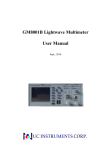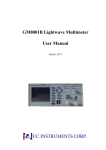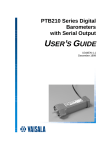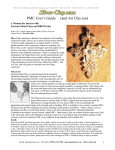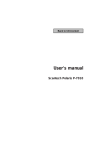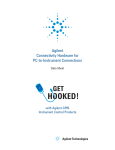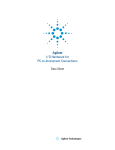Download Model GM8001 Lightwave Multimeter User`s Manual
Transcript
GM8001 Lightwave Multimeter User’s UC INSTRUMENTS CORP. Manual First Edition V1.00 Model GM8001 Lightwave Multimeter User’s Manual UC INSTRUMENTS CORP 0 30000002 UC INSTRUMENTS CORP. www.ucinstruments.com [email protected] Tel: +1-510-366-7353 UC INSTRUMENTS CORP. GM8001 Lightwave Multimeter User’s Manual First Edition V1.00 Notices This document contains proprietary information that is protected by copyright. All rights are reserved. this document can’t be reproduced in (including electronic storage and retrieval or translation into a foreign language) without prior agreement and written consent from UC INSTRUMENTS. Subject Matter UC INSTRUMENTS makes no warranty of any kind with regard to this printed material, including, but not limited to, the implied warranties of merchantability and fitness for a particular purpose. Warranty This UC INSTRUMENTS product is warranted against defects in material and workmanship for a period of one year from date of shipment. During the warranty period, UC INSTRUMENTS will, at its option, either repair or replace products that prove to be defective. For warranty service or repair, this product must be returned to a service facility designated by UC INSTRUMENTS. Buyer shall prepay shipping charges to UC INSTRUMENTS and UC INSTRUMENTS shall pay shipping charges to return the product to Buyer. However, Buyer shall pay all shipping charges, duties, and taxes for products returned to UC INSTRUMENTS from another country. UC INSTRUMENTS warrants that its software and firmware designated by UC INSTRUMENTS for use with an instrument will execute its programming instructions when properly installed on that instrument. UC INSTRUMENTS does not warrant that the operation of the instrument, software, or firmware will be uninterrupted or error free. Limitation of Warranty The foregoing warranty shall not apply to defects resulting from improper or inadequate maintenance by Buyer, Buyer-supplied software or interfacing, unauthorized modification or misuse, operation outside of the environmental specifications for the product, or improper site preparation or maintenance. 1 30000002 UC INSTRUMENTS CORP. www.ucinstruments.com [email protected] Tel: +1-510-366-7353 GM8001 Lightwave Multimeter User’s UC INSTRUMENTS CORP. Manual First Edition V1.00 No other warranty is expressed or implied. UC INSTRUMENTS specifically disclaims the implied warranties of Merchantability and Fitness for a Particular Purpose. Exclusive Remedies The remedies provided herein are Buyer’s sole and exclusive remedies. UC INSTRUMENTS shall not be liable for any direct, indirect, special, incidental, or consequential damages whether based on contract, tort, or any other legal theory. Assistance Product maintenance agreements and other customer assistance agreements are available for UC INSTRUMENTS products. For any assistance contact your nearest UC INSTRUMENTS Sales and Service Office. ISO 9001 Certification Produced to ISO 9001 international quality system standard as part of our objective of continually increasing customer satisfaction through improved process control. First Edition 30000002. September 2008 Safety Considerations The following general safety precautions must be observed during all phases of operation, service, and repair of this instrument. Failure to comply with these precautions or with specific warnings elsewhere in this manual violates safety standards of design, manufacture, and intended use of the instrument. UC INSTRUMENTS assumes no liability for the customer’s failure to comply with these requirements. General This is a Safety Class 1 instrument (provided with a protective earth terminal) and has been manufactured 2 30000002 UC INSTRUMENTS CORP. www.ucinstruments.com [email protected] Tel: +1-510-366-7353 GM8001 Lightwave Multimeter User’s UC INSTRUMENTS CORP. Manual First Edition V1.00 and tested according to international safety standards. Before operation, you should review the instrument and manual for safety markings and instructions. You must follow these to ensure safe operation and to maintain the instrument in safe condition. Some circuits in GM8001 are powered whenever the instrument is connected to the AC power source. To disconnect from the line power, disconnect the power cord either at the rear power inlet or at the AC line power source (receptacle). One of these must always be accessible. If the instrument is in a cabinet, it must be disconnected from the line power by the system’s line power switch. WARNING To avoid hazardous electrical shock, do not perform electrical tests when there are signs of shipping damage to any portion of the outer enclosure (covers, panels, and so on). Operating Environment WARNING The GM8001 Lightwave Multimeter is not designed for outdoor use. To prevent potential fire or shock hazard, do not expose the instrument to rain or other excessive moisture. Line Power Requirements The GM8001 Lightwave Multimeter System complies with overvoltage category II and can operate from the single-phase AC power source that supplies between 100 V and 240 V at a frequency in the range 50 to 60 Hz. The maximum power consumption is 120 VA with all options installed. Line Power Connection In accordance with international safety standards, the instrument has a three-wire power cable. When connected to an appropriate AC power receptacle, this cable earths the instrument cabinet. The type of power cable shipped with each instrument depends on the country of destination. Please refer the “Accessories” on page 297 for the part numbers of available power cables. WARNING To avoid the possibility of injury or death, you must observe the following precautions before switching on the instrument. • Insert the power cable plug only into a socket outlet provided with a protective earth contact. Do not negate this protective action by the using an extension cord without a protective conductor. • Do not interrupt the protective earth connection intentionally. 3 30000002 UC INSTRUMENTS CORP. www.ucinstruments.com [email protected] Tel: +1-510-366-7353 GM8001 Lightwave Multimeter User’s UC INSTRUMENTS CORP. Manual First Edition V1.00 • Do not remove protective covers. Operating personnel must not remove instrument covers. Component replacement and internal adjustments must be made only by qualified service personnel. • Instruments that appear damaged or defective should be made inoperative and secured against unintended operation until they can be repaired by qualified service personnel. • Defective, damaged, or malfunctioning laser sources must be returned to an UC INSTRUMENTS Service Center. • Do not operate the instrument in the presence of flammable gases or fumes. Operation of any electrical instrument in such an environment constitutes a definite safety hazard. Safety Symbols The apparatus will be marked with this symbol when it is necessary for the user to refer to the instruction manual in order to protect the apparatus against damage. Hazardous laser radiation. WARNING The WARNING sign denotes a hazard. It calls attention to a procedure, practice or the like, which, if not correctly performed or adhered to, could result in injury or loss of life. Do not proceed beyond a WARNING sign until the indicated conditions are fully understood and met. CAUTION The CAUTION sign denotes a hazard. It calls attention to an operating procedure, practice or the like, which, if not correctly performed or adhered to, could result in damage to or destruction of part or all of the equipment. Do not proceed beyond a CAUTION sign until the indicated conditions are fully understood and met. Laser Safety Labels Laser class 1 label Laser class 1M label 4 30000002 UC INSTRUMENTS CORP. www.ucinstruments.com [email protected] Tel: +1-510-366-7353 UC INSTRUMENTS CORP. GM8001 Lightwave Multimeter User’s Manual First Edition V1.00 A sheet of laser safety labels is included with the laser module as required. In order to meet the requirements of IEC 60825-1 we recommend that you stick the laser safety labels, in your language, onto a suitable location on the outside of the instrument where they are clearly visible to anyone using the instrument. WARNING Please pay attention to the following laser safety warnings: • Under no circumstances look into the end of an optical cable attached to the optical output when the device is operational. The laser radiation can seriously damage your eyesight. • Do not enable the laser when there is no fiber attached to the optical output connector. • The laser is enabled by pressing the gray button close to the optical output connector on the front panel of the module. The laser is on when the green LED on the front panel of the instrument is lit. • The use of optical instruments with this product will increase eye hazard. • The laser module has a built-in safety circuitry which will disable the optical output in the case of a fault condition. • Refer servicing only to qualified and authorised personnel. GM8001 Lightwave Multimeter This chapter introduces the features of the GM8001 Lightwave Multimeter. Here you will find a quick description of the instrument, how to use the user interface and how to perform a simple sample session. The central element of the instrument is the GM8001 Lightwave Multimeter mainframe. You customize the instrument using plug-in modules and changeable fiber-connector interfaces. You can use this instrument as a tunable laser source. 5 30000002 UC INSTRUMENTS CORP. www.ucinstruments.com [email protected] Tel: +1-510-366-7353 GM8001 Lightwave Multimeter User’s UC INSTRUMENTS CORP. Manual First Edition V1.00 Figure 1 the GM8001 Lightwave Multimeter Mainframe The GM8001 Lightwave Multimeter is a high-performance optical multimeter for the characterization and evaluation of optical components. It’s modular format makes it flexible enough to meet changing needs when measuring optical power, power loss, or return loss for single or multi-mode components. The GM8001 Lightwave Multimeter mainframe has two slim module slots. The system can host up to two front-loadable modules, of any combination of the following types: • Tunable Laser modules, such as the GM81001C, GM81001L or GM81001CL • Optical power meter, such as the GM81002 The front-loadable module slots also support all modules designed for the GM8001 Lightwave Multimeter. A Description of the User Interface 1 2 3 4 5 7 6 8 9 10 11 6 30000002 UC INSTRUMENTS CORP. www.ucinstruments.com [email protected] Tel: +1-510-366-7353 UC INSTRUMENTS CORP. GM8001 Lightwave Multimeter User’s Manual First Edition V1.00 Figure 2 the user interface of the GM8001 Lightwave Multimeter No. 1 2 3 4 5 6 7 8 9 10 11 Denote UC Instruments mark and name of GM8001 LCD display Softkeys Hardkeys Slot 1 Slot 2 Indicator lamp for laser output Laser output interface(FC) Laser input interface Power key Catch User Interface Features Softkeys A softkey is a key whose function changes depending on the keys that you have pressed before. The function of the softkey is shown on the display to the left of the softkey. Hardkeys A hardkey is a key that always has the same function. Special Module States If a slot is empty, the associated information about this slot will not be shown. Slot Number Each module is identified by a slot number, the slot number represents the module’s position in the mainframe, from one to two from left to right for the GM8001, These numbers are displayed on the front panel beside each module slot. 7 30000002 UC INSTRUMENTS CORP. www.ucinstruments.com [email protected] Tel: +1-510-366-7353 GM8001 Lightwave Multimeter User’s UC INSTRUMENTS CORP. Manual First Edition V1.00 How to Navigate/Modify the Display Welcome Screen Once the GM8001 module is powered up, the screen will show some information, such as, the serial number, HW revision, software revision of GM8001, slot information. Overview Screen Figure 3 shows the overview screen for theGM8001 Lightwave Multimeter, this screen is shown immediately after start-up. It shows the most important parameters of all installed modules. Slot 1: GM8001C Details F: 196100.0 GHz Edit P: 20.00 MW On Laser Unit Slot 2: GM8001L F: 1600.0000 nm P: 13.00 dbm ITU GRID Menu Status: Figure 3 the GM8001’s overview screen How to Use the Cursor Key You can move the highlighted marker between parameters using the up or down key. When editing a parameter, see “How to Change the Value of a Parameter” on page 7, the up and down keys can be used to increment and decrement the value of a digit and the left and right keys can be used to move the highlighted digit left and right. How to Change Channel You can navigate between module channels by pressing the [SEL] hardkey. You can use this key when either the overview screen or the details screen is displayed. 8 30000002 UC INSTRUMENTS CORP. www.ucinstruments.com [email protected] Tel: +1-510-366-7353 GM8001 Lightwave Multimeter User’s UC INSTRUMENTS CORP. Manual First Edition V1.00 How to Access the Details Screen You can access the parameters of a module that are not shown on the overview screen by pressing SEL to select the channel and pressing the [Details] softkey. You should see the Details screen as shown in Figure 4. To return to the overview screen press the [Overview] softkey. Error! Slot 1 Slot 2 Details F: 196100.0 GH z P: 20.00 MW Status: Laser OFF Edit On Laser U n it ITU GRID Menu Figure 4 the GM8001’s details screen How to Switch On/Off the Laser pressing SEL to select the channel for tunable source module, [On Laser] and [Off Laser] softkeys pressed can make the laser on or off state. How to Change the Unit The units of frequency and power may be changed. To change the unit: 1. Select the channel. 2. Move to the required change parameter, using up or down hardkey ([F] or [P]). 3. Press [unit] softkey to change the unit of the specified parameter. Each parameter has several optional units. 9 30000002 UC INSTRUMENTS CORP. www.ucinstruments.com [email protected] Tel: +1-510-366-7353 GM8001 Lightwave Multimeter User’s UC INSTRUMENTS CORP. Manual First Edition V1.00 How to Access the Menu Press the [Menu] softkey to access all the parameters and functions that apply to a module. Figure 5 show the type of menu you should see for a laser module or a power meter channel. menu OK Close IP address Finish Ma r k Gateway Dns Figure 5 the screen for menu How to Change the Value of a Parameter What follows is a description of the way of changing the value of parameters? 1. Select a Parameter You can select the parameter from the following screens: • from the Details screen, after pressing the [Details] softkey, • from the Menu screen, after pressing the [Menu] softkey, or, • from the Overview screen. Then move to the parameter, using up or down hardkey. 2. Editing a Parameter To start editing a parameter, press the [Edit] softkey. 1. Press [OK] to enter editing screen. 10 30000002 UC INSTRUMENTS CORP. www.ucinstruments.com [email protected] Tel: +1-510-366-7353 GM8001 Lightwave Multimeter User’s UC INSTRUMENTS CORP. Manual First Edition V1.00 2. The first digit before the decimal point will be highlighted first, as shown in Figure 6. Slot 1 OK Close Wavelength Ma x 1538.0000 nm Min Clear Figure 6 the screen for editing a parameter 3. If you want to select another digit to edit, use the left or right cursor key. 4. Enter the new value for the digit by using the up and down cursors. 5. Repeat steps 2 and 3 to continue editing the value. 6. When you have finished editing the value, press [OK] softkey. The edited value becomes the new value of the parameter. To change the wavelength from 1528.000 nm to 1610.000 nm: 1. Select the slot for tunable laser module, and press [Details]. 2. Move to the wavelength parameter,[λ], and press [Edit]. 3. Press [ok] softkey, then the highlight toggles the fourth digit. 4. Press the left cursor once to highlight the third digit, “2”, and Press the up cursor twice to change the value of the digit to four. 5. Press the right cursor once to move the cursor one digit right, press the down cursor three times to change the value of the digit to five. 6. Press [OK] softkey to end the editing. 3. Accept the New Value of a Parameter When you have changed the value of a parameter, to accept this change: • press the ENT hardkey, • press the [OK] softkey, These keys all perform the same purpose. All references to pressing [OK] throughout this User’s Manual, refer to one of these two actions. 11 30000002 UC INSTRUMENTS CORP. www.ucinstruments.com [email protected] Tel: +1-510-366-7353 UC INSTRUMENTS CORP. GM8001 Lightwave Multimeter User’s Manual First Edition V1.00 4. Cancel the Editing If you make a mistake while you are editing a parameter, you can cancel the editing, and retain the previous value for the parameter by pressing the [Close] softkey. A Sample Session How to change the IP address NOTE The default IP address is 192.168.000.170. To set the IP address: 1. Press the [MENU] softkey. 2. Move to the < IP address > menu option and press [OK]. You see a Figure 7, displaying the current IP address settings. Menu OK Close 192.168.000.170 Figure 7 the screen for editing a parameter 3. Press up and down hardkeys to change the current highlighted digit. 4. Use the left and right cursor keys to move highlight to another digit and change the current digit if you want to edit another digit. 5. Press [OK] softkey to end the editing. The screen returns to the configuration menu. 12 30000002 UC INSTRUMENTS CORP. www.ucinstruments.com [email protected] Tel: +1-510-366-7353 GM8001 Lightwave Multimeter User’s UC INSTRUMENTS CORP. Manual First Edition V1.00 How to change the Output Power To change the wavelength from 10.00 dbm to 13.05 dbm: 1. Select the slot for tunable laser module, and press [Details]. 2. Move to the power parameter, [p], and press [Edit], 3. Press [ok] softkey, then the highlight toggles the second digit. See figure 8. Slot1 OK Output Power Close 10.00 dbm Figure 8 editing the output power of a tunable laser module 4. Press the up cursor three times to change the value of the highlighted digit to three. 5. Press the right cursor twice to move the cursor to digit “0” right, press the down cursor three times to change the value of the digit to five. 6. Press [OK] softkey to end the editing. 13 30000002 UC INSTRUMENTS CORP. www.ucinstruments.com [email protected] Tel: +1-510-366-7353 UC INSTRUMENTS CORP. GM8001 Lightwave Multimeter User’s Manual First Edition V1.00 Power Measurement This chapter describes how to use the GM8001 Lightwave Multimeter measure optical power using a GM81002 Power Meter. How to Set the Power Unit Pressing the [Unit] softkey allows you to select either nW, dB, or dBm as the units in which power is displayed. What are the Power Units? Watts (W) are the SI unit for power measurement. You can also measure power in dB or dBm. Values displayed in these units are derived from measurement in Watts. By selecting dBm, the following calculation is made: Where, PdBm is the power value displayed in dBm, and Pinput is the input signal level in Watts. Power, in units of dBm, is measured relative to 1 mW, it is an absolute power measurement. By selecting dB, the following calculation is made: Where, PdB is the power value displayed in dB, Pinput is the input signal level in Watts, Pref is the chosen reference power value in Watts. To set the power unit to dBm: 1. Move to the power meter channel and press the [Details] softkey. 2. Move to the [P:] parameter and press the [Unit] softkey. 3. The unit of power will be changed between nw, dB and dBm when you press [Unit] continuously. 14 30000002 UC INSTRUMENTS CORP. www.ucinstruments.com [email protected] Tel: +1-510-366-7353 UC INSTRUMENTS CORP. GM8001 Lightwave Multimeter User’s Manual First Edition V1.00 How to Set the Reference Value to the Current Power Value you can change the reference value to the currently displayed power value by pressing the [Dsp->Ref] softkey. Pressing the [Dsp->Ref] softkey takes the input power level and stores it as the reference. Setting the reference only affects results displayed in dB. When you press the [Dsp->Ref] softkey, the absolute power level, the power value in dBm or Watts, is stored as the reference, that is: REF = Pmeasured Where, REF is the reference, and Pmeasured is the absolute power level (see “How to Set the Calibration Offset” on page 8). The [Dsp->Ref] softkey is displayed if you move to a power measurement channel. How to Set the Wavelength This is the wavelength value. The responsivity of the Power Meter varies with wavelength. For accurate power measurement, you need to select the wavelength of the optical input (the power meter provides several optional wavelength value level). To set the wavelength: 1. Move to the power meter channel and press the [Details] softkey. 2. Move to the [λ] parameter. 3. Press [wave set] softkey to change the wavelength. Each press will set the current value of wavelength to another value level (the wavelength is pre-set to 850.0, 980.0,1310.0, 1490.0,1550.0 levels). NOTE: the power value of a power meter can’t be edited here. 15 30000002 UC INSTRUMENTS CORP. www.ucinstruments.com [email protected] Tel: +1-510-366-7353 GM8001 Lightwave Multimeter User’s UC INSTRUMENTS CORP. Manual First Edition V1.00 Tunable Lasers This chapter explains how to control Tunable Laser Modules from the user interface of the GM8001 Lightwave Multimeter. What is a Tunable Laser? A tunable laser is a laser source for which the wavelength can be varied through a specified range. How to Enable the Optical Output You can enable the optical output for a module with two ways: softkey control or change the [λ] value. You can 1. Move to laser source channel and press [details]. 2. press [on laser] softkey, and you have enabled the optical output. Or 3. Move to laser source channel and press [details]. 4. Move to [F] parameter, by using the cursor key, and press [unit] softkey to change [F] to [λ]. 5. Press [edit] to enter editing status for [λ] parameter, then press [ok]. 6. Edit the wavelength value via using cursor keys and press [ok]. If you have enabled the optical output, the active LED on the front panel of laser source is lit constantly. How to Disable the Optical Output 1. Move to laser source channel and press [details]. 2. Press [off laser] softkey, the optical output will be disabled, and the active LED on the front panel of laser source is extinguished. 16 30000002 UC INSTRUMENTS CORP. www.ucinstruments.com [email protected] Tel: +1-510-366-7353 GM8001 Lightwave Multimeter User’s UC INSTRUMENTS CORP. Manual First Edition V1.00 How to Set the Wavelength Wavelength Range Every Tunable Laser module has a specified wavelength range. This range is available for all Tunable Laser modules. You can set the wavelength to any value within the wavelength range. The following table lists the wavelength range of GM81001C, GM81001L and GM81001CL module. Module Wavelength range (max. to min.) GM81001C 1528.00 to 1568.00 nm GM81001L 1568.00 to 1610.00 nm GM81001CL 1528.00 to 1610.00nm Set the Wavelength To set the wavelength to 1545.500 nm: 1. Move to the Tunable Laser channel, and press [details] softkey. 2. Move to the wavelength parameter, [λ] and press [Edit]. 3. Under editing status for wavelength, press [ok]. 4. To edit the wavelength value, Increase or decrease the digit, by using up and down hardkeys, and move to previous or next digit via pressing left and right hardkeys, 5. you can also set wavelength value to maximum or minimum by pressing [max] or [min] softkey. 6. press [ok] to confirm the edit, if you want to cancel your change operation, please press [close]. Installation and Maintenance This chapter provides installation instructions for the GM8001 Lightwave Multimeter System. It also includes information about initial inspection and damage claims, preparation for use, packaging, storage, and shipment. Safety Considerations The Lightwave Multimeter System is Safety Class 1 instruments (that is, instruments with a metal chassis directly connected to earth via the power supply cable). Before operation, review the instrument and manual for safety markings and instructions. You must follow these to ensure safe operation and to maintain the instrument in safe condition. 17 30000002 UC INSTRUMENTS CORP. www.ucinstruments.com [email protected] Tel: +1-510-366-7353 UC INSTRUMENTS CORP. GM8001 Lightwave Multimeter User’s Manual First Edition V1.00 Some circuits of GM8001 are powered whenever the instrument is connected to the AC power source. To disconnect from the line power, disconnect the power cord either at the rear power inlet, or at the AC line power source (receptacle). One of these must always be accessible. If the instrument is in a cabinet, it must be disconnected from the line power by the system’s line power switch. Initial Inspection Inspect the shipping container for damage. If there is damage to the container or cushioning, keep them until you have checked the contents of the shipment for completeness and verified the instrument both mechanically and electrically. The Function Tests give a procedure for checking the operation of the instrument. If the contents are incomplete, mechanical damage or defect is apparent, or if an instrument does not pass the operator’s checks, notify the nearest UC INSTRUMENTS Sales/Service Office. WARNING To avoid hazardous electrical shock, do not perform electrical tests when there are signs of shipping damage to any portion of the outer enclosure (covers, panels, and so on). 18 30000002 UC INSTRUMENTS CORP. www.ucinstruments.com [email protected] Tel: +1-510-366-7353 GM8001 Lightwave Multimeter User’s UC INSTRUMENTS CORP. Manual First Edition V1.00 AC Line Power Supply Requirements Line Power Requirements The UC Instruments’ GM8001 Lightwave Multimeter System complies with overvoltage category II and can operate from the single-phase AC power source that supplies between 100 V and 240 V at a frequency in the range 50 to 60 Hz.The maximum power consumption is 120 VA with all options installed. Line Power Cable In accordance with international safety standards, the instrument has a three-wire power cable. When connected to an appropriate AC power receptacle, this cable earths the instrument cabinet. GM8001 Lightwave Multimeter Power Key If you need to turn off the power, unplug the instrument at the mains or remove the power cable connector from the appliance coupler at the rear of the instrument. For this reason, the power cable connection should be easily accessible - allowing you to turn off the power quickly. If the instrument is in a cabinet, it must be disconnected from the line power by the system’s line power switch. WARNING To avoid the possibility of injury or death, you must observe the following precautions before switching on the instrument. • Insert the power cable plug only into a socket outlet provided with a protective earth contact. Do not negate this protective action by the using an extension cord without a protective conductor. • Do not interrupt the protective earth connection intentionally. The AC power requirements are summarized on the rear panel of the instrument. AC Power Requirement Markings – GM8001 19 30000002 UC INSTRUMENTS CORP. www.ucinstruments.com [email protected] Tel: +1-510-366-7353 UC INSTRUMENTS CORP. GM8001 Lightwave Multimeter User’s Manual First Edition V1.00 Operating and Storage Environment The following summarizes the operating environment ranges. In order for the GM8001 Lightwave Multimeter System to meet specifications, the operating environment must be within these limits. WARNING The GM8001 Lightwave Multimeter System is not designed for outdoor use. To prevent potential fire or shock hazard, do not expose the instrument to rain or other excessive moisture. Temperature The instrument should be protected from temperature extremes and changes in temperature that may cause condensation within it. The operating temperature for the Lightwave Measurement is 0°C to +45°C, and storage temperature is -40°C to +70°C. Humidity The operating humidity for the GM8001 Lightwave Multimeter System is up to 95% from 0°C to 45°C. Altitude The maximum operating altitude of the GM8001 Lightwave Multimeter System is 2000 m. Pollution Protection The GM8001 Lightwave Multimeter System is designed for pollution degree 2. 20 30000002 UC INSTRUMENTS CORP. www.ucinstruments.com [email protected] Tel: +1-510-366-7353 GM8001 Lightwave Multimeter User’s UC INSTRUMENTS CORP. Manual First Edition V1.00 Storage and Shipment The instrument can be stored or shipped at temperatures between -40°C and +70°C. The instrument should be protected from temperature extremes that may cause condensation within it. Instrument Cooling The GM8001 Lightwave Multimeter System has a cooling fan mounted internally. Mount or position your instrument upright and horizontally, as shown in Figure 9 so that air can circulate through it freely. Operating Position When operating the GM8001 Module choose a location that provides at least 75 mm (3 inches) of clearance at the rear, and at least 25 mm (1 inch) of clearance at each side. Failure to provide adequate air clearance may result in excessive internal temperature, reducing instrument reliability. The instrument should not be operated when mounted on its rear or side panels. Figure 9 Correct Operating Position of the GM8001 Storage Position The GM8001 Lightwave Measurement System can be stored in its operating position, as shown in Figure 9, CAUTION Before positioning the GM8001: 21 30000002 UC INSTRUMENTS CORP. www.ucinstruments.com [email protected] Tel: +1-510-366-7353 UC INSTRUMENTS CORP. GM8001 Lightwave Multimeter User’s Manual First Edition V1.00 • make sure that the instrument is in stand-by mode. • disconnect all connections to the back panel. 22 30000002 UC INSTRUMENTS CORP. www.ucinstruments.com [email protected] Tel: +1-510-366-7353 UC INSTRUMENTS CORP. GM8001 Lightwave Multimeter User’s Manual First Edition V1.00 Using Modules How to Fit and Remove Modules • Front-loadable modules - these modules fit in the two module slots at the front of the GM8001 Lightwave Multimeter System. Remove a Front-Loadable Module CAUTION Do not use the electrical or optical connectors to pull the module out of the instrument, as this can cause damage to the connectors. Make sure that the line power is switched off before you remove a module. Figure 10 How to Remove a Front-Loadable Module 1. Lift the catch at the bottom front of the module. 2. With the catch lifted, pull the module out of the instrument. If the module does not slide out freely, check that you have lifted the catch high enough. Front-Loadable Module CAUTION Do not use the electrical or optical connectors to push the module into the instrument, as this can cause damage to the connectors. Make sure that the line power is switched off before you fit a module. 23 30000002 UC INSTRUMENTS CORP. www.ucinstruments.com [email protected] Tel: +1-510-366-7353 GM8001 Lightwave Multimeter User’s UC INSTRUMENTS CORP. Manual First Edition V1.00 Figure 11 How to Insert a Front-Loadable Module 1. Position the module at an unoccupied slot, with the catch at the bottom front of the module. 2. Insert the module into the slot and onto the tracks. If the module does not slide in freely, check that you have correctly positioned and correctly oriented it and that there is no obstruction to its movement. 3. Apply pressure to the front panel, and push the module as far as it goes. You hear a small click when the module reaches its installed position. This is the catch making contact. Protecting Empty Module Slots Fitting a Blind Panel helps to: • prevent dust pollution • optimize cooling by guiding the air flow. Fitting Blind Panels for Front-Loadable Module Slots To fit the a blind panel, perform the following procedure. 1. Position the blind panel as shown in Figure 194. Position the end closest to the handle against the bottom edge of the slot. 24 30000002 UC INSTRUMENTS CORP. www.ucinstruments.com [email protected] Tel: +1-510-366-7353 GM8001 Lightwave Multimeter User’s UC INSTRUMENTS CORP. Manual First Edition V1.00 Figure 12 Fitting a Blind Panel 2. Push the top of the blind panel so that it clicks into position. NOTE To remove a blind panel, pull the handle. GPIB Interface You can connect your GPIB interface into a star network, a linear network, or a combination star and linear network. The limitations imposed on this network are as follows: • The total cable length cannot exceed 20 meters • The maximum cable length per device is 2 meters • No more than 15 devices may be interconnected on one bus. Cables and Adapters See “GPIB Cables and Adapters” on page 22 for details on cables and adapters. Connector The following figure shows the connector and pin assignments. 25 30000002 UC INSTRUMENTS CORP. www.ucinstruments.com [email protected] Tel: +1-510-366-7353 UC INSTRUMENTS CORP. GM8001 Lightwave Multimeter User’s Manual First Edition V1.00 Figure 13 GPIB Connector CAUTION UC INSTRUMENTS products delivered now are equipped with connectors having ISO metric-threaded lock screws and stud mounts (ISO M3.5×0.6) that are black in color. Earlier connectors may have lock screws and stud mounts with English-threaded lock screws and stud mounts (6-32 UNC) that have a shiny nickel finish. CAUTION It is recommended that you do not stack more than three connectors, one on top of the other. Hand-tighten the connector lock screws. Do not use a screwdriver. GPIB Logic Levels The instrument’s GPIB lines use standard TTL logic, as follows: • True = Low = digital ground or 0 Vdc to 0.4 Vdc • False = High = open or 2.5 Vdc to 5 Vdc All GPIB lines have LOW assertion states. High states are held at 3.0 Vdc by pull-ups within the instrument. When a line functions as an input, it requires approximately 3.2mA to pull it low through a closure to digital ground. When a line functions as an output, it will sink up to 48mA in the low state and approximately 0.6mA in the high state. NOTE The GPIB line screens are not isolated from ground. Serial Interface The mainframe’s serial interface has fixed parameters, the PC serial interface should be configured to match the instrument’s fixed parameters. 26 30000002 UC INSTRUMENTS CORP. www.ucinstruments.com [email protected] Tel: +1-510-366-7353 UC INSTRUMENTS CORP. GM8001 Lightwave Multimeter User’s Manual First Edition V1.00 Serial Interface Configuration - Fixed Parameters Baudrate 19200 Data Bits 8 Parity None Stop Bits 1 NOTE For serial communication use the null modem cable your instrument. Claims and Repackaging If physical damage is evident or if the instrument does not meet specification when received, notify the carrier and the nearest UC INSTRUMENTS Sales/Service Office. The Sales/Service Office will arrange for repair or replacement of the unit without waiting for settlement of the claim against the carrier. Return Shipments to UC INSTRUMENTS If the instrument is to be shipped to a UC INSTRUMENTS Sales/Service Office, attach a tag showing owner, return address, model number and full serial number and the type of service required. The original shipping carton and packing material may be reusable, but the UC INSTRUMENTS Sales / Service Office will provide information and recommendation on materials to be used if the original packing is no longer available or reusable. General instructions for repackaging are as follows: • Wrap instrument in heavy paper or plastic. • Use strong shipping container. A double wall carton made of 350-pound test material is adequate. • Use enough shock absorbing material (3 to 4 inch layer) around all sides of the instrument to provide a firm cushion and prevent movement inside container. Protect control panel with cardboard. • Seal shipping container securely. • Mark shipping container FRAGILE to encourage careful handling. • In any correspondence, refer to instrument by model number and serial number. 27 30000002 UC INSTRUMENTS CORP. www.ucinstruments.com [email protected] Tel: +1-510-366-7353 GM8001 Lightwave Multimeter User’s UC INSTRUMENTS CORP. Manual First Edition V1.00 UC INSTRUMENTS Sales and Service Offices Any adjustment, maintenance, or repair of this product must be performed by qualified personnel. Contact your customer engineer through your local UC INSTRUMENTS Service Center. You can find a list of local service representatives on the Web at: www.ucinstruments.com Accessories The GM8001 Lightwave Multimeter System is available in various configurations for the best possible match to the most common applications. This appendix provides information on the available options and accessories. Instrument and Options- GM8001 Product Opt GM8001 Description Part Number Lightwave Multimeter Mainframe Additional User’s Guide 080926-001 1CM Rack Mount Kit 900 Power Cord - United Kingdom 901 Power Cord - Australia & New Zealand 902 Power Cord - Continental Europe 903 Power Cord - United States (120 V) 905 Power Cord - Systems Cabinet Use - IEC 320 906 Power Cord - Switzerland 912 Power Cord - Denmark 917 Power Cord - Republic of South Africa and India 918 Power Cord - Japan 919 Power Cord - Israel 922 Power Cord - China 927 Power Cord - Thailand 8562-1201 28 30000002 UC INSTRUMENTS CORP. www.ucinstruments.com [email protected] Tel: +1-510-366-7353 UC INSTRUMENTS CORP. GM8001 Lightwave Multimeter User’s Manual First Edition V1.00 Modules Power Meter Module Model No. Description GM81002 Single Channel High Power Power Meter Module, +23 to -50 dBm GM81003 Dual Channels High Power Power Meter Module, +23 to -50 dBm Tunable Laser Source Module Model No. Description GM81001C C-band Tunable Laser Source Module GM81001L L-band Tunable Laser Source Module GM81001CL C + L Band Tunable Laser Source Module GPIB Cables and Adapters The GPIB connector is compatible with the connectors on the following cables and adapters: • GPIB Cable, 10833A, 1 m (3.3 feet) • GPIB Cable, 10833B, 2 m (6.6 feet). • GPIB Cable, 10833C, 4 m (13.2 feet) • GPIB Cable, 10833D, 0.5 m (1.6 feet) • GPIB Adapter, 10834A, 2.3 cm extender. Use this adapter if there is no space to connect your GPIB cable directly to a GPIB interface. Specifications and Regulations Compliance The GM8001 Lightwave Multimeter is produced to the ISO 9001 international quality system standard as part of UC INSTRUMENTS’s commitment to continually increasing customer satisfaction through improved quality control. Specifications describe the instrument’s warranted performance. Supplementary performance characteristics describe the instrument’s non-warranted typical performance. Because of the modular nature of the instrument, the performance specifications apply to the modules rather than the mainframe unit. The specifications for a module are supplied with that module. 29 30000002 UC INSTRUMENTS CORP. www.ucinstruments.com [email protected] Tel: +1-510-366-7353 GM8001 Lightwave Multimeter User’s UC INSTRUMENTS CORP. Manual First Edition V1.00 GM8001 Specifications The UC INSTRUMENTS’s Lightwave Multimeter displays two channels. Display Graphical display 320 × 240 points visible, monochrome. Display Resolution (Power Meters) 0.001 dB/dBm, 0.001 nW / uW / mW Compatibility The GM8001 mainframe supports all GM81xxx Series modules. Data Acquisitions Memory Selectable data averaging time Selectable total data averaging time 16M bits, flash depends on sensor module 20 ms to 23:59:59 h Environmental Storage temperature Operating temperature Humidity −40°C to +70°C 0°C to +45°C <95% R.H. from 0°C to +45°C Power AC 100 - 240 V ± 10%, 48 - 66 Hz, 100 VA max. Dimensions 88 mm × 213 mm × 318 mm (3.5" × 8.4" × 12.7") Weight net 3.400 kg GPIB interface All modes and parameters accessible via GPIB interface** Interfaces Serial port (RS232), Ethernet interface Number of Modules 2 Modules ** Option Performance Tests The GM8001 Mainframe do not contain calibration data, therefore they are not subject to re-calibration. Consequently, these Performance Tests test the functionality of the instrument. The GM8001 Lightwave Multimeter System comprises a power supply, a CPU, and a display. The complete characteristics to which the GM8001 Lightwave Multimeter is tested are given in “Specifications and Regulations Compliance”. All tests can be performed without access to the interior of the instrument. 30 30000002 UC INSTRUMENTS CORP. www.ucinstruments.com [email protected] Tel: +1-510-366-7353 UC INSTRUMENTS CORP. GM8001 Lightwave Multimeter User’s Manual First Edition V1.00 Equipment Required Equipment required for the Performance Test is listed in the table below. Any equipment that satisfies the critical specifications given in the table may be substituted for recommended models. Description Model Mainframe GM8001 Lightwave Multimeter Tunable Laser Source Module GM81001C(GM81001L、GM81001CL) Power Meter GM81002(GM81003) Single-mode Fiber Note: Part numbers in brackets indicate alternative models. Test Record Results of the Performance Test may be tabulated in the Test Record provided after the test procedures. It is recommended that you fill out the Test Record and refer to it while doing the test. The Test Record can also be used as a permanent record and may be reproduced without written permission from UC INSTRUMENTS. Test Failure If the GM8001 Lightwave Multimeter fail any Performance Test, return the instrument to the nearest UC INSTRUMENTS Sales/Service Office for repair. Instruments Specifications Any changes in the specifications due to manufacturing changes, design, or traceability to the National Institute of Standards and Technology will be covered in a manual change supplement or revised manual. The specifications listed here supersede any previously published. NOTE Make sure that all optical connections of the test setups given in the procedure are dry and clean. DO NOT USE INDEX MATCHING OIL. For cleaning, use the cleaning instructions. 31 30000002 UC INSTRUMENTS CORP. www.ucinstruments.com [email protected] Tel: +1-510-366-7353 UC INSTRUMENTS CORP. GM8001 Lightwave Multimeter User’s Manual First Edition V1.00 Performance Test Instructions Figure 14 Mainframe with tunable laser source and power meter Display/Key Functional Test 1. Setup the test equipment as shown in Figure 14. Insert the tunable laser source module in slot 1 and the power meter in slot 2. 2. Switch on the mainframe and wait until it has booted. Testing SEL Hardkey 1. Press SEL several times, you should hear a “beep” and the highlighted field on the display should toggle between the channels you have inserted a module into. Testing the Softkeys and the Cursor Key 1. Press the right arrow of the cursor key several times. Check the fields on the display being highlighted one after another. 2. Press the left arrow on the cursor key several times. Check the fields on the display being highlighted one after another. 3. Press the up arrow on the cursor key several times. Check the fields on the display being highlighted one after another. 4. Press the down arrow on the cursor key several times. Check the fields on the display being highlighted one after another Testing the Softkeys and the ENT Hardkey 1. Using the cursor key, move to the power parameter, [P], of the tunable laser module. 2. Press [Edit]. The editing menu should appear. 3. Press [Close]. The editing menu should disappear. 4. Press [OK]. The highlighted field can be changed by using up and down hardkeys, and you can move to another field via left and right keys. 32 30000002 UC INSTRUMENTS CORP. www.ucinstruments.com [email protected] Tel: +1-510-366-7353 UC INSTRUMENTS CORP. GM8001 Lightwave Multimeter User’s Manual First Edition V1.00 5. Press ENT to confirm this change. 6. Press Overview, the display will show all channels. Module Interaction Test NOTE The following functional test assumes the use of modules which are within specification. 1. Setup the test equipment as shown in Figure 14. Insert the tunable laser source module in slot 1 and the power meter in slot 2. 2. Switch on the mainframe and wait until it has booted. 3. Ensure that [λ], the wavelength of the power sensor module equals [λ], the wavelength of the laser source in slot 1. 4. Move to the power meter channel, move to [P], press [Unit] several times until <dBm> appears. 5. Press the [On Laser] softkey to switch on the laser source. 6. Note the power reading of the power meter in the test record. The Module Interaction Test ends here if you use the GM8001. Test Record GM8001 Lightwave Multimeter Performance Test UC INSTRUMENTS GM8001 Lightwave Multimeter Date _________ Serial No. _____________________________ Options _______________________________ Firmware Rev. __________________________ Test Facility ____________________________ Performed by ___________________________ Ambient Temperature _________°C Relative Humidity _________% Line Frequency _________Hz Customer ___________________ Report No ___________________ Special Notes ___________________________________________________________ ___________________________________________________________ ___________________________________________________________ ___________________________________________________________ ___________________________________________________________ ___________________________________________________________ ___________________________________________________________ ___________________________________________________________ GM8001 Serial No.__________ Trace No.__________ Date__________ 33 30000002 UC INSTRUMENTS CORP. www.ucinstruments.com [email protected] Tel: +1-510-366-7353 GM8001 Lightwave Multimeter User’s UC INSTRUMENTS CORP. Manual First Edition V1.00 Test Equipment Used Description Model No. Trace No Cal. Due Date 1 Tubable Laser Source 2 Optical Power Meter 3 ______________________ 4 ______________________ 5 ______________________ 6 ______________________ 7 ______________________ 8 ______________________ ___________ ___________ ___________ ___________ ___________ ___________ ___________ ___________ ___________ ___________ ___________ ___________ ___________ ___________ ___________ ___________ ___________ ___________ ___________ ___________ ___________ ___________ ___________ ___________ Display / Key Function Check the appropriate function Passed Failed ___________ ___________ ___________ ___________ ___________ ___________ Test of the Hardkeys Test of the Softkeys Test of the Cursor Key Module Interaction Test Test of Slot 1 and Slot 2 Check the appropriate function Min Spec Result - 6 dBm __________ Max Spec + 6 dBm Passed ___________ Failed ___________ Cleaning Information The following Cleaning Information contains some general safety precautions, which must be observed during all phases of cleaning. Consult your specific optical device manuals or guides for full information on safety matters. Please try, whenever possible, to use physically contacting connectors, and dry connections. Clean the connectors, interfaces, and bushings carefully after use. If you are unsure of the correct cleaning procedure for your optical device, we recommend that you first try cleaning a dummy or test device. UC INSTRUMENTS assume no liability for the customer’s failure to comply with these requirements. 34 30000002 UC INSTRUMENTS CORP. www.ucinstruments.com [email protected] Tel: +1-510-366-7353 GM8001 Lightwave Multimeter User’s UC INSTRUMENTS CORP. Manual First Edition V1.00 Safety Precautions Please follow the following safety rules: • Do not remove instrument covers when operating. • Ensure that the instrument is switched off throughout the cleaning procedures. • Use of controls or adjustments or performance of procedures other than those specified may result in hazardous radiation exposure. • Make sure that you disable all sources when you are cleaning any optical interfaces. • Under no circumstances look into the end of an optical device attached to optical outputs when the device is operational. The laser radiation is not visible to the human eye, but it can seriously damage your eyesight. • To prevent electrical shock, disconnect the instrument from the mains before cleaning. Use a dry cloth, or one slightly dampened with water, to clean the external case parts. Do not attempt to clean internally. • Do not install parts or perform any unauthorized modification to optical devices. • Refer servicing only to qualified and authorized personnel. Why is it important to clean optical devices? In transmission links optical fiber cores are about 9 µm (0.00035") in diameter. Dust and other particles, however, can range from tenths to hundredths of microns in diameter. Their comparative size means that they can cover a part of the end of a fiber core, and as a result will reduce the performance of your system. Furthermore, the power density may burn dust into the fiber and cause additional damage (for example, 0 dBm optical power in a single-mode fiber causes a power density of approximately 16 million W/m2). If this happens, measurements become inaccurate and non-repeatable. Cleaning is, therefore, an essential yet difficult task. Unfortunately, when comparing most published cleaning recommendations, you will discover that they contain several inconsistencies. In this section, we want to suggest ways to help you clean your various optical devices, and thus significantly improve the accuracy and repeatability of your lightwave multimeter. What do I need for proper cleaning? Some Standard Cleaning Equipment is necessary for cleaning your instrument. For certain cleaning procedures, you may also require certain Additional Cleaning Equipment. 35 30000002 UC INSTRUMENTS CORP. www.ucinstruments.com [email protected] Tel: +1-510-366-7353 UC INSTRUMENTS CORP. GM8001 Lightwave Multimeter User’s Manual First Edition V1.00 Standard Cleaning Equipment Before you can start your cleaning procedure you need the following standard equipment: • Dust and shutter caps • Isopropyl alcohol • Cotton swabs • Soft tissues • Pipe cleaner • Compressed air Dust and shutter caps All of US INSTRUMENTS’s lightwave multimeters are delivered with dust caps on the lightwave adapter. Any cables come with covers to protect the cable ends from damage or contamination. We suggest these protective coverings should be kept on the equipment at all times, except when your optical device is in use. Be careful when replacing dust caps after use. Do not press the bottom of the cap onto the fiber too hard, as any dust in the cap can scratch or pollute your fiber surface. Isopropyl alcohol This solvent is usually available from any local pharmaceutical supplier or chemist's shop. If you use isopropyl alcohol to clean your optical device, do not immediately dry the surface with compressed air (except when you are cleaning very sensitive optical devices). This is because the dust and the dirt is solved and will leave behind filmy deposits after the alcohol is evaporated. You should therefore first remove the alcohol and the dust with a soft tissue, and then use compressed air to blow away any remaining filaments. If possible avoid using denatured alcohol containing additives. Instead, apply alcohol used for medical purposes. Never drink this alcohol, as it may seriously damage to your health. Do not use any other solvents, as some may damage plastic materials and claddings. Acetone, for example, will dissolve the epoxy used with fiber optic connectors. To avoid damage, only use isopropyl alcohol. 36 30000002 UC INSTRUMENTS CORP. www.ucinstruments.com [email protected] Tel: +1-510-366-7353 UC INSTRUMENTS CORP. GM8001 Lightwave Multimeter User’s Manual First Edition V1.00 Cotton swabs We recommend that you use swabs normally available from local distributors of medical and hygiene products (for example, a supermarket or a chemist's shop). You may be able to obtain various sizes of swab. If this is the case, select the smallest size for your smallest devices. Ensure that you use natural cotton swabs. Foam swabs will often leave behind filmy deposits after cleaning. Use care when cleaning, and avoid pressing too hard onto your optical device with the swab. Too much pressure may scratch the surface, and could cause your device to become misaligned. It is advisable to rub gently over the surface using only a small circular movement. Swabs should be used straight out of the packet, and never used twice. This is because dust and dirt in the atmosphere, or from a first cleaning, may collect on your swab and scratch the surface of your optical device. Soft tissues These are available from most stores and distributors of medical and hygiene products such as supermarkets or chemists' shops. We recommend that you do not use normal cotton tissues, but multilayered soft tissues made from non-recycled cellulose. Cellulose tissues are very absorbent and softer. Consequently, they will not scratch the surface of your device over time. Use care when cleaning, and avoid pressing on your optical device with the tissue. Pressing too hard may lead to scratches on the surface or misalignment of your device. Just rub gently over the surface using a small circular movement. Use only clean, fresh soft tissues and never apply them twice. Any dust and dirt from the air which collects on your tissue, or which has gathered after initial cleaning, may scratch and pollute your optical device. Pipe cleaner Pipe cleaners can be purchased from tobacconists, and come in various shapes and sizes. The most suitable one to select for cleaning purposes has soft bristles, which will not produces scratches. There are many different kinds of pipe cleaner available from tobacconists. The best way to use a pipe cleaner is to push it in and out of the device opening (for example, when cleaning an interface). While you are cleaning, you should slowly rotate the pipe cleaner. Only use pipe cleaners on connector interfaces or on feed through adapters. Do not use them on optical head adapters, as the center of a pipe cleaner is hard metal and can damage the bottom of the adapter. Your pipe cleaner should be new when you use it. If it has collected any dust or dirt, this can scratch or contaminate your device. 37 30000002 UC INSTRUMENTS CORP. www.ucinstruments.com [email protected] Tel: +1-510-366-7353 UC INSTRUMENTS CORP. GM8001 Lightwave Multimeter User’s Manual First Edition V1.00 The tip and center of the pipe cleaner are made of metal. Avoid accidentally pressing these metal parts against the inside of the device, as this can cause scratches. Compressed air Compressed air can be purchased from any laboratory supplier. It is essential that your compressed air is free of dust, water and oil. Only use clean, dry air. If not, this can lead to filmy deposits or scratches on the surface of your connector. This will reduce the performance of your transmission system. When spraying compressed air, hold the can upright. If the can is held at a slant, propellant could escape and dirty your optical device. First spray into the air, as the initial stream of compressed air could contain some condensation or propellant. Such condensation leaves behind a filmy deposit. Please be friendly to your environment and use a CFC-free aerosol. Additional Cleaning Equipment Some Cleaning Procedures need the following equipment, which is not required to clean each instrument: • Microscope with a magnification range about 50X up to 300X • Ultrasonic bath • Warm water and liquid soap • Premoistened cleaning wipes • Polymer film • Infrared Sensor Card 38 30000002 UC INSTRUMENTS CORP. www.ucinstruments.com [email protected] Tel: +1-510-366-7353 GM8001 Lightwave Multimeter User’s UC INSTRUMENTS CORP. Manual First Edition V1.00 Microscope with a magnification range about 50X up to 300X A microscope can be found in most photography stores, or can be obtained through or specialist mail order companies. Special fiber-scopes are available from suppliers of splicing equipment. Ideally, the light source on your microscope should be very flexible. This will allow you to examine your device closely and from different angles. A microscope helps you to estimate the type and degree of dirt on your device. You can use a microscope to choose an appropriate cleaning method, and then to examine the results. You can also use your microscope to judge whether your optical device (such as a connector) is severely scratched and is, therefore, causing inaccurate measurements. Ultrasonic bath Ultrasonic baths are also available from photography or laboratory suppliers or specialist mail order companies. An ultrasonic bath will gently remove fat and other stubborn dirt from your optical devices. This helps increase the life span of the optical devices. Only use isopropyl alcohol in your ultrasonic bath, as other solvents may cause damage. Warm water and liquid soap Only use water if you are sure that there is no other way of cleaning your optical device without causing corrosion or damage. Do not use hot water, as this may cause mechanical stress, which can damage your optical device. Ensure that your liquid soap has no abrasive properties or perfume in it. You should also avoid normal washing up liquid, as it can cover your device in an iridescent film after it has been air dried. Some lenses and mirrors also have a special coating, which may be sensitive to mechanical stress, or to fat and liquids. For this reason we recommend you do not touch them. If you are not sure how sensitive your device is to cleaning, please contact the manufacturer or your sales distributor. Premoistened cleaning wipes Use pre-moistened cleaning wipes as described in each individual cleaning procedure. Cleaning wipes may be used in every instance where a moistened soft tissue or cotton swab is applied. 39 30000002 UC INSTRUMENTS CORP. www.ucinstruments.com [email protected] Tel: +1-510-366-7353 UC INSTRUMENTS CORP. GM8001 Lightwave Multimeter User’s Manual First Edition V1.00 Polymer film Polymer film is available from laboratory suppliers or specialist mail order companies. Using polymer film is a gentle method of cleaning extremely sensitive devices, such as reference reflectors and mirrors. Infrared Sensor Card Infrared sensor cards are available from laboratory suppliers or specialist mail order companies. With this card you are able to control the shape of laser light emitted. The invisible laser beam is projected onto the sensor card, then becomes visible to the normal eye as a round spot. Take care never to look into the end of a fiber or any other optical component, when they are in use. This is because the laser can seriously damage your eyes. Cleaning Instrument Housings Use a dry and very soft cotton tissue to clean the instrument housing and the keypad. Do not open the instruments as there is a danger of electric shock, or electrostatic discharge. Opening the instrument can cause damage to sensitive components, and in addition your warranty will be voided. 40 30000002 UC INSTRUMENTS CORP. www.ucinstruments.com [email protected] Tel: +1-510-366-7353 UC INSTRUMENTS CORP. GM8001 Lightwave Multimeter User’s Manual First Edition V1.00 Which Cleaning Procedure should I use ? Light dirt If you just want to clean away light dirt, observe the following procedure for all devices: • Use compressed air to blow away large particles. • Clean the device with a dry cotton swab. • Use compressed air to blow away any remaining filament left by the swab. Heavy dirt If the above procedure is not enough to clean your instrument, follow one of the procedures below. Please consult “Cleaning Instructions for this Instrument” for the procedure relevant for this instrument. If you are unsure of how sensitive your device is to cleaning, please contact the manufacturer or your sales distributor. How to clean connectors Cleaning connectors is difficult as the core diameter of a single-mode fiber is only about 9 µm. This generally means you cannot see streaks or scratches on the surface. To be certain of the condition of the surface of your connector and to check it after cleaning, you need a microscope. In the case of scratches, or of dust that has been burnt onto the surface of the connector, you may have no option but to polish the connector. This depends on the degree of dirtiness, or the depth of the scratches. This is a difficult procedure and should only be performed by a skilled person, and as a last resort as it wears out your connector. WARNING Never look into the end of an optical cable that is connected to an active source. To assess the projection of the emitted light beam you can use an infrared sensor card. Hold the card approximately 5 cm from the output of the connector. The invisible emitted light is projected onto the card and becomes visible as a small circular spot. Preferred Procedure: Use the following procedure on most occasions. 1. Clean the connector by rubbing a new, dry cotton swab over the surface using a small circular movement. 2. Blow away any remaining lint with compressed air. Procedure for Stubborn Dirt: Use this procedure when there is greasy dirt on the connector: 1. Moisten a new cotton swab with isopropyl alcohol. 2. Clean the connector by rubbing the cotton swab over the surface using a small circular movement. 3. Take a new, dry soft tissue and remove the alcohol, dissolved sediment and dust, by rubbing gently over the surface using a small circular movement. 4. Blow away any remaining lint with compressed air. An Alternative Procedure: A better, more gentle, but more expensive cleaning procedure is to use an ultrasonic bath with isopropyl alcohol. 1. Hold the tip of the connector in the bath for at least three minutes. 2. Take a new, dry soft tissue and remove the alcohol, dissolved sediment and dust, by rubbing gently over 41 30000002 UC INSTRUMENTS CORP. www.ucinstruments.com [email protected] Tel: +1-510-366-7353 UC INSTRUMENTS CORP. GM8001 Lightwave Multimeter User’s Manual First Edition V1.00 the surface using a small circular movement. 3. Blow away any remaining lint with compressed air. How to clean connector interfaces CAUTION Be careful when using pipe cleaners, as the core and the bristles of the pipe cleaner are hard and can damage the interface. Do not use pipe cleaners on optical head adapters, as the hard core of normal pipe cleaners can damage the bottom of an adapter. Preferred Procedure: Use the following procedure on most occasions. 1. Clean the interface by pushing and pulling a new, dry pipe cleaner into the opening. Rotate the pipe cleaner slowly as you do this. 2. Then clean the interface by rubbing a new, dry cotton swab over the surface using a small circular movement. 3. Blow away any remaining lint with compressed air. Procedure for Stubborn Dirt: Use this procedure when there is greasy dirt on the interface: 1. Moisten a new pipe cleaner with isopropyl alcohol. 2. Clean the interface by pushing and pulling the pipe cleaner into the opening. Rotate the pipe cleaner slowly as you do this. 3. Moisten a new cotton swab with isopropyl alcohol. 4. Clean the interface by rubbing the cotton swab over the surface using a small circular movement. 5. Using a new, dry pipe cleaner, and a new, dry cotton swab remove the alcohol, any dissolved sediment and dust. 6. Blow away any remaining lint with compressed air. How to clean lenses Some lenses have special coatings that are sensitive to solvents, grease, liquid and mechanical abrasion. Take extra care when cleaning lenses with these coatings. Lens assemblies consisting of several lenses are not normally sealed. Therefore, use as little alcohol as possible, as it can get between the lenses and in doing so can change the properties of projection. Preferred Procedure: Use the following procedure on most occasions. 1. Clean the lens by rubbing a new, dry cotton swab over the surface using a small circular movement. 2. Blow away any remaining lint with compressed air. Procedure for Stubborn Dirt: Use this procedure when there is greasy dirt on the lens: 1. Moisten a new cotton swab with isopropyl alcohol. 2. Clean the lens by rubbing the cotton swab over the surface using a small circular movement. 42 30000002 UC INSTRUMENTS CORP. www.ucinstruments.com [email protected] Tel: +1-510-366-7353 UC INSTRUMENTS CORP. GM8001 Lightwave Multimeter User’s Manual First Edition V1.00 3. Using a new, dry cotton swab remove the alcohol, any dissolved sediment and dust. 4. Blow away any remaining lint with compressed air. How to clean instruments with a fixed connector interface You should only clean instruments with a fixed connector interface when it is absolutely necessary. This is because it is difficult to remove any used alcohol or filaments from the input of the optical block. It is important, therefore, to keep dust caps on the equipment at all times, except when your optical device is in use. If you do discover filaments or particles, the only way to clean a fixed connector interface and the input of the optical block is to use compressed air. CAUTION Only use clean, dry compressed air. Make sure that the air is free of dust, water, and oil. If the air that you use is not clean and dry, this can lead to filmy deposits or scratches on the surface of your connector interface. This will degrade the performance of your transmission system. Never try to open the instrument and clean the optical block by yourself, because it is easy to scratch optical components, and cause them to become misaligned. How to clean instruments with a physical contact interface Remove any connector interfaces from the optical output of the instrument before you begin the cleaning procedure. Cleaning interfaces is difficult as the core diameter of a single-mode fiber is only about 9 µm. This generally means you cannot see streaks or scratches on the surface. To be certain of the degree of pollution on the surface of your interface and to check whether it has been removed after cleaning, you need a microscope. WARNING: Never look into an optical output, because this can seriously damage your eyesight. To assess the projection of the emitted light beam you can use an infrared sensor card. Hold the card approximately 5 cm from the interface. The invisible emitted light is projected onto the card and becomes visible as a small circular spot. Preferred Procedure: Use the following procedure on most occasions. 1. Clean the interface by rubbing a new, dry cotton swab over the surface using a small circular movement. 2. Blow away any remaining lint with compressed air. Procedure for Stubborn Dirt: Use this procedure when there is greasy dirt on the interface: 1. Moisten a new cotton swab with isopropyl alcohol. 2. Clean the interface by rubbing the cotton swab over the surface using a small circular movement. 3. Take a new, dry soft tissue and remove the alcohol, dissolved sediment and dust, by rubbing gently over the surface using a small circular movement. 4. Blow away any remaining lint with compressed air. 43 30000002 UC INSTRUMENTS CORP. www.ucinstruments.com [email protected] Tel: +1-510-366-7353 UC INSTRUMENTS CORP. GM8001 Lightwave Multimeter User’s Manual First Edition V1.00 How to clean instruments with a recessed lens interface WARNING For instruments with a deeply recessed lens interface do NOT follow this procedure. Alcohol and compressed air could damage your lens even further. Keep your dust and shutter caps on when your instrument is not in use. This should prevent it from getting too dirty. If you must clean such instruments, please refer the instrument to the skilled personnel of UC INSTRUMENTS’s service team. Preferred Procedure: Use the following procedure on most occasions. 1. Blow away any dust or dirt with compressed air. 2. Clean the interface by rubbing a new, dry cotton swab over the surface using a small circular movement. 3. Blow away any remaining lint with compressed air. Procedure for Stubborn Dirt: Use this procedure when there is greasy dirt on the interface, and using the preferred procedure is not sufficient. Using isopropyl alcohol should be your last choice for recessed lens interfaces because of the difficulty of cleaning out any dirt that is washed to the edge of the interface: 1. Moisten a new cotton swab with isopropyl alcohol. 2. Clean the interface by rubbing the cotton swab over the surface using a small circular movement. 3. Take a new, dry soft tissue and remove the alcohol, dissolved sediment and dust, by rubbing gently over the surface using a small circular movement. 4. Blow away any remaining lint with compressed air. How to clean optical devices which are sensitive to mechanical stress and pressure Some optical devices, which has a gold plated surface, are very sensitive to mechanical stress or pressure. Do not use cotton swabs, soft tissues or other mechanical cleaning tools, as these can scratch or destroy the surface. Preferred Procedure Use the following procedure on most occasions. 1. Blow away any dust or dirt with compressed air. Procedure for Stubborn Dirt To clean devices that are extremely sensitive to mechanical stress or pressure you can also use an optical clean polymer film. This procedure is time-consuming, but you avoid scratching or destroying the surface. 1. Put the film on the surface and wait at least 30 minutes to make sure that the film has had enough time to dry. 2. Remove the film and any dirt with special adhesive tapes. Alternative Procedure For these types of optical devices you can often use an ultrasonic bath with isopropyl alcohol. Only use the ultrasonic bath if you are sure that it won't cause any damage any part of the device. 1. Put the device into the bath for at least three minutes. 2. Blow away any remaining liquid with compressed air. If there are any streaks or drying stains on the surface, repeat the cleaning procedure. 44 30000002 UC INSTRUMENTS CORP. www.ucinstruments.com [email protected] Tel: +1-510-366-7353 GM8001 Lightwave Multimeter User’s UC INSTRUMENTS CORP. Manual First Edition V1.00 Other Cleaning Hints Selecting the correct cleaning method is an important element in maintaining your equipment and saving you time and money. This Appendix highlights the main cleaning methods, but cannot address every individual circumstance. This section contain some additional hints which we hope will help you further. For further information, please contact your local UC INSTRUMENTS representative. Making the connection Before you make any connection you must ensure that all lightwave cables and connectors are clean. If not, then use the appropriate cleaning methods. When you insert the ferrule of a patchcord into a connector or an adapter, ensure that the fiber end does not touch the outside of the mating connector or adapter. Otherwise, the fiber end will rub up against something which could scratch it and leave deposits. Lens cleaning papers Some special lens cleaning papers are not suitable for cleaning optical devices like connectors, interfaces, lenses, mirrors and so on. To be absolutely certain that a cleaning paper is applicable, please ask the salesperson or the manufacturer. Cleaning the housing and the mainframe When cleaning either the mainframe or the housing of your instrument, only use a dry and very soft cotton tissue on the surfaces and the numeric pad. Never open the instruments as they can be damaged. Opening the instruments puts you in danger of receiving an electrical shock from your device, and renders your warranty void. UC INSTRUMENTS CORPERATION CONTACT INFORMATION Headquarter: UC Instruments Corporation Address: 37498 Glenmoor Drive Fremont, CA 94536 USA Tel: + 1 - 510 – 366 – 7353 Fax: + 1 – 510 – 795 – 1795 Http:// www.ucinstruments.com Email: [email protected] 45 30000002 UC INSTRUMENTS CORP. www.ucinstruments.com [email protected] Tel: +1-510-366-7353