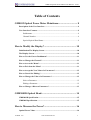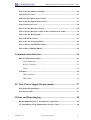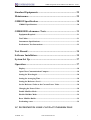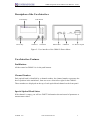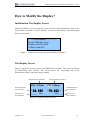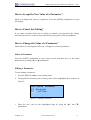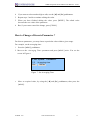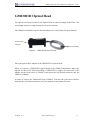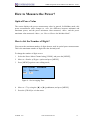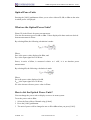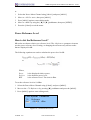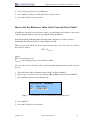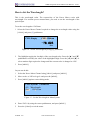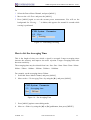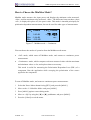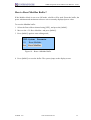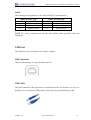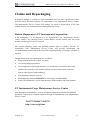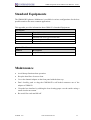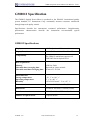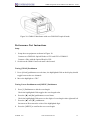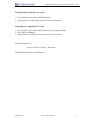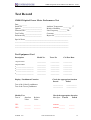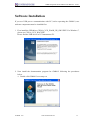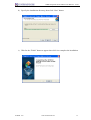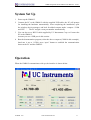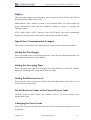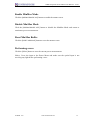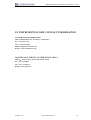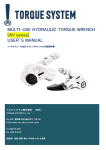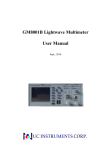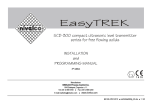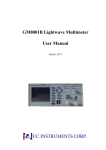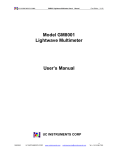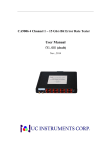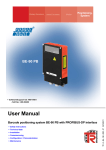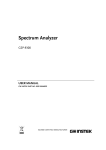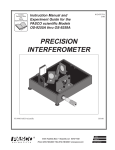Download User`s Manual for GM8012 V3.01
Transcript
GM8012 Optical Power Meter User Manual Aug., 2010 (此图片还没更新为最新) GM8012 Optical Power Meter User Manual V3.01 Notices This document contains UC INSTRUMENTS CORP. proprietary information that is protected by copyright. All rights are reserved. This document can’t be reproduced in (including electronic storage and retrieval or translation into a foreign language) without prior agreement and written consent from UC Instruments Corp. Subject Matter The material in this document is subject to change without notice. UC Instruments Corp. makes no warranty of any kind with regard to this printed material, including, but not limited to, the implied warranties of merchantability and fitness for a particular purpose. UC Instruments Corp. shall not be liable for errors contained herein or for incidental or consequential damages in connection with the furnishing, performance, or use of this material. Warranty This UC Instruments Corp. product is warranted against defects in material and workmanship for a period of one year from date of shipment. During the warranty period, UC INSTRUMENTS CORP. will, at its option, either repair or replace products that prove to be defective. For warranty service or repair, this product must be returned to a service facility designated by UC Instruments Corp. Buyer shall prepay shipping charges to UC Instruments Corp. and UC Instruments Corp. shall pay shipping charges to return the product to Buyer. However, Buyer shall pay all shipping charges, duties, and taxes for products returned to UC Instruments Corp. from another country. UC Instruments Corp. warrants that its software and firmware designated by UC Instruments Corp. for use with an instrument will execute its programming instructions when properly installed on that instrument. UC Instruments Corp. does not warrant that the operation of the instrument, software, or firmware will be uninterrupted or error free. 10160004 R3.01 www.ucinstruments.com 1 GM8012 Optical Power Meter User Manual V3.01 Limitation of Warranty The foregoing warranty shall not apply to defects resulting from improper or inadequate maintenance by Buyer, Buyer-supplied software or interfacing, unauthorized modification or misuse, operation outside of the environmental specifications for the product, or improper site preparation or maintenance. No other warranty is expressed or implied. UC Instruments Corp. specifically disclaims the implied warranties of Merchantability and Fitness for a Particular Purpose. Exclusive Remedies The remedies provided herein are Buyer’s sole and exclusive remedies. UC Instruments Corp. shall not be liable for any direct, indirect, special, incidental, or consequential damages whether based on contract, tort, or any other legal theory. Assistance Product maintenance agreements and other customer assistance agreements are available for UC Instruments Corp. products. For any assistance contact the UC Instruments Corp. Maintenance Service Center. 10160004 R3.01 www.ucinstruments.com 2 GM8012 Optical Power Meter User Manual V3.01 Safety Considerations The following general safety precautions must be observed during all phases of operation, service, and repair of this instrument. Failure to comply with these precautions or with specific warnings elsewhere in this manual violates safety standards of design, manufacture, and intended use of the instrument. UC Instruments Corp. assumes no liability for the customer’s failure to comply with these requirements. Before operation, you should review the instrument and manual for safety markings and instructions. You must follow these to ensure safe operation and to maintain the instrument in safe condition. WARNING: To avoid hazardous electrical shock, do not perform electrical tests when there are signs of shipping damage to any portion of the outer enclosure (covers, panels, and so on). Operating Environment WARNING : The GM8012 Optical Power Meter is not designed for outdoor use. To prevent potential fire or shock hazard, do not expose the instrument to rain or other excessive moisture. Line Power Requirements The GM8012 Optical Power Meter complies with overvoltage category II and can operate from the single-phase AC power source that supplies between 100V and 240V at a frequency in the range 48 to 66 Hz. The maximum power consumption is 230mA under 115V voltage. The maximum power consumption is 120mA under 230V voltage. 10160004 R3.01 www.ucinstruments.com 3 GM8012 Optical Power Meter User Manual V3.01 Line Power Connection In accordance with international safety standards, the instrument has a three-wire power cable. When connected to an appropriate AC power receptacle, this cable earths the instrument cabinet. WARNING: To avoid the possibility of injury or death, you must observe the following precautions before switching on the instrument. z Insert the power cable plug only into a socket outlet provided with a protective earth contact. Do not negate this protective action by the using an extension cord without a protective conductor. z Do not interrupt the protective earth connection intentionally. z Do not remove protective covers. Operating personnel must not remove instrument covers. Component replacement and internal adjustments must be made only by qualified service personnel. z Instruments that appear damaged or defective should be made inoperative and secured against unintended operation until they can be repaired by qualified service personnel. z Defective, damaged, or malfunctioning laser sources must be returned to UC Instruments Corp. Maintenance Service Center. z Do not operate the instrument in the presence of flammable gases or fumes. Operation of any electrical instrument in such an environment constitutes a definite safety hazard. Storage and Shipment The instrument can be stored or shipped at temperatures between -30℃ and +80℃. The instrument should be protected from temperature extremes that may cause condensation within it. 10160004 R3.01 www.ucinstruments.com 4 GM8012 Optical Power Meter User Manual V3.01 Table of Contents GM8012 Optical Power Meter Mainframe .............................. 8 Description of the User Interface..........................................................................9 User Interface Features .........................................................................................9 Pushbuttons.....................................................................................................9 Channel Number .............................................................................................9 Special Optical Head States ............................................................................9 How to Modify the Display? .................................................... 10 Initialization The Display Screen .......................................................................10 The Display Screen ..............................................................................................10 How to Use the Cursor Pushbutton?..................................................................11 How to Change the Channel? .............................................................................11 How to Access the Menu?....................................................................................11 How to Exit from the Menu? ..............................................................................11 How to Accept the New Value of a Parameter?.................................................12 How to Cancel the Editing? ................................................................................12 How to Change the Value of a Parameter?........................................................12 Select a Parameter.........................................................................................12 Editing a Parameter.......................................................................................12 How to Change a Discrete Parameter ? .............................................................13 GM83001D Optical Head......................................................... 14 GM83001D Specification.....................................................................................15 GM83002 Specification........................................................................................15 How to Measure the Power?.................................................... 16 Optical Power Value ............................................................................................16 10160004 R3.01 www.ucinstruments.com 5 GM8012 Optical Power Meter User Manual V3.01 How to Set the Number of Digits? ......................................................................16 Optical Power Units.............................................................................................17 What are the Optical Power Units? ...................................................................17 How to Set the Optical Power Units?.................................................................17 Power Reference Level ........................................................................................18 How to Set the Reference Level? ........................................................................18 How to Set the Reference Value to the Current Power Value?........................19 How to Set the Wavelength? ...............................................................................20 How to Perform a Zero?......................................................................................21 How to Set the Averaging Time ..........................................................................22 How to Choose the MinMax Mode?...................................................................23 How to Reset MinMax Buffer?...........................................................................24 Communication Interface ........................................................ 25 RS232 Serial Interface Port ................................................................................25 Fixed Parameters...........................................................................................25 RS232 Connector..........................................................................................25 Cable .............................................................................................................26 USB Port ...............................................................................................................26 USB Connector .............................................................................................26 USB Cable ....................................................................................................26 AC Line Power Supply Requirements.................................... 27 Line Power Requirements ...................................................................................27 Line Power Cable.................................................................................................27 Claims and Repackaging ......................................................... 28 Return Shipments to UC Instruments Corporation.........................................28 UC Instruments Corp. Maintenance Service Center .......................................28 10160004 R3.01 www.ucinstruments.com 6 GM8012 Optical Power Meter User Manual V3.01 Standard Equipments .............................................................. 29 Maintenance.............................................................................. 29 GM8012 Specification .............................................................. 30 GM8012 Specifications ........................................................................................30 GM8001B Performance Tests ................................................. 31 Equipment Required ...........................................................................................31 Test Failure ...........................................................................................................31 Instruments Specifications ..................................................................................31 Performance Test Instructions............................................................................32 Test Record ............................................................................... 34 Software Installation ................................................................ 35 System Set Up ........................................................................... 37 Operation .................................................................................. 37 Display...................................................................................................................38 Open/Close Communication Comport...............................................................38 Setting the Wavelength ........................................................................................38 Setting the Averaging Time .................................................................................38 Setting the Reference Level.................................................................................38 Set the Reference Value to the Current Power Value .......................................38 Changing the Power Units...................................................................................38 Enable MinMax Mode.........................................................................................39 Disable MinMax Mode ........................................................................................39 Reset MinMax Buffer ..........................................................................................39 Performing a zero ................................................................................................39 UC INSTRUMENTS CORP. CONTACT INFORMATION 10160004 R3.01 www.ucinstruments.com 7 GM8012 Optical Power Meter User Manual V3.01 GM8012 Optical Power Meter Mainframe The GM8012 Dual Channels Optical Power Meter is a high-accuracy, wide-range optical power Measuring Instruments. It uses new data collecting and processing method and features larger Signal Noise Ratio and Dynamic Range, quick Response Speed. The power measurement range is from +3 to -80dBm or from +23 to -60dBm optional. The GM8012 Instruments do not need adjustment and is very easy to operate. It is used for direct power measurement or power loss relative measurement. The GM8012 is a base measurement instruments for Tele-com and the characterization and feature evaluation of optical fiber and optical cable, optical passive component. This section will introduce the features of GM8012 Optical Power Meter. Here you will find a brief description of the instrument, how to use the user interface and how to perform a simple sample session. Figure 1 - GM8012 Mainframe 图片未更新 10160004 R3.01 www.ucinstruments.com 8 GM8012 Optical Power Meter User Manual V3.01 Description of the User Interface LCD display Power key Push button Channel 1 Channel 2 RS232 Port USB Port AC Power coupler Figure 2 - User interface of the GM8012 Power Meter User Interface Features PushButtons All the control to GM8012 is via the push buttons. Channel Number Each optical head is identified by a channel number, the channel number represents the head’s position in the mainframe, from one to two from left to right for the GM8012. These numbers are displayed on the top of each optical head channel on the front panel. Special Optical Head States If the channel is empty, you will see EMPTY information shown instead of parameter or measurement values. 10160004 R3.01 www.ucinstruments.com 9 GM8012 Optical Power Meter User Manual V3.01 How to Modify the Display? Initialization The Display Screen When the GM8012 is powered up, the screen will show initial information, such as, the serial number, hardware revision, firmware revision of the GM8012, and information about two channels. *****CH2:Selftest: …………. Model:GM83001 Serial Number:GG032614002 CalData Load OK! Figure 3 - Screen for Detecting the Optical Head in Channel 2 The Display Screen Figure 3 shows the screen profile of the GM8012 Power Meter. This screen will show up immediately after start-up. The screen shows the wavelength and power measurement value of the power meter module. Wavelength for Channel 1 Measured Power For Channel 1 Power Units For Channel 1 Wavelength for Channel 2 CH1: 1545nm CH2: 1548nm -36.656 -78.623 dBm dBm Measured Power For Channel 2 Power Units For Channel 2 Figure 4 - GM8012 Display Screen 10160004 R3.01 www.ucinstruments.com 10 GM8012 Optical Power Meter User Manual V3.01 How to Use the Cursor Pushbutton? In menu system, you can move to the previous parameter by using [◀] cursor pushbutton, and move to the next parameter by [▶]. Continuing to press [▶] cycles through the last parameter after which the screen shows the first parameter and the cycle begins again. Pressing the [◀] pushbutton is in a similar way. When editing a parameter, the [▲] and [▼] pushbuttons can be used to increment and decrement the value of a digit and the [◀]and [▶] pushbuttons can be used to move the highlighted digit left and right. How to Change the Channel? You can switch optical head channel by pressing the [CHAN] pushbutton. How to Access the Menu? Press the [MENU] pushbutton to access all the parameters and functions that apply to a module. Figure 5 show the menu screen you should see for a power meter module. CH2: System Parameter 1/9 MinMax Mode Figure 5 - Menu of GM8012 Power Meter How to Exit from the Menu? Press the [CHAN] pushbutton to return to Previous menu. Continuing to press [CHAN] pushbutton, you exit from the menu system. 10160004 R3.01 www.ucinstruments.com 11 GM8012 Optical Power Meter User Manual V3.01 How to Accept the New Value of a Parameter? When you changed the value of a parameter, Press the [MENU] pushbutton to accept this change. How to Cancel the Editing? If you make a mistake while you are editing a parameter, you can cancel the editing, and retain the previous value for the parameter by pressing the [CHAN] pushbutton. How to Change the Value of a Parameter? What follows is a description of the way of change the value of parameters. Select a Parameter Press the [MENU] pushbutton to enter menu system, and then move to the target parameter by pressing [◀] or [▶] pushbutton. Editing a Parameter To start editing a parameter, 1 Press the [MENU] twice to enter editing mode, 2 The digit before decimal point of setting value will be highlighted first, as shown in Figure 5. CH2: System Parameter 4/9 Wavelength Set: 1540.0 nm Figure 6 - Editing a parameter 3 Enter the new value for the highlighted digit by using the [▲ ] and [ ▼ ] pushbuttons. 10160004 R3.01 www.ucinstruments.com 12 GM8012 Optical Power Meter User Manual V3.01 4 If you want to select another digit to edit, use the [◀] and [▶] pushbuttons. 5 Repeat steps 3 and 4 to continue editing the value. 5 When you have finished editing the value, press [MENU]. The edited value becomes the new value of the parameter. 6 But, if you want to cancel the change, press [CHAN]. How to Change a Discrete Parameter ? For discrete parameters, you may choose a particular value within a given range. For example, set the averaging time: 1 Press the [MENU] pushbutton. 2 Move to the <Averaging Time> parameter and press [MENU] twice. You see the screen in Figure 6. CH2: System Parameter 5/9 Averaging time Set: 100 ms Figure 7 - Set Averaging Time 3 Move to required value, by using the [◀] and [▶] pushbuttons, then press the [MENU]. 10160004 R3.01 www.ucinstruments.com 13 GM8012 Optical Power Meter User Manual V3.01 GM83001D Optical Head An Optical Head measures the power emitted from a connected single-mode Fiber. The wavelength and power range depend on the sensor element. The GM8012 mainframe has two channel adaptors for connecting with optical heads. Optical Fiber Interface Self-locked Plug Figure 8 - GM83001D Optical Head Put on an optical-fiber adaptor to the GM83001D’s Optical Head. When you connect a GM83001D Optical Head to the GM8012 Mainframe, make sure that the red dot on the Self-locked Plug of GM83001D is align to the same one on the adaptor on the front panel of GM8012, then push the Self-locked connector into the GM8012’s adaptor. In order to remove the GM83001D from GM8012, first turn the self-locked connect, then pull the self-locked connector out of the adaptor in horizontal direction. 10160004 R3.01 www.ucinstruments.com 14 GM8012 Optical Power Meter User Manual V3.01 GM83001D Specification GM83001 Model # Single Channel InGaAs Sensor Element Wavelength Range 850 ~ 1700 nm Power Range +3 ~ -80 dBm Resolution Application Fiber Type Uncertainty (accuracy) at reference condition Relative Uncertainty (accuracy) at reference condition Linearity (power) Return Loss Operation Temperature xW:0.01 dBm/dB:0.001、0.01、0.1 optional Standard SM and mm up to 62.5 um core size +/- 4% (1200 nm ~ 1610 nm) < 0.02 dB, Typical <= +/- 0.06 dB (1200 nm ~ 1610 nm, + 0~ -60 dBm) > 40 dB 0 ~ +40℃ Storage Temperature -30 ~ +80℃ Recalibration Period 2 years GM83002 Specification GM83001 Model # Single Channel InGaAs Sensor Element Wavelength Range 850 ~ 1700 nm Power Range + 23 ~ -60 dBm Resolution Application Fiber Type Uncertainty (accuracy) at reference condition Relative Uncertainty (accuracy) at reference condition Linearity (power) Return Loss Operation Temperature xW:0.01 dBm/dB:0.001、0.01、0.1 optional Standard SM andmm up to 62.5 um core size +/- 4% (1200 nm ~ 1610 nm) < 0.02 dB, Typical <= +/- 0.06 dB (1200 nm ~ 1610 nm, + 0~ -60 dBm) > 40 dB 0 ~ +40℃ Storage Temperature -30 ~ +80℃ Recalibration Period 2 years 10160004 R3.01 www.ucinstruments.com 15 GM8012 Optical Power Meter User Manual V3.01 How to Measure the Power? Optical Power Value The screen displays the power measurement value in general. In MinMax mode, this power measurement value changes to <ΔP>, the difference between minimum and maximum power, and the power minimum value measured, <Min>, and the power maximum value measured <Max>, see “How to Choose the MinMax Mode”. How to Set the Number of Digits? You can set the maximum number of digits that are used in optical power measurement. This is the maximum number of digits after the decimal point. To change the number of digits to two: 1 Select the Power Meter Channel using [CHAN], and press the [MENU], 2 Move to <Number of Digits> option and press [MENU]. 3 Press [MENU] again to enter editing mode, CH2: System 3/9 Set: Parameter Data Points 1 Figure 9 - Set Averaging Time 4 Move to “2” by using the [◀] or [▶] pushbutton, and press [MENU]. 5 Press the [CHAN] to exit the menu. 10160004 R3.01 www.ucinstruments.com 16 GM8012 Optical Power Meter User Manual V3.01 Optical Power Units Pressing the [UNIT] pushbutton allows you to select either nW, dB, or dBm as the units in which power is displayed. What are the Optical Power Units? Watts (W) is the SI unit for power measurement. You can also measure power in dB or dBm. Values displayed in these units are derived from measurement in Watts. By selecting dBm, the following calculation is made: Where, PdBm is the power value displayed in dBm, and Pinput is the input signal level in Watts. Power, in units of dBm, is measured relative to 1 mW, it is an absolute power measurement. By selecting dB, the following calculation is made: Where, PdB is the power value displayed in dB, Pinput is the input signal level in Watts, Pref is the chosen reference power value in Watts. How to Set the Optical Power Units? You can change the power unit on display screen or in menu system. To set the power unit to dBm: 1 Select the Power Meter Channel using [CHAN]. 2 Press the [UNIT] pushbutton. 3 The unit of power will be changed to nw or dB or dBm when you press [UNIT]. 10160004 R3.01 www.ucinstruments.com 17 GM8012 Optical Power Meter User Manual V3.01 or 1 Select the Power Meter Channel using [CHAN], and press [MENU]. 2 Move to <8/9 Pwr unit>, then press [MENU]. 3 Press [MENU] again to enter editing mode, 4 Move to <dBm> by using the [◀] or [▶] pushbutton, then press [MENU]. 5 Press the [CHAN] to exit the menu. Power Reference Level How to Set the Reference Level? dB results are shown relative to a reference level. The <Reference> parameter in menu sets the power reference level. Setting, or changing the reference only affects results that are displayed in dB. The following equations are used to calculate the power level in dB: Where, Pdisplay Pmeasured REF is the displayed relative power, is the absolute power level, is the reference level. The units is dBm. To set the reference level to 10 dBm: 1 Select the Power Meter Channel using [CHAN], and press [MENU]. 2 Move to the <7/9 Reference> by pressing [▶] pushbutton and press the [MENU]. 3 Press [MENU] again to enter editing mode, CH2: System 7/9 Set: Parameter Reference +00.010 dBm Figure 10 - Set Reference Level 10160004 R3.01 www.ucinstruments.com 18 GM8012 Optical Power Meter User Manual V3.01 4 Enter 10 by using the cursor pushbuttons. 5 Press [MENU] softkey to confirm the new reference level. 6 Press the [CHAN] to exit the menu. How to Set the Reference Value to the Current Power Value? In addition to entering a new reference value, you can change the reference value to the currently displayed power value by pressing the [Ref] pushbutton. Pressing the [Ref] pushbutton takes the input power and stores it as the reference. Setting the reference only affects results displayed in dB. When you press the [Ref], the power units must be dBm or nW. The power is stored as the reference, that is: REF = Pmeasured Where, REF is the reference, and Pmeasured is the absolute power level in Watts or dBm. You can also set the reference value to the currently displayed power value in menu system. 1 Select the Power Meter Channel using [CHAN], and press [MENU]. 2 Move to the <9/9 Disp to Ref> by pressing [▶] pushbutton and press the [MENU]. 3 Press [MENU] again to enter editing mode, CH2: System 9/9 Set: Parameter Disp to Ref Disp to Ref Figure 11 - Set Reference Level to the currently displayed power 4 Press [MENU]. 5 Press the [CHAN] to exit the menu. 10160004 R3.01 www.ucinstruments.com 19 GM8012 Optical Power Meter User Manual V3.01 How to Set the Wavelength? This is the wavelength value. The responsivity of the Power Meter varies with wavelength. For accurate power measurement, you need to set the wavelength of the optical input. To set the wavelength to 1545.0nm: 1 Select the Power Meter Channel required to change the wavelength value using the [CHAN], and press [λ] pushbutton. CH1: Empty CH2: 1548nm -78.623 dBm Figure 12 - Set the Wavelength by using [λ] pushbutton 2 The highlight toggles the last digit of the wavelength value. Press the [▲] and [▼] pushbuttons to modify the value of the highlighted digit. Press the [◀] and [▶] to select another digit required to change until the current value is changed to 1545. 3 Press [MENU]. Or you can do this: 1 Select the Power Meter Channel using [CHAN], and press [MENU], 2 Move to the <4/9 Wavelength> and press the [MENU], 3 Press [MENU] again to enter editing mode, CH2: System Parameter 4/9 Wavelength Set: 1540.0 nm Figure 13 - Set the Wavelength in Menu System 4 Enter 1545.0 by using the cursor pushbuttons, and press [MENU]. 5 Press the [CHAN] to exit the menu. 10160004 R3.01 www.ucinstruments.com 20 GM8012 Optical Power Meter User Manual V3.01 How to Perform a Zero? Optical Power Meters measure optical power by converting optical power to electrical power, and then measuring electrical power. An electrical offset is electrical power that is always present, even if there no optical power is input. If electrical offsets are not removed, they affect the accuracy of power measurement. Performing a zero sets the zero power level to the average electrical offset level for the current environmental conditions. NOTE: The environmental conditions and the temperature of the instrument affect electrical offset. For the best results you must: z Allow the instrument time to perform a zero during operation (per 1 hour). z Allow the instrument time to warm up (around 20 minutes). z Make sure that the optical input is not receiving any light. If you are using multi-mode fiber-optic cable, you must disconnect the cable and cover the input to the Power Meter to perform a zero. It is good practice to perform a zero before making any important measurements. To remove electrical offsets: 1 Cover the input to the Power Meter and make sure the optical input is not receiving any light. 2 Select the Power Meter Channel. 3 Press [ZERO] pushbutton to zero the current power measurement. You will see texts for “Zeroing . . .” in place of the displayed power value, this appears for around 10 seconds while zeroing is performed. CH1: 1545nm Zeroing… CH2: 1548nm -78.623 dBm Figure 14 - Performing a Zeroing 10160004 R3.01 www.ucinstruments.com 21 GM8012 Optical Power Meter User Manual V3.01 Or 1 Select the Power Meter Channel, and press [MENU], 2 Move to the <6/9 Zero> and press the [MENU], 3 Press [MENU] again to zero the current power measurement. You will see the background for “Zeroing . . .” is darken, this appears for around 10 seconds while zeroing is performed. CH2: System Parameter 6/9 Zero Set: Zeroing Figure 15 - Performing a Zeroing How to Set the Averaging Time This is the length of time over which a signal is averaged. Longer averaging times increase the accuracy and improve the noise rejection. Longer averaging times also decrease sensitivity. The averaging time may be selected from 1ms、2ms、5ms、10ms、20ms、50ms、100ms、 200ms、500ms、1000ms、2000ms、5000m s、10000ms. For example, set the averaging time to 500ms: 1 Select the Power Meter Channel, and press [MENU], 2 Move to the < 5/9 Averaging Time> by using the [▶], and press [MENU], CH2: System Parameter 5/9 Averaging time Set: 200 ms Figure 16 – Set Averaging Time 3 Press [MENU] again to enter editing mode, 4 Move to <500ms> by using the [◀] or [▶] pushbutton, then press [MENU]. 10160004 R3.01 www.ucinstruments.com 22 GM8012 Optical Power Meter User Manual V3.01 How to Choose the MinMax Mode? MinMax mode measures the input power and displays the minimum value measured, <Min>, and the maximum value measured, <Max>. The difference between these values, <ΔP>, is displayed in place of P, the power value. This mode is intended principally for polarization dependent measurements, but can be used for other types of measurement. CH1:1548nm CH2:1548nm -78.623 ΔP 0.45 dB Min -5.46 dB Max -5.03 dB dBm Figure 17 - MinMax mode -> Continuous You can choose the modes of operation from the MinMax mode menu: z <Off> mode, which turns off MinMax mode, and returns to continuous power measurement. z <Continuous> mode, which compares each new measured value with the maximum and minimum values so far, and replaces them as necessary. This mode is useful for measuring the Polarization Dependent Loss (PDL) of a component. Run the application while sweeping the polarization of the source applied to the component. To turn off MinMax mode, and return to continuous power measurement: 1 Select the Power Meter channel using [SEL], and press the [MENU]. 2 Move to the <1/9 MinMax Mode> and press [MENU]. 3 Press [MENU] again to enter editing mode, 4 Move to <Off> by using the [◀] or [▶] pushbutton, and press [MENU]. 5 Press the [CHAN] to exit the menu. 10160004 R3.01 www.ucinstruments.com 23 GM8012 Optical Power Meter User Manual V3.01 How to Reset MinMax Buffer? If the MinMax Mode is not set to Off mode, a buffer will be used. Reset the buffer, the power minimum and maximum values are set to currently displayed power value. To reset the MinMax buffer: 1 Select the Power Meter channel using [SEL], and press the [MENU]. 2 Move to the <2/9 Reset MinMax> and press [MENU]. 3 Press [MENU] again to enter editing mode, CH2: System Parameter 1/9 Reset MinMax Set: Reset MinMax Figure 18 – Reset a MinMax Buffer 4 Press [MENU] to reset the buffer. The system jumps to the display screen. 10160004 R3.01 www.ucinstruments.com 24 GM8012 Optical Power Meter User Manual V3.01 Communication Interface There are two communication interface ports on the rear panel of the GM8012. They are USB port and RS232 serial interface port. RS232 Serial Interface Port The GM8012 serial interface has fixed parameters. The PC serial interface should be configured to match the instrument’s fixed parameters. Fixed Parameters These are: Baudrate 115200 Data Bits 8 Parity None Stop Bits 1 RS232 Connector The following figure 19 shows the connector and pin assignments. 2- Transmit data 3- Received data 5-Signal ground Figure 19 - RS232 Connector 10160004 R3.01 www.ucinstruments.com 25 GM8012 Optical Power Meter User Manual V3.01 Cable The connetors pin assignments on the cable for RS232 Communication. DB9 CONNECTOR PIN NOTES Received data 2 Transmit data 3 Signal ground 5 DB9 CONNECTOR PIN NOTES Transmit data 2 Received data 3 Signal ground 5 NOTE For serial communication use the null modem cable provided with your instrument. USB Port The USB Port is for connection to PC with PC software. USB Connector This is a standard four-core type B USB connector. USB Cable The USB connection cable must not be extended beyond 5m. For distance over 5m, it is possible to use a third party USB extender. Typically, they extend USB up to 50m. 10160004 R3.01 www.ucinstruments.com 26 GM8012 Optical Power Meter User Manual V3.01 AC Line Power Supply Requirements Line Power Requirements The GM8012 Optical Power Meter complies with overvoltage category II and can operate from the single-phase AC power source that supplies between 100V and 240V at a frequency in the range 48 to 66 Hz. The maximum power consumption is 230mA under 115V voltage. The maximum power consumption is 120mA under 230V voltage. Line Power Cable In accordance with international safety standards, the instrument has a three-wire power cable. When connected to an appropriate AC power receptacle, this cable earths the instrument cabinet. GM8012 Power Key The power key on the front panel of the GM8012 may turn on or turn off the power. WARNING: To avoid the possibility of injury or death, you must observe the following precautions before switching on the instrument. z Insert the power cable plug only into a socket outlet provided with a protective earth contact. Do not negate this protective action by the using an extension cord without a protective conductor. z Do not interrupt the protective earth connection intentionally. The AC power requirements are summarized on the rear panel of the instrument. AC INPUT: 100-240V~, 48-66Hz, 48~ 66Hz 230mA/115V, 120mA/230V, AC Power Requirement Mark - GM8012 10160004 R3.01 www.ucinstruments.com 27 GM8012 Optical Power Meter User Manual V3.01 Claims and Repackaging If physical damage is evident or if the instrument does not meet specification when received, notify the carrier and the UC Instruments Corp. Maintenance Service Center. The Maintenance Service Center will arrange for repair or replacement of the unit without waiting for settlement of the claim against the carrier. Return Shipments to UC Instruments Corporation If the instrument is to be shipped to a UC Instruments Corp. Maintenance Service Center, attach a tag showing owner, return address, model number and full serial number and the type of service required. The original shipping carton and packing material may be reusable, but the UC Instruments Corp. Maintenance Service Center will provide information and recommendation on materials to be used if the original packing is no longer available or reusable. General instructions for repackaging are as follows: z Wrap instrument in heavy paper or plastic. z Use strong shipping container. z Use enough shock absorbing material (3 to 4 inch layer) around all sides of the instrument to provide a firm cushion and prevent movement inside container. Protect control panel with cardboard. z Seal shipping container securely. z Mark shipping container FRAGILE to encourage careful handling. z In any correspondence, refer to instrument by model number and serial number. UC Instruments Corp. Maintenance Service Center Any adjustment, maintenance, or repair of GM8012 must be performed by qualified personnel. Contact your customer engineer through UC Instruments Corp. Maintenance Service Center. Tel:0773-5850657, 5803731 http://www.ucigl.com 10160004 R3.01 www.ucinstruments.com 28 GM8012 Optical Power Meter User Manual V3.01 Standard Equipments The GM8001B Lightwave Multimeter is available in various configurations for the best possible match to the most common applications. This appendix provides information about GM8012’s Standard Equipments Accessories Model # AC Power Cable Description null modem cable standard four-core type B USB cable. three-wire power cable CD Includes GM8012 User manual and PC software RS232 Cable USB Connection Cable Optical Head Interfaces Model # Description GM83001D Single Channel Optical Head Maintenance z Avoid sharp vibration when operation. z Keep the head face of sensor clean. z Cover the channel adaptor on the front panel with the dust cap. z Don’t forcibly push or drag the GM83001D’s self-locked connector out of the adaptor of GM8012. z Clean the lens interface by rubbing the lens cleaning paper over the surface using a small circular movement. z Be careful for crash and fall-off. 10160004 R3.01 www.ucinstruments.com 29 GM8012 Optical Power Meter User Manual V3.01 GM8012 Specification The GM8012 Optical Power Meter is produced to the ISO9001 international quality system standard. UC Instruments Corp. continually increases customer satisfaction through improved quality control. Specifications describe the instruments warranted performance. Supplementary performance characteristics describe the instruments non-warranted typical performance. GM8012 Specifications Display 192 X 64 points visible, monochrome Display Resolution 0.001 dB/dBm, 0.001 nW / uW / mW Compatibility The GM8012 mainframe supports all GM8300X Serial Optical Head Data Acquisitions Memory Selectable data averaging time Selectable total data averaging time 16M bits, flash Depends on sensor module 20 ms to 23:59:59 h Environmental Storage temperature Operating temperature Humidity −30°C to +80°C 0°C to +40°C <95% R.H. from 0°C to +45°C Power AC 100 - 240 V, 48 - 66 Hz, 230mA max. Dimensions 270 mm X 200 mm X 120 mm (LWH) Interfaces RS232 Serial Port, USB interface Port Number of Optical heads 2 Optical Heads 10160004 R3.01 www.ucinstruments.com 30 GM8012 Optical Power Meter User Manual V3.01 GM8001B Performance Tests The GM8012 do not contain calibration data, therefore they are not subject to re-calibration. Consequently, these Performance Tests test the functionality of the instrument. The GM8012 comprises a power supply, a CPU, multi-keys panel, and a display. All tests can be performed without access to the interior of the instrument. Equipment Required Equipment required for the performance test is listed in the table below. Any equipment that satisfies the critical specifications given in the table may be substituted for recommended models in the round brackets. Description Mainframe Optical Head Single-mode Fiber (FC/PC) Model GM8012 GM83001Optical Head(GM83002) Test Failure If the GM8012 Optical Power Meter fail any Performance Test, return the instrument to the UC Instruments Corp. Maintenance Service Center for repair. Instruments Specifications Any changes in the specifications due to manufacturing changes, design, or traceability to the National Institute of Standards and Technology will be covered in a manual change supplement or revised manual. The specifications listed here supersede any previously published. NOTE Make sure that all optical connections of the test setups given in the procedure are dry and clean. DO NOT USE INDEX MATCHING OIL. For cleaning, use the cleaning instructions. 10160004 R3.01 www.ucinstruments.com 31 GM8012 Optical Power Meter User Manual V3.01 Figure 20- GM8012 Mainframe with two GM83001D optical heads Performance Test Instructions Setup 1 Setup the test equipment as shown in Figure 20. Connect two GM83001 Optical Heads to CH1 and CH2 of GM8012. Connect a fiber with the Optical Head in CH1. 2 Switch on the GM8012 and wait until it has booted. Testing [CHAN] Pushbutton 3 Press [CHAN] pushbutton several times, the highlighted field on the display should toggle between the two channels. 4 Move the highlight to “CH1”. Testing Cursor Pushbuttons and [MENU] Pushbutton 5 Press [λ] Pushbutton to edit the wavelength. Check the highlighted fields toggles the wavelength value . 6 Press the [◀] and [▶] pushbuttons several times. Check the highlighted fields moves to the digits of wavelength value right and left. 7 Press the [▲] and [▼] pushbuttons. Increment or Decrement the value of the highlighted digit. 8 Press the [MENU] to confirm the new wavelength. 10160004 R3.01 www.ucinstruments.com 32 GM8012 Optical Power Meter User Manual V3.01 Testing Absolute Optical Power Value 1 Press [UNIT] several times until dBm appears. 2 Note the power reading of the power meter in the test record. Testing Relative Optical Power Value 1 Press [UNIT] several times until the power units is changed to dB. 2 Press [REF] pushbutton. 3 Note the power reading of the power meter in the test record. The related equation is Prelative (dB)=Pabsolute (dBm) – PREF(dBm) The Module Performance Test ends here. 10160004 R3.01 www.ucinstruments.com 33 GM8012 Optical Power Meter User Manual V3.01 Test Record GM8012 Optical Power Meter Performance Test Date _________ Serial No. _____________________ Options _______________________ Firmware Rev. _________________ Test Facility ___________________ Performed by __________________ Ambient Temperature _________ ℃ Relative Humidity _________ % Line Frequency _________ Hz Customer ___________________ Report No ___________________ Special Notes _______________________________________________ ___________________________________________________________ ___________________________________________________________ ___________________________________________________________ Test Equipment Used Description Model No. 1 Optical Fiber 2 Optical Head 3 ______________________ 4 ______________________ 5 ______________________ 6 ______________________ ___________ ___________ ___________ ___________ ___________ ___________ Display / Pushbutton Function Test of the [CHAN] pushbutton Test of the Cursor pushbutton Trace No ___________ ___________ ___________ ___________ ___________ ___________ Cal. Due Date ___________ ___________ ___________ ___________ ___________ ___________ Check the appropriate function Passed Failed ___________ ___________ ___________ ___________ Module Test Test of Absolute Value Relative Value CH1 _______ _______ 0.000dB ______ ______ CH2 _______ _______ 0.000dB ______ ______ 10160004 R3.01 Check the appropriate function Max Spec Passed Failed www.ucinstruments.com 34 GM8012 Optical Power Meter User Manual V3.01 Software Installation If you use USB port to communication with PC, before operating the GM8012, two software components must be installed first 1 First install the USB driver CP210x_VCP_Win2K_XP_S2K3.EXE. For Windows 7, please use CP210x_VCP_Win7.EXE. Please find the USB driver in UC Instruments CD. 2. Now install the demonstration program for GM8012 following the procedures below. a) Double click GM8012 xxx setup.exe 10160004 R3.01 www.ucinstruments.com 35 GM8012 Optical Power Meter User Manual V3.01 b) Specify the installation directory, then click “Next” button c) Wait for the “Finish” button to appear then click it to complete the installation 10160004 R3.01 www.ucinstruments.com 36 GM8012 Optical Power Meter User Manual V3.01 System Set Up 1 Power up the GM8012. 2 Connect the PC to the GM8012 with the supplied USB cable, the PC will prompt for installing the hardware automatically. After completing the installation, open the windows device manager, and look for added comport under ‘comport(COM and LPT)’. The PC assigns a com port number automatically. 3 You can also use a RS232 cable supplied by UC Instruments Corp. to Connect the PC to the GM8012. Assume you use a USB port in this section. 4 Run the demonstration program, select the above comport (COM4 in this example), baud rate is set to 115200, press “open” button to establish the communication between the PC and the GM8012. Operation When the GM8012 communicates with pc, the interface is shown below. 10160004 R3.01 www.ucinstruments.com 37 GM8012 Optical Power Meter User Manual V3.01 Display The wavelength and power measurement values for power meters in CH1 and CH2 are displayed on the middle of the screen. Manual Mode: Press “Manual” button to enter Manual Mode. You must update the power measurement value and the parameters setting by means of clicking the “Refresh” button. AUTO Mode: Press “AUTO” button to enter AUTO Mode. The screen continuously displays the current power measurement value and the parameters setting. Open/Close Communication Comport Click open or close button, the communication comport will be enabled or disabled. Setting the Wavelength Enter wavelength value on wavelength edit box, then click [WAVELENGTH] button, the wavelength setting will be sent to module. Setting the Averaging Time Select averaging time option on averaging time drop-down box, then click [ATIME] button, the averaging time setting will be sent to module. Setting the Reference Level Enter reference value on reference edit box, then click [REF] button, the reference level setting will be sent to module. Set the Reference Value to the Current Power Value Click the [DISP TO REF] button, the reference value is set to the current power measurement value. Changing the Power Units Select units option on unit drop-down box, then click [UNIT] button, the power unit will be changed. 10160004 R3.01 www.ucinstruments.com 38 GM8012 Optical Power Meter User Manual V3.01 Enable MinMax Mode Click the [MINMAXMODE ON] button to enable the MinMax Mode. Disable MinMax Mode Click the [MINMAXMODE OFF] button to disable the MinMax Mode and return to continuous power measurement. Reset MinMax Buffer Click the [RESET MINMAX] button to reset the MinMax buffer. Performing a zero Click the [ZERO] button to zero the current power measurement. Notice, Cover the input to the Power Meter and make sure the optical input is not receiving any light before performing a zero. 10160004 R3.01 www.ucinstruments.com 39 GM8012 Optical Power Meter User Manual V3.01 UC INSTRUMENTS CORP. CONTACT INFORMATION UC INSTRUMENTS CORPORATION Add: 37498 Glenmoor Dr., Fremont, CA 94536 USA Tel: +1-510-366-7353 Fax: +1-510-353-1809 Email: [email protected] Website: www.ucistruments.com MAINTENANCE SERVICE CENTER,GUILIN,CHINA Address:No.16 Yi Feng south road, GuiLin, China Tel: +86 773 5850657 Fax: +86 773 5814532 Website: www.ucigl.com 10160004 R3.01 www.ucinstruments.com 40