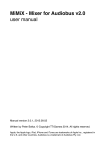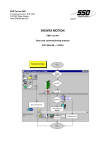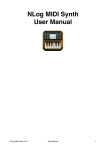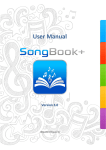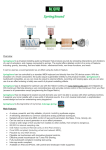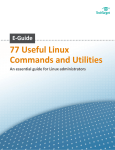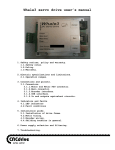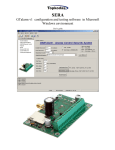Download Whitepaper: Understanding Audio Patchbay
Transcript
Whitepaper Subject: Version Date: Version Number: Understanding Audio Patchbay 15-05-29 0.2 This document is provided to the reader for their information only for guidance or clarity. Although iKingdom Corp. (d.b.a. iConnectivity) does not want to provide incorrect or misleading information, we do not warrant the information provided in this document. The reader is encouraged to engage with the iConnectivity community through their blog and forum at www.iConnectivity.com. The contents of this document are proprietary and Copyright © iKingdom Corp., 2015. Distribution of this document is by permission of iKingdom Corp. Modification or copying of the document by permission only. WP Understanding Audio Patchbay Version: 0.2 Table of Contents 1 INTRODUCTION ............................................................................................................... 3 1.1 Feature Overview ................................................................................................................... 3 1.2 Document Associations .......................................................................................................... 3 1.2.1 Applicable Product(s) ......................................................................................................... 3 1.2.2 2 Example Setup .................................................................................................................... 3 AUDIO PATCHBAY ............................................................................................................ 4 2.1 Audio Patchbay iConfig Tab.................................................................................................... 4 2.2 Making (Connecting) a Patch.................................................................................................. 6 2.3 Breaking (Disconnecting) a Patch ........................................................................................... 8 2.4 Association of Audio Info to Audio Patchbay ....................................................................... 10 2.4.1 USB In Channels................................................................................................................ 10 2.4.2 2.4.3 USB Out Channels............................................................................................................. 11 Mixer Audio Channels ...................................................................................................... 11 2.4.4 Analog Channels ............................................................................................................... 12 2.5 Association of Audio Mixer to Audio Patchbay .................................................................... 13 2.5.1 Mixer Sources and Destinations ....................................................................................... 13 2.5.2 Analog Inputs and Outputs .............................................................................................. 14 2.6 iConfig Audio Patchbay Tab View Rollup.............................................................................. 16 3 CLOSING ........................................................................................................................ 16 4 HISTORY ........................................................................................................................ 17 Page 2 Copyright © iKingdom Corp., 2015 15-05-29 WP Understanding Audio Patchbay 1 Version: 0.2 Introduction Many of the iConnectivity Innovative Interfaces have some kind of implementation of a digitally setable Audio Patchbay feature integrated in them. The Audio Patchbay can provide powerful capabilities to many of the musician’s workflows, but this flexibility can also be daunting to understand and configure. The following is an overview of the Audio Patchbay, how it operates, features and limitations and how to configure. 1.1 Feature Overview The Audio Patchbay functions in principle the same way a standard cabled Patchbay operates with the exception that the firmware does not permit incorrect connections or patches. Some key features of the Audio Patchbay in iConnectivity products: Unlimited, no loss and no added latency patches between source audio channels to destination audio channels Unlimited, no loss and no added latency source audio channel splitting to multiple destination audio channels Automatic audio time synchronization between different digital audio streams Simple matrix interface to make or break patches or view current patch configuration (iConfig) Ability to patch in internal features such as mixers. 1.2 Document Associations 1.2.1 APPLICABLE PRODUCT(S) The Audio Patchbay feature can be found to varying degrees in the following products: 1.2.2 iConnectMIDI4+ iConnectAUDIO4+ EXAMPLE SETUP This document diagrams and examples use the iConnectAUDIO4+ (http://www.iconnectivity.com/iConnectAUDIO4plus) hardware with iConfig version 4.0.3 (http://www.iconnectivity.com/iconnectaudio4plus-software-driver) on Mac OS X 10.10.3 for examples and configuration. The user should be able to extrapolate information for their version of hardware, iConfig and OS. Except where indicated, all settings are as factory default for firmware version 1.0.6. Page 3 Copyright © iKingdom Corp., 2015 15-05-29 WP Understanding Audio Patchbay 2 Version: 0.2 Audio Patchbay The Audio Patchbay in many iConnectivity interfaces can be imagined as a physical Patchbay of connectors and cables that you can quickly connect a source audio signal to one or more (using splitters) output signals but done digitally without any signal degradation or additional latency. The audio patches are established using a series of iConnectivity SYSEX commands (a SYSEX command manual is available from the downloads section: http://www.iconnectivity.com/support/downloads. This provides users the option to create their own settings templates that can be triggered by their DAW or even programmable controllers. As there are many “rules” to the operation of the devices, it is recommended that the user use the iConfig application to configure and maintain their iConnectivity hardware. 2.1 Audio Patchbay iConfig Tab The Audio Patchbay tab provides a complete view to all audio connections in the device, in this case the iConnectAUDIO4+. From this view, the user can make and break audio patch connections between audio sources and destinations including the internal functions and features of the device. Figure 1: Page 4 The iConfig Audio Patchbay Tab View Copyright © iKingdom Corp., 2015 15-05-29 WP Understanding Audio Patchbay Figure 2: Version: 0.2 Audio Patchbay Tab View Regions Figure 1 shows the Audio Patchbay view of iConfig. The view has three main regions of information and influence on the Patchbay settings in the hardware (see Figure 2): 1) Audio Source Channels – these are the audio sources available to the Patchbay. With exception to the mixers, these are the audio inputs from the point of view of the hardware. The outputs of the mixers are sources to the Patchbay. 2) Audio Destination Channels – similar to the sources, these are the audio channel destinations. With exception to the mixers, these are the audio outputs from the point of view of the hardware. The inputs of the mixers are destinations to the Patchbay. 3) Audio Patches – represents patch connections between sources and destinations. A dark line with a black dot represents a connection. For example, in Figure 1 the USB jack 1 channel 1 input is patched to USB jack 2 channel 5 output. Also note that a source audio channel can be split many times on the Patchbay, again noting example USB jack 1 channel 1 is split twice to USB jack 2 channel 5 and the first channel of the Analog mixer. Destinations can only have one connection, if you want to have multiple sources to a destination, a mixer must be used. Page 5 Copyright © iKingdom Corp., 2015 15-05-29 WP 2.2 Understanding Audio Patchbay Version: 0.2 Making (Connecting) a Patch Making (connecting) a patch is as simple as selecting the corresponding grid location for the source to destination – a potentially valid make is represented by a dashed blue line with a blue dot providing the user feedback of what source will be patched to what destination. Optionally you can select anywhere in grid to make a connection and drag to other grid locations – the make occurs when you deselect on a valid grid location. Figure 3 below shows the selecting of a grid location to make a patch. Note that making a patch will override any previous patches to destination, as destinations are only capable of supporting a single source patch. Page 6 Copyright © iKingdom Corp., 2015 15-05-29 WP Understanding Audio Patchbay Figure 3: Page 7 Version: 0.2 Making a Patch Copyright © iKingdom Corp., 2015 15-05-29 WP 2.3 Understanding Audio Patchbay Version: 0.2 Breaking (Disconnecting) a Patch Breaking (disconnecting) a patch is as simple as making. When selecting, a break is indicated with red lines and a red X indicating that the patch will be removed if action taken (deselected). Figure 4 below shows action of breaking a patch. Note if the source is split to other destinations, those patches will remain. Previous patches for a destination will not be restored. Page 8 Copyright © iKingdom Corp., 2015 15-05-29 WP Understanding Audio Patchbay Figure 4: Page 9 Version: 0.2 Breaking a Patch Copyright © iKingdom Corp., 2015 15-05-29 WP Understanding Audio Patchbay 2.4 Version: 0.2 Association of Audio Info to Audio Patchbay The Audio Info Tab (see Figure 5) allows the configuration and allocation of audio resources. For details about the specific capabilities of your device, refer to its user manual. It is important to remember that the information and settings provided in Audio Info are from the view of the hardware device. Therefore inputs are inputs to the device, in our case the iConnectAUDIO4+ and outputs are from the device. USB carries both input and output signals over one physical cable. Figure 5: 2.4.1 The Audio Info Tab USB IN CHANNELS In the Audio Info tab, the user can select the number of in audio channels available on each USB jack. As you can see in Figure 6, the USB Audio In channels are the sources in the Audio Patchbay. Page 10 Copyright © iKingdom Corp., 2015 15-05-29 WP Understanding Audio Patchbay Figure 6: 2.4.2 Version: 0.2 Association of USB In Channels to Patchbay USB OUT CHANNELS Similarly, the user can select the number of out audio channels available on each USB jack. Figure 7, shows the USB Audio Out channels which are the destinations in the Audio Patchbay. Figure 7: 2.4.3 Association of USB Out Channels to Patchbay MIXER AUDIO CHANNELS If feature available and configured in the connected device, audio channels from the mixers will be available in the Patchbay. Mixers are provided to enable multiple audio sources to be mixed into a single audio destination. The outputs of a mixer (sometimes referred to as mix bus) is a source for the Audio Patchbay. Figure 8 shows the relationship to the Audio Info settings for the mixer output. Page 11 Copyright © iKingdom Corp., 2015 15-05-29 WP Understanding Audio Patchbay Figure 8: Version: 0.2 Association of Mixer Outputs to Patchbay The inputs of a mixer are destinations in the Audio Patchbay. Figure 9 shows this relationship. Figure 9: 2.4.4 Association of Mixer Inputs to Patchbay ANALOG CHANNELS As with the iConnectAUDIO4+, some devices have physical analog input and output channels. If there are physical channels, this information is provided to the user on the Audio Info Tab. For completeness, Figure 10 shows the association of the analog in and out channels to the Audio Patchbay. Note that the Analog In channels (red) are the audio sources in the Patchbay and the Analog Out channels (green) are the audio destinations in the Patchbay. Page 12 Copyright © iKingdom Corp., 2015 15-05-29 WP Understanding Audio Patchbay Version: 0.2 Figure 10: Assoication of Analog Channels to Patchbay 2.5 Association of Audio Mixer to Audio Patchbay The Audio Mixer Tab (if your device has mixing feature) also provides the ability to view and edit the devices Patchbay configuration. It is therefore important to understand the association of the Audio Mixer Tab View to the Audio Patchbay Tab View. 2.5.1 MIXER SOURCES AND DESTINATIONS As indicated before, a mixer source (input) channel is a destination on the Patchbay. Consequently a mixer destination (output) channel is a source on the Patchbay. Figure 11 shows this relationship. By selecting the underlined portion of Sources and Destinations on the Audio Mixer Tab, the user can select / deselect the associated channels that are patched for that source or destination. As the Mixer Source is actually a Patchbay Destination, the rule of only a single audio channel connected applies. Similarly, the Mixer Destination is actually a Patchbay Source, therefore multiple audio channel connections can occur. Any changes in Sources and Destinations in the Audio Mixer Tab will be appropriately reflected on the Audio Patchbay Tab. Page 13 Copyright © iKingdom Corp., 2015 15-05-29 WP Understanding Audio Patchbay Version: 0.2 Figure 11: Audio Mixer Source and Destination Association to Patchbay 2.5.2 ANALOG INPUTS AND OUTPUTS The Audio Mixer Tab also conveniently provides access to gain and other settings of the physical Analog Input and Output channels. As indicated before, the physical Analog Inputs are considered sources for the Patchbay and the Analog Ouputs are considered as Destinations. Figure 12 below shows this association. The Analog Outputs can be also edited in the Audio Mixer Tab. As these are Patchbay destinations, only a single audio channel can be selected for each Analog Output. Page 14 Copyright © iKingdom Corp., 2015 15-05-29 WP Understanding Audio Patchbay Version: 0.2 The same as settings for Mixer Sources and Destinations, changes to the channel selections for Analog Outputs on the Audio Mixer Tab will be reflected appropriately on the Audio Patchbay Tab. Figure 12: Analog Inputs and Outputs Association to Patchbay Page 15 Copyright © iKingdom Corp., 2015 15-05-29 WP Understanding Audio Patchbay 2.6 Version: 0.2 iConfig Audio Patchbay Tab View Rollup The Audio Patchbay Tab View could have too much information to be easily viewed or edited. Therefore you can rollup any audio group in either source or destinations by selecting the group name. Selecting again will re-expand the group. When rolled up, the line changes to solid blue color with a blue dot to indicate that the group has an audio patch. You will need to of course re-expand the group to be able to view the details of the channels patched in a group. Figure 13 shows an example of rolled up groups. Figure 13: Rolled Up Audio Groups 3 Closing The Audio Patchbay feature provided in multiple interfaces from iConnectivity is a powerful, extremely flexible capability. iConnectivity has attempted to make the configuration of the Audio Patchbay as simple as possible – but a base understanding of the relationships to the overall system is needed. This whitepaper is intended to help the reader understand these relationships. It is suggested that the reader review each associative section and explore using their setup. Make changes to the configurations and explore the impact to other areas of the system. You will always be able Page 16 Copyright © iKingdom Corp., 2015 15-05-29 WP Understanding Audio Patchbay Version: 0.2 to revert back to factory settings or the settings you have stored in FLASH or even a saved preset (iConfig version 4.1.0 and later). Please feel free to comment and make suggestions for improvements in this document in our blog posting. 4 History # Date Author Description 0.1 15-05-28 M. Loh Original Draft. 0.2 15-05-29 M. Loh Updated based internal comments / suggestions. Added Rollup example. Page 17 Copyright © iKingdom Corp., 2015 15-05-29