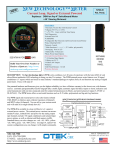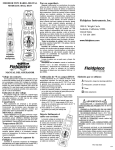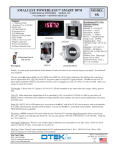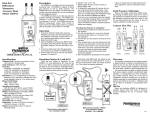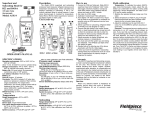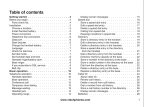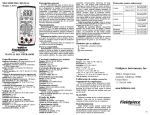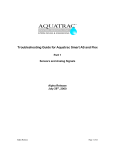Download Opman DL3 v12.qxd - Fieldpiece Instruments
Transcript
EXPANDABLE DATA LOGGER MODEL: DL3 DL3 Data Logger Clear button The DL3 data logger records mV signals from any Fieldpiece accessory head. It has an internal real time clock. Program automatic recordings using SPAN (the time over which measurements are made) and PER (time period between measurements). The new TRIGGER feature allows the DL3 to start and stop recording points when the data is oustside of a specified range thereby only recording the data that is meaningful to you. Manually add single measurements by pressing record. You can readout the data from the LCD screen using MIN/MAX/AVG and arrow buttons, or you can send the data to a personal computer with a USB port to view as a spreadsheet. Use to clear saved data. This function is only available when on READ/SEND range. Press CLEAR and use W and X to select N(o) or Y(es). Press ENTER to confirm choice. Data sets Create a new data set by changing the rotary dial position outside of the measurement scale of the previous data set. Each data set has a MIN/MAX/AVG and one PARAM (parameter) label. USB-A OPTICAL INTERFACE Start button TRIG Connects to computer to input readings. Begins the programmed recording defined by TIME, SPAN, PER, PARAM, TRIGGER and MULT. Available only when an input range is selected (200mVAC, 2000mVAC, 200mVDC, or 2000mVDC). Stop button Use to stop recording. Pressing Start resumes recording in current data set. Only changing dial position terminates data set. DL3 Backlight Press backlight button for the blue lighting of the display. Will automatically turn off after approx. 60 sec. Record button OPERATOR’S MANUAL ±Trigger Select the Hi or Lo trigger by pressing the S or T buttons, press ENTER to change the Hi or Lo triggers. Use the W and X to change between digits and the + and - sign, use the S and T to change the values for the digits. Press ENTER to lock in the changes for the Hi or Lo trigger. The triggers will remain in the memory until the meter is turned to the OFF position. Once a trigger is set, avoid rotating the dial through the OFF position so as not to clear the trigger. Record outside a band To record outside a band set the Hi trigger above the Lo trigger. For example, set the Hi trigger to 90.0 and the Lo trigger to 10.0. The DL3 will only record readings that are higher than 90.0 or below 10.0. For your safety... Disconnect everything from meter before opening the case. Work with others. Turn off power to the circuit under test before cutting, unsoldering, or breaking the circuit. Do not apply more than rated voltage between input and ground. Press to insert a single measurement to the current data set. If you are in the middle of a programmed recording, the single measurements will be entered into the data set according to the time it was taken. ! Symbols used: ! Caution, refer to manual. TIME Use to set time of day. Press ENTER, select minutes, hours, days, month, and year with W and X. Change value with S and T. Press ENTER when finished. SPAN Use to set span of recording. Press ENTER, select unit of time (Sec, Hr, Min, D) with W and X, and adjust number with S and T. Press ENTER when finished. PER (Period) Use to set time between readings. Adjusting Per is identical to adjusting Span. PARAM (Parameter) Use to label readings. Press ENTER, select position to change with W and X. Select character with S and T. PARAM is the “Type” column in the .xls file. MULT (Multiplier) Use to set value to multiply data when uploading to computer. Press ENTER, select multiplier or divisor with S and T. Press ENTER when finished. READ/SEND Use to read saved data. Press the MIN/AVG/MAX button to read minimum, average, value of current data set. Use S and T to scroll through readings. Use W and X to change display of data descriptor (#, date, year). The DL3 has wrap scrolling, press up on #1 takes you to the last date point saved. Hold down the UP and DOWN arrow to scroll faster. Also used to transfer saved data to a PC. Press SEND to start transferring saved data through the included USB cable connected to your PC. Two ways to connect to your Fieldpiece accessory heads The DL3 is designed to connect to Fieldpiece accessory heads by simply attaching them to the top of the Data Logger (1). You can also choose to connect your Fieldpiece head remotely through our adapter handle, Fieldpiece part # AHDL1 (2). For most heads, move dial to the appropriate mVDC range (1). For the AAC clamp (ACH4), move dial to the appropriate mVAC range (2). For 200mV to 2000mV, select the 2000mV range on mVAC or mVDC. Attach to Fieldpiece access. head To use the DL3, you need a Fieldpiece accessory head. Fieldpiece offers heads to measure many different parameters. Below are just a few of the options you have, visit www.fieldpiece.com for all the currently available accessory heads. CLAMP 300V CAT.III 400A AC Current Clamp 1AAC / 1mVAC 400AAC MAX ARH4 Maintenance Clean the exterior with clean dry cloth. Do not use liquid. Battery replacement: When the multimeter displays " " the batteries must be replaced or readings will be off and won’t save correctly, if at all. Data in memory will be maintained while changing batteries. Disconnect and unplug head, turn meter off, and remove the battery cover. Replace the batteries with 1.5V AA batteries. ! WARNINGS DO NOT CONNECT ANYTHING BUT A FIELDPIECE ACCESSORY HEAD TO DATA LOGGER. Connecting the DL3 to line voltage or anything exceeding the 24V max may cause irreparable damage to the meter and will void the warranty. NEVER CONNECT POWER LINE TO DATA LOGGER. Rotary dial functions AUTO OFF ARH4 ACH4 Digital Sling Psychrometer (oC,oF, WB, DB, RH, Dew Point) CLAMP 300V CAT.III 400A AC Current Clamp 1AAC / 1mVAC 400AAC MAX ! ACH4 400 AAC Current Clamp ACH4 TRIG ATH4 AAV3 Dual Temperature Wind Velocity and Temperature ON LCD X 100 LO BATT READ Metric Real time Air Velocity & Temperature Average English (16 sec) Head English Metric Ft/min MPH ºF M/s KM/hr ºC DL3 OFF TRIG DL3 AUTOOFF AAV3 (1) (2) ! Install the software The software links the DL3 to your PC. Once installed you can upload and save data to a .xls file which can be opened and edited in most spreadsheets programs. 1. Insert CD, but do not install just yet. 2. Connect the included USB cable to the USB port on your PC. Connect the other end of the cable to bottom of DL3. 3. "Welcome to the New Found Hardware Wizard" bubble pops up in the taskbar. Click anywhere on the bubble. 4. “Can Windows connect to Windows Update to search for software?” window appears. Choose: “No, not this time.” Click Next. 5. “What do you want the wizard to do?” window appears. Choose: “Install from a list or specific location (Advanced)”. Click Next. 6. “Search for the best driver in these locations.” window appears. Check: “Search removable media (floppy, CD-ROM...)” Click Next. 7. Click Finish. 8. If the “Welcome to the Hardware Update Wizard" window shows again, repeat steps 4-7. 9. Open the CD contents through My Computer and run the “Setup.exe” or “Setup” file (the file with the computer icon). 10. Follow the onscreen instructions to finish install. 11. Turn the dial to the SEND position; DL3 turns on. 12. Double click the yellow DL3 PC Utility icon on the desktop to run software. 13. When asked, be sure to click and highlight the date format you want to use and click OK. 14. As the program starts it automatically searches for the DL3. If the DL3 was off or not connected to the PC, you will need to restart the software with the DL3 connected and set to READ/SEND. Use data to create tell-all charts The chart on the right was taken directly from the data sent from the Data Logger. Once saved, you can open the file with any spreadsheet supporting .xls format, including Microsoft Excel, and edit any way you like. The chart on the right is exactly how it looks after placing into a spreadsheet, adjusting column width to fit, and adding borders to the cells. The sheet has 6 headings. The Reading heading is the mV value recorded. The X1 is the value you select as the MULT. The Type is the PARAM you select to label the reading. The MAX/MIN shows the maximum and minimum reading for that data set. The AVG heading shows the running average for that data set. A new data set is created when the rotary dial position is changed. The DL3 can be used to make reports showing a wide range of applications all on one chart. In Data Set 1, 10 temperature readings were taken using the Sling Psychrometer Head (ARH4). You can just leave it on its own taking measurements at any interval, here every hour. Data Set 2 shows how the DL3 can be used with the Anemometer Head (AAV3) to take a 3x3 reading of a ventilation hood. These were manual recordings. Notice here how the PARAM was changed to f/m to represent feet/minute and the MULT was changed to X100 to let you know the readings were multiplied by 100. Each accessory head will say in its instructions whether or not the value recorded needs to be multiplied and what to multiply by. Data Sets 3 through 7 show how, when you need to record multiple parameters to evaluate a system, you can just take a reading, change the PARAM, and each measurement will be shown in its own data set with their own label (PARAM) since they aren’t related. These five parameters were part of an air 15. Click “Start” on the software screen to begin. Set rotary dial to READ/SEND. Press the Send button on the DL3 when asked. When it finishes uploading, you can click on File to save data as .xls so you can later open the file in your spreadsheet. Remember where you save it so you can open it later. The default save folder is c:\the desktop\dl3 pc utility. Connect to PC with USB cable Once the software is installed, you can upload the data and manipulate it to fit your needs in any spreadsheet. To set up the DL3 for transferring data to computer, first set range to READ/SEND. Then connect the included USB cable from the bottom of the DL3 to the USB port on your computer. Press the SEND button to transfer data. Troubleshooting If problems with uploading the data from the DL3 to your computer occur, the drivers may need to be updated. Plug the DL3 into the computer and follow these steps. 1. Right-click the My Computer icon on your desktop. Choose: Properties. 2. Click the Hardware tab, then Device Manager. 3. Find the section Ports (COM & LPT). Expand this section by pressing the [ + ] symbol. 4. Right click USB Serial Port (COM3). Choose Update driver... 5. With the DL3 CD in the drive, follow steps 4-7 in the “Install the software section” of this manual. Repeat step 8, if necessary. SPECIFICATIONS Display: 4½ digit liquid crystal display (LCD) with a maximum reading of 19999. Memory: Up to 20,000 data points. Saved data is not lost when replacing battery. Overrange: "OL" mark indication. Zero: Automatic. Operating environment: 32°F to 122°F at <70% R.H. Storage temperature: -4°F to 140°F, 0 to 80% R.H. with battery removed. Accuracy: Stated accuracy at 73°F ±9°F, <75% relative humidity. Temperature Coefficient: 0.1 × (specified accuracy) per °F/°C. (32 to 64°F (0 to 17°C); 82 to 122°F (28 to 50°C)). Power: 6 single 1.5-volt AA batteries. Battery life: 1000 hours typical with alkaline. Accessories: One optical to USB pc cable, pc software CD, six 1.5V AA batteries (installed), and operating instructions. Safety: CE-EMC DC volts Ranges: 200mV, 2000mV Resolution: 0.01mV Accuracy: ±(0.1% rdg + 3 dgt) Input impedance: 10MΩ Overload protection: 30VDC or 24VAC AC volts (50Hz - 500Hz) Ranges: 200mV, 2000mV Resolution: 0.01mV Accuracy: ±(1.2% rdg + 10 dgts) Input impedance: 10MΩ Overload protection: 30VDC or 24VAC v12 conditioning system evaluation. Here, the user chose outdoor air temp to be represented by oFa, wet bulb as WB, suction line temp outside as STo, suction line temp inside as STi, and liquid line temp as LLT. These are just arbitrary labels. Set them to whatever makes the most sense for the job you’re doing. Date Data Set1 2/6/2002 2/6/2002 2/6/2002 2/6/2002 2/6/2002 2/6/2002 2/6/2002 2/6/2002 2/6/2002 2/6/2002 Data Set2 2/6/2002 2/6/2002 2/6/2002 2/6/2002 2/6/2002 2/6/2002 2/6/2002 2/6/2002 2/6/2002 Data Set3 2/8/2002 Data Set4 2/8/2002 Data Set5 2/8/2002 Data Set6 2/8/2002 Data Set7 2/8/2002 Time 02:20:25AM 03:20:25AM 04:20:25AM 05:20:25AM 06:20:25AM 07:20:25AM 08:20:25AM 09:20:25AM 10:20:25AM 11:20:25AM 11:23:25AM 11:23:29AM 11:23:34AM 11:23:44AM 11:23:49AM 11:23:53AM 11:23:59AM 11:24:01AM 11:24:05AM 01:56:19PM 02:47:25PM 02:59:39PM 03:33:04PM 03:42:32PM Reading X1 75.65 75.66 75.61 75.67 75.87 76.17 76.25 76.22 75.9 75.09 X100 142 98 173 121 145 138 106 96 88 x1 76.08 x1 54.36 x1 25.36 x1 72.42 x1 46.45 Type MAX/MIN AVG oF oF oF oF oF oF oF oF oF oF f/m f/m f/m f/m f/m f/m f/m f/m f/m MAX1 MIN1 75.65 75.65 75.64 75.65 75.69 75.77 75.84 75.89 75.89 75.81 MIN2 142 120 138 133 136 136 132 127 123 oFa MIN4 76.08 WB MIN5 54.36 STo MIN6 25.36 STi MIN7 72.42 LLT MIN8 46.45 MAX2 Limited warranty This meter is warranted against defects in material or workmanship for one years from date of purchase. Fieldpiece will replace or repair the defective unit, at its option, subject to verification of the defect. This warranty does not apply to defects resulting from abuse, neglect, accident, unauthorized repair, alteration, or unreasonable use of the instrument. Any implied warranties arising from the sale of a Fieldpiece product, including but not limited to implied warranties of merchantability and fitness for a particular purpose, are limited to the above. Fieldpiece shall not be liable for loss of use of the instrument or other incidental or consequential damages, expenses, or economic loss, or for any claim of such damage, expenses, or economic loss. State laws vary. The above limitations or exclusions may not apply to you. Obtaining service Call Fieldpiece Instruments for one-price-fix-all warranty service pricing. Send check or money order for the amount quoted. Send the meter freight prepaid to Fieldpiece Instruments. Send proof of date and location of purchase for in-warranty service. The meter will be repaired or replaced, at the option of Fieldpiece, and returned via least cost transportation.