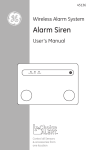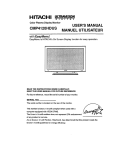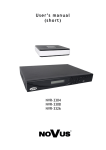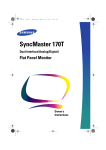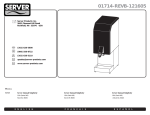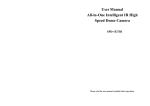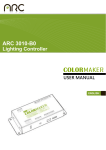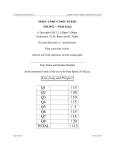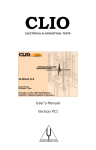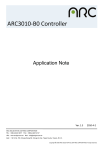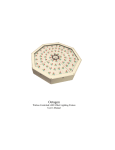Download ColorFx - ColorMaker
Transcript
ColorFx User’s Manual Introduction Color Fx V2.0 released in 2011 incorporates our newest technology and requires PX series fixtures running firmware V2.0 or later. Visit ColorMaker.net for more details on fixtures compatibility. The Color Fx is packed full of features for creating synchronized effects on groups of fixtures. 15 preset effects patterns can be selected with user selectable effects properties to allow thousands of settings from low energy lighting to high energy dance all from an easy to use hand held remote. Color Fx can control up to 40 independent fixtures set up as 4 groups of 10. Multiple fixtures can be set on the same address for unlimited number of fixtures to be used at an event. User can change effects properties including Fade Rate, Follow Rate, Fade or Flash, Multi Color and Colors used in the effects. All 15 effects operate independently and effects properties are stored in memory for user to access at any time. There are 5 programmable Color group buttons. The user can select up to 8 different colors for each group that will be used in the effects. ColorFx operates on our new PX platform designed for more user control and indicator feed back on operating functions. 4 LED indicators provide the user on function control and what the RGB up and down buttons will change such as color or rate controls. There is also an LED color simulator that will give the user a visual to what color the fixture will be showing to allow programing without the need for a fixture. There are many more features we will discuss in more details further in this manual. Its a must read to enable the user to access all the new features found in the PX series controls and fixtures. The ColorFx has an adapter plug in to allow user to upgrade the ColorFx with new versions of software when ColorMaker adds new features. ColorMaker.net What’s new If you have used the ColorMaker CM-T10PROE or ColorCue the PX series have more to offer. We have designed a new PX series platform with more feedback for the user to track the functionality and assist in programming. We have also added a programming port so owners can update the remote software when ColorMaker offers updates. We have added 4 LED indicators. Master indicator which will light if the master is below full intensity Color indicator which will light when the RGB Up and Down buttons are used to edit colors Rate indicator which will light when the RGB Up and Down buttons are used to edit rate values PGM indicator will light when a programming mode has been started RGB Color Simulator which will simulate the color the current fixture. This will assist the user to edit colors during an event without having to stop the effects to see the color on a physical fixture. We have also added some program features for more control. Master Control that will dim all fixtures from 0 to 100%. All fixtures on the current network can be controlled by the Master UP and Down buttons. Fixtures running ColorRoll and Effects are also controlled by the master. ColorRoll Exit is now a feature that will terminate a ColorRoll or Effect by targeting the fixture and terminating the program. When a fixture exits the ColorRoll or Effects the fixture will return to the color is was set to before the ColorRoll or effects started. This will allow a seamless starting and stopping of ColorRolls and Effects without having to use the blackout button and kill the events ambience. ColorMaker.net Button definitions Master UP Increase master value Master DN Decrease master value Red UP Increase Red value and Fade value Green UP Increase Green value and Follow value Blue UP Increase Blue value and Flash value Red DN Decrease Red value and Fade value Green DN Decrease Green value and Follow value Blue DN Decrease Blue value and Flash value Fixture + increment target fixture and enable Multi-Color Fixture - decrement target fixture and disable Multi-Color C1 selects color group 1 also use to edit color group 1 C2 selects color group 2 also use to edit color group 2 C3 selects color group 3 also use to edit color group 3 C4 selects color group 4 also use to edit color group 4 C5 selects color group 5 also use to edit color group 5 FX 1-3 slects effects 1 through 3 FX 4-6 selects effects 4 through 6 FX 7-9 selects effects 7 through 9 FX 10-12 selects effects 10 through 12 FX Stop selects effects Stop feature G1 selects group 1 and edit session setting G2 selects group 2 and edit speed setting G3 selects group 3 and edits beep setting G4 selects group 4 and edits SFCP (Single Fixture Color Programming) setting Full Key to advance current RGB UP/DN to full ON or full OFF. GO executes the Fx commands setup. Save saves programmed colors to memory Shift when pressed changes button functions to alternate options in buttons window. At startup used to edit network address. Blackout turns all fixtures on all groups OFF. ColorMaker.net (407) 862-3363 ColorFx default factory setting such as Colors, Rates and System setting are ready out of the box to start playing, However we suggest you read through this manual entirely at some point to get all the benefits the ColorFx has to offer. Editing Fixtures and addressing The ColorFx can control up to 40 fixtures which are separated in to 4 groups of 10. The effects are based on the 10 fixtures in each group. For example effects 1 is a chase pattern to chase a color from first fixture in the group to the last fixture in the group and then reverse. Each of the 10 fixtures in the group needs to be set to a different address and requires an order for the effects to look as the effects is intended. The address system is based on addresses 1 though 10 for each group and groups are addressed with a different network for a total of 4 networks. This address setup will allow users to integrate the ColorFx the PX-T10 remote. We have made it easy to setup each fixture so you don’t have to figure out what fixture address will be for each group. The ColorFx will display (Group number - Fixture number) example (2-3) is group 2- fixture 3. ColorMaker wireless LED fixtures have auto addressing feature which gathers all the data needed to set the fixtures receive address with just a push of a button. You can read more about auto addressing in the fixtures user’s manual. Lets get started on how to use the ColorFx to setup addresses. The ColorFx has 4 Group buttons marked G1, G2,G3 and G4 these will be used to select which group you what to target. Turn on the remote the fixture will display 3 dashes on power up. The ColorFx stores effects data and ColorRolls from each user by pressing the Blackout button after power will clear all previous ColorRoll data. Lets press the Blackout to be sure all data is cleared next press G1 to select group 1. The display will read 1-1 identifying Group 1 - Fixture 1. The Color LED indicator should also be on identifying that the RGB UP and DN buttons are to adjust Colors. If you press the Red UP button you will see the 3 digit display will start counting up this shows the red value from 0 to 100. The RGB color simulator will also start glowing red and will increase in intensity as you increase the red value. This will be true for all colors red, green and blue to simulate fixture color. To auto address the fixture press the auto address button on your ColorMaker fixture until the indicator next to the button turns yellow, then press one of the RGB buttons up or down on the ColorFx. The fixture will receive the information and store the address. The fixture will always repond to Group1 fixtures 1 until the auto address is used to change the address. To advance to the next fixture press the Fixture + button and follow the same auto addressing steps for additional fixtures. Do all 10 fixtures before we continue to the next step. You should now have 10 fixtures you can control using group 1 controls. The ColorFx was designed to add effects to your event but it can also be used to control static colors as a scene. The colors you set are stored in the remote as one large scene and you can go back and edit any of the colors at any point. One of the new features of the PX series is the color you use before you started a ColorRoll or Effects will be displayed when you exit the ColorRoll or Effects for seamless event control. This is the data we talked about ealier that the blackout button will clear. Effects and the Controls The are 12 Effects patterns programed into the PX series V2.0 firmware. The effects patterns are part of the code in the ColorMaker fixture. The ColorFx can manipulate the patterns with Colors, Rates, Speed and Flash to make a pattern a soft color effect for ambient room lighting or a flashing high energy dance effect. The ColorFx stores all the effects properties for each of the 12 effects patterns so when you make a change to the rate value of effects 1 it will store the value when you return to use it again. There are 4 effects pattern buttons along with an effects Stop. Fx123 button is used to select effects patterns 1,2 or 3. To select press the Fx123 buttons and the display will read P1. “P” shows the remote has targeted an effects and displays which effects number is being edited. You will also notice that the Rate LED indicator is on to identify that the RGB UP and DN buttons will edit rate values and not color values. When you target an effects, the first press of the effects button will always display the last effect number that was used and additional presses will advance to the next effect number associated with the button. There are 3 effects for each button. All effects can be edited on the fly and until the GO button is pressed the selected effects will not be sent to the fixture. The effects properties are controlled using the RGB UP/DN the label in the middle of the UP and DN buttons with yellow background identifies which effects properties the UP and DN buttons will control. Fade, Follow, Flash and Multi-Color are the effects properties. The effects properties are defined below and how the value will effect the pattern. Rate is how fast the colors will fade from one color to the next in the effects. For example if you have effects pattern with a with a green and a blue the pattern will fade from green to blue in 1 second is set to 0 and from green to blue in 30 seconds if set to 100. Follow time is the pause between the colors. 0 to 30 seconds Flash is to set the effects to fade or flash (no fade) 0 is fade 100 is flash. This option is 0 or 100 and will not scroll. Multi-Color This option enables multi-color feature which we will explain in more details in Color Effects setup next. Enable is 0 and disable is 100. This option is 0 or 100 and will not scroll. GO Button Effetcs are executed by pressing the GO button. This will allow the user to make changes to the effects properties such as rate, flash and color before execution. When a change is made to the effects properties and GO is pressed the properties get recorded into memory so the user can set up each effect with custom rates prior to the event. Effects Color and Setup There are 5 Color select buttons C1, C2, C3, C4 and C5. These are the colors that will be used in the effects. There are 8 colors for each button that are user programmable. There is a table in the back of the manual to explain how each color is used in the effects pattern. We will first explain how to program the colors to the button as a group. To access the colors Press and Hold the SHIFT key and press C1. This will enable C1 for programming and the PGM indicator light will turn on indicating you are in program mode. The display will read 1-1 which is Color Group 1- color 1. You can edit the colors by theRGB UP/DN buttons and the RGB color simulator will also follow. This is the same procedure as we explained in the fixture setup except you will save the colors after editing. Use the Fixture + and Fixture - to switch between the 8 different colors. During editing you can see the color on the RGB Color simulator or use a fixture to display. If you are editing the colors and have an Effects running the ColorFx will not transmit the RGB values to the fixtures to allow you to edit without disturbing your event. Once you have finished editing the colors press the Save button to store the values to memory. Use the same procedure for all 5 color buttons. The 8 colors in the color group are used in the effects if you choose not to set a color this will be considered an OFF state in the color pattern. This could add to the effects see the tables in the back to see how the colors are used in the effects. Once you have entered the color edit options the Save key will need to be pressed to exit. SFCP (Single Fixture Color Programming) The ColorFx has a feature to enable color editing using a single fixture. This is called CFCP (Single Fixture Color Programming) which is activate by pressing the SHIFT button and G4 button. Colors in the Effects Below is a color chart of 8 color values and how they are used in the effect. There is a reference table in the back of this manual that will show all 12 effects patterns and how the 8 colors will be represented. The first color in the group colors is back ground in most effects and color 2 through 8 are chase colors. Pattern Steps Lets get into the structure of the effects pattern. The patterns contain steps and each step holds a colors value of each of the 10 fixtures in the group. The colors you program in the C1 through C5 groups colors will be used in the effects you choose. This example we have programmed group color C1 with red, green,blue, yellow, purple, teal, dk blue and white in chart below. When effects are executed the fixtures will start with the colors in step 1 using the group colors you have selected. This example is effects 10 we use Color 1 as a background and use color 2 to flash across all 10 fixtures. This process will repeat until you stop the effect or change to another effect. Multi-Color The ColorFx has a multi-Color option controlled by (Fixture +) and (Fixture -) buttons during effects editing. This will turn on and turn off the multi color option when controlling an effect. In the effects pattern below color 1 is back ground and color 2 chases in the effect. When multi-color options is enabled each time the pattern sequence reaches 10 it will loop to step 1 but will use the next color in the group colors you have chosen. Color 1 is normally the back background color and will remain unchanged so multi color option loops colors 2 through 8. You can get really creative by programming a no color or OFF which will create some unusual patterns. C1 Fixture Color 1 Color 2 Color 3 Color 4 Color 5 Color 6 Color 7 Color 8 F1 F2 F3 F4 F5 F6 F7 F8 F9 F10 Step 1 Color 2 Color 1 Color 1 Color 1 Color 1 Color 1 Color 1 Color 1 Color 1 Color 1 Step 2 Color 1 Color 2 Color 1 Color 1 Color 1 Color 1 Color 1 Color 1 Color 1 Color 1 Step 3 Color 1 Color 1 Color 2 Color 1 Color 1 Color 1 Color 1 Color 1 Color 1 Color 1 Step 4 Color 1 Color 1 Color 1 Color 2 Color 1 Color 1 Color 1 Color 1 Color 1 Color 1 Step 5 Color 1 Color 1 Color 1 Color 1 Color 2 Color 1 Color 1 Color 1 Color 1 Color 1 Step 6 Color 1 Color 1 Color 1 Color 1 Color 1 Color 2 Color 1 Color 1 Color 1 Color 1 Step 7 Color 1 Color 1 Color 1 Color 1 Color 1 Color 1 Color 2 Color 1 Color 1 Color 1 Step 8 Color 1 Color 1 Color 1 Color 1 Color 1 Color 1 Color 1 Color 2 Color 1 Color 1 Step 9 Color 1 Color 1 Color 1 Color 1 Color 1 Color 1 Color 1 Color 1 Color 2 Color 1 Step 10 Color 1 Color 1 Color 1 Color 1 Color 1 Color 1 Color 1 Color 1 Color 1 Color 2 ColorFx at your event The ColorFx was designed for effects but ColorMaker also knows that at times a nice wall wash or soft ambient lighting will be needed before the big party. The ColorFx can be used as a single scene storage for static colors on all 40 fixtures. Once you have set up your event and placed all the fixtures you can select each fixture and set a static color, you have 16 million colors to choose from. These colors will be your scene and all the fixtures will return to these colors when you stop the effects patterns. The ColorFx will also remember these colors so you can go back and edit them at any time after an effect. Now for the Party lets GO Once you have set up the fixtures, programmed your effects colors you are ready to GO, in fact there is a button just for that. You guessed it the button marked GO. The GO button will execute the decisions you have made to your effects. So lets review, you need to target a group by selecting one of the 4 groups. Next you need to select a color group for the effects one of the C1 through C5 and finally the effects one of the FX buttons. Press Go and the effects will begin for the targeted group. You can them make changes to rate, follow, flash and multi-color options. Once you have made the desired changes press Go again to see the results. All changes made to the effects properties rate, follow, flash and multi-color are stored in memory so when you return the effects it will remember. FX Stop The FX Stop button terminate all effects to the selected group. The fixtures will return to the static color before the effects started. ColorFx Extras Network address The ColorFx can be set up on a private network. If you find your event is within range of another ColorMaker wireless LED system you can change the network address to avoid others from controlling your fixtures. Turn off the ColorFx and then turn it on while pressing the SHIFT button also marked Network. The display will read out the current network number and you can change it by pressing the Fixture + and Fixture - buttons. Once you have made the selection press the Save button. Each of the 4 fixture groups use a diffrent network. The network number you set is for Group 1 and Groups 2,3 and 4 will be sequencual. For example if you set the ColorFx to network 5 then Group 1 with be network 5, Group 2 with be network 6, Group 3 with be network 7 and Group 4 will be network 7. If you plan to use the PX-T10 along with the ColorFx then you will need to set each of the networks for the PX-T10 to match. Beep sound SHIFT + G3 will toggle the beep sound on and off. Battery monitoring and testing The ColorFx is packed with features and requires a quality battery for longer run times. We have tested the UltraLife Lithium battery and found it to run 10 hours of continuious use. We have also designed the ColorFx to monitor the battery and notify the user that the battery is low by flashing the display. The battery can also be manually tested by pressing the GO button while holding down the Shift button. The display will read the battery level in %. Pattern 1 Color 1 C1 Fixture Color 2 Color 3 Color 4 Color 5 Color 6 Color 7 Color 8 F1 F2 F3 F4 F5 F6 F7 F8 F9 F10 Step 1 Color 2 Color 1 Color 1 Color 1 Color 1 Color 1 Color 1 Color 1 Color 1 Color 1 Step 2 Color 3 Color 2 Color 1 Color 1 Color 1 Color 1 Color 1 Color 1 Color 1 Color 1 Step 3 Color 1 Color 3 Color 2 Color 1 Color 1 Color 1 Color 1 Color 1 Color 1 Color 1 Step 4 Color 1 Color 1 Color 3 Color 2 Color 1 Color 1 Color 1 Color 1 Color 1 Color 1 Step 5 Color 1 Color 1 Color 1 Color 3 Color 2 Color 1 Color 1 Color 1 Color 1 Color 1 Step 6 Color 1 Color 1 Color 1 Color 1 Color 3 Color 2 Color 1 Color 1 Color 1 Color 1 Step 7 Color 1 Color 1 Color 1 Color 1 Color 1 Color 3 Color 2 Color 1 Color 1 Color 1 Step 8 Color 1 Color 1 Color 1 Color 1 Color 1 Color 1 Color 3 Color 2 Color 1 Color 1 Step 9 Color 1 Color 1 Color 1 Color 1 Color 1 Color 1 Color 1 Color 3 Color 2 Color 1 Step 10 Color 1 Color 1 Color 1 Color 1 Color 1 Color 1 Color 1 Color 1 Color 3 Color 2 Step 11 Color 1 Color 1 Color 1 Color 1 Color 1 Color 1 Color 1 Color 1 Color 2 Color 3 Step 12 Color 1 Color 1 Color 1 Color 1 Color 1 Color 1 Color 1 Color 2 Color 3 Color 1 Step 13 Color 1 Color 1 Color 1 Color 1 Color 1 Color 1 Color 2 Color 3 Color 1 Color 1 Step 14 Color 1 Color 1 Color 1 Color 1 Color 1 Color 2 Color 3 Color 1 Color 1 Color 1 Step 15 Color 1 Color 1 Color 1 Color 1 Color 2 Color 3 Color 1 Color 1 Color 1 Color 1 Step 16 Color 1 Color 1 Color 1 Color 2 Color 3 Color 1 Color 1 Color 1 Color 1 Color 1 Step 17 Color 1 Color 1 Color 2 Color 3 Color 1 Color 1 Color 1 Color 1 Color 1 Color 1 Step 18 Color 1 Color 2 Color 3 Color 1 Color 1 Color 1 Color 1 Color 1 Color 1 Color 1 Step 19 Color 2 Color 3 Color 1 Color 1 Color 1 Color 1 Color 1 Color 1 Color 1 Color 1 Step 20 Color 3 Color 1 Color 1 Color 1 Color 1 Color 1 Color 1 Color 1 Color 1 Color 1 Pattern 2 Color 1 C1 Fixture Color 2 Color 3 Color 4 Color 5 Color 6 Color 7 Color 8 F1 F2 F3 F4 F5 F6 F7 F8 F9 F10 Step 1 Color 2 Color 1 Color 1 Color 1 Color 1 Color 1 Color 1 Color 1 Color 1 Color 2 Step 2 Color 1 Color 2 Color 1 Color 1 Color 1 Color 1 Color 1 Color 1 Color 2 Color 1 Step 3 Color 1 Color 1 Color 2 Color 1 Color 1 Color 1 Color 1 Color 2 Color 1 Color 1 Step 4 Color 1 Color 1 Color 1 Color 2 Color 1 Color 1 Color 2 Color 1 Color 1 Color 1 Step 5 Color 1 Color 1 Color 1 Color 1 Color 2 Color 2 Color 1 Color 1 Color 1 Color 1 Step 6 Color 1 Color 1 Color 1 Color 1 Color 3 Color 3 Color 1 Color 1 Color 1 Color 1 Step 7 Color 1 Color 1 Color 1 Color 3 Color 1 Color 1 Color 3 Color 1 Color 1 Color 1 Step 8 Color 1 Color 1 Color 3 Color 1 Color 1 Color 1 Color 1 Color 3 Color 1 Color 1 Step 9 Color 1 Color 3 Color 1 Color 1 Color 1 Color 1 Color 1 Color 1 Color 3 Color 1 Step 10 Color 3 Color 1 Color 1 Color 1 Color 1 Color 1 Color 1 Color 1 Color 1 Color 3 Step 11 Color 4 Color 1 Color 1 Color 1 Color 1 Color 1 Color 1 Color 1 Color 1 Color 4 Step 12 Color 1 Color 4 Color 1 Color 1 Color 1 Color 1 Color 1 Color 1 Color 4 Color 1 Step 13 Color 1 Color 1 Color 4 Color 1 Color 1 Color 1 Color 1 Color 4 Color 1 Color 1 Step 14 Color 1 Color 1 Color 1 Color 4 Color 1 Color 1 Color 4 Color 1 Color 1 Color 1 Step 15 Color 1 Color 1 Color 1 Color 1 Color 4 Color 4 Color 1 Color 1 Color 1 Color 1 Step 16 Color 1 Color 1 Color 1 Color 1 Color 5 Color 5 Color 1 Color 1 Color 1 Color 1 Step 17 Color 1 Color 1 Color 1 Color 5 Color 1 Color 1 Color 5 Color 1 Color 1 Color 1 Step 18 Color 1 Color 1 Color 5 Color 1 Color 1 Color 1 Color 1 Color 5 Color 1 Color 1 Step 19 Color 1 Color 5 Color 1 Color 1 Color 1 Color 1 Color 1 Color 1 Color 5 Color 1 Step 20 Color 5 Color 1 Color 1 Color 1 Color 1 Color 1 Color 1 Color 1 Color 1 Color 5 Pattern 3 Color 1 C1 Fixture Color 2 Color 3 Color 4 Color 5 Color 6 Color 7 Color 8 F1 F2 F3 F4 F5 F6 F7 F8 F9 F10 Step 1 Color 2 Color 1 Color 1 Color 1 Color 1 Color 1 Color 1 Color 1 Color 1 Color 2 Step 2 Color 1 Color 2 Color 1 Color 1 Color 1 Color 1 Color 1 Color 1 Color 2 Color 1 Step 3 Color 2 Color 1 Color 1 Color 1 Color 1 Color 1 Color 1 Color 1 Color 1 Color 2 Step 4 Color 1 Color 2 Color 1 Color 1 Color 1 Color 1 Color 1 Color 1 Color 2 Color 1 Step 5 Color 1 Color 1 Color 2 Color 1 Color 1 Color 1 Color 1 Color 2 Color 1 Color 1 Step 6 Color 1 Color 2 Color 1 Color 1 Color 1 Color 1 Color 1 Color 1 Color 2 Color 1 Step 7 Color 2 Color 1 Color 1 Color 1 Color 1 Color 1 Color 1 Color 1 Color 1 Color 2 Step 8 Color 1 Color 2 Color 1 Color 1 Color 1 Color 1 Color 1 Color 1 Color 2 Color 1 Step 9 Color 1 Color 1 Color 2 Color 1 Color 1 Color 1 Color 1 Color 2 Color 1 Color 1 Step 10 Color 1 Color 1 Color 1 Color 2 Color 1 Color 1 Color 2 Color 1 Color 1 Color 1 Step 11 Color 1 Color 1 Color 2 Color 1 Color 1 Color 1 Color 1 Color 2 Color 1 Color 1 Step 12 Color 1 Color 2 Color 1 Color 1 Color 1 Color 1 Color 1 Color 1 Color 2 Color 1 Step 13 Color 2 Color 1 Color 1 Color 1 Color 1 Color 1 Color 1 Color 1 Color 1 Color 2 Step 14 Color 1 Color 2 Color 1 Color 1 Color 1 Color 1 Color 1 Color 1 Color 2 Color 1 Step 15 Color 1 Color 1 Color 2 Color 1 Color 1 Color 1 Color 1 Color 2 Color 1 Color 1 Step 16 Color 1 Color 1 Color 1 Color 2 Color 1 Color 1 Color 2 Color 1 Color 1 Color 1 Step 17 Color 1 Color 1 Color 1 Color 1 Color 2 Color 2 Color 1 Color 1 Color 1 Color 1 Step 18 Color 1 Color 1 Color 1 Color 2 Color 1 Color 1 Color 2 Color 1 Color 1 Color 1 Step 19 Color 1 Color 1 Color 2 Color 1 Color 1 Color 1 Color 1 Color 2 Color 1 Color 1 Step 20 Color 1 Color 2 Color 1 Color 1 Color 1 Color 1 Color 1 Color 1 Color 2 Color 1 Step 21 Color 2 Color 1 Color 1 Color 1 Color 1 Color 1 Color 1 Color 1 Color 1 Color 2 Pattern 4 Color 1 C1 Fixture Color 2 Color 3 Color 4 Color 5 Color 6 Color 7 Color 8 F1 F2 F3 F4 F5 F6 F7 F8 F9 F10 Step 1 Color 3 Color 2 Color 2 Color 2 Color 2 Color 2 Color 2 Color 2 Color 2 Color 4 Step 2 Color 2 Color 3 Color 2 Color 2 Color 2 Color 2 Color 2 Color 2 Color 4 Color 2 Step 3 Color 2 Color 2 Color 3 Color 2 Color 2 Color 2 Color 2 Color 4 Color 2 Color 2 Step 4 Color 2 Color 2 Color 2 Color 3 Color 2 Color 2 Color 4 Color 2 Color 2 Color 2 Step 5 Color 2 Color 2 Color 2 Color 2 Color 3 Color 4 Color 2 Color 2 Color 2 Color 2 Step 6 Color 2 Color 2 Color 2 Color 2 Color 4 Color 3 Color 2 Color 2 Color 2 Color 2 Step 7 Color 2 Color 2 Color 2 Color 4 Color 2 Color 2 Color 3 Color 2 Color 2 Color 2 Step 8 Color 2 Color 2 Color 4 Color 2 Color 2 Color 2 Color 2 Color 3 Color 2 Color 2 Step 9 Color 2 Color 4 Color 2 Color 2 Color 2 Color 2 Color 2 Color 2 Color 3 Color 2 Step 10 Color 4 Color 2 Color 2 Color 2 Color 2 Color 2 Color 2 Color 2 Color 2 Color 3 Step 11 Color 2 Color 4 Color 2 Color 2 Color 2 Color 2 Color 2 Color 2 Color 3 Color 2 Step 12 Color 2 Color 2 Color 4 Color 2 Color 2 Color 2 Color 2 Color 3 Color 2 Color 2 Step 13 Color 2 Color 2 Color 2 Color 4 Color 2 Color 2 Color 3 Color 2 Color 2 Color 2 Step 14 Color 2 Color 2 Color 2 Color 2 Color 4 Color 3 Color 2 Color 2 Color 2 Color 2 Step 15 Color 2 Color 2 Color 2 Color 2 Color 3 Color 4 Color 2 Color 2 Color 2 Color 2 Step 16 Color 2 Color 2 Color 2 Color 3 Color 2 Color 2 Color 4 Color 2 Color 2 Color 2 Step 17 Color 2 Color 2 Color 3 Color 2 Color 2 Color 2 Color 2 Color 4 Color 2 Color 2 Step 18 Color 2 Color 3 Color 2 Color 2 Color 2 Color 2 Color 2 Color 2 Color 4 Color 2 Step 19 Color 3 Color 2 Color 2 Color 2 Color 2 Color 2 Color 2 Color 2 Color 2 Color 4 Pattern 5 Color 1 C1 Fixture Color 2 Color 3 Color 4 Color 5 Color 6 Color 7 Color 8 F1 F2 F3 F4 F5 F6 F7 F8 F9 F10 Step 1 Color 2 Color 1 Color 2 Color 1 Color 2 Color 1 Color 2 Color 1 Color 2 Color 1 Step 2 Color 1 Color 2 Color 1 Color 2 Color 1 Color 2 Color 1 Color 2 Color 1 Color 2 Step 3 Color 2 Color 1 Color 2 Color 1 Color 2 Color 1 Color 2 Color 1 Color 2 Color 1 Step 4 Color 1 Color 2 Color 1 Color 2 Color 1 Color 2 Color 1 Color 2 Color 1 Color 2 Step 5 Color 2 Color 1 Color 2 Color 1 Color 2 Color 1 Color 2 Color 1 Color 2 Color 1 Step 6 Color 1 Color 2 Color 1 Color 2 Color 1 Color 2 Color 1 Color 2 Color 1 Color 2 Step 7 Color 2 Color 1 Color 2 Color 1 Color 2 Color 1 Color 2 Color 1 Color 2 Color 1 Step 8 Color 1 Color 2 Color 1 Color 2 Color 1 Color 2 Color 1 Color 2 Color 1 Color 2 Pattern 6 Color 1 C1 Fixture Color 2 Color 3 Color 4 Color 5 Color 6 Color 7 Color 8 F1 F2 F3 F4 F5 F6 F7 F8 F9 F10 Step 1 Color 2 Color 3 Color 4 Color 1 Color 5 Color 5 Color 4 Color 3 Color 2 Color 4 Step 2 Color 4 Color 5 Color 1 Color 3 Color 4 Color 3 Color 1 Color 2 Color 3 Color 2 Step 3 Color 3 Color 1 Color 5 Color 4 Color 2 Color 1 Color 3 Color 1 Color 5 Color 5 Step 4 Color 4 Color 3 Color 5 Color 5 Color 3 Color 4 Color 1 Color 5 Color 4 Color 2 Step 5 Color 6 Color 7 Color 2 Color 4 Color 2 Color 1 Color 4 Color 7 Color 5 Color 3 Step 6 Color 1 Color 5 Color 6 Color 7 Color 5 Color 7 Color 1 Color 6 Color 7 Color 6 Step 7 Color 6 Color 7 Color 2 Color 3 Color 6 Color 1 Color 3 Color 7 Color 3 Color 5 Step 8 Color 1 Color 5 Color 6 Color 7 Color 5 Color 7 Color 6 Color 2 Color 5 Color 6 Pattern 7 Color 1 C1 Fixture Color 2 Color 3 Color 4 Color 5 Color 6 Color 7 Color 8 F1 F2 F3 F4 F5 F6 F7 F8 F9 F10 Step 1 Color 1 Color 1 Color 1 Color 1 Color 1 Color 1 Color 1 Color 1 Color 1 Color 1 Step 2 Color 2 Color 1 Color 1 Color 1 Color 1 Color 1 Color 1 Color 1 Color 1 Color 1 Step 3 Color 2 Color 2 Color 1 Color 1 Color 1 Color 1 Color 1 Color 1 Color 1 Color 1 Step 4 Color 2 Color 2 Color 2 Color 1 Color 1 Color 1 Color 1 Color 1 Color 1 Color 1 Step 5 Color 2 Color 2 Color 2 Color 2 Color 1 Color 1 Color 1 Color 1 Color 1 Color 1 Step 6 Color 2 Color 2 Color 2 Color 2 Color 2 Color 1 Color 1 Color 1 Color 1 Color 1 Step 7 Color 2 Color 2 Color 2 Color 2 Color 2 Color 2 Color 1 Color 1 Color 1 Color 1 Step 8 Color 2 Color 2 Color 2 Color 2 Color 2 Color 2 Color 2 Color 1 Color 1 Color 1 Step 9 Color 2 Color 2 Color 2 Color 2 Color 2 Color 2 Color 2 Color 2 Color 1 Color 1 Step 10 Color 2 Color 2 Color 2 Color 2 Color 2 Color 2 Color 2 Color 2 Color 2 Color 1 Step 11 Color 2 Color 2 Color 2 Color 2 Color 2 Color 2 Color 2 Color 2 Color 2 Color 2 Pattern 8 C1 Fixture Color 1 Color 2 Color 3 Color 4 Color 5 Color 6 Color 7 Color 8 F1 F2 F3 F4 F5 F6 F7 F8 F9 F10 Step 1 Color 2 Color 2 Color 2 Color 2 Color 2 Color 1 Color 1 Color 1 Color 1 Color 1 Step 2 Color 1 Color 1 Color 1 Color 1 Color 1 Color 1 Color 1 Color 1 Color 1 Color 1 Step 3 Color 2 Color 2 Color 2 Color 2 Color 2 Color 1 Color 1 Color 1 Color 1 Color 1 Step 4 Color 1 Color 1 Color 1 Color 1 Color 1 Color 1 Color 1 Color 1 Color 1 Color 1 Step 5 Color 1 Color 1 Color 1 Color 1 Color 1 Color 2 Color 2 Color 2 Color 2 Color 2 Step 6 Color 1 Color 1 Color 1 Color 1 Color 1 Color 1 Color 1 Color 1 Color 1 Color 1 Step 7 Color 1 Color 1 Color 1 Color 1 Color 1 Color 2 Color 2 Color 2 Color 2 Color 2 Step 8 Color 1 Color 1 Color 1 Color 1 Color 1 Color 1 Color 1 Color 1 Color 1 Color 1 Pattern 9 C1 Fixture Color 1 Color 2 Color 3 Color 4 Color 5 Color 6 Color 7 Color 8 F1 F2 F3 F4 F5 F6 F7 F8 F9 F10 Step 1 Color 2 Color 1 Color 1 Color 1 Color 1 Color 1 Color 1 Color 1 Color 1 Color 2 Step 2 Color 2 Color 2 Color 1 Color 1 Color 1 Color 1 Color 1 Color 1 Color 2 Color 2 Step 3 Color 2 Color 2 Color 2 Color 1 Color 1 Color 1 Color 1 Color 2 Color 2 Color 2 Step 4 Color 2 Color 2 Color 2 Color 2 Color 1 Color 1 Color 2 Color 2 Color 2 Color 2 Step 5 Color 2 Color 2 Color 2 Color 2 Color 2 Color 2 Color 2 Color 2 Color 2 Color 2 Step 6 Color 1 Color 1 Color 1 Color 1 Color 3 Color 3 Color 1 Color 1 Color 1 Color 1 Step 7 Color 1 Color 1 Color 1 Color 3 Color 3 Color 3 Color 3 Color 1 Color 1 Color 1 Step 8 Color 1 Color 1 Color 3 Color 3 Color 3 Color 3 Color 3 Color 3 Color 1 Color 1 Step 9 Color 1 Color 3 Color 3 Color 3 Color 3 Color 3 Color 3 Color 3 Color 3 Color 1 Step 10 Color 3 Color 3 Color 3 Color 3 Color 3 Color 3 Color 3 Color 3 Color 3 Color 3 Pattern 10 C1 Fixture Color 1 Color 2 Color 3 Color 4 Color 5 Color 6 Color 7 Color 8 F1 F2 F3 F4 F5 F6 F7 F8 F9 F10 Step 1 Color 2 Color 1 Color 1 Color 1 Color 1 Color 1 Color 1 Color 1 Color 1 Color 1 Step 2 Color 1 Color 2 Color 1 Color 1 Color 1 Color 1 Color 1 Color 1 Color 1 Color 1 Step 3 Color 1 Color 1 Color 2 Color 1 Color 1 Color 1 Color 1 Color 1 Color 1 Color 1 Step 4 Color 1 Color 1 Color 1 Color 2 Color 1 Color 1 Color 1 Color 1 Color 1 Color 1 Step 5 Color 1 Color 1 Color 1 Color 1 Color 2 Color 1 Color 1 Color 1 Color 1 Color 1 Step 6 Color 1 Color 1 Color 1 Color 1 Color 1 Color 2 Color 1 Color 1 Color 1 Color 1 Step 7 Color 1 Color 1 Color 1 Color 1 Color 1 Color 1 Color 2 Color 1 Color 1 Color 1 Step 8 Color 1 Color 1 Color 1 Color 1 Color 1 Color 1 Color 1 Color 2 Color 1 Color 1 Step 9 Color 1 Color 1 Color 1 Color 1 Color 1 Color 1 Color 1 Color 1 Color 2 Color 1 Step 10 Color 1 Color 1 Color 1 Color 1 Color 1 Color 1 Color 1 Color 1 Color 1 Color 2 Pattern 11 Color 1 C1 Fixture Color 2 Color 3 Color 4 Color 5 Color 6 Color 7 Color 8 F1 F2 F3 F4 F5 F6 F7 F8 F9 F10 Step 1 Color 2 Color 1 Color 1 Color 1 Color 1 Color 2 Color 1 Color 1 Color 1 Color 1 Step 2 Color 1 Color 2 Color 1 Color 1 Color 1 Color 1 Color 2 Color 1 Color 1 Color 1 Step 3 Color 1 Color 1 Color 2 Color 1 Color 1 Color 1 Color 1 Color 2 Color 1 Color 1 Step 4 Color 1 Color 1 Color 1 Color 2 Color 1 Color 1 Color 1 Color 1 Color 2 Color 1 Step 5 Color 1 Color 1 Color 1 Color 1 Color 2 Color 1 Color 1 Color 1 Color 1 Color 2 Step 6 Color 2 Color 1 Color 1 Color 1 Color 1 Color 2 Color 1 Color 1 Color 1 Color 1 Step 7 Color 1 Color 2 Color 1 Color 1 Color 1 Color 1 Color 2 Color 1 Color 1 Color 1 Step 8 Color 1 Color 1 Color 2 Color 1 Color 1 Color 1 Color 1 Color 2 Color 1 Color 1 Step 9 Color 1 Color 1 Color 1 Color 2 Color 1 Color 1 Color 1 Color 1 Color 2 Color 1 Step 10 Color 1 Color 1 Color 1 Color 1 Color 2 Color 1 Color 1 Color 1 Color 1 Color 2 Pattern 12 C1 Fixture Color 1 Color 2 Color 3 Color 4 Color 5 Color 6 Color 7 Color 8 F1 F2 F3 F4 F5 F6 F7 F8 F9 F10 Step 1 Color 1 Color 1 Color 1 Color 1 Color 1 Color 1 Color 1 Color 1 Color 1 Color 1 Step 2 Color 2 Color 2 Color 2 Color 2 Color 2 Color 2 Color 2 Color 2 Color 2 Color 2 Step 3 Color 3 Color 3 Color 3 Color 3 Color 3 Color 3 Color 3 Color 3 Color 3 Color 3 Step 4 Color 4 Color 4 Color 4 Color 4 Color 4 Color 4 Color 4 Color 4 Color 4 Color 4 Step 5 Color 5 Color 5 Color 5 Color 5 Color 5 Color 5 Color 5 Color 5 Color 5 Color 5 Step 6 Color 6 Color 6 Color 6 Color 6 Color 6 Color 6 Color 6 Color 6 Color 6 Color 6 Step 7 Color 7 Color 7 Color 7 Color 7 Color 7 Color 7 Color 7 Color 7 Color 7 Color 7 Step 8 Color 8 Color 8 Color 8 Color 8 Color 8 Color 8 Color 8 Color 8 Color 8 Color 8 Warranty ColorMaker Inc. hereby warrants, to the original purchaser, ColorMaker Inc. Electronics products to be free of manufacturing defects in materials and workmanship for a period of (1 Year) from the date of purchase. This warranty shall be valid only if product is purchased within the United States of America. It is the owners responsibility to establish the date and place of purchase by accepting evidence, at the time service is sought. For warranty service, send the product to the ColorMaker Inc. factory. All shipping charges must be prepaid. Equipment must be sent in its original package and to include all control devices. Warrant is void if serial number has been altered or removed, seals have been voided, if the product is modified in any manner which ColorMaker Inc. concludes, after inspection, affects the reliability of the product; if the product has been repaired or services by anyone other than ColorMaker Inc. unless prior written authorization was issued to purchaser. ColorMaker Inc. reserves the right to make any changes in the designs and/or improvements upon its products without any obligation to include these changes in any products theretofore manufacture. Factory location: ColorMaker Inc. 980 Sunshine Lane Suite T Altamonte Florida 32714 (407) 862-3363 ColorMaker.net