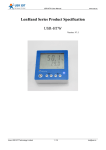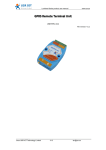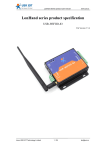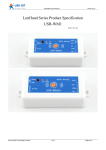Download - Jinan USR IOT Technology Limited
Transcript
LonHand Series product user manual www.usr.so LonHand series product specification USR-WP3 File version: V1.3 Jinan USR IOT Technology Limited 1 / 14 [email protected] LonHand Series product user manual www.usr.so 目录 LonHand series product specification specification................................................................................. 1 1. Quick start start............................................................................................................................... 3 2. Product Description Description...................................................................................................................11 2.1 Brief introduction introduction............................................................................................................ 11 2.2 Electronic Parameter Parameter...................................................................................................... 12 2.3 Packing List List..................................................................................................................... 12 3. Instructions Instructions................................................................................................................................ 13 4. Contact Contact....................................................................................................................................... 13 5. Disclaimer Disclaimer...............................................................................................................................14 6. Update History History......................................................................................................................14 Jinan USR IOT Technology Limited 2 / 14 [email protected] LonHand Series product user manual www.usr.so Quick start 1. 1.Quick Insert the plug of the USR-WP3 into the power socket. Wait for a moment, the internal Wi-Fi module starts to work. Follow the instructions on IPHONE to be familiar with the use of this product. Mobile phones based on Android system refer to this illustration. 1. Install the LonHand software. Download the software from App store for free. We supply back-end server and software on different platforms such as Windows, IOS, Android and MAC system. The Product information CD contains all versions of software. 2. Set up WLAN. Your iphone should link to our device, as is shown in below. 3. Open LonHand software. Slide to the fourth page, click on start button. 4. Enter Devices page. You can find the USR-WP3 device. If your phone and USR-WIP3 have built connection, the LAN symbol turns blue, otherwise it turns gray. Click on its Jinan USR IOT Technology Limited 3 / 14 [email protected] LonHand Series product user manual www.usr.so name enter Source Control page. In this page you are able to control the output, click on the button on right side, the button change blue and the output is enabled. Click it again, the button change glue and the output is disabled. You can try it by yourself. We will introduce this software in detail later. 5. Wireless connection to router setup. Users should configure USR-WP3 before control it on line. Procedures are listed as bellow. 6. Click on the icon of USR-WP3, click “Login Device” in the popup menu. Enter the default username and password “admin” of Wi-Fi module in popup dialogue, click OK. 7. Enter quick setup wizard page. Click on English button to change language. Jinan USR IOT Technology Limited 4 / 14 [email protected] LonHand Series product user manual www.usr.so 8. Click on scan router button, find the wireless router your device required to join. Enter password, click on save button. 9. Click restart. Your device will connect to the router after it reboots successfully. It will take some seconds to finish this process. Jinan USR IOT Technology Limited 5 / 14 [email protected] LonHand Series product user manual www.usr.so 10. Local control Set up your cell phone WLAN. The wireless network should be same with USR-WIP3 joining. Open LonHand software. If you can’t find device, click on refresh button on the top left corner. Click on the name of USR-WP3, enter source control page. You will see 3 outputs. Jinan USR IOT Technology Limited 6 / 14 [email protected] LonHand Series product user manual www.usr.so Users can control the outputs’ states in this page. The buttons on the right side will change color with different operation, as shown in image above. Users can try to control the relays. When you click on the button, its color turn blue and the relay is close, click it again, its color turn gray and relay is open. You will hear the sound of switching on and off in quiet environment. Click the lock button , users can lock the state of output. You can’t control the output after you lock the output state. This is very useful for preventing mistake operation. Click the lock button again, the output is unlocked, users can control the output again. Users can implement timing tasks. Click on timer button , pop timer task page, click on the add button,pop timer setting dialog box. Users should set up start time which must be future time with respect to system time. Jinan USR IOT Technology Limited 7 / 14 [email protected] LonHand Series product user manual www.usr.so There are five conditions that your timing task will emerge: once, all, workday, weekend, other (e.g. at Monday, Thursday). In control column you can select on, off, reverse operation. Click ok after you have set up. There is a task in timer task page after you add one. The timing symbol is blue when the task is going to be done. Users can disable it by click on the timing symbol. Click it again the task is enabled. Click the dustbin symbol users can delete the task. Click on the back button , back to source control page. Click on the block on the left side of one output, pop edit dialog box. In this dialog you can edit the name of device this output controlling, and add symbol of the device. Table 2 Icon for appliances Lamp Jinan USR IOT Technology Limited Fridge 8 / 14 [email protected] LonHand Series product user manual www.usr.so Outlet Water heater Switch temperature TV Humidity Air Conditioner CO alarm apparatus PM Click on the menu at the top of the page, pop a pull-down list. Click turn-on, all the outputs are on, click turn-off all the outputs are off. Click touch mode, the outputs operate in touch mode, relay is close when you touch on the button, relay is open when you release. Click jog mode, the output operate in jog mode, relay is close when you click on the button one time, relay is open when you click on the button once again. We advise you not use touch mode. Click on the back button on the top left corner. Click on the icon of USR-WP3 in devices page. Click edit in the pull-down list, pop edit dialog box. Users can rename USR-WP3 as shown in fig. 24. Click on the image button , you can find an image from your cell phone represent the USR-WP3 device. Click on the camera button , you can take a photo by your cell phone and then select it as representation of the device. Jinan USR IOT Technology Limited 9 / 14 [email protected] LonHand Series product user manual www.usr.so Users can change device password (default: admin). Click “Device Pwd.”, change password in popup box. 11. Remote control First you should register an account on our server. Open the Lonhand software. Enter the user page. Click register, register an account. Then login in. Confirm that now your cell phone is in the same local area network with USR-WP3. That is to say up to now you have not changed your cell phone WLAN just set up in above section. Now back to devices page, click on the icon of the device, click active in the pull-down list. Jinan USR IOT Technology Limited 10 / 14 [email protected] LonHand Series product user manual www.usr.so Enter user page click on save activated devices. Now you can control the device remotely based on our server. For example, you can control it in your office while your device is at home. What you need to do is join your cell phone to network, open the Lonhand software, login in your account, click get activated devices in user page after you open the software, then enter devices page operate it. 2. Product Description 2.1 Brief introduction The USR-WP3 power outlet whose relays can be switched on or switched off by Jinan USR IOT Technology Limited 11 / 14 [email protected] LonHand Series product user manual www.usr.so remote control, is WIFI branch of LonHand series product, and is designed for smart-home application. LonHand series control terminals are developed for the application in the field of smart home, Internet of Things, industrial controlling and so on. They are suitable for rapid deployment, especially for mobile application because the USR-WP3 can be controlled by your cell phone. They can operate with WIFI connection compared to traditional wired connection. These devices are an ideal choice to realize remote control. These series product are suitable for household application to build smart home for more comfortable life. Also it can be used in industry and agriculture for low cost, high efficiency in intelligent control of the devices. Users are capable to carry out more effective cost control and gain higher profits, because there’s no big change and upgrading of your owned equipment under wireless remote control, users can make full use of your original product without more costs for you. 2.2 Electronic Parameter � � � � � � Operating Voltage:AC 110V/220V 50~60Hz Standby Power Loss:3W Operating Temperature:-25~75°C Storage Temperature:-40~85°C Storage Humidity:5%~95%RH Relay parameters:10A 250VAC/30VDC 2.3 Packing List � � USR-WP3*1 User guide CD*1 Jinan USR IOT Technology Limited 12 / 14 [email protected] LonHand Series product user manual www.usr.so 3. Instructions 3 seconds after powered on, USR-WP3 begins to normal work mode. Then you can switch on/off the 3 rows( 2 plugs each row) by controlling 3 buttons on the strip through WiFi. Also, you can also use the hardware switch to make it. (see diagram). If the strip don't work properly or you set wrong parameters, resume to defaults then the device can be resettled or back to work. Setting method: Press the three buttons simultaneously for more than 3 seconds, the strip will restore factory defaults. And the strip will automatically shut down all the plugs. 4. Contact Company: Address: Tel: Web: Email: Jinan USR IOT Technology Limited 1-728, Huizhan Guoji Cheng, Gaoxin Qu, Jinan, Shandong, China 86-531-55507297, 86-531-88826739 www.usr.so [email protected], [email protected] Jinan USR IOT Technology Limited 13 / 14 [email protected] LonHand Series product user manual www.usr.so 5. Disclaimer This document provides information about USR-WP3, this document does not grant any license to intellectual property rights. Except the responsibility declared in the product sale clause, USR does not assume any other responsibilities. In addition, USR does not make any warranties for the sale and use of this product, including the suitability of the product for a particular purpose, merchantability or fitness for any patent, copyright or other intellectual property infringement, etc. USR may make changes to specifications and product descriptions without notice. 6. Update History V1.0 V1.1 V1.2 V1.3 First edition publish Some content change with product update, did not publish Some content change with product improvement, did not publish Rearrange the instruction,add content about how use it on cell phone, general release. Jinan USR IOT Technology Limited 14 / 14 [email protected]