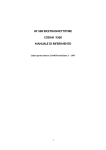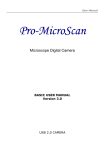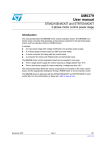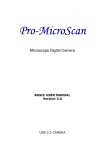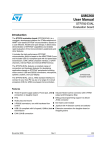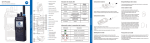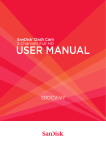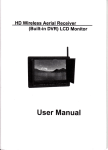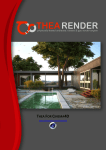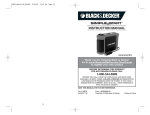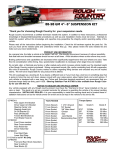Download Full Installation Guide
Transcript
CONTENTS CAUTIONS -------------------------------------------------------------1 FEATURES -------------------------------------------------------------2 PRODUCT CONTENTS ---------------------------------------------4 BEFORE YOU BEGIN -----------------------------------------------5 PRODUCT NAME ----------------------------------------------------6 SPECIFICATION ----------------------------------------------------7 BASIC INSTALLATION ---------------------------------------------8 MOUNTING BRACKET & MOUNTING JANUS V2 -----------9 IN STALLING A EMERGENCY BUTTON ----------------------10 RECORDING WITH JANUS V2 JANUS VIEWER INSTALLATION JANUS VIEWER GUIDE JANUS CONFIGURATION ------------------------------11 ----------------------------12 -------------------------------------13 ------------------------------------23 HOW TO SETTING --------------------------------------------------30 USER’S DIRECTION -----------------------------------------------31 REFERENCE I ------------------------------------------------------32 REFERENCE II ------------------------------------------------------33 REFERENCE II (GPS tip) -------------------------------------------34 CAUTION ! ! Do not clean the unit with liquid as it may damage the product and cause a fire or electric shock. Do not insert unrelated into the product as it may cause a fire or electric shock. Do not disassemble, repair, or modify the unit for it will void the warranty. STOP Do not adjust the unit while operating the vehicle. ! To prevent data loss, turn off the device prior to removing the SD card. Keep the unit out of the sun For it will distort the image. If the unit begins to smoke, turn off the product immediately. For better visual quality, keep the lenses clean. and contact 1 CAUTION Thank you for purchasing this product. We commit to providing our customers with a high quality, reliable security solution. CAUTION CAUTION RISK OF ELECTRIC SHOCK DO NOT OPEN CAUTION: TO REDUCE THE RISK OF ELECTRIC SHOCK DO NOT REMOVE COVER. NO USER SERVICABLE PARTS INSIDE REFER SERVICING TO QUALIFIED SERVICE PERSONNEL. The lightning flash with arrowhead symbol, within an equilateral triangle, is intended to alert the user to the presence of unisolated "dangerous voltage" within the products ' enclosure that may be of sufficient magnitude to constitute a risk of electric shock. The exclamation point within an equilateral triangle is intended to alert the user to the presence of important operating and maintenance (servicing) instructions in the literature accompanying the appliance. WARNING: TO PREVENT FIRE OR SHOCK HAZARD, DO NOT EXPOSE THIS UNIT TO RAIN OR MOISTURE. CAUTION: TO PREVENT ELECTRIC SHOCK, MATCH WIDE BLADE OF THE PLUG TO THE WIDE SLOT AND FULLY 2 FEATURES ■ PRODUCT FEATURES Thank you for purchasing the JANUS V2. The JANUS features features a built-in GPS antenna, h.264 video compression for ultra-clear video, and intuitive playback software for you to archive and view your recorded videos. JANUS V2 is designed to record daily driving events inside your vehicle, and from the driver’s view. To play back the events, use the included JANUS V2 software. JANUS V2 Features • 4 hours(15fps/sec) recording time on a 4 GB (gigabyte) SDHC memory card (included); (Supports a maximum of a 32GB SDHC memory card) • 2 high resolution color cameras to record a vehicle’s interior and driver’s view • Viewing angles: Driver-view camera: 120° field of view In-Car view camera: 175° field of view • H.264 video compression for high quality, compact video files • Record driving events and pinpoint the location of the event using Google Maps™ (Internet connection required). • Integrated GPS antenna, impact sensor and microphone • Record video events inside and outside your vehicle • Automatically records if an emergency event occurs • IR LEDs for night vision recording inside the vehicle . JANUS V2 Viewer • Manage, backup and view your recorded videos • Easy, intuitive menu navigation • View your video while tracking the location of your vehicle with Google Maps (Internet connection required). • Save videos as AVI files for easy sharing • Sort videos by event type ** As our products are subject to continuous improvement, we and our subsidiaries reserve the right to modify product design, specifications, and prices without notice and without incurring any obligation. 3 Product Contents JANUS Power Cable (Cigar Jack) SDHC Memory Card GPS and bracket External Emergency Button Cable Holder(option) 4 Monitor Cable Electronic manual (Located in Software CD) Software CD External SD card reader(option) Before you begin 1. Setting the Time and Date To set the time and date, you must first install the JANUS2 Viewer software (included). To install the JANUS V2 Viewer software: 1. Insert the JANUS V2 Viewer CD into your PC’s CD/DVD drive. 2. Locate the JANUS_V2 (3.x.x).exe file on the CD. 3. Double-click the JANUS_V2 (3.x.x).exe file. The installer window appears. 4. Click Next. 5. Read and scroll to the very bottom of the software User Agreement. Select the "I Agree" box and click Next. 6.Choose Automatic Installation or Manual Installation and click Next. The "Select Installation Method" window appears. 7.Click Finish when program installation completes. JANUS V2Viewer opens. To adjust the Time and Date with the JANUS V2 Viewer open: 1. Insert the SDHC memory card into the memory card reader and plug memory card reader into your computer’s USB port. NOTE: Use the included memory card reader to ensure compatibility. NOTE: The SDHC memory card slides smoothly all the way into the memory card reader. The SDHC memory card goes in one way only. Do not force in the card. 2.Click OK on the log in window prompt. The default login is: admin. The default password is left blank. 3. Click (Setup). The Setup window opens. 4.In the Systems tab, under Standard time zone, select your time zone and daylight savings settings. Click OK. The Save As window appears. 5.Locate the SDHC memory card reader directory. Click Save. NOTE: Make sure that you save the JDF file onto your SDHC memory card, and NOT onto your PC hard drive (ie. C:\). All JANUS Settings must save onto the SDHC memory card for settings to take effect. 6. Eject memory card and insert it into the JANUS. Your JANUS automatically synchronizes the date with the satellite once powered on. 5 Name of each part 3 4 12 5 13 6 1 14 7 2 15 8 9 16 10 11 1 SD Memory Slot 9 Emergency Button 2 Emergency Extension Cable Connector 10 MIC 3 In- car Camera 11 Driver-View Camera 4 IR LED 12 Monitor Connector 5 CDS(daylight) Sensor 13 GPS Connector 6 Recording LED 14 Network port (only for the external SD card reader) 7 GPS LED 15 Channel Switch (When monitor is connected) 8 Power LED 16 Power Cable Connector 6 Product Specification CAMERA 2EA CMOS Built-in VIDEO INPUT Digital 2ch built-in AUDIO INPUT/OUTPUT C- MIC built-in VIDEO COMPRESSION H.264 AUDIO COMPRESSION ADPCM RECORDING RESOLUTION VGA 640X480 RECORDING SPEED Max.60fps (CH/30fps) EMERGENCY SWITCH Emergency recording VIBRATION SENSOR Impact detection and recording GPS SENSOR Instantly records after sudden acceleration and breaking. RECORDING MEDIA SDHC Memory card Class 6 (Max: 32GB, Default 4GB) LENS Driver-view 120° and In-car view 175° Wide angle IR LED 850n 6PCS with CDS Sensor VIEWER Windows XP/ VISTA support POWER DC 12V~24V (enable Car Battery) OPERATING TEMPERATURE 0° ~ 50°C (maintain temperature: -25° ~ 85°C) HUMIDITY 10~95% WEIGHT 150g DIMENSION (W x D x H) 65 (W) x 140 (D) x 30(H)mm * Specifications can be changed without notice 7 BASIC INSTALLATION 1. Insert the SDHC memory card. a. Open the SD memory slot cover b. Insert the SDHC memory card into the slot with the sticker face up, and upright. Push memory card firmly until you hear a click. Memory card locks in place. c. Close SD memory slot cover. NOTE: The SDHC memory card should slide smoothly into the memory slot. The SDHC memory card is designed to go in one way only. Do not force in the card. 2. Install the mounting bracket a. Stick the double-sided adhesive onto the base of the mounting bracket. b. Plug the mini-jack connector from the mounting bracket into the side of the JANUS V2 labeled GPS. c. Slide mounting bracket upwards on the back of the device . The mounting bracket locks in place. d. Connect the car adapter to the JANUS V2 and cigar lighter. 3. Mount the JANUS V2 NOTE: See “Mounting your JANUS V2” for mounting tips. a. Orient the unit upright . Firmly press the mounting bracket onto the windshield. Hold for three seconds to secure. b. Loosen the screws on the mounting bracket to adjust the mounting angle. Tighten screws to secure mounting position. CAUTION: Always have a clear view of the road. Adjust the positioning of the JANUS so that it does not affect your driving reflexes and traffic awareness. Check local laws before mounting unit on windshield. 8 Mounting Bracket & Mounting JANUS V2 1 3 2 1. Mini-jack connector: Transmits GPS tracking information to the JANUS V2. 2. GPS Antenna: The GPS (Global Positioning System) antenna tracks your current location in relation to satellites orbiting around the globe. The GPS antenna records information onto the SDHC memory card. When watching videos with the JANUS V2 Viewer, you can track the location and speed of your vehicle on Google Maps. NOTE: The built-in GPS antenna DOES NOT act as a portable navigation system. The purpose of the GPS antenna on the mounting bracket is to track your location, and transmit the information to the SDHC memory card only. See “Enabling Google Maps View”. 3. Mounting Bracket Screws: Tightens and loosens the mounting bracket elbow. Twist screws clockwise to tighten, counter clockwise to loosen. 4. Mounting the JANUS at the correct angle allows the unit to receive optimal GPS reception and recording angles. NOTE: Apply double-sided adhesive to the mounting bracket base, and orient unit upright before mounting . To mount your JANUS V2 for the first time: a. Secure unit to the right of your rear-view mirror. Position the unit so that it does not interfere with your view. b. Press and hold the mounting base firmly to the windshield for three seconds to secure the unit in place. c. Plug in the car adapter to the JANUS V2 and into the cigarette lighter to power up REMINDER: The mounting bracket adhesive has a powerful bond to surfaces. Double-check the mounting position before securing in place. The Driver-View Camera adjusts to three angles. Push camera up or down to lock in place. d. Adjust the angle of the mounting bracket by loosening the screws on the side . Tighten screws to secure position. NOTE: The JANUS V2 takes 30 seconds to start up. Wait for the GPS LED to glow solid green, followed by a beep before driving. The REC and POWER LEDs glow solid red. During normal operation, the REC, GPS and POWER LED will always be on. 9 INSTALLING A EMERGENCY BUTTON The Emergency button extension allows you to bookmark an event as an "Emergency" for easy searching in the JANUS V2 Viewer. Emergency recordings capture video at 30 FPS for enhanced detail. Place the emergency button extension where you can easily reach. To install the Panic Button extension cable: 1. Remove rubber cover on the side of the unit with a thin, rigid object. 2. Insert the end of the panic button extension into the EMGCY port . 3. Run the cable along the dashboard to conceal the cable out of view. 4. Remove the double-sided adhesive on the back of the panic button, and stick on surface . NOTE: The end of the panic button extension connects one way into the EMGCY port. Do not force. 3. Insert the bracket from the bottom and slide it up until you hear a click. Adjusting Driver-View Camera The Driver-View Camera adjusts to three angles. Push camera up or down to lock in place. 10 RECORDING WITH JANUS V2 The JANUS V2 records continuously once it receives power. Before recording, familiarize yourself with how the JANUS V2 records events. The JANUS V2 comes with a built-in monitor-out port. You can hook up a portable monitor (not included) to view what the JANUS V2 records in real-time. This ensures that you have the best possible recording angle. To connect your portable display to the JANUS: 1 .Connect the mini-jack from the video cable into the MONITOR port on the side of the unit. 2. Connect the yellow RCA video cable into the portable display (not included).The video displays on the monitor. 3. Adjust camera angles as needed. To change camera views: • Press the CH button on the side of the unit to change between channel 1 and channel 2. This switches camera views between the in-car camera and the Driver-View camera. How the JANUS V2 Interprets Bumps and Impacts When your vehicle goes over a bump or receives a sudden force, the built-in sensor causes the REC LED on the unit to flash for several seconds. This means the JANUS V 2 has bookmarked the event. When an event is bookmarked, you can easily categorize and find the particular moment in the Event window when you encountered the sudden bump or impact. See “Viewing Recorded Video Files” for details on how to find videos by events. Using the Emergency Button The emergency button engages the JANUS V2 to record at maximum quality, and marks the event as "Emergency" when viewing the file in the JANUS V2 viewer. When you press the emergency button: a. The video automatically pre-records and post records a set duration that you can configure. b. The video is tagged as an "Emergency" event that you can later search and categorize the video using the included JANUS V2 Viewer. The video records at maximum resolution (30 FPS). 11 JANUS VIEWR INSTALLATION 1. Run “JANUS (3.X.X).exe” file from the Installation CD. (If the OS is VISTA, right click the mouse and install with user’s authorization. Foreign languages are provided and the program will be translated according to the PC’s OS) 2. After clicking “Finish Installation”, open the JANUS ICON on the desktop. 12 JANUS VIEWER GUIDE ■ Janus V2’s main screen (Before opening the recording data). 1. If the security is to be needed for the recorded data in SDHC card, you can make the restriction for accessing by other persons the recorded data by with possessing your own ID and password. Caution: You never playback the recorded data in case you forget the ID and the password • Setting -> User setting(ID & Password) -> OK to save Insert SDHC card into the Janus V2’s SD card slot Driving & Recording Pull out SDHC card from the Janus V2 Checking it in your PC with inputting your own ID and password on Janus V2 viewer 13 JANUS VIEWER GUIDE ① ②③ ④ B A ⑤ ⑩ ⑥⑦⑧ ⑨ 1 Event Searching Button 6 Open Files 2 Minimize 7 Backup to (JDF, AVI,JPEG, BMP) 3 Maximize 8 Configuration 4 Shut Down 9 Print 5 Play Button 10 E-map Open Play Button A Move 1 frame backward Play backward Pause Play Move 1 frame forward 1 Channel play 2 Channel Play 2 Channel in one time (PIP) G-Sensor Graph : When the event happens, the impact level of left& right, up &down, front & rear displays. • X axis : Front & rear movement • Y axis : Left & right movement • Z axis : Up & down movement B Data folder section : data will be shown automatically once you’ve loaded from the folder 14 JANUS VIEWER GUIDE ■ Play modes • 1channel play(channel can be switched) • 2channel play(channel can be switched) • 2Channels simultaneously (PIP function) 15 JANUS VIEWER GUIDE • Enlarge the screen mode When double clicking on the image, the view will become full screen (1024 x 768 resolution is the recommended) Double click • Magnifying function Click right button on mouse, enlarge the spot 16 JANUS VIEWER GUIDE ■ Play modes When playing the recorded files, they are distinguished by category such as normal, emergency, impact or over speed. The files are displayed in order by year/month/day/time/minute/second/event. Event search icon : divide event categories 17 JANUS VIEWER GUIDE ■ Event Search When you click the event button, the video playback stops and the event search window box is to pop up. Search and check the event by incident type with clicking application then data list displays for your selected incident types. But, in case that there is no data for your selected incident type, the warning box pops up. 18 JANUS VIEWER GUIDE ■ Enabling Google Maps View JANUS V2 viewer displays the location of your vehicle on Google Maps. This feature allows you to pinpoint the location of an event. Full screen viewing modes disables Google Maps View. To start Google Maps view: 1.Click (play) on the Google Maps window. Google Maps connects, and shows the current location of the vehicle on the map. E-map will be provided 2 different types(2D) NOTE: Google Maps requires an internet connection to retrieve map data. 19 JANUS VIEWER GUIDE Open : Select and playback the recorded video data. i.g.) Check and click the data of SDHC memory card. Back-up : Save the image(picture or video) file. 1 1 Select an image format : Save images as a pictures : JPEG e.g.) Assign the folder or create a new folder for saving data. 20 JANUS VIEWER GUIDE Back-up : Save the image(picture) or AVI(moving video) file. 2 BMP (Watermark) :To ensure video images have not been tampered with JANUS V2 Viewer comes bundled with a watermarking software called Watermark Proofer. The watermark function allows you to take an image of a single frame screen shot, and verify that the screen shot has not been tampered with. 1. Under Select Image, click BMP (Watermark) and click OK. 2. Browse for the directory you wish to save your picture in. Click OK. 2 1.Execute wmproof in JANUS folder in C:>program Files. 2. Click “Open” and browse for the watermarked bitmap (.bmp) file you saved with viewer. A Watermarked image that HAS been tampered A Watermarked image that has NOT been tampered with shows a large green circle on the image. wit shows a large red ’X’ on the image. 21 JANUS VIEWER GUIDE Back-up : Save the image(picture or video) file. 3 AVI or JDF : You can convert your video files to .AVI format . By default, the videos are encrypted with a proprietary compression that is NOT playable alone. To have your video files play as a stand-alone file, you must compress the files using Viewer. (For the some other video players except JANUS V2 viewer) 1.Click the video you wish to backup from the Event browser. You can only select one event at a time. 2. Click (Back up) to open the backup screen. 3.Under Select AVI, select AVI and click OK. The Backup-Data Settings window opens. 4.Select the channel you wish to back up under Select Channel (Inside-Cam or Outside-Cam). 5.Select the checkbox under Audio ON/OFF to enable or disable sound. 6.Click the browse button under Backup-Data Path to select the directory you wish to save your file and then click Save. 7.Click Next to backup and compress your video. A confirmation window appears. 8.Click Finish to close the window. Note: In non playback situation (not open the data), please click “OK” and then set the path and click “OK” to create back-up data. 22 JANUS VIEWER CONFIGURATION Setup: 1. System ① CAMERA SETTING 1 ■ 1. Setup Camera setting : Setup recording frames per second for each camera • Normal – Setup frames of normal recording (default is 15 frames/second) • Event – Setting frames of event during an event. • Resolution – Recording resolution can be set to: Very high, high, normal, low, or very low. (Resolution will be depend on SD memory capacity) √ Default frames : Normal 15, event 20, Very high resolution. √ Event frame must be higher than normal frame when it’s set up. √ With very high resolution, the best supported frame is 20frames. 23 JANUS VIEWER CONFIGURATION ■ 1. Setup 2 3 4 5 6 2 Audio Recorded with voice or not 3 Saving Method • Once - When the SD memory card is full, the device will stop recording • Recycle – When the SD memory card is full, it will automatically overwrite only the normal mode data saved on to the SD card from the beginning. 4 Standard time zone : Setting the appropriate time for each country. (default, GTM+09:00 Seoul, Tokyo) 5 Auto Reboot : If you connect JANUS V2 with the battery of car for continuous operation of JANUS V2, we recommend you to set the auto reboot once daily for keeping the stable operation 6 Km / Miles : choose Kilometers or Miles on viewer. Caution Please set the time zone before recording the image. Recordings might be shown in a different time zone. the time zone is not set before recording. 24 JANUS VIEWER CONFIGURATION ■ 2. Event ② ① ③ ④ ⑤ ⑥ ① Event : Check the settings accordingly by types of events: such as emergency, impact, over speed, sudden brakes or sudden accelerate. ② Frame : • Pre-alarm: 2~6 seconds recording before event occurs • Post-alarm:10 ~30 seconds recording after event occurs ③ Over speed: set up the over speed monitoring system. Once the over speed limit has been exceeded, the device will begin recording. Km or Miles will be shown according to your chosen on System. ④ Impact : Applying G-Sensor’s sensibility. ⑤ Load file : Loading the saved configuration in PC. ⑥ Default : initialization 25 JANUS VIEWER CONFIGURATION ■ 3. User Setting : Put driver’s information a. Car Info 1.Vechicle information 2.Driver information b.User info If the security is to be needed for the recorded data in SDHC card, you can make the restriction for accessing by other persons the recorded data by with possessing your own ID and password. 1.User ID : JANUS user ID 2.Password : JANUS user password Caution: You never playback the recorded data in case you forget the ID and the password ■ 4. Removable Disk : Restoring or formatting a SD card (SDHC memory card, USB removal disk) a. Restoration : Restoring SDHC memory in case that error happens in SDHC memory. • After warning the loss of recording data, the restoration starts. • After restoring SDHC card, DOS window automatically close. 26 JANUS VIEWER CONFIGURATION ■ 4. Removable Disk : Restoring or formatting a SD card (SDHC memory card, USB removal disk) b. Drive Format When the driver is chosen and the format button is clicked, the format popup box displays. And then following process is same with the normal format. ※ Format erases all data . Please pay your attention. • In case that you click the format button without the selection of the driver. • After formatting SD card, please insert it into JANUS V2 and connect the power. Then, 3 folders(data, update, config) automatically create and a system.cgg file which has the default setting data create in a config directory Click Quick Format, 30% speed up than a normal format. 27 JANUS VIEWER CONFIGURATION ■ 5. Version : Product version 28 JANUS VIEWER CONFIGURATION Print : Print the video data as a still cut image. ► This button enables you to print out video data. When this button is clicked by you, the moving video stops and a still cut picture is to be printed out. • CH 1 : In-car view image • CH 2 : Driver view image • Select the printer connected with PC and click “Print” to print out. 29 HOW TO Setting ■ How to apply the changed setting Changed setting will be applied automatically when SD memory card is inserted and rebooted. ① ② Insert SD memory card to PC. Take out SD memory card from the JANUS unit ③ Run JANUS viewer (See page 12~17) ④ Open configuration and change the setting (See page 23~28) ⑤ Close the JANUS viewer and take out the SD memory. ⑥ Insert SD memory card into JANUS and turn on the power. 30 USER’S DIRECTION Installation cautions: Insert SD memory card the proper way prior to starting the device. (A beeping sound will be heard when inserting or removing the SD memory card from the device). • Be sure when upgrading the firmware, the power MUST NOT be turned off. • GPS, REC and POWER LED lights will be lit while upgrading. UPGRADING • Be sure to backup your data before overwriting the SD card. JANUS will be overwritten when the memory is full. • All 3 LED lights will light up prior to the start up of the device. Caution If the SD card is removed during installation, the device will reboot.. 31 REFERENCE I TROUBLE MANAGEMENT Check if the power cable is connected Check the power voltage Power doesn’t turn on Check the inside of fuse of cigar jack. If you still encounter power problems, please contact the distributor you purchased this unit from. Missing recorded files Check if the recorded SD card is inserted correctly. Check the SD memory card. Format the SD memory card Images shows on monitor but can’t record in JANUS Make sure that the SD memory card is not locked. If there is still a problem, please contact the distributor you purchased this unit from. Can’t play recorded file Check if the SD memory card is installed properly. Possible SD memory card reformatting may be necessary. Make sure to remove the secure film on the camera Lens Wipe and clean the camera lens with a soft fabric Objects recorded is blurry For the best result, clean the camera lens on a regular basis Contact the distributor that you have purchased the unit from if the you still have image quality problems. No night view Contact the distributor that you have purchased the product from. Product keeps rebooting after inserting SD memory card Please format the SD memory card GPS map is not supported Check if the internet is connected Channel switch not working Contact the distributor that you have purchased the product from. JANUS viewer(Player) not installing Check the OS version. It must be installed by ‘manager’s authority’(on VISTA) Missing images(frames) Only SD memory card class 6 type is supported. Check if you turn off the power suddenly. SD memory card Cannot be read on PC Check if the card reader supports SDHC type Recording time is not correct. Configure the local date and time before starting the JANUS. 32 REFERENCE II ● Tips for using SD memory card 1. Long term usage in SD memory card might be a cause of loss of data so please purchase a new memory card for use. Please take caution of the loss of data due to overuse of a memory card for it is not the responsibility of the manufacturer. 2. Any loss of data due to 3rd party use is not the responsibility of the manufacturer. 3. Always back up important data. 4. We recommend using an SD memory card that has completed the reliability Test. 5. For stable use of product, format SD memory card(FAT32) at least once in a month. 6. Provided SD memory card is strictly for JANUS use only. Putting other files to the memory card could potentially cause damage. 7. Please use SDHC reader only. 8. Make sure to turn off the device before taking out the SD memory card. Compatible table (recommend specification: (SDHC Class 6) Transcend SDHC Class 6 LG SDHC Class 6 SanDisk Ultra II SDHC TOSHIBA SDHC Class 4 ● Tip for using JANUS exclusive viewer 1. CPU/Memory : more than P4 Dual core / 512M 2. OS : Windows XP Home/Pro, Vista 3. Graphic : DirectX 9.0C or higher 4. HDD : 200MB of redundancy Image or voice can disconnect or freeze depending on the computer specifications 33 REFERENCE II ● Tip for using GPS of JANUS V2 1. GPS connection time will vary depending on the vehicle’s location and/or surrounding environment. 2. GPS signal can be disturbed by the sun visor of the vehicle 3. Make sure the GPS bracket antenna cable is still plugged into the product when the power is off. GPS calculates the location based on the signal from the Satellite therefore it will take time to recalculate due to the constant movement of the satellite. Recalculating will take longer than the time difference from the last stored GPS data. NOTE: The built-in GPS antenna DOES NOT act as a portable navigation system. The purpose of the GPS antenna on the mounting bracket is to track your location, and transmit the information to the SDHC memory card only. Recalculation Guideline: 1. Few minutes after the power has been turned off: About 15 minutes 2. One day has after the power has been turned off: around 15 ~ 30 minutes 3. About 3 days or more after the power has been turned off: About an hour and half 34