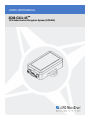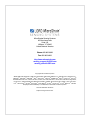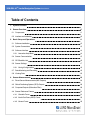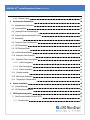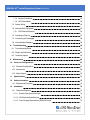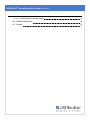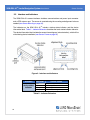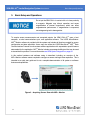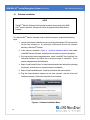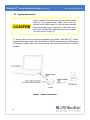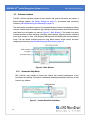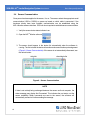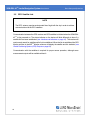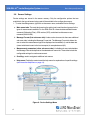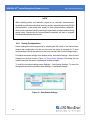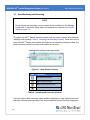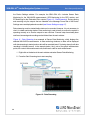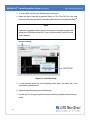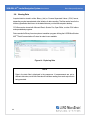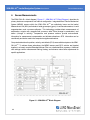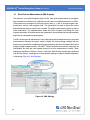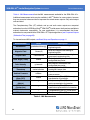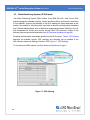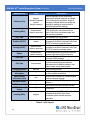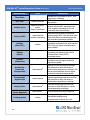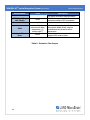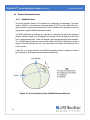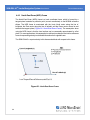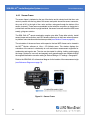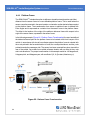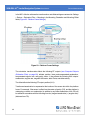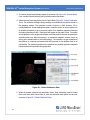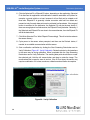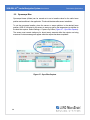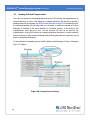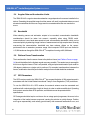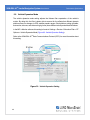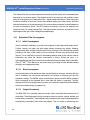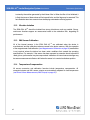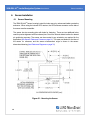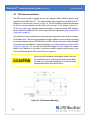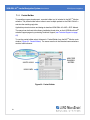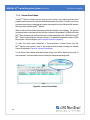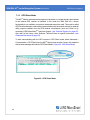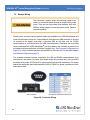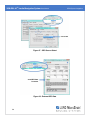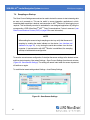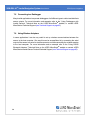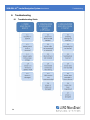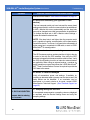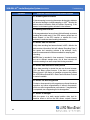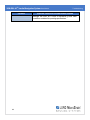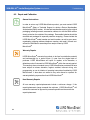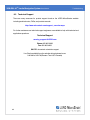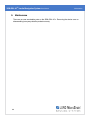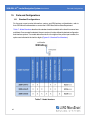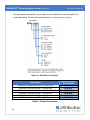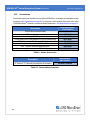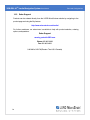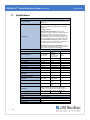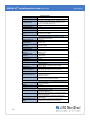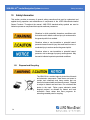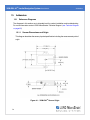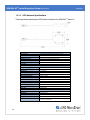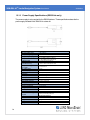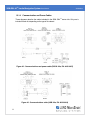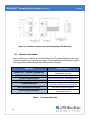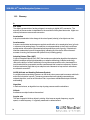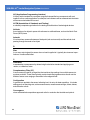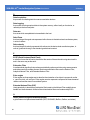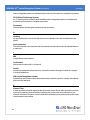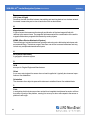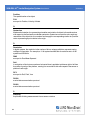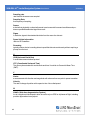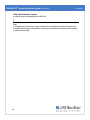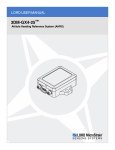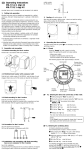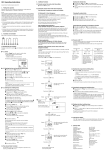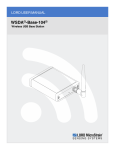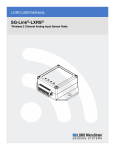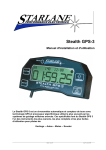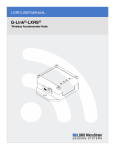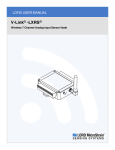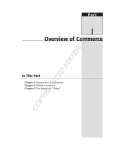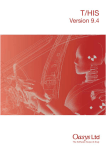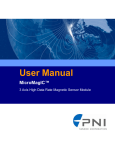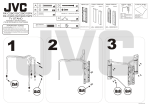Download 3DM-GX4-45™ User Manual
Transcript
LORD USER MANUAL 3DM-GX4-45™ GPS-Aided Inertial Navigation System (GPS/INS) MicroStrain® Sensing Systems 459 Hurricane Lane Suite 102 Williston, VT 05495 United States of America Phone: 802-862-6629 Fax: 802-863-4093 http://www.microstrain.com [email protected] [email protected] Copyright © 2015 LORD Corporation 3DM® , 3DM-DH® , 3DM-DH3™, 3DM-GX1® , 3DM-GX2® , 3DM-GX3® , 3DM-GX4-15™, 3DM-GX4-25™, 3DM-GX4-45™, 3DM-GX4™, 3DM-RQ1™,3DM-GQ4™, AIFP® , Ask Us How™, Bolt-Link® , DEMOD-DC® , DVRT ® , DVRT-Link™, EH-Link® , EmbedSense® , ENV-Link™, FAS-A® , G-Link® , G-Link2™, HS-Link® , IEPE-Link™, Inertia-Link® , Little Sensors, Big Ideas.® , Live Connect™, LXRS® , MathEngine® , MicroStrain® , MVEH™, MXRS® , Node Commander ® , PVEH™, RHT-Link® , RTDLink™, SensorCloud™, SG-Link® , Shock-Link™, Strain Wizard® , TC-Link® , Torque-Link™, V-Link® , Watt-Link™, Wireless Simplicity, Hardwired Reliability™, and WSDA® are trademarks of LORD Corporation. Document 8500-0041 Revision E Subject to change without notice. 3DM-GX4-45™ Inertial Navigation System User Manual Table of Contents 1. System Overview 7 2. Sensor Overview 8 3. 2.1 Components 9 2.2 Interface and Indicators 10 Basic Setup and Operations 3.1 Software Installation 12 3.2 System Connections 13 3.3 Software Interface 14 3.3.1 Interactive Help Menu 14 3.4 Sensor Communication 15 3.5 GPS Satellite Link 16 3.6 Sensor Settings 17 3.6.1 Saving Configurations 4. 11 18 3.7 Data Monitoring and Recording 19 3.8 Viewing Data 22 Sensor Measurements 23 4.1 Direct Sensor Measurements (IMU Outputs) 24 4.2 Global Positioning System (GPS) Outputs 26 4.3 Computed Outputs (Estimation Filter) 28 4.4 Sensor Reference Frames 31 4.4.1 Geodetic Frame 31 4.4.2 North East Down (NED) Frame 32 4.4.3 Sensor Frame 33 3DM-GX4-45™ Inertial Navigation System User Manual 5. 6. 7. 4.4.4 Platform Frame 34 Performance Optimization 36 5.1 Magnetometer Calibration 36 5.2 Gyroscope Bias 39 5.3 Heading Drift and Compensation 40 5.4 Angular Rate and Acceleration Limits 41 5.5 Bandwidth 41 5.6 Platform Frame Transformation 41 5.7 GPS Parameters 41 5.8 GPS Antenna Offset 42 5.9 Vehicle Dynamics Mode 43 5.10 Estimation Filter Operation 44 5.11 Estimation Filter Convergence 46 5.11.1 Initial Convergence 46 5.11.2 Bias Convergence 46 5.11.3 Output Uncertainty 46 5.12 Vibration Isolation 47 5.13 IMU Sensor Calibration 47 5.14 Temperature Compensation 47 Sensor Installation 48 6.1 Sensor Mounting 48 6.2 GPS Antenna Installation 49 OEM System Integration 50 7.1 Data Communications Protocol (DCP) 7.1.1 Packet Builder 50 51 3DM-GX4-45™ Inertial Navigation System User Manual 7.1.2 Sensor Direct Mode 52 7.1.3 GPS Direct Mode 53 7.2 Sensor Wiring 54 7.3 Alternate GPS Equipment 55 7.3.1 GPS External Receiver 55 7.4 Sampling on Start-up 57 7.5 Connecting to a Datalogger 58 7.6 Using Wireless Adapters 58 8. Troubleshooting 59 8.1 Troubleshooting Guide 59 8.2 Repair and Calibration 64 8.3 Technical Support 65 9. Maintenance 10. 66 Parts and Configurations 67 10.1 Standard Configurations 67 10.2 Accessories 69 10.3 Sales Support 70 11. Specifications 71 12. Safety Information 73 12.1 Disposal and Recycling 13. Addendum 13.1 Reference Diagrams 73 74 74 13.1.1 Sensor Dimensions and Origin 74 13.1.2 GPS Antenna Specifications 75 13.1.3 Power Supply Specifications (RS232 kits only) 76 3DM-GX4-45™ Inertial Navigation System User Manual 13.1.4 Communication and Power Cables 77 13.2 Reference Documents 78 13.3 Glossary 79 3DM-GX4-45™ Inertial Navigation System User Manual 1. System Overview System Overview The LORD MicroStrain ® family of industrial and tactical grade inertial sensors provide a wide range of triaxial orientation measurements and computed navigation solutions. In all models, the Inertial Measurement Unit (IMU) includes direct measurement of acceleration and angular rate, and some also offer atmospheric pressure readings. Sensor measurements are processed through an Extended or Adaptive Kalman Filter (EKF/AKF) to produce highly accurate computed outputs. The computed outputs vary between models and include: pitch and roll in the 3DM-GX415™ IMU/VRU model, the full attitude solution (pitch, roll, and yaw) in the 3DM-GX4-25™ AHRS model, and the full PVA (position, velocity and attitude) solution in the 3DM-GX4-45™ and 3DMRQ1-45 ™ GPS/INS, and 3DM-GQ4-45 ™ GNSS/INS models. The Kalman filter provides EKF technologies to compensate for magnetic and linear acceleration anomalies as applicable to the model. It also provides sensor bias tracking, auto- zero update options (ZUPT), and user adjustable sensor noise factors. All sensors are fully temperature compensated and calibrated over the full operating temperature range. The use of Micro-Electro-Mechanical System (MEMS) technology allows for small, lightweight devices. Sensors are integrated into customer systems using serial communication protocols such as RS422, RS232 and USB. The LORD MicroStrain ® MIP ™ Monitor software can be used for device configuration, real time measurement monitoring, and data recording. The LORD MicroStrain ® MIP ™ Data Communications Protocol that is used to communicate with LORD MicroStrain® inertial sensors is also available for users who want to develop customized software solutions. Because of the unified set of commands across the sensor family, it is easy to migrate code from one inertial sensor to another. Common applications of LORD MicroStrain ® inertial sensor products include vehicle health monitoring, platform stabilization, down- hole and drilling operations, and inertial navigation systems such as unmanned air and ground vehicles and personal navigation systems. 7 3DM-GX4-45™ Inertial Navigation System User Manual 2. Sensor Overview Sensor Overview The 3DM-GX4-45™ is a high-performance, miniature, Inertial-Aided GPS Navigation System (GPS/INS) that combines micro inertial sensors and a high- sensitivity embedded Global Positioning System (GPS) receiver for use in a wide range of industrial grade applications, such as unmanned vehicle navigation, robotic control, platform stabilization, motion tracking and analysis, vehicle health monitoring, and device aiming. The 3DM-GX4-45 ™ utilizes the strengths of integrated multi-axis gyroscopes, accelerometers, and magnetometers in combination with GPS, temperature, and pressure readings to provide highly accurate position, velocity, attitude (including heading), and inertial measurements. Each of the integrated sensors is especially good at certain tasks, and it is the weighted combination of their outputs that provides the best estimations for position, velocity, and attitude. All sensor measurements are temperature compensated and are mathematically aligned to an orthogonal coordinate system. The combination of sensors, environmental compensation, and dual on-board processing with an Extended Kalman Filter (EKF) allows the 3DM-GX4-45™ to perform well in a wide variety of applications that require low noise, drift, gain, and offset errors. Uncertainty monitoring, scale factor estimation, and bias estimation outputs are available, and settings for sensor filtering, sensor noise, sensor bias, and more offer many adjustments for specific application needs. The 3DM - GX4- 45 ™ communicates through a serial connection and is monitored by a host computer. A detachable GPS antenna is plugged into the sensor and positioned with unobstructed line of sight to the sky to obtain satellite links. Sensor measurements and computed outputs can be viewed and recorded with the LORD MicroStrain ® MIP ™ Monitor software that is provided with system starter kits and also available as a free download from the LORD MicroStrain® website. Alternatively, users can write custom software with the LORD MicroStrain ® open source data communication protocol. The data is time-aligned and available by either polling or continuous stream. Figure 1 - 3DM-GX4-45™ Sensor 8 3DM-GX4-45™ Inertial Navigation System User Manual 2.1 Sensor Overview Components The 3DM -GX4 -45 ™ can be purchased by itself or in a starter kit that includes everything needed to begin using it. The starter kits include the 3DM-GX4-45 ™ inertial sensor, a serial communication cable (either RS232 or USB), a power supply with international plug adapters (RS232 kits only), an external GPS antenna with a three-meter cable, a non-magnetic GPS antenna adapter cable, and all software, drivers, and documentation. This manual covers all items included in the starter kits. For a complete list of available configurations, accessories, additional system products, and ordering information see Parts and Configurations on page 67see Parts and Configurations on page 67. Item A B C D E --- Description 3DM-GX4-45™ Inertial Sensor 1 Communications cable (USB or RS232) 1 Power supply and plug adapters (for RS232 only) 1 GPS antenna with attached cable (3m SMA) 1 GPS antenna cable adapter (non-magnetic MMCX-to-SMA) 1 MIP™ Monitor Software Suite 1 User Documentation and Calibration Certificate 1 Table 1 - Starter Kit Components List 9 Quantity 3DM-GX4-45™ Inertial Navigation System User Manual 2.2 Sensor Overview Interface and Indicators The 3DM-GX4-45 ™ sensor interfaces include a communications and power input connector and a GPS antenna port. The sensor is mounted using the mounting and alignment holes as needed (see Sensor Mounting on page 48). The indicators on the 3DM - GX4 - 45 ™ include a device status indicator and the device information label. Table 2 - Indicator Behaviors describes the basic status indicator behavior. The device information label includes the sensor frame diagram (axis orientation), which will be critical during device installation (see Sensor Frame on page 33). Figure 2 - Interface and Indicators Indicator Behavior Device Status device status indicator OFF rapid flash steady blink slow pulse no power applied streaming data with no GPS lock streaming data with GPS lock idle mode, awaiting commands Table 2 - Indicator Behaviors 10 3DM-GX4-45™ Inertial Navigation System User Manual 3. Basic Setup and Operations Basic Setup and Operations Do not put the 3DM-GX4 ™ in contact with or in close proximity to magnets. Magnets may disrupt operation and cause magnetization of internal components, which can affect magnetometer performance. If magnetization is suspected, use a degaussing tool to demagnetize. To acquire sensor measurements and computed outputs, the 3DM - GX4 - 45 ™ uses a host computer, a serial communications port, and applicable software. The LORD MicroStrain ® MIP™ Monitor software is provided with the system and includes all functions needed for sensor configuration and data acquisition. Users may also utilize the LORD MicroStrain ® MIP ™ Data Communications Protocol to write custom software applications with expanded or specific feature sets needed for the application. MIP™ Monitor includes a message building tool that can be used to streamline this process. For more information see OEM System Integration on page 50. In this section hardware and software setup is described, including an overview of the MIP™ Monitor software menus required to configure a sensor and begin data acquisition. This is intended as a quick start guide and is not a complete demonstration of all system or software features and capabilities. Figure 3 - Acquiring Sensor Data with MIP™ Monitor 11 3DM-GX4-45™ Inertial Navigation System User Manual 3.1 Basic Setup and Operations Software Installation NOTE The MIP™ Monitor Software Suite includes hardware drivers required for 3DMGX4™ sensor operation. Sensors will not be recognized without these drivers installed. To install the MIP™ Monitor Software Suite on the host computer, complete the following steps: 1. Launch the software installation menu by inserting the software CD or thumb drive into the host computer or, by running the Autorun.exe file from the software directory in Windows® Explorer. 2. In the software installation (Figure 4 - Software Installation Menu) menu select "Install MIP Monitor Software" and follow the on-screen prompts to completion. 3. If the sensor has internal magnetometers, select "Install MIP Hard and Soft Iron Calibration Software" and follow the on- screen prompts to completion. This is used for magnetometer field calibration. 4. Select "Install Inertial Drivers" to install the hardware drivers required for operating the sensors, and follow the on-screen prompts to completion. 5. Select "Install Inertial Manuals", if desired, and reboot the host computer. 6. Plug the communications adapter into the host computer, and the drivers will install automatically. Reboot the computer when complete. Figure 4 - Software Installation Menu 12 3DM-GX4-45™ Inertial Navigation System User Manual 3.2 Basic Setup and Operations System Connections Power is applied to the sensor either through a host computer USB port or an external power supply, such as the one provided in the RS232 starter kit. Use only power supplies within the operating range of the sensor, or damage or injury could result. Once power is applied the sensor is on and active (see Specifications on page 71). To acquire sensor data the following components are needed: 3DM - GX4 - 45 ™ sensor, communication cable, power cable (as applicable for RS232 communications), GPS antenna, GPS antenna adapter cable, and a host computer with LORD MicroStrain ® MIP ™ Monitor installed. Figure 5 - System Connections 13 3DM-GX4-45™ Inertial Navigation System User Manual 3.3 Basic Setup and Operations Software Interface The MIP ™ Monitor software includes a main window with system information and menus, a device settings window ( see Sensor Settings on page 17 ), and several data monitoring windows (see Data Monitoring and Recording on page 19). The main window provides an overview of connected devices. Devices are selected by clicking on them. A device menu is available by right-clicking on the device name and includes the most used items from the header row menus (Figure 6 - Main Window). The header row menu includes selections for data sampling, recording, device settings, opening windows, selecting which open window to view, and advanced features such as selecting the communications mode. The icon toolbar includes buttons for Help Menu access, device refresh, and data sampling and recording (see Data Monitoring and Recording on page 19). Figure 6 - Main Window 3.3.1 Interactive Help Menu MIP ™ Monitor also includes a mouse- over feature that provides explanations of the information and settings. This feature is enabled by selecting the question mark icon or Help button in any window. Figure 7 - Context Sensitive Help Menu 14 3DM-GX4-45™ Inertial Navigation System User Manual 3.4 Basic Setup and Operations Sensor Communication Once power has been applied to the sensor, it is on. The sensor selects the appropriate serial communication (USB or RS232) on power- up based on which cable is connected. If the hardware drivers have been installed, communication can be established using the MIP™ Monitor software interface. GPS lock is not required to establish sensor communication. 1. Verify the sensor device status indicator is on. 2. Open the MIP™ Monitor software. 3. The sensor should appear in the device list automatically when the software is running. The list includes the device information and communication port assignment (Figure 8 - Sensor Communication). If the sensor is not automatically discovered, use the refresh button. Figure 8 - Sensor Communication NOTE If data is not actively being exchanged between the sensor and host computer, the status message may display Not Connected. This indicates the port status, not the sensor availability. When commands are sent to the sensor, the software will automatically connect to it before sending the message. 15 3DM-GX4-45™ Inertial Navigation System User Manual 3.5 Basic Setup and Operations GPS Satellite Link NOTE The GPS antenna requires unobstructed line of sight with the sky in order to achieve communication with the GPS satellites. Communication between the GPS receiver and GPS satellites is initiated when the 3DM-GX445 ™ is first powered on. The status indicator on the device will blink differently to show if a satellite link has been established (see Interface and Indicators on page 10). The receiver will continuously search for satellites until a link is established. When the link is established the GPS Monitor window in the MIP ™ Monitor software will display the satellite and link statistics (see Global Positioning System (GPS) Outputs on page 26). Communication with the satellites is required for proper sensor operation, although some measurement outputs will be available without it. 16 3DM-GX4-45™ Inertial Navigation System User Manual 3.6 Basic Setup and Operations Sensor Settings Device settings are stored in the sensor memory. Only the configuration options that are available for the type of sensor being used will be available in the configuration menus. 1. To enter the settings menu, right-click on the sensor name, and select Device Settings: a. Main menu tabs: The main tabs break up the setting into broad functional groups for the types of measurement available. For the 3DM-GX4-45™ these include calculated measurements (Estimation Filter), GPS metrics (GPS), and direct inertial sensor measurements (IMU/AHRS). b. Message Format (first sub-menu tab): Under each main menu tab there are additional sub-menu tabs, including the Message Format tab. The Message Format tab allows the user to select the measurement type to be displayed and recorded (b1) and the data rate (rate at which data is sent to the host computer) in samples/second (b2). c. Measurement parameters (other sub-menu tabs): Available sub-menu tabs besides the Message Format tab depend on the selected main menu tab. These tabs include the configurable settings for each measurement. d. Scrolling: used to navigate to additional sub-menus e. Help menu: Enable the context-sensitive help menu for explanations of specific settings (see Interactive Help Menu on page 14). Figure 9 - Device Settings Menu 17 3DM-GX4-45™ Inertial Navigation System User Manual Basic Setup and Operations NOTE When selecting sensor and estimation outputs to be recorded, communications bandwidth considerations should be taken into account, especially when using RS232 communications. Lower baud rates equate to lower communications bandwidth, which can be consumed quickly by selecting a large number of measurements at high sample rates. Overrunning the communications bandwidth will result in dropped communications packets and lost data. 3.6.1 Saving Configurations Sensor settings are saved temporarily by selecting the OK button in the Device Setup window after configuration, but they are lost when the device is powered off. To save current settings in the device memory for the future, use the Save Current Settings feature. First adjust the sensor settings to the desired values. Next select Settings > Save Current Settings from the main window (Figure 10 - Save Sensor Settings). The setting will now remain intact when the sensor is powered off and then on again. To recall the last saved settings select Settings > Load Startup Settings. To revert the settings back to the factory defaults, select Settings > Load Default Settings. Figure 10 - Save Sensor Settings 18 3DM-GX4-45™ Inertial Navigation System User Manual 3.7 Basic Setup and Operations Data Monitoring and Recording NOTE During viewing and recording, only the outputs that are selected in the Message Format tabs in the Device Setup menu are displayed and recorded ( see Sensor Settings on page 17). Throughout the MIP ™ Monitor menus the same icons are used to control data streaming (sampling) and recording ( Table 3 - Sampling and Recording Controls). These icons can be found in the MIP ™ Monitor main window icon toolbar and in each data monitoring window. The same commands are also found in the main window Control menu. Figure 11 - Main Window Controls Icon Command Run: start data streaming Stop: end data streaming Step: sample single set of data Record: start and stop data recording Table 3 - Sampling and Recording Controls There are several data monitoring views available depending on what measurements are desired for monitoring and recording. Each view corresponds to one of the main categories in 19 3DM-GX4-45™ Inertial Navigation System User Manual Basic Setup and Operations the Device Settings window. For example, the 3DM - GX4 - 45 ™ includes Sensor Data Monitoring for the IMU/AHRS measurements, GPS Monitoring for the GPS metrics, and EF Monitoring for the Estimation Filter outputs (Figure 12 - Data Streaming). During viewing and recording only the outputs that are selected in the Message Format tab of the Device Settings menu are displayed and recorded (see Sensor Settings on page 17). Data streaming must be started before data can be recorded, however it is not necessary to view it in a data monitoring window. Data monitoring is used primarily to confirm the system is operating correctly or to view the outputs in near real time. If sensor setup has already been confirmed, streaming and recording can be initiated from the main window. Figure 12 - Data Streaming is an example of Sensor Data Monitoring, which displays the selected IMU/AHRS measurements. In data monitoring windows, no data will be displayed until data streaming is started, and no data will be recorded (even if it is being viewed) until data recording is initiated (armed). In the example below, the y- axis of the graph indicates data points, the x-axis is the measurement units, and there is a tab for each measurement. 1. Right-click on the device in the main window and select Sensor Data Monitoring. 2. Press the Start Streaming icon to start sampling. Figure 12 - Data Streaming 20 3DM-GX4-45™ Inertial Navigation System User Manual Basic Setup and Operations 3. To record data, select the Arm Recording icon at any time. 4. Select the type of data file to generate: Binary or CSV. The CSV file is the most common and can be viewed and processed by data editors such as Microsoft Excel ®. NOTE If the data is recorded in Binary format it will require a translation program that utilizes the LORD MicroStrain® MIP™ Data Communications Protocol to make it user-readable. Figure 13 - Data Recording 5. To end recording press the Arm Recording button again, and select OK in the confirmation prompt window. 6. Select the Stop Streaming icon to end sampling. 7. Use the red "X" in the upper right of the sensor monitoring window to exit monitoring mode. 21 3DM-GX4-45™ Inertial Navigation System User Manual 3.8 Basic Setup and Operations Viewing Data Acquired data is stored in either Binary (.bin) or Comma Separated Values (.CSV) format, depending on what was selected at the initiation of data recording. The files can be found in the directory specified at that time or in the default directory on the host computer desktop. CSV files can be viewed with Microsoft Excel, Quattro Pro, Open Office, or other CSV editors and spreadsheet programs. Data recorded in Binary format requires a translation program utilizing the LORD MicroStrain® MIP™ Data Communications Protocol to make it user-readable. Figure 14 - Exploring Data NOTE Data in the data files is displayed in time sequence. If measurements are set to different data rates, not all time intervals will include a reading from each output that is being recorded. 22 3DM-GX4-45™ Inertial Navigation System User Manual 4. Sensor Measurements Sensor Measurements The 3DM-GX4-45 ™ block diagram (Figure 15 - 3DM-GX4-45™ Block Diagram ) describes its primary hardware components and internal configuration. Integrated Micro-Electro-Mechanical System (MEMS) sensors within the 3DM - GX4 - 45 ™ are collectively known as the Inertial Measurement Unit (IMU) and include tri-axial gyroscopes (gyros), tri-axial accelerometers, tri-axial magnetometers, and a pressure altimeter. This technology provides direct measurements of acceleration, angular rate, magnetic field, pressure, delta-Theta (change in acceleration), and delta- v (change in velocity). Temperature and pressure sensors provide environmental information for measurement compensation and altitude estimations. GPS information can be read directly and is also used in the computed navigation estimations. Computed estimations for position, velocity, and attitude (PVA) are available outputs on the 3DMGX4-45 ™ . To achieve these estimations, the MEMS sensors and GPS solution are blended together in a loosely-coupled Extended Kalman Filter on a dedicated filter processor. Additional user settings such as measurement filtering, biasing, and tolerance values offer adjustments for specific applications. Figure 15 - 3DM-GX4-45™ Block Diagram 23 3DM-GX4-45™ Inertial Navigation System User Manual 4.1 Sensor Measurements Direct Sensor Measurements (IMU Outputs) The sensors in an Inertial Navigation System (INS), from which measurements for navigation and orientation are obtained, are collectively known as the Inertial Measurement Unit (IMU). These sensors are arranged on the three primary axes (x, y, and z) to sense angular rate, acceleration, and the local magnetic field . The gyroscopes are used to adjust the current attitude estimate when an angular rate is sensed. The accelerometers sense gravity as well as linear acceleration. The magnetometers sense the Earth’s magnetic field along with local magnetic anomalies. All measurements are temperature-compensated and are mathematically aligned to an orthogonal coordinate system. The IMU sensors can be read directly to report stand alone inertial measurements or computed measurements. Because the sensor system is digital, the analog voltage readings from the sensors are converted into a digital equivalent value based on the volt-to-bit scale of the internal analog-to-digital voltage converter. In the MIP™ Monitor software the conversion values are not configurable, but there are user- settable options for how the measurement is made. These settings are available at: Settings > Device > IMU (tab). With the Help window open (accessed with the Help button), mousing over context-sensitive settings provides a detailed explanation of the setting (Figure 16 - IMU Settings). Figure 16 - IMU Settings 24 3DM-GX4-45™ Inertial Navigation System User Manual Sensor Measurements Table 4 - IMU Measurements lists the IMU measurements available for the 3DM-GX4-45 ™ . Additional measurement units may be available in MIP ™ Monitor for some outputs, however they are converted values and do not represent the actual sensor outputs. Only actual output units are listed. The Complementary Filter (CF) attitude, and up and north vector outputs are computed estimations from the LORD MicroStrain® 3DM-GX3® inertial sensor family and are available to maintain backwards compatibility. For new applications it is recommended that these estimations be computed with the 3DM-GX4™ EF Outputs algorithms (see Computed Outputs (Estimation Filter) on page 28). To view and record IMU outputs, see Basic Setup and Operations on page 11. Measurement Units Acceleration gravitational force (g) Magnetic Field Gauss (G) Angular Rate radian/second Delta Angle (Theta) radians Delta Velocity g*seconds GPS Correlation Timestamp weeks, seconds, and status indicators Ambient Pressure millibars CF Attitude (Euler RPY) CF Attitude (Matrix) CF Attitude (Quaternion) CF North Vector CF Up Vector radians ----- Description three axis acceleration readings in engineering units three axis magnetic field readings in engineering units three axis rotational velocity reading from gyroscope in engineering units time integral of angular rate with configurable time period time integral of acceleration with configurable time period time metrics from the GPS receiver for tracking IMU sensor data air pressure reading from pressure sensor Complementary Filter (CF) Euler angles representation of orientation Complementary Filter (CF) matrix representation of orientation Complementary Filter (CF) quaternions representation of orientation Complementary Filter (CF) north vector Complementary Filter (CF) up vector Table 4 - IMU Measurements 25 3DM-GX4-45™ Inertial Navigation System User Manual 4.2 Sensor Measurements Global Positioning System (GPS) Outputs The Global Positioning System (GPS) receiver in the 3DM - GX4- 45 ™ uses its own GPS positioning engine to calculate a position, velocity, and time solution, and it requires a minimum of four satellites. Accuracy and reliability of the GPS readings are highly dependent on the quality of the satellite fix, and information is provided to determine an appropriate confidence level. External aiding systems, such as Wide Area Augmentation System (WAAS) in the US, help compensate for certain error sources that can affect GPS accuracy. Position of the antenna is also an important consideration (see GPS Antenna Installation on page 49). Readings and information are available directly from the GPS receiver. Table 5 - GPS Outputs describes the available outputs. GPS reporting and recording can be enabled in the MIP™ Monitor software at: Settings > Device > GPS (Figure 17 - GPS Settings). To view and record GPS outputs, see Basic Setup and Operations on page 11. Figure 17 - GPS Settings 26 3DM-GX4-45™ Inertial Navigation System User Manual Sensor Measurements Measurement Units Position (LLH) degrees (latitude, longitude) meters (height, accuracy) Velocity (NED) meters/second (velocity, accuracy) GPS Time weeks & seconds Position (ECEF) meters Velocity (ECEF) meters/second (velocity, accuracy) Speed meters/second (speed, accuracy) DOP Data -- UTC Data time and date Clock Information GPS Fix Information Space Vehicle Information (SVI) seconds Hardware Status -- DGPS Information DGPS Channel Status -- position reported by GPS module only, expressed in latitude, longitude, and height (LLH) with accuracy estimation. Height is elevation or altitude relative to average sea level (MSL reading) or height relative to WSG-84 Ellipsoid (AE reading). velocity measurement reported by GPS module only, with reference to the North- East-Down coordinate system and with accuracy estimation time acquired from the satellites position reported by GPS module only, with reference to the Earth Centered, Earth Fixed (ECEF) Cartesian coordinate system velocity reported by GPS module only, with reference to the Earth Centered, Earth Fixed (ECEF) Cartesian coordinate system speed along direction of travel in 2D and 3D space as reported by GPS module only Dilution of Precision (DOP) ratings for accuracy of GPS readings Coordinated Universal Time (UTC) to fractional seconds with leap year seconds adjustment and confidence indicator. Also week number, month, date and year. clock accuracy metrics information about the type, quantity and quality of the satellite connections referred to as Satellite Info, includes satellite number and signal strength operational status of GPS receiver and antenna individual satellite signal strength indicator -- (future use) Heading (NED) -N/A degrees Description heading reported by GPS module only, with reference to the North, East, Down coordinate system and with accuracy estimation Table 5 - GPS Outputs 27 3DM-GX4-45™ Inertial Navigation System User Manual 4.3 Sensor Measurements Computed Outputs (Estimation Filter) The computed outputs are measurements from the 3DM-GX4-45 ™ IMU sensors and GPS receiver that are blended through an Extended Kalman Filter (EKF) algorithm. The Kalman Filter produces a better estimation of position, velocity, and attitude (PVA) outputs than can be achieved by the inertial sensors or the GPS individually. This estimate is output at a higher data rate than GPS and is not subject to the integration errors inherent in an inertial-only solution. Refer to Table 6 - Estimation Filter Outputs for a complete list of outputs. In the MIP ™ Monitor software there are user-settable options for how the estimations are made. These settings are available at: Settings > Device > EF. With the Help window open (accessed with the Help button), mousing over context-sensitive settings provides a detailed explanation of the setting (Figure 18 - Estimation Filter Settings). Figure 18 - Estimation Filter Settings All of the estimation filter outputs are available to view and record in MIP ™ Monitor. In addition to the standard position, velocity, attitude, and time (PVA&T) solution, additional filter outputs, such as uncertainties, inertial sensor bias and scale factors, filter status, and physical models (WGS84, WMM, and SAM) are available (Table 6 - Estimation Filter Outputs). To view and record Estimation outputs, see Basic Setup and Operations on page 11. 28 3DM-GX4-45™ Inertial Navigation System User Manual Measurement Units Filter Status -- GPS Time weeks & seconds Position (LLH) degrees (position) meters (height, uncertainty) Velocity (NED) meters/second (velocity, uncertainty) Attitude (Euler RPY) radians Attitude (Matrix) -- Attitude (Quaternion) -- Acceleration (Linear and Compensated) meter/second2 Compensated Angular Rate radians/second Gravity Vector meter/second2 WSG-84 Local Gravity Magnitude meter/second2 Heading Update radians 29 Sensor Measurements Description indicates the current state of the EF, such as running or initializing GPS time corresponding to the calculated filter solution estimated position based on combined sensors inputs and EF, expressed in latitude, longitude, and height (LLH) with uncertainly estimation available estimated velocity based on combined sensor inputs and EF, with reference to the North-East-Down coordinate system and with uncertainty estimation available Euler angles representation of orientation expressed as roll, pitch and yaw (RPY) with one-sigma uncertainly estimation available transformation matrix that describes orientation with reference to the Earth Centered Earth Fixed (ECEF) coordinate system unit quaternions representation of orientation with one-sigma uncertainly estimation available absolute or linear acceleration readings with reference to either the sensor or vehicle frame (depending on settings), with bias and scale readings, and one-sigma uncertainty estimations also available. measured angular rate corrected using the estimated gyroscope scale factor and bias, with reference to either the sensor or vehicle frame (depending on settings) estimated WGS84 gravity vector with reference to either the sensor or vehicle frame (depending on settings) local WGS84 gravity vector magnitude heading used to update EF, calculated from the selected heading source (magnetometer, external, etc.) with 3DM-GX4-45™ Inertial Navigation System User Manual Measurement WMM (World Magnetic Model) Pressure Altitude SAM Antenna Offset Error Units Gauss meters (altitude) meters (altitude) pressure (milli-bars) temperature (°C) density (kg/m3) meters Sensor Measurements Description one-sigma uncertainty reading available WMM local magnitude, inclination and declination based on GPS coordinates altitude estimate from barometric pressure altitude as derived from the U.S. Standard Atmospheric Model (SAM) using the sensed barometric pressure and air temperature filter-calculated error based on the usersupplied GPS antenna offset Table 6 - Estimation Filter Outputs 30 3DM-GX4-45™ Inertial Navigation System User Manual 4.4 Sensor Measurements Sensor Reference Frames 4.4.1 Geodetic Frame The World Geodetic System is the standard for cartography and navigation. The latest revision, WGS84, is the reference coordinate system for GPS, and the 3DM- GX4-45 ™ reports position using this coordinate frame. It also calculates the magnitude of the local gravity vector using the WGS84 reference formulas. The WGS coordinates are latitude (φ), longitude (λ), and height (h) above the reference ellipsoid. Latitude ranges from -90 degrees at the South Pole to 90 degrees at the North Pole. Longitude ranges from -180 to 180 degrees, with 0 degrees being the prime meridian. The -180/180 degree switchover occurs in the middle of the Pacific Ocean and includes a section of the International Date Line. The model takes into account the oblateness of the Earth’s surface. A point (P) on or above the Earth in the WGS84 coordinate system is notated as: latitude (φ), longitude (λ), and height above the reference ellipsoid (h). Figure 19 - World Geodetic System (WGS84) Reference Ellipsoid 31 3DM-GX4-45™ Inertial Navigation System User Manual 4.4.2 Sensor Measurements North East Down (NED) Frame The North-East- Down (NED) frame is a local coordinate frame, which is formed by a tangent plane located at a particular point (current coordinates) on the WGS84 reference ellipse. The NED frame is constructed with the (true) North vector along the line of longitude, the East vector along the line of latitude, and the Down vector normal to and towards the tangent plane (Figure 20 - North East Down Frame). The assumption when using the NED frame is that the local surface can be reasonably approximated by a flat plane. For most applications, this assumption is valid and provides a more intuitive reference frame for expressing velocity and attitude information than a global frame. The 3DM-GX4-45™ reports velocity in this frame and attitude with respect to this frame. Figure 20 - North East Down Frame 32 3DM-GX4-45™ Inertial Navigation System User Manual 4.4.3 Sensor Measurements Sensor Frame The sensor frame is indicated on the top of the device and is oriented such that the x-axis vector is parallel with the long side of the sensor and points toward the sensor connector, the y-axis is 90° to the right of the x-axis, and the z-axis goes through the bottom of the sensor (outward). These axes were selected so that when the connector on the device is pointed north and the device is upright and level, the sensor frame will match the NED frame exactly, giving zero rotation. The 3DM-GX4-45 ™ reports acceleration, angular rate, delta-Theta, delta-velocity, inertial sensor biases and corrections, and GPS antenna offset error in this frame when no sensorto-platform frame transformation has been provided (see Platform Frame on page 34). The orientation of the sensor frame with respect to the local NED frame can be viewed in the MIP ™ Monitor software at: View > 3D Attitude menu. This window displays the orientation of the sensor in relationship to north and shows measurement origination for acceleration and angular rate. The view can be rotated for clicking, holding, and dragging the image. Options for true north and magnetic north georeferences are available through the magnetic declination correction setting at: Device Settings > EF settings > Geographic. Refer to the 3DM-GX4-45™ dimensional diagram for the location of the measurement origin (see Reference Diagrams on page 74). Figure 21 - Sensor Frame 33 3DM-GX4-45™ Inertial Navigation System User Manual 4.4.4 Sensor Measurements Platform Frame The 3DM-GX4-45™ includes the option to define an orientation transformation and offset distance from the sensor frame to a user-definable platform frame. This is useful when the sensor cannot be mounted in the same location or orientation as the desired reference point on the platform frame. The transformation from sensor to platform frame is defined with Euler angles and is expressed as a rotation from the sensor frame to the platform frame. The offset is the location of the origin of the platform reference frame with respect to the origin of the sensor frame, expressed in the sensor frame. In the following example (Figure 22 - Platform Frame Transformation) the user has defined the desired reference point on the platform frame to be located at the front bumper of the vehicle. In accordance with aircraft co-ordinate systems the platform frame is oriented with the x-axis pointed in the forward direction of travel, the z-axis pointed down, and the y-axis pointed towards the passenger side. The sensor has been mounted face down toward the rear of the vehicle, two meters from vehicle reference location with no offset in the y-axis and z-axis directions. The proper transformation in this example would be: 180 degrees roll, 0 degrees pitch, and 0 degrees yaw, with an offset of [+2, 0, 0] meters (listed as x,y,z). Figure 22 - Platform Frame Transformation 34 3DM-GX4-45™ Inertial Navigation System User Manual Sensor Measurements In the MIP™ Monitor software the transformation and offset settings are entered at: Settings > Device > Estimation Filter > Mounting in the Mounting Orientation and Mounting Offset fields (Figure 23 - Platform Frame Settings). Figure 23 - Platform Frame Settings The orientation transformation affects the following EF outputs (see Computed Outputs (Estimation Filter) on page 28 ): attitude, position, linear and compensated acceleration, compensated angular rate, and gravity vector. It also affects the following IMU outputs: acceleration, angular rate, magnetic field vector, delta Theta, and delta velocity. The offset affects the following EF output: position (LLH). Transformed acceleration is expressed at the location of the sensor but within the platform frame. For example, if the sensor is offset from the center of gravity (CG), and the platform is undergoing a rotation, an acceleration (in addition to any linear acceleration of the CG) will be sensed in accordance with the following formula: (tangent acceleration) = (angular rate)* (distance from CG). 35 3DM-GX4-45™ Inertial Navigation System User Manual 5. Performance Optimization Performance Optimization 5.1 Magnetometer Calibration Although the 3DM- GX4- 45 ™ magnetometers are calibrated at the factory to remove any internal magnetic influences in the device, measurements are still subject to influence from external magnetic anomalies when the sensor is installed. These anomalies are divided into two classes: hard iron offsets and soft iron distortions. Hard iron offsets are created by objects that produce a magnetic field. Soft iron distortions are considered deflections or alterations in the existing magnetic field. Ideally, these influences are mitigated by installing the sensor away from magnetic sources, such as coils, magnets, and ferrous metal structures and mounting hardware. However, often these sources are hard to avoid or hidden. To mitigate this effect when using the 3DM - GX4 - 45 ™ magnetometer to aid in heading estimations, a field calibration of the magnetometer after final installation is highly recommended. This can be accomplished using LORD MicroStrain® MIP™ Hard and Soft Iron Calibration software. This software is included with the MIP ™ Monitor Software Suite (see Software Installation on page 12). The following are instructions for field calibrating the magnetometers: 1. Connect and power-on the sensor as normal, and open the MIP™ Hard and Soft Iron Calibration software. 2. Enter the Local Magnetic Field information (Figure 24 - Sensor Menu) for the sensor to account for magnetic influences inherent to the sensor's geographic location on the Earth. As needed, use the WMM on Web button to access a World Magnetic Model calculator on the British Geographic Survey website. This site, and similar sites, generate Local Magnitude F and Local Inclination I values based on latitude and longitude entries. In the calculator solution, these values will be found in row MF, column F and row MF, column I, respectively. Figure 24 - Sensor Menu 36 3DM-GX4-45™ Inertial Navigation System User Manual Performance Optimization 3. The sensor should automatically appear in the sensor list (Figure 24 - Sensor Menu). If not, use the Refresh button to query it and then select the sensor. 4. Select the Arm Recording button next to Collect Data (Figure 25 - Collect Calibration Data). The software will begin taking readings, as indicated by the points counter in the graphing window. The maximum number of points is 1000, however 100 is usually adequate. As the readings are taken, rotate the sensor or sensor platform in all possible directions to get a complete profile of the baseline magnetic influences throughout the sensor frame. Data points will appear on the graph in red. For mobile sensor platforms, such as ground vehicles, move the platform as much as possible to simulate actual use without exposing it to excessive magnetic sources (such as driving over railroad tracks or near steel pilings). The intention is to get a baseline of the platform in a neutral environment that still accounts for the platform itself in all orientations. For stationary platforms the baseline may include significant magnetic influences that will be present during operation. Figure 25 - Collect Calibration Data 5. When all possible rotations are completed, select "Stop Streaming" next to Collect Data, and then select Save Data to save the calibration data points on the host computer (Figure 25 - Collect Calibration Data). 37 3DM-GX4-45™ Inertial Navigation System User Manual Performance Optimization 6. Click the Spherical Fit or Ellipsoid Fit button, depending on the application. Spherical Fit is often best for applications with calibration rotations restricted to a 2D plane: for example, a ground vehicle or a boat, because it will not likely not be rotated on all three axis. Ellipsoid Fit is generally a better correction when soft iron effects are present but only if enough data points can be collected in all quadrants. If the range of motion is restricted in one dimension, the Spherical Fit may be the best choice. If there are enough points in all dimensions, the Ellipsoid Fit may be better. Generally, if the Spherical and Ellipsoid Fits are close in the mean diameter, then the Ellipsoid Fit will be the best choice. 7. Click Write Spherical Fit or Write Ellipsoid Fit accordingly. This will write the values to the sensor memory. 8. Cycle power to the sensor when prompted, and then use the Refresh button, if needed, to re-establish communication with the sensor. 9. Start a calibration verification by clicking the Start Streaming Data button next to Verify Calibration (Figure 26 - Verify Calibration). Rotate the device in all orientations in the same way as during calibration. When completed click the Stop Streaming Data button next to Verify Calibration. The resulting data points should be on or near the spherical grid. Hold the left mouse button and drag to rotate the image. The mouse wheel can be used to zoom in and out. If the fit is not close, the sensor may require re-calibration. If it is close, as shown, calibration and verification is complete. Figure 26 - Verify Calibration 38 3DM-GX4-45™ Inertial Navigation System User Manual 5.2 Performance Optimization Gyroscope Bias Gyroscope biases (offsets) can be zeroed out to set a baseline value for the static home position and conditions in the application. This should be done after sensor installation. To set the gyroscope baseline, place the sensor or sensor platform in the desired home position. Allow 2-3 minutes for the sensor to warm up and for the temperature to stabilize for the best bias capture. Select Settings > Capture Gyro Bias (Figure 27 - Gyro Bias Capture). The sensor must remain stationary for about twenty seconds while the outputs are being measured. A status message will appear when the capture has been completed. Figure 27 - Gyro Bias Capture 39 3DM-GX4-45™ Inertial Navigation System User Manual 5.3 Performance Optimization Heading Drift and Compensation There are four options for the heading reference source: GPS velocity, the magnetometer, an external reference, or none. If the setting is an external reference, the user has to provide a heading reference (for example, see GPS External Receiver on page 55). If the setting is none, the estimated heading will drift when little-or-no changes in velocity are sensed (e.g. when stationary or traveling in the same direction at a constant velocity). If the setting is the magnetometer, there will be no drift, but the accuracy will only be as good as the magnetometer. If using GPS velocity as a heading reference, the sensor (or sensor platform) has to be moving, or there will be no heading reading. Moving the platform in a dynamic way will assist in recapturing the heading. To select between the heading sources in MIP™ Monitor select Settings > Device > Estimation Filter > EF Options. Figure 28 - Heading Source Setting 40 3DM-GX4-45™ Inertial Navigation System User Manual 5.4 Performance Optimization Angular Rate and Acceleration Limits The 3DM-GX4-45™ angular rate and acceleration range depend on the sensors installed in the device. Exceeding the specified range for either sensor will result in estimated state errors and elevated uncertainties until the over-range event is corrected and the filter can resolve the errors. 5.5 Bandwidth When selecting sensor and estimation outputs to be recorded, communication bandwidth considerations should be taken into account, especially when using RS232 serial communications. Lower baud rates equate to lower communication bandwidth, which can be consumed quickly by selecting a large number of measurements at high sample rates. Severely overrunning the communication bandwidth can have adverse effects on the sensor performance due to excessive processor usage. Most computer RS232 ports are limited to 115,200 baud even though the 3DM-GX4-45™ is capable of running at 921,600 baud. 5.6 Platform Frame Transformation The transformation from the sensor frame to the platform frame (see Platform Frame on page 34) should be defined to the highest angular accuracy possible. The easiest way to accomplish this is to co-align the frames. If this is not possible, using a simple transformation (such as 90 or 180 degree rotations on a single axis) is preferred. For complex transformations between the frames, a calibration should be performed or analysis from a model should be conducted. 5.7 GPS Parameters The GPS receiver used in the 3DM-GX4-45 ™ has a speed limitation of 500 meters/second in accordance with the United States International Treaty in Arms Regulation (ITAR) restrictions. To use the 3DM -GX4 - 45 ™ GPS receiver, the external antenna must be connected and positioned with unobstructed line of sight to the sky in order to achieve satellite lock. Operating environment can also effect GPS operation, and the device must be operated within specifications. GPS outages should be kept to a minimum. As an outage period progresses, the errors in the integration of the inertial sensors compound, causing the solution to quickly diverge. Position errors grow exponentially, and velocity grows linearly with measured acceleration error, and 41 3DM-GX4-45™ Inertial Navigation System User Manual Performance Optimization attitude errors will grow linearly with estimated bias error. Monitoring uncertainty metrics during GPS outage conditions will provide an indication of the estimation accuracy. 5.8 GPS Antenna Offset GPS antenna offset is the distance of the antenna from the GPS receiver in the 3DM-GX445 ™ . Errors in this offset affects the accuracy of the EKF position, velocity, and attitude solutions. The MIP ™ Monitor allows entry of the offset in the Settings > Device > Estimation Filter > Mounting > Antenna Offset (Figure 29 - Antenna Offset). For the best possible filter solution, the GPS antenna offset should be defined to the highest degree possible, preferably down to at centimeter. Inaccuracies become non-negligible at 2 to 3 centimeters. The user should strive to minimize this distance, as large offsets (tens of meters or more) will result in position oscillation due to small orientation inaccuracies. For example, a 1 degree error in attitude with a 10 meter antenna offset would result in a position error of approximately 0.17 meters. If the offset was only 1 meter, the position error would be 1.7 cm. Figure 29 - Antenna Offset 42 3DM-GX4-45™ Inertial Navigation System User Manual 5.9 Performance Optimization Vehicle Dynamics Mode The vehicle dynamics mode setting adjusts the Kalman filter expectation of the vehicle’s motion. By doing this, the filter is better able to account for the effects that different dynamic platforms have on changes in GPS satellite pseudo-ranges. Each platform setting (portable, automotive, airborne, and airborne-high g-force) have different velocity and altitude limitations. In the MIP™ Monitor software this setting is found at: Settings > Device > Estimation Filter > EF Options > Vehicle Dynamics Mode (Figure 30 - Vehicle Dynamics Setting). Refer to the 3DM-GX4-45™ Data Communications Protocol (DCP) for more information about this setting. Figure 30 - Vehicle Dynamics Setting 43 3DM-GX4-45™ Inertial Navigation System User Manual 5.10 Performance Optimization Estimation Filter Operation The 3DM-GX4-45 ™ combines the information from a GPS receiver and the IMU sensors to calculate a navigation solution that incorporates the strengths of the individual systems while minimizing their weaknesses. The GPS solution is bounded and typically very good, but it is susceptible to several error sources. Due to the geometry of the satellite constellation, vertical position accuracy is typically less than horizontal position accuracy. Additionally, errors from atmospheric and multipath effects, as well as clock error, further degrade the accuracy of the solution. Arguably the largest problem with a GPS-only solution for navigation is that a single GPS receiver cannot give users the orientation of the platform unless the sensor coordinate frame is co- aligned with the platform velocity vector. For a lot of applications, this assumption is too restrictive. For example, the pitch of an aircraft typically does not match the angle the velocity vector makes with the horizon. This occurs because the aircraft’s wings must be at an angle with the oncoming air to generate lift. Making the assumption that the two values are the same and using the pitch angle as an input to an autopilot is a mistake. In order to obtain the attitude of the vehicle, something more is needed. In a conventional Attitude and Heading Reference System (AHRS) several sources of error exist when making attitude estimates. First, the algorithm assumes the acceleration vector is dominated by Earth’s gravity, with only transient linear accelerations. When long- duration linear accelerations are experienced, such as when an aircraft performs a sustained 2G turn, the AHRS will report incorrect pitch and roll angles. This error is the direct result of the assumption that the accelerometers are only sensing Earth’s gravity. A second source of error occurs when the device attempts to measure the Earth’s magnetic field. This field is very weak compared to the numerous magnetic anomalies typically found on platforms, or naturally occurring close to the Earth’s surface. If the magnetic anomalies in the platform remain constant with respect to the sensor (no translation or rotation between the two) they can be compensated for by performing a hard iron and/or soft iron calibration of the magnetometers internal to the 3DM-GX4-45 ™ (see Magnetometer Calibration on page 36). The hard iron calibration compensates for magnetic effects that cause offsets in the magnetic field (additive effects). The soft iron calibration compensates for effects that cause a non-uniformity of the magnetic field which results in an ellipsoidal distortion in the field. Non-constant and external sources, such as those found when traveling through cities, cannot be compensated and may cause large errors in the heading estimation. Transient errors can be suppressed when the magnetometer readings are combined with information from the gyroscopes but only for periods on the order of a few seconds. Longer duration anomalies will result in heading errors. 44 3DM-GX4-45™ Inertial Navigation System User Manual Performance Optimization A third source of error occurs when attempting to navigate between geographic way-points expressed in latitude and longitude. This error is due to the difference between detecting magnetic north, which is output by the AHRS sensor, and true north, which is used to define lines of longitude. If the AHRS is always used in one geographical location, the user can correct for this difference using a constant offset. If the AHRS is used over a wide range of longitude, the magnetic declination must be calculated from a magnetic model or obtained from GPS subsystem which outputs this data. The greatest problem with an AHRS is that it is an attitudeonly device and requires a GPS for position and velocity. As a first attempt at an improved navigation solution, a user could get position and velocity from a GPS receiver and attitude from an AHRS. This is an acceptable solution for many navigation problems, but is susceptible to the errors described above. A more accurate estimation of position, velocity, and attitude can be found by fusing the data from these two independent systems using a Kalman filter. The 3DM-GX4-45 ™ runs a loosely-coupled Extended Kalman Filter. In a loosely-coupled filter, the inertial sensors in the IMU are used to propagate the state estimation at a high rate (500 Hz); whereas the GPS position and velocity measurements are used to periodically correct the state (4 Hz.) This form of Kalman filter is called a sensor fusion filter as it combines similar information from multiple sources in a complementary way. This combination takes into account the statistical properties of the sensors used, providing a better estimate of the true state than either system individually. The 3DM-GX4-45™ has a full-state dynamics model. The state propagation utilizes Newton’s and Euler’s equations of motion with the acceleration and angular rate treated as control inputs. In addition to the GPS measurement, the IMU magnetometer is available to correct heading mis-alignments which occur during periods of low dynamics. The magnetometer corrections can be disabled for applications where large, nonconstant magnetic interference sources exist, which would impair their use (such as when mounting the 3DM-GX4-45™ on a gimbal close to the frame of a ground vehicle). The Kalman filter estimates the full states of position, velocity, attitude, and sensor parameters for a total of 25 states: 3 position, 3 velocity, 4 attitude (quaternion), 3 accel bias, 3 gyro bias, 3 accel scale factor, 3 gyro scale factor, and 3 GPS antenna offset error states. The bias states are estimated in order to compensate for the time-varying biases inherent in MEMS inertial sensors, which are the largest error sources for these devices. The bias states are subtracted from the gyroscope and accelerometer inputs, thus providing more accurate inertial data to the propagation stage of the filter. This enhances overall accuracy and is especially useful during GPS outage conditions. 45 3DM-GX4-45™ Inertial Navigation System User Manual Performance Optimization The Kalman filter also provides statistical information about the quality of the estimated states described in a covariance matrix. The diagonal terms of the matrix are the variance of each state, thus the square root of these values are 1-sigma standard deviations. These values give the filter’s estimation of how well it knows the individual states, given what it knows about the statistical properties of the noise sources of the various sensors and also provide feedback to the user as uncertainty values. The GPS position and velocity noise are not white but are treated as such in a loosely-coupled filter. This approximation results are not optimal, but the advantages of this type of filter outweigh that disadvantage. 5.11 Estimation Filter Convergence 5.11.1 Initial Convergence After a successful initialization, a period of convergence for the Kalman filter states occurs. Position, velocity, roll angle, and pitch angle typically converge very quickly. Heading, accelerometer bias, and gyro bias take more time to converge. If the initial attitude estimate provided to the filter is well outside of the true attitude, the filter may diverge and never recover. This is most likely to occur for the heading estimate when a poor value is used for initialization and when the vibration environment is strong. Should this occur, it is recommended that the filter be reset and new attitude estimate provided. Refer to the 3DMGX4-45™ MIP™ DCP Manual for the various ways of providing an initial attitude estimate through a user-designed interface. 5.11.2 Bias Convergence Accurate estimation of the biases can take several minutes to converge, therefore after the filter is initialized, the free- inertial performance will continue to improve until the bias estimations settles. The MEMS sensor manufacturers quote bias drift stability numbers which correspond to the expected drift in bias while the sensor is operating. The filter attempts to track the changing biases over time, and a user can expect these bias estimates will be non-constant during a navigation run. 5.11.3 Output Uncertainty The 3DM-GX4-45 ™ estimation data set includes a filter status field that contains a set of status flags. These flags pertain to high covariance values for position, velocity, attitude, and inertial sensor parameters. These flags should be monitored and cross-checked against the corresponding uncertainty fields when they appear. This can assist in determining how 46 3DM-GX4-45™ Inertial Navigation System User Manual Performance Optimization trustworthy the solution generated by the Kalman filter is. When the filter is first initialized, it is likely that some of these values will be beyond limits, and the flags may be asserted. This fact should be taken into account when developing automated monitoring systems. 5.12 Vibration Isolation The 3DM-GX4- 45 ™ should be isolated from strong vibrations a much as possible. Strong, continuous vibrations appear as unaccounted noise to the estimation filter, degrading its performance. 5.13 IMU Sensor Calibration All of the internal sensors in the 3DM - GX4 - 45 ™ are calibrated when the device is manufactured, and the calibration values are saved in the device memory. With the exception of the magnetometer field calibration (see Magnetometer Calibration on page 36) recalibration is not required unless the device has been under conditions that exceed the operating specifications. For example, if the sensor has been exposed to excessive shock beyond the rated g-force, performance may be compromised. Indications of internal sensor damage may be seen as measurement offsets or drift when the sensor is in a neutral motionless position. 5.14 Temperature Compensation All sensor conversion and calibration formulas include temperature compensation. All computed outputs and IMU sensor outputs are automatically adjusted for local temperature (see Direct Sensor Measurements (IMU Outputs) on page 24 ). 47 3DM-GX4-45™ Inertial Navigation System User Manual 6. Sensor Installation Sensor Installation 6.1 Sensor Mounting The 3DM-GX4-45™ sensor housing is rated for indoor use only, unless used inside a protective enclosure. When using the internal GPS receiver, the GPS antenna connector on the side of the sensor must be accessible. The sensor has two mounting tabs with holes for fastening. There are two additional holes used for precise alignment with 2mm dowel pins. One of the holes is slotted to allow for relaxed pin positioning accuracy. The sensor can be mounted in any orientation, as required for the application (see Sensor Reference Frames on page 31). The axes are labeled on the face of the sensor for reference, and the sensor measurement origin is shown in the sensor dimensional drawing (see Reference Diagrams on page 74). Figure 31 - Mounting the Sensor 48 3DM-GX4-45™ Inertial Navigation System User Manual 6.2 Sensor Installation GPS Antenna Installation The GPS antenna cable is plugged into the non-magnetic SMA-to- MMCX adapter cable supplied with the 3DM-GX4-45 ™. The adapter cable is then plugged into the 3DM-GX4-45™ housing (see Interface and Indicators on page 10). The GPS antenna provided with the starter kit can be mounted installing two M3 screws into the base of the antenna ( Figure 32 GPS Antenna Mounting). Alternate antenna and cables, as well as external GPS receivers, can be used with the 3DM-GX4-45 ™ when appropriate for the application (see Alternate GPS Equipment on page 55). The antenna must be mounted with an unobstructed line of sight to the sky in order to establish GPS satellite links. This can be accomplished through a window or more optimally by placing the antenna outdoors. Use the GPS Monitor in the MIP™ Monitor software to observe satellite link strength during installation to optimize placement (see Global Positioning System (GPS) Outputs on page 26 ). For the most accurate GPS readings and EF outputs the antenna position, with reference to the sensor, should be carefully measured and entered as the Antenna Offset setting (see GPS Antenna Offset on page 42). When using GPS antennas with magnetic bases, take care to not bring the antenna in close proximity to the sensor either in handling or in permanent installation, as it may disrupt the magnetometers within the 3DM-GX4-45™. Figure 32 - GPS Antenna Mounting 49 3DM-GX4-45™ Inertial Navigation System User Manual 7. OEM System Integration OEM System Integration The 3DM-GX4 -45 ™ starter kit comes with everything that is needed for sensor configuration, operation, and data collection. However, many applications will require custom solutions because of physical or environmental constraints, required sensor output processing, or for integration into control systems that react to the sensor outputs. For these applications the 3DM-GX4-45 ™ is available as a stand-alone component with optional interface connectors. The communication protocol used for configuring and acquiring sensor data and estimations outputs is available for these applications as well. 7.1 Data Communications Protocol (DCP) The LORD MicroStrain ® MIP ™ Data Communications Protocol includes all commands available for controlling and acquiring data from the 3DM-GX4-45 ™, including many that are not available in the MIP ™ Monitor software. Programming is performed through a standard serial interface program. The programming interface is comprised of setup and control commands and a very flexible user-configurable data output format. The commands and data are divided into four command sets and three data sets corresponding to the internal architecture of the device. The protocol is packet-based. All commands, replies, and data are sent and received as fields in a message packet. The packets have a descriptor- type field based on their contents, so it is easy to identify if a packet contains commands, replies, or data. The MIP ™ software developers kit (SDK) includes sample code and can be found on the LORD MicroStrain ® website Support page or by contacting Technical Support (see Technical Support on page 65). The LORD MicroStrain ® MIP ™ Data Communications Protocol describes each command description, message syntax, and message option. It also provides examples, and can also be found on the LORD MicroStrain® website or through Technical Support. 50 3DM-GX4-45™ Inertial Navigation System User Manual 7.1.1 OEM System Integration Packet Builder To expedite program development, a packet builder tool is included in the MIP ™ Monitor software. The packet builder allows users to send multiple packets to the 3DM-GX4-45 ™ and view the resulting reply data. Applicable protocol structure and design is described 3DM-GX4-45™ MIP ™ DCP Manual. The manual can be found with software installation thumb-drive, on the LORD MicroStrain® website Support page or by contacting Technical Support (see Technical Support on page 65). To use the packet builder select Advanced > Packet Builder from the MIP ™ Monitor main window (Figure 33 - Packet Builder). The sensor must be in the Standard communications mode to use this feature. Figure 33 - Packet Builder 51 3DM-GX4-45™ Inertial Navigation System User Manual 7.1.2 OEM System Integration Sensor Direct Mode The MIP ™ Monitor software can be used to put the sensor in a mode that allows direct programmatic access to the internal Inertial Measurement Unit (IMU). The IMU has its own processor and protocol commands and native data outputs from the individual IMU sensors that may not be available in MIP™ Monitor. When in Sensor Direct mode the device normal functionality is not available. The protocol commands used to interface with the IMU are a subset of the standard LORD MicroStrain® MIP™ Data Communications Protocol and are further described in the LORD MicroStrain® MIP ™ Data Communications Protocol manual. For additional information contact LORD MicroStrain® Technical Support (see Technical Support on page 65). To enter this mode select Advanced > Communications> Sensor Direct from the MIP ™ Monitor main window. Once in this mode the device status message will indicate Sensor Direct Mode (Figure 34 - Sensor Direct Mode). To exit Sensor Direct Mode select the Refresh button in the MIP™ Monitor at any time, or use Advanced > Communication menu to select the Standard operating mode. Figure 34 - Sensor Direct Mode 52 3DM-GX4-45™ Inertial Navigation System User Manual 7.1.3 OEM System Integration GPS Direct Mode The MIP™ Monitor software can be used to put the sensor in a mode wherein direct access to the internal GPS receiver is available. In this mode the 3DM - GX4 - 45 ™ normal functionality is not available, and protocol commands cannot be used. This mode is called GPS Direct mode and is used to allow communication with the receiver through an external utility program available from the GPS receiver manufacturer (such as u- blox) or by contacting LORD MicroStrain ® Technical Support (see Technical Support on page 65). Also refer to the Using u- blox Software Technical Note for specific instructions ( see Reference Documents on page 78). To start communicating with the GPS receiver in GPS Direct mode, select Advanced > Communication > GPS Direct from the MIP™ Monitor main window. Once in this mode the device status message will indicate "GPS Direct Mode" (Figure 35 - GPS Direct Mode). Figure 35 - GPS Direct Mode 53 3DM-GX4-45™ Inertial Navigation System User Manual 7.2 OEM System Integration Sensor Wiring Only use power supplies within the operating range of the sensor, or permanent sensor damage or personal injury could result. There are two input power pins available, each with different voltage ranges. Connect only one at a time. Observe connection polarity. Sensor power and serial communications cables are available from LORD MicroStrain® and come with the sensor starter kits. These cables will have the micro-DB9 connector on one end (to connect to the sensor) and either a standard DB9 on the other end (for RS232 communication) or a USB connector (for USB communications). Alternately, the micro-DB9 can be purchased from LORD MicroStrain® with flying leads or the connector by itself can be purchased from the manufacturer (Ulti-Mate Connector Inc.). See Parts and Configurations on page 67 for a list of available options.a standard DB9 on the other end. For the cable diagram see Reference Diagrams on page 74. The connector interface includes connections for USB and RS232 communications (only connect one), two options for sensor input power range (only connect one), and a precision hardware timing output (PPS output) for synchronizing with external timestamps. The sensor selects the appropriate serial communication (USB or RS232) on power-up based on which connection is used. Figure 36 - Connector Wiring 54 3DM-GX4-45™ Inertial Navigation System User Manual 7.3 OEM System Integration Alternate GPS Equipment Other (external) GPS receivers, antennas, and/or cables can be used with the 3DM-GX4-45™. When using third party antennas the antenna cable length, antenna gain, and antenna power must be considered. For antennas with internal LNA (Low Noise Amplifiers) the power requirements should not have a minimum voltage below 3 volts, and the current draw should not be over 20mA. The longer the cable, the lower the signal strength, and including the antenna cable offset in GPS outputs is advised (see GPS Antenna Offset on page 42). The loss of signal strength can only be empirically determined by trying out a particular installation and monitoring the number of satellite links and quality of data reception from those satellites. This can be done with the MIP™ Monitor software (see Global Positioning System (GPS) Outputs on page 26). When using a different GPS antenna, always use the non-magnetic MMCX-to-SMA adapter supplied with the 3DM-GX4-45™ unless the magnetometer is not used in the end application. 7.3.1 GPS External Receiver To use an external GPS receiver, the internal receiver must be disabled, and a serial link must be established between the receiver and the sensor through the host computer. A program is then written using the LORD MicroStrain ® MIP ™ Data Communications Protocol to port the data from the GPS input via the host to the sensor serial port and to translate the GPS receiver data into the message structure the sensor processor can interpret. The data cannot be sent any faster than 20 Hz. To set the GPS receiver to external, open the Device Settings menu in the MIP ™ Monitor software by right-clicking on the sensor name in the main window (Figure 37 - GPS Source Select). Select the Estimation Filter tab and then EF Options. Set the GPS Update Source to External GPS . Test external GPS messaging using the Advanced > GPS External Input interface. This command will send a fixed external GPS message to the device and mimic a pulse- persecond clock input (Figure 38 - External GPS Data). 55 3DM-GX4-45™ Inertial Navigation System User Manual Figure 37 - GPS Source Select Figure 38 - External GPS Data 56 OEM System Integration 3DM-GX4-45™ Inertial Navigation System User Manual 7.4 OEM System Integration Sampling on Start-up The Save Current Settings command can be used to instruct the sensor to start streaming data as soon as it powered on. This can be useful in sensor integration applications in which immediate data acquisition is desired, and connection to MIP ™ Monitor for data logging is not required. This functionality can also be embedded in user-designed applications by using the corresponding LORD MicroStrain ® MIP ™ Data Communications Protocol command ( see Data Communications Protocol (DCP) on page 50 for more information). NOTE When setting the sensor to begin sampling on start-up, verify that the sensor is sampling by reading the status indicator on the device ( see Interface and Indicators on page 10), or by viewing the serial data stream from the host computer. If communication with MIP ™ Monitor is established, the sampling will stop to facilitate device configuration. To save the current sensor configuration, first adjust the sensor settings to the desired values, and then start streaming. Next select Settings > Save Current Settings from the main window (Figure 39 - Save Sensor Settings). The setting will remain intact when the sensor is powered off and then on again. To recall the last saved settings select Settings > Load Startup Settings. Figure 39 - Save Sensor Settings 57 3DM-GX4-45™ Inertial Navigation System User Manual 7.5 OEM System Integration Connecting to a Datalogger Many inertial applications incorporate dataloggers of all different types to collect and distribute sensor outputs. For more information and examples refer to the "Using Dataloggers with Inertial Sensors" Technical Note on the LORD MicroStrain ® website, or contact LORD MicroStrain® Technical Support (see Technical Support on page 65). 7.6 Using Wireless Adapters In some applications it can be very useful to set up wireless communications between the sensor to the host computer. One way this can be accomplished is by connecting the serial output of the sensor to a serial to wireless converter and then connecting the wireless receiver to the host computer. For more information and an example refer to the "Using RS232 Bluetooth Adapters" Technical Note on the LORD MicroStrain ® website or contact LORD MicroStrain® Inertial Sensor ProductsTechnical Support (see Technical Support on page 65). 58 3DM-GX4-45™ Inertial Navigation System User Manual 8. Troubleshooting 8.1 59 Troubleshooting Guide Troubleshooting 3DM-GX4-45™ Inertial Navigation System User Manual Problem Troubleshooting Possible cause and recommended solution 1.1 no power is applied 1. POWER sensor does not power on The status indicator on the device will be off. Make sure the sensor is connected to a power source and the status indicator illuminates. 1.2 power source is off or miswired Verify the device power source is connected correctly. 1.3 power supply is the wrong voltage Using a power supply other than the one provided with the device, or a supply that is outside of the device operating range, could result in permanent damage or cause it to not work properly. 1.4 sensor is in firmware update mode Firmware update mode is used when updating firmware on the device. If the firmware updater fails, it is possible that the device can get stuck in the firmware update mode, and the sensor will be non- responsive. Contact LORD MicroStrain ® Technical Support (See Technical Support on page 65). 1.5 sensor is damaged If all power settings and connections have been verified, and the sensor is still unresponsive, contact LORD MicroStrain ® Technical Support (See Technical Support on page 65). 2.1 sensor not found in MIP™ Monitor 2. COMMUNICATION no communication to sensor or GPS receiver In MIP ™ Monitor use the Refresh button to look for the sensor again. If the sensor is still not found try cycling power to the sensor and refreshing. 2.2 communication cable not connected or miswired Check, remove, and reconnect communications and power cables as applicable. Replace or rewire as needed. 2.3 device drivers not installed Verify the drivers (included with MIP™ Monitor Software Suite) are installed on the computer and that the software has had 60 3DM-GX4-45™ Inertial Navigation System User Manual Problem Troubleshooting Possible cause and recommended solution sufficient time to detect it. See Software Installation on page 12 2.4 serial baud rate setting (not applicable to USB devices) The host computer serial port baud rate and the sensor baud settings must match in order for communication be established. In MIP ™ Monitor this occurs automatically and the baud rate can only be changed once initial communication is established. To change the baud rate in MIP ™ Monitor select Settings > System and select the desired rate. NOTE: if the baud rate is set higher than the computer serial port is capable of reading, communication will be permanently lost with the device. To recover, it will need to be connected to a higher speed port, connected via USB cable, or sent to LORD MicroStrain® for reconfiguration. 2.5 GPS receiver is not communicating The GPS antenna requires unobstructed line of sight to the sky in order to link with the GPS satellites. Also verify the GPS antenna is plugged into the sensor and the cable is intact. Verify the GPS source setting is set for an internal or external device as applicable. When using an external receiver, a receiver-toserial translation program that utilizes the LORD MicroStrain® MIP™ Data Communications Protocol is required to provide the GPS data to the sensor. 2.6 sensor or cables are damaged Verify all connections, power, and settings. If available, try installing an alternate cable or sensor one at a time to see if the faulty device can be identified. If no conclusion can be determined, or to send a device in for repair, contact LORD MicroStrain ® Technical Support ( See Technical Support on page 65). 3.1 sampling settings are incorrect 3. DATA ACQUISITION sensor data is missing or incorrect 61 If unexpected measurements or sampling rates are displayed or recorded, enter the Device Settings menu and verify the sampling settings. 3DM-GX4-45™ Inertial Navigation System User Manual Problem Troubleshooting Possible cause and recommended solution 3.2 streaming has not started If data streaming is occurring the sensor device status indicator will also be flashing to indicate sampling. In MIP™ Monitor the device status information field will indicate Streaming. If the sensor is not streaming data, activate it in the software. 3.3 heading data incorrect If the magnetometers have not been field-calibrated, erroneous heading data could result. If the GPS antenna offset has not been entered, or the GPS receiver or satellite link is not activated, it could also skew heading information. 3.4 sensor data not recorded Verify data recording has been activated. In MIP™ Monitor the device status information field will indicate Recording Data. If the sensor isn't recording, activate in the software. Verify specific measurements have been enabled for sampling and recording. NOTE:Data is recorded in time sequence. If measurements are set to different sample rates, not all time intervals will include a reading from each output that is being recorded. 3.5 sensor data recorded in binary format When data recording is started the user can choose between CSV and Binary output formats. If the data is recorded in Binary format it will require a translation program that utilizes the LORD MicroStrain ® MIP™ Data Communications Protocol to make it readable. 3.6 sensor has been magnetized Contact or close proximity with magnets may disrupt the sensor operation and cause magnetization of internal components, which can affect magnetometer performance. If magnetization is suspected, use a degaussing tool to demagnetize. 3.7 sensor is damaged With the sensor in a static neutral position data, look for baseline offset or drift on the IMU sensor outputs. Sensor 62 3DM-GX4-45™ Inertial Navigation System User Manual Problem Troubleshooting Possible cause and recommended solution damage can occur as a result of excessive g- force other conditions outside of its operating specifications. 63 3DM-GX4-45™ Inertial Navigation System User Manual 8.2 Troubleshooting Repair and Calibration General Instructions In order to return any LORD MicroStrain ® product, you must contact LORD MicroStrain ® Sales or Technical Support to obtain a Return Merchandise Authorization (RMA) number. All returned merchandise must be in the original packaging, including manuals, accessories, cables, etc. with the RMA number clearly printed on the outside of the package. Removable batteries should be removed and packaged in separate protective wrapping. Please include the LORD MicroStrain® model number and serial number, as well as your name, organization, shipping address, telephone number, and email. Normal turnaround for RMA items is seven days from receipt of item by LORD MicroStrain®. Warranty Repairs LORD MicroStrain ® warrants its products to be free from defective material and workmanship for a period of one (1) year from the original date of purchase. LORD MicroStrain ® will repair or replace, at its discretion, a defective product if returned to LORD MicroStrain® within the warranty period. This warranty does not extend to any LORD MicroStrain® products that have been subject to misuse, alteration, neglect, accident, incorrect wiring, misprogramming, or use in violation of operating instructions furnished by LORD MicroStrain ® . It also does not extend to any units altered or repaired for warranty defect by anyone other than LORD MicroStrain®. Non-Warranty Repairs All non- warranty repairs/replacements include a minimum charge. If the repair/replacement charge exceeds the minimum, LORD MicroStrain ® will contact the customer for approval to proceed beyond the minimum with the repair/replacement. 64 3DM-GX4-45™ Inertial Navigation System User Manual 8.3 Troubleshooting Technical Support There are many resources for product support found on the LORD MicroStrain ® website including technical notes, FAQs, and product manuals. http://www.microstrain.com/support_overview.aspx For further assistance our technical support engineers are available to help with technical and applications questions. Technical Support [email protected] Phone: 802-862-6629 Fax: 802-863-4093 SKYPE: microstrain.orientation.support Live Chat is available from the website during business hours: 9:00 AM to 5:00 PM (Eastern Time US & Canada) 65 3DM-GX4-45™ Inertial Navigation System User Manual 9. Maintenance Maintenance There are no user-serviceable parts on the 3DM-GX4-45 ™ . Removing the device cover or disassembling in any way voids the product warranty. 66 3DM-GX4-45™ Inertial Navigation System User Manual 10. Parts and Configurations Parts and Configurations 10.1 Standard Configurations For the most current product information, custom, and OEM options not listed below, refer to the LORD MicroStrain® website or contact the LORD MicroStrain® Sales Department. Table 7 - Model Numbers describes the standard models available at the time this manual was published. Once a model is selected, the part number is further defined by desired configuration and interface options. The model determines the first four digits of the product part number; the options are indicated in the last four digits (Figure 40 - Standard Part Numbers). Table 7 - Model Numbers 67 3DM-GX4-45™ Inertial Navigation System User Manual Parts and Configurations The same options are available in each model, and are indicated in the last four digits of the product part number. For a list of the starter kit contents, see Components on page 9. Figure 40 - Standard Part Numbers Description LORD MicroStrain® Part Number 3DM-GX4-15 Starter Kit (RS232, +/-5g, 300°/sec) 3DM-GX4-15 Starter Kit (USB, +/-5g, 300°/sec) 3DM-GX4-25 Starter Kit (RS232, +/-5g, 300°/sec) 3DM-GX4-25 Starter Kit (USB, +/-5g, 300°/sec) 3DM-GX4-45 Starter Kit (RS232, +/-5g, 300°/sec) 3DM-GX4-45 Starter Kit (USB, +/-5g, 300°/sec) 6233-4221 6233-4241 6234-4221 6234-4241 6236-4221 6236-4241 Table 8 - Example Part Numbers 68 3DM-GX4-45™ Inertial Navigation System User Manual 10.2 Parts and Configurations Accessories The following parts are available for use with the 3DM-GX4™, and some are included in sensor starter kits (see Components on page 9). For the most current product information refer to the LORD MicroStrain® website or contact the Sales Department. See Sales Support on page 70. Description LORD MicroStrain® Part Number RS232 communications cable USB communications cable Power supply (RS232 systems only) Power supply country plug adapter kit (RS232 systems only) GPS patch antenna with 3m cable, SMA connector Antenna cable adapter MMCX to SMA MIP™ Monitor Software Suite flash drive Sensor mating connector (micro-DB9) with flying leads 4005-0037 9022-0019 9011-0009 9011-0022 9010-0100 9022-0032 8200-0020 6224-0100 Table 9 - Sensor Accessories Description Manufacturer part number “A” Series or “P” Series 9-pin male Micro-D connector Ulti-Mate PR09N05 Table 10 - Sensor Mating Connector 69 3DM-GX4-45™ Inertial Navigation System User Manual 10.3 Parts and Configurations Sales Support Products can be ordered directly from the LORD MicroStrain ® website by navigating to the product page and using the Buy feature. http://www.microstrain.com/inertial For further assistance, our sales team is available to help with product selection, ordering options, and questions. Sales Support [email protected] Phone: 802-862-6629 Fax: 802-863-4093 9:00 AM to 5:00 PM (Eastern Time US & Canada) 70 3DM-GX4-45™ Inertial Navigation System User Manual 11. Specifications Specifications General Triaxial accelerometer, triaxial gyroscope, triaxial magnetometer, temperature sensors, pressure altimeter, and GPS receiver Integrated sensors Inertial Measurement Unit (IMU) outputs: acceleration, angular rate, magnetic field , ambient pressure, deltaTheta, deltaVelocity Computed outputs: Extended Kalman Filter (EKF): filter status, GPS timestamp, LLH position, NED velocity, attitude estimates (in Euler angles, quaternion, orientation matrix), linear and compensated acceleration, bias compensated angular rate, pressure altitude, gyroscope and accelerometer bias, scale factors and uncertainties, gravity and magnetic models, and more. Complementary Filter (CF): attitude estimates (in Euler angles, quaternion, orientation matrix), stabilized north and gravity vectors, GPS correlation timestamp Data outputs Global Positioning System outputs (GPS): LLH position, ECEF position and velocity, NED velocity, UTC time, GPS time, SV. GPS protocol access mode available. Inertial Measurement Unit (IMU) Sensor Outputs Accelerometer Gyroscope Magnetometer Measurement range ±5 g (standard) ±16 g (option) 300°/sec (standard) ±75, ±150, ±900 °/sec (options) ±2.5 Gauss Non-linearity ±0.03 % fs ±0.03 % fs ±0.4 % fs Resolution <0.1 mg <0.008°/sec -- Bias instability ±0.04 mg 10°/hr -- Initial bias error ±0.002 g ±0.05°/sec ±0.003 Gauss Scale factor stability ±0.05 % ±0.05 % ±0.1 % Noise density 100 µg/√Hz 0.005°/sec/√Hz 100 µGauss/√Hz Alignment error ±0.05° ±0.05° ±0.05° Adjustable bandwidth 225 Hz (max) 250 Hz (max) - Offset error over temperature 0.06% (typ) 0.05% (typ) -- Gain error over temperature 0.05% (typ) 0.05% (typ) -- Scale factor non-linearity (@ 25° C) 0.02% (typ) 0.06% (max) 0.02% (typ) 0.06% (max) ±0.0015 Gauss Vibration induced noise -- 0.072°/s RMS/g RMS -- Vibration rectification error (VRE) -- 0.001°/s/g2 RMS -- IMU filtering 4 stage filtering: analog bandwidth filter to digital sigma-delta wide band anti-aliasing filter to (user adjustable) digital averaging filter sampled at 4 kHz and scaled into physical units; coning and sculling integrals computed at 1 kHz Sampling rate 4 kHz IMU data output rate 1 Hz to 500 Hz Pressure Altimeter 71 Range -1800 m to 10,000 m Resolution < 0.1 m Noise density 0.01 hPa RMS Sampling rate 10 Hz 4 kHz 50 Hz 3DM-GX4-45™ Inertial Navigation System User Manual Computed Outputs Position accuracy ±2.5 m RMS horizontal, ± 5 m RMS vertical (typ) Velocity accuracy ±0.1 m/s RMS (typ) Attitude accuracy EKF outputs: ±0.25° RMS roll & pitch, ±0.8° RMS heading (typ) CF outputs: ±0.5° roll, pitch, and heading (static, typ), ±2.0° roll, pitch, and heading (dynamic, typ) Attitude heading range 360° about all axes Attitude resolution < 0.01° Attitude repeatability 0.3° (typ) Calculation update rate 500 Hz Computed data output rate EKF outputs: 1 Hz to 500 Hz CF outputs: 1 Hz to 1000 Hz Global Positioning System (GPS) Outputs Receiver type 50-channel u-Blox 6 engine GPS, L1 frequency, C/A code SBAS: WAAS, EGNOS, MSAS GPS data output rate 1 Hz to 4 Hz Time-to-first-fix Cold start: 27 sec, aided start: 4sec, hot start: 1 sec Sensitivity Tracking: -159 dBm, cold start: -147 dBm, hot start: -156 dBm Velocity accuracy 0.1 m/sec Heading accuracy 0.5° Horizontal position accuracy GPS: 2.5 m CEP SBAS: 2.0 m CEP Time pulse signal accuracy 30 nsec RMS < 60 nsec 99% Acceleration limit ≤ 4g Altitude limit No limit Velocity limit 500 m/sec (972 knots) Communication USB 2.0 (full speed) RS232 (9,600 bps to 921,600 bps, default 115,200) Power source + 3.2 to + 36 V dc Power consumption 170 mA (typ), 200 mA (max) - Vpri = 3.2 to 5.5 V dc 750 mW (typ), 900 mW (max) - Vaux = 5.2 to 36 V dc Operating temperature -40 °C to +85 °C Mechanical shock limit 500 g (calibration unaffected) 1000 g (bias may change) 5000 g (survivability) MTBF 180,000 hours (Telcordia method I, GL/35C) 67,000 hours (Telcordia method I, GM/35C) Dimensions 44.2 mm x 24.0 mm x 11.3 mm (excluding mounting tabs), 36.6 mm (width across tabs) Weight 20 grams Regulatory compliance ROHS, CE Connectors Data/power output: micro-DB9 GPS antenna: MMCX type Software MIP™ Monitor, MIP™ Hard and Soft Iron Calibration, Windows XP/Vista/7/8 compatible Compatibility Protocol compatibility with 3DM-GX3® and 3DM-RQ1-45™ sensor families, Software development kit (SDK) MIP™ data communications protocol with sample code available (OS and computing platform independent) Operating Parameters Physical Specifications Integration 72 Specifications 3DM-GX4-45™ Inertial Navigation System User Manual 12. Safety Information Safety Information This section provides a summary of general safety precautions that must be understood and applied during operation and maintenance of components in the LORD MicroStrain ® Inertial Sensor Products. Throughout the manual, ANSI Z535 standard safety symbols are used to indicate a process or component that requires cautionary measures. Situations in which potentially hazardous conditions exist that could result in death or serious injury of workers and/or the general public if not avoided. Situations where a non- immediate or potential hazard presents a lesser threat of injury that could result in minor or moderate injury to workers and/or the general public. Situations where a non- immediate or potential hazard presents a risk to damage of property and equipment. May be used to indicate important operational conditions. 12.1 Disposal and Recycling The 3DM-GX4™ contains internal printed circuit boards and electronic components. These items are known to contain toxic chemicals and heavy metals that are harmful to humans health and the environment. Disposal is subject to federal and local laws. Do not discard the device in the trash. Follow proper electronic waste disposal protocol, as dictated by federal and local authorities. Some states also have programs for extracting reusable parts for recycling. 73 3DM-GX4-45™ Inertial Navigation System User Manual 13. Addendum Addendum 13.1 Reference Diagrams The diagrams in this section are to intended to aid in product installation and troubleshooting. For more information contact LORD MicroStrain ® Technical Support (see Technical Support on page 65). 13.1.1 Sensor Dimensions and Origin This diagram describes the sensor physical specification including the measurement point of origin. Figure 41 - 3DM-GX4™ Sensor Origin 74 3DM-GX4-45™ Inertial Navigation System User Manual 13.1.2 GPS Antenna Specifications These specifications describe the GPS antenna included in the 3DM-GX4™ starter kit. Physical Specifications Construction polycarbonate radome enclosure with die cast shell Dimensions 58.5 mm x 48 mm x 15 mm Weight 63 g (without cable and connector) Standard mounting screw mount with M3 tapped holes in base Cable 3 m RG174/U (standard) Cable pulling strength 6 Kg @ 5 sec Connector SMA straight 180 male Overall Performance Center Frequency 1575.42 MHz Gain 30 dB minimum Noise figure 2.0 maximum VSWR 2.0 maximum Output impedance 50 ohm Operating temperature -40 °C to ~+85 °C Storage temperature -50 °C to ~+90 °C Relative humidity 95% non-condensing Polarization RHCP (Right Hand Circular Polarization) Absolute gain at zenith +5 dBi typical Gain at 10° elevation -1 dBi typical Antenna Element Axial ratio 3 dB maximum Low Noise Amplifier 75 Gain 30 dB typical Bandwidth 2 MHz minimum Noise figure 1.3 maximum Supply voltage 2.5 to 5.5 V dc Current consumption 10.3 mA ± 1 mA @ 2.2 to ~2.9 V dc 11.5 mA ± 1 mA @ 5 V dc Addendum 3DM-GX4-45™ Inertial Navigation System User Manual 13.1.3 Addendum Power Supply Specifications (RS232 kits only) The power supply is only required for the RS232 devices. These specifications describe the power supply included in the 3DM-GX4™ starter kit. Operating Parameters AC input voltage rating 100 to 240 V ac AC input voltage range 90 to 264 V ac AC input frequency range 47 to 63 Hz AC input current 0.25 A (RMS) maximum @ 120 V ac 0.125 A (RMS) maximum @ 240 V ac Leakage current 0.25 mA maximum @ 254 V ac Inrush current (cold start @ 25 °C) < 30 A for 120V ac @ maximum load < 60 A for 240 V ac @ maximum load Input power saving (at no load) 0.3 W maximum DC voltage rating 9 V dc DC load capacity 0.56 A maximum Ripple 90 mV peak to peak maximum Regulation ± 5 % line and load Efficiency ≥ 72.3 % average Hold-up time 10 mS @ 120 V ac and maximum load Circuit protection > 120 %, auto restart Over-voltage protection > 120 %, zener clamp Safety approvals cUL/UL, TUV, SAA, CE, C-Tick, GS, EISA, N136 Environmental Parameters Operating temperature 0 °C to +40 °C Storage temperature -25 °C to +85 °C Humidity 10 to 90 % Emissions FCC Class B, EN55022 Class B Dielectric withstanding (hipot) test primary to secondary: 3000 V ac Physical Specifications 76 Dimensions 71.7 mm x 45 mm x 28.9 mm Weight 120 g DC output connector 2.1 mm x 5.5 mm center positive standard Mating connector Kycon KLD-0202-A or equivalent 3DM-GX4-45™ Inertial Navigation System User Manual 13.1.4 Addendum Communication and Power Cables These diagrams describe the cables included in the 3DM-GX4 ™ starter kits. Only one is included in each kit, depending on the type of kit ordered. Figure 42 - Communications and power cable (RS232 Kits, PN: 4005-0037) Figure 43 - Communications cable (USB Kits, PN: 9022-0019) 77 3DM-GX4-45™ Inertial Navigation System User Manual Addendum Figure 44 - Connecter interface cable (sold separately, PN: 6224-0100) 13.2 Reference Documents Many references are available on the LORD MicroStrain ® website including product user manuals, technical notes, and quick start guides. These documents are continuously updated and may provide more accurate information than printed or file copies. Document Where to find it 3DM-GX4-45™ Software Developers Kit http://www.microstrain.com/softwaredevelopment-kits-sdks http://www.microstrain.com/support/docs http://www.microstrain.com/support/docs http://www.microstrain.com/applications http://www.microstrain.com/lordmicrostrain-inertial-sensors-all-products http://www.nist.gov/calibrations/ http://www.astm.org/Standard/standardsand-publications.html 3DM-GX4-45™ MIP™ DCP Manual Product Technical Notes Product Application Notes Product Datasheets NIST Calibration Procedures ASTM Testing Procedures Table 11 - Document Resources 78 3DM-GX4-45™ Inertial Navigation System User Manual 13.3 Addendum Glossary A A/D Value The digital representation of analog voltages in an analog-to-digital (A/D) conversion. The accuracy of the conversion is dependent on the resolution of the system electronics. Higher resolution produces a more accurate conversion. Acceleration In physics,acceleration is the change in the rate of speed (velocity) of an object over time. Accelerometer A sensor used to detect and measure magnitute and direction of an acceleration force (g-force) in reference to its sensing frame. For example, at rest perpendicular to the Earth's surface an accelerometer will measure 9.8 meters/second squared as a result of gravity. If the device is tilted the acceleration force will change slightly, indicating tilt of the device. When the accelerometer is moving it will measure the dynamic force (including gravity). Adaptive Kalman Filter (AKF) A type of Extended Kalman Filter (EKF) that contains an optimization algorithm that adapts to dynamic conditions with a high dependency on adaptive technology. Adaptive technology refers to the ability of a filter to selectively trust a given measurement more or less based on a trust threshold when compared to another measurement that is used as a reference. Sensors that have estimation filters that rely on adaptive control elements to improve their estimations are refered to as an AKF. AHRS (Attitude and Heading Reference System) A navigation device consisting of sensors on the three primary axes used to measure vehicle direction and orientation in space. The sensor measurements are typically processed by an onboard algorthim, such as an Estimation Filter, to produce a standardized output of attitude and heading. Algorithm In math and science, an algorithm is a step-by-step process used for calculations. Altitude the distance an object is above the sea level Angular rate The rate of speed of which an object is rotating. Also know as angular frequency, angular speed, or radial frequency. It is typically measured in radians/second. 79 3DM-GX4-45™ Inertial Navigation System User Manual Addendum API (Applications Programming Interface) A library and/or template for a computer program that specifies how components will work together to form a user application: for example, how hardware will be accessed and what data structures and variables will be used. ASTM (Association of Standards and Testing) a nationally accepted organization for the testing and calibration of technological devices Attitude the orientaion of an object in space with reference to a defined frame, such as the North-EastDown (NED) frame Azimuth A horizontal arc measured between a fixed point (such as true north) and the vertical circle passing through the center of an object B Bias A non-zero output signal of a sensor when no load is applied to it, typically due to sensor imperfections. It is also called offset. C Calibration to standardize a measurement by determining the deviation standard and applying a correction, or calibration, factor Complementary Filter (CF) A term commonly used for an algorithm that combines the readings from multiple sensors to produce a solution. These filters typically contain simple filtering elements to smooth out the effects of sensor over-ranging or anomalies in the magnetic field. Configuration A general term applied to the sensor indicating how it is set up for data acquisition. It includes settings such as sampling rate, active measurements, measurement settings, offsets, biases, and calibration values Convergance when mathematical computations approach a limit or a solution that is stable and optimal. 80 3DM-GX4-45™ Inertial Navigation System User Manual Addendum D Data Acquisition the process of collecting data from sensors and other devices Data Logging the process of saving acquired data to the system memory, either locally on the device, or remotely on the host computer Data rate the rate at which sampled data is transmitted to the host Delta-Theta the time integral of angular rate expressed with refernce to the device local coordinate system, in units of radians Delta-velocity the time integral of velocity expressed with refernce to the device local coordinate system, in units of g*second where g is the standard gravitational constant E ECEF (Earth Centered Earth Fixed) a reference frame that is fixed to the earth at the center of the earth and turning about earth's axis in the same way as the earth Estimation Filter A mathematical algorithm that produces a statistically optimum solution using measurements and references from multiple sources. Best known estimation filters are the Kalman Filter, Adaptive Kalman Filter, and Extended Kalman Filter. Euler angles Euler angles are three angles use to describe the orientation of an object in space such as the x, y and z or pitch; roll; and yaw. Euler angles can also represent a sequence of three elemental rotations around the axes of a coordinate system. Extended Kalman Filter (EKF) Used generically to describe any estimation filter based on the Kalman Filter model that can handle non-linear elements. Almost all inertial estimation filters are fundamentally EKFs. G GNSS (Global Navigation Statellite System) a global network of space based statellites (GPS, GLONASS, BeiDou, Galileo, and others) 81 3DM-GX4-45™ Inertial Navigation System User Manual Addendum used to triangulate position co-ordinates and provide time information for navigational purposes GPS (Global Positioning System) a U.S. based network of space based statellites used to triangulate position co-ordinates and provide time information for navigational purposes Gyroscope a device used to sense angular movements such as rotation H Heading an object's direction of travel with reference to a co-ordinate frame, such as lattitude and longitude Host (computer) The host computer is the computer that orchestrates command and control of attached devices or networks. I IMU Inertial Measurement System Inclinometer device used to measure tilt, or tilt and roll Inertial pertaining to systems that have inertia or are used to measure changes in inertia as in angular or linear accelerations INS (Inertial Navigation System) systems that use inertial measurements exclusively to determine position, velocity, and attitude, given an initial reference K Kalman Filter a linear quadratic estimation algorithm that processes sensor data or other input data over time, factoring in underlying noise profiles by linearizing the current mean and covariance to produces an estimate of a system’s current state that is statistically more precise than what a single measurement could produce 82 3DM-GX4-45™ Inertial Navigation System User Manual Addendum L LOS (Line of Sight) Describes the ideal condition between transmitting and receiving devices in a wireless network. As stated, it means they are in view of each other with no obstructions. M Magnetometer A type of sensor that measures the strength and direction of the local magnetic field with refernce to the sensor frame. The magnetic field measured will be a combination of the earth's magnetic field and any magnetic field created by nearby objects. MEMS (Micro-Electro-Mechanical System) The technology of miniaturized devices typically made using micro fabrication techniques such as nanotechnology. The devices range in size from one micron to several millimeters and may include very complex electromechanical parts. N NED (North-East-Down) A geographic reference system O OEM acronym for Original Equipment Manufacturer Offset A non-zero output signal of a sensor when no load is applied to it, typically due to sensor imperfections. Also called bias. Orientation The orientaion of an object in space with reference to a defined frame. Also called attitude. P Pitch In navigation pitch is what occurs when vertical force is applied at a distance forward or aft from the center of gravity of the platform, causing it to move up or down with respect to the sensor or platform frame origin. 83 3DM-GX4-45™ Inertial Navigation System User Manual Addendum Position The spatial location of an object PVA acronym for Position, Velocity, Attitude Q Quaternion Mathematical notation for representing orientation and rotation of objects in three dimensions with respect to the fixed earth coordinate quaternion. Quaternions convert the axis–angle representation of the object into four numbers and to apply the corresponding rotation to a position vector representing a point relative to the origin. R Resolution In digital systems, the resolution is the number of bits or values available to represent analog voltages or information. For example, a 12-bit system has 4096 bits of resolution and a 16-bit system has 65536 bits. RMS acronym for Root Mean Squared Roll In navigation roll is what occurs when a horizontal force is applied at a distance right or left from the center of gravity of the platform, causing it to move side to side with respect to the sensor or platform frame origin. RPY acronym for Roll, Pitch, Yaw RS232 a serial data communications protocol RS422 a serial data communications protocol S Sampling the process of taking measurements from a sensor or device 84 3DM-GX4-45™ Inertial Navigation System User Manual Addendum Sampling rate rate at which the sensors are sampled Sampling Rate the frequency of sampling Sensor a device that physically or chemically reacts to environmental forces and conditions and produces a predictable electrical signal as a result Sigma In statistics, sigma is the standard deviation from the mean of a data set. Space Vehicle Information refers to GPS satellites Streaming typically when a device is sending data at a specified data rate continuously without requiring a prompt from the host U USB (Universal Serial Bus) A serial data communications protocol UTC (Coordinated Universal Time) The primary time standard for world clocks and time. It is similar to Greenwich Mean Time (GMT). V Vector a measurement with direction and magnitude with refernce from one point in space to another Velocity The rate of change of position with respect to time. Also called speed. W WAAS (Wide Area Augmentation System) An air navigation aid developed to allow aircraft to rely on GPS for all phases of flight, including precision approaches to any airport. 85 3DM-GX4-45™ Inertial Navigation System User Manual Addendum WGS (World Geodetic System) a protocol for geo-referencing such as WGS-84 Y Yaw In navigation yaw is what occurs when rotational force is applied at a distance forward or aft from the center of gravity of the platform, causing it to move around the center axis of a sensor or platform frame origin. 86