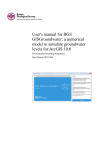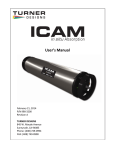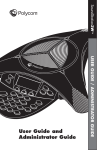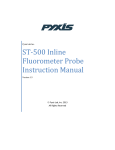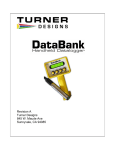Download User`s Manual
Transcript
User’s Manual April 30, 2012 P/N: 998-2300 Revision K TURNER DESIGNS 845 W. Maude Ave. Sunnyvale, CA 94085 Phone: (408) 749-0994 FAX: (408) 749-0998 C3 Submersible Fluorometer Table of Contents 1. Introduction 1.1 Introduction 1.2 Important Note Regarding the Use of the Fluorescein Sensor 2. Inspection and Setup 2.1 Instrument Checklist 2.2 Optional Accessories 2.3 Identification 3. C-Soft Windows™ User Interface 3.1 Software Installation and PC Requirements 3.1.1 Minimum PC Requirements 3.1.2 Software Installation 3.1.3 Integration / Interface Adapter Cable Installation 3.1.4 PC Software Interface 3.2 Software Operation 3.2.1 Settings Screen 3.2.2 Current Data and Calibration Screens 3.3 Calibration Procedures 3.3.1 Direct Concentration Calibration 3.3.2 Raw Fluorescence Calibration – Blank Subtracted 3.3.3 Raw Fluorescence Calibration 3.3.4 Depth Calibration (Optional Accessory) 3.4 Log Setup Screen 3.5 Enabling Data Output Ready State 3.6 Downloading and File Management 4 Maintenance and Warranty 4.1 Maintenance 4.1.1 Rinsing 4.1.2 Care for the Bulkhead Connector 4.2 Warranty Terms 4.3 Warranty Service 4.4 Out of Warranty Service Appendices A Specifications B Recommended Practices C Wiring and Cable Guide D Linear Range, Quenching and Temperature Considerations E C-FINS Installation Guide F Installing the Battery Bracket and Battery G Charging the Submersible Battery Pack H Installing the Mechanical Wiper I Installing the Flow Cap J Using the Solid Secondary Standard K C-Series Analog Adapter L How to set up Hyperterminal for Digital (ASCII) Data Capture M Integrator Firmware N Campbell Scientific Datalogger Integration O Optical Specification Guide 4 4 5 6 7 9 9 9 9 10 11 11 12 15 16 17 17 18 19 20 22 22 22 22 23 23 25 26 27 31 32 36 37 38 39 41 44 46 49 50 51 C3 Submersible Fluorometer WASTE ELECTRICAL AND ELECTRONIC EQUIPMENT (WEEE) DIRECTIVE Turner Designs is in the business of designing and selling products that benefit the well-being of our environment. Accordingly, we are concerned with preserving the surroundings wherever our instruments are used and happy to work with customers by complying with the WEEE Directive to reduce the environmental impact resulting from the use of our products. WEEE Return Process: To arrange the return of an end-of-life product, proceed as follows: If you purchased your instrument through a Turner Designs Distributor please contact your local representative. They will instruct you where to return the endof-life product. If you purchased your instrument directly from Turner Designs please contact Turner Designs Customer Service By Phone: 1-408-212-4041 or Toll Free: (877) 316.8049 By Email: Customer Service at [email protected] Turner Designs will provide a WEEE RMA Number, a Shipping Account Number, and a Ship to Address. Package and ship the product back to Turner Designs. The product will be dealt with per Turner Designs’ end-of-life recycling program in an environmentally friendly way. C3 Submersible Fluorometer 1. Introduction 1.1 The C3 Submersible Fluorometer is manufactured according to users’ optical specifications with one, two, or three optical sensors ranging in wavelengths from deep ultraviolet to infrared. Each optical sensor is designed with fixed excitation and emission filters. The C3 Submersible Fluorometer comes with a factory-installed temperature probe and can be configured with a pressure sensor for depth measurements up to 600 meters and/or a wiper to minimize biofouling. The C3 Submersible Fluorometer Windows based user interface allows for easy calibration of each sensor, digital data reporting, data logging and digital or analog export of data. 1.2 Important Note Regarding Use of Fluorescein Optics: For C3’s manufactured prior to 2/15/2011, the Fluorescein sensor should not be enabled for simultaneous data collection with Chlorophyll and/or Rhodamine sensors or it will produce unreliable results. For C3’s manufactured after 2/15/2011 this interference issue was corrected. If you would like to send your C3 back to Turner Designs to resolve this interference issue, please contact [email protected] 998-2300 Rev. K Page 4 C3 Submersible Fluorometer 2. Inspection and Setup 2.1 Instrument Checklist The C3 Submersible Fluorometer package P/N: 2300-000 includes: ♦ C3 Submersible Fluorometer ♦ Factory-installed temperature sensor ♦ Interface cable for communicating with your PC and supplying power to the instrument ♦ Integration / Interface Adapter Cable (see Appendix M and N for more information about integration) ♦ CD including C-Soft software, user’s manual, cable guide and quick start guide Temperature Sensor Computer Interface Cable 12V Power Supply Integration / Interface Adapter Cable 998-2300 Rev. K Page 5 C3 Submersible Fluorometer 2.2 Optional Accessories ♦ Pressure sensor P/N: 2300-360 Factory-installed. Note: Can only be installed during the manufacturing of the unit. ♦ C3 Mechanical Wiper P/N: 2300-450 Factory-installed. Note: Can only be installed during the manufacturing of the unit. (see Appendix H for more information) ♦ Replacement Wiper Brushes P/N: 2300-460 ♦ Replacement Wiper Spacers P/N: 2300-462 ♦ Rechargeable Submersible Battery Pack including charger P/N: 2200-601 (see Appendix G for more information) ♦ Battery Bracket P/N: 2300-603 Note: Required for use with Battery Pack and Analog Output Adaptor. (see Appendix F for more information) ♦ Flow Cap P/N: 2300-700 (see Appendix I for more information) ♦ Shade Cap P/N: 2300-500 or C-ray Shade Cap P/N 2300-502 ♦ Shade Cap Weight P/N: 2300-510 ♦ C-ray Towed Deployment Body P/N 2300-750 ♦ Extender Cables: ♦ 10 meters P/N: 105-2595 ♦ 25 meters P/N: 105-2596 ♦ 50 meters P/N: 105-2597 ♦ Custom lengths available upon request ♦ Booster Kit P/N: 2200-900 Note: Required for cable lengths greater than 10 meters. ♦ 24” Pigtail Interface Cable with Locking Sleeve P/N 2200-170 ♦ Solid Secondary Standard Cap P/N 2300-905 ♦ Solid Secondary Standard (SSS) for in vivo Chlorophyll, Phycocyanin, Phycoerythrin, Rhodamine, and Fluorescein P/N: 2300-901 (see Appendix J for more information. ♦ Solid Secondary Standard (SSS) for UV Sensors - CDOM, Optical Brighteners, Refined Fuels and Crude Oil P/N: 2300-902 (see Appendix J for more information) Note: Solid Secondary Standard not available for turbidity. ♦ Analog Output Adapter P/N: 2300-480 (see Appendix K for more information) 998-2300 Rev. K Page 6 C3 Submersible Fluorometer Flow Cap Shade Cap Air Purge Slots C-ray Towed Deployment Body Battery Bracket Submersible Battery Mechanical Wiper Booster Kit Solid Secondary Standard Solid Secondary Standard Cap 998-2300 Rev. K Page 7 C3 Submersible Fluorometer 2.3 Identification Sensors are marked with numbers 1, 2, or 3 located adjacent to the optics on the face of the C3 Submersible Fluorometer. These numbers correspond to channels 1, 2, and 3 in C-Soft (C3 software). Note: Channel names can be modified using C-Soft. Light emitting diode color table. Application In Vivo Chlorophyll Turbidity Phycocyanin Phycoerythrin Fluorescein Rhodamine CDOM Refined Oils and Fuels Crude Oil Optical Brighteners PTSA Light Source Color Blue Infra Red (No Color) Yellow-Orange Green Blue (See important note on page 5) Green Ultra Violet (No Color)* Deep Ultra Violet (No Color)* Ultra Violet (No Color)* Ultra Violet (No Color)* Ultra Violet (No Color)* *Do not look directly at the optics. Ultraviolet light can be damaging to the eyes. 998-2300 Rev. K Page 8 C3 Submersible Fluorometer 3. C-Soft Windows™ User Interface The C-Soft Windows based user interface allows for intuitive calibration, data logging, set up, and download functions. 3.1 Software Requirements and PC Installation 3.1.1 Minimum PC Requirements ♦ 133MHz microprocessor ♦ 600 X 800 VGA resolution ♦ Microsoft Windows 98 ♦ 32 MB RAM 3.1.2 Software Installation 1. Exit all Windows programs 2. Insert the C-Soft CD (also located on the Turner Designs Software / Firmware webpage under Customer Care). 3. Open the C-Soft software folder and double click on the setup icon. 4. The software will automatically be installed in the PC’s (C:/Program Files/C-Soft) folder unless user selects alternate location. 5. After restarting the PC the "C-Soft" icon is located on the desktop. C-Soft Note: You may receive a warning message asking if you want to unblock messages, select "Unblock". 3.1.3 Integration / Interface Adapter Cable Installation 1. Insert the C3 software CD and install the Adapter Cable driver (Integration-Interface_Adapter_Drivers.exe) onto your PC. 2. Make sure nothing is plugged into the Adapter Cable’s connectors. 3. Plug the USB connector into a USB port on your computer and wait for hardware to automatically install. 4. Once USB is installed and ready to use, right click the My Computer Icon. Note: For Windows Vista or 7 users, open the start menu and right click on Computer. 5. Left click “properties” to open the properties window. 6. If running Windows XP or older versions of Windows, click on the “Hardware” tab and then click “Device Manager” to open the list of devices installed on your computer. Note: For Windows Vista or 7 users, the Device Manager link is located in the upper left part of the properties window; you will not see a Hardware tab. 998-2300 Rev. K Page 9 C3 Submersible Fluorometer 7. Scroll down and open the “Ports” heading from the list. 8. The newly installed Adapter will be titled “USB Serial Port” followed by a COM port designation in parentheses (for example, “(COM 5)”). 9. If the USB Serial Port’s COM designation is labeled as any number from 1-6, your installation is complete. Close all windows and make sure to set C-Soft to that specified COM designation when trying to connect via USB Adapter Cable connection. 10. If the USB Serial Port’s COM designation is greater than 6, right click on the “USB Serial Port” and click “properties” which will open up the properties menu. From that menu click on the “Port Setting” tab and then click “Advanced” which will open the advanced settings menu for that USB Serial Port. Choose any COM port 1-6 from the COM port pull-down menu and click “OK”. Note: Ideally you want to start with any port that is not in use; if all are in use then choose any port 1-6. Click “OK” to the warning box if it appears and Click “OK” to close any other open menus. Your installation is complete. Make sure to set C-Soft to that specified COM designation when trying to connect via USB Adapter Cable connection. 3.1.4 PC Software Interface Note: It is important that the steps be followed IN ORDER. Any variance from the procedure may result in the connection NOT being established. 1. Plug either the USB or serial connector of the adapter cable into your computer. Note: Either connection can be used for communicating and configuring the instrument. 2. Plug the interface cable onto the 8-pin bulkhead connector of the instrument. 3. Plug the interface cable’s serial plug into the adapter cable’s male serial plug. 4. Begin C-Soft by double-clicking on the C-Soft icon and choose the appropriate COM port from the pull down COM menu. 5. Plug the 12V power supply into a power source. 6. Wait for initialization process to complete. 998-2300 Rev. K Page 10 C3 Submersible Fluorometer The connection icon, located on the upper right of the screen, will turn green if connected. Note: If the connection icon does not turn green, disconnect and reconnect power. 3.2 Software Operation 3.2.1 Settings Screen The Settings Screen allows users to set the time and date, identify each optical sensor, update serial numbers, and enable/disable sensors. ♦ Users can manually set the date and time or choose to synchronize the C3 Submersible Fluorometer to the PC date and time. ♦ Each channel (1-3) in the Settings Screen has a location associated with it on the C3 Submersible Fluorometer that is numerically labeled (1-3), respectively. Channels 4-6 are designated for the C6 MultiSensor Platform and are disabled for the C3. ♦ Click on the box adjacent to the channel to enable channel operation. If there is no sensor installed users will be unable to select that channel. ♦ Channels can be renamed using the dropdown selections or by manually entering a name. ♦ The serial number boxes are designed for the C6 Multi-Sensor Platform. There is no serial number associated with the sensors in the C3. ♦ Settings will automatically be saved after exiting the Settings screen. 998-2300 Rev. K Page 11 C3 Submersible Fluorometer 3.2.2 Current Data and Calibration Screen The Current Data Screen allows users to view real-time data acquisition, in both tabular and waveform formats as well as conduct calibrations for each channel, and view calibration information. Current Data ♦ Channel names are displayed but cannot be changed in the Current Data screen. ♦ Real-time values are displayed next to each channel and in the adjacent Data Table. ♦ A calibration button is available for each channel and the depth sensor. ♦ Real-time data can be saved by selecting the “Start Data Capture” button. Users will be prompted to enter a file name and file location. Data files will be saved as .csv format. Tabular Screen ♦ Real-time data including date, time, units and temperature are continuously scrolling on the tabular screen for enabled channels. ♦ Channel names will appear in the associated column headings. ♦ If units are not selected during calibration, a relative fluorescence units (RFU) label will appear. 998-2300 Rev. K Page 12 C3 Submersible Fluorometer Waveform Screen Users can graphically view real-time data for each sensor by clicking the “Display Waveform” box. ♦ Channel names and units will be displayed on the Y-axis. ♦ Time and date will be displayed on the X-axis. ♦ Clicking the “Autoscale” box will automatically scale graphs. Users may also rescale graphs by unchecking the “Autoscale” box and manually entering desired values for either Y or X axis ranges. ♦ Data can be saved during waveform mode by clicking “Start Data Capture”. Data files will be saved as .csv format. 998-2300 Rev. K Page 13 C3 Submersible Fluorometer Calibration Screen Users can calibrate sensors in either the direct concentration mode, raw fluorescence mode, or blank subtracted raw fluorescence mode. Direct Concentration Mode Values reported in the Direct Concentration Mode are scaled to a predetermined standard value and blank subtracted. The equation used to calculate concentrations after calibrating to Direct Concentration Mode is: Standard Value (units) x Sample RFU = Concentration (units) Standard RFU Raw Fluorescence Blank Subtracted Mode Values in the Raw Fluorescence Blank Subtracted Mode are noted as RFUB. It is important to note that these values are blank subtracted but are not scaled to a standard; they are relative values. Raw Fluorescence Mode Values in the Raw Fluorescence Mode are referred to as “Relative Fluorescence Units” (RFU). It is important to note that these values are not blank subtracted or scaled to a standard; they are relative values. 998-2300 Rev. K Page 14 C3 Submersible Fluorometer 3.3 Calibration Procedure 3.3.1 Direct Concentration Calibration Following steps 1-5 below will ensure values are reported as blank subtracted Concentrations in units of choice. See Appendix B for recommended practices. Step 1: Blanking ♦ Place the C3 Submersible Fluorometer in a blank solution. Note: A blank solution is a solution without the fluorophore of interest (i.e. deionized water, artificial water, or filtered water). Note: Ensure the optical head is free of air bubbles. ♦ Wait until “Current RFU” readings have stabilized then select the “Set Blank” button to set the blank value. ♦ Wait for the blank value to be measured and set for all 3 gains. Step 2: Standard Value and Units ♦ Place the C3 Submersible Fluorometer in a standard solution or use a solid secondary standard. See Appendix J for more information on solid secondary standards). Note: Turbidity sensors do not have solid secondary standards ♦ Enter the known concentration value of the standard solution or solid standard in the “Standard Value” box. If the concentration is not known, enter an arbitrary value. ♦ Enter manually or select desired units from the dropdown menu. Note: Do not choose or enter “RFUB” if Direct Concentration Mode is preferred. Step 3: Set Standard ♦ When readings in “Current RFU” box have stabilized, select the “Set Standard” button. Step 4: Optional Temperature Compensation Temperature compensation is optional; it enables the C3 to compensate for changes in fluorescence due to varying temperatures as detected by the C3’s temperature sensor. Temperature compensation is available for in vivo Chlorophyll and Rhodamine sensors only. Temperature is displayed in degree Celsius. ♦ Click on the “Temperature Compensation” box. ♦ Select either in vivo Chlorophyll or Rhodamine from the dropdown menu. 998-2300 Rev. K Page 15 C3 Submersible Fluorometer ♦ Data will now be corrected for temperature fluctuations. The temperature compensation coefficients for each fluorophore are listed in the table below. Fluorophore Coefficient Rhodamine 0.026 / °C Exponential in vivo Chlorophyll 0.014 / °C Linear Step 5: Save Calibration ♦ After calibration is complete, select “Save Calibration”. ♦ Data are now displayed as concentration estimates. 3.3.2 Raw Fluorescence Calibration – Blank Subtracted Following steps 1-5 below will ensure values are reported as Blank subtracted Relative Fluorescence Units (RFUB). See Appendix B for recommended practices. Step 1: Blanking ♦ Place the C3 Submersible Fluorometer in a blank solution. Note: A blank solution is a solution without the fluorophore of interest (i.e. deionized water, artificial water, or filtered water). Note: Ensure the optical head is free of air bubbles. ♦ Wait until “Current RFU” readings have stabilized then select the “Set Blank” button to set the blank value. ♦ Wait for the blank value to be measured and set for all 3 gains. Step 2: Selecting Units ♦ Select RFUB from the units’ dropdown menu. Note: Do not enter a value in the standard value box. Step 3: Skip and go to Step 4 Step 4: Optional Temperature Compensation – Follow same steps as the Direct Concentration Calibration procedure in Section 3.3.1. Step 5: Save Calibration ♦ After calibration is complete select “Save Calibration”. ♦ Data are now displayed as blank corrected relative fluorescence units. 998-2300 Rev. K Page 16 C3 Submersible Fluorometer 3.3.3 Raw Fluorescence Calibration In the Current Data screen select the “calibrate” button next to a specific channel. At the bottom of the Calibration Screen select, “Click to use uncalibrated Raw Fluorescence Mode”. Data for that channel will be uncalibrated and reported as “Relative Fluorescence Units” (RFU). 3.3.4 Depth Calibration (Optional Accessory) Note: Make sure your instrument is calibrated for depth and there is a value set even if you do not have a depth sensor. Depth is displayed in meters only. There are two calibration options for depth: 1. The first uses only the atmospheric pressure as an offset. This is suitable for any shallow application, including most fresh water applications. 2. The second also compensates for gravity variations with latitude, as designated from the UNESCO Technical Papers in Marine Science #44 http://unesdoc.unesco.org/images/0005/000598/059832EB.pdf. This method assumes 0 °C and 35PSU salinity. Atmospheric Offset (Method 1) Step 1: ♦ Select the “Calibrate” button for depth in the “Current Data” screen. ♦ Pressure in PSI will be displayed in the “Current Pressure” window. ♦ After “Current Pressure” readings are stable at desired location select “Set Zero”. Step 2: ♦ Select “Atmospheric offset only”. Step 3: ♦ Select “Save Calibration” button. ♦ Depth values will now be scaled to the offset selected. 998-2300 Rev. K Page 17 C3 Submersible Fluorometer Atmospheric and Gravity Offset (Method 2) Step 1: ♦ Select the “Calibrate” button for depth in the “Current Data” screen. ♦ Pressure in PSI will be displayed in the “Current Pressure” window. ♦ After “Current Pressure” readings are stable, at desired location, select “Set Zero”. Step 2: ♦ Select “Atmospheric and gravity offset”. ♦ Enter the latitude. Step 3: ♦ Select “Save Calibration” button. ♦ Depth values will now be scaled to the offset selected. 3.4 Log Setup Screen The Log Setup screen allows the user to configure a logging session, set the mechanical wiper to its home position, and enable logging. The C3 Submersible Fluorometer can log just over 64,000 lines of data. Enter a log start date (MM/DD/YYYY) and time (HH:MM:SS). ♦ Enter the sampling interval (HH:MM:SS). The minimum sampling interval is 1 second. ♦ If the mechanical wiper is installed click the “Wiper” box to enable. ♦ Select the number of revolutions from the dropdown box (1-10 revolutions). All sensors will be wiped at specified revolutions before each measurement. Note: If users select revolutions that exceed sampling interval a warning message will be displayed. 998-2300 Rev. K Page 18 C3 Submersible Fluorometer Note: Do not click the Wiper Box to enable wiper if the wiper is not installed. ♦ After log set up is complete select “Enable Datalog” (see section 3.3 “Enabling Data Output Ready State). ♦ A prompt will appear asking if user is ready to enable logging, select “Yes”. Note: If data logging is set to start for a time in the past, there will be a minimum delay of 100 seconds before startup after power has been supplied. Otherwise wait until the data logging start time has been reached for data logging to begin. WARNING! As soon as data logging is enabled users will be unable to access CSoft settings. This should be the last step before the C3 Submersible Fluorometer is deployed. 3.5 Enabling Data Output Ready State The Data Output Ready State must be enabled for the C3 Submersible Fluorometer in order to log data, capture real-time data output, and/or integrate the C3 with other instrumentation (see Appendix M and N for more information about integration). There are five necessary steps to ensure the instrument is properly set up for data output: 1. Set the instrument’s clock to PC or local time in the Settings Tab. 2. Select the sensors you expect to use during sampling. 3. Calibrate selected sensors for either Direct Concentration Mode or Raw Fluorescence Units Blanked (RFUB) Mode (see section 3.3). 4. Set the start time, sampling, and wiping intervals in the Log Setup Tab. Note: Wiping interval is optional and depends on the sampling interval (see section 3.4). 5. Click the ‘Enable Datalog’ button followed by the ‘Yes’ button to enable the Data Output Ready State. 998-2300 Rev. K Page 19 C3 Submersible Fluorometer Note: Use the Battery Life Calculator available on the Turner Designs website C3 product page to calculate a conservative estimation of how many days you can expect to log data. Factors such as battery charge and water temperature will affect logging days. A few seconds after the ‘Yes’ button has been clicked to enable the Data Output Ready State, the C-Soft program will automatically shut down and users must disconnect power and serial connections. The instrument is now in the Data Output Ready State and will remain in that state so long as C-Soft is not used to communicate with the instrument. Note: As soon as C-Soft is used to communicate with the instrument, users will need to re-set the parameter settings in the Log Setup (section 3.4) and again enable datalog to put the instrument into the Data Output Ready State. When power is supplied to the instrument while it is in the Data Output Ready State, it will begin streaming data after a 100 second delay. If power is cycled (i.e. disconnected and reconnected) please allow 100 seconds for the data stream to begin. Note: Check the optical face when power is supplied to make sure the sensors light. The sensor will turn on, then off and then turn back on in 100 seconds. If this sequence does not happen, cycle power. 3.6 Downloading and File Management Users can download new and existing files saved in the C3 Submersible Fluorometer memory. ♦ Select Download Data. Note: This step may take up to 10 minutes depending on file size. ♦ When download has completed choose the files to be saved by clicking the “Save” box. ♦ Users will be prompted to choose a folder location where data will be saved. ♦ Files will be saved in .csv format. ♦ Select “Clear Datalog” to erase existing data from memory. ♦ Users are able to graphically view downloaded .csv data files using C-Soft software if desired. 998-2300 Rev. K Page 20 C3 Submersible Fluorometer Note: If you have problems downloading data in C-Soft, you may have limited space in the cache memory on your computer. If you have not done a Disk Cleanup for awhile you may want to try and see if that clears up the problem and allows you to download files. Disk Cleanup can be found in the following location on most Windows versions: Start Menu Æ All Programs Æ Accessories Æ System Tools Æ Disk Cleanup Once the initial scan of the computer is complete, customers should select all the check boxes and select OK to perform the cleanup. 998-2300 Rev. K Page 21 C3 Submersible Fluorometer 4. Maintenance and Warranty 4.1 Maintenance 4.1.1 Rinsing The C3 Submersible Fluorometer should be rinsed or soaked in freshwater following each deployment. 4.1.2 Care for the bulkhead connector Install the 8-pin female end plug to the bulkhead between uses. A light coat of Silicone spray should be used on the rubber of the male pins of the bulkhead to aid in sealing. The manufacturer recommends 3M™ Silicone Lubricant Spray or Loctite 8021 spray. Note: You should avoid using silicone grease. Do NOT use WD-40, it will destroy the connectors. 4.2 Warranty Terms Turner Designs warrants the C3 and accessories to be free from defects in materials and workmanship under normal use and service for a period of 12 months from the date of shipment from Turner Designs with the following restrictions: • Turner Designs is not responsible for replacing parts damaged by accident or neglect. Your instrument must be installed according to instructions in the User’s Manual. Damage from corrosion is not covered. Damage caused by customer modification of the instrument is not covered. • This warranty covers only Turner Designs products and is not extended to equipment used with our products. We are not responsible for accidental or consequential damages, except in those states where this limitation is not allowed. This warranty gives you specific legal rights and you may have other rights which vary from state to state. • Damage incurred in shipping is not covered. 998-2300 Rev. K Page 22 C3 Submersible Fluorometer 4.3 Warranty Service To obtain service during the warranty period, the owner shall take the following steps: 1. Write, email or call the Turner Designs Technical Support department and describe as precisely as possible the nature of the problem. Phone: 1 (877) 316-8049 Email: [email protected] 2. Carry out any adjustments or tests as suggested by the Technical Support Department. 3. If proper performance is not obtained you will be issued a Return Materials Authorization number (RMA) to reference. Package the unit, write the RMA number on the outside of the shipping carton, and ship the instrument, prepaid, to Turner Designs. If the failure is covered under the warranty terms, the instrument will be repaired and returned free of charge, for all customers in the contiguous continental United States. For customers outside of the contiguous continental United States who purchased equipment from one of our authorized distributors, contact the distributor. If you purchased directly, contact us. We will repair the instrument at no charge. Customer pays for shipping, duties and documentation to Turner Designs. Turner Designs pays for return shipment (custom duties, taxes and fees are the responsibility of the customer). 4.4 Out-of-Warranty Service Follow steps for Warranty Service as listed above. If our Technical Support department can assist you by phone or correspondence, we will be glad to, at no charge. Repair service will be billed on a fixed price basis, plus any applicable duties and/or taxes. Shipment to Turner Designs should be prepaid. Your bill will include return shipment freight charges. Address for Shipment: Turner Designs, Inc. 845 W. Maude Ave. Sunnyvale, CA 94085 998-2300 Rev. K Page 23 C3 Submersible Fluorometer 998-2300 Rev. K Page 24 C3 Submersible Fluorometer Appendix A: Specifications C3 Submersible Fluorometer Weight in Air 1.64 kg (3.6 lbs) Length 23 cm (9.1 in.) Diameter 10 cm (3.9 in.) Material Delrin Temperature -2 to 50 °C Temperature Accuracy 0.5 °C Temperature Resolution 0.1 Depth 0-600 meters DC Power Required 8 to 30 volts; 2.2 amperes Maximum Current Draw at 12 volts Operational = 200 mA Minimum Sampling Interval 1 second Signal Output Digital (ASCII) or Analog (Note: analog requires accessory) Interface RS232 (USB Adapter) Nonvolatile Memory 64,000 Data Lines Sleep = 3 mA Submersible Battery Pack Battery Lithium-Ion Weight in Air 0.75 kg (1.65 lbs) Weight in Water 0.22 kg (0.50 lbs) Length 13.46 cm (5.3 in.) Diameter 7 cm (2.75 in.) Material Delrin Temperature -2 to 50 °C Depth 0-600 meters Capacity 2,200 mAH Voltage Output 14.8V nominal Protection Features Protects against: overcharge, over-discharge, overheating, short-circuiting 998-2300 Rev. K Page 25 C3 Submersible Fluorometer Appendix B: Recommended Practices Identification Sensors are labeled 1, 2 or 3 adjacent to the optics on the face of the instrument. Each channel is factory set in the C3 Windows Software. Note: The channel labels can be modified in the C-Soft software. Recommended Measurement Practices The following steps will improve the accuracy and repeatability of your measurements, especially at low concentration levels: 1. Use a dark plastic or glass container for your standards and/or samples. Note: Some plastics may fluoresce and might interfere with measurements. 2. If using a glass beaker, place it on a non-reflective surface, preferably black. 3. Ensure that the sensor is >3 inches above the bottom of the container. 4. Ensure that the sensor is in the center of the container, and has >2 inches clearance between the sensor and the inside surface of the container. 5. If using a glass beaker, check if the optical surface of the sensor is free of air bubbles. Remove air bubbles if any are observed. If using a dark plastic container, run the wiper or your finger over the optical sensors to ensure the sensor heads are free of air bubbles. Calibrated Sensor >2 inches all round Glass Beaker >3 inches No Air Bubbles On Optical Surface 998-2300 Dark/Black Non-Reflective Surface Rev. K Page 26 C3 Submersible Fluorometer Appendix C: Wiring and Cable Guide The C3 Submersible Fluorometer outputs digital data in three formats: 1) Digital data that can only be read by C3 Submersible Fluorometer’s software, 2) Digital data in ASCII format that can be read by larger multi parameter systems such as CTD’s, and 3) Digital data that can be read and converted to analog data by the CSeries Analog Adapter. An 8-pin Impulse cable provides two end connections: 1) a 9-pin RS232 serial port for connection to a PC or laptop computer and 2) a 12V port for supplying power to the unit. C3 Submersible Fluorometer bulkhead and serial port connectors Sub D Connector 8 2 1 7 5 3 2 1 3 4 6 4 9 5 8 7 6 Wire Guide Pin Out Color C3 Function Corresponding Sub D Connector Pin 1 Black V BATT (+) Power Connector Cable – Center Pin (+) 2 White V BATT (-) Power Connector Cable – Housing (-) 3 4 5 6 7 8 Red Green Blue Brown Yellow Orange GND RX TX DTR & DSR RTS & CTS N/A PIN 5 PIN 2 PIN 3 PIN 4, 6 PIN 7, 8 N/A *Power ground and V Batt (-) are not common. 998-2300 Rev. K Page 27 C3 Submersible Fluorometer Computer Interface Cable (P/N 2200150) This cable is included as a standard accessory with the C3. It is used to program and communicate with the C3 using C-Soft and provide real-time data view. This cable is NOT recommended for serial data output. The cable length is approximately 2.5 feet. Integration / Interface Adapter Cable (P/N 2300-115) This cable is included as a standard accessory included with the C3. This cable works with the Computer Interface Cable (P/N: 2200-150). It allows users to upload firmware to the instrument using the USB or stream digital data continuously using the RS232 plug. Either plug can be used to communicate and configure the instrument. OBSOLETE Computer Integration Cable (P/N 2200-160 and 2200-165) This can be identified by the yellow band of heat shrink. The integration cable is used to connect the C3 to a PC or data logger for continuous data capture. This cable is recommended for serial data output as it prevents interruptions in the C3 data transmission to the PC. Replaced by P/N 2300-115. yellow heat shrink +12 VDC Power Supply (P/N 159-0191) This is included as a standard accessory with the C3. The power supply connects to the power connector on the interface or integration cable which will supply power to the C3. +12 VDC Power Supply Car Adaptor (P/N 2900-151) This is an optional accessory for the C3. This cable connects to the power connector on the interface or integration cable and a car cigarette lighter receptacle or other similar receptacle. 998-2300 Rev. K Page 28 C3 Submersible Fluorometer 24” Pigtail Interface Cable with Locking Sleeve (P/N 2200-170) This cable is an optional accessory for the C3. It can be used to connect the C3 to a datalogger and/or external power source that the user must wire themselves, replacing the standard interface and integration cables. Extra care should be taken with this cable to make sure all wiring specifications are strictly followed. Pin Color C3 Function 1 Black V BATT (+) 2 White V BATT (-)* 3 Red GND* 4 Green RX 5 Blue TX 6 Brown N/A 7 Yellow N/A 8 Orange N/A 8 2 1 7 6 3 4 5 *Power ground and V BATT (-) are not common Battery Interface Cable with Locking Sleeves (P/N 105-2590) This cable is an optional accessory for the C3. It is intended for deployments in stand alone mode. Note: When using this cable to connect to the battery, the battery bracket is not required. Use of the battery bracket is recommended when possible as it provides stability for the connection. Extender Cables ♦ 10 Meter (P/N 105-2595) shown ♦ 25 Meter (P/N 105-2596) requires P/N 2200-900 ♦ 50 Meter (P/N 105-2597) requires P/N 2200-900 ♦ Custom lengths are available upon request. These cables are optional accessories for the C3. They allow the C3 to be deployed at a variety of depths. 998-2300 Rev. K Page 29 C3 Submersible Fluorometer Boosters (P/N 2200-900) The Booster Kit is an optional accessory for the C3 and is required for cable lengths greater than 10 meters. The Boosters supply a stable power source and maintain connection with the C3 for deployment depths greater than 10 meters. The simple and rugged design allows the Boosters to be used in any aquatic environment. Pigtail Cable with Locking Sleeve ♦ 2 foot Pigtail Cable with Locking Sleeve (P/N 2100-750) shown ♦ 5 Meter Pigtail Cable with Locking Sleeve (P/N 2100-755) ♦ 10 Meter Pigtail Cable with Locking Sleeve (P/N 2100-751) ♦ 25 Meter Pigtail Cable with Locking Sleeve (P/N 2100-752) ♦ 50 Meter Pigtail Cable with Locking Sleeve (P/N 2100-753) These cables are required for use with the Analog Adapter (P/N 2300-480). They connect to the Analog Adapter’s 6-pin male end and have six bare wire leads to be used for integrating with CTDs or third party dataloggers. Pin Color Function 1 Red V BATT (+) 2 Black V BATT (-) 3 White Analog Out 1 (0-5 VDC) 4 Green Analog Out 2 (0-5 VDC) 5 Blue Analog Out 3 (0-5 VDC) 6 Brown Analog GND 2 6 1 5 3 4 Analog Adapter (P/N 2300-480) This is an optional accessory and allows users to convert the standard digital output from the C3 Submersible Fluorometer to a 0 - 5 VDC analog signal. The Adapter can convert the signal from 1, 2, or 3 channels installed on a C3. 998-2300 Rev. K Page 30 C3 Submersible Fluorometer Appendix D: Linear Range, Quenching and Temperature Considerations The linear range is the concentration range in which the C3 sensor output is directly proportional to the concentration of the signal. The linear range begins with the smallest detectable concentration and spans to an upper limit (concentration) that is dependent upon the properties of the material, filters used, and path length. A non-linear relationship is seen at very high concentrations where the signal does not increase at a constant rate in comparison to the change in concentration (see figure below). At even higher concentrations, the signal will decrease even though the sample concentrations are continuing to increase. This effect is known as “signal quenching”. Linearity can be checked by diluting a sample 1:1 or some other convenient ratio. If the sample is still in the linear range, the reading will decrease in direct proportion to the dilution. If the reading does not decrease in direct proportion to the dilution or if the reading increases, the sample is beyond the linear range. Fluorometer Reading Fluorometer Response Curve Sample Quenching Region Sample Linear Region Sample Concentration Graph showing Linear and Quenching Regions of the sample’s response Temperature Considerations Fluorescence is temperature sensitive. As the temperature of the sample increases, the fluorescence decreases. For greatest accuracy, record the sample temperature and correct the sensor output for changes in temperature. For further information on how temperature, light, water quality and the physiological state of the algal cells can all affect the measurement of chlorophyll, please refer to the application section of Turner Designs’ website. 998-2300 Rev. K Page 31 C3 Submersible Fluorometer Appendix E: CFINS Installation Guide Requirements: Turner Designs C3 Submersible Fluorometer with extender cable (boosters required for cable lengths >10M) ArcGIS® Version 10 PC with two com (RS232 serial) ports or PCMCIA slot GPS with com port (RS232) set to output NMEA and GPS serial cable ArcMap C3 Extension Steps: Prepare C3 Fluorometer • Run C-Soft and set up C3 for log sampling interval of 1 second. See Log Setup Section 3.4 of C3 User’s Manual. • Initiate datalog session as per instructions in Section 3.4 of manual. C-Soft will automatically shut down. • Power down and power up C3, it will take 90 seconds for data to start streaming Prepare ArcMap • If not already installed, install C3 extension in ArcMap (double click TD_C3.esriAddIn) • Select both GPS Toolbar and Turner Designs C3 toolbar using Customize/Toolbars GPS Toolbar C3 Toolbar 998-2300 Rev. K Page 32 C3 Submersible Fluorometer • Connect to GPS on GPS toolbar (See ArcMap help for information on this) • Set up C3 Connection using C3 Toolbar (Setup C3) • Choose Com Port and Channel Settings then hit connect button. Data should start streaming in as shown below: • Choose Shapefile to log to using Set Log File Button. (form can now be closed) 998-2300 Rev. K Page 33 C3 Submersible Fluorometer • Open Show Live C3 Data form which shows larger version of C3 data along with GPS data and Port/Logging Status. • Start/stop logging to file using toolbar buttons Button Name Function Log Data To File Starts Logging to file based on Log interval Stop/Pause Logging to File Stops/Pauses logging Flag Data Point1 Adds Flag to current data point and gets user notes on flag (e.g. “Bad reading C3 out of water” or “Start Transect 3”) 1 Note that flag only commits point once the OK button is pressed on user input. Long delays in writing notes may influence location of flagged point. 998-2300 Rev. K Page 34 C3 Submersible Fluorometer • Logged data has the following fields: FieldName Example Notes C3_Date 11/22/10 Current C3 Date C3_Time 10:21:14 Current C3 Time C3_DepthM 9.66 C3 Depth in Meters C3_DegC 19.38 C3 Temperature in degrees Celsius Chan1_Val 6.56 Channel 1 value 2 Chan1_Unit PPB Channel 1 Units (from C3 Setup Form. Not C-Soft) Chan1_Type Rhodamine Channel 1 Name (from C3 Setup Form. Not C-Soft) Chan2_Val 11.12 Channel 2 value Chan2_Unit NTU Channel 2 Units (from C3 Setup Form. Not C-Soft) Chan2_Type Turbidity Channel 2 Name (from C3 Setup Form. Not C-Soft) Chan3_Val 7.68 Channel 3 value Chan3_Unit µg/l Channel 3 Units (from C3 Setup Form. Not C-Soft) Chan3_Type Chlorophyll a Channel 3 Name (from C3 Setup Form. Not C-Soft) Lat_DD -41.22914167 Latitude in Decimal degrees (Southern Latitudes negative) Long_DD 173.0817033 Longitude in Degrees (Western Longitudes negative) COG_True 17.58 Course over ground in degrees true SOG 5.5556 Speed over ground in GPS Display Options Speed Units SOG_Unit Meters/Sec GPS Speed over Ground Units UTC_Date 21/11/2010 GPS date (in UTC) UTC_Time 21:19:16 GPS Time (in UTC) Flag -1 Flag value (0 = no flag ; -1 = Flagged) Flag_Notes Start Transect 1 Flag Notes 2 Channel names and units are logged as per the C3 setup form and not C-soft. These can be changed during a logging session but it is not recommended. 998-2300 Rev. K Page 35 C3 Submersible Fluorometer Appendix F: Installing the Battery Bracket and Battery Introduction The Battery Bracket (P/N: 2300-603) for the C3 Submersible Fluorometer was designed to provide support, allowing a direct connection between the battery and the C3 during selfcontained deployment, thus eliminating the need for a cable connection. The Battery Bracket also provides balance and stability for the C3 Submersible Fluorometer and battery. 4) Secure the connection by feeding the Green Line through the holes on the Battery Bracket’s base. Insert green line provided to secure the connection Installation 1) Use the extra plastic green support line provided with the Battery Bracket to remove the installed plastic green support line from the base cap of the C3 Submersible Fluorometer. Insert green line provided to help remove installed green line C3 base cap 2) Pull the base cap off of the C3 Submersible Fluorometer. 3) Position the Battery Bracket with the C3 so the alignment strips line up with one another and the bracket’s alignment pin fits into the C3’s alignment hole. 5) Slide the submersible battery pack through the bracket towards the male connector on the C3. 6) Mate the 8-pin male connector on the C3 with the female connector on the battery pack. 7) Secure the battery connection using the Allen Hex Key provided to tighten the Hex Screw located on the bracket’s locking ring around the battery. C3 base end Battery Bracket locking ring Battery Bracket base 998-2300 Fully mated battery pack Alignment Strips Rev. K Allen Hex Screw for locking ring Page 36 C3 Submersible Fluorometer Appendix G: Charging the Submersible Battery Pack Introduction Battery Life The Submersible Battery Pack (P/N 2200-601) contains a rechargeable lithium-ion battery and battery pack charger. The battery pack is used together with the Internal Datalogger to enable self-contained use of the C3 Submersible Fluorometer. The battery pack has a 600m depth rating and facilitates vertical profiling and moored applications. The battery is designed, when fully charged, to exceed the Internal Data Logging capacity at the maximum sampling rate. For longer deployments at shorter sampling intervals, we recommend recharging the battery after the Internal Datalogger is full or every 3-4 months, whichever comes first. Note: Use the Battery Life Calculator available on the Turner Designs website C3 product page to calculate a conservative estimation of how many days you can expect to log data. Factors such as battery charge and water temperature will affect logging days. Charging the Battery 1) Carefully align the battery’s connector to the pins of the charger and push the battery straight onto the charger. 2) Plug the charger into a standard wall outlet and allow the battery to charge for 6 hours for a complete battery charge. Specifications 3) When finished, unplug the charger and remove the battery by pulling the battery straight out from the charger’s connector. Battery’s Connector Charger pin housing General Precautions Dimensions 5.3’’ x 2.75’’ (13.46cm x 7.0cm) Weight in Air 1.65lbs. (0.75kg) Weight in Water 0.50lbs (0.22kg) Material Delrin Rated Depth 600m (1969 feet) Voltage Output 14.8V nominal Battery Type Lithium-ion Number of Cells 4 Capacity 2,200mAH Charge Time* 6 hours Connector 8 pin connector Protection Features Protects against: Overcharge, OverDischarge, Overheating, Short-Circuiting *Charge with Turner Designs charger only. Under no circumstances should you attempt to open the battery housing. Please contact Turner Designs if you have any problems or questions related to the battery pack. 998-2300 Rev. K Page 37 C3 Submersible Fluorometer Appendix H: Installing the Mechanical Wiper Introduction The Mechanical Wiper (P/N: 2300-450) for the C3 Submersible Fluorometer is designed to reduce bio-fouling during extended deployments. 7) Hand-tighten nut to secure wiper assembly. Note: do not use any tools to tighten the tightening nut. Benefits • • Helps maintain consistent readings by reducing bio-fouling Replacement brushes available (P/N: 2300-460) Tightening nut Installation 1) Connect the C3 to a computer that has CSoft software and supply power. 2) Start the C-Soft software. 3) Click on the Log Data tab. 4) Click the Test Wiper button to bring the motor shaft to its home position. 5) Install O-ring into motor shaft groove. Note: Do not lubricate O-ring 6) Slide the wiper assembly onto the motor shaft with brushes facing towards the optical head and position the brushes between two sensors. 8) Click Test Wiper. 9) If the wiper does not come to rest in the desired position, unscrew the tightening nut, remove the wiper assembly, and repeat steps 6-8. Replacement Brush Installation Wiper hub Wiper assembly Brush Brush armarm Spacer Wiper assembly O-ring Brush Brush Arm locking screw Arm locking screw O-ring Motor shaft Motor shaft 1) Using the Allen Wrench provided, loosen the arm locking screw. 2) Pull out the brush arm with brush. 3) Slide the brush towards the open end of the brush arm to remove the spacer and the brush. 4) Slide in a new brush. Slide in the spacer. Tightening nut 5) Position the brush arm onto the wiper assembly and tighten the arm locking screw. Sensors Sensors 998-2300 Rev. J Page 38 C3 Submersible Fluorometer Appendix I: Installing the Flow Cap Introduction The Flow Cap (P/N: 2300-700) for the C3 Submersible Fluorometer enables flow through mode. The Flow Cap will allow the C3 Submersible Fluorometer to be configured with other instruments used in flow through systems. Installation 1) Turning clockwise, fully hand tighten the Flow Cap housing onto the C3 Submersible Fluorometer. The port located on the Flow Cap Housing should be closest to the optical head. The C3 Flow Cap: • Eliminates other light sources that may interfere with sensor measurements. • Protects sensors from damage during deployment or transport. • Helps to limit bio-fouling. The Flow Cap can be installed on C3 Submersible Fluorometers with or without the mechanical wiper. The Flow Cap can also be used as a calibration cup for C3 sensors using standard calibration solutions. See following page for calibration cup use. 2) Turning clockwise, hand tighten the End Cap onto the Flow Cap Housing until it is fully tightened. 3) Flow Cap installation is complete. Flow Cap Housing Threaded ends for easy installation and removal NOTE: For optimal use, Turner Designs recommends positioning the C3 unit vertically when the Flow Cap is installed. This will purge any air from the system that might cause skewed readings. End Cap OUT FLOW PORT IN FLOW PORT Port Plugs NOTE: The End Cap comes with an installed ORing that should not be removed or sealing will be compromised. 998-2300 Rev. J Page 39 C3 Submersible Fluorometer Calibration Cup Use With the C3 Submersible Fluorometer’s Flow Cap Housing installed: 1) Remove the End Cap. 2) Use a port plug to plug the port located on the Flow Cap Housing. 3) Position the unit vertically with optical head facing upward (see diagram to the right). Port Plug In this position the Flow Cap Housing can be used to hold standard solutions for calibrating the C3 sensors. Specifications Max. Pressure 100 psi Length 10.1 cm (3.98 in.) Diameter 10 cm (3.94 in.) Weight 455 g (1.003 lbs.) Max. Volume 400 ml Material Delrin 998-2300 Rev. J Page 40 C3 Submersible Fluorometer Appendix J: Using the Solid Secondary Standard Introduction Installation The following information describes how to use the Solid Secondary Standard Cap and Solid Secondary Standard inserts for the C3 Submersible Fluorometer: P/N 2300-905 Solid Secondary Standard Cap P/N 2300-901 Solid Secondary Standard insert for In Vivo Chlorophyll, Rhodamine WT, Fluorescein, Phycocyanin, and Phycoerythrin P/N 2100-902 Solid Secondary Standard insert for CDOM, Crude Oil, Refined Fuels, and Optical Brighteners 1) Solid Secondary Standard Cap numbers Features • Can be used in place of a primary liquid standard once a correlation between a primary standard and the solid standard is established. • Can be used to check fluorometer stability and/or check for loss in sensitivity. • Provides a broad range of very stable fluorescent responses. • Has an adjustment screw allowing users to set to a desired signal. Numbered Positions 2) Slightly rotate cap until it is set into position. Note: You will feel/hear a click when cap is positioned. 3) Insert up to 3 Solid Standards into the desired optical ports on the Solid Standard Cap. 4) Rotate the Solid Standard(s) until set into position. Note: You will feel/hear a click when the Solid Standard is positioned Positioning Screws Adjustable Locking Screw 998-2300 Align Solid Secondary Standard Cap numbers with the C3’s numbers located on the optical head and snap on the Solid Secondary Standard Cap. Rev. J Page 41 C3 Submersible Fluorometer NOTE: EPA Method 445.0 (in vitro determination of chlorophyll in algae) can be found on Turner Designs’ website. Solid Standard Adjustment To adjust each solid standard, use a screwdriver to unscrew the locking nut as far as it will go. 4. Adjustable Locking Screw The Solid Secondary Standard’s signal is now equivalent to the concentration value determined from step 3 and can be used in place of a liquid primary standard for future calibration of that specific C3 Submersible Fluorometer. Use of the Solid Secondary Standard for Dye Tracing Applications: To change the signal level, insert the green screwdriver through the hole in the locking nut. Rotate it until it engages with the adjustment screw that is beneath the locking nut. The signal can be adjusted to the desired reading by turning the screw. Turning clockwise increases the signal and counterclockwise decreases the signal. Once the desired reading has been obtained, the locking nut should be screwed down so that the adjustment screw is held firmly in place. The Solid Secondary Standard can also be used to check fluorometer stability when making dye concentration measurements. If necessary, the Solid Secondary Standard can be used to establish a new correlation voltage without using a calibration solution each time. 1. Using your C3 Submersible Fluorometer, measure a dye solution with known concentration and record the response values for that measurement. 2. Dry off the optical end of the C3, attach the Solid Secondary Standard Cap and insert to the fluorometer, and adjust the Solid Secondary Standard to produce the same response as in step 1. 3. The Solid Secondary Standard’s signal is now equivalent to the concentration value of the dye solution used in step 1and can be used in place of a liquid primary standard for future calibration of that specific C3 Note: The response of every Solid Standard is unique. A new correlation must be determined for every sensor. Use of the Solid Secondary Standard for in vivo Chlorophyll Applications: 1. Using your C3 Submersible Fluorometer measure a sample containing algae and record the response values for that measurement. 2. Dry off the optical end of the C3, attach the Solid Secondary Standard Cap and insert (P/N 2300-901) to the fluorometer, and adjust the Solid Secondary Standard to produce the same response as in step 1. 3. Perform a chlorophyll extraction to determine the actual chlorophyll concentration of the sample. 998-2300 Note: Rev. J Comprehensive information on dye trace measurements can be found at the following Turner Designs website: http://www.turnerdesigns.com/flu orescent-dye-tracing Page 42 C3 Submersible Fluorometer Specifications Installation (C3 with Wiper) Solid Secondary Standard insert P/N 2300-901 and 2300-902 Remove the tightening nut and wiper arm from the C3. Tightening nut Material Delrin Weight 45 g (0.099 lbs.) Length 5.7 cm (2.25 inches) Base Diameter 3.3 cm (1.3 inches) Solid Secondary Standard Cap P/N 2300-905 Material Delrin Weight 168 g (0.37 lbs.) Height 3.04 cm (1.2 inches) Base Diameter 10.6 cm (4.0 inches) Now follow steps 1-4 for the installation of the Solid Standard and instructions on Solid Standard adjustment. Care and Storage Solid Secondary Standards should be stored at room temperature (~20 degree C) in their case when not in use and kept free of dust and moisture. Special care must be taken with the UV Solid Secondary Standard P/N 2300-902 to ensure that it is not exposed to UV light for prolonged periods of time. This can result in degradation of the standard. Ordering Information Product Part Number Solid Secondary Standard Cap 2300-905 Visible Solid Secondary Standard 2300-901 UV Solid Secondary Standard 2300-902 Solid Secondary Standard Cap & Visible Solid Secondary Standard OBSOLETE 2300-900 Solid Secondary Standards are not available for Turbidity sensors 998-2300 Rev. J Page 43 C3 Submersible Fluorometer Appendix K: Analog Output Adapter Introduction The Analog Output Adapter (P/N 2300-480) allows users to convert the standard digital output from the C3 Submersible Fluorometer to a 0 - 5 VDC analog signal. The Adapter can convert the signal from 1, 2, or 3 channels installed on a C3. The voltage output is proportional to the fluorescence intensity measured by the sensors. Modeled after the C3 Submersible Fluorometer’s battery pack, the Analog Adapter is designed to connect directly to the C3. The C3 Battery Bracket (P/N 2300-603) is required to hold the Analog Adapter in place and secure it, preventing any break in communication or power. With the Analog Adapter users can integrate their C3 Submersible Fluorometers into any CTD or multi-parameter platform that will accept a 0 – 5 volt output signal. Required Accessories The following accessories are required for installation and operation of the Analog Adapter. Battery Bracket (PN:2300-603) – Designed to hold the Analog Adapter in place and support it to avoid any break in communication or power ensuring continuous data output. An Analog (Pigtail) Cable – We offer various lengths that are necessary for standard integrations. - P/N: P/N: P/N: P/N: P/N: 2100-750 2100-755 2100-751 2100-752 2100-753 2 foot pigtail cable 5 meter pigtail cable 10 meter pigtail cable 25 meter pigtail cable 50 meter pigtail cable C3 Submersible Fluorometer Setup There are only a few steps required to set up the C3 Submersible Fluorometer for analog output. There are two methods that may be used for calibrating C3 channels/sensors. The first is a Raw Fluorescence Units Blanked Calibration (refer to section 3.3.2 in the C3’s user manual) and the second is a Direct Concentration Calibration (refer to section 3.3.1 in the C3’s user manual). Use the Raw Fluorescence Units Blanked (RFUB) calibration if you do not have a standard with known concentration or if you are unsure what numeric value to assign your standard. NOTE: Repeat either one of the above calibrations for each channel that will be used for Analog Output. 998-2300 Rev. J Page 44 C3 Submersible Fluorometer Once calibration is complete, click the Log Setup tab to set the logging start time & logging interval. Click enable datalog, wait for C-Soft to automatically shut down, and disconnect power. As soon as power is re-supplied to the C3 via the Analog Adapter it will automatically begin data output after 90 seconds, or pre-configured start time, at the set interval. Analog Output The Analog Adapter converts digital data to voltage to help users integrate our in situ fluorometers with almost any CTD, third party system, or data logger that accepts a 0-5 volt signal. Below are two ways to interpret voltage output based on the C3’s setup. 1. Reading the Voltage Output for RFUB Calibrated C3’s The voltage output from the C3 Submersible Fluorometer via the Analog Adapter needs to be blank-corrected. Users can standardize the voltage signal using a standard of known concentration to convert RFUB to direct concentrations. 2. Reading the Voltage Output for Specific Range Calibrated C3’s The voltage output from the C3 Submersible Fluorometer via the Analog Adapter needs to be blank-corrected. The voltage output reflects direct concentrations rescaled to 0-5 volts. Actual Concentration = (blank subtracted voltage) (5 volts) x (range maximum at 5 volts) Example, if your measured voltage for a given sample is 2.567 volts and the blank voltage is 0.067 volts, your blank subtracted voltage is 2.5 volts. Actual Concentration = (2.567 volts – 0.067 volts) (5 volts) x (range maximum at 5 volts) If your range maximum equals 100 µg/L, then (0.5 * 100 µg/L) = 50 µg/L. Actual Concentration = (2.5 volts) (5 volts) x (100µg/L at 5 volts) Actual Concentration = (0.5 volts) x (100 µg/L at 5 volts) = 50 µg/L Therefore, a sample that measures 2.567 volts = 50 µg/L. 998-2300 Rev. J Page 45 C3 Submersible Fluorometer Wiring Guide The wiring guide below indicates the function of each pin for the Analog Adapter’s 6pin male end. To avoid damaging the Analog Adapter, please ensure the pins are only used for their intended purpose. Analog Adapter’s 6-pin male end Pin Wire Color Function 1 Red VBatt + (Positive) 2 Black VBatt – (Negative) 3 White 4 Green 5 Blue 6 Brown 998-2300 Analog Out 1 (0-5 VDC) Analog Out 2 (0-5 VDC) Analog Out 3 (0-5 VDC) Analog GND Rev. J Page 46 C3 Submersible Fluorometer Appendix L: How to set up Hyperterminal for Digital (ASCII) Data Capture 1. Ensure C-Soft program is not running in the background. On an MS Windows computer, open the HyperTerminal program Start→All Programs→Accessories→Communications→ HyperTerminal 2. The Connection Description screen will appear. Name the connection description. This file will save the communication parameters for the C3 Submersible Fluorometer and can be used in the future to establish communication with the instrument quickly. 3. The Connect To screen will appear. Choose the appropriate communications port in the Connect Using window. Click OK. 4. The Port Settings screen will appear. Choose the following port settings: Bits per second: 9600 Data bits: 8 Parity: None Stop bits: 1 Flow control: Hardware Click Apply and OK 5. Next, the HyperTerminal window will appear. You are now ready to connect the C3 Submersible Fluorometer to a power source. Data will be displayed at set intervals in the HyperTerminal window after 100 seconds or at the specified log start time. 998-2300 Rev. J Page 47 C3 Submersible Fluorometer Most applications will integrate streaming data. Below are instructions on how to save streaming data on a PC. To save data: 1. On the HyperTerminal window toolbar, choose Transfer and then Capture Text. 2. When you click on Capture Text, a window will appear asking you to name and save the .txt file to the location of interest. 3. Once you are finished, you will need to return to the HyperTerminal window toolbar, choose Transfer and then Capture Text and select Stop. This will stop data capture to the .txt file. 998-2300 Rev. J Page 48 C3 Submersible Fluorometer Appendix M: Integrator Firmware Turner Designs offers Integrator Firmware. This firmware is designed for use by customers that are integrating their C3 with an external datalogger, CTD or similar system. The Integrator Firmware is different from the standard C3 firmware and has some features that users need to consider before installing: 1. Internal datalogging is NOT possible with this version of firmware. The Integrator Firmware is intended for data output only. 2. The data output rate defined by this Integrator Firmware is 1 second and cannot be changed to reflect longer or shorter data output rates. 3. Once power is applied there is a 15 second delay before data output starts at a 1 second interval. 4. If the wiper is enabled, it will rotate the set number of rotations upon powering the instrument and every 5 minutes as long as power is continuously supplied. 5. Sleep mode is disabled; therefore as long as power is continuously supplied the instrument will continue to stream data at a 1 second interval. Download Firmware on the Turner Designs website http://www.turnerdesigns.com/customer-care/software-a-firmware 998-2300 Rev. J Page 49 C3 Submersible Fluorometer Appendix N: Campbell Scientific Datalogger Integration Turner Designs and Campbell Scientific worked together to help our customers easily integrate the C3 Submersible Fluorometer with any of the CR800 or CR1000 series dataloggers. Simply follow the steps below to quickly set up your datalogger and begin data logging: 1. 2. 3. 4. Download the .txt file that pertains to your datalogger series (see links below) Upload that file to your Campbell Datalogger Run the program using your Campbell Datalogger Enable the 'Data Output Ready Mode' on your C3 (this will allow streaming of ASCII data at the set sample interval) 5. Plug your C3 into the datalogger and watch data stream or capture data using your datalogger Download Firmware on the Turner Designs website http://www.turnerdesigns.com/customer-care/software-a-firmware NOTE: Be sure to use the Integration Cable or Integration/Interface Adapter Cable to plug the C3 Submersible Fluorometer into your datalogger; using the Standard Interface Cable may result in the loss of data or inability to communicate with your datalogger. Be sure to refer to the power requirements in Appendix A, under or over power to the instrument may result in damage and loss of data. 998-2300 Rev. J Page 50 C3 Submersible Fluorometer Appendix O: Optical Specification Guide P/N Application MDL Dynamic Range LED (CWL) Excitation Emission Sol. Std. 2300-251 CDOM 0.15 ppb** 0.5 ppb*** 0-1250 ppb** 0-5000 ppb*** 365 nm 325/120 nm 470/60 nm 2300-902 2300-200 Chl in vivo 0.025 µg/L 0-500 µg/L 460 nm 465/170 nm 696/44 nm 2300-901 2300-220 Fluorescein Dye 0.01 ppb 0-500 ppb 460 nm 400/150 nm 545/28 nm 2300-901 2300-253 Oil - Crude 0.2 ppb*** 0-2700 ppb *** 365 nm 325/120 nm 410-600 nm 2300-902 2300-255 Oil - Fine 2 ppb* 2 ppm**** 0-10,000 ppb * >100 ppm**** 285 nm ≤ 290 nm 350/55 nm 2300-902 2300-252 Optical Brighteners for Wastewater Treatment 0.6 ppb *** 0-15,000 ppb *** 365 nm 325/120 nm 445/15 nm 2300-902 2300-231 Phycocyanin (Freshwater Cyanobacteria) 2 ppbPC 0-40,000 ppbPC 590 nm ≤ 595 nm ≥ 630 nm 2300-901 2300-230 Phycoerythrin (Marine Cyanobacteria) 0.15 ppbPE 0-750 ppbPE 525 nm 515-547 nm ≥ 590 nm 2300-901 2300-210 Rhodamine Dye 0.01 ppb 0-1000 ppb 530 nm 535/60 nm 590-715 nm 2300-901 2300-240 Turbidity 0.05 NTU 0-3000 NTU 850 nm 850 nm 850 nm N/A 2300-250 PTSA 0.1 ppb*** 0-650 ppb*** 365 nm 325/120 nm 405/10 nm 2300-902 * 1,5-Naphthalene Disulfonic Disodium Salt ** Quinine Sulfate *** PTSA (1,3,6,8-Pyrenetetrasulfonic Acid Tetrasodium Salt) **** BTEX (Benzene, Toluene, Ethylbenzene, Xylenes) PC Phycocyanin pigment from Prozyme diluted in Deionized water http://prozyme.com/ PE Phycoerythrin pigment from Prozyme diluted in Deionized water http://prozyme.com/ 998-2300 Rev. K Page 51



















































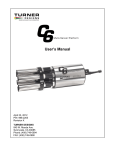
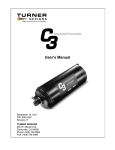
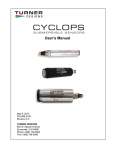
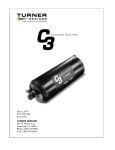
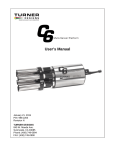

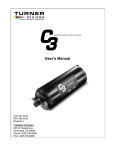
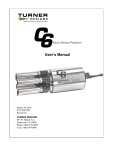
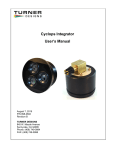
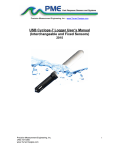
![ArcMap [v10.0- v.10.2] User manual](http://vs1.manualzilla.com/store/data/005724954_1-1f5d2da94c774511c91b8b97dbbbcd93-150x150.png)