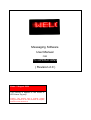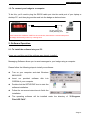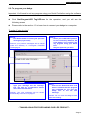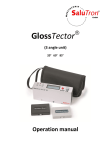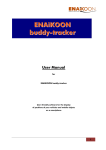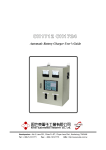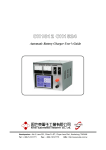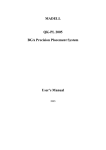Download Messaging Software User Manual PC OPERATIONS
Transcript
Messaging Software User Manual FOR PC OPERATIONS ( Revision 2.0 ) Notes: 2 August 2004 This manual is applied to the model of LED Name Tag only. Caution: This product uses a magnet. People using pacemakers or who are sensitive to magnets should not use this device. Programming Manual 1: General Information Accessories per each set of LED Name Tag include: z z z z LED Badge: 3V Lithium Battery: RS232 Cable: Software Disk: 1pc 1pc 1pc 1pc 1.1: To turn On/Off your badge Turn On: Simply slide the 3V Lithium battery into its holder (+ positive side up as right shown), snap it in and the stored message will run automatically. Turn Off: Push the battery out in the opposite manner using a key or similar tool to remove the battery, or, press the button at the right top corner for about 2-3 seconds. (If necessary, users can press the On/Off switch again for about 2-3 seconds to turn on the badge) P.S: Please remove the battery out of the badge for the energy saving during a long time off operation. The CR2032 battery included with your name badge is very widely used for electronic components. It is easy to find in most stores that sell electronics. 1.2: To wear your badge There is one set of magnetic plates at the back of the badge in order to stick it strongly on the surface of Jacket, T-Shirt or elsewhere. No screws to be required. Simply push the front magnetic plate upwards or downwards at either right or left side to remove it from the badge. Then, move the removed magnetic plate under your jacket and adjust the position accords to the badge over the jacket as shown below. - Page 2- Programming Manual 1.3: To connect your badge to a computer To do this, you’ll need to plug the RS232 cable port into the serial port of your laptop or desktop PC, and then plug another end into the badge as below shown LED Badge Signal Cable To one of the PC’s COM (RS232) ports PC Note: Please PAY SPECIAL CARE for the connection, because the communicate port on the badge will be easily broken by a strong force 2: Software Operation 2.1: To install the software into your PC Users can omit this part if the software was already installed. Messaging Software allows you to send messages to your badge using a computer. Please follow the following steps to install your software: z Turn on your computer and start Windows 98/2000/XP. z Insert our provided software disk into CDROM of your computer z Double click the SETUP.EXE icon to start the software installation. z Follow the on screen instructions to finish the installation. z The operating software will be installed under the directory of “C:\Program Files\LED TAG\”. - Page 3- Programming Manual 2.2: To program your badge Important: You'll need to exit any program using your Serial Port before using the software z Click Star\Program\LED Tag\LED.exe for the operation, and you will see the following screen z Please refer to the section 1.3 to learn how to connect your badge to a computer To make it “step by step” Step 2: Pull down the bar to select your previous messages (if you want) Remark: your previous messages will be stored under the directory of “C:\Program Files\LED TAG\mytag.txt” Step 3 Type your message into the message box. The total no. of characters cannot more than 120 characters. Remark: your new messages will be stored automatically in the file of “mytag.txt” Step 1: Select your COM PORT position for the connection between PC & the badge. You’ll need to exit any program using your Serial Port Set your speed as you wish Step 4 Click on the “Download Here” and when it indicates that the program has completed its run, turn the badge over to see the new message. Remark: Do not move the badge around while downloading. - THANKS AGAIN FOR PURCHASING OUR LED PRODUCT - Page 4-